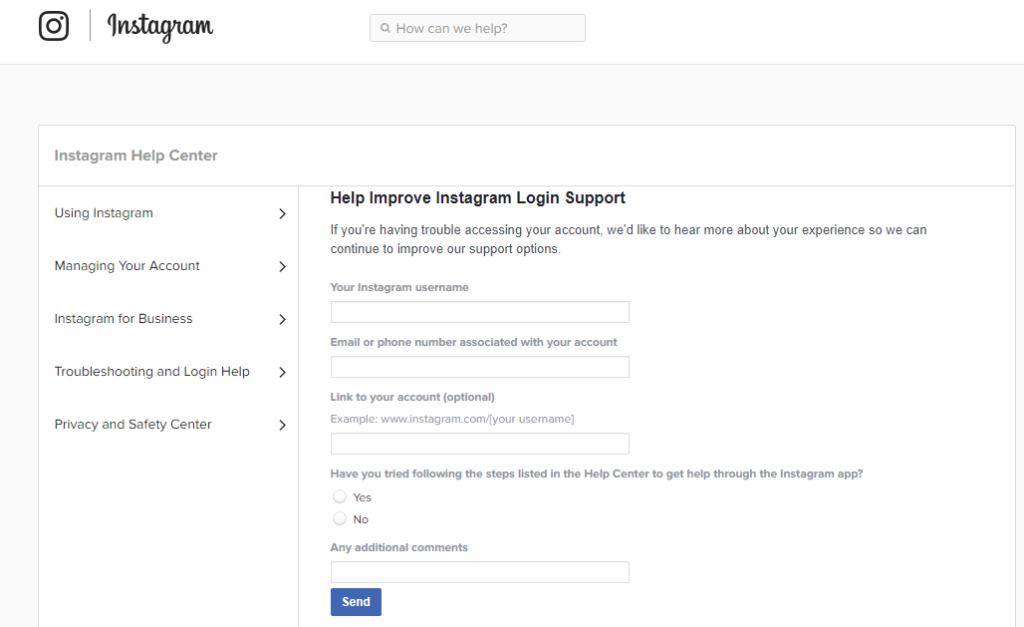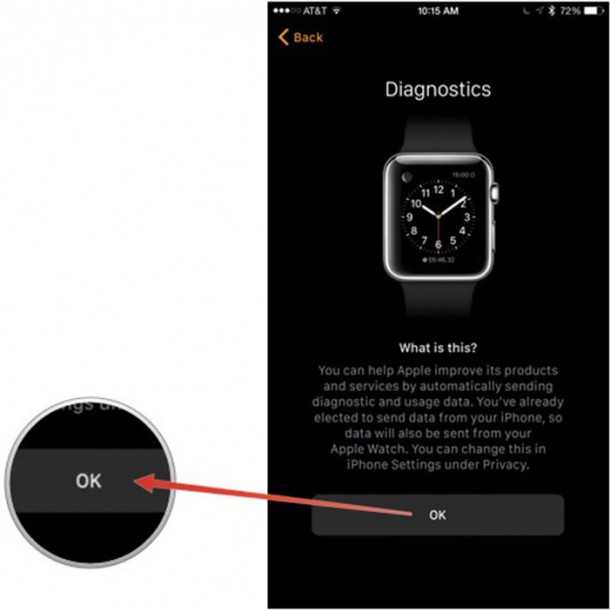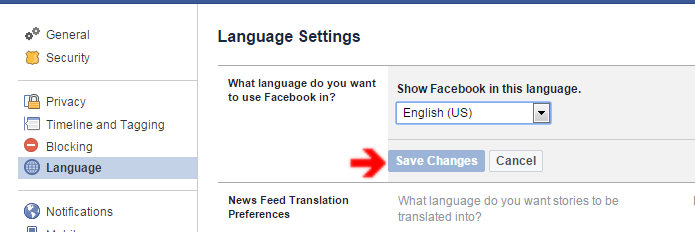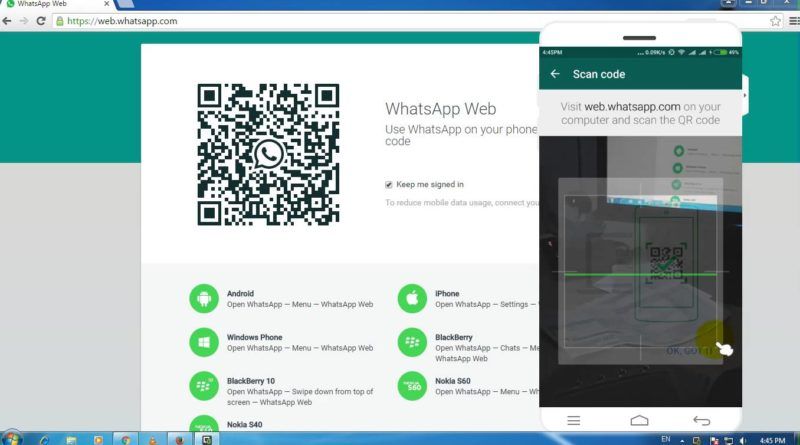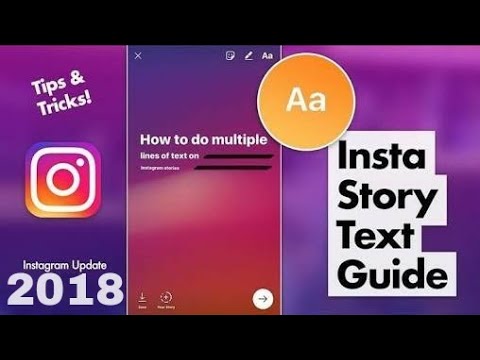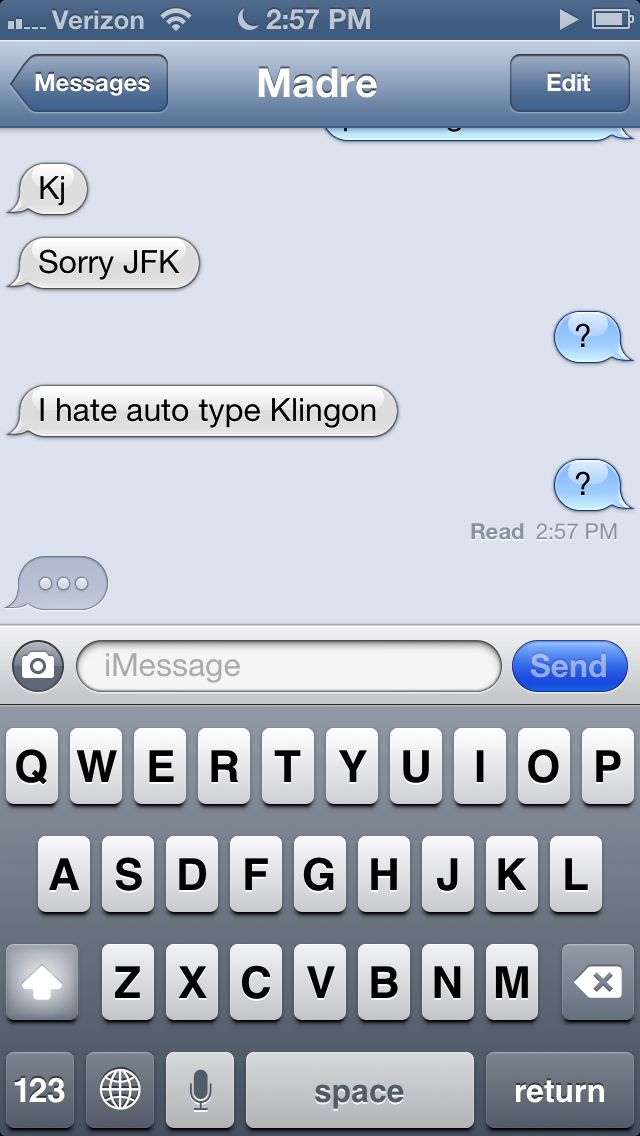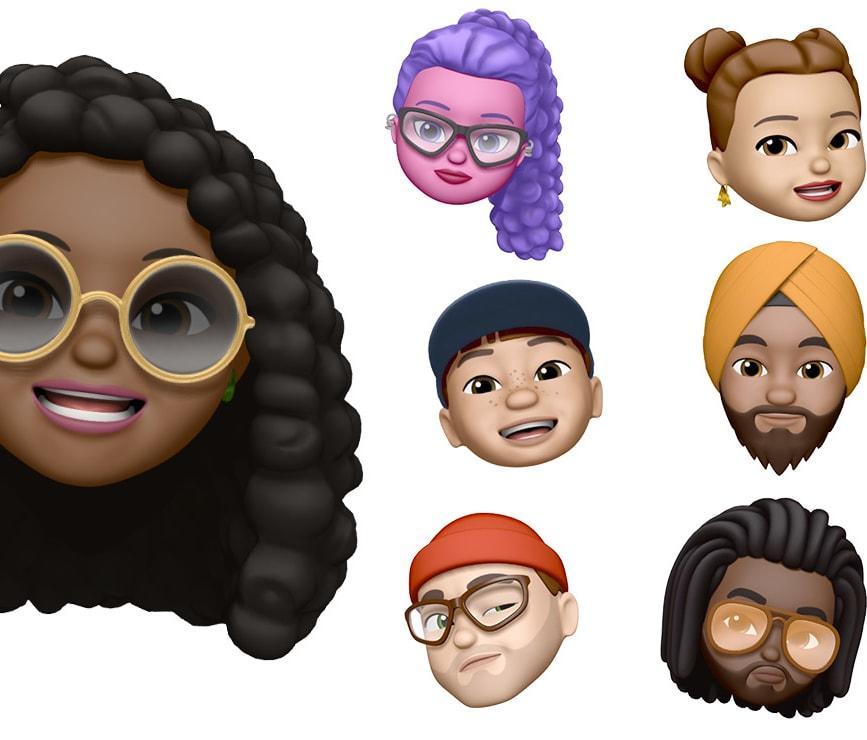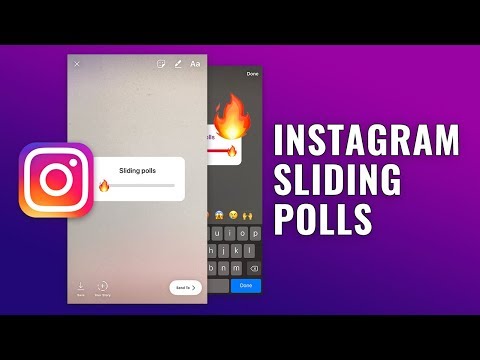How to recover whatsapp call log
How Do I Check Deleted Call Records on WhatsApp? [2022]
WhatsApp has become an essential social messaging application used by billions of people globally. Individuals use the app to exchange messages, videos, audio, and other attachments with loved ones. Different organizations also prefer the WhatsApp call feature to share information with customers, employees, and other businesses.
The WhatsApp call feature usually keeps track of all the contacts approached through this platform. If you had important contacts on your WhatsApp call wall, you would not want to lose them for various future purposes. However, some events can lead to accidentally deleting these contacts. Perhaps your WhatsApp application can fail due to an unpredictable situation hence losing all the contacts. In this case, you will need to learn approaches to retrieve the deleted call records. This article provides comprehensive methods for getting back the call records to your phone if you hadn’t saved them.
Method 1: Recover Deleted WhatsApp Call History from Google Drive Backup
WhatsApp for android usually saves the chat history and call records to Google Drive as the default storage. The WhatsApp backup feature can be helpful in instances where you may lose important data, like the WhatsApp call history. However, WhatsApp users must set up Google email on the phone and choose a backup frequency to get WhatsApp data saved to Google Drive.
If you accidentally delete the WhatsApp call records from the application, you can retrieve them if you remember syncing WhatsApp with your Google account. Keep in mind that WhatsApp usually saves your content to the phone's memory every day. These backups can be taken to your Google drive depending on your settings on WhatsApp. If you have no clue how to sync your WhatsApp with Google account, the following guideline will help you achieve the task.
- Open WhatsApp on your phone and go to its settings. The three-dotted icon on the right upper side will give you access to WhatsApp settings.

- Check the following screen, click on chats and then chat backup.
- If your phone is already synced to a Google account, it will appear under the accounts options. If not, you will be required to sign in to your Google account and then tap on it to select a storage destination for your WhatsApp backup.
- Once you choose a Google account, select the backup option to take an immediate backup to Google drive. If you want to include videos attached to WhatsApp messages into your backup file, make sure you select the option from here before you backup.
- You can also set up your preferred frequency for automatic backup under the backup to Google drive option. The options available here include daily, weekly, monthly, and you can set up a custom choice that suits you.
Your WhatsApp data will be backed up instantly to Google Drive and will be automated depending on your selected backup time. If you lose your phone or accidentally delete your WhatsApp call records, you will find them from Google drive.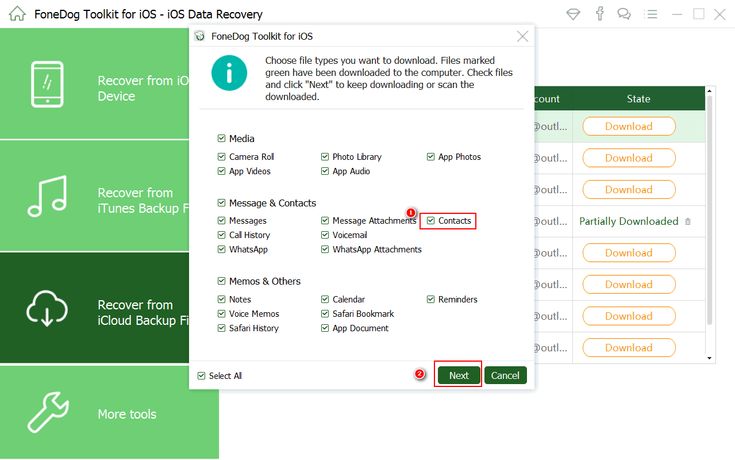 To achieve that, you need to follow these simple steps.
To achieve that, you need to follow these simple steps.
- Reinstall WhatsApp on your phone from the official platform. Ensure you don’t change the Google account and phone number you used during the backup process.
- Open the application and verify your phone number using the 6-digit codes sent to you.
- After successfully verifying the phone number, a prompt notification will appear on the screen requiring you to restore WhatsApp content from Google drive. Tap on the restore button to get back your WhatsApp data, including the call records.
- The restoration process will complete and all chats and call records will display over the phone.
You may also be interested in: How to Fix WhatsApp Backup Stuck?
Method 2: Restore Deleted WhatsApp Call History from Local Backup
You can get your WhatsApp call records from the local backup on your phone memory. Ideally, WhatsApp comes with a backup feature that saves your content to the local storage every day.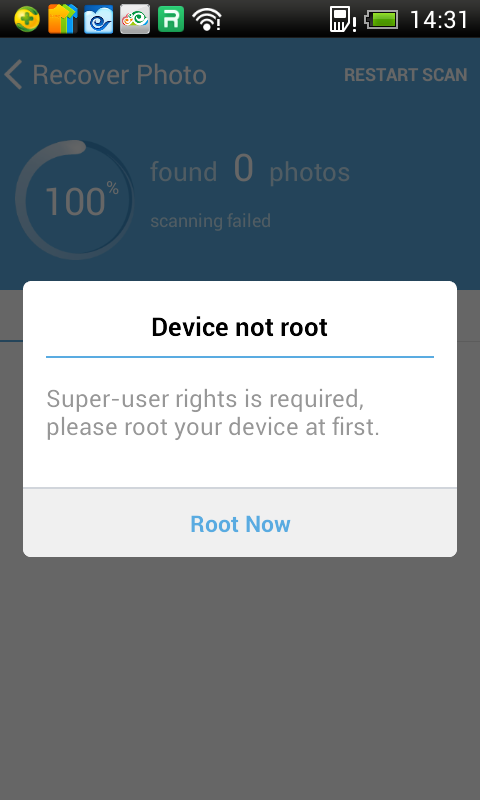 If you lose the call records, you don’t have to worry because you can just restore from the existing local WhatsApp backup.
If you lose the call records, you don’t have to worry because you can just restore from the existing local WhatsApp backup.
You can as well back up your WhatsApp data to the phone storage using the following approach;
- Open the WhatsApp application and visit the settings panel by tapping the three-dotted icon on the top right side. Go to chats>chats backup and then select the backup button. The action will make an immediate backup. Do not bother setting up the accounts feature since you only need to copy your backup on the local storage.
- When it comes to retrieving the deleted WhatsApp call records, you need to access the local backup from your phone memory or SD card, depending on where you saved the WhatsApp backup file. Here are simple steps to restore from the local backup.
- Open the file manager application on your phone to browse the local storage or the SD card.
- Locate the folder named WhatsApp. Further, open the databases folder to find the WhatsApp backup files you saved.
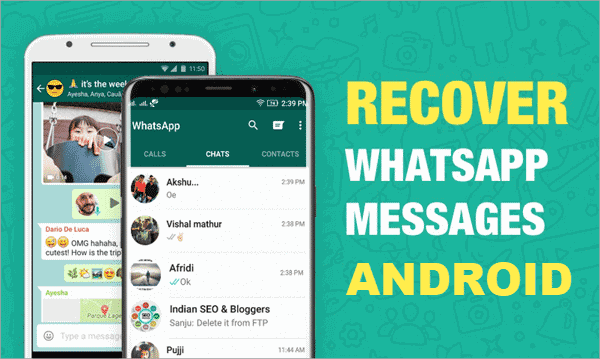
- Find the recent backup file and rename it by eliminating the dates for easy accessibility during the restoration process. Choose the file that contains the dates when you received the calls or the date before you deleted your WhatsApp call records.
- The WhatsApp backup files are named as ‘msgstore-yyy-mm-dd.1.db.crypt12’. You are required to rename the file to ‘msgstore.db.crypt12’. If you already have a file with the exact name, be sure to overwrite it.
- Now uninstall WhatsApp from your phone and download another application from the Google play store for a fresh installation.
- Open the installed app and begin setting up by verifying your phone number. It will take a short moment for the application to detect a backup file available on your phone automatically.
- Tap the Restore button to initiate restoration of your WhatsApp content, including the call records. The data will be displayed on the application once the restoration process is successfully complete.

Method 3: Retrieve Deleted WhatsApp Call History from iCloud Backup (for iPhone)
iCloud is the default storage option to save WhatsApp data on iOS devices. As long as you have synced your WhatsApp with an iCloud account, you can retrieve critical data in case you lose a phone or delete it accidentally. If you are looking to retrieve the WhatsApp call records you deleted unknowingly from your iPhone, use the following simple steps.
- Open the WhatsApp application on your iPhone and visit the settings panel.
- Tap on chat history and then select chat backup. Here is you will verify whether there is an iCloud backup account for the WhatsApp data.
- If the iCloud backup exists, remove the application from the phone and reinstall afresh from the App Store.
- Follow the onscreen instruction to set up your WhatsApp account by verifying your phone number.
- A prompt to restore will appear to let you get your WhatsApp data from iCloud.
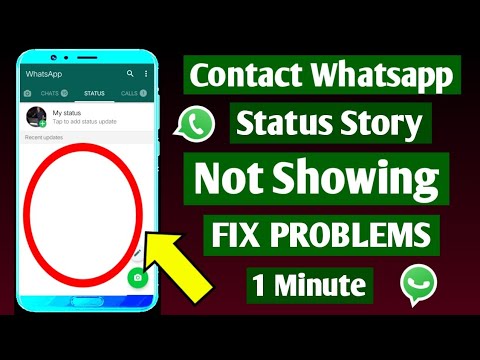
Alternatively, you can restore WhatsApp data from iCloud backup if you had backed it up with iPhone settings instead of WhatsApp settings. These are the steps to let restore WhatsApp data from iCloud backup.
- Go to the Settings app on your iPhone, then visit General>Reset>Erase All content and Settings.
- Your phone will start up as fresh as it was when new. Set up the phone correctly and then go to the ‘apps and data’ screen to select the ‘restore from iCloud backup’ option.
- Log in to the iCloud account you used to backup your iPhone and choose the backup you want to start restoring.
- Ensure the phone number you used for backup and restoration are the same.
When trying to retrieve your WhatsApp call record from iCloud, events can happen and cause difficulties in data to restore. In this case, you will receive an error message indicating ‘couldn’t restore chat history. When this happens to you, you need to take actions like clicking the retry button. In some cases, you might eventually be unable to restore the WhatsApp call records. The following are solutions to let get you out of this dilemma.
In some cases, you might eventually be unable to restore the WhatsApp call records. The following are solutions to let get you out of this dilemma.
- Check your phone storage to see whether you run out of space, hindering adding more WhatsApp content to the device.
- Restart our iPhone to revive your device because it might be clogging up.
- Ensure you have a stable internet connection to ensure you successfully restore WhatsApp data from iCloud storage.
- Check the version of your iPhone. Some versions may require an upgrade to a higher version to perform the restoration process and other functionalities.
- Ensure the iCloud feature is turned on from the iPhone settings before you get your WhatsApp backup. It would be best if you also synced your WhatsApp with iCloud to retrieve the backup.
- Ensure you use the same iCloud ID and phone number that you used during backup and during the restoration of WhatsApp data.
Great Tip: Backup WhatsApp data on your PC to Avoid Data Loss
WhatsApp can contain important chat history and call records that you don’t want to lose. You can be prepared in advance in case you lose your phone or delete WhatsApp data accidentally. The possible options to back up your data include Google drive for android and iCloud for iPhone. You can also transfer WhatsApp content to a computer for backup. While there are various ways to achieve that, the easiest method is to use the MobileTrans – WhatsApp transfer program.
You can be prepared in advance in case you lose your phone or delete WhatsApp data accidentally. The possible options to back up your data include Google drive for android and iCloud for iPhone. You can also transfer WhatsApp content to a computer for backup. While there are various ways to achieve that, the easiest method is to use the MobileTrans – WhatsApp transfer program.
Back up WhatsApp from phone to Computer With a few Clicks!
- • Back up and restore WhatsApp data with ease.
- • Transfer WhatsApp messages between Android and iPhone.
- • Transfer 18+ types of data between 6000+ mobile devices
- • Transfer photos, videos and others between phone and computer
free download free download
4,085,556 people have downloaded it
4.5/5 Excellent
- MobileTrans- WhatsApp transfer application guarantees safety to your WhatsApp data and does not involve complicated procedures during WhatsApp data backup or restore.
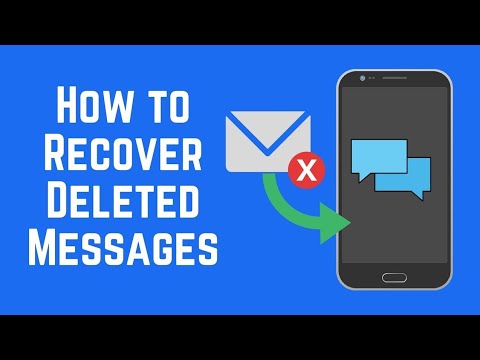 Here are steps to help you create a backup of your WhatsApp data from android to PC.
Here are steps to help you create a backup of your WhatsApp data from android to PC. - Download and install MobileTrans on your computer. Launch it and connect your android device using the appropriate USB cable.
- On the MobileTrans program interface, select the Backup & Restore option from the displayed modules.
- Go to App Backup & Restore, click on the Backup button and choose to back up WhatsApp data.
- Now, click the "start" button to start the backup process. Wait for the software to backup your WhatsApp data. After successful completion, you will receive a notification on the screen indicating the backup process was completed successfully. You can now choose to view the WhatsApp files or click the ‘Ok’ button to end the process.
Now all your WhatsApp data are backed up on your computer now, you can also restore it to your new phone when needed.
Free Download Free Download
New Trendings
Top 5 Ways to Recover WhatsApp Call History
WhatsApp has a call feature where you can call people using its platform. The call feature keeps track of all the contacts you have called over WhatsApp. Sometimes, people have work-related vital calls, and the records are necessary for future purposes. But in many cases, one may lose it accidentally while deleting some other contacts. Or you may lose them due to the WhatsApp application failing in an unpredictable situation. In such scenarios, you have to recover the WhatsApp call history. Here, we will discuss the possible methods you can use to get back to your WhatsApp call log history if you have not saved them.
The call feature keeps track of all the contacts you have called over WhatsApp. Sometimes, people have work-related vital calls, and the records are necessary for future purposes. But in many cases, one may lose it accidentally while deleting some other contacts. Or you may lose them due to the WhatsApp application failing in an unpredictable situation. In such scenarios, you have to recover the WhatsApp call history. Here, we will discuss the possible methods you can use to get back to your WhatsApp call log history if you have not saved them.
Part 1. Can I See My Deleted Call History from WhatsApp
Yes, you can see your deleted call history from WhatsApp. You can get all your deleted call history messages from WhatsApp from your backup files. If you are using Android, you can sync your WhatsApp with your Google account. You can restore all your data from your Google Drive Account. You can select the automatic backup frequency in the Settings. Reinstall your WhatsApp, and you can restore your deleted WhatsApp call history stored in the backup file.
Part 2. How to Get Deleted WhatsApp Call History on Android and iPhone
WhatsApp has become an important social messaging application in all fields. Its call feature is preferred by most users for clear and smooth service. Thus, the records of the call history are necessary too. Given below are the methods of WhatsApp call history recovery.
For Android User
- 1. WhatsApp Call History Recovery via Google Drive
- 2. WhatsApp Call History Recovery from Local backup
- 3. WhatsApp Call History Recovery without Backup👍
1. Using Google Drive
The first method to recover WhatsApp call history is Google Drive. This will work if you have taken a backup. If not, follow the steps below:
- In your WhatsApp, go to “Settings”.
- From there, tap on “Chats” > “Chat backup”.
- Under your Google account, select the “BACK UP” option to do an immediate backup to Google drive. You may also set up the frequency for automatic backup under the backup option to Google drive.
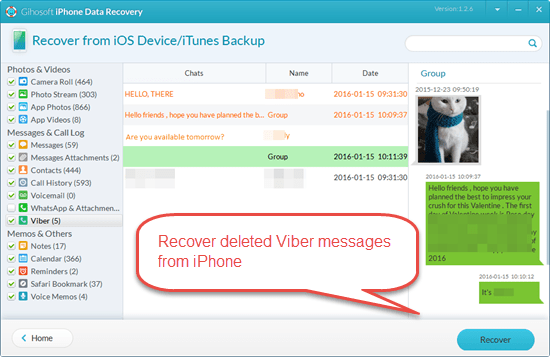
- Now, all your WhatsApp data will be backed up in your Google Drive. You can restore all your WhatsApp call records from Google drive even if you lose the device.
- Reinstall WhatsApp on your phone. Remember to sign in using the same phone number used while backing up.
- Open the app on your device and verify your phone number with the 6-digit code that will be sent to you.
- After you successfully verify the phone number, you will receive a notification saying if you want to restore the WhatsApp data from Google Drive. Tap on the restore button to get all the data, including WhatsApp call records.
It will take a few seconds for the restoration to get completed, including all your call records, chats, images, videos. And all of them will be displayed on your application.
2. From Local backup
Another method to recover WhatsApp call history is the local backup function. Follow the steps below:
- Open “File Manager” and click on WhatsApp.

- Scroll down and tap on “Databases”.
- You will see here files with “msgstore-YYYY-MM-DD.1.db.crypt12”. Then choose the right file accordingly. You have to rename the file as “msgstore.DB.crypt12”. If there is already a file present with the same name, overwrite it with a newer file.
- Now, uninstall WhatsApp and reinstall it again.
- Log in to your WhatsApp using the old Gmail account and phone number and restore the backup. WhatsApp will use the file you renamed earlier, and all data will be restored.
3. Using iToolab RecoverGo (Andoird)
This is one of the best methods to recover WhatsApp call log history. iToolab RecoverGo (Android) supports more than 6000 Android devices and can recover all types of Android data with ease. The best part is that you don’t need a backup if you want WhatsAapp call history recovery. This tool can retrieve data without backup.
Let us know how to check WhatsApp call history after deleting using iToolab RecoverGo (Android).
Step 1. On your computer, install the iToolab Recover Go. Next, connect your Android phone to your computer. Now choose “Recover Deleted WhatsApp Data.”
Step 2. Follow the steps on interface to enable USB debugging on Android device and move on.
Step 3. After that, activate your WhatsApp account with the guide and RecoverGo will scanning your WhatsApp data.
Step 4. Select the data you want to reocver and click “Recover” button to finish the steps.
If you don’t have a backup, this tool will be the best choice for you. Unlike other WhatsApp recovery tool, RecoverGo (WhatsApp) helps you recover call history at once or one by one. You won’t spend a lot of time exporting unwanted call records anymore!
ALso Read: Useful Ways on WhatsApp Delete Photo Recovery
2. For iPhone User
1. Using iCloud
Through using the iCloud backup, you can access your call and chat history of WhatsApp. See if you already have a previous backup locally and in your phones cloud storage.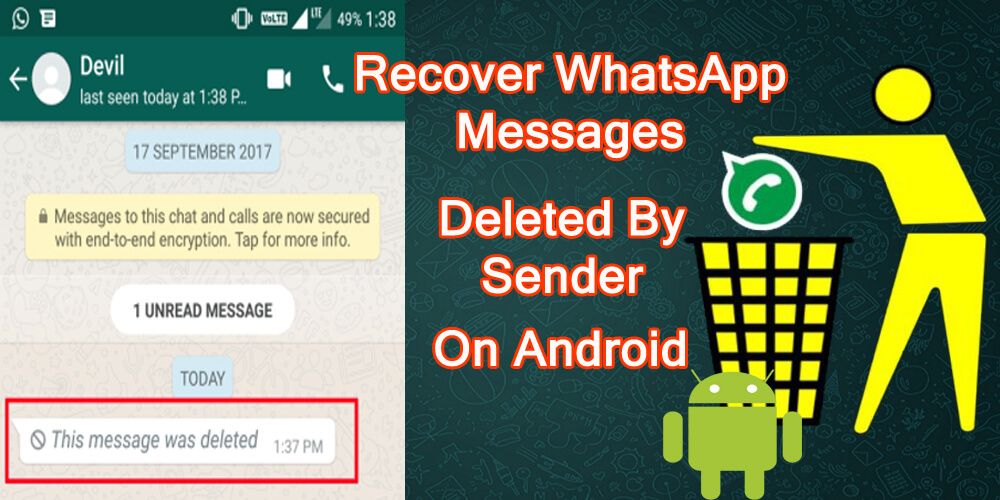
Follow the given steps:
- Click on “Settings”. From there, tap on “Chats”, then click on “Chat backup”.
- Uninstall your WhatsApp, after you are sure that all the chats have been backed up,
- Uninstall and reinstall WhatsApp from the Apple Store on your device. Then log in to your previous account.
- Select “Restore” once WhatsApp views it. Now, WhatsApp will start retrieving all the previous call history.
2. Using iTunes
You can have your WhatsApp deleted call history backed up on iTunes and access them in case you lose, or the chat history gets deleted. If you haven’t backed up, this method won’t help. However, if you have a backup, try the following steps to get WhatsApp call history.
- Launch iTunes and connect your iOS device to it.
- Look at the phone’s icon at the top and click on it. Now, on the left panel, choose “Summary” option.
- Click on “Restore Backup” in the end.
Related Questions about WhatsApp Call History
Q1: Can we track WhatsApp call history?
No, WhatsApp call history cannot be tracked as it is end-to-end encrypted. However, if there is no encryption you can use spy app to track your family or lover’s call history.
However, if there is no encryption you can use spy app to track your family or lover’s call history.
Q2: How to download WhatsApp call history?
You can easily download WhatsApp call logs with RecoverGo (WhatsApp), you can use this software to backup all your WhatsApp call histoy and export them to your computer as HMTL or PDF format.
Recap
WhatsApp call history is an essential requirement nowadays. If you lose the record during any mishap, you can always recover it. There are different methods to retrieve WhatsApp call logs for both Android and iOS users. You may select any of the methods according to your need and convenience. However, if you didn’t have a backup on your Android device, then you have to use third-party tool like RecoverGo (Android) to get WhatsApp call history back. Hope this article helps you!
Home > Android Recovery > 2022 Everything about WhatsApp Call History Recovery
Liam Alexander
Professional editor of iToolab, Liam has been working in software industry for more than 10 years. Focusing on solving iphone, android and problems, the online articles have helped millions of users.
Focusing on solving iphone, android and problems, the online articles have helped millions of users.
[2022 Update] How to check WhatsApp call history after uninstalling
Speaking of popular social messaging apps, WhatsApp cannot be ignored. WhatsApp is a universal messaging application that allows users to exchange messages and make voice and video calls. For people who want to save money on chatting with friends and family, the WhatsApp calling feature is very important and convenient. However, people sometimes ask about how to retrieve their accidentally deleted WhatsApp call history. So take some time to learn how to check whatsapp call history after removing . After reading this article, you will have a clear idea of how to recover WhatsApp call history.
- Part 1: Can I View Deleted Call History from Whatsapp
- Part 2: How to check WhatsApp call history after deletion on Android
- Part 3: How to check WhatsApp call history after deletion on iPhone
- Bonus tip: How to recover deleted calls in WhatsApp
Part 1: Can I View Deleted Call History from Whatsapp
Yes! You can. If you accidentally deleted your WhatsApp call history, although there is no mechanism installed in the app itself to know how to check deleted WhatsApp call history, there are still tricks for you to recover WhatsApp call history after deletion. If you use WhatsApp on Android, you can check your deleted call history either from your Google Drive backup or your phone's local backup. If you are an iOS user, you can take the help of iCloud to retrieve deleted WhatsApp call history. Next, we will guide you on how to check WhatsApp call history after deletion, whether you are using Android or iOS.
If you accidentally deleted your WhatsApp call history, although there is no mechanism installed in the app itself to know how to check deleted WhatsApp call history, there are still tricks for you to recover WhatsApp call history after deletion. If you use WhatsApp on Android, you can check your deleted call history either from your Google Drive backup or your phone's local backup. If you are an iOS user, you can take the help of iCloud to retrieve deleted WhatsApp call history. Next, we will guide you on how to check WhatsApp call history after deletion, whether you are using Android or iOS.
Part 2: How to check WhatsApp call history after deletion on Android
WhatsApp users on Android can either backup their WhatsApp data, including call records, to Google Drive, or save it locally on their device storage, so if you want to know how to check WhatsApp call history after deleting it on Android, there are available two ways.
Method 1: Check deleted WhatsApp call history using Google Drive 9 backup0025
If you have enabled "Backup to Google Drive", then all your WhatsApp chats and call logs will be backed up and stored in the Google account synced with your WhatsApp.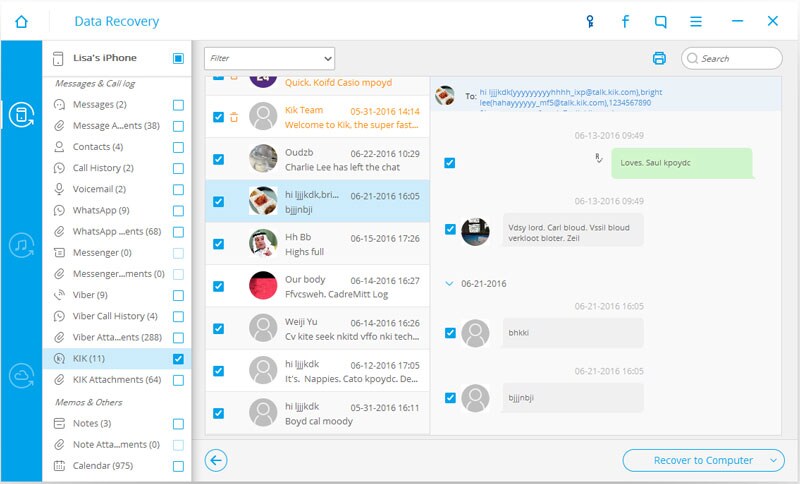 By restoring your Google Drive backup, you can easily check your deleted WhatsApp call history.
By restoring your Google Drive backup, you can easily check your deleted WhatsApp call history.
Here's how to recover deleted WhatsApp call history from Google Drive backup.
- Before restoring your WhatsApp, you should make sure that your chats are backed up. To confirm this, launch WhatsApp on your Android phone and tap on the three dots on the top right corner to open Settings.
- In the settings menu, go to Chats > Chat Backup.
-
If you have a Google Drive backup, you should see when the last backup was made. Check if the latest backup includes the latest call logs. If not, click "BACKUP" to back up your chat history.
- In order to display and check your deleted WhatsApp call history, you need to uninstall WhatsApp from your phone and reinstall it from the Google Play Store.
- After reinstalling, launch WhatsApp and log in with your mobile number. Whatsapp will verify your number.
-
Once this process is complete, WhatsApp will ask you if you want to recover your data from Google Drive.
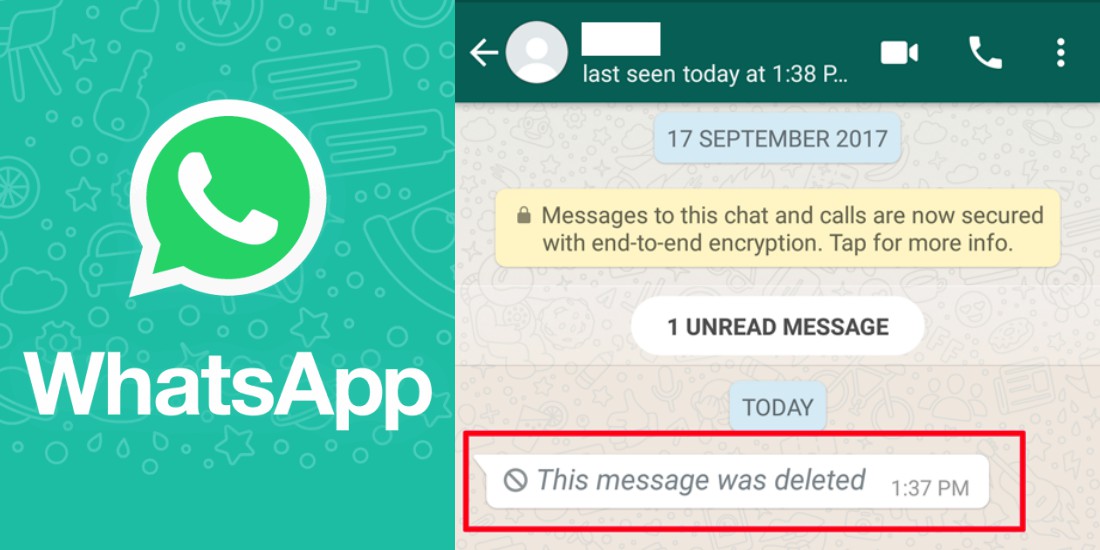 Click "RESTORE" and wait for all your WhatsApp data to be restored, including the deleted call history.
Click "RESTORE" and wait for all your WhatsApp data to be restored, including the deleted call history.
Method 2: Check deleted WhatsApp call history from local backup
If your Google account is not linked to your WhatsApp and there is no WhatsApp backup on your Google Drive, don't worry. There is another way that works to recover WhatsApp call history, which is to restore deleted WhatsApp messages from local backup.
Many Android users may not be aware that your WhatsApp chats are also automatically saved to your phone's internal memory. If you lose your call logs, you can restore them from a local backup. Here is how to recover deleted whatsapp call history on your android with local backup.
- To find your local WhatsApp backup, open the file manager app on your phone.
-
Go to Internal storage or SD card > WhatsApp > Databases where you should see all backup files.
-
Find the latest backup file named "msgstore.
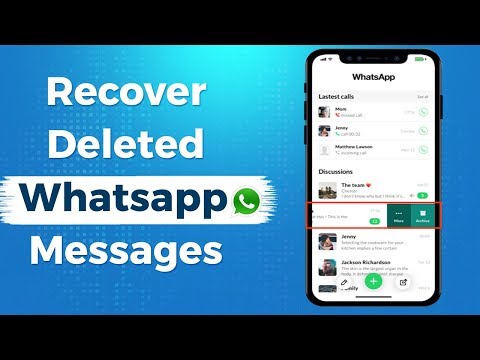 db.crypt12)" or "msgstore.db.crypt14" and rename it to "msgstore_Backup.db.crytp12" or "msgstore_Backup.db.crytp14".
db.crypt12)" or "msgstore.db.crypt14" and rename it to "msgstore_Backup.db.crytp12" or "msgstore_Backup.db.crytp14". - Then uninstall WhatsApp from your phone and install it again from the Google Play store.
-
Open WhatsApp, enter your phone number and verify it. When you are prompted to restore your WhatsApp chats from your phone's internal storage, click "Restore" to get your WhatsApp call history.
When the recovery process is completed, you should now check the deleted WhatsApp call history on your phone.
Part 3: How to check WhatsApp call history after deletion on iPhone
Just like on Android, there is a WhatsApp backup that iOS users can use to check their WhatsApp call history after deleting it. If you have linked your WhatsApp with an iCloud account and have previously backed up your chats to iCloud storage, checking your deleted WhatsApp call history on iPhone is a breeze.
Here's how to check deleted WhatsApp call history on iPhone by restoring WhatsApp call history from iCloud backup.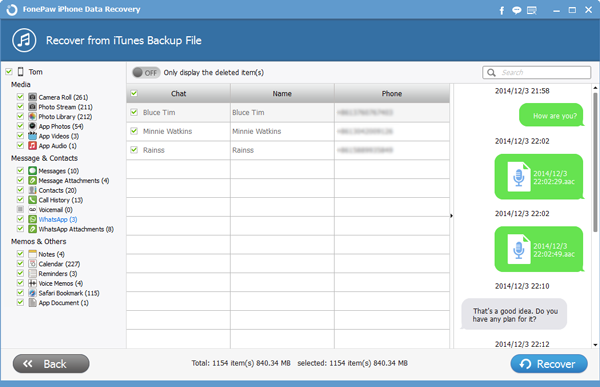
-
First, make sure you have an up-to-date backup of your chat history. You can go to WhatsApp > Settings > Chats > Chat Backup to check the latest WhatsApp backup.
- After confirming that your WhatsApp data is backed up to iCloud, you can remove WhatsApp from your iPhone and then install it again from the App Store.
- Open WhatsApp and verify your phone number.
-
After that, follow the on-screen instructions to restore WhatsApp chat history from iCloud.
When your WhatsApp chats are restored, click on the call tabs and you will see that all deleted WhatsApp call logs are back.
Bonus tip: How to recover deleted WhatsApp calls
In addition to checking WhatsApp call history after deletion, there are certain applications that allow you to check deleted WhatsApp messages without backup. Tenorshare UltData WhatsApp Recovery is a great software that can help you recover deleted messages, calls, etc. on WhatsApp Android/iOS without backup and without deleting WhatsApp. Other than that, Tenorshare UltData WhatsApp Recovery also allows you to download WhatsApp backup from Google Drive to PC. If you accidentally deleted your Android/iOS call history, Tenorshare UltData WhatsApp Recovery is also your best option to recover deleted call history on Android/iOS.
on WhatsApp Android/iOS without backup and without deleting WhatsApp. Other than that, Tenorshare UltData WhatsApp Recovery also allows you to download WhatsApp backup from Google Drive to PC. If you accidentally deleted your Android/iOS call history, Tenorshare UltData WhatsApp Recovery is also your best option to recover deleted call history on Android/iOS.
Without further ado, let's learn how to recover deleted calls on WhatsApp Android.
-
Download and install Tenorshare UltData WhatsApp Recovery on Win or Mac, then open the program and connect your Android phone to your computer. Once connected, click "Restore WhatsApp Data".
-
Follow the on-screen instructions to enable USB debugging on your Android phone.
-
When UltData for Android detects your phone, click the Start button on the prompt.
-
Make sure you are signed in to WhatsApp on your device. A prompt will appear on your screen, click "Yes, I want to continue" to start the process.
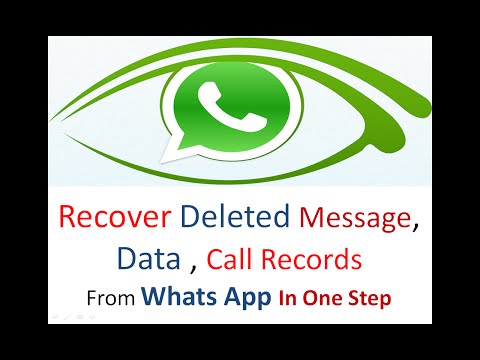
-
The application will start the scanning process and display all WhatsApp data that can be recovered. Now you will be able to check your deleted WhatsApp messages.
-
If you want to recover deleted WhatsApp calls, just select the "Calls" option on the left menu bar, and then click "Recover" to save the data on your computer.
Related Reading: How to Read Deleted WhatsApp Messages on Android
Conclusion
Whatsapp call history is important for us to keep track of all contacts that have been contacted. If you accidentally deleted your important WhatsApp call history from your phone, don't panic. Just follow the above methods to check WhatsApp call history after deletion. By the way, if you are wondering how to check deleted WhatsApp messages or calls without backup, we recommend you to try Tenorshare UltData WhatsApp Recovery which will help you recover lost data on your Android/iOS in a simple way.
How to view and restore deleted calls in WhatsApp: instructions
How to view deleted calls in WhatsApp if the message history has been cleared, but there is a need to call detail? There are not very many options, but we will try to find an effective way to solve the issue!
The question to which this review is devoted is how to recover deleted calls in WhatsApp? But we will start with a small introductory part and try to figure out where to find the audio call details in general.
Viewing the call history in the messenger is very easy - you don’t have to look for special features, set settings ... Just open the tab of the same name (on Android on the top panel, on iPhone - button from the bottom left).
Here you can see a kind of details of conversations - who called you and when, who you called. Separately highlighted tab with missed calls!
If you click on the information icon, or simply click on the line with the call, you can see what time the call was made and see its status (missed or accepted).
Very convenient! Information is stored here indefinitely, unless you manually delete some data. In addition, the history will be cleared when the data is transferred or the account is deleted. Is it possible to recover deleted calls on WhatsApp?
Unfortunately, there is no separate special option! There is no button, when you click on it, you can see all the previously deleted information about audio calls.
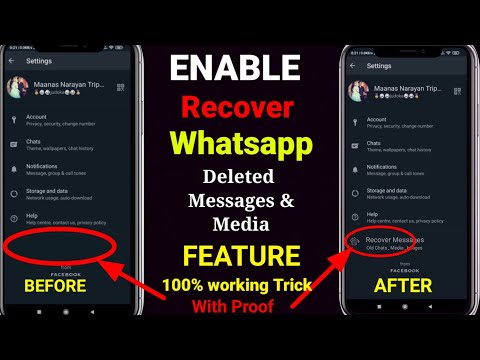
Many users find that they can get their history back by using the backup feature. We are forced to disappoint you, you should not look for an answer to the question of how to restore WhatsApp calls through a backup.
Undoubtedly, this is a great option - you can easily return correspondence, contacts, media files if the messenger was deleted, if you deleted individual conversations, if you transferred the application to another device. But the possibility of returning the call history in the backup is not provided! Only correspondence (messages, attachments and much more) can be restored. Calls are not included in this list!
The messenger support service will also not answer how to restore WhatsApp calls after deletion. Your personal data is not stored on the developer's servers (for privacy purposes). Recall that the application uses end-to-end encryption technology. Only you and the interlocutor can access the data using a special key.
There may still be a way out.