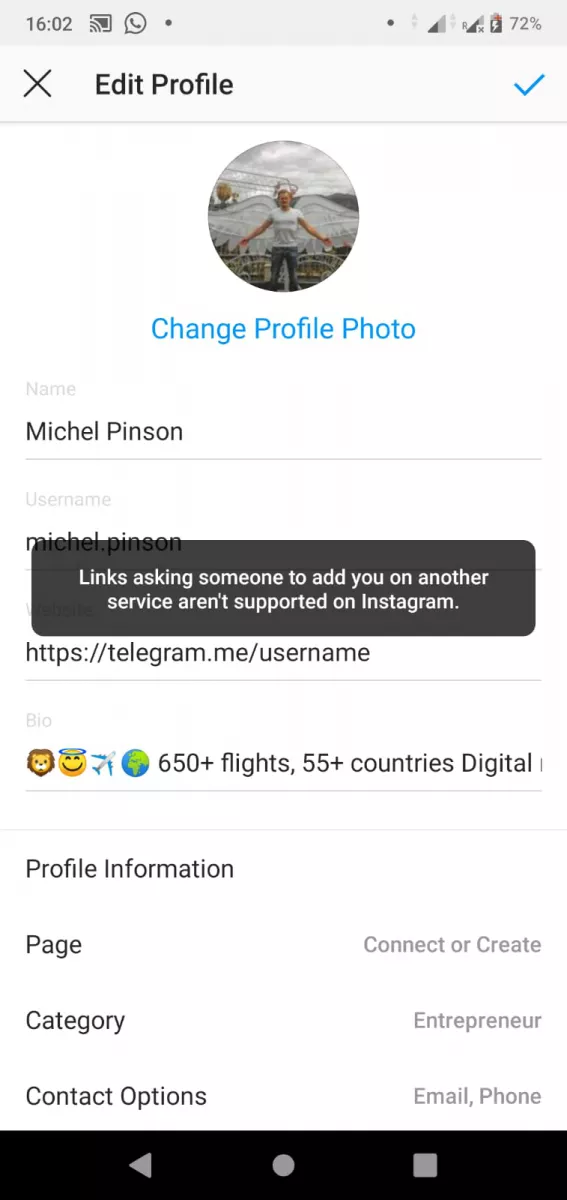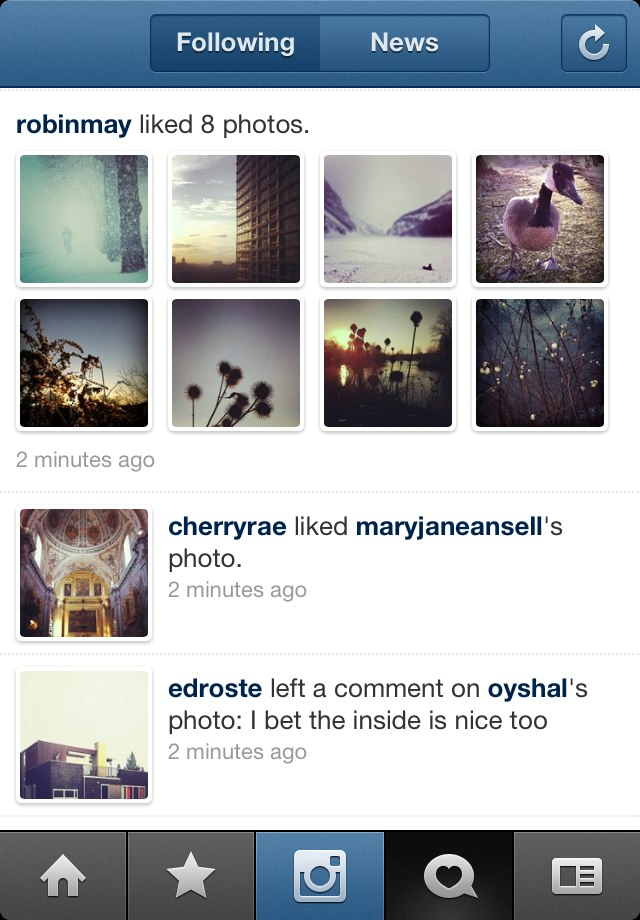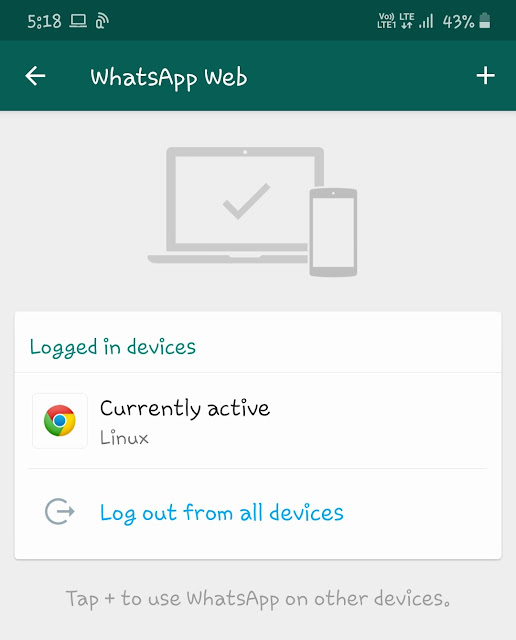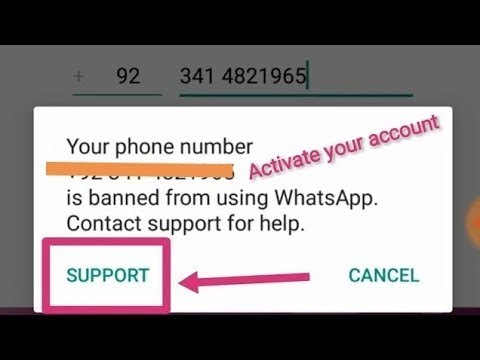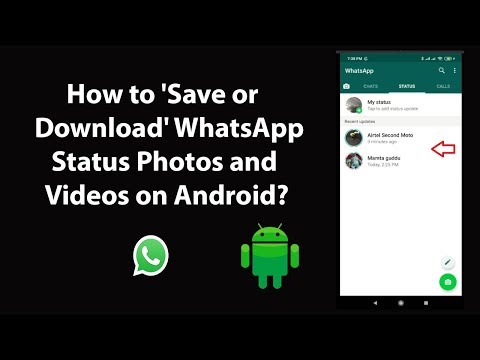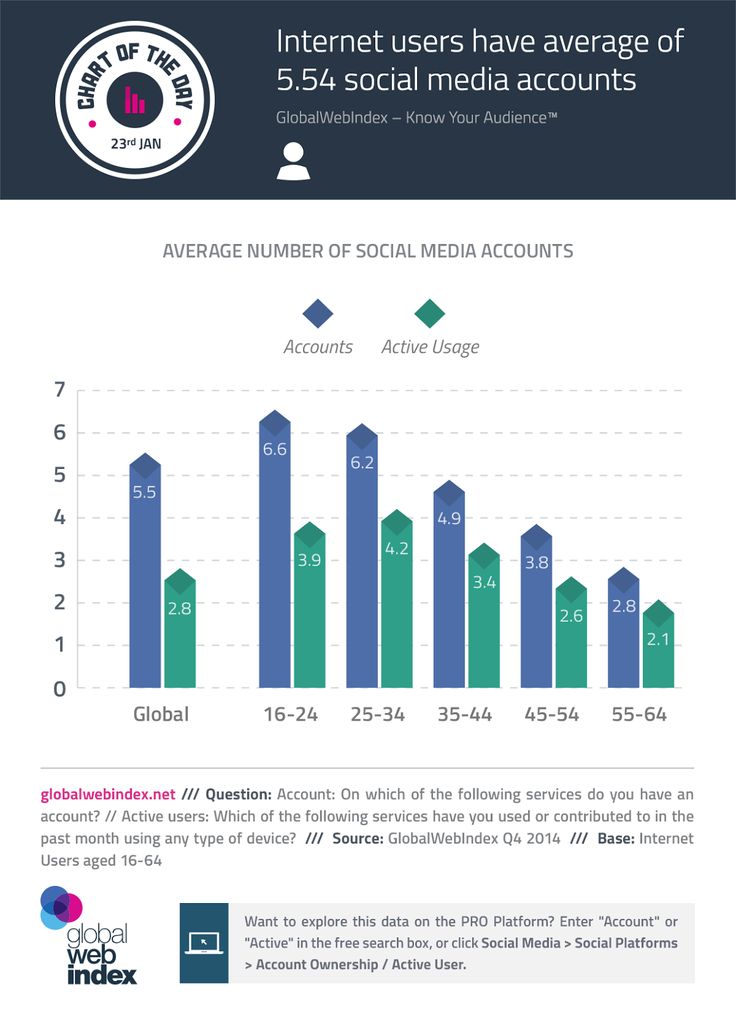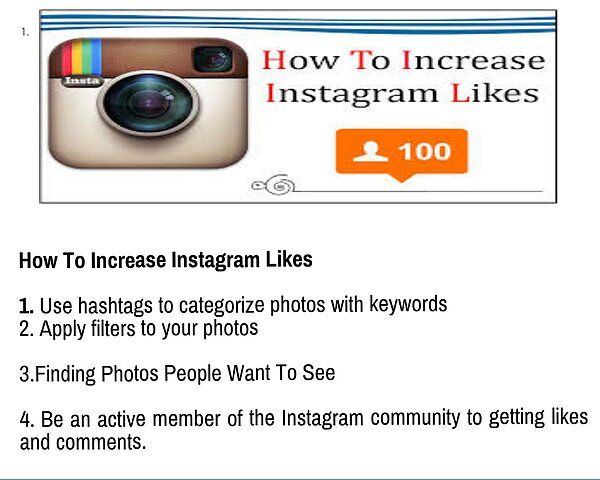How to recover deleted audio from whatsapp
How to Recover Deleted WhatsApp Audio? [Fixed]
WhatsApp has a couple of features to enhance the exchange of messages, media, and files. The improvements in the WhatsApp app functionalities and the friendly user interface explain the large user base currently using it for personal and commercial purposes. People have found this social messaging app an appropriate medium for conveniently exchanging messages, voice notes, videos, and audio files. More importantly, end-to-end encryption gives the confidence to send anything confidential without worrying about data safety. As such, people and commercial organizations trust the system.
While WhatsApp can be helpful on various occasions, some situations can lead to data loss. People can lose their phones or delete WhatsApp data unexpectedly. If you had critical audio files, you would be unfortunate and worried about the following action to take. Sometimes, WhatsApp users disregard backing up their data, especially when transferring phones. Thanks to WhatsApp, the app comes with an inbuilt backup feature that is seemingly helpful in unfortunate situation that causes data loss.
For whatever reason you seem to have for losing your WhatsApp data, you can always use different approaches to retrieve from other sources depending on your WhatsApp settings. Here are the most appropriate methods to recover deleted WhatsApp audio for both android and iPhone WhatsApp users.
Method 1: Restore Deleted WhatsApp Audio from the Local Backup
The inbuilt backup feature that comes with the WhatsApp application is a relief to individuals who forget to save a copy of their data to Google Drive or other options like exporting to a computer. You need to beware that WhatsApp makes local copies of the data, including messages and audio files, into your phone’s memory daily. If you delete WhatsApp audio or the application gets corrupted, you can retrieve it from the internal memory or SD card, depending on where the data is saved.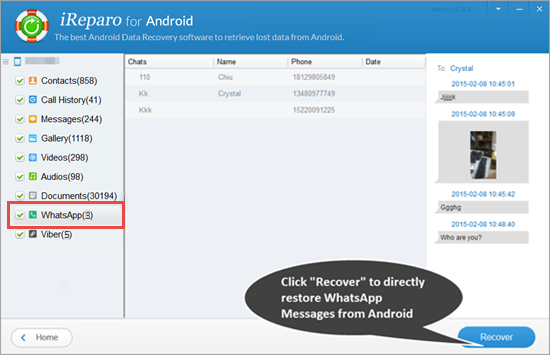
If you care about the confidential audio you send to various contacts, you can create a recent local backup in advance to ensure you don’t lose anything should you lose WhatsApp content at any time. To achieve that, you need to follow the following simple steps.
- Open the WhatsApp application on your phone and go to the settings panel by tapping on the three-dotted icon on the top-right screen.
- On the next screen, tap on chats and then the chat backup option. You will find the backup button, which instantly creates a copy of your data on the phone's memory. This way, you will be sure to rescue your WhatsApp content, including the audio files, in advance.
While you can have the WhatsApp backup right on the phone’s local storage, keep in mind that the data is usually overwritten every seven days. If you need to restore the audio files, ensure you don’t delay the process; otherwise, you will only access the most recent WhatsApp backup files, and content within the past few days.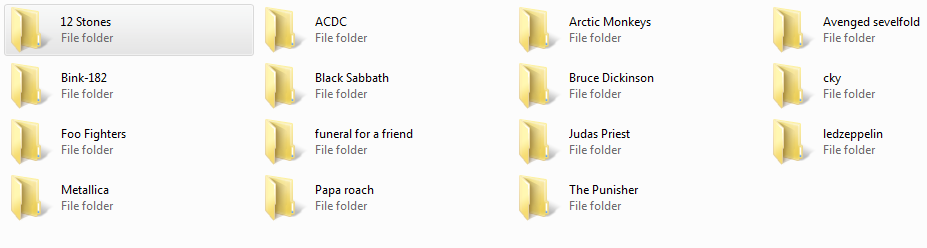 Thoughtful WhatsApp users will try to move the audio files to another folder, so they don’t have trouble retrieving lost data in an emergency.
Thoughtful WhatsApp users will try to move the audio files to another folder, so they don’t have trouble retrieving lost data in an emergency.
You can access the previous local WhatsApp backup by simply following these steps:
- Install the file manager or file explorer application on your android phone. Launch the application to access the phone memory or the SD card where your WhatsApp backup files exist. Open the appropriate storage and navigate to find the WhatsApp folder.
- Open the database folder to view the WhatsApp backup files. If you had created a recent WhatsApp backup to the local storage, the backup file would appear without dates on the file name. If you can’t find the file without a date on it, choose the most recent backup file or one that contains the dates from before when you deleted the WhatsApp content and remove its dates.
For example, a WhatsApp backup file named as ‘msgstore-yyyy-mm-dd.1.db.crypt12’ can be renamed to ‘msgstore.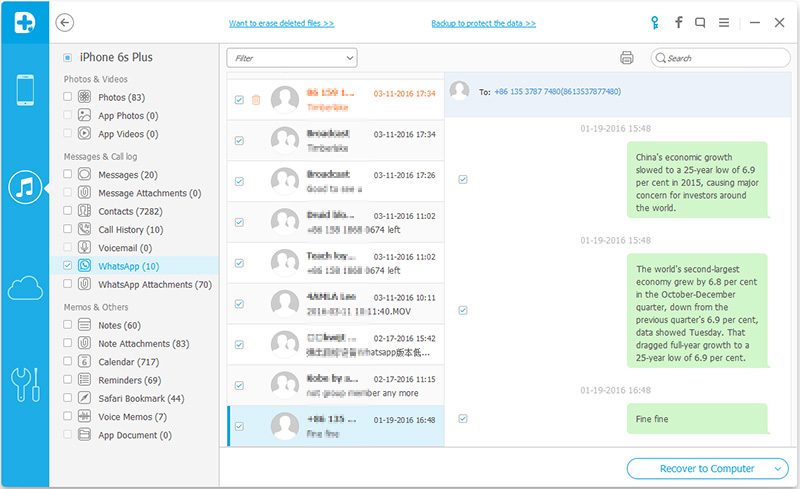 db.crypt12’. Renaming the appropriate WhatsApp backup file will create easy accessibility during restoration.
db.crypt12’. Renaming the appropriate WhatsApp backup file will create easy accessibility during restoration.
- Once you are done renaming, uninstall the WhatsApp application from your phone and reinstall it again from Google Play Store.
- Open the application and follow the onscreen instructions to set up your account. Tap Agree and continue buttons to get started.
- Enter a phone number you previously used on your WhatsApp account to verify. Use the verification code sent to the phone number as a message. Tap next to proceed to the next step.
- Successful verification will take you to the next screen, where you will be prompted to restore the existing WhatsApp backup. WhatsApp application will automatically detect the backup file from your local storage. Tap the restore button to get all your WhatsApp data, including the audio files you lost from the previous application. The restoration process will take a short moment to complete.
Method 2: Recover deleted Audio Files on WhatsApp from Google Drive on Android
Google Drive is cloud storage used extensively for data backup.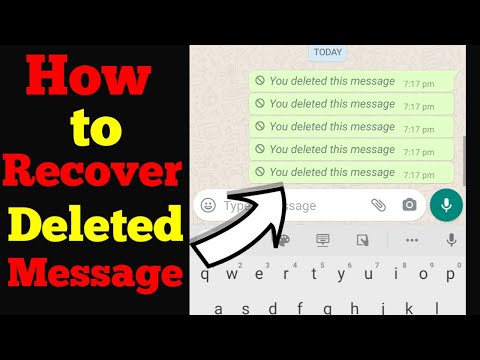 It is also the default and reliable storage option to save WhatsApp backup files for android users. Google backup comes with a large storage capacity and can conveniently hold extensive WhatsApp chat history and media files. If you prefer backing up WhatsApp data to Google Drive, keep in mind that the content will not be encrypted as seen when saving backup to local storage. Nevertheless, Google drive provides the best solution to WhatsApp users who might have lost WhatsApp data, including audio files.
It is also the default and reliable storage option to save WhatsApp backup files for android users. Google backup comes with a large storage capacity and can conveniently hold extensive WhatsApp chat history and media files. If you prefer backing up WhatsApp data to Google Drive, keep in mind that the content will not be encrypted as seen when saving backup to local storage. Nevertheless, Google drive provides the best solution to WhatsApp users who might have lost WhatsApp data, including audio files.
WhatsApp does not automatically create a backup to Google drive until a user initiates the process and decides on the backup frequency for WhatsApp settings. Automatic backup happens only in the case of local storage. You can follow the following steps to ensure that WhatsApp is synced with your Google account to save backup files.
- Open the WhatsApp settings panel by taping the three-dotted icon on the top right part of the screen.
- Choose chats options and go to chats backup.
 Choose the ‘backup to Google drive’ option so that a copy of your chats goes to your account instead of local storage.
Choose the ‘backup to Google drive’ option so that a copy of your chats goes to your account instead of local storage. - You can choose to add a Google account from this section and enter the login credentials so that they can appear here. If your phone is already signed in to a Google account, select it to back up your chat history. If you change the Google account, you will lose any backups saved earlier in that account.
- You will also be required to choose the backup frequency to an option other than ‘never.’ Your choice can be daily, weekly, monthly, or any custom, depending on your preference.
Once you set up a Google account for your WhatsApp backups, the application will save a copy of the chat history and videos if you choose to include them in the backup. If you lose your data in any event, you will not have problems retrieving them when you want. The following steps help restore WhatsApp data, including the deleted audio files.
- Assuming you synced a Google drive account to WhatsApp and arranged a backup frequency, you need to uninstall the WhatsApp application from your android phone.

- Reinstall the application on your phone. Visit the Google Play store and search for WhatsApp and download to install.
- After successful installation, complete the setup process following the wizard provided on the screen. Simply agree and continue, then enter the phone number used in the previous account.
- Use the 6-digit verification code sent to the entered number to verify your account. WhatsApp will automatically detect the WhatsApp backup file from Google drive when all formalities of setup are done. Prompt notification will appear requiring you to restore the backup.
- Tap on the restore button to get your chat history, including all audio files. WhatsApp will begin fetching your WhatsApp backup from Google drive. Wait for a few seconds for the process to complete successfully.
Method 3: Get missed audio from WhatsApp with iCloud backup on iPhone
Individuals using WhatsApp on iPhone can also restore audio files from an iCloud backup once they lose their data.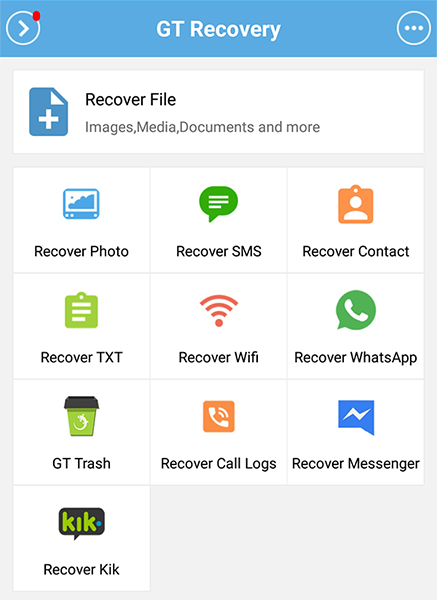 For this case, Dr. Fone is the most appropriate tool to get WhatsApp audio from iCloud because it allows users to recover from the backup selectively. The following steps will help you to recover deleted WhatsApp audio from iCloud backup.
For this case, Dr. Fone is the most appropriate tool to get WhatsApp audio from iCloud because it allows users to recover from the backup selectively. The following steps will help you to recover deleted WhatsApp audio from iCloud backup.
Launch the Dr. Fone software on your pc and select data recovery from the modules available.
Choose the ‘recover from iOS data, option and then proceed to the ‘recover from iCloud backup file’ tab.
Use your iCloud ID to sign in to access the backup files. Select the deleted WhatsApp audio files from this section. You can download the selected files directly to your phone or computer.
You can select the WhatsApp files from the pop-up window for quick processing. This way, you will reduce the time taken to scan all attachments.
Preview the audio files you need when scanning is complete and then click recover to save them directly to your iPhone or the computer.
Method 4: Retrieve deleted audio from WhatsApp with iTunes backup on iPhone
To restore your WhatsApp audio from iTunes backup, you need the Dr.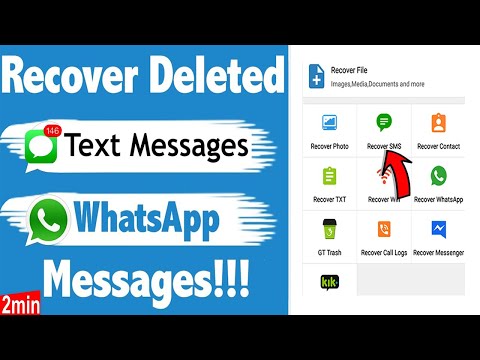 Fone – Data Recovery software to achieve the task. The following steps will get the process done quickly.
Fone – Data Recovery software to achieve the task. The following steps will get the process done quickly.
Download and install the Dr. Fone software on your computer. Click on the Data recovery feature to continue.
Select the recover iOS Data option and go to the ‘recover from iTunes backup’ section.
The software will display all the backup files in iTunes. Select the WhatsApp audio files you wish to restore and click ‘start scan.’
Once the scanning process is complete, select the exact files you need and click the recover button to get them to your computer. You can also choose to restore WhatsApp audio directly to the iPhone.
Conclusion
Whether you are using WhatsApp on Android or iPhone, you can always recover deleted audio files if you had configured your WhatsApp settings to automatically backup. The steps involved in restoring these files vary depending on the location of the WhatsApp backup. However, following the steps described in this article will get things done conveniently. Be sure to use the correct approach and don’t underestimate backing up your WhatsApp data in advance so that you don’t end up losing important WhatsApp audio for good.
Be sure to use the correct approach and don’t underestimate backing up your WhatsApp data in advance so that you don’t end up losing important WhatsApp audio for good.
New Trendings
How to Recover Deleted Audio Files from WhatsApp? 4 Ways
"I was using my WhatsApp and accidentally deleted some important audio files from my phone. Can someone please tell me how to retrieve deleted audio files from WhatsApp?"
If you are a regular WhatsApp user, the chances are that you might also encounter a similar situation. While the messaging app is straightforward to use and secure, there are times when users end up losing their data. For instance, if you have also lost your audio files or voice notes, you should perform WhatsApp audio recovery. To do this, you can use a third-party tool or try some of its native recovery methods. In this detailed guide on WhatsApp deleted audio recovery, we will provide 4 different solutions.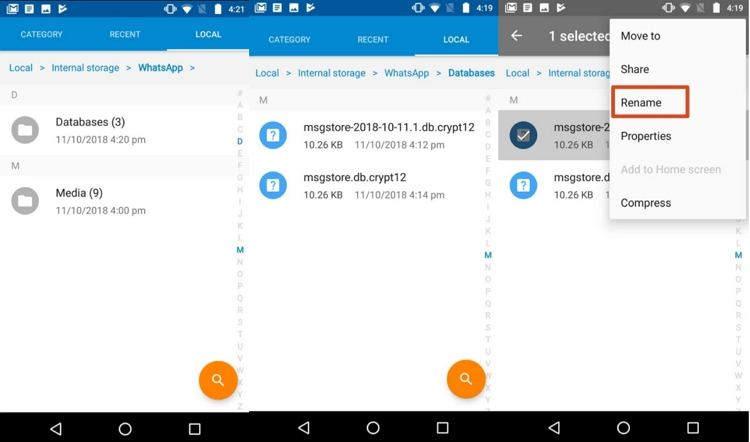
Part 1: How to Recover Deleted WhatsApp Audio Files on PC
To start with, we will quickly look at some working solutions to recover deleted WhatsApp voice notes and audio files on a system.
Method 1: Recoverit Audio Recovery Software
Ideally, WhatsApp allows us to save our audio files (like voice notes and shared music) on the phone's local store or an attached SD card. If your audio files were stored on SD card, then you can try Recoverit Data Recovery. A highly professional and advanced audio recovery tool can help you get back all kinds of audio files from the SD card. The application supports SD cards from every popular brand and several data loss scenarios. Apart from that, it supports 1000+ different file formats to provide a complete recovery solution.
Free Download | Win Free Download | Mac
Video: How to Recover Lost Data Files
Recent Videos from Recoverit
View More >
Free Download | Win Free Download | Mac
To learn how to recover WhatsApp audio files from an SD card using Recoverit, follow these steps:
Step 1: Attach your SD card to the system.
Firstly, unmount the SD card from your smartphone and connect it to your computer instead. Now, launch Recoverit Data Recovery and wait for it to detect your SD card. Please select it from the External Devices section and start the scan
What if you find your image files lost on Android phone card? Come to learn how to recover Android photos.
- 2 minutes to read it.
Step 2: Wait for a while.
As Recoverit would perform a thorough WhatsApp audio recovery on the SD card, you can wait for a few minutes. There is an indicator on the interface to show the progress of the operation as well.
Step 3: Restore WhatsApp audio files.
When the process is completed, the extracted content would be listed under different categories. You can go to the audio section from the left panel and even listen to these audio files on the native interface. In the end, you can select the audio files you wish to recover and save them on your computer.
Free Download | Win Free Download | Mac
Method 2: Restore Deleted WhatsApp Audio from Google Drive
If you own an Android device, then you might be familiar with Google Drive. It is a dedicated cloud-based solution owned by Google and lets us access our important data remotely. Every user gets 15 GB of free storage on Drive that they can use to store their photos, videos, audios, documents, etc. If you have also stored your important WhatsApp audio files on Google Drive, you can easily restore them afterward. Just follow this basic drill to do WhatsApp deleted audio recovery.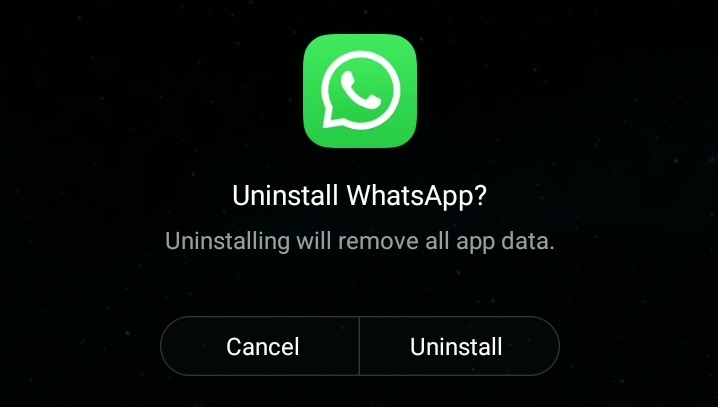
Step 1. Go to the official website of Google Drive and log-in to your account by providing your Google credentials.
Step 2. As your Google Drive dashboard would be launched, browse to the folder where your audio file is stored.
Step 3. Select the audio file you wish to save and right-click to get more options. Just click on the "Download" button now to save the file to your computer.
Method 3: Restore Deleted WhatsApp Audio from the Local Backup
A lot of thoughtful users maintain a second copy of their WhatsApp data in case of an emergency. If you have also maintained a backup of your WhatsApp audio files or the entire WhatsApp data, you won't have any issue restoring it. Ideally, there are different techniques to make WhatsApp audio recovery in this way.
Step 1. Firstly, go to your system's local storage and check how you have maintained the backup. If you have kept the audio files separately, then you can copy and paste them to any location (or send them back to your device).
Step 2. Alternatively, if you own an Android, you can connect the device to the system. If the entire backup is stored, you can also send the backup file to the device storage.
Step 3. Now, if you are already using WhatsApp on your phone, then you need to uninstall it. Make sure that you save all the existing data on it beforehand.
Step 4. Furthermore, reinstall WhatsApp on your device and initiate the setup. Once you enter your phone number, the app will automatically detect the presence of a backup file.
Step 5. That's it! Now you can click on the "Restore" button and wait for a while as all the saved WhatsApp data would be extracted on your device.
Part 2: Recover Deleted WhatsApp Audio Files on Android Phone
For all those who have accidentally deleted WhatsApp audio or voice notes from their Android, dr.fone – Recover (Android) would be a perfect solution. Recoverit can only scan the connected SD card, dr. fone – Recover (Android) would do the same for the device's internal storage. By following a simple click-through process, you can scan the device's storage and retrieve all kinds of WhatsApp audio content. It is the first data recovery tool for Android devices and is widely known for its high recovery rate.
fone – Recover (Android) would do the same for the device's internal storage. By following a simple click-through process, you can scan the device's storage and retrieve all kinds of WhatsApp audio content. It is the first data recovery tool for Android devices and is widely known for its high recovery rate.
- The recovery application runs on every leading Windows and Mac version. Having a positive reputation in the industry boosts only the highest data recovery rates too.
- It can recover all kinds of audio files that are exchanged on WhatsApp. Apart from music, even WhatsApp voice notes can be extracted.
- The application also supports the recovery of other data types like photos, videos, documents, messages, contacts, etc. (How to recover deleted video files)
- It will give you a provision to preview the extracted content and listen to the recovered audio files. Later, you can select your choice's audio files and save them to a secure location.

- It will not cause any harm to your device, its firmware, or even the existing data stored in it.
You can connect your Android device, launch dr.fone – Recover (Android), and extract all kinds of lost data from it. No prior technical knowledge is needed to do WhatsApp audio recovery using it.
This brings us to the end of this in-depth guide on recovering deleted audio files from WhatsApp. As you can see, we have listed different solutions to perform WhatsApp audio recovery. If you have already taken a backup of your audio files on your computer or Google Drive, then you won't face any issues. Alternatively, you can also take the assistance of Recoverit Data Recovery or dr.fone – Recover (Android) to restore WhatsApp audio from your SD card or device storage, respectively.
Free Download | Win Free Download | Mac
[2022 Tips] How to Recover Deleted WhatsApp Audio on Android
If you have deleted WhatsApp audio messages and want to recover deleted WhatsApp audio for Android, then you have come to the right place. In this article, we will guide you on how to recover deleted WhatsApp voice messages on Android with a step-by-step guide. Now just follow the steps and recover deleted whatsapp audio for android soon.
In this article, we will guide you on how to recover deleted WhatsApp voice messages on Android with a step-by-step guide. Now just follow the steps and recover deleted whatsapp audio for android soon.
- Method 1: How to recover deleted WhatsApp audio from Android to PC
- Method 2: How to recover deleted WhatsApp audio from Google Drive
- Method 3: How to recover deleted WhatsApp audio from a local backup
- Bonus Tip: How to Download WhatsApp Backup from Google Drive
Method 1: How to recover deleted WhatsApp audio from Android to PC
When it comes to how to recover whatsapp audio messages without backup, the best option is to use Tenorshare UltData WhatsApp Recovery. Tenorshare UltData WhatsApp Recovery is one of the software available on the market to recover deleted WhatsApp data.
As a professional Android data recovery tool without root, UltData for Android can not only recover lost data from Android phone, but also recover deleted WhatsApp messages including voice messages without backup.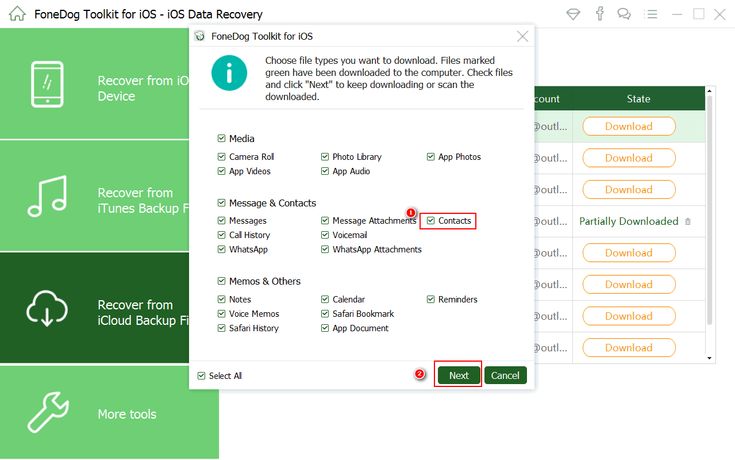 Here is how to recover WhatsApp audio recording on Android with UltData WhatsApp Recovery:
Here is how to recover WhatsApp audio recording on Android with UltData WhatsApp Recovery:
-
Download and install the latest version of UltData WhatsApp Recovery on your computer. Open the app and select the "Recover Whatsapp Data" option.
-
Connect your Android device to your PC using a USB cable that is compatible with your device. Follow the instructions on your computer screen to enable USB Debugging on your Android device.
-
Once the device is found, select "Start" on the screen to start scanning for deleted voice messages.
- Make sure you are logged into WhatsApp on your device. If not, sign in and select Yes, I want to continue.
-
When the scanning process is completed, all deleted WhatsApp data will be displayed, including deleted WhatsApp audio.
-
Preview and select the deleted audio files you want to recover and save them to PC. Click "Restore" and you're done.
Related Reading: TOP 5 Ways to Restore Whatsapp Chat Android
Method 2: How to recover deleted WhatsApp audio from Google Drive
Since we have seen how to recover Whatsapp audio using PC, now we will look at how to recover deleted Whatsapp voice messages from Google Drive without using PC.
Prerequisite: The Google Drive Backup feature is enabled.
Follow the steps below to check if you backed up your WhatsApp data to Google Drive and select how often to use it: daily, weekly or monthly.
Here's how to restore data from a Google Drive backup.
- Uninstall WhatsApp and reinstall it from the Google Play app.
- After reinstallation, open WhatsApp, sign in with your number and verify it.
- WhatsApp will ask you to recover your data from Google Drive; Click "RESTORE" and wait for the restoration process to complete.
-
Once the backup is restored, you can see how many messages have been restored. Just click Next to continue and you will find that your deleted WhatsApp audio recordings have been recovered.
Method 3: How to restore deleted WhatsApp audio from a local backup
In the previous methods, we have covered how to restore WhatsApp voice messages using PC or Google Drive backup. But there is another way to recover deleted Whatsapp audio with the automatic local backup feature provided by WhatsApp itself. With this built-in feature, WhatsApp automatically backs up your chats every day at 2:00 AM and stores the backup in your phone's internal storage, allowing you to recover deleted WhatsApp voice messages on Android.
But there is another way to recover deleted Whatsapp audio with the automatic local backup feature provided by WhatsApp itself. With this built-in feature, WhatsApp automatically backs up your chats every day at 2:00 AM and stores the backup in your phone's internal storage, allowing you to recover deleted WhatsApp voice messages on Android.
Without further ado, let's learn how to recover deleted audios in whatsapp with a local backup.
- Before restoring, you must locate the local backup files and save them elsewhere for later use. So, open the File Manager app on your phone.
-
Go to Internal Storage or Phone Storage > WhatsApp > Databases. You will see all local backup files. (Note: Local backup is only available for the last 7 days)
-
Locate the latest backup file "msgstore.db.crypt12" and rename it to "msgstore_Backup.db.crytp12". (If you want to restore an earlier backup, rename the backup file you want to restore from msgstore-YYYY-MM-DD.
 1.db.crypt12 to msgstore.db.crypt12.)
1.db.crypt12 to msgstore.db.crypt12.) - Uninstall WhatsApp and reinstall WhatsApp.
- Open WhatsApp, sign in and verify your WhatsApp account.
- When prompted to restore your data (including chats and media) from a local backup, click "RESTORE".
- You will see the number of recovered WhatsApp messages. Click Next to get back deleted WhatsApp messages including voice messages.
Bonus Tip: How to Download WhatsApp Backup from Google Drive
You cannot use Google Drive to read or download a WhatsApp backup. However, if you wish to do so, you will need to download a third party app such as UltData for Android. This tool also helps you recover audio files with one click. Let's see how this application works.
-
Open UltData for Android, click "Recover Google Drive Data" and sign in with your Google account.
-
Click Restore WhatsApp Data. You will see different files on the screen; select the files you want to download and click the "Upload" button.
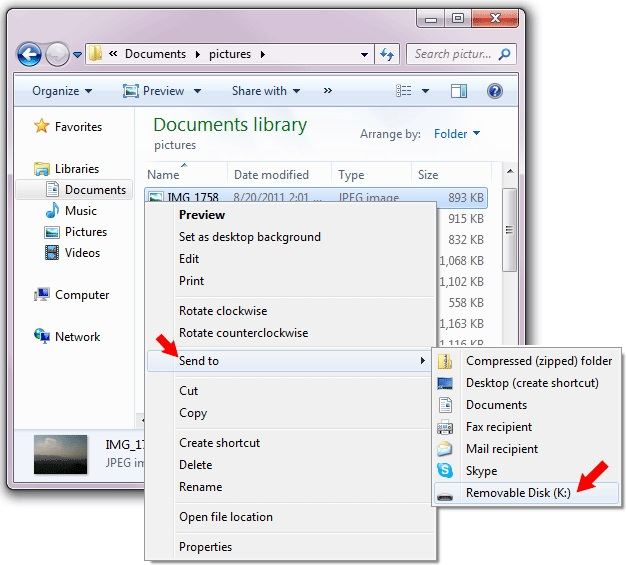
-
An invitation message will appear on the screen, so read the details and verify your WhatsApp account by clicking on the Verify option.
-
You will see the data on the screen, so check it and click the "Restore" button.
-
Your data will be restored within a few seconds. Now you can check all your audio files and play them.
Conclusion
We have already covered many methods on how to recover WhatsApp voice message on Android with PC and without PC, but when we talk about recovering deleted WhatsApp audios with built-in WhatsApp backup function, the question always arises whether we should delete and reinstall the application or not. Why take the risk when we have a great and working WhatsApp audio recovery app like Tenorshare UltData WhatsApp Recovery. So, if you want to recover data without any problems, then choose UltData WhatsApp Recovery.
How to restore WhatsApp audio ▷➡️ Creative Stop ▷➡️
You can no longer find audio files that a friend sent you.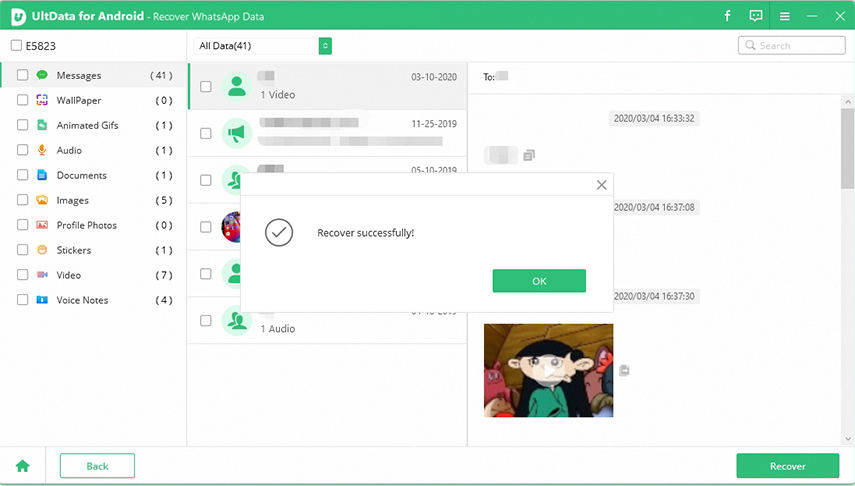 .. WhatsApp And you want to know if there is a way to get them on the fly without going through the whole talk? Have you accidentally deleted some voice messages from a WhatsApp chat and want to know if there is a way to get them back? Don't worry, I can help you.
.. WhatsApp And you want to know if there is a way to get them on the fly without going through the whole talk? Have you accidentally deleted some voice messages from a WhatsApp chat and want to know if there is a way to get them back? Don't worry, I can help you.
If you give me some of your precious free time, I can really explain... how to restore sound in whatsapp . I already assume that the procedure is feasible both from a mobile phone and from a PC, although in the latter case the only thing that can be done is to restore the audio files in a conversation, and not also in relation to deleted voice messages, unless special programs are used (which, however, they are used to intervene over the phone, not in the PC's memory).
Before you get scared and think about who knows what complex operations to perform, I would like to note that you do not have to do anything particularly difficult or out of reach: all the operations that need to be performed are extremely simple even for the least experienced.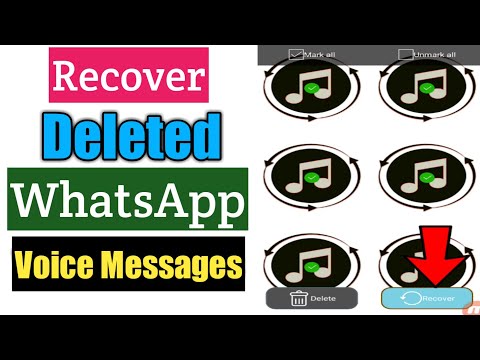 in new technologies. Are you trying too? Sit back, focus on reading the following, and put my advice into practice. I sincerely hope that in the end you will feel very happy and satisfied with what you have learned and received.
in new technologies. Are you trying too? Sit back, focus on reading the following, and put my advice into practice. I sincerely hope that in the end you will feel very happy and satisfied with what you have learned and received.
Is it possible to learn how to play the guitar on your own?
- How to recover whatsapp audio from smartphones
- Restore audio in whatsapp android
- restore deleted whatsapp audio recovery from android
- restore whatsapp audio for it iphone
- restore deleted audio whatsapp iphone
How to restore sound in WhatsApp from smartphones
Do you mind understanding how to restore sound in WhatsApp valid on mobile phone ? Then follow the instructions for Android e iPhone below: I will explain how to recover audio files and notes voice in a conversation and how to try to recover deleted messages.
Restore WhatsApp Android Audio
If you are using a Android smartphone To receive audio files sent or received during a call, the first step is to take the device, unlock it, go to the main screen and select Icon WhatsApp.
Then go to Chat from the app and select Chat of your interest. After that click on the name or group (see above) and play the voice Media then make sure you select the wording Media (in the new screen that appears) and scroll through the list of received and sent media files until you will see the one associated with the audio file you are interested in. You can easily distinguish audio files from others because they are marked with an icon representing headphones .
Then click the file to play it. If you want to send a file to another person's address, press the arrow button in the upper right corner of the screen and select contact of your interest. To open the file in another application or share it, press the button with three vertical dots located in the upper right corner, select the item share and then app in the menu that opens.
If you want to send a file to another person's address, press the arrow button in the upper right corner of the screen and select contact of your interest. To open the file in another application or share it, press the button with three vertical dots located in the upper right corner, select the item share and then app in the menu that opens.
Always after pressing the button with three vertical dots … Article selection… Show in chat You can see the location of the file in the conversation instead.
In addition to the method I have indicated and / or if you want to restore voice memos, you can go to the location where these files are saved on your phone by default: however, for this you will need File manager as in the case of the application Google Files.
After opening the file manager, select item Internal memory o el SD at the bottom open Whatsapp on the next screen and select Media . At this point, if you want to recover audio files, you must select the folder WhatsApp Audio If you want to receive voice messages, you need to go to WhatsApp Voice Notes .
At this point, if you want to recover audio files, you must select the folder WhatsApp Audio If you want to receive voice messages, you need to go to WhatsApp Voice Notes .
Then select the nested you are interested in, click on the down arrow next to the audio file you want to open or copy, and select item 9 from the menu that appears0127 Open with (to open the file in another application to choose later) or Copy to (to copy the file to a different location).
If you want to play it before opening or copying a file, to make sure it's the item you're really interested in, just select it Icon .
Recover deleted WhatsApp sound recovery from Android
Now let's see what to do in case of deleting audio files and voice messages. To get them at Android you can use backup conversations Therefore, if you have previously activated WhatsApp chat backup on your phone (at Google drive . .. and / or locally ) as I explained to you in my guide on this topic, you can easily repair it with this tool. In what sense? I'll explain to you right away.
.. and / or locally ) as I explained to you in my guide on this topic, you can easily repair it with this tool. In what sense? I'll explain to you right away.
First of all, make sure that the WhatsApp backup date is before the deletion date of the audio file or voice note you are interested in: to do this, open WhatsApp on your smartphone, press the button with three vertical dots located in the upper right corner and select Settings menu that appears. Then select Chat So what Chat backups and check the date and time specified in the registration Last backup .
If the date of the backup is before the date of deletion of the audio files and voice memos, and if the backups are made via Google Drive, proceed as follows: delete WhatsApp from your device (following the instructions in my post on how to delete apps for Android), download re-apply for Play Store (following the instructions in my guide on the subject), Start it. and follow the initial setup procedure what you are offered.
and follow the initial setup procedure what you are offered.
After verified your phone number when they ask if you want to restore chats from a previous backup…take this. Finally select name y el photo you want to use in whatsapp and that's it.
Now when you access Chat In WhatsApp, you should be in front of all the conversations that took place before the backup date, and therefore you should also find audio files and voice clips, which can be easily found, as I explained in the previous chapter.
If, on the other hand, you want to restore a locally made WhatsApp backup, do the following: connect to the Google Drive administration panel and remove WhatsApp from the list of applications that have access to the service. This way you force WhatsApp to "search" in the phone's memory (or SD) and not in the cloud to look for backup files.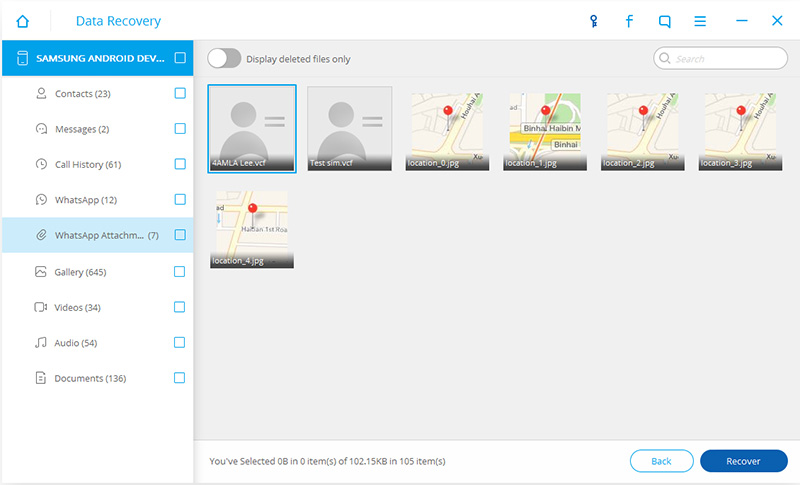 Then follow the instructions I gave you earlier on how to uninstall and reinstall WhatsApp, the procedure is the same.
Then follow the instructions I gave you earlier on how to uninstall and reinstall WhatsApp, the procedure is the same.
Using local files, you can also restore previous backups to the latest one, I already explained how to do it in my guide on how to restore whatsapp conversations on android.
Restore WhatsApp sound for iPhone
Do you have iPhone and want to know how to restore WhatsApp sound in this case? Then I will explain how to do it right now, explaining the procedure for recovering audio files in a conversation.
To get started, launch WhatsApp by tapping your Icon on the home screen. After displaying the main screen of the application, go to Chat ... Select... chat of your interest and use the name of the person or group displayed at the top of the screen.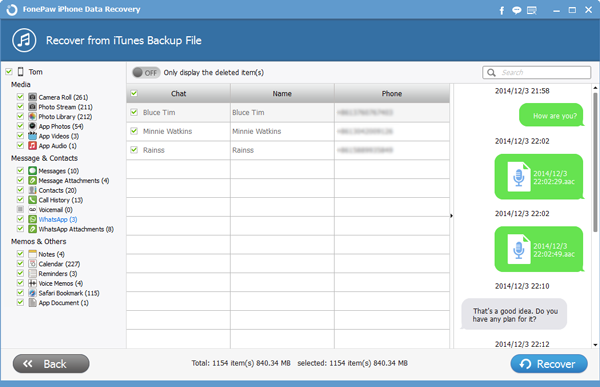
At this point, select Media, Links and Documents of the screen you just displayed, then Media and find the audio file you are interested in by scrolling through the media list: you will easily recognize it because its icon is a soundtrack . After we find it, click on it.
If you continue as I just indicated, the file will start playing immediately. If the media in question is the one you really wanted to find, pause playback by pressing the button pause and then click on the Share icon (the one with the rectangle and arrow ) located on the right (always at the bottom) and select in the menu that appears, item forward or that share In the first case you can forward the audio file to another conversation; in the second case, you can open it or share it through another application.
Recover Deleted WhatsApp Audio iPhone
If, on the other hand, you want to know how to recover deleted WhatsApp audio from your iPhone As for both "real" audio files and voice messages, the procedure to follow also provides and in this case use backup . So, if you have previously activated the chat backup, which in "melafonino" is via iCloud (as I explained in detail in my guide on the subject), you can get what interests you by following these steps.
First, make sure the last backup date is before the date the audio file or voice memo was sent to you. Just in case, launch WhatsApp on your smartphone, tap voice Settings located at the bottom, then edited Chat on the new screenshot that is displayed, and then click on Chat backups .
So check what the conversation says Last backup if the backup date is earlier than the audio date, uninstall WhatsApp from your phone (if you don't know how, follow the instructions in my post about how to uninstall iPhone apps), run download the app from the App Store (follow my guide on how to download WhatsApp on iPhone), Start it. and follow the initial setup procedure what you are offered.
and follow the initial setup procedure what you are offered.
After doing checking your phone number asking if it is your intention to restore chats from a previous backup… Just go with the flow. Finally select name y el photo you want to use for your account.
At this point, when you go to Chat In WhatsApp, you will have access to all the conversations you had before the backup date, so you will also need to find the audio files and voice messages that interest you. To find them quickly, follow the instructions I gave you in the previous chapter.
How to restore WhatsApp sound from your computer
As I said at the beginning of the guide, WhatsApp sound recovery is also possible from Pc only for audio files and only if they have not been deleted.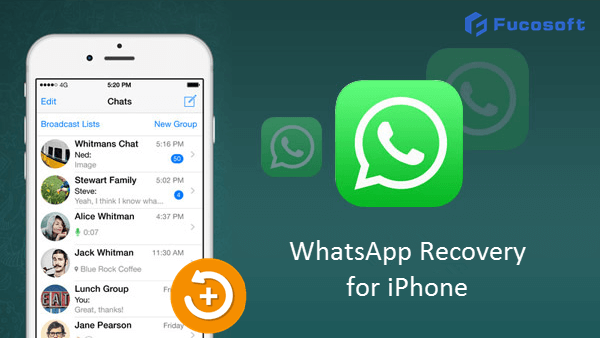 To find out how to do this, first launch the WhatsApp client available for Windows e MacOS or linked to the web version of the famous messaging service.
To find out how to do this, first launch the WhatsApp client available for Windows e MacOS or linked to the web version of the famous messaging service.
In all three cases, considering that the service is performed only from a computer, if the mobile phone on which the WhatsApp application is connected to the Internet If you have not already done so, do Scanning the QR code is displayed on the PC screen. To do this, open WhatsApp on your smartphone, go to Setting; WhatsApp Web/ Desktop; scan QR code and match the code you see in the WhatsApp window on your PC with your phone's camera. You can find more details about the whole process in my guide on how to use whatsapp for pc.
Now when you see the WhatsApp screen, find the conversation containing the audio file you are interested in in the list on the left, click on it and click on the name the contact or group you are interested in at the top right.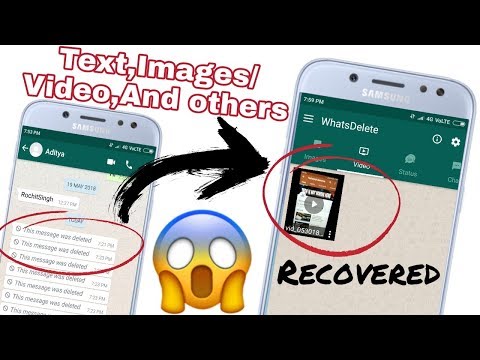
Then follow the link Media, links and documents … Select… Media and find the audio file you are interested in: you will easily recognize it because it is marked with an icon with some headphones .
If you want to play the audio file directly from WhatsApp, please click above. If you want to download the audio file to your computer, press the button down arrow (upper right), and to see your position in the conversation, press comics (if available).
If you wish, you can also forward the message by clicking on right arrow place at the top and then select contact of your interest.
Whatsapp audio recovery software
Besides what I told you in the previous lines, to recover WhatsApp audio, especially deleted audio, you can rely on the use of several computer software is designed to recover deleted data.