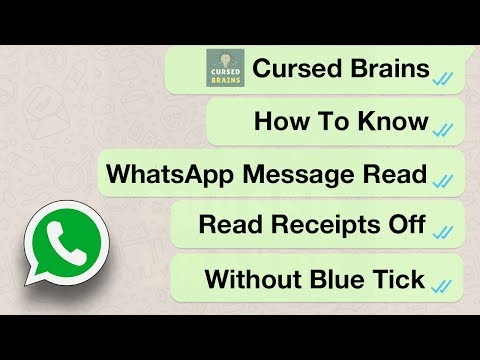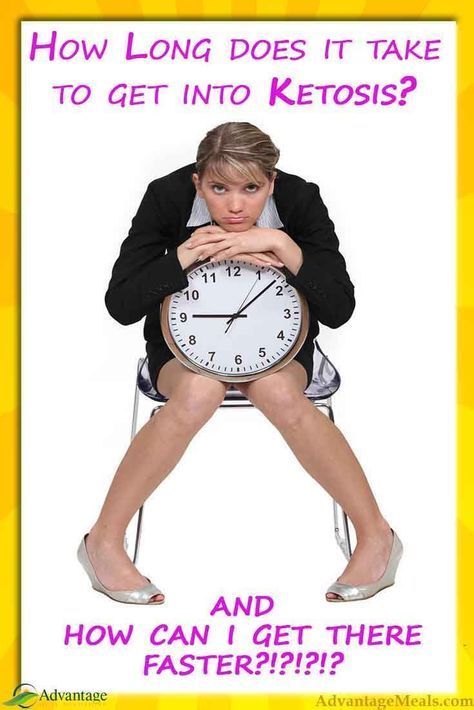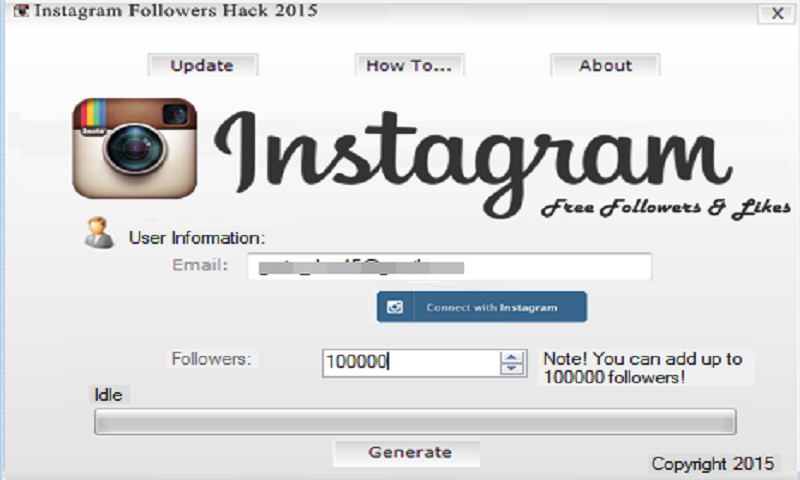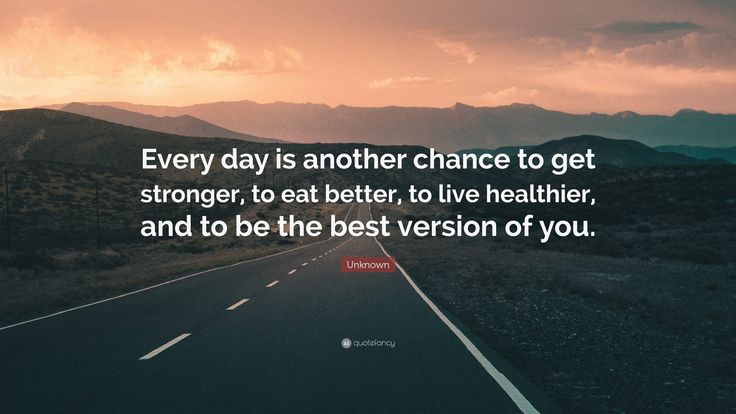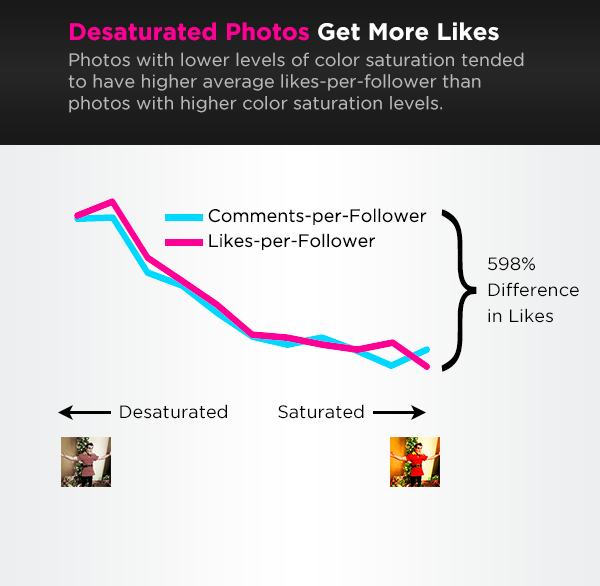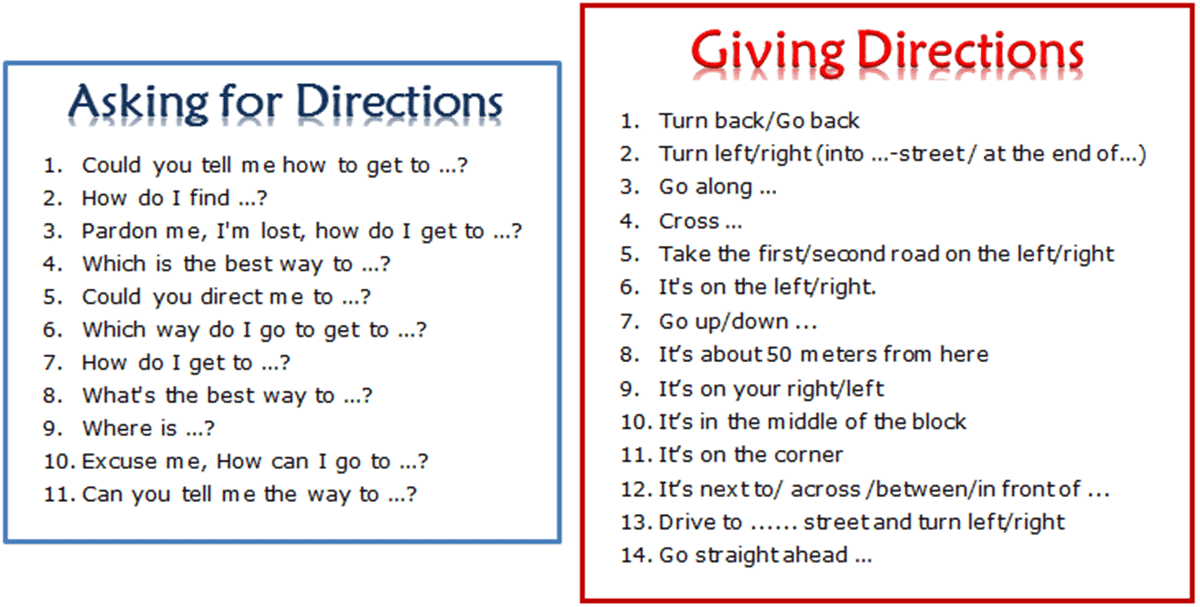How to read whatsapp messages without opening them
How to Read WhatsApp Messages Without Opening or Notifying Sender
In case you are looking for a way to Read WhatsApp Messages without letting the sender know whether or not you have read the message, you will find below four different methods to Read WhatsApp Messages Without Opening or Notifying the sender.
As you must have observed, whenever WhatsApp messages are opened a blue tick mark appears beside the message, indicating to the sender that the message has been seen or read by the receiver.
This setup is useful in most cases, as it allows the senders to confirm that their messages are being read.
However, sometimes you may have your own reasons for not wanting a particular person to know that you have read his/her message. In such cases, you can actually read WhatsApp messages without opening or notifying the sender by using any of the following methods.
- Turn on Airplane Mode and Read Messages
- Disable Read Receipts and Read Messages
- Use “Unseen App”
- Use “Blue tick, last seen hider App”
1.
One way to Read WhatsApp Messages Without Opening the App and sending Read Receipts is to put your phone in Airplane Mode and then read the messages.
1. As soon as you get the WhatsApp message, open Settings on your Phone and turn on Airplane Mode.
2. After Enabling Airplane Mode, open WhatsApp on your Phone and you will be able to read the WhatsApp Message without generating those Blue Tick Marks.
3. After reading the Message, close WhatsApp while Airplane Mode is still turned ON.
4. After closing WhatsApp, you can disable Airplane Mode on your Phone.
However, make sure that you do not open WhatsApp on your Phone, until you are actually ready to reply to the message. Opening WhatsApp will make two blue ticks appear beside the message that you just read offline.
While this method is really simple to use, it prevents you from using WhatsApp until you are ready to reply to the message or convey to your Contact that you have read his/her message.
As soon as you open WhatsApp, those 2 blue ticks will appear beside the message indicating to the sender that the message has been read.
2. Disable Read Receipts in WhatsApp
The second method of reading WhatsApp Messages without notifying the sender is to first disable read receipts in your WhatsApp Account and then read the messages.
1. Open WhatsApp > tap on the 3 dot-icon located at the top right corner of your screen.
2. From the drop-down menu that appears, tap on Settings.
3. Next, tap on Account > Privacy.
4. On the Privacy screen, scroll down and uncheck the option for Read Receipts
After disabling Read Recipts, open the WhatsApp Message that you want to read. Since, read recipts are already disabled in your WhatsApp, the sender won’t be able to see whether or not you have read the message.
The disadvantage of this method is that you won’t be able to get read recipts from others, as long as read recipts are disabled in your WhatsApp Account.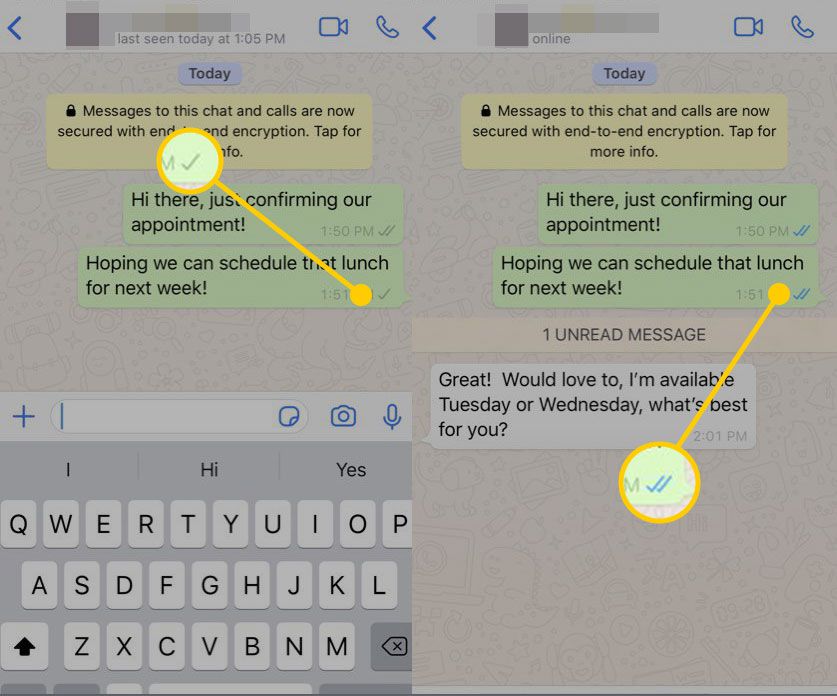
3. Use “Unseen App”
In case you are not happy with the limitations of the 2 methods as discussed above, you can make use of an App called “Unseen” to view WhatsApp Messages Without Opening or Notifying the sender.
1. Open Google Play Store on your Android phone or tablet and download the Unseen app.
2. Once the App is downloaded, open the Unseen app on your Android Phone.
3. On the pop-up that appears, tap on Ok to provide Notification Access to Unseen App (See image below)
4. On the Notification access screen, provide Unseen App with access to Notifications on your Android Phone by moving the toggle next to Unseen to ON position (See image below).
5. On the next pop-up that appears, tap on the Allow option.
From now on any new WhatsApp Message that you receive from your Contacts will show up in the Unseen App. This will allow you to read all your WhatsApp Messages without generating those blue tick marks, although the Message has been read within Unseen App.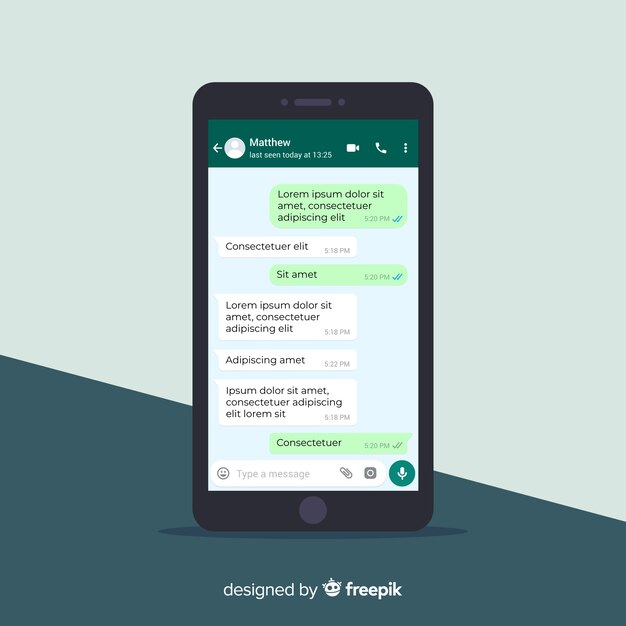
4. Use “Blue tick, last seen hider App”
There is another App known as “Blue tick, last seen hider” that allows you to View WhatsApp Messages Without Opening or generating those Blue Check Marks, next to the read messages.
1. Open Google Play Store and download Blue Tick, Last Seen Hider App on your Android Phone or Tablet
2. Once the App is downloaded, open the Blue tick, last seen hider app on your Android Phone.
3. On the Pop-up that appears, tap on Got It
4. On the next pop-up, tap on Let’s do it button and this will take you to the Notification Access screen on your Android device.
5. On the Notification Access screen, provide the App with Access to Notifications on your Android Device by moving the toggle next to Blue Incognito Chat Reader to ON position (See image below).
6. On the pop-up that appears, tap on the Allow option.
After this all your WhatsApp Messages will be appearing within the App and you will be able to read them without generating those blue tick marks.
Also, you will be able to reply to WhatsApp Messages from within the App (Without opening WhatsApp) – However, replying to the Message makes blue ticks appear.
- How to Reply to WhatsApp Messages Without Appearing Online
- How to Show or Hide WhatsApp Status Updates From Specific Contacts
How to view WhatsApp messages secretly without opening them
Home How To How to view WhatsApp messages secretly without opening them
There are several ways through which users can dodge the pressure of responding to WhatsApp messages and still manage to see them secretly.
WhatsApp is one of the most popular messaging platforms in the world. It is the home to over two billion users who share 100 billion messages every day. Its importance was reminded to everyone when WhatsApp crashed day before yesterday and it left users confused and frustrated - the outage lasted for almost 7 hours!
People use WhatsApp constantly and it wouldn't be too far-fetched to say that most of them are overloaded with messages on it every day.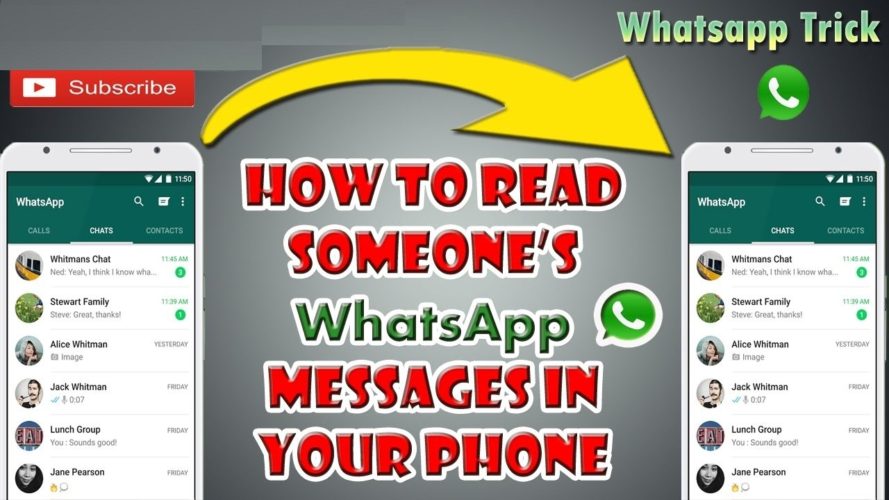 While some of these messages are the ones that we do want to respond to immediately, while others are the ones we want to skim through. Or at the very least, we don't want to be under the constant pressure of responding to messages immediately after responding to them.
While some of these messages are the ones that we do want to respond to immediately, while others are the ones we want to skim through. Or at the very least, we don't want to be under the constant pressure of responding to messages immediately after responding to them.
WhatsApp follows this double tick and Blue tick chronology that enables users to differentiate between a message that has been delivered and a message that has been read. For those who aren't sure, a single tick means that the message hasn't been delivered, while a double tick means that a message has been delivered but not read. On the other hand, a double blue tick means that the message has been both delivered and read.
As mentioned before, blue ticks put a lot of pressure on WhatsApp users to respond to messages quickly. But there are several ways using which users can dodge this pressure.
Turn off Blue Ticks
Turning off Blue Ticks will prevent other WhatsApp users from knowing if you have read a message or not.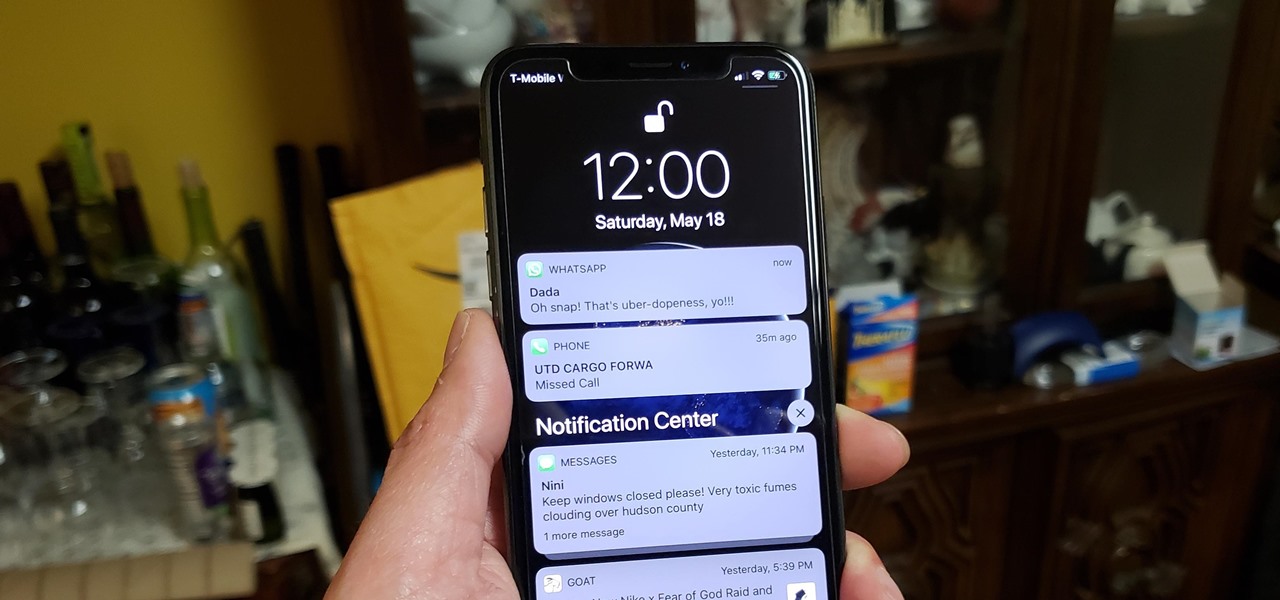 Conversely, you will also not know if a friend has read your message or not. If you are okay with that, here's what you need to do:
Conversely, you will also not know if a friend has read your message or not. If you are okay with that, here's what you need to do:
Step 1: Open WhatsApp and go to the Settings menu.
Step 2: Go to the Account option then go to the Privacy option.
Step 3: Toggle off the Read Receipts button.
Step 4: Tap on the Last Seen button on top.
Step 5: Select ‘Nobody' option'.
This way no one will know when you were last active on WhatsApp and if you have read the message or not.
For iPhone users
If you are using a newer iPhone model, there is another trick you can use to read messages in WhatsApp without triggering Blue Ticks. All you need to do is open WhatsApp and long press on the chat whose messages you want to see. On doing so, WhatsApp will open a long dialog box that will give you a glimpse of the most recent conversation. From here, you will also be able to archive the chat, mute it or delete the chat.
Follow HT Tech for the latest tech news and reviews , also keep up with us on Twitter, Facebook, Google News, and Instagram.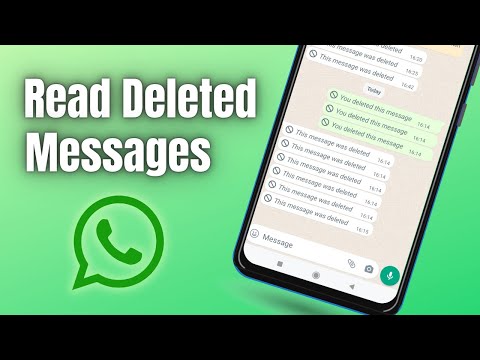 For our latest videos, subscribe to our YouTube channel.
For our latest videos, subscribe to our YouTube channel.
First Published Date: 06 Oct, 13:19 IST
NEXT ARTICLE BEGINS
Tips & Tricks
How to share your location through WhatsApp on iPhone and Android phone
Get iPhone message alert tone to identify the sender in a jiffy; Here's how
Silence unknown callers THIS way; iPhone 14, iPhone 13 users MUST try it
New iPhone features that you simply must try-Magical photo trick, notifications, more
On iPhone 14, iPhone 13, here is how to stop apps from tracking your location
Editor’s Pick
Dynamic Island on iPhone 14 Pro gets more useful; Should all phones have it?
Lenovo Legion 5i Pro (2022) Review: ‘Stylish’ gaming laptop
Boat Stone 190 Superman DC Edition Review: A starter speaker with a hint of style
Moto e22s Review: All about the display!
Google Pixel 7 Review: Defines THE smartphone experience
Trending Stories
iPhone 14 Pro Max after 2 months of use: It is all good now; really good
iPhone 14 Pro, iPhone 13 Pro users BEWARE! Photos, videos from STRANGERS now on your phone
watchOS 9 update; You have the POWER! Save your Apple Watch from early DEATH via this gift
Lenovo Legion 5i Pro (2022) Review: ‘Stylish’ gaming laptop
Life-saver! Apple Watch can detect life-threatening heart disease
Anya Taylor-Joy went arcading for 'The Super Mario Bros. Movie' stint
Movie' stint
Activision Blizzard game testers vote to form union
4 video game giants left: Tencent, Microsoft, Sony Playstation and Nintendo
Microsoft Is Raising Price of New Xbox Games to $70
Microsoft offers Sony contract for Call of Duty release on PlayStation same day as Xbox-WSJ
8 secret WhatsApp features that no one knows about
Disappearing messages
Messages that live for a few seconds after being opened are a feature of almost all modern instant messengers. But few people know that such a function is in Votsap. To send a disappearing message to the interlocutor, just hold down the icon with his name in the chat, select the "Messages" option and activate the "Temporary messages" function. After that, self-destructing messages will become available for sending, which will be deleted from the chat after reading.
Message read report
When the interlocutor opens a sent message, it is marked with two blue checkmarks, signaling the sender. To prevent the sender from knowing if the message has been delivered, this feature can be turned off. The first and easiest way is the main application settings. Open WhatsApp and find the "Settings" section. Next, you need to go to "Account" and select "Privacy". It contains the "Read Receipts" option, which can be disabled for privacy. The main and, perhaps, the only drawback of this method is that it works both ways. The sender will also not be able to see read receipts from other users.
To prevent the sender from knowing if the message has been delivered, this feature can be turned off. The first and easiest way is the main application settings. Open WhatsApp and find the "Settings" section. Next, you need to go to "Account" and select "Privacy". It contains the "Read Receipts" option, which can be disabled for privacy. The main and, perhaps, the only drawback of this method is that it works both ways. The sender will also not be able to see read receipts from other users.
The second method is only available for Android and cannot be used for iOS. To hide read receipts, just install a special widget on your desktop. These widgets are available in PlayMarket - a small 4x2 cm window will allow you to view all dialogs and chats without actually opening them. In new versions of the widget, some messages can be deleted from WhatsApp directly from the main screen.
Download immediately: 8 reliable instant messengers that will replace Whatsapp, Facebook and Instagram with a new failure
How to read another person's messages without reading them
If the other person has sent several messages that you need to read incognito, do not rush to open them on your phone.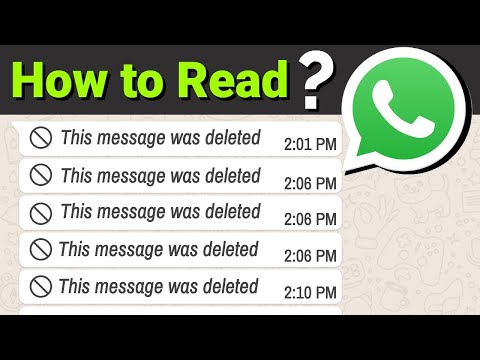 First, try turning off the Internet - all messages will be saved in the cache, and the lack of connection will not send a read report to the interlocutor. To avoid sending a report to the interlocutor after turning on the mobile network, you need to open the dialogue menu. To do this, hold the chat on the main screen and wait a second - after that, the "Mark as unread" option will appear. You can turn the Internet back on - the interlocutor will not suspect anything.
First, try turning off the Internet - all messages will be saved in the cache, and the lack of connection will not send a read report to the interlocutor. To avoid sending a report to the interlocutor after turning on the mobile network, you need to open the dialogue menu. To do this, hold the chat on the main screen and wait a second - after that, the "Mark as unread" option will appear. You can turn the Internet back on - the interlocutor will not suspect anything.
Hiding photos of contacts in WhatsApp
For a profile photo, you can not only get your account deleted, but also go to court if the image posted on the avatar violates the laws of any country. To avoid unnecessary problems, you can simply hide it from strangers. To do this, go to the application settings and open the "Account" - "Privacy" section, and move to the "Profile photo" item. By default, the profile picture is visible to everyone, but the setting can be changed to "No one" or "My contacts" - in the latter case, only friends will see the profile picture, but for security reasons it is better to hide it from everyone.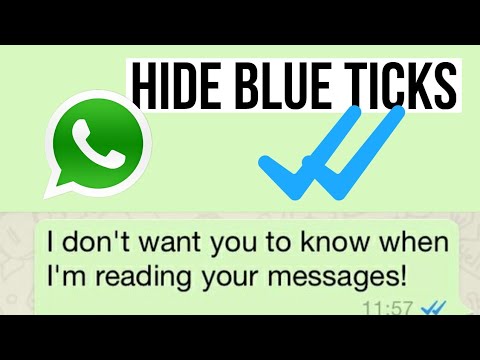
Share location
Photo © Shutterstock
With this feature, WhatsApp can send the current location to the other party. To share your geolocation, open the dialog and click on the add content button as if you were uploading a photo or file. After that, in the list you need to select the type of data to be sent, but not a photo or video, but a place. The same function is available not only for individual interlocutors, but for the entire chat as a whole.
How to read deleted messages in WhatsApp
Reading deleted messages cannot be called a fully working way - there are only two methods that work only on Android. The first is setting up a notification log through a special widget. The WhatsApp widget on Android has an interesting feature - recording notifications. It can be activated in the display settings. Once activated, it will be able to record the text of all messages, even those that were first sent and then deleted. If the widget does not work, then there is a simpler way - download a third-party program from PlayMarket. The WhatsRemoved+ program is installed "on top" of the messenger and requests access to messages and contacts. Next, you need to allow access to notifications and configure which programs WhatsRemoved + will study. The list includes Instagram, Facebook, and several other popular programs. Whether this method of reading messages is considered safe is unknown, so before installing it, you should think several times whether it is so important to read deleted messages from other users.
The WhatsRemoved+ program is installed "on top" of the messenger and requests access to messages and contacts. Next, you need to allow access to notifications and configure which programs WhatsRemoved + will study. The list includes Instagram, Facebook, and several other popular programs. Whether this method of reading messages is considered safe is unknown, so before installing it, you should think several times whether it is so important to read deleted messages from other users.
Refuse now: Why you need to urgently delete WhatsApp from your phone To set up this feature, open "Settings" and go to "Account". After that, you need to go to "Privacy" and disable the "I was (-s)" function. This option can be configured for all contacts and chats, or applied selectively so that certain people do not see when the user enters the application.
Listen to audio before sending
To listen to the recording, just swipe to minimize the app while holding down the record button before ending the audio. If you deploy the application back, you can find that the message was saved and not sent anywhere - and it can be listened to, deleted and overwritten if necessary.
If you deploy the application back, you can find that the message was saved and not sent anywhere - and it can be listened to, deleted and overwritten if necessary.
Check chats immediately: What words and pictures are banned on WhatsApp and how not to get jailed because of them
Sergey Andreev
Evgeny Zhukov
- Article
- Social networks and messengers
- Science and technology
Comments: 4
For commenting authorize!
How to read WhatsApp messages incognito
Recently, we discussed with you the intricacies of using the very popular WhatsApp messenger, but today I would like to take a closer look at one not the most obvious function. WhatsApp by default "tells" the sender whether you have read the message. And some users don't like it. Now we will tell you how to bypass this limitation and read your WhatsApp messages in secret from everyone.
It is worth noting that in fact, in order to read messages in incognito mode, there are several ways at once.
Content
- 1 Disable WhatsApp delivery report
- 2 Enable toast notifications on the lock screen
- 3 Use high-severity notifications for WhatsApp messages
- 4 Read WhatsApp messages in the notification bar
- 5 Read WhatsApp messages in the widget Android
Disable WhatsApp delivery report
This is probably the easiest way. The catch here is that it works both ways: if you don't let others know when you've read their messages, then you won't be able to see when they've read yours. Everything is fair.
- Launch WhatsApp and tap the three dots in the top right corner of the screen
- Enter the Settings menu
- Select your account
- Go to the Privacy menu
- Move the switch next to "read report" to disable this feature.
Enable pop-up notifications on the lock screen
You can also view floating notifications for WhatsApp messages on the lock screen. And if the messages are short, then you don’t even have to open anything. You can read them in the preview window.
And if the messages are short, then you don’t even have to open anything. You can read them in the preview window.
- Launch WhatsApp and tap on the three dots in the upper right corner of the screen
- Enter the Settings menu
- Select Notifications
- Select Pop-up notifications
- Select the Only when screen is off option
Use high-severity notifications for WhatsApp messages
Same as pop-up notifications on the lock screen , high-priority notifications allow you to read a WhatsApp message without being noticed.
- Launch WhatsApp and tap the three dots in the top right corner of the screen
- Enter the "Settings" menu
- Select "Notifications"
- Turn on the switch next to "Use high priority notifications".
Read WhatsApp messages in the notification bar
Using an Android smartphone, you will be notified of new WhatsApp messages located in the notification bar at the top of the screen. Instead of tapping on them to open the app, swipe down to read the message. Your message will not be marked as read.
Instead of tapping on them to open the app, swipe down to read the message. Your message will not be marked as read.
Read WhatsApp messages in an Android widget
Almost all Android phones support widgets. If WhatsApp messenger is installed on your smartphone, then you will also find the WhatsApp screen widget in a special repository.
Touch and hold a WhatsApp widget to drag it to the home screen. Any incoming WhatsApp messages will be visible in this widget without having to launch the app and open them. And that means without options that your presence will be noticed.
Read more
Due to sanctions, GPS does not work well in Russia. We tell you how to fix
The location function, which is popularly called simply “GPS”, is very important for most smartphone owners. Knowing the geolocation of the user, the phone not only helps in navigating the area, but also, for example, automatically selects the location for displaying the weather. There are countless scenarios where the option is used, so any problems associated with its operation cause heated discussions. So, since about May 2022, there have been many complaints in the Russian-speaking segment of the Internet that GPS does not work well. We will try to answer the recently popular question “What happened?” and learn how to improve geolocation.
There are countless scenarios where the option is used, so any problems associated with its operation cause heated discussions. So, since about May 2022, there have been many complaints in the Russian-speaking segment of the Internet that GPS does not work well. We will try to answer the recently popular question “What happened?” and learn how to improve geolocation.
Read more
How to set up autofill passwords on Android
If you go to any app store, like the App Store or Google Play, you can find a lot of programs for managing passwords. Of course, it is better to use only one, making it the default for autofilling passwords on the device. Unfortunately, third-party solutions are not always flexible and convenient compared to the standard password manager, so it makes sense to use the standard application from Google. Today we will tell you how to set up password autofill on Android so as not to repeat the mistakes of others when storing them and not lose sight of them.