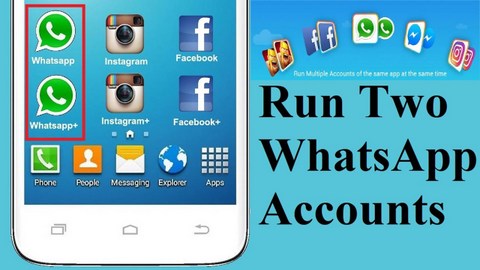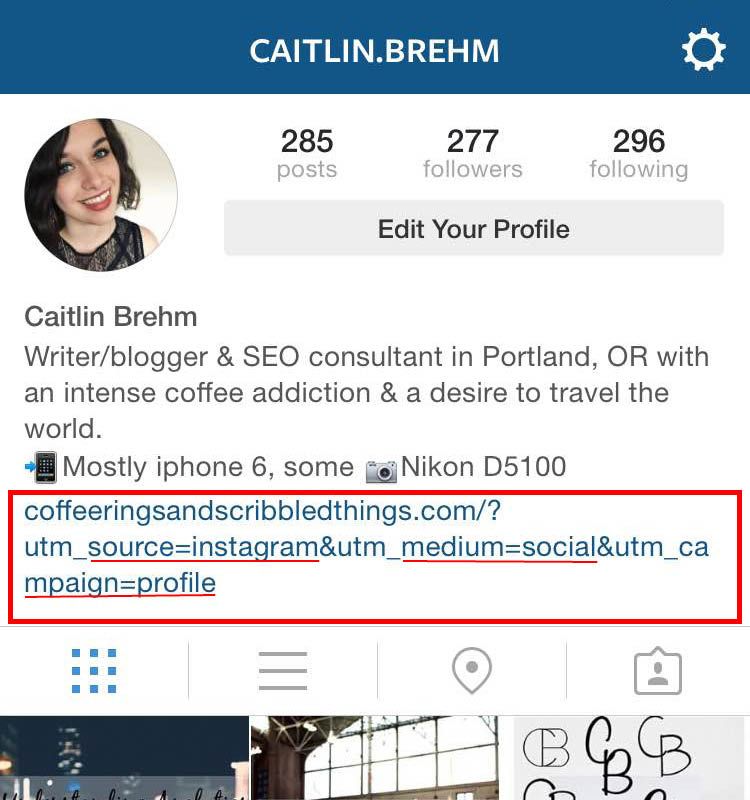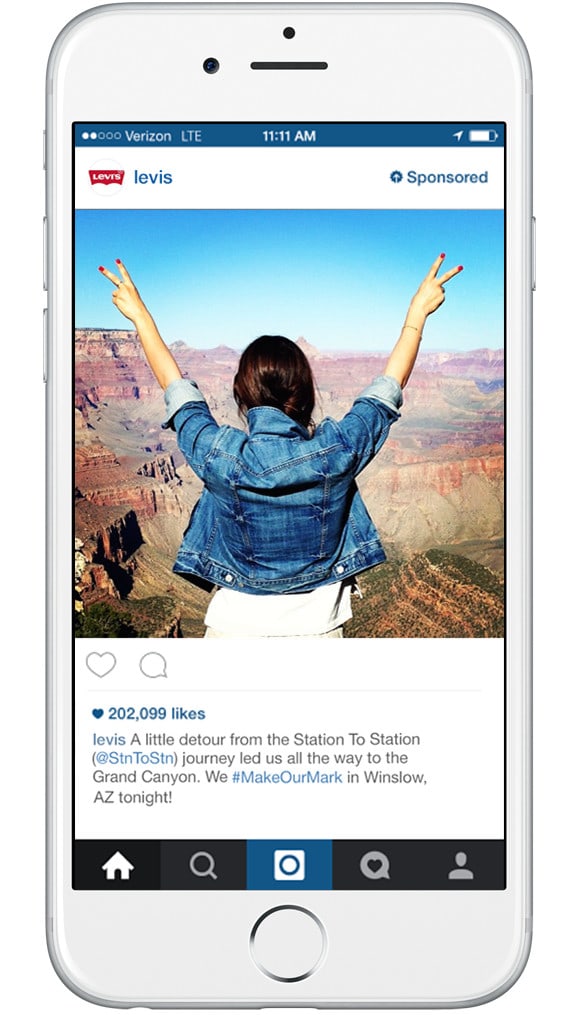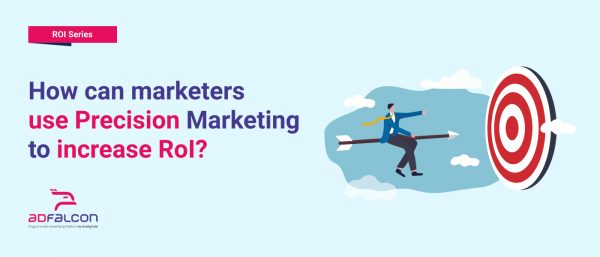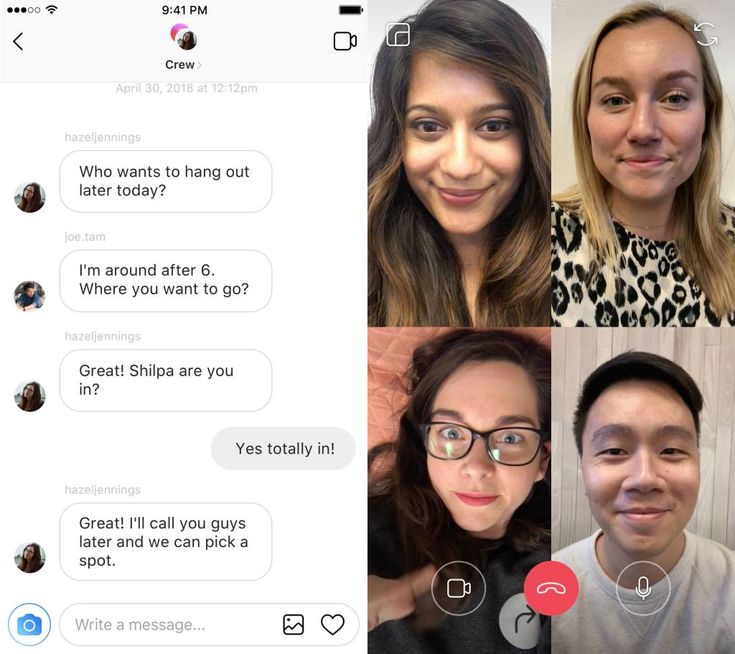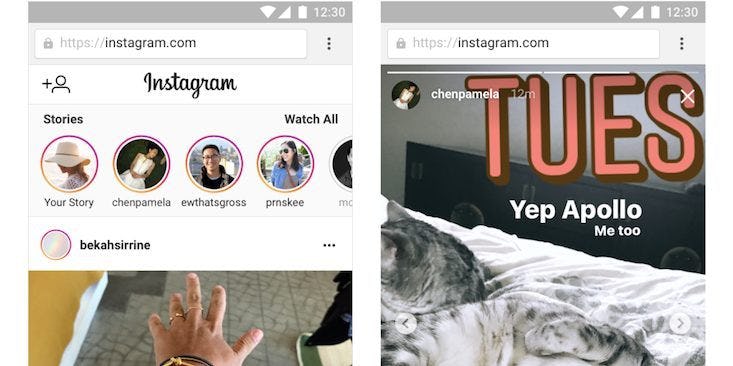How to put multiple status on whatsapp
How to add multiple status in WhatsApp? Latest Messenger Updates
MOBILE
ByMitul Patel
Add multiple status in WhatsApp: Latest Messenger Updates give you the freedom to add more than one status in your whatsapp profile. Instead of the text-only status that lets people know whether you’re busy or available to chat, the new Status feature uses photos, text, emojis and sketches to show what you’re doing.
Advertisement
Add multiple status in WhatsApp.
WhatsApp Status includes all the familiar features of Snapchat and Instagram Stories — stickers, text captions, drawings and more. Here’s how to update your Status:
Advertisement
- To add a photo or video to your WhatsApp Status, open the app and tap the camera icon. Take a photo or video, or pick one from your camera roll.
- You can draw, write and place emojis on the photo. There’s also an option to add a caption that will be shown on the bottom of the photo or video as your contacts watch it.
- Finally, tap the paper airplane icon. You can either send your Status directly to a friend, as a photo or video within a conversation thread, or you can tap My Status at the top of the list to update your Status.
There are a couple of different ways to add multiple status in WhatsApp you can do. Let’s look at them.
- You can Download latest version of WhatsApp APK Here!
How to create a WhatsApp Status using the Status option:
- Open WhatsApp.
- Tap on Status.
- Tap on My Status. If you’ve already got a status, tap the little circle with a + sign on the top right.
- Take a photo by pressing the shutter button, or hold the button for a video.
 Or select one from the camera roll at the bottom of the screen.
Or select one from the camera roll at the bottom of the screen. - Add a caption if you want by tapping on Add a caption, and then tap on the Send icon at the bottom right.
- You can tap on it to view, or press the menu button on the right side to check how many people have seen the update, or to forward it. Tap on the eye icon to see the names of the people.
- The WhatsApp status will disappear in 24 hours.
Another method to create a WhatsApp Status:
- Open WhatsApp.
- Tap the camera icon on the top left.
- Take a photo or video, or select one from the camera roll.
- Add a caption if you want. Tap the green tick to finalise.
- Next you can either send it to a contact, or select My status to update your status. Tap the Send icon at the bottom right.
- You can now go to the Status tab to see your status, as above.
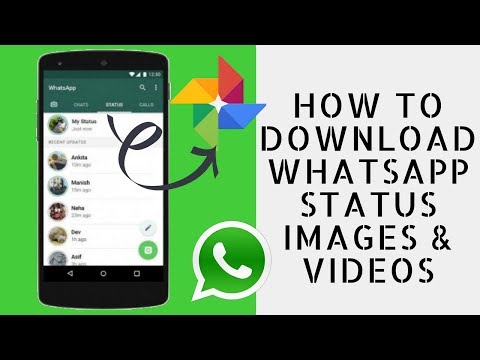
Made a mistake? Don’t worry about it, you can easily delete these updates. This is how you can delete your WhatsApp Status:
- Open WhatsApp obviously.
- Go to the Status tab. Scroll to find the status you want to delete.
- Tap on the eye icon that shows how many people have seen the status.
- This will show a list of the people who viewed your status.
- Tap the trash icon, and tap Delete to confirm.
Know more about Whatsapp Messenger App:
Advertisement
Advertisement
Similar Posts
10 Things You Need to Know
When WhatsApp was first released in 2009, Status was one of the most intriguing features. Instead of just saying Available or Busy, users could put any text in the field that showed up next to their name. WhatsApp Status quickly became the preferred way to let people know what was going on in your life.
WhatsApp Status quickly became the preferred way to let people know what was going on in your life.
In 2017, WhatsApp revamped the Status feature. Now it’s similar to Snapchat and Instagram Stories, while the old feature is simply WhatsApp's About section. While WhatsApp Status may seem like a Snapchat clone at first, there’s a twist that makes it useful for its audience.
Here's everything you need to know about WhatsApp Status and how to use it.
WhatsApp Status is a feature that allows you to post status updates that disappear after 24 hours of you uploading them. You can share photos, videos, text, links, and GIFs. If you know how to use Instagram Stories, you'll feel right at home. You'll quickly pick up how to check a friend's WhatsApp status and update your own.
By default, WhatsApp Status is only activated between two users who have each other’s contact details saved in their respective address books. If you don’t have someone’s number saved in your contacts, they can’t see your Status message.
So what are some of the things you need to know about using the feature?
2 Images
On Android, tap on the Status tab on the top to open the WhatsApp Status update section. On your iPhone, you’ll find the Status tab at the bottom of the app.
Here, you’ll see a list of available Status updates from your contacts automatically under the Recent Updates heading. Tap on a contact’s name to play their WhatsApp status update.
The photo or video will play automatically. If it’s a photo, it will remain on the screen for a couple of seconds before the app presents the next status from the same contact (if they've posted more than one update).
After you’ve seen all the updates from the contact, you’ll be automatically taken to the next status update from the next contact who has posted.
If you feel like a photo disappears too quickly, you can go back to the Status screen and view the update again—or you can tap and hold on to the screen to pause the status. This will also make the user’s name disappear.
This will also make the user’s name disappear.
Alternatively, tap the three-dot menu in the top-right to pause the status. This gives you ample time to take a screenshot on an iPhone or Android device.
Tap on the right-hand side of the screen to switch to the next Status. If you want to jump to the next contact’s status, swipe to the left on your screen.
When you come across a WhatsApp Status that intrigues you, just swipe up to reply. You can send a text message as a reply or use the attachment icon to reply with a picture, document, audio file, video, location, or contact.
3. How to Post Photos and Videos
3 Images
Open the Status section and tap on My status. This will open the camera view. If you want to take a picture, tap on the shutter button.
To capture a video, tap and hold on to the same button. Double-tap in the middle to switch between the cameras. Alternatively, tap the camera icon on the bottom-left.
Alternatively, tap the camera icon on the bottom-left.
To upload a photo or video from your gallery, swipe up from the bottom on Android. On iPhone, tap the gallery icon at the bottom left. Next, tap on a photo or video you want to post. Enter a caption if you want to and hit Send to add it to your Status.
You can only post videos of up to 30 seconds on a WhatsApp status. If you select a longer video, you’ll be asked to trim it before posting.
3 Images
Now it's time to add some fun to your WhatsApp Status. The best way to do it is with emojis! After you've selected the photo but before you’ve hit the send button, you’ll see a selection of editing options.
Tap on the pencil icon to doodle on the image in any color. The Emoji tab will let you add an emoji or sticker to the status. The Text option will let you enter floating text over the photo or video.
The best way to add text to a status is by using the caption feature. Tap on the Add a caption text box to enter the text. Once you’re satisfied with your status, choose the Send button.
5. How to Post Text and Links
3 Images
When you’re in the Status section, you’ll see two icons: one camera icon and one pencil icon. Tap on the pencil icon to share a text update. You can directly start typing a status update or you can paste in selected text.
Tap on the T icon at the top to change the font. Select the paint palette icon to change the background color. You can paste in a link here as well, and it will show up as a target that you can tap.
2 Images
A lot of people you know, from your family and friends to work colleagues, will be on WhatsApp. And you might not want to show your WhatsApp Status to everyone that is in your address book.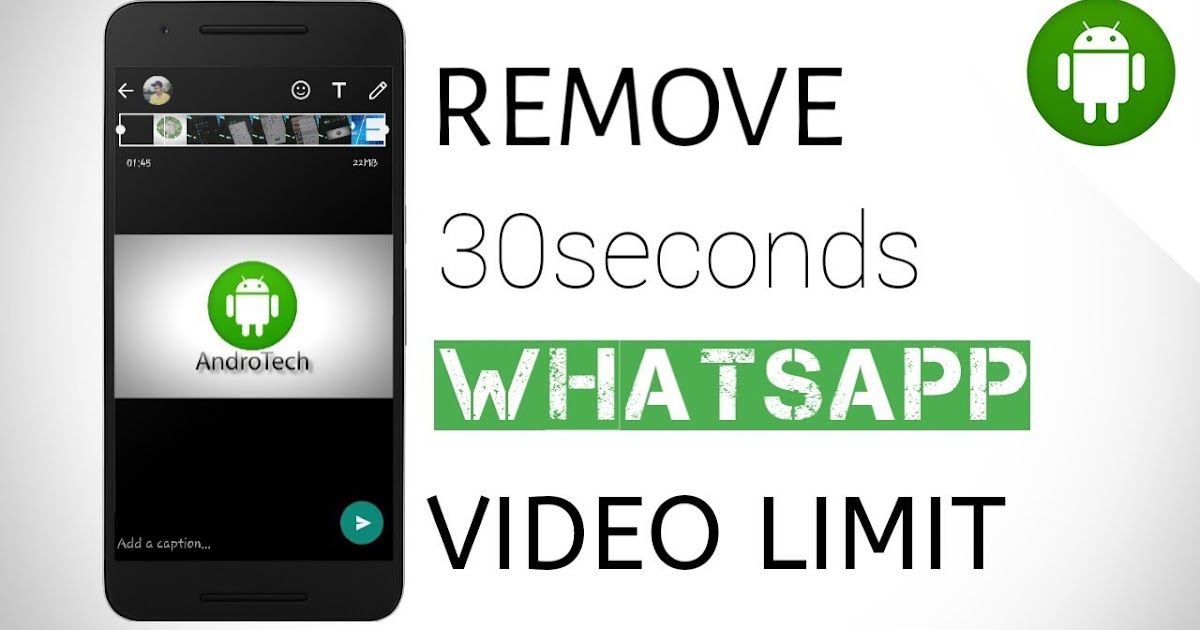
While you could go as far as completely hiding your online status on WhatsApp, there are, fortunately, simpler options. You can either hide your Status from certain contacts or only share your updates with certain contacts.
On Android, tap on the three-dot menu button on the top right under the Status tab, and select Status privacy. On iPhone, tap on the Privacy button from the top-right of the Status screen.
If you want to exclude a couple of contacts from viewing your status, tap on the My contacts except... option and select the contacts. To only share your status with a couple of friends, tap on the Only share with... option and add the selected contacts.
Click Done on iPhone and Android to save the changes. Ultimately, you have full control over who sees your updates, while making sure that the right people appreciate a WhatsApp Status' meaning.
3 Images
You probably don’t want to see what some people are posting on their WhatsApp Status. The mute feature lets you hide a contact’s status update from the feed.
On Android, tap and hold on to a contact’s status update. Then, select Mute. On an iPhone, swipe right on the contact’s name and tap on Mute. Follow the same process again to unmute them.
8. How to Post Multiple Photos on Your WhatsApp Status
3 Images
You can post up to 30 photos and videos to WhatsApp Status feature simultaneously. On Android, tap the camera icon at the bottom in the Status tab, tap and hold an image or video to select, tap additional media files, and hit Send.
On iPhone, after selecting one photo or video, tap on the + button from the bottom-left corner and select more photos or videos. Once done, tap Done then select the Send button.
Once done, tap Done then select the Send button.
3 Images
If you don’t like what you’ve posted, you can delete it. On Android, go to the Status section, tap the three-dot menu adjacent to My Status, select the same button adjacent to the status you want to delete, and select Delete. Tap Delete again to confirm.
On iPhone, tap on My Status and swipe left on a status to reveal the Delete button. Next, tap Delete from the pop-up.
This is one of the ways that WhatsApp Status differs from Snapchat Stories. You can take a screenshot of any WhatsApp Status without alerting the user. So don't worry about being caught for taking screenshots. And if you've never actually screenshotted anything, here's how to take screenshots on Android.
Now that you know what WhatsApp Status is and how it works, you can use it to share highlights of your day.
We recommend that you first go to the privacy section and only allow access to your close friends and family. This way, you'll be more confident sharing updates and avoiding moments of "I hope my boss doesn't see my WhatsApp Status". At the very least, if you frequently find yourself sending the same photos to multiple groups, that's a perfect use case for WhatsApp Status.
Status from photos and videos in WhatsApp. Whatsapp stories
Contents:
- How to add status (photo and video) to WhatsApp? Whatsapp stories
- How to remove photos and videos from WhatsApp status?
- How to see the statuses (stories) of friends in WhatsApp?
- Why is there no Stories (Status) in WhatsApp?
Whatsapp status are the same Stories. Now users can share their photos, GIFs and videos directly in the WhatsApp messenger. The function works in a similar way with Instagram and Facebook - the status is deleted after 24 hours. Below we have prepared detailed instructions for you on how to add, change and put the status of several photos and videos in WhatsApp. Let's start testing right now! nine0003
back to content ↑
- We pick up your smartphone and launch WhatsApp.
- On the bottom menu bar, you will notice a new "Status" section. Let's go into it!
- Click on the "My Status" button to upload photos and videos. It will be located either in the center of the screen or in the upper right corner.
- So, we get to a typical screen where you can shoot a video online of what is happening to you right now (to do this, you need to hold the shutter button).
 Or you can take multiple photos. nine0006
Or you can take multiple photos. nine0006 - You can also add a photo or video from your gallery (photo feed). To do this, click the corresponding button in the lower left corner.
- After you have chosen a photo, you can edit it - add a signature, sticker, crop, draw on it.
- When everything is ready, click on the blue button at the bottom right in the form of a paper plane and send the photo to Status. If you want to add more photos or videos, click on the plus button to the left of the signature input field. nine0006
- After clicking on the submit button, you will see a warning that your status will be sent to all your friends and will be deleted after 24 hours. If you click on the "Privacy" button, you can select only those users with whom you want to share the status.
back to content ↑
How to remove photos and videos from WhatsApp status?
- Automatically the status will be deleted 24 hours after its publication.
 But if you want to do it earlier, you just need to go into it, delete completely or individually photos and videos. nine0006
But if you want to do it earlier, you just need to go into it, delete completely or individually photos and videos. nine0006 - If several photos and videos are uploaded in the status, use the button in the form of three dots. By clicking on it, you will have access to the screen of published photos and videos. Swipe left to get access to the "Delete" button.
- You can also remove photos and videos from the status directly in its view mode. To do this, on the desired picture, swipe from the bottom up. Information about views and a button in the form of a basket will be available here. The photo or video will be deleted from you and everyone who received it. nine0006
back to content ↑
How can I see the statuses (stories) of my friends on WhatsApp?
Unlike social networks in the WhatsApp application, you can view other people's statuses in a separate tab "Status".
Why is there no Stories (Status) in WhatsApp?
If you don't have the new feature to add statuses from photos and videos to WhatsApp, check which version of the application you are using.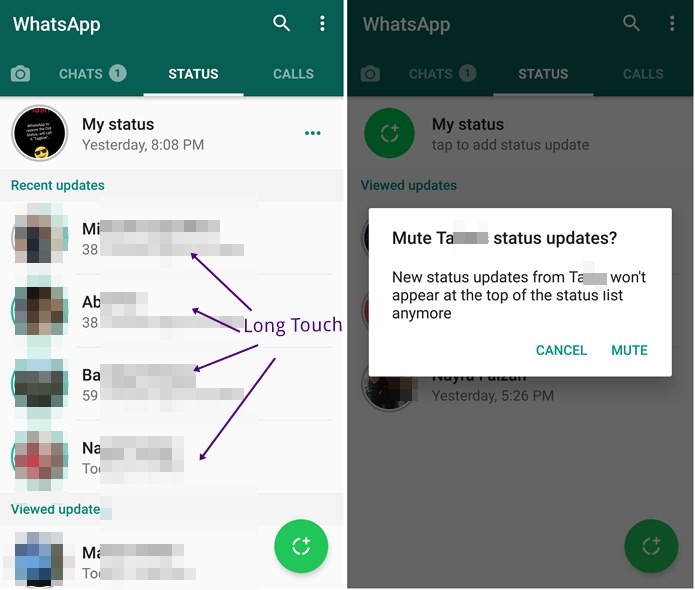 Should be the most up-to-date.
Should be the most up-to-date.
The developers themselves say that WhatsApp Stories do not appear simultaneously for all users. It is possible that you will have a function in a couple of days. nine0003
The channel with the best discounts on equipment is here. Promotions, promo codes, sales. New discounts every day.
Sign up soon!
Author: Apple JuiceG+
Found an error, please select the text and press Ctrl+Enter .
Comments
Tags: WhatsApp
How to post more than 30 second WhatsApp status videos
I love the WhatsApp status feature. It allows me to share some interesting snippets from my day with my WhatsApp family. With the ability to share videos, images, text, and GIFs, this Snapchat-like feature helps break the monotony. nine0003
This is great, however when I share a video I feel like the 30 second limit is a bit of a bummer.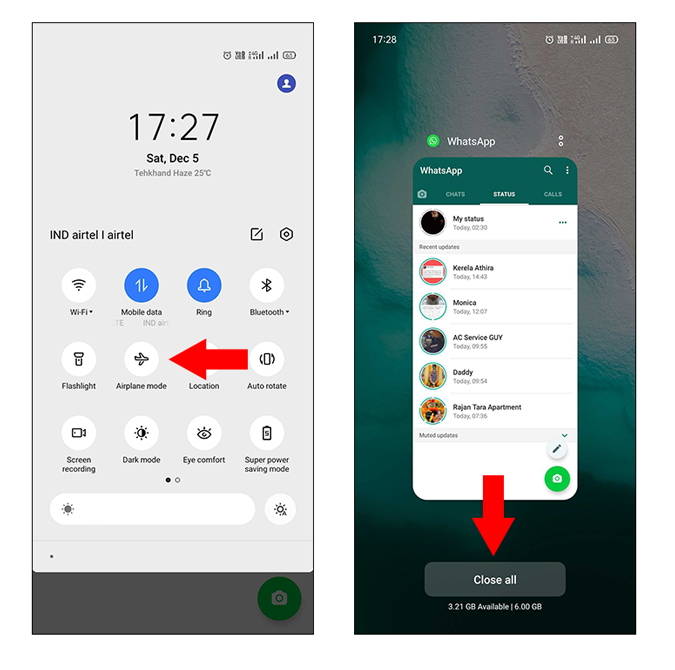 So I can get too creative and create 30 second clips that define my status for the day, or I use this nifty little hack that allows me to post longer videos as whatsapp status.
So I can get too creative and create 30 second clips that define my status for the day, or I use this nifty little hack that allows me to post longer videos as whatsapp status.
Yes, this requires third party applications. However, these apps are available for free. So, are you interested in posting 30+ second whatsapp status videos? nine0003
Also see : Here's how to post photos from Instagram via desktop
There are two easy ways
To bypass the 30 second WhatsApp status limit, there are two easy ways to hack. The first is to create some 30 second clips from a longer video and post it to WhatsApp, and the second trick is to convert the video to a GIF image.
Since there are no restrictions on the length of the GIF image, you can post whatever you want. Thus, you can easily post videos longer than 30 seconds as WhatsApp status.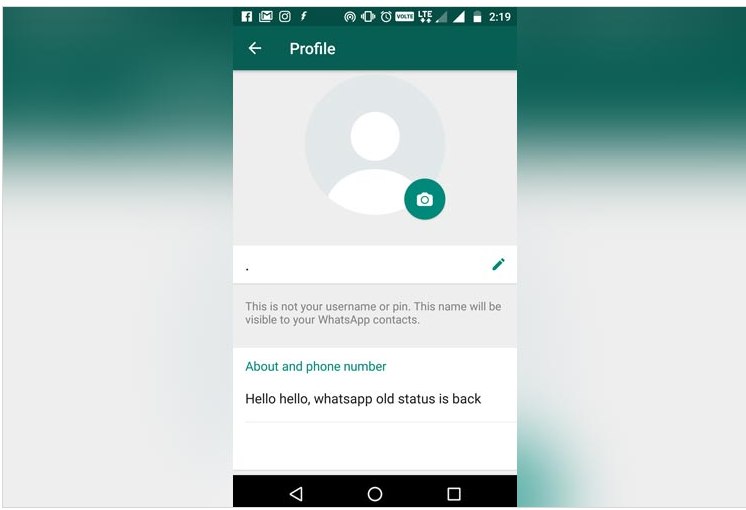 nine0003
nine0003
1. Create files with WhatsCut Pro+
WhatsCut Pro+ is a free app in the Play Store. This allows users to create smaller 30 second video clips from a longer video without user intervention, which is the best part.
So you can post some small clips like whatsapp status and share the whole story instead of just seeing it.
Note . WhatsCut Pro+ is ad-supported so be careful as there are a lot of pop-ups when using it. nine0003
Step 1 . Download and install the WhatsCut Pro+ app from the Play Store. After that, open the application.
Step 2 : The home screen will take you directly to the video library on your phone. From that, select the video you want to post as whatsapp status. You can post the entire video or just part of it.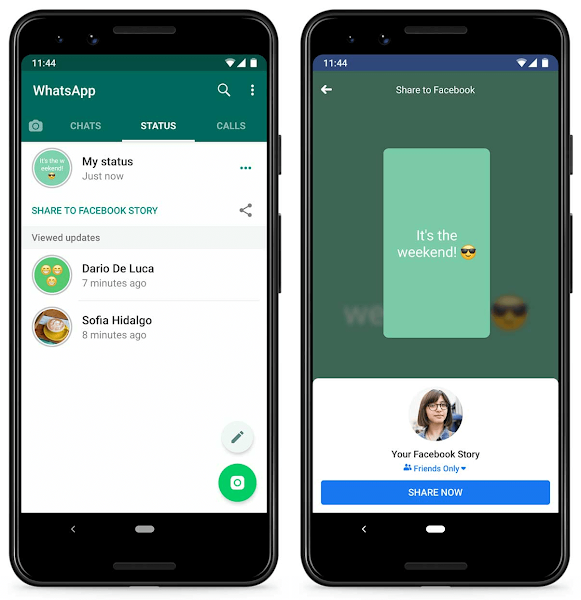 When you're ready, press the green arrow key. nine0003
When you're ready, press the green arrow key. nine0003
Step 3 . Now the application will process the video and break it into smaller fragments. Once processing is complete, the WhatsApp status window will open automatically. Here you can post it as your status or share it privately with any of your contacts.
2. Create a GIF with GIFShop
By creating some small videos, you can easily solve this problem. However, there are several downloaded files, and if you don't like it, then this method is for you. nine0003
You can create a GIF image and easily add files longer than a minute, even if the images have no time limits. To do this, you can use any free GIF maker utility. Here we have used GIFShop.
Note . GIFs do not have a time limit. However, since they are images, they also do not have sound.
Step 1 : Download the app from the Play Store and install it on your phone. After that, open it and move on to the next step. nine0003
After that, open it and move on to the next step. nine0003
Step 2 : The splash screen or home screen will show you several options. Among them, select the option Video -> GIF. The app will then take you to your video library. Here, select the video you want to post on WhatsApp as the status.
Step 3 . The app will then process your video and turn it into a GIF image. The next screen will show you the export settings. Ideally, they are best suited for images. If you still want to change some things feel free to do so. nine0003
Click CONFIRM and the app will create one GIF from your video. Now use it and publish as private whatsapp status or as public.
Here is a video guide for Android users
Use it wisely
With great power comes great responsibility! Well, you don't get any magic power here.