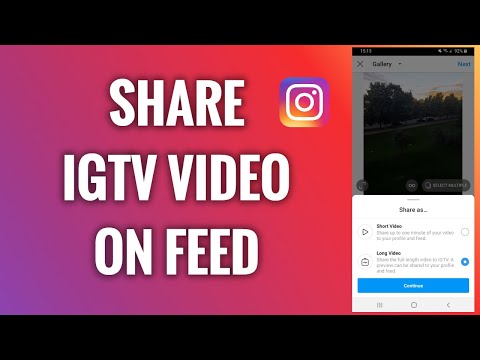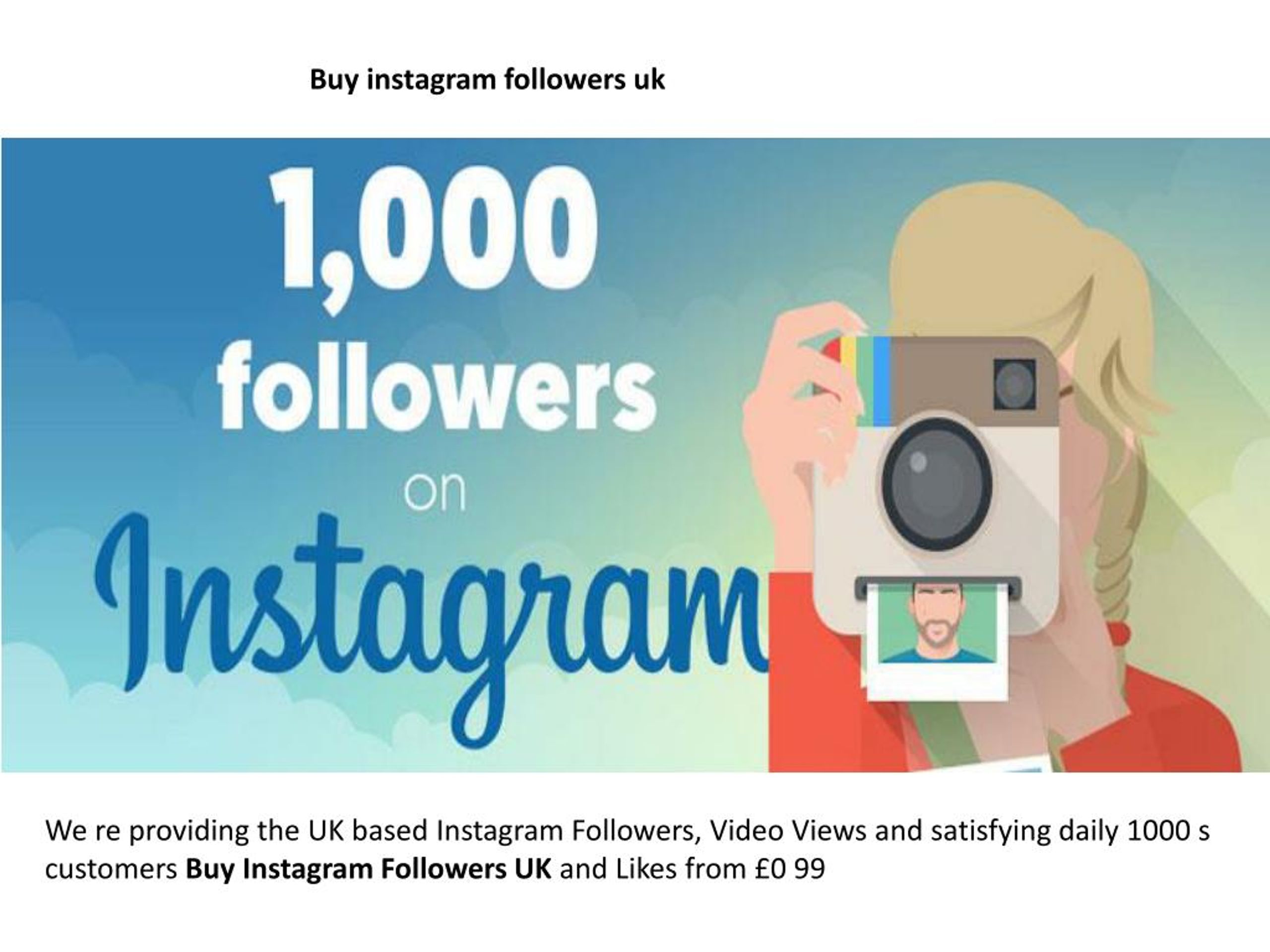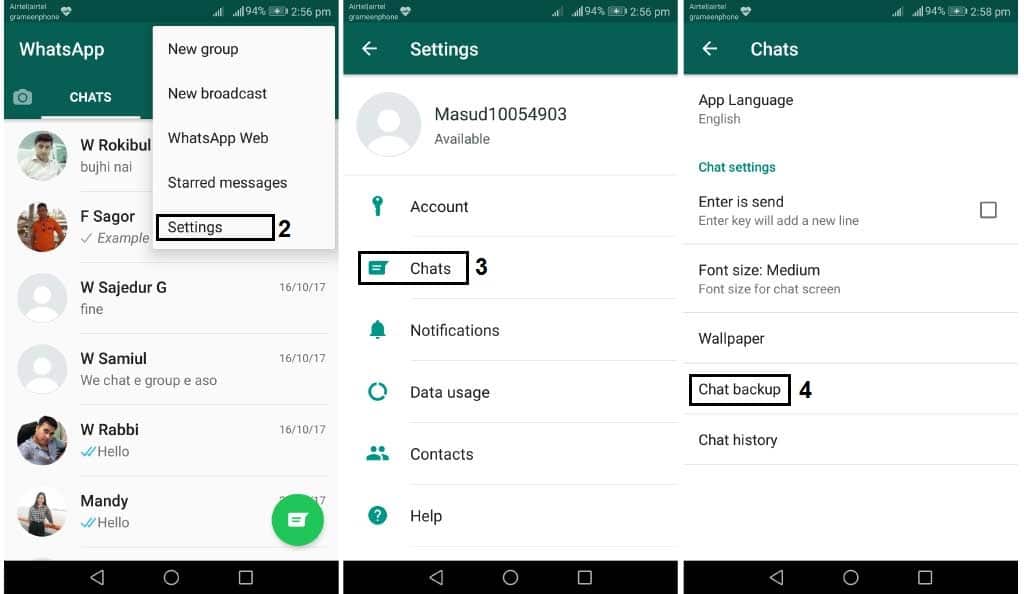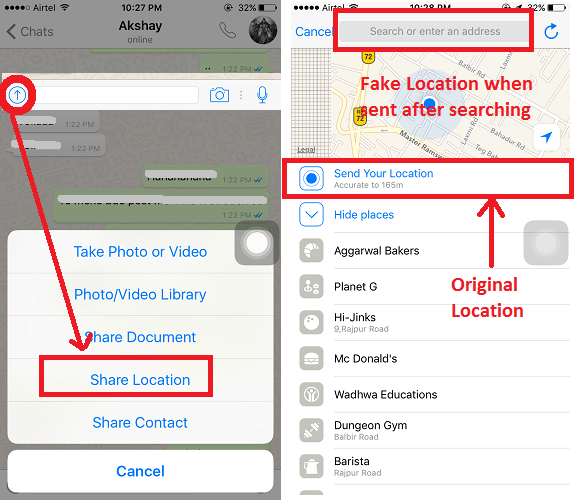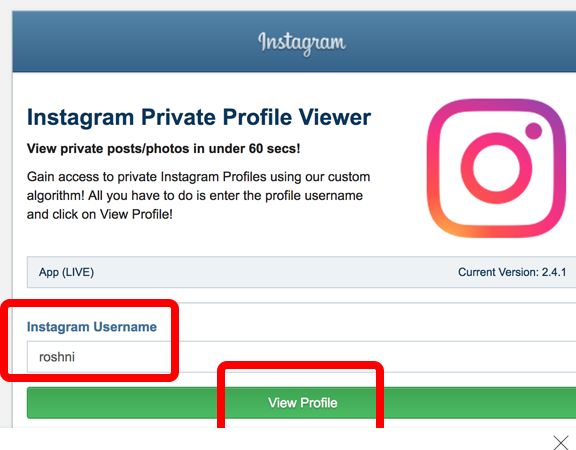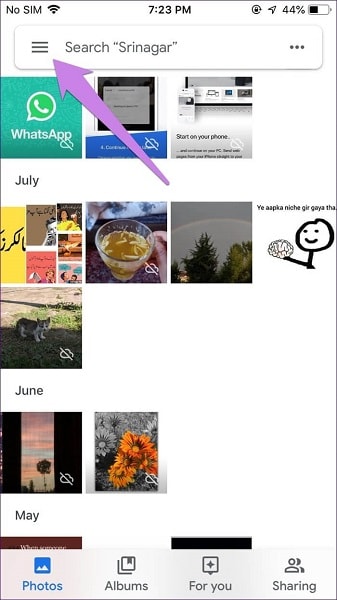How to put igtv video on instagram feed
How to Post Longer Videos on Instagram with IGTV
Home > Blog > How to Post Longer Videos on Instagram with IGTV
We’ve all been there – we have a cool video that we want to easily share on social media and so we upload it to Instagram and then hit “share” to Facebook. No mess, no fuss right? Unfortunately too often we see videos that were specifically produced for a wider format shared to Instagram. The result? Off-centered shots, weird cropping, and cut off titles. Fortunately now with IGTV, your social media team can upload your video to Instagram and cross-post it to Facebook without losing any quality, even if it’s longer than one minute. Here’s how.
FROM THE INSTAGRAM APP OR IGTV APP:
-
Tap the TV icon in the top right of feed, or open the IGTV app.
-
Tap the + and choose a video, then tap Next.
-
Tap and slide the image at the bottom of the screen to select a cover image or tap Add from Camera Roll (iPhone) or Add from Gallery (Android).
Tap Next.
-
Add a title and description.
-
If you’d like to add your video to an IGTV series, tap Add to Series. Note that if this is your first time creating a series, you’ll need to create a series name.
-
You can choose to post a preview of your video to Instagram feed and your profile or share your video to a Facebook Page.
-
If you’ve chosen to post a preview, you can tap Edit Profile Cover to adjust how your IGTV cover photo shows up on your profile grid. You can also tap Edit Preview to adjust how your IGTV video will be previewed in feed (you’ll only have this option if your video is 9:16. If 16:9, your video will show in full).
-
Tap Post.
ON THE WEB AT INSTAGRAM.COM
-
From a computer, open your web browser and go to Instagram.com.
-
Go to your profile and click IGTV.
-
Click Upload.
-
Click and choose a video, or drag and drop a video file.

-
Add a title and description. You can also choose to share a preview of your video to Instagram feed and your profile or share your video to a Facebook Page.
-
Click Post.
-
When you share a video to feed and your profile, it appears as a preview, which is the first section of your video. Once the preview is finished, the video pauses, and viewers will need to tap Keep Watching to continue watching the full video. Keep in mind that if you share a preview of your IGTV video to feed and your profile:
-
Tapping the video on your profile opens a preview of your IGTV video with a link to the full video.
-
Tapping the video in feed will turn sound on and off.
-
Tapping the link will open the full IGTV video and allow you to keep watching from where you left off in feed.
-
Removing the preview from your profile and from feed won't affect the availability of the video on IGTV.

-
Previews will show a 4:5 center crop of your IGTV video.
SHARING YOUR VIDEO TO FACEBOOK
-
When posting your video, if you select “Share to a Facebook” page, the video will automatically be added to your videos, as well as Facebook Watch.
-
If you uploaded your thumbnail via desktop, it’s best to go to Facebook and update the preview to the video’s final aspect ratio, vs the IGTV preview.
-
Add the video to your preferred playlist.
-
Consider adding closed captions, to increase your video’s accessibility!
Our most recent episode of Traditions was posted this way – check out our Instagram and Facebook to see how easy this made posting a video over one minute without losing any quality! Happy posting!
READY TO WORK WITH US?
SCHEDULE A DISCOVERY SESSION
Request a Quote
Please complete the form below, and a member from our team will be in touch shortly.
"*" indicates required fields
11
22
33
First Name*
Last Name*
Business / Organization
Email*
Phone*
Preferred Method of Contact
Preferred Method of Contact...PhoneEmail
Privacy Policy | Site Map
© 2022 Human Being Productions | All Rights Reserved | Made with ♥ in Baltimore
Introducing Instagram Video: Combining IGTV and Instagram Feed
Announcement
October 5, 2021
BY: Instagram Business Team
San Francisco, CA
(Update on March 28, 2022 at 7:00PM PT: At Instagram, we are working to simplify how people create and enjoy videos and make Reels a more central part of the experience.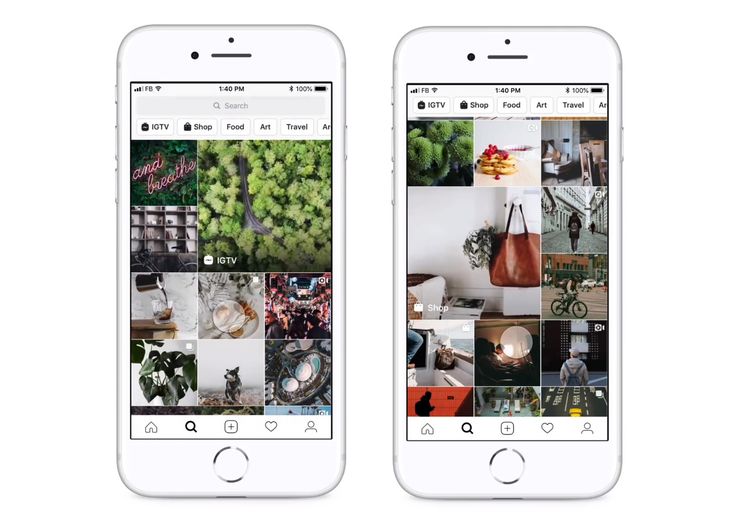 Because of our focus on Reels, In-Stream video ads—previously known as IGTV ads—will no longer be supported.)
Because of our focus on Reels, In-Stream video ads—previously known as IGTV ads—will no longer be supported.)
Starting today, we’re combining IGTV and feed videos into one format - Instagram Video. We’re also introducing a new Video tab on your profile, where this combined video format will live, to make it easier for people to discover new video content. We love that our creator community has embraced video as a key format to tell their stories, entertain, and connect with their audiences, and that’s why we want to make it even simpler to create and discover videos on Instagram.
Making It Easier to Upload and Discover Videos
IGTV and feed videos will now be one format. You can still upload videos in the same way from the camera roll by clicking on the + sign in the top right corner of the Instagram home page and selecting Post.
We’re also introducing new features like trimming, filters and people and location tagging.
Creators can continue to cross-post their videos through Stories and share via direct message. Using all our surfaces provides multiple ways for creators to tell their stories and engage with their communities. Video previews in feed will now be 60 seconds long, unless the video is eligible for ads — in which case, the preview will still be 15 seconds.
Using all our surfaces provides multiple ways for creators to tell their stories and engage with their communities. Video previews in feed will now be 60 seconds long, unless the video is eligible for ads — in which case, the preview will still be 15 seconds.
“As a creator, I think there shouldn't be a divide between video formats on Instagram; feed video and IGTV should be just video. When a person is looking for content to watch online they're never specifically looking for long format or short format, they're just looking to watch videos and be entertained. I'm glad I now won't need to navigate to so many different surfaces to watch things on Instagram.”
- @henrytado
New Ways to View and Analyze Videos
The new Video tab will be the home for this combined video format, making it easier for people to find content from creators they love. When watching videos on Instagram, viewers can tap anywhere on the video to enter fullscreen. They will also have the option to keep scrolling to discover new video content from creators that may interest them.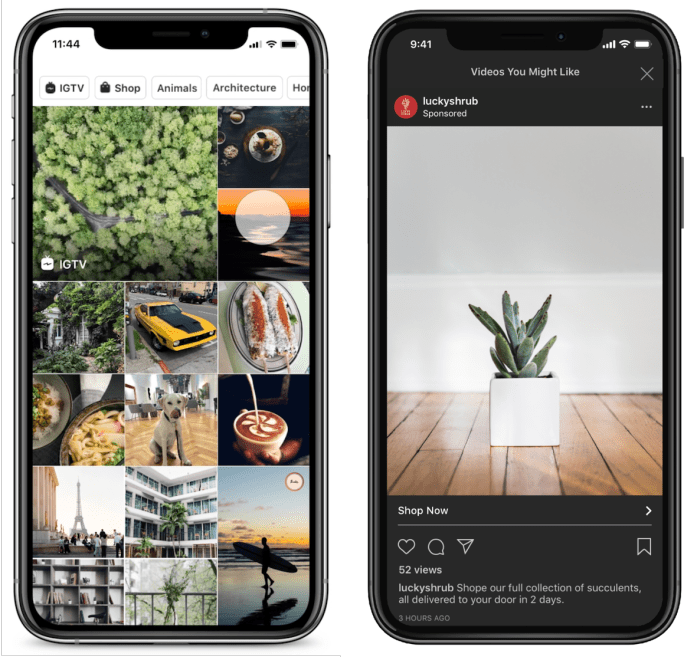
To make it easier to understand how videos are performing, we’re merging feed post insights and video insights into one combined metric for businesses and creators.
Reach New Audiences with Video Ads
With Instagram Video, IGTV Ads are now called Instagram In-Stream video ads. Eligible creators can still monetize their long-form content, and brands can reach audiences engaging with long-form video. For businesses interested in boosting their videos to reach more people, videos must be no longer than 60 seconds in length.
Video is the home for visual storytelling. We’re excited to see how creators on Instagram continue to make standout content that inspires people to create themselves.
How to upload videos to IGTV
In June 2018, Instagram announced the launch of IGTV, redesigned it in April 2020, and added automatic subtitles in September 2020. The constant evolution of IGTV only highlights its growing popularity and importance in the follower engagement process. Let's look at how to add video to IGTV from your phone and computer, how to enable automatic subtitles, and also offer 9 ideas for your content on IGTV.
Let's look at how to add video to IGTV from your phone and computer, how to enable automatic subtitles, and also offer 9 ideas for your content on IGTV.
Our products help you optimize your social media experience
Find out more than
and improve the
accounts using a deep analytics
Accounts using deep analytics
How to upload a video in IGTV
before downloading the video in IGTV, it is important to know several technical features. Firstly, you cannot shoot videos on IGTV, for this you must first shoot a video on your phone or camera. You can upload videos in both horizontal and vertical formats. Secondly, the length of the video for IGTV uploaded from a mobile phone must be between 1 and 15 minutes. If from a computer - up to 60 minutes. You can choose a cover for the video from a fragment of the video or upload a photo separately. We talked about technical recommendations in more detail in our article - What videos can be uploaded to Instagram.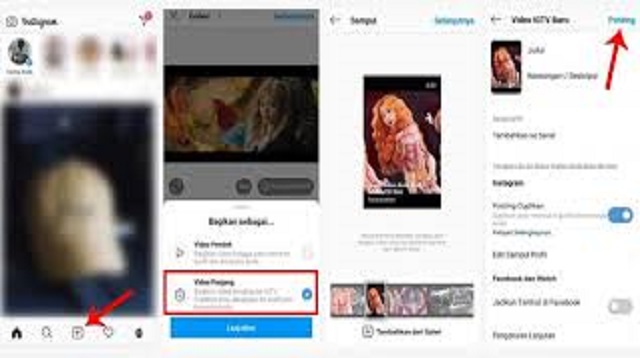 nine0004
nine0004
The title of video should briefly convey the meaning of the video or intrigue with an interesting question. The optimal title length is up to 30 characters. In the description, open the topic, highlight the questions that will appear in the video.
To reach as many people as possible, post a video to your feed (we'll show you how to do it a little later) and optionally include video display on IGTV on your Facebook page. To do this, you need to link your account to a Facebook page, how to do this is described in the article How to link and unlink Instagram to a Facebook page. nine0003
How to add a video to IGTV from your phone
In the upper left corner, click on the plus icon and select "IGTV Video". Or, on the bottom panel, click on the plus icon and upload a video from the smartphone gallery and select "Long video". Add cover art from your smartphone gallery or select a still image from an uploaded video. Come up with a title and description for the video, add hashtags.
Come up with a title and description for the video, add hashtags.
To reach as many people as possible, enable "Publish preview" - the first 15 seconds of the video will be published in the Instagram feed. Turn on "Show on Facebook" to add the video to your Facebook Page (for this, your Instagram account must be linked to a Facebook Page). nine0004
If you want to add subtitles, click "Advanced settings" and turn on "Auto generated captions". Instagram rolls out this feature gradually, so it is only available in the app and not yet for all users.
If the video consists of several parts, select the "Add Series" function. Come up with a title for the show and a description. You can also add previously downloaded videos to the "Series". The convenience of this option is that when watching a video, a mark is added, by clicking on which the user goes to a separate tab with videos on this topic. If you do not want to post videos in series format, then just skip this step.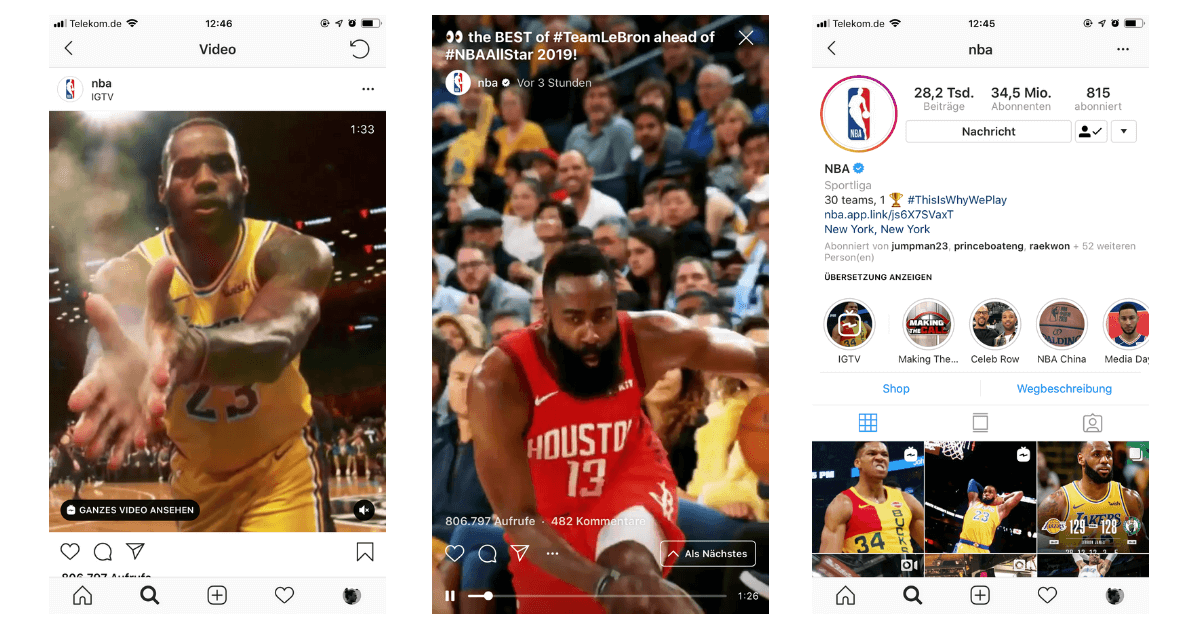 nine0003
nine0003
How to add video to IGTV from computer
If you want to upload videos up to 60 minutes, use the web version of Instagram. Go to Instagram.com and go to your profile. Click on IGTV (between the tabs with your posts and tags). Download the video. Select a cover and add a title with a description. Upload the video and cover in JPG or PNG format (minimum resolution 492 x 762 pixels). Add a title with a description.
If you want the video to appear in your feed, check the "Publish preview" checkbox. Check the "IGTV and Facebook Page" checkbox if you want to post the video to Facebook as well (for this, your Instagram account must be linked to a Facebook Page). Automatic subtitles are not yet available on the web version.
IGTV Content Ideas
Stories have been gaining momentum for quite some time, but now they have become one of the most popular types of content on Instagram.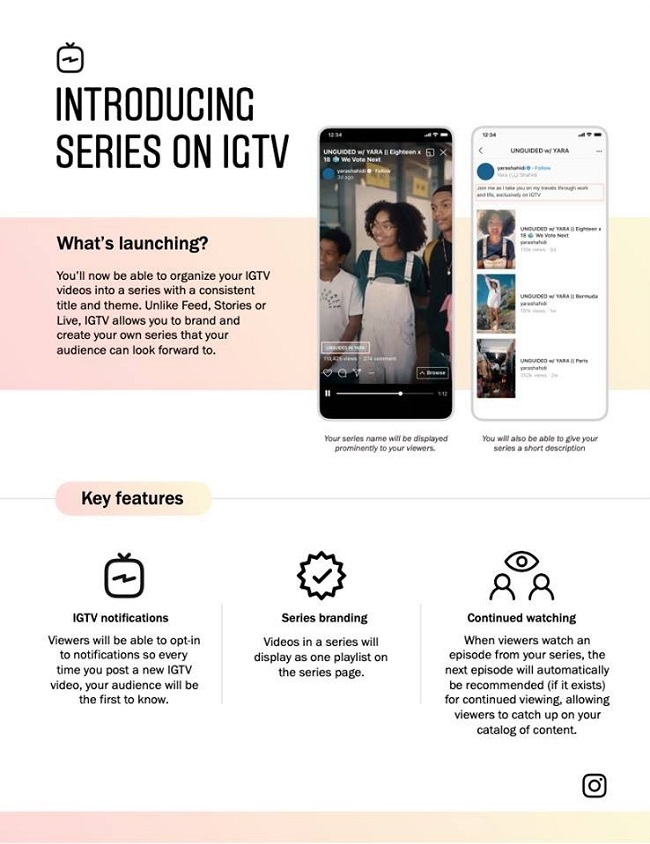 How promising IGTV is as well is difficult to judge, but if you need reviews, viral or educational videos to attract and retain customers, then you should include IGTV in your content plan. nine0003
How promising IGTV is as well is difficult to judge, but if you need reviews, viral or educational videos to attract and retain customers, then you should include IGTV in your content plan. nine0003
Your own show. Cooking recipes, music show, business coaching, educational guide.
Vlog. You can shoot a vlog or travel video, blog about beauty (make up, nail, beauty treatments, fitness exercises, etc.).
Reviews and guide. This type of content can be linked to almost every topic: a review of technology, a new arrival of goods (for example, for a showroom), a review of cosmetics, new movies, games, and more. Guidelines for using a product or ordering a service. nine0003
Humor and challenge. For bloggers, IGTV is a great way to share long videos with your vines or pranks. You can also arrange challenges, for example, for hairdressers - to do a hairstyle in 2 minutes or for makeup artists - to create a complex make up in 5 minutes.
News and trends. You can cover the latest news and evaluate it through the lens of your opinion or experience.
Answers to questions. nine0023 Relevant for both commercial accounts and bloggers. You can make TOP-5 main questions from clients/subscribers and sort them out.
Reviews. To build trust and reputation, businesses can upload video reviews of their product to the IGTV channel. For example, a girl takes pictures of your product unpacking and the first impression, a blogger makes a review and shares his impression about the quality of the product or demonstrates its use.
Live broadcasts. nine0023 If your subscribers are used to the format of live broadcasts in stories, then you can upload them and duplicate them in the IGTV channel. In this way, you can save some useful content, and users can easily find it.
For image and reputation, the company can shoot interviews with the director of the company, an expert in a particular field, which will touch on the main questions and pains of customers.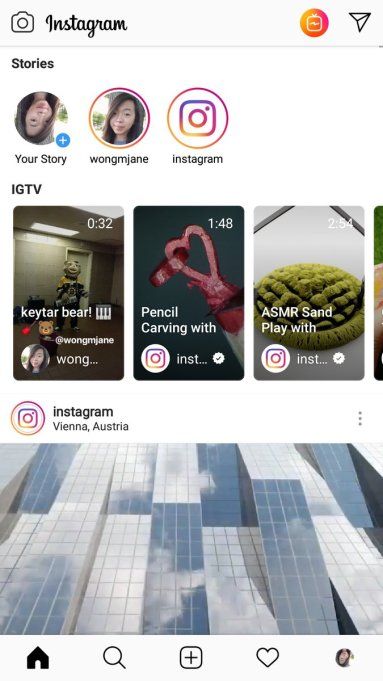 This can also include collaborations with bloggers - a joint discussion of some relevant topic. nine0003
This can also include collaborations with bloggers - a joint discussion of some relevant topic. nine0003
Conclusion
IGTV videos are now mainly used by humorous publics and bloggers for reviews. For commercial accounts, this is still a developing channel. But in any case, IGTV has its own audience, so you should use it and stand out from your competitors at the same time.
Only important news in the monthly newsletter
By clicking on the button, you agree to the processing of personal data.
What's new in SMM? nine0004
Subscribe now and get 9 ways to promote on Instagram for free
Popular articles
≈ 11 min to read to your target audience and create a successful positioning strategy: 12 archetypes in branding with examples.
≈ 5 min to read 07/12/2019
How to make an endless feed on Instagram
Step-by-step instructions on how to create an endless Instagram feed on your own without using Photoshop.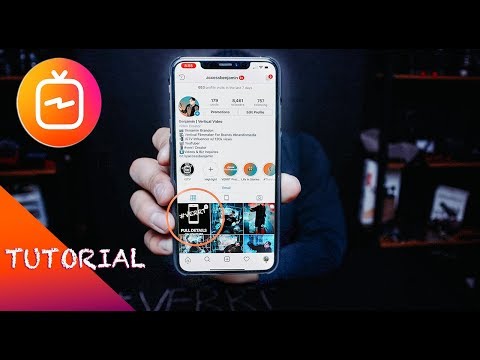
≈ 12 min to read 10.06.2019
How to keep Instagram in the same style
Even without a designer, you can design your Instagram feed beautifully in the same style. We will help you choose the right concept and tell you how to support it.
≈ 3 min to read 11/20/2020
How to view Instagram stories anonymously
Five ways to view other people's Instagram stories and go unnoticed. nine0004
LiveDune marketing products - 7 days free
Our products help you optimize your social media experience and improve accounts with the help of deep analytics
Analyze your own and other people's accounts by 50+ metrics in 6 social networks.
Account statistics
Message processing optimization: operators, statistics, tags, etc.
Direct Instagram
Automatic reports for 6 social networks. Upload to PDF, Excel, Google Slides.
Reports
Monitoring the progress of KPI for Instagram accounts.
Audit of Instagram accounts with clear conclusions and advice.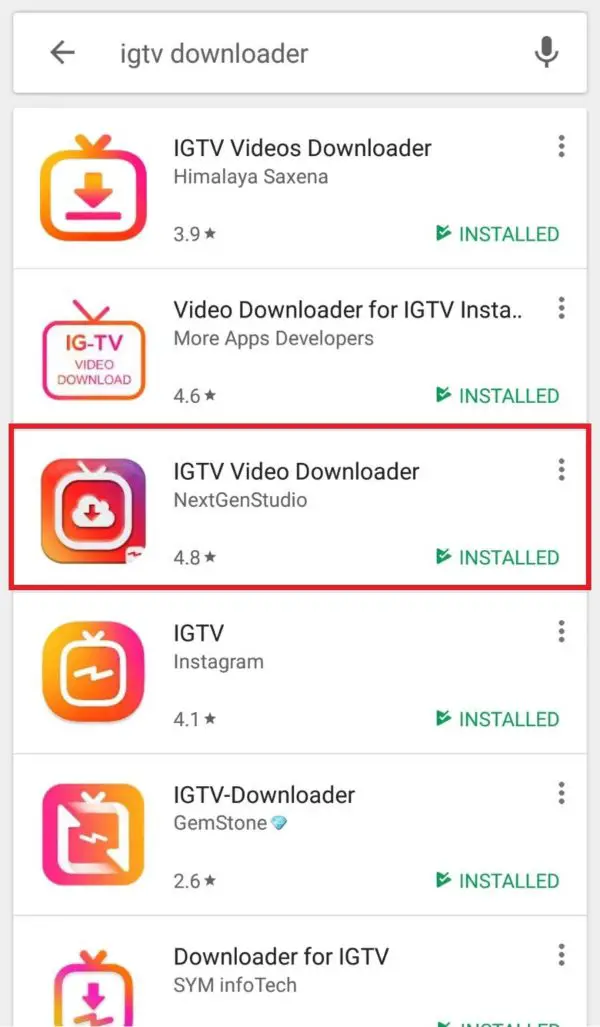
Express audit
We will help you to select "pure" bloggers for effective cooperation.
Checking bloggers
What You Need To Add IGTV To Your Instagram Feed
Hello, Igor Zuevich is in touch ✋ Recently we discussed the news of the main IGTV trends . Therefore, now I propose to talk about how to add IGTV to the Instagram feed in order to attract the attention of viewers to your video. nine0004
⚡️Initially, IGTV videos could only be watched on a dedicated channel. For Instagram users, this created problems, and they had to constantly give IGTV announcements in posts and Stories. The announcement did not always achieve the desired goal, and the promotion of IGTV was not an easy task. But 2 years ago, it became possible to share a preview (preview) of an IGTV video in the Instagram feed.
⚡️In the Instagram feed, you can post a video with a duration of 1 minute. This is your IGTV preview, which will help promote the video.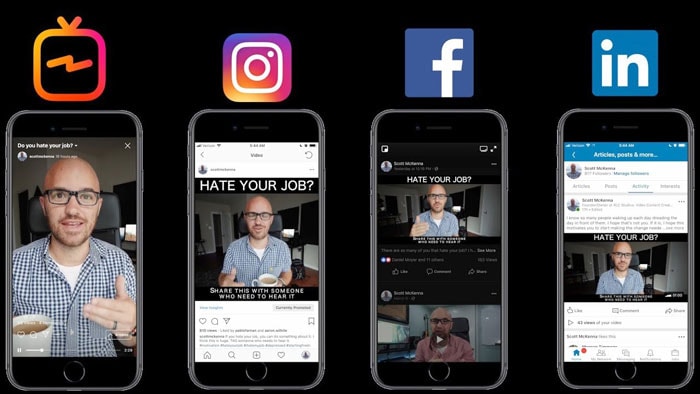 After watching a short fragment, everyone will have the opportunity to watch the video in full. nine0004
After watching a short fragment, everyone will have the opportunity to watch the video in full. nine0004
⚡️If you want to add IGTV to your Instagram feed, you will have to think very carefully about everything: cover, title, posting time, format and much more. But the effect can exceed your wildest expectations!
⚡️Do not forget that the design of IGTV should be in harmony with the design of your account and match the general style of the profile.
⚡️The IGTV post in the Instagram feed can be distinguished by the logo icon in the top right corner.
❓Why add IGTV to Instagram feed?
⚡You took the time to develop the script and shoot the video, now you need people to see it. That is why you need to add IGTV for preview to your account, and then show it in stories . If a user becomes interested in 1 minute, he will definitely continue to watch the video already in your channel.
⚡️IGTV posted to Instagram feed will redirect viewers to your channel after 1 minute of watching. nine0004
nine0004
❓How to add IGTV to Instagram feed?
⚡️First, you need to upload the video to your IGTV channel, and then share the snippet in the Instagram post.
⚡️You can only add an IGTV preview if the video is longer than one minute.
⚡️You can post an IGTV preview on your Instagram feed from your IGTV channel. If the channel does not exist, you will have to create it. For example, using the Instagram app.
⚡️If the channel is already created, open Instagram, click on the IGTV logo, go to your profile, select a video, add a cover, description and title. The next step is to publish. nine0004
❗️But for your video to hook the audience, it’s not enough just to shoot and publish it in high quality.
There are some other points that you definitely need to pay attention to:
1️⃣Create an original cover
✅The cover is not only the face of your publication. It must match the entire design of the account, in harmony with it. Therefore, the cover should be thought out especially carefully.
Therefore, the cover should be thought out especially carefully.
⚡️In addition to originality and matching the style of the account, you need to consider the size! IGTV post has format 9:16, of course, the cover must be made the same. But you should keep in mind that after adding it to the Instagram feed, its format will become 4:5, and in the profile grid - 1:1.
⚡️ Why is it so important to know all these parameters? Yes, because your cover should look beautiful in each of the formats. Keep this in mind when making it.
⚡️To check how the cover will look in each format, look at where the main focus is: for example, a product photo. The accent should be placed only in the center of the cover, then it will look advantageous in each of the formats. nine0004
⚡️After that, see if the cover matches the style of your Instagram account. Make it in a certain color scheme so that the cover draws attention to itself and the account looks like a single entity.
⚡️You can see how your account will look with the cover you made for IGTV in apps like Preview. With this application, you can preview how the created image reflects the style of the account. nine0004
2️⃣ Choose the optimal posting time
They have already analyzed and found the optimal time for their publications. These users know when the audience is most active and post based on their observations.
⚡️But there is some difference between regular posts or Stories and IGTV preview on Instagram. After all, to watch it, the audience will have to spend a little more time, namely, 1 minute. This is important in order to understand whether it is worth going to the channel and watching the video in full. nine0004
⚡️That's why you should try adding IGTV to your Instagram feed at different times of the day. Start posting previews at the usual time for your posts. But, it is quite possible that you will choose a different time for posting IGTV later.
⚡️In the morning, when there is a lot of activity in the feed, I would not recommend adding videos to Instagram. At this time, people are in a hurry and just scroll through the tape automatically, they are not up to the details. It is unlikely that anyone wants to spend a whole minute watching. And even more so, they will have no time to switch to the IGTV channel and watch the entire video. nine0004
⚡️It is better to add new videos when people have time to read posts and watch videos, when they are in no hurry and ready to take in more information.
3️⃣Work on selecting a video fragment to show
✅To make the viewer interested and want to immediately continue watching, you need to interest him, hook him.
⚡️Therefore, it is worth considering what exactly to show in the first minute and what to leave for later. If your video has music, choose the most interesting and intriguing track! nine0004
⚡️If your video is a training plan, or it is some valuable recommendations, then you will have to keep within a minute to briefly convey the essence to the audience.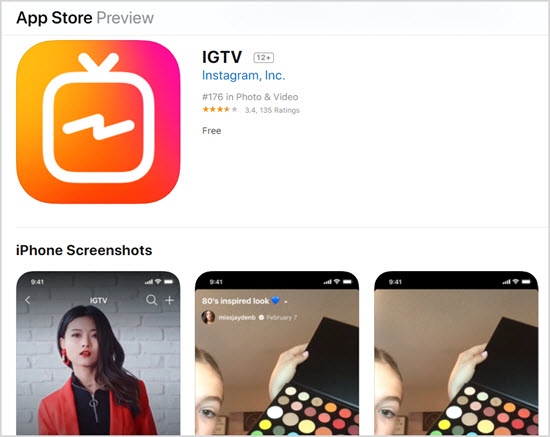 This is necessary so that people understand what benefit and value for themselves he can get by watching the full version.
This is necessary so that people understand what benefit and value for themselves he can get by watching the full version.
4️⃣Choose the name carefully
✅After adding IGTV to the Instagram feed, the name will be displayed as a caption. You won't be able to edit the name later! Therefore, you will have to choose it with special care. nine0004
⚡️It is also worth noting that you can add a caption to IGTV no longer than 75 characters. Someone adds emoticons, but then the search results may not be correct.
⚡️There are pluses: all user reactions left on the IGTV channel will be reflected simultaneously in the Instagram feed.
❗️I think you have already understood that adding IGTV to the Instagram feed is not difficult, you still need to create a script, plan the publication time, create a cover. But the main thing is to think over a strategy: this is the only way to attract more viewers and increase interest not only in your IGTV channel, but also in your Instagram account.