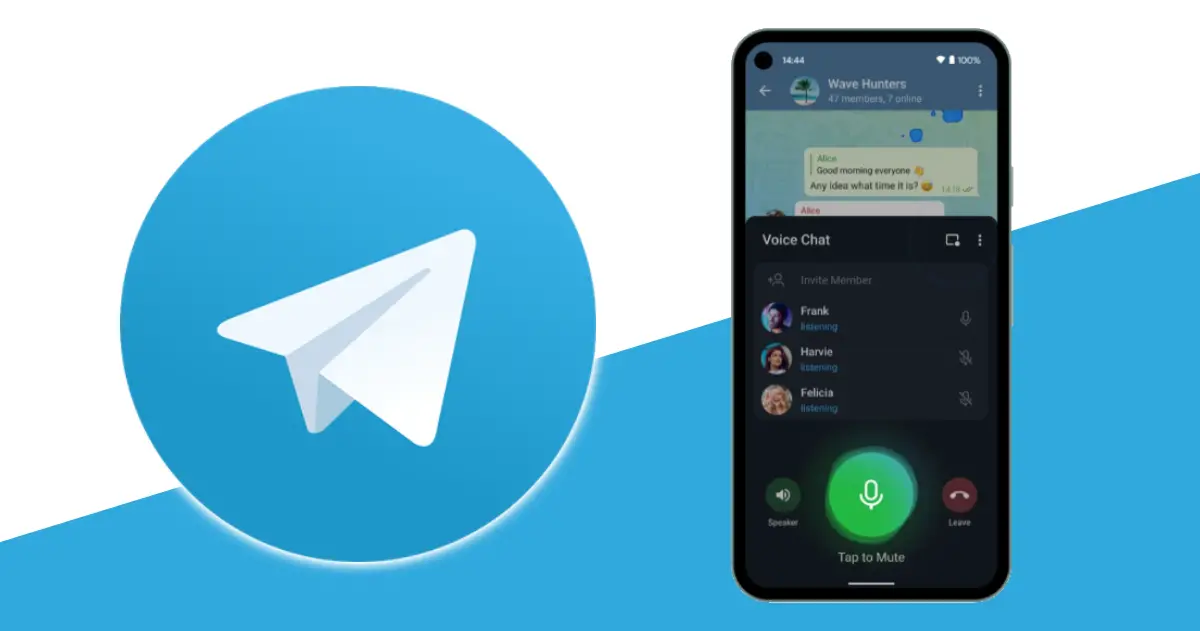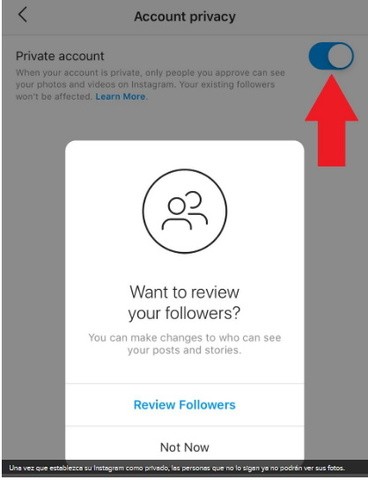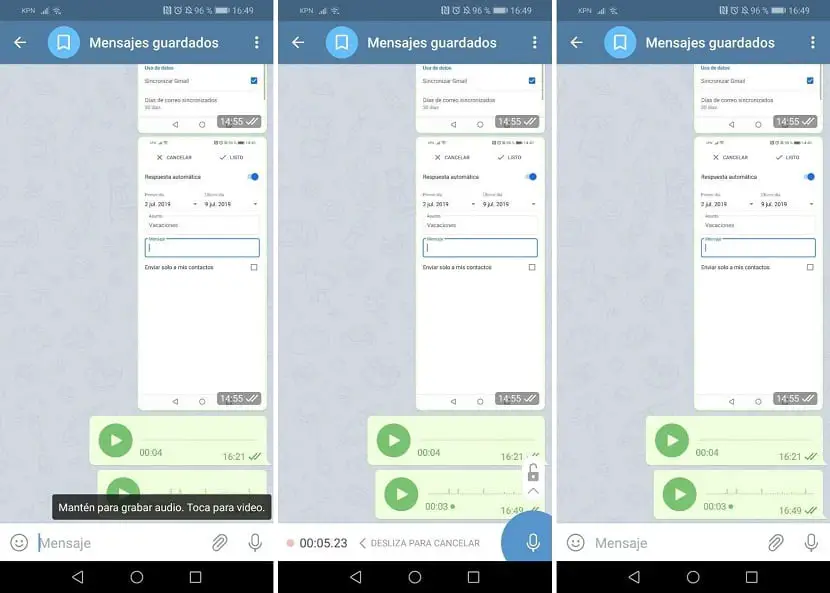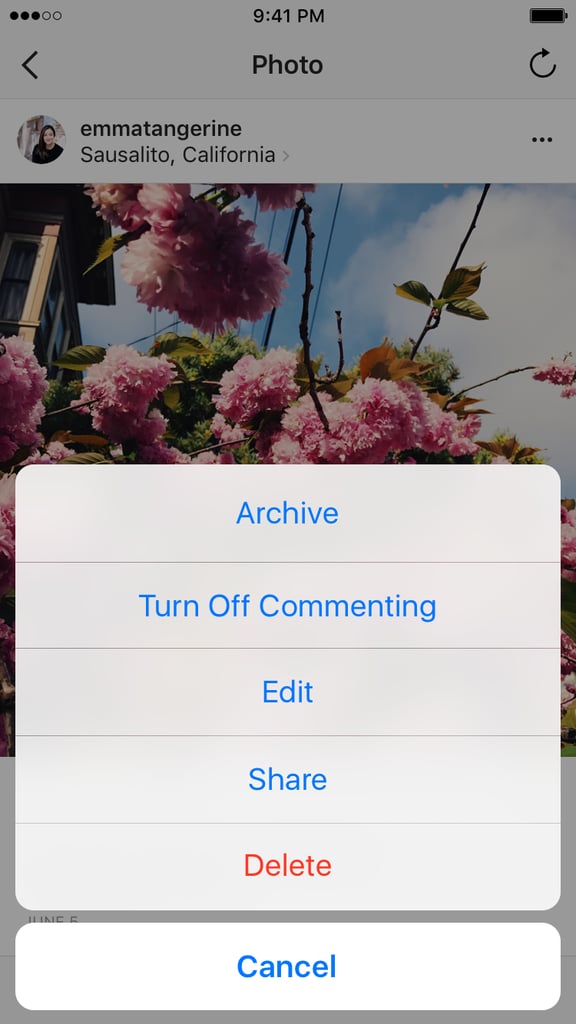How to put igtv on instagram feed
How to Post Longer Videos on Instagram with IGTV
Home > Blog > How to Post Longer Videos on Instagram with IGTV
We’ve all been there – we have a cool video that we want to easily share on social media and so we upload it to Instagram and then hit “share” to Facebook. No mess, no fuss right? Unfortunately too often we see videos that were specifically produced for a wider format shared to Instagram. The result? Off-centered shots, weird cropping, and cut off titles. Fortunately now with IGTV, your social media team can upload your video to Instagram and cross-post it to Facebook without losing any quality, even if it’s longer than one minute. Here’s how.
FROM THE INSTAGRAM APP OR IGTV APP:
-
Tap the TV icon in the top right of feed, or open the IGTV app.
-
Tap the + and choose a video, then tap Next.
-
Tap and slide the image at the bottom of the screen to select a cover image or tap Add from Camera Roll (iPhone) or Add from Gallery (Android).
Tap Next.
-
Add a title and description.
-
If you’d like to add your video to an IGTV series, tap Add to Series. Note that if this is your first time creating a series, you’ll need to create a series name.
-
You can choose to post a preview of your video to Instagram feed and your profile or share your video to a Facebook Page.
-
If you’ve chosen to post a preview, you can tap Edit Profile Cover to adjust how your IGTV cover photo shows up on your profile grid. You can also tap Edit Preview to adjust how your IGTV video will be previewed in feed (you’ll only have this option if your video is 9:16. If 16:9, your video will show in full).
-
Tap Post.
ON THE WEB AT INSTAGRAM.COM
-
From a computer, open your web browser and go to Instagram.com.
-
Go to your profile and click IGTV.
-
Click Upload.
-
Click and choose a video, or drag and drop a video file.
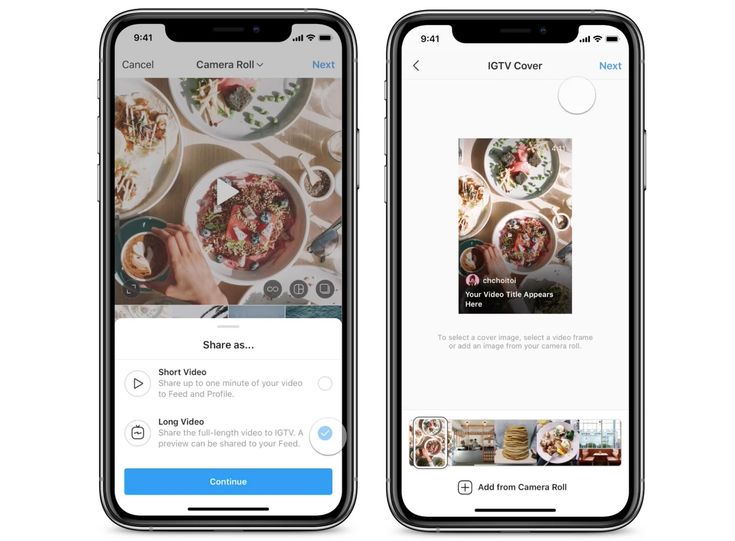
-
Add a title and description. You can also choose to share a preview of your video to Instagram feed and your profile or share your video to a Facebook Page.
-
Click Post.
-
When you share a video to feed and your profile, it appears as a preview, which is the first section of your video. Once the preview is finished, the video pauses, and viewers will need to tap Keep Watching to continue watching the full video. Keep in mind that if you share a preview of your IGTV video to feed and your profile:
-
Tapping the video on your profile opens a preview of your IGTV video with a link to the full video.
-
Tapping the video in feed will turn sound on and off.
-
Tapping the link will open the full IGTV video and allow you to keep watching from where you left off in feed.
-
Removing the preview from your profile and from feed won't affect the availability of the video on IGTV.

-
Previews will show a 4:5 center crop of your IGTV video.
SHARING YOUR VIDEO TO FACEBOOK
-
When posting your video, if you select “Share to a Facebook” page, the video will automatically be added to your videos, as well as Facebook Watch.
-
If you uploaded your thumbnail via desktop, it’s best to go to Facebook and update the preview to the video’s final aspect ratio, vs the IGTV preview.
-
Add the video to your preferred playlist.
-
Consider adding closed captions, to increase your video’s accessibility!
Our most recent episode of Traditions was posted this way – check out our Instagram and Facebook to see how easy this made posting a video over one minute without losing any quality! Happy posting!
READY TO WORK WITH US?
SCHEDULE A DISCOVERY SESSION
Request a Quote
Please complete the form below, and a member from our team will be in touch shortly.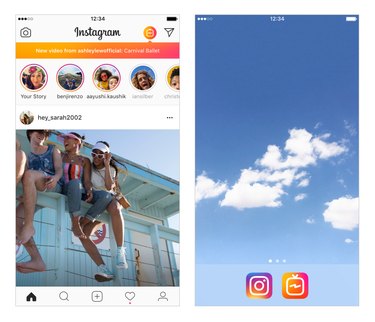
"*" indicates required fields
11
22
33
First Name*
Last Name*
Business / Organization
Email*
Phone*
Preferred Method of Contact
Preferred Method of Contact...PhoneEmail
Privacy Policy | Site Map
© 2022 Human Being Productions | All Rights Reserved | Made with ♥ in Baltimore
4 Important Things to Know!
Have you seen the new IGTV algorithm changes in your feed yet?
Instagram recently announced that users will start to see 1 minute previews of IGTV videos in their main Instagram feed, which you can then continue watching over on IGTV.
This may seem like a straight-forward update, but there’s actually a lot of little details changing that you need to pay attention to if you choose to share IGTV videos to the Instagram feed.
From the size of your cover photo to the title of your video, here are 4 important things you need to know about sharing IGTV previews to the Instagram feed:
How to Share IGTV Previews On Your Instagram Profile and FeedPreviously, IGTV videos lived only in your IGTV channel, which made it a bit difficult to garner engagement and views.
To get views on your videos, you had to use captions on regular posts, or link your video on your stories and actively direct your followers to click over to IGTV.
It was a lot of work, and it didn’t seem like people really wanted to leave their Instagram feed to watch a video.
For example, our head of marketing @taylor.loren received almost triple the views on the promo video in the feed for her IGTV video (650+ views), than she did on her actual IGTV video (270 views).
In an effort to fix this problem (and save IGTV), Instagram has introduced the option to share a 1-minute preview of your IGTV video to your Instagram feed.
) pic.twitter.com/tkYSchB7E8
“With IGTV previews in feed, we’re making it even easier to discover and watch the latest video content from your favorite follows” explained an Instagram rep to Variety.
But what seems to have gotten lost in this announcement is the fact that if you share a preview video to your feed, your IGTV videos will now live in the grid on your Instagram profile too, with a little IGTV icon in the right hand corner:
This will obviously impact how you plan the look of your Instagram feed, and now you will also have to pay extra attention to your IGTV cover photo, title of your video, posting times, and more (keep reading for those details!).
Should You Share IGTV Videos to the Instagram Feed?
So the big question is, should you share IGTV videos to the regular Instagram feed?
Yes!
Obviously, it will depend on your video marketing strategy and how your IGTV videos fit in with the rest of your Instagram posts, but since you’re investing the time to create IGTV videos, you probably want people to actually watch it.
And sharing IGTV videos to the feed looks like it’s already working to increase views for brands.
If you choose to share a preview of your IGTV video, the video will pause once the 1 minute has finished, and viewers will need to tap the Keep Watching button to continue watching the full video in IGTV.
You can see how it looks at the end of this example from Soulcycle:
View this post on Instagram
A post shared by Later: Visual Social Marketing (@latermedia)
In terms of navigation, it makes it so much easier for your followers to find you on IGTV — by just tapping the Keep Watching button at end of your preview, your viewers will be directed to your IGTV channel.
But keep reading to make sure that you account for all the little details, because right now you don’t have much control over what your video looks like in the feed:
How to Share IGTV Videos to the Instagram Feed:It’s super easy to share a preview of your IGTV video to the Instagram feed and your profile.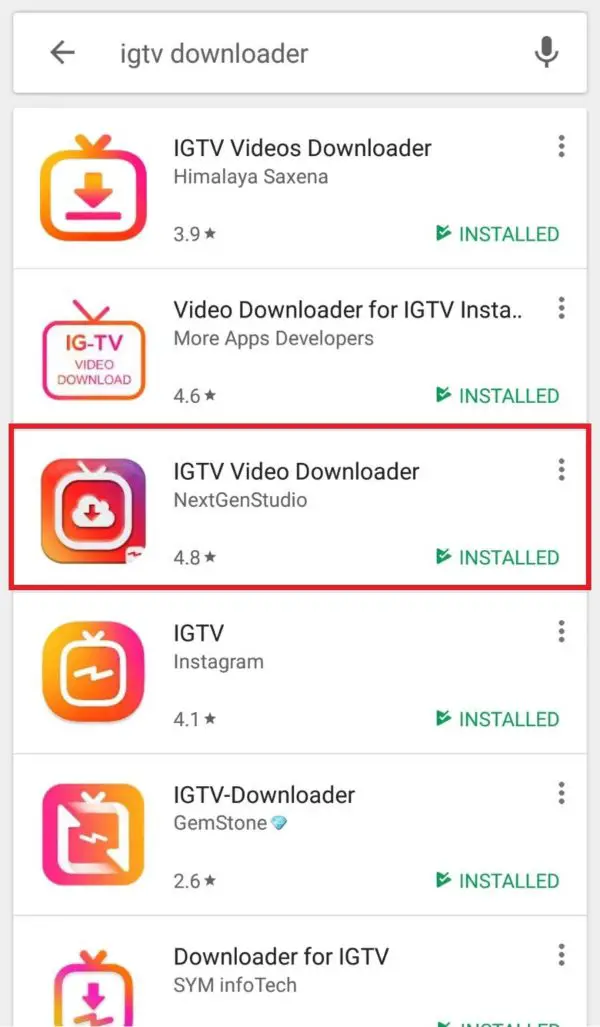
Remember, you don’t have to share IGTV videos to the Instagram feed, this is totally optional. But it could help you get more views on your videos!
Follow all the usual steps to upload an IGTV video to Instagram, and then at the final stages you’ll find this screen:
All you need to do is move the slider button to blue to opt-in to IGTV Preview. Once you’ve selected that option, a preview of your IGTV video will appear in your follower’s feed, and the cover image will appear in your profile’s grid.
When you post a preview of your IGTV video, the title and description will copy over to the caption. Just keep in mind that any links you included in your description won’t be “clickable.”
If you’ve chosen to post a preview, you can tap Edit Profile Cover to adjust how your IGTV cover photo shows up on your profile grid.
You can also tap Edit Preview to adjust how your IGTV video will be previewed in feed (you’ll only have this option if your video is 9:16.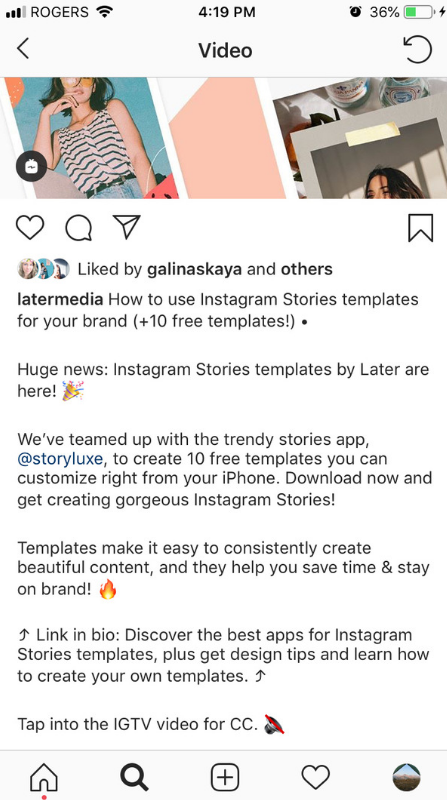 If 16:9, your video will show in full).
If 16:9, your video will show in full).
This new process for editing your IGTV preview also makes adding subtitles much easier now. Previously, you had to add them quite high up in order to include them in the preview.
Here are 4 things to consider the next time you post to IGTV and share a preview to your feed:
Sharing IGTV Videos to Feed Tip #1: Your Cover Photo is More Important than EverYou’re going to have to pay extra attention to your IGTV cover photo if you want to share it to the feed, because the cover photo not only appears in the feed, but also on your profile for all your followers to see (impacting your Instagram aesthetic).
Not only do you need to think about what your image will be, and how it will look amongst the rest of your grid images, you also need to think about getting the dimensions and composition right!
Let’s start with IGTV dimensions:
Firstly, thanks to a recent update, your IGTV video can now be both vertical and horizontal!
In terms of specs, Instagram recommends that vertical IGTV videos should have an aspect ratio of 9:16, while horizontal videos should be 16:9.
Instagram also recommends that your IGTV cover photos be 420px by 654px (or 1:1.55 ratio).
However, once you share IGTV videos to the feed, your cover image will appear in different locations — like your followers’ feeds and your profile’s grid.
When it appears in the Instagram feed, it will be cropped to 4:5 (Instagram portrait size), and when it appears on your profile grid, it will be 1:1 (square).
So that means that your IGTV cover photo has to work both on IGTV, in the feed, and on your profile.
The best way to ensure that your cover image works in all these positions is to make sure the focus of your cover image (it could be text, a product shot, or location) is positioned within the center of the frame. That way, when your cover image is cropped across the different previews, it will still look good!
Secondly, you need to think about your overall Instagram aesthetic and how an IGTV cover image will impact the look and feel of your profile.
You don’t want your cover image to stand out and distract from the rest of your content because it’s off-brand, so it’s important you plan ahead and make sure it fits in with the rest of your feed.
If you’re planning out the look and feel of your Instagram feed with Later’s visual Instagram planner, we recommend uploading your IGTV cover photo to your Later media library.
You can then schedule a post for when your IGTV is going live to see how the IGTV cover photo will look on your Instagram profile before you post, and ensure it fits with your Instagram aesthetic!
(Just remember to delete the post before it goes live – we recommend using “notification” scheduling for these posts instead of auto publishing, so it won’t automatically go live on your feed if you forget.)
Sharing IGTV Videos to Feed Tip #2**: Know the Best Times to Post**You may have nailed down the best time to post for your regular Instagram posts, and you’ll want to apply those same learnings to posting your IGTV content! Now that your videos can be shared to the Instagram feed, when you post to IGTV matters a lot more.
But you should also account for the fact that watching a video is not the same as quickly looking at an Instagram post.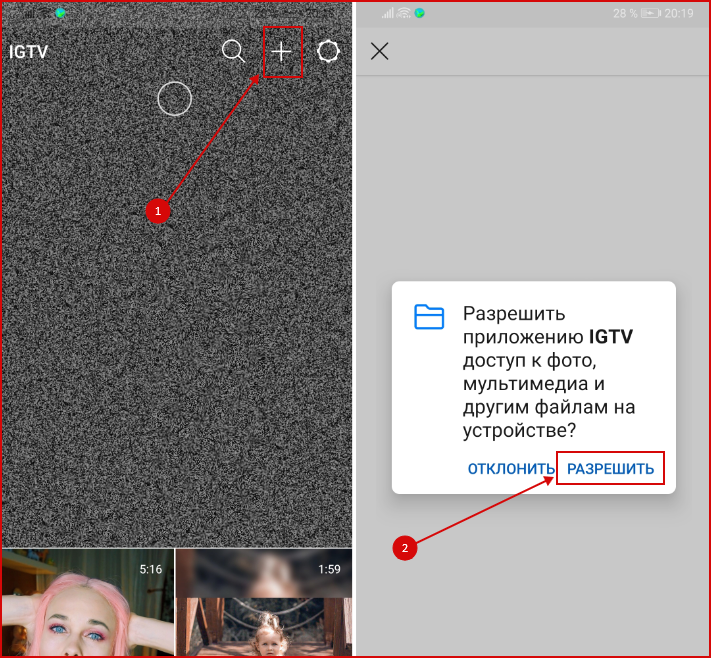
If you’re sharing an IGTV preview video to the Instagram feed, the goal is to get your viewers to click the Keep Watching button once the 1-minute preview is over. This will bring them to your IGTV channel where they can pick up where they left off and watch the full video.
You should start by posting your IGTV videos at your best times for regular posts (you can find them here), and then test and experiment from there.
Pay close attention to your Instagram Insights to see when your audience is most active online — look out for activity across multiple hourly periods, like 6pm to 9pm, rather than a spike at 7am (when your followers may just be scrolling on their 15-minute commute to work!)
These longer periods of activity could be a good indicator that your audience has time to dedicate to longer video content and will be more likely to engage and watch to the end!
Tip #3: Be Strategic With the Content You Share at the 1-Minute MarkYou know when you’re watching a Youtube video, and something really exciting is about to happen, and then you’re shown an ad?
That is marketing optimization at it’s finest, and the goal is to have you so invested in the video that you’ll keep watching until the ad is over.
You’ll want to keep the same goal in mind while editing your videos for IGTV (get tips on how to edit vertical video here).
Pack the first minute of your video with excitement, and ideally, you would start to create some intrigue or cliffhanger around the 1-minute mark, to get your viewers to tap over to IGTV to keep watching.
This is the moment when your video will be paused and you want to leave a little bit of suspense and entice your audience to tap that Keep Watching button!
If your video is cinematic, think about what footage you’ll share at this marker to draw your viewer in. Similarly, your music will play a big part here to keep your audience captivated!
If you’re talking to the camera for a tutorial, how-to video or guide, you may want to line up your video script with a brief intro with everything the viewer will learn from this video, so they’ll know what’s coming after the 1-minute IGTV preview video.
Spending some extra time planning and strategizing for the first 1 minute of your video storyboard could really pay off when it comes to getting the most from your video preview in the IGTV algorithm!
Sharing IGTV Videos to Feed Tip #4: Your IGTV Video Title Becomes Your CaptionWhen you choose to share a preview of your IGTV video to the Instagram feed, your IGTV title and description will appear as the caption to the video both in the feed and on your profile.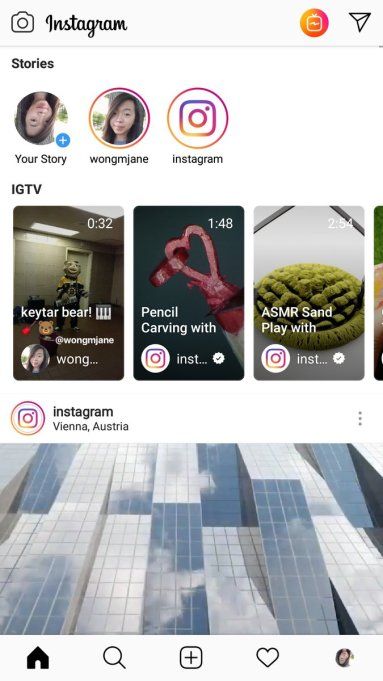
You can NOT edit your caption after either!
This means that you’ll want to think extra hard about what your IGTV title should be. While clickbait-y titles work great on Youtube and IGTV, they would probably look a little weird showing up in your regular Instagram feed or as the only context to a video on your profile.
If you love crafting your captions for each of your posts, this limitation can be super frustrating! But thankfully, your IGTV video caption can be 75 characters long, so you can get a little creative there.
You can also add emojis to your title so they’ll appear as your caption too, but remember that might hinder how your video appears in the IGTV search results.
The good news is that any comments you receive on your IGTV video, whether in the IGTV section of the app or through the feed, will be nested under your IGTV preview.
This means that when people click on an IGTV video from your profile, they’ll be able to see all the views, likes, and comments on your IGTV video!
Instagram is definitely making changes to the way we engage with video, and this new improvement to the IGTV algorithm will certainly help.
Are you enjoying the IGTV previews that are appearing in your feed? Let us know your thoughts in the comments!
Schedule videos automatically to Instagram with Later, the #1 Instagram marketing platform. Video scheduling is available on all paid plans.
What It Takes To Add IGTV To Your Instagram Feed
Hi, Connected ✋ Recently, we discussed the news of the main IGTV trends . Therefore, now I propose to talk about how to add IGTV to the Instagram feed in order to attract the attention of viewers to your video.
⚡️Initially, IGTV videos could only be watched on a dedicated channel. For Instagram users, this created problems, and they had to constantly give IGTV announcements in posts and Stories. The announcement did not always achieve the desired goal, and the promotion of IGTV was not an easy task. But 2 years ago, it became possible to share a preview (preview) of an IGTV video in the Instagram feed.
⚡️In the Instagram feed, you can post a video with a duration of 1 minute.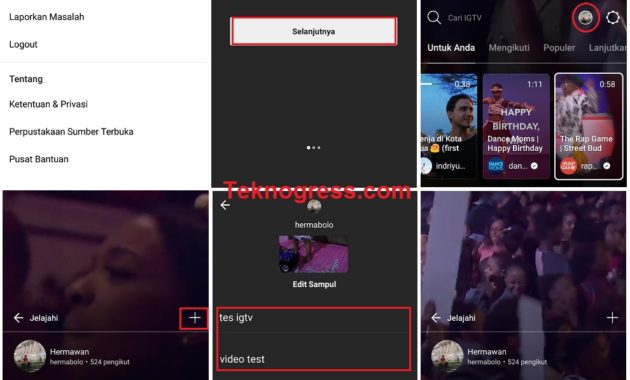 This is your IGTV preview, which will help promote the video. After watching a short fragment, everyone will have the opportunity to watch the video in full.
This is your IGTV preview, which will help promote the video. After watching a short fragment, everyone will have the opportunity to watch the video in full.
⚡️If you want to add IGTV to your Instagram feed, you will have to think very carefully about everything: cover, title, posting time, format, and much more. But the effect can exceed your wildest expectations!
⚡️Do not forget that the design of IGTV should be in harmony with the design of your account and match the general style of the profile.
⚡️The IGTV post in the Instagram feed can be distinguished by the logo icon in the top right corner.
❓Why add IGTV to your Instagram feed?
⚡You took the time to develop the script and shoot the video, now you need people to see it. That is why you need to add IGTV for preview to your account, and then show it in stories . If a user becomes interested in 1 minute, he will definitely continue to watch the video already in your channel.
⚡️IGTV posted to Instagram feed will redirect viewers to your channel after 1 minute of watching.
❓How to add IGTV to Instagram feed?
⚡️First, you need to upload the video to your IGTV channel, and then share the snippet in the Instagram post.
⚡️You can only add an IGTV preview if the video is longer than one minute.
⚡️You can post an IGTV preview on your Instagram feed from your IGTV channel. If the channel does not exist, you will have to create it. For example, using the Instagram app.
⚡️If the channel is already created, open Instagram, click on the IGTV logo, go to your profile, select a video, add a cover, description and title. The next step is to publish.
❗️But for your video to hook the audience, it’s not enough just to shoot and publish it in high quality.
There are some other points that you should definitely pay attention to:
1️⃣Create an original cover
✅The cover is not only the face of your publication.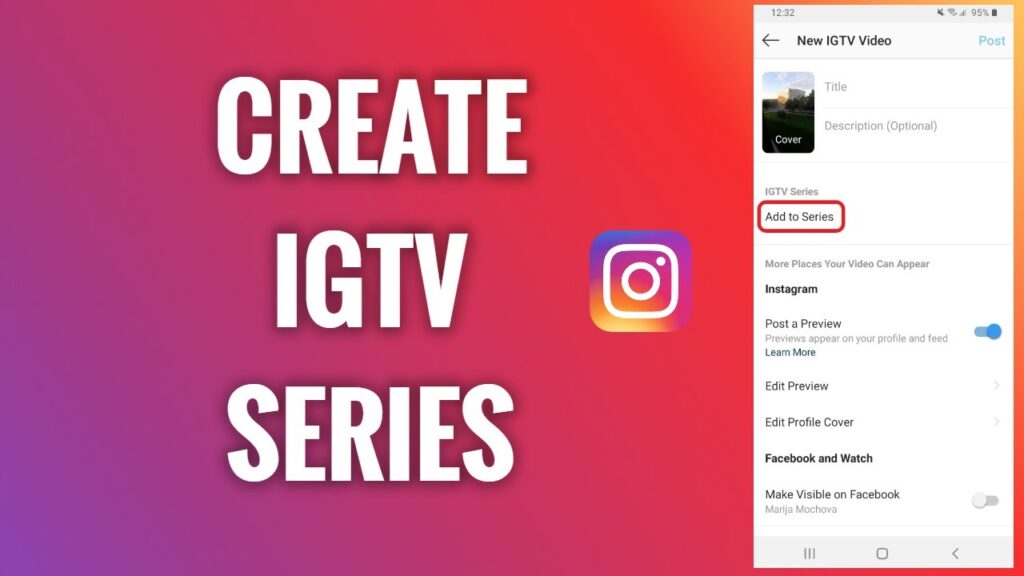 It must match the entire design of the account, in harmony with it. Therefore, the cover should be thought out especially carefully.
It must match the entire design of the account, in harmony with it. Therefore, the cover should be thought out especially carefully.
⚡️In addition to originality and matching the style of the account, you need to consider the size! The IGTV post has a 9:16 format, of course, the cover must be made the same. But you should keep in mind that after adding it to the Instagram feed, its format will become 4:5, and in the profile grid - 1:1.
⚡️ Why is it so important to know all these parameters? Yes, because your cover should look beautiful in each of the formats. Keep this in mind when making it.
⚡️To check how the cover will look in each format, look at where the main focus is: for example, a product photo. The accent should be placed only in the center of the cover, then it will look advantageous in each of the formats.
⚡️After that, see if the cover matches the style of your Instagram account. Make it in a certain color scheme so that the cover draws attention to itself and the account looks like a single entity.
⚡️You can see how your account will look like with the cover you made for IGTV in apps like Preview. With this application, you can preview how the created image reflects the style of the account.
2️⃣ Choose the optimal posting time
✅Those who have been on Instagram for a long time, make their publications at a certain time . They have already analyzed and found the optimal time for their publications. These users know when the audience is most active and post based on their observations.
⚡️But there is some difference between regular posts or Stories and IGTV preview on Instagram. After all, to watch it, the audience will have to spend a little more time, namely, 1 minute. This is important in order to understand whether it is worth going to the channel and watching the video in full.
⚡️Therefore, you should try adding IGTV to your Instagram feed at different times of the day. Start posting previews at the usual time for your posts.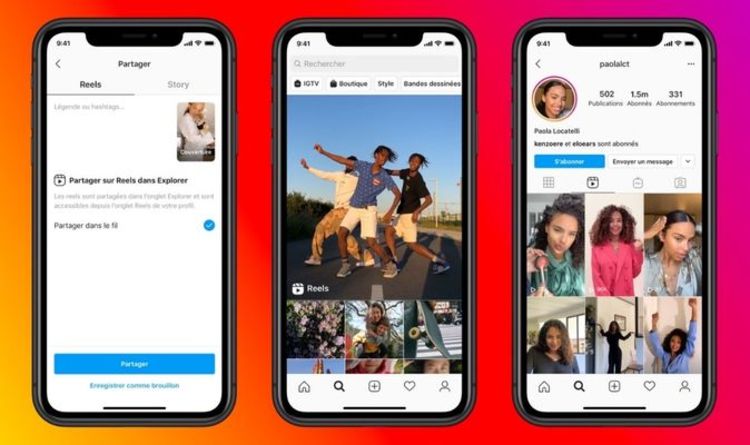 But, it is quite possible that you will choose a different time for posting IGTV later.
But, it is quite possible that you will choose a different time for posting IGTV later.
⚡️In the morning, when there is a lot of activity in the feed, I would not recommend adding videos to Instagram. At this time, people are in a hurry and just scroll through the tape automatically, they are not up to the details. It is unlikely that anyone wants to spend a whole minute watching. And even more so, they will have no time to switch to the IGTV channel and watch the entire video.
⚡️It is better to add new videos when people have time to read posts and watch videos, when they are in no hurry and ready to take in more information.
3️⃣Work on selecting a video fragment to show
✅To make the viewer interested and want to immediately continue watching, you need to interest him, hook him.
⚡️Therefore, it is worth considering what exactly to show in the first minute and what to leave for later. If your video has music, choose the most interesting and intriguing track!
⚡️If your video is a training plan, or it is some valuable recommendations, then you will have to keep within a minute to briefly convey the essence to the audience. This is necessary so that people understand what benefit and value for themselves he can get by watching the full version.
This is necessary so that people understand what benefit and value for themselves he can get by watching the full version.
4️⃣Choose the name carefully
✅After adding IGTV to the Instagram feed, the name will be displayed as a caption. You won't be able to edit the name later! Therefore, you will have to choose it with special care.
⚡️It is also worth noting that you can add a caption to IGTV no longer than 75 characters. Someone adds emoticons, but then the search results may not be correct.
⚡️There are pluses: all user reactions left on the IGTV channel will be reflected simultaneously in the Instagram feed.
❗️I think you have already understood that adding IGTV to the Instagram feed is not difficult, you also need to create a script, plan the publication time, create a cover. But the main thing is to think over a strategy: this is the only way to attract more viewers and increase interest not only in your IGTV channel, but also in your Instagram account.
As you can see, if you already know not only how to add an IGTV preview to your Instagram feed, but also how to get viewers interested in your post, then use your knowledge and my recommendations. Then you can increase the effectiveness of promoting your account using IGTV. It is in your power to interest and attract as many viewers as possible to your Instagram profile. Do not forget that it is better to act together and together with those people who already have experience and results. Come to our programs, at the same time and earn more!
With you,
- Igor Zuevich.
Be sure to download:
- Content Plan (post calendar) for publications in social networks
- Bestselling book on creating sales and advertising texts
If you can invest in self-education for the next 5 minutes, then follow the link and read our next article: 0004
Leave a comment on this article below
Instructions on how to publish IGTV in the feed and other tips
Table of contents:
- 1 How to publish IGTV so that it appears in the news feed?
- 2 How do I remove IGTV videos from my feed?
- 3 How do I get my IGTV video back into the feed if I accidentally hid it?
- 4 Guidelines for posting IGTV videos
- 5 Why are there few views on videos?
- 6 How to increase views on IGTV video?
- 6.
 1 Likemania
1 Likemania - 6.2 Socelin
- 6.
- 7 Questions from our readers
IGTV is Instagram's built-in video sharing app. The main feature of the service is convenient viewing of content from a smartphone, as it is published in vertical orientation. In this article, we will walk you through how to post IGTV to your feed.
How to publish IGTV so that it appears in the news feed?
Instagram recently added the ability to share an IGTV preview in their news feed. In order to effectively promote your content, you need to announce the video in your profile and news.
To upload a video to the feed:
- We go to IGTV through the “interesting” tab on Instagram or through a separate application.
- Tap on the plus sign in the top corner.
- Select the desired clip from the gallery and click Next.
- Selecting a cover for publication.
- Specify the name and description, click on the button "Publish"
- Select a cover from clip frames or upload from the gallery.
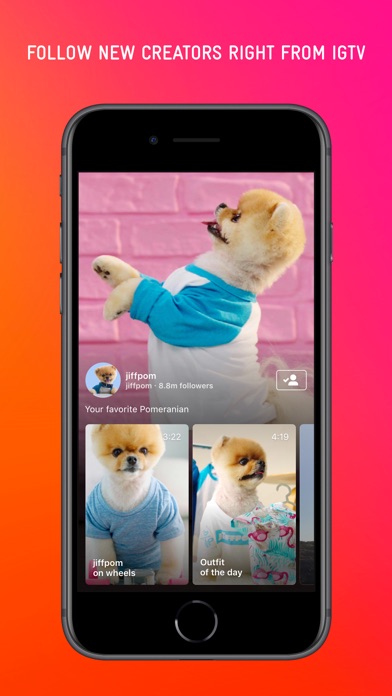
Important: Your video must be between 1 and 15 minutes long.
After a while, the service will notify you that the video has been published and offer to share it in history.
How do I remove IGTV videos from my feed?
If the clip didn't get the attention it deserves or you don't want your subscribers to see it in the feed anymore, we'll tell you how to delete an IGTV video.
Go to your Instagram profile and open the latest post. The next step is to click on the three dots and select "remove preview" in the menu that opens.
Please note! The video will only be removed from your feed, but it will still be available on IGTV.
To delete the clip completely: go to your profile and click on the new lightning icon.
After that on "ellipsis" and "delete".
How do I get my IGTV video back into the feed if I accidentally hid it?
There are times when you intentionally or accidentally remove videos from your feed.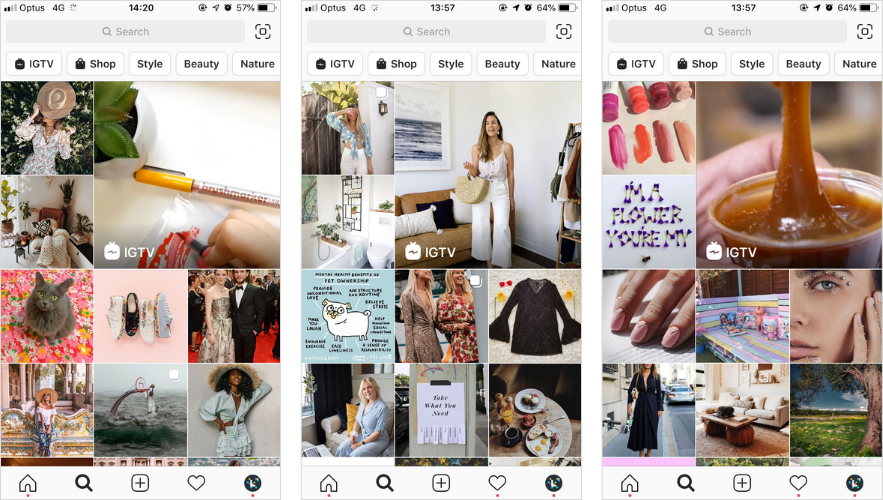 We explain how to return a video from IGTV to the feed.
We explain how to return a video from IGTV to the feed.
The platform is designed so that after publishing, you will not be able to return the clip back to the feed. The only way to get the clip back in the news is to re-upload the video and post a preview.
Recommendations for publishing IGTV videos
Before you start uploading content to the site, you should know: all clips are uploaded in a vertical format. Accordingly, if the video was recorded in a horizontal position, adapt it for the service.
An important indicator that Instagram evaluates is audience retention. It gives statistics of each video in settings. You need to record interesting and attention-grabbing content that people come to watch in full. This increases the likelihood that your profile will be included in the recommendations.
A couple of tips for beginner bloggers in mastering the platform:
- When uploading a video, we recommend that you do not neglect the choice of the name of the video and its description.
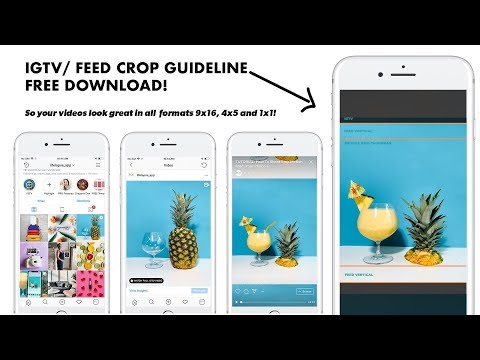 An intriguing description and a catchy title will help attract an audience, as people click on interesting clips more often.
An intriguing description and a catchy title will help attract an audience, as people click on interesting clips more often. - Selecting a cover - many content makers skip this step, we recommend uploading an attractive image or choosing a still frame from a clip as the cover.
- Create a story with a link to a new IGTV video - your loyal followers can help push your content to the top.
- Selection of hashtags - all tags in the description are indexed by the site; if the video is gaining views, likes and comments, it can get into the top hashtags. The algorithm is similar to regular posts on Instagram.
- Likes and comments - it is important to engage an active audience to interact with your video. In the description, you can write a request to rate the video, and at the end of the video, it is advisable to ask an open provocative question that the audience wants to answer.
- Motivate your followers to share your content - under each clip there is a "bird" that allows you to send the video to your friends.
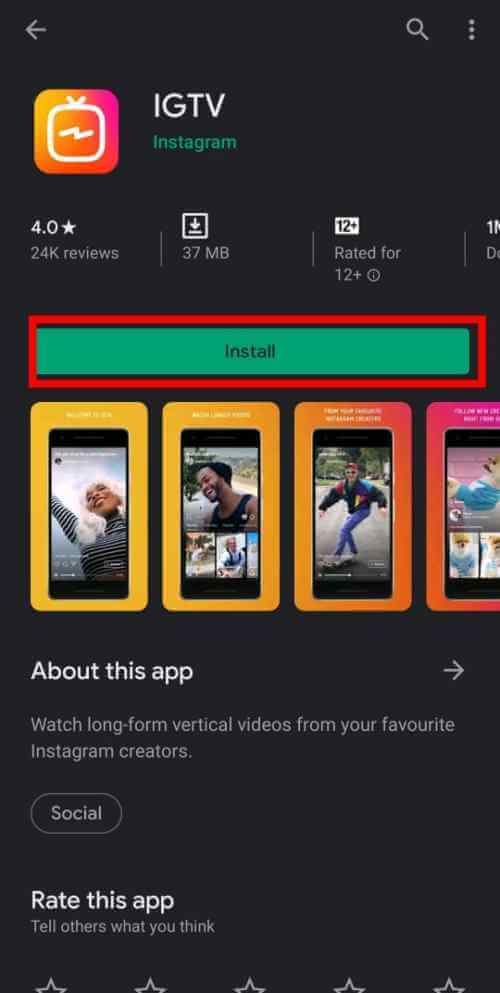
Why are there few views on the videos?
If your account is young and does not have a permanent audience, videos can really get few views. This can be fixed using cheat services. But we'll talk about them later.
It's another matter when before that thousands of users viewed your IGTV clips, and no one opens a new video, it means that there really is a problem.
- Evaluate your creation with a critical eye. Is there anything to "love" him for? Is it really as interesting or funny as you think?
- Second point, check if the subject of the clip violates the rules of Instagram.
- If you use cheats or mass actions aggressively, you can be punished and have your account "shadowbanned". Read how dangerous a shadowban is for your profile.
How to increase views on IGTV video?
Views and likes are an important indicator of the relevance and success of any clip. However, even if you shoot interesting content, it is not easy to achieve popularity.
You can increase the popularity of your clips thanks to multifunctional promotion services and complex promotion of Instagram accounts.
Likemania
This is a service for promoting social networks. On Instagram, you can order followers, likes, character comments or views for IGTV through it. The service is simple and intuitive.
To get more likes, go to likemania.com and register. We indicate: our name, email address, choose a password and click on the blue “Register” button. The service also allows you to register through social networks.
The left side of the service allows you to select a social network, the type and amount of cheating. We select: “Video views”, “live” and you need a number. Then paste the link to the video and click on the yellow arrow to pay.
Please note! Views will start coming in within a few hours.
Socelin
Socelin has gained popularity as an effective platform for promoting an account on Instagram.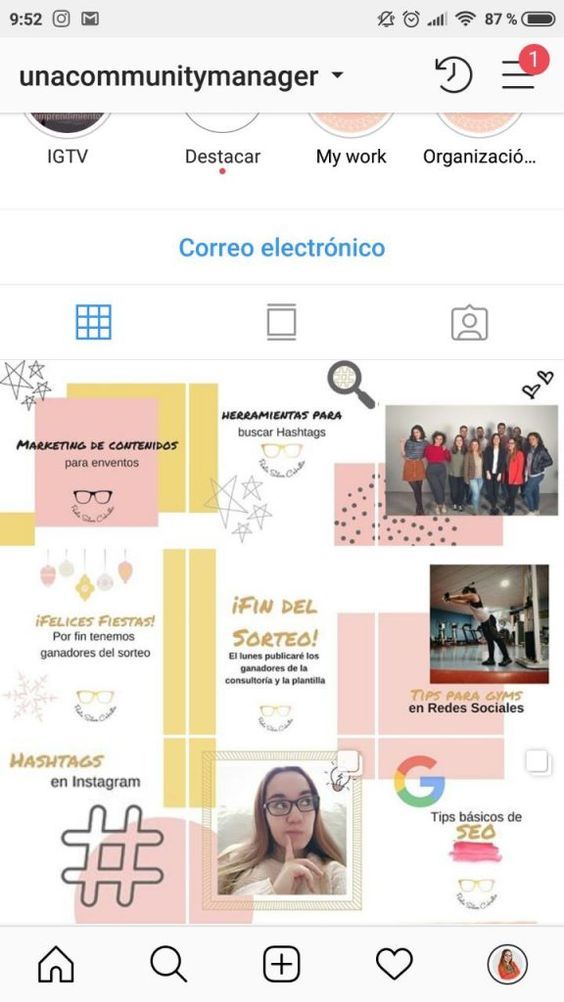 The site is similar to the previous resource. You don't need to register to add views to a video. Go to the Instagram tab from the main page of the site.
The site is similar to the previous resource. You don't need to register to add views to a video. Go to the Instagram tab from the main page of the site.
Next, click on "Instagram Likes" and select the desired number.
Socelin will open a page for you to apply for Instagram views. Fill in: e-mail, link and convenient payment method, then click "pay".
Questions from our readers
#1. How to tag a person on IGTV?
Unfortunately, the site is not as popular as Instagram, so you can't mark accounts yet.
#2. What are the requirements for uploading videos to IGTV?
Format as in stories - vertical, with an aspect ratio of 4:5 or 9:16. The format requirement is .Mp4. And duration from 1 minute.
#3. How to share your video on IGTV?
You need to click on the airplane icon and select a user or group of people. It is also possible to repost the video in the story.