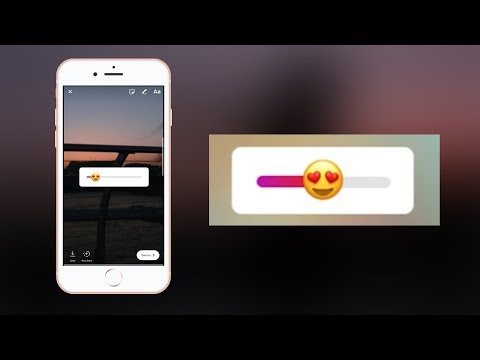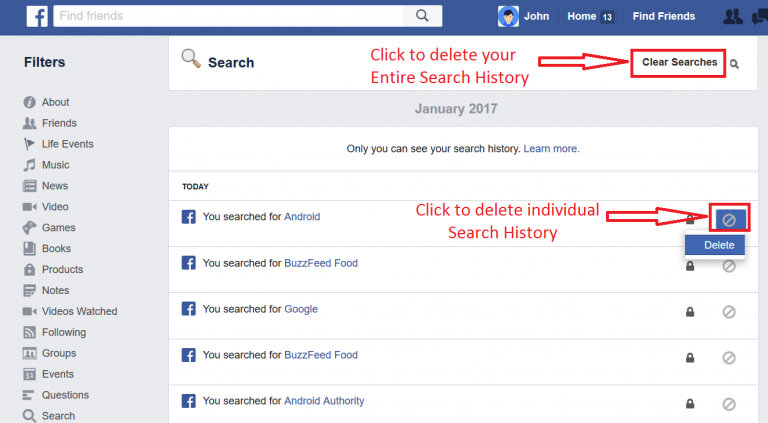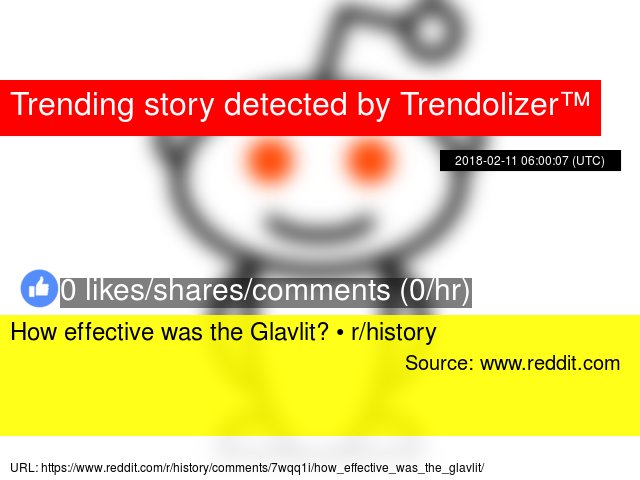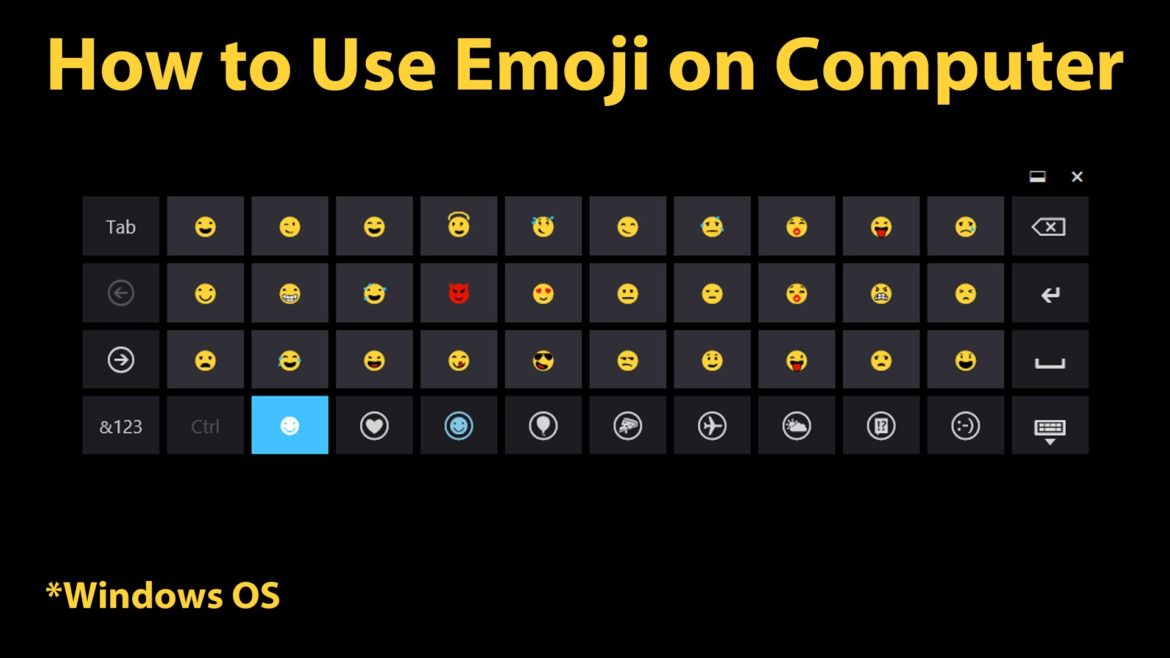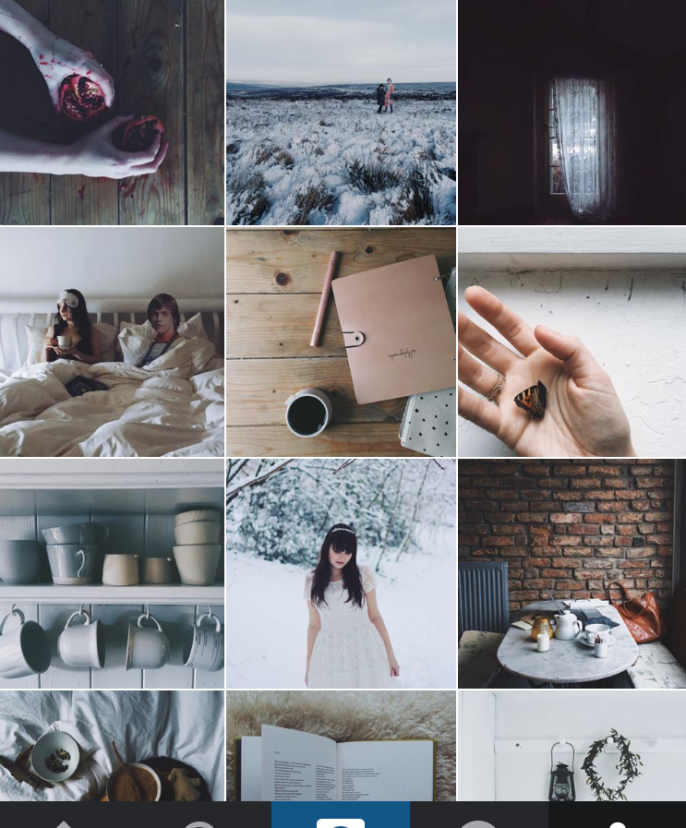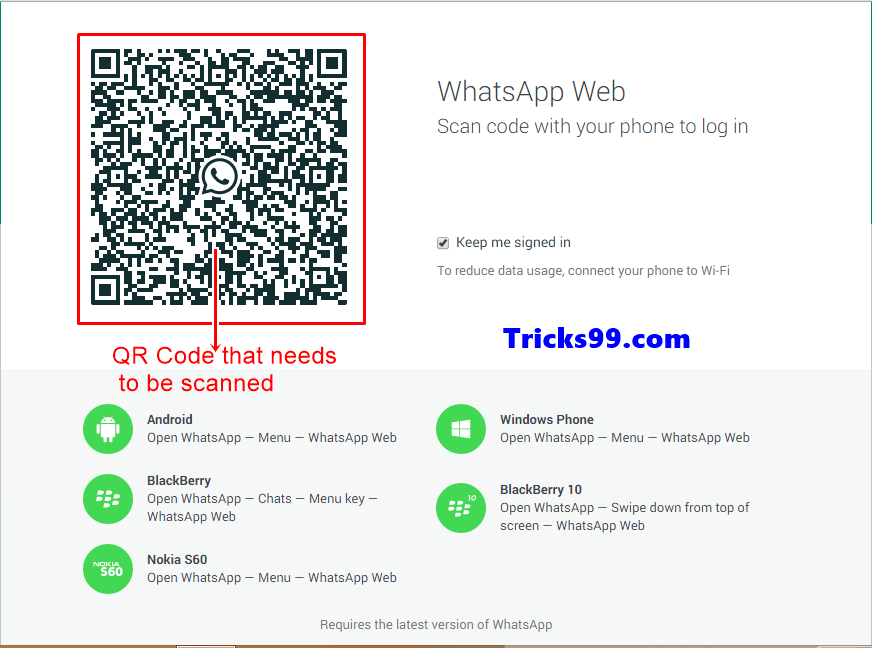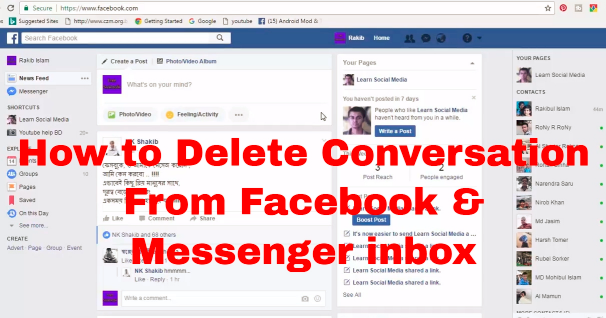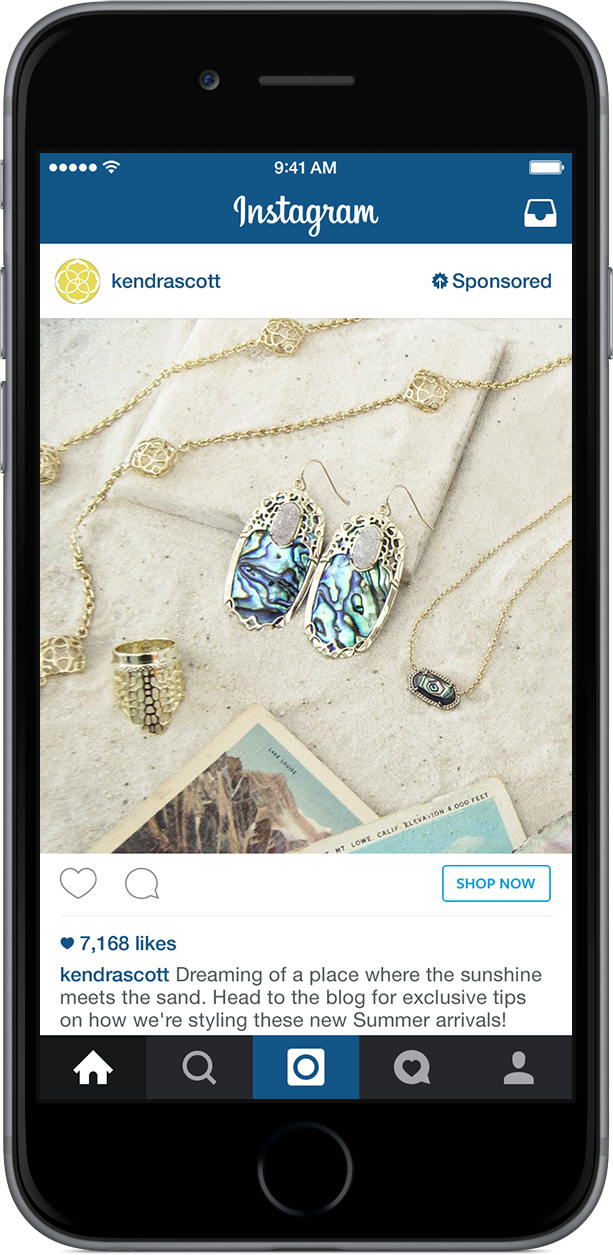How to put an emoji on instagram
How to Add Emojis to Instagram Post on Android and iPhone?
Want to send a quick ‘I like it’ message, use an EMOJI!
Emojis or Emoticons are a way of expressing your words. It is easy and time-saving as well! Emoji was officially invented in the 1990s but they became popular in 2010 when they were used for communication in various mobile operating systems.
Emojis makes texting fun too!
Instagram also added emojis support later. Today I am going to show how to add emojis to instagram post.
Back in 2010 when instagram launched, Instagram had very few features like tagging, hashtags, and locations. Over the years instagram has grown and is considered to be the best investment of Facebook ever.
Emojis, on the other hand, became popular among teens. Emoticons for instagram helps you in expressing your thoughts more clearly. Imagine a world without 🙂 ! We need emojis like never before.
On my instagram account @pingpunit, I use emojis like dot, arrows and various signs to get audience attention. Presenting information in a creative way is what your followers need.
How to add Emojis on Instagram online?
Instagram supports emojis in caption, comment and in the bio. You can add your favorite instagram smileys and emoticons. You can add emojis via an inbuilt keyboard which supports emojis.
Almost every keyboard app on play store/app store supports emojis. If you do want some new emojis then you can copy paste the emojis from https://emojipedia.org
https://emojipedia.org has one of the largest collection of emojis. This website has a lot of emojis ranging from smileys to emojis for events like the world cup, easter, independence day and many more.
You can try copy pasting new emojis and check if they work on instagram. Not all emojis are supported by instagram.
Coming back to the article.
How to add Emojis to Instagram Post on Android?
Instagram launched the app for Android phones (2.2 Froyo version) and it reached 1 million downloads in a day!
Depending on keyboards that you use, you can add emojis to Instagram post.
I use an Android smartphone, so let’s consider you use a stock keyboard for daily use. Almost every keyboard app on play store will have the following procedure to add emojis to instagram.
Steps to add Emojis to instagram post:
1. Open instagram app.
2. Select Picture/Video to post.
3. In the captions area. Press Globe icon on the bottom left or right side of the keyboard.
4. Swipe to check more emojis ranging from smileys to animals.
5. Select your favorite one and post!
NOTE: Always use trusted keyboard apps like Google and swiftkey. Some shady keyboard apps on Playstore record your passwords and sell the data to third parties.
How to add Emojis to Instagram post for iPhone?
Steps to add Emojis to instagram post on iPhone:
1. Open Instagram app.
2. Select picture to post.
3. In the captions area. Press Globe icon on the bottom left or right side of the keyboard.
4. Swipe to check more emojis ranging from smileys to animals.
5. Choose your favorite one and post!
You can follow the similar procedure to add instagram emojis in BIO or in comments.
So this is how you can add emojis to instagram post. If you face any issues. do let me know through comments.
Also Read – 350+ Best Instagram Captions for Photos and Selfies!
How To Add Stickers or Emoji to Instagram Stories
Instagram Stories are a way for users to express their individualism and creativity beyond simple posts. Although Stories only last for a short time, Instagram users take them seriously and spend a lot of time perfecting them.
To add even more flare, you can add stickers and emojis to your Instagram Story. These cartoonish icons add depth to your Story. In this article we’ll show you how to add stickers and emojis to your Instagram Story.
Adding Stickers or Emoji to Instagram Stories
Let’s start with the basics.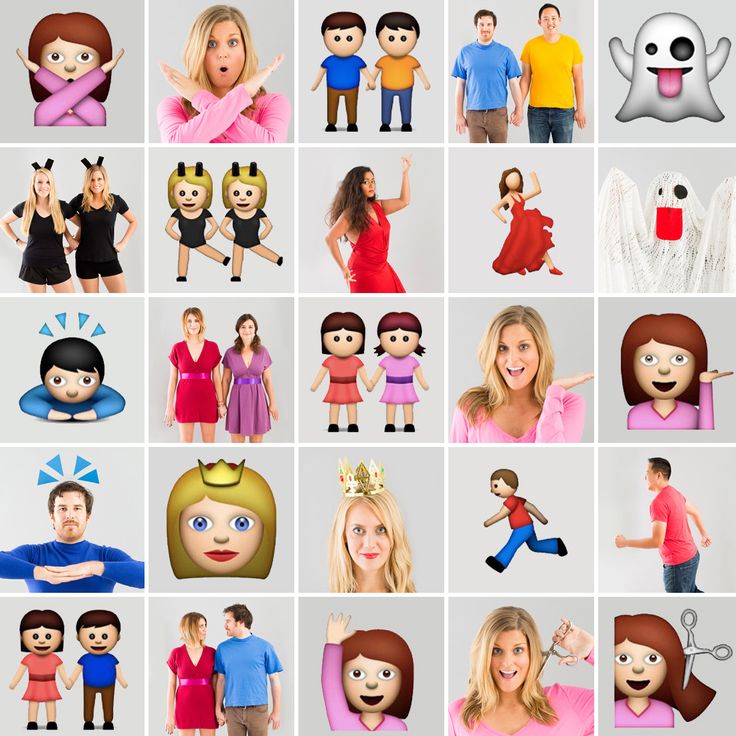 If you’re looking to add an image to your Instagram Story, there are several different ways to access the camera interface for your temporary posts. Once you’re inside the Instagram feed on your account, you can do any of these things to open the camera interface.
If you’re looking to add an image to your Instagram Story, there are several different ways to access the camera interface for your temporary posts. Once you’re inside the Instagram feed on your account, you can do any of these things to open the camera interface.
How to Add Stickers
- Tap on the plus icon in the upper right-hand corner of Instagram.
- Scroll over to ‘Story’ at the bottom of the page. Click the record icon to record the content you want to post. You can also tap on the upload icon in the lower left-hand corner to add content you’ve already created.
- Tap on the Sticker icon at the top of the next page.
- Tap on the sticker of your choice.
- Long-press the sticker icon to position it where you want it in your Story. You can also throw it away by dragging it to the trash icon.
Once you’ve taken the snapshot or recorded the video you want to post to your story, you’ll be given the opportunity to edit your capture.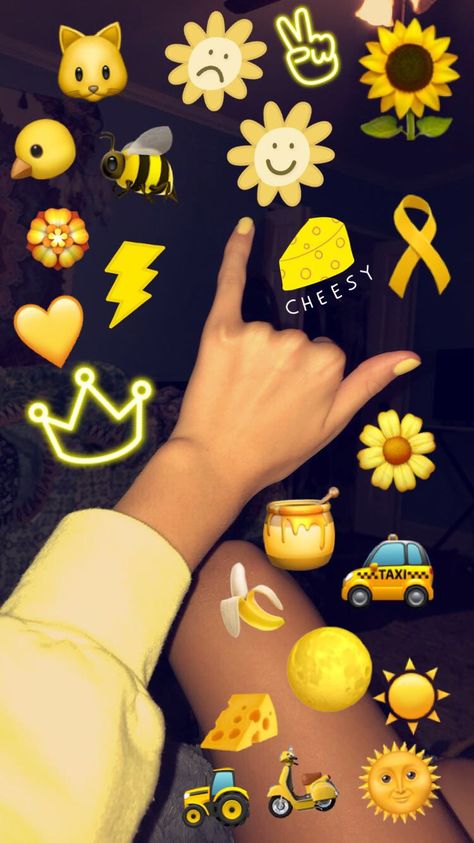 Since we’re looking to add stickers and emoji to our photo, we’ll cover these one at a time.
Since we’re looking to add stickers and emoji to our photo, we’ll cover these one at a time.
Stickers Explained
You’ll find a bunch of content in the Stickers folder, often changing in or out depending on the day and time of year, but here are just a few examples of the types of stickers you’ll find in Instagram Stories.
- Location: When you tap on location, you’ll be brought to a location-lookup display, where you can search for different areas around the world, including hotspots that happen to be near you. The customization seen here is really nice. Instead of relying on an app like Snapchat to have a geofilter ready for your area, you can simply rely on yourself to enter the correct data. Once you’ve selected your own location, you can cycle between designs, logos, and more to set your sticker.
- Weather: Unlike on Snapchat, the weather isn’t so much a filter as it is a sticker. We love this—the ability to not have the temperature permanently in the center frame of your image is an excellent addition.
 Once you’ve selected the weather, you can cycle through a ton of designs and options for how you want the weather to look. Once you’ve made your decision, you can zoom in and out of your sticker, move it to the corner or side of your display, and really make it feel like your own. Compared to Snapchat’s own version of the weather, we much prefer Instagram’s implementation of this sticker.
Once you’ve selected the weather, you can cycle through a ton of designs and options for how you want the weather to look. Once you’ve made your decision, you can zoom in and out of your sticker, move it to the corner or side of your display, and really make it feel like your own. Compared to Snapchat’s own version of the weather, we much prefer Instagram’s implementation of this sticker.
- #Hashtag: Alright, this is pretty cool. Since Instagram is one of two social networks that led to the popularity and prominence of hashtags (Twitter being the other), Instagram Stories has the ability to add a hashtag sticker to your story. Once you select the sticker from your lineup, you’ll be asked to input your own text into the sticker. This can be anything you’d like it to be, and Instagram will add suggestions as you type for popular or trending hashtags.
- Day of the Week: This operates exactly how Snapchat’s own Day of the Week filter works, though Instagram allows you to move, zoom, and control how the sticker looks.
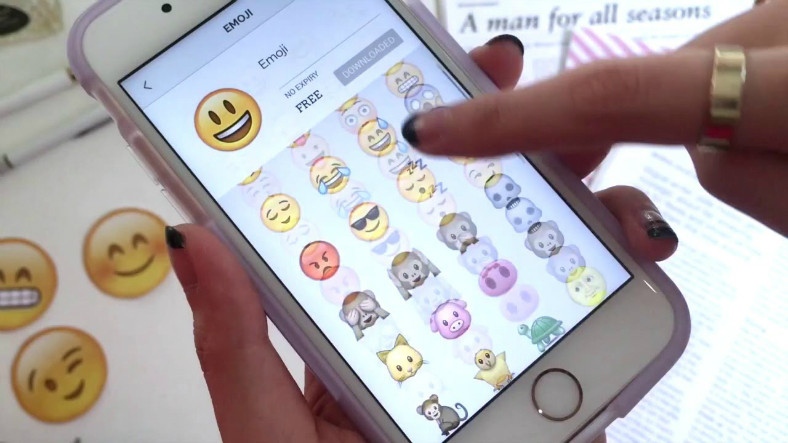
There are a lot more stickers spread over two pages, typically offering fancy or time-based designs, like watermelon slices for the summer, along with hats and glasses you can place over your own selfies. You can have as many stickers as you’d like on your story as you’d like, though the more you add, the busier your image will be.
All of them can be dragged around the screen as you’d like, some of them can have different designs by tapping on the sticker itself to cycle through the variations. And if you accidentally make a mistake in your sticker choice, dragging the sticker to the bottom of your display will delete the sticker completely.
How to Add Emojis
Adding emojis to your Instagram Story isn’t as easy as one might think. Unlike the stickers option, there’s no direct link to emojis. What you’ll need to do instead is use the text option.
Here’s how to add emojis to your Instagram Story.
- Following the same steps above, tap on the plus icon to start your Story.

- Toggle the switch to ‘Story.’
- Record or upload the content you want.
- Tap on the ‘Aa’ text icon in the upper right-hand corner.
- Tap on the emoji icon on your device’s keyboard and start adding the emojis you like.
Posting Your Story
Once you’ve decided you like how your shot is designed with stickers and emoji, you can either post your photo directly to your story or hit the next button in the bottom right-hand corner of your display to make a few choices on where the image goes. Here are your options:
- Hitting “Next” will load a display that allows you to send your image directly to your followers. You can start a group, send individually to multiple people, or search through names to select. If you’ve never used direct messages, they essentially function just like Snapchat’s standard snap sending service (try saying that five times fast). Your recipients will get the message, and once the photo has been viewed, it will disappear forever.
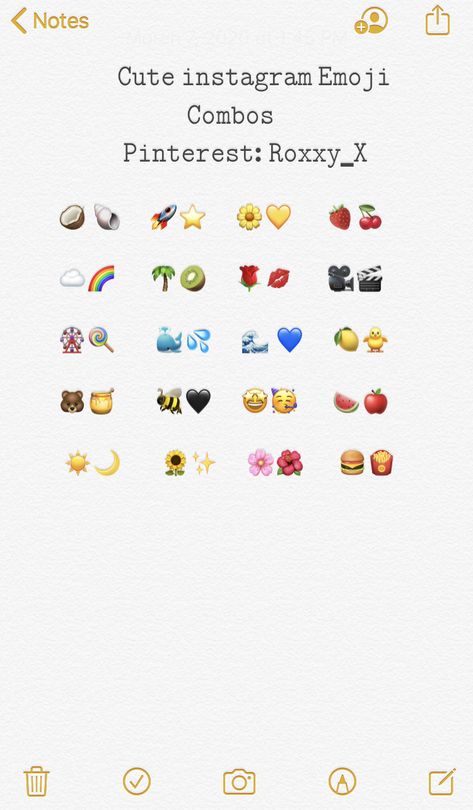 You can also add the photo to your story from this message.
You can also add the photo to your story from this message. - If you just want to add the photo directly to your story, instead of hitting the “Next” button, hit “Your Story” in the bottom left-hand corner of the display. Hitting “Save” will also save the photo directly to your device.
Frequently Asked Questions
Why can’t I add stickers?
If you’re having trouble adding stickers you may want to reach out to Instagram Support. But first, there are a few things you can try.
As always, check to make sure the application is up-to-date. An outdated application can have problems because the developers regularly release these updates to fix bugs and security issues. Head over to the Google Play Store or Apple’s App Store and check for the ‘Update’ button. If the only option is to open the app, Instagram is up-to-date.
Next, try restarting the app. Simply close it out and reopen it. If this doesn’t work, restart your phone.
Next, clear the cache (Android) or offload the app (iPhone). This won’t erase your login information or any of your Instagram data. But it will get rid of cached data that’s causing problems.
This won’t erase your login information or any of your Instagram data. But it will get rid of cached data that’s causing problems.
Lastly, before reaching out to Instagram support, visit the DownDetector website or Instagram’s Twitter page. This may be a system-wide issue meaning you’ll have to wait for the developers to fix it.
How to put emoticons on Instagram from a computer or phone and where to find
Putting emoticons on Instagram is easier from the mobile version, but using the virtual keyboard is also possible from a computer. In addition to the standard yellow circles with a smile, there are many others: denoting animals, pointing signs, and so on.
Table of contents
- The meaning of emoticons on Instagram
- Where to find
- How to put in Stories
- Emoticon codes
- Why are they not displayed
Meaning of emoticons on Instagram
Emojii are used in the social network not only to indicate emotions, but also to decorate text, create titles for sections.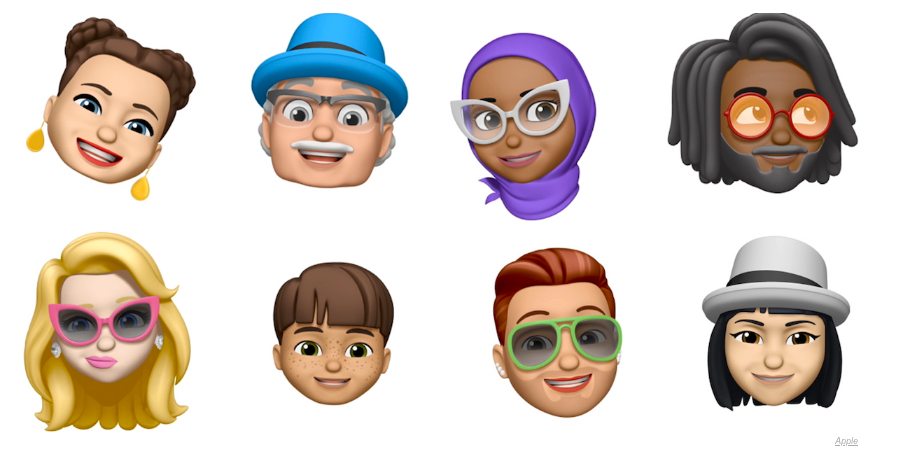 A single character can replace an entire word, and most mobile keyboards support autocorrect. So, you can respond to the Story with an emoji if you put it in the " Comments " section.
A single character can replace an entire word, and most mobile keyboards support autocorrect. So, you can respond to the Story with an emoji if you put it in the " Comments " section.
Where else applicable:
- titles of sections in the Actual. Instead of entering a name, users leave the corresponding emoticon;
- in stickers. Large ones, which are published as a separate image;
- in Direct and comments. Quick replies with Emojii;
- in Stories. Choose a reaction to the temporary History;
- in hashtags. Separate icons for which publications from the Feed are available in the search.
One interesting use is with tags. Searches with emojis can find different types of content.
Emojii are also added to the description of photos and to the text part of the description. Lists are made through the round icon, separating each paragraph. Using special and new emoticons add originality to the text and draw attention to important parts of the text.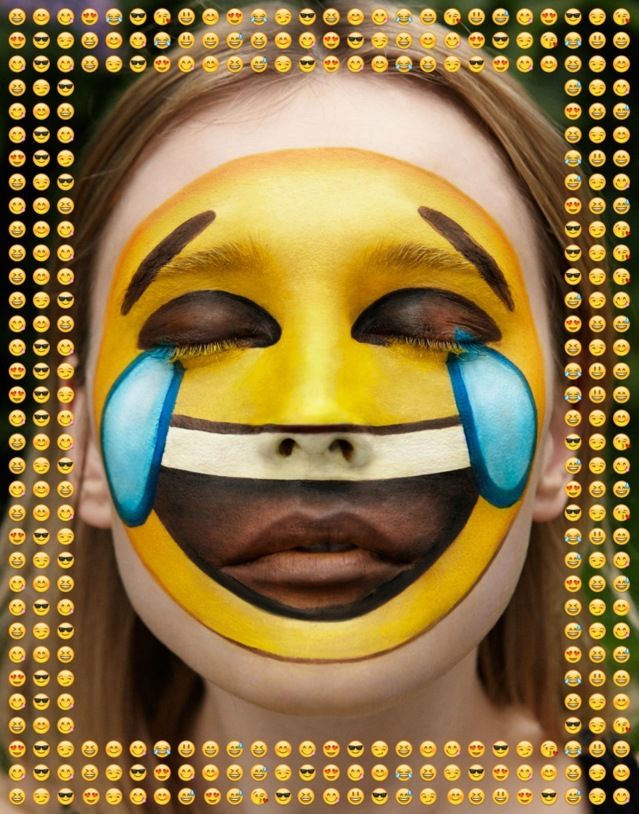 The Emojii catalog is constantly updated, but also depends on the operating system and its version, the installed keyboard.
The Emojii catalog is constantly updated, but also depends on the operating system and its version, the installed keyboard.
It is more difficult to work in the computer version, first of all, they are displayed only on Mac OS and Windows 8/10. In the rest, squares will appear instead of emoticons, and you can put them only through the appropriate code. There are also special characters that appear on all operating systems.
Where to find
From the mobile version, you can send an emoticon on Instagram in the Stories section and using a special character available on the keyboard. Also, under new publications in the Feed, a line with quick replies appears, where the standard list of Emojii is indicated.
How to put a "yellow person" in the application on a smartphone:
- Go to creating a publication - skip editing.
- In the description, click on an empty field - on the keyboard, click on the bottom symbol with a man's face.
- Select the required one from the list.

- Publish.
The same is possible through the section: " About me ", where it is enough to open the section with Emojii on the mobile keyboard. The text description design function is also available through special text editors, for example - Space for Instagram . In addition to standard emoticons, an invisible character is available to the user - a space.
Emoticons on Instagram from a computer:
- Access Instagram from a browser.
- Go to " Edit Profile " or comments under the post.
- Click on the input line - hold down the combination Alt + number from the symbolic keyboard.
- Save the result.
The character keyboard is on the right side and may not be available on newer devices. Therefore, a virtual keyboard is available to the user, which is included in the Windows or Mac OS settings.
Another way is to copy emoticons from other social networks using the code.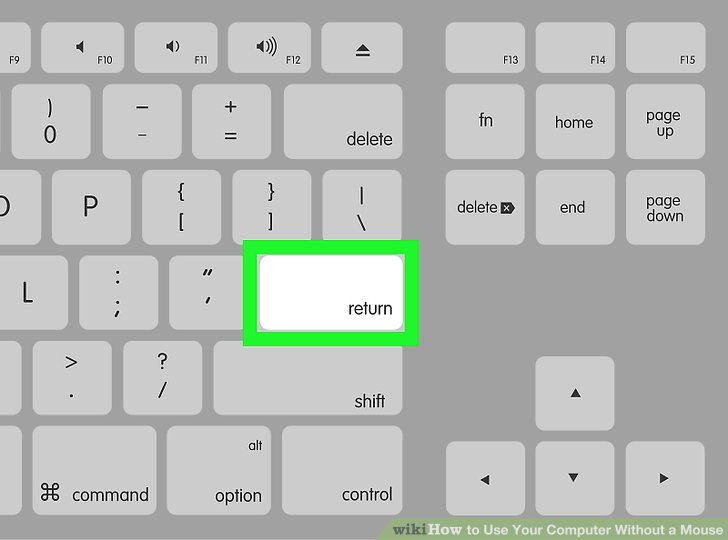 Each icon is an encrypted code, when copied, it appears as an Emojii.
Each icon is an encrypted code, when copied, it appears as an Emojii.
Emoticon codes can be copied from the article below.
How to put in Stories
If the page owner marked: " Replies to Stories " in the settings, then a line with text input will appear under the entry. By clicking, standard emoticons will appear, which are designed specifically for Stories.
How to call the commenting menu:
- Log in to Instagram.
- Go to other people's Stories - click below.
- The text entry menu and the standard emoticons will appear.
- Select " Quick response " - press " Send ".
The second way to use Emojii in Stories is to add decoration. In addition to GIFs, regular emoticons are second on the list. Editing elements are available to the user: stretch, add or delete.
To add emoji as decoration:
- Go to story creation.

- Select a photo from the Gallery or take a photo.
- Click: Stickers - choose from the proposed Emojii catalog.
- Post an entry.
Among the Instagram stickers with actions, there is " Rate ". A scale appears on which a smiley with hearts is located. Viewers move the bar to the maximum if they want to rate a post as good. You cannot change emojis, but other editing elements from Giphy are available.
Moving emoticons for Stories are available in the section with the connected service:
- Go to adding a sticker.
- The input line " Find " will appear at the top.
- Indicate any word in English, for example - Music.
- Select from the catalog moving.
It is placed in the same way as standard emoji: by dragging, increasing or decreasing the size. There are different moving elements available in the Giphy service that you can add as your main post.
Emoticon codes
To put an emoticon in an empty heart video from a computer, the user must press the combination: Alt+3 .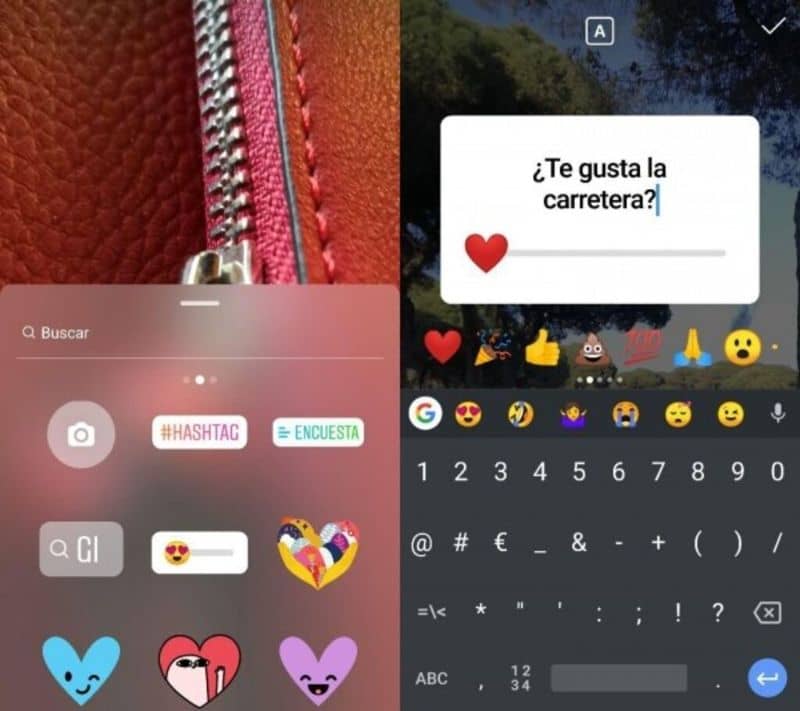 For a filled and empty man: Alt + 1 and +2 respectively.
For a filled and empty man: Alt + 1 and +2 respectively.
Instagram emoji table:
| &#_128522; | J |
| &#_10084; | <3 |
| &#_128077; | :like: |
| &#_9728; | ☀ |
| &#_127881; | ? |
| &#_128521; | 😉 |
| &#_128515; | 😀 |
You can add a smiley by copying or entering the code. Usually, to add emoji through a computer to Instagram, just copy the image. When copying, the code that is needed to display the "yellow man" is automatically saved.
The button will only work if the user holds ALT on the keyboard and simultaneously presses a number.
You can find the complete catalog on our website with new emojis, code and regular updates. However, when using such design options, the user must ensure that the icons are displayed correctly on different types of devices.
For example, after adding one of the Emojii via a computer, you need to log in via your phone and see how the icon is displayed.
Do the same for the mobile version. Design elements can look like empty emojis that interfere with viewing and reading. In this case, the text will be displayed, and faces are available only from a smartphone.
Why are not displayed
Sometimes transparent emoticons appear if the system cannot recognize them. More often the problem appears on the computer version of Instagram, where emoji are not embedded like standard characters.
From mobile devices, the error appears in the following cases:
- Instagram has not been updated. Go to the Play Market or App Store and update the application;
- Android does not recognize characters from iOS. One of the common problems when creating a profile description;
- The operating system version has not been updated.
If characters from someone else's profile are not displayed, they may have been written from an iOS device.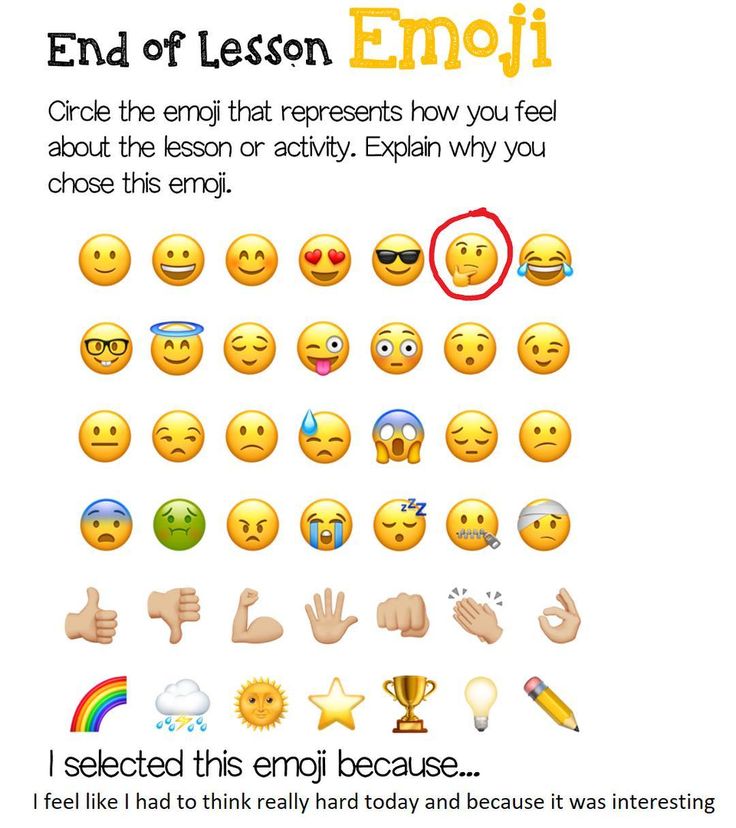 The problem lies in the difference in the set of standard characters for both operating systems.
The problem lies in the difference in the set of standard characters for both operating systems.
On the computer, the problem is solved by installing browser plug-ins or emulators of the Android mobile system - Bluesctacks.
It is easier to put emoticons on Instagram through a smartphone, using a keyboard or a standard set from a social network. If the mobile keyboard does not have an "Emojii" button, you should: look in the settings or use another one. For example, Yandex Keyboard or SwiftKey.
How to put emoticons on Instagram on Android and iOS
Emoticons are a well-known tool that helps make communication on the Internet more fun, more direct. Many of us cannot imagine using gadgets without cute faces, but not everyone knows how to add them to devices running on Android or iOS.
Most users of smartphones on iOS or Android regularly add emoticons to messages Let's see how you can diversify text on Instagram using colorful images.
Contents
- 1 Emoticons on Instagram
- 2 Emoticons on iOS devices
- 3 Using emoticons on Android
Emoticons on Instagram
You can insert emoticons into any materials: in comments, texts and publications, photo captions. They will add expressiveness to the message and fill it with emotions.
Emoticons on iOS devices
By default, all gadgets running on this operating system, starting from version 3.0, have a set of emoticons that are activated as follows:
- Go to the device settings, select the Keyboard section;
- Select the "International Keyboard" line, which will open the "New" window, where you can select emoji emoticons.
To start using emotion thumbnails, switch layouts as you type: scroll through the options to find a set of emoticons.
If the desired Emoji layout is not found in the settings, it can be set in two ways:
- If your smartphone has been jailbroken, go to the Cydia application and type the word Emoji in the line.
 A list of applications that can be installed will appear;
A list of applications that can be installed will appear; - Another way is to download apps from the Apple Store. Go to the store, enter emoji in the search bar. You will get a large list of emoji utilities. Focus on the rating and your taste when choosing.
It is worth noting that there are free and paid versions of applications, and the former can provide a fairly large selection of images and sometimes are no worse than paid options.
Please note that when you use emoticons to send messages even on Instagram on iPhone or iPad, in most cases Android users cannot see them. Therefore, if you own a device on a competing platform, you should also install a standard set of thumbnail images on it.
Using emoticons on Android
Unlike the developers of the iOS system, the creators of Android did not include a set of emoticons in the system keyboard. But this is not a problem, because on the Google Play Market you can find a lot of relevant applications - just enter Emoji in the search bar and select the ones that are the cutest for you.![]()
Take a look at the rating and comments: the program may have a great set of "digital emotions", but it often has problems with its work.
In order for the installed application to work, you need to configure the input panel on Android in the following way:
- Go to the device's system settings, open the "Language and input" section;
- In the "Keyboard" and "Input methods" menu, activate the panel with smilies you have installed;
- Note that you need to enable the Input Panel for each of the layout languages you use to print text.
How to put emoticons on Instagram and other networks? When the desired keyboard layout is added to the list by default, you just need to switch to it when typing.
Try several emoji keyboards in action, because not always the device can support the full operation of some of them. Sometimes, due to problems in the program code, emoticons may not be displayed or become black and white, it all depends on the specific device model.