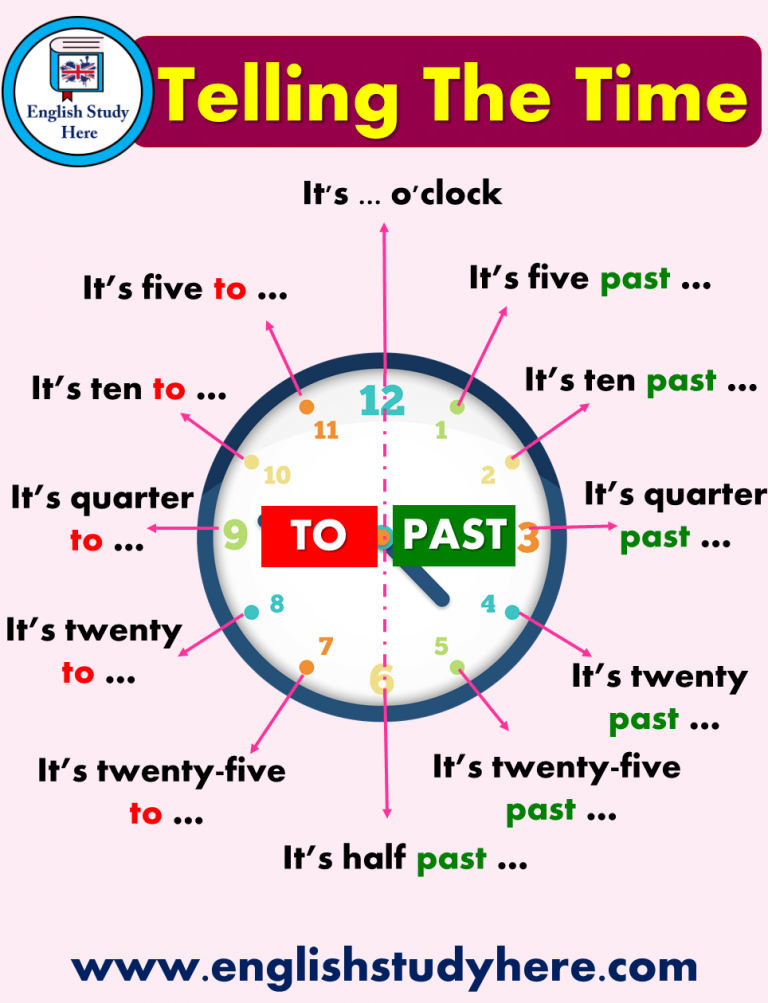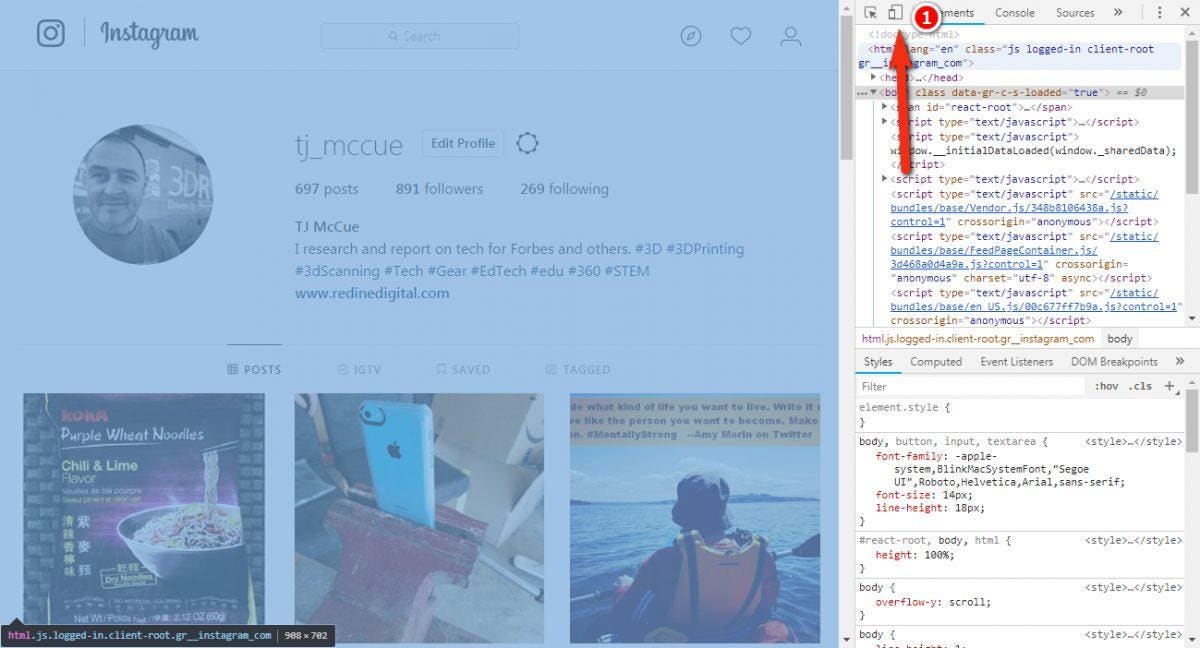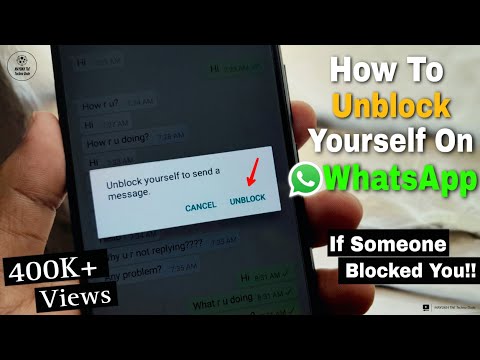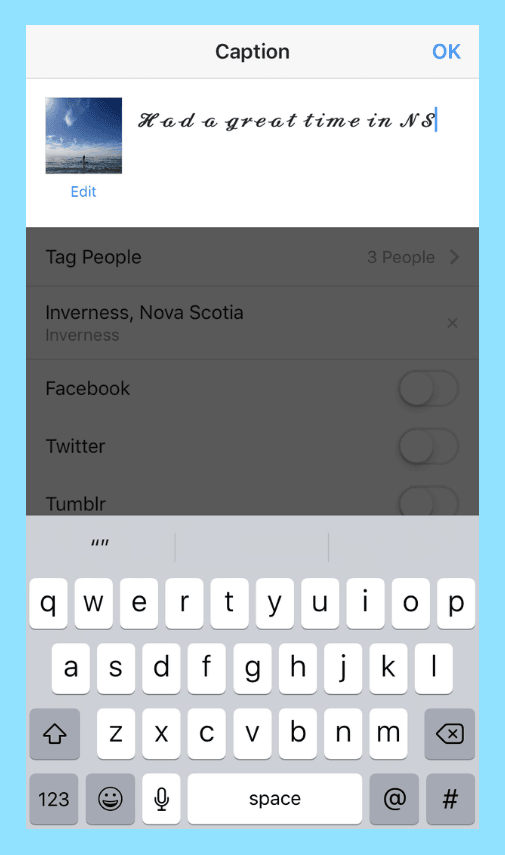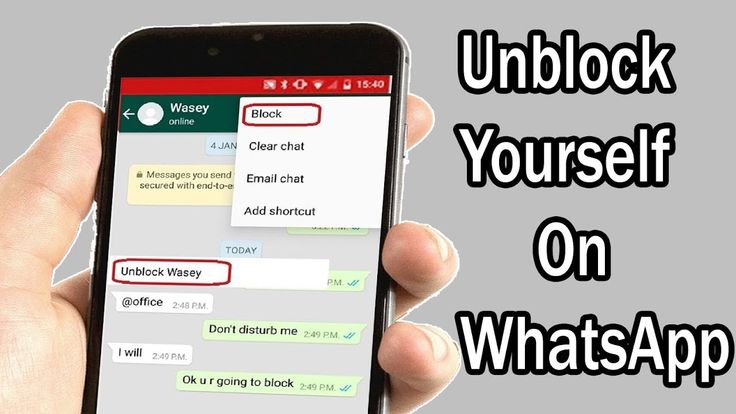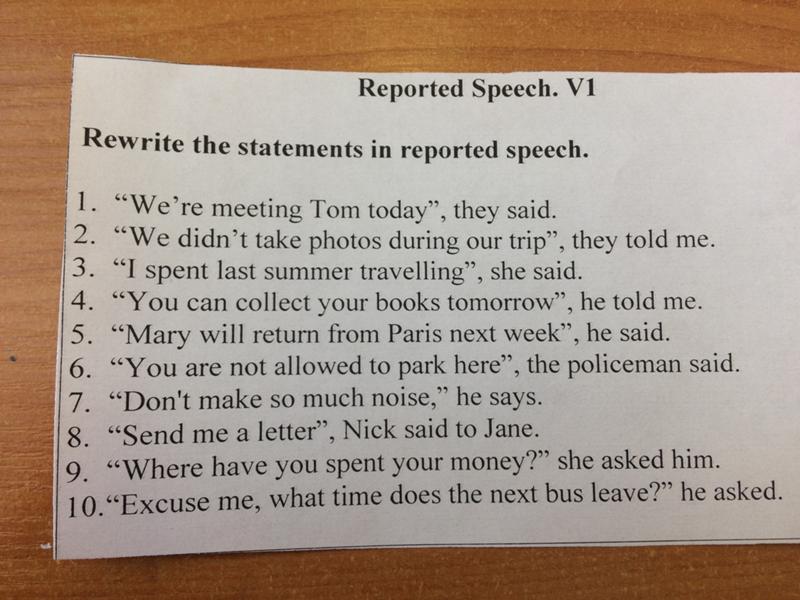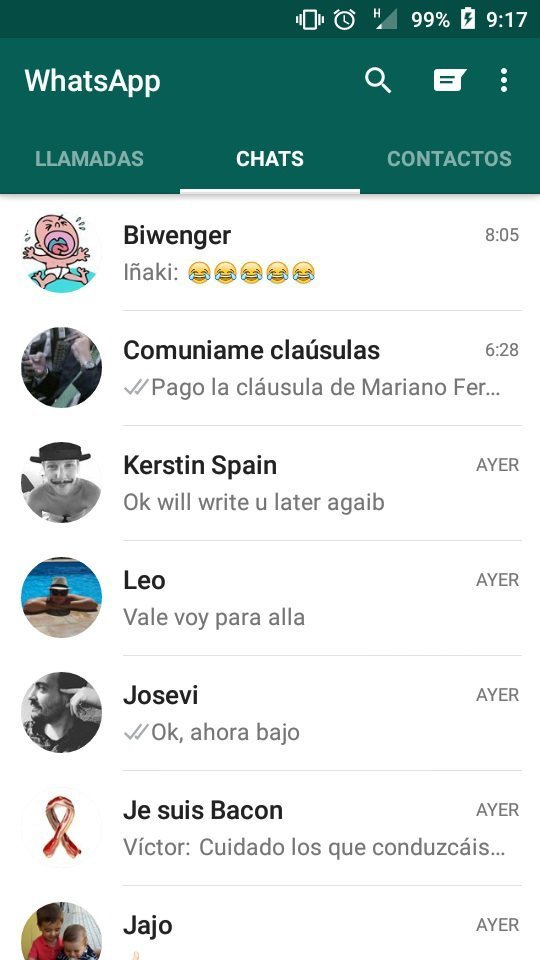How to put a video on whatsapp
How to Send Videos on WhatsApp
WhatsApp is among the most popular messaging apps on the planet, with about 2 billion worldwide users. Statistics show that WhatsApp users send around 100 billion messages daily on the platform. This program is very user-friendly and highly reliable, which explains why many people love it. Additionally, it’s totally free, making it convenient for everybody despite their financial background.
However, WhatsApp doesn’t allow users to send files that exceed 16 MB. This frustrates many users who would love to share bigger files with their colleagues and friends. Although this limit might be enough for some people, many users would still benefit from a bigger one.
The good news is, there are different ways to get around this limitation. In today’s post, we will teach you how to send large videos on WhatsApp. We’ll discuss how to do so from your smartphone and Windows 10 PC.
How Does WhatsApp Work?
Basically, WhatsApp enables you to communicate with people from any part of the world provided you have an internet connection. Besides text messaging, WhatsApp also offers the following excellent features:
- Voice messaging. It lets you record voice messages and send them to your friends or family.
- Video and voice calls. You can voice or video call anyone or a group as the app allows group calls of up to 8 people.
- Video and photo sharing. The app is an easy and fast way to share videos and pictures.
- Document sharing. WhatsApp allows you to send different types of documents, such as spreadsheets, slideshows, and PDFs.
- WhatsApp Business. You can open a business account to connect with customers more officially and showcase your services.
- Desktop access. If you usually spend more time on your PC than your phone, you can install the desktop version to ensure you don’t miss important notifications.
How to Send Videos on WhatsApp
Let’s look at the basic process of sharing videos on WhatsApp for iPhone, Android, and Windows PC users.
Here is the guide for Android:
- Open the recipient’s chat on WhatsApp.
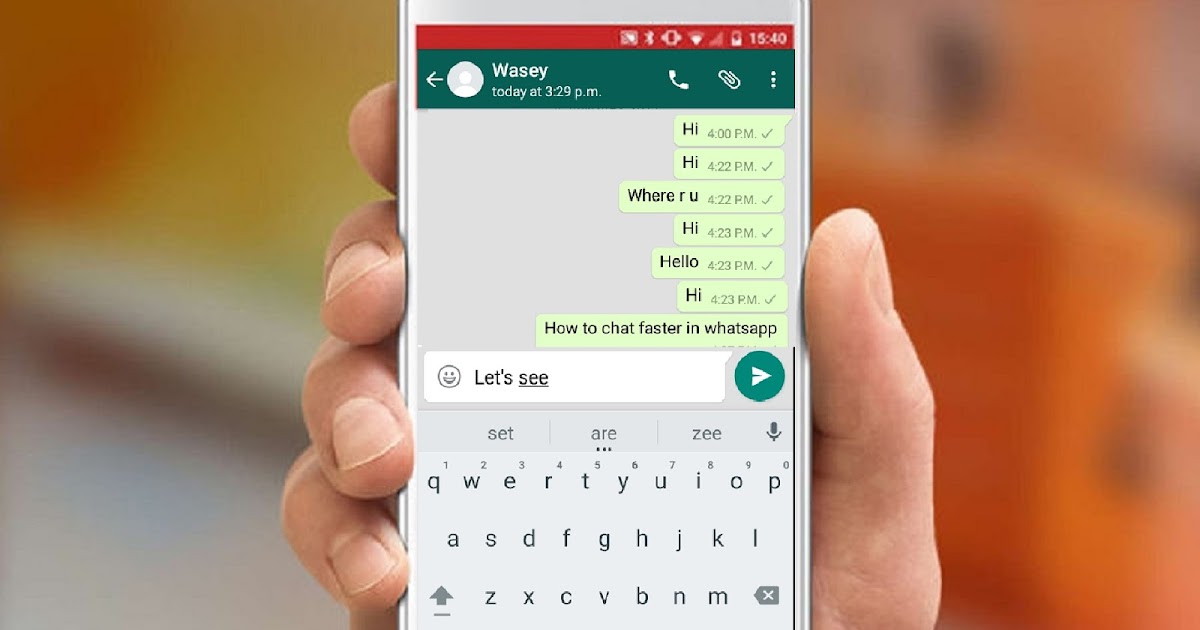
- Tap the paper clip icon in the top-right corner of the window. Then choose Video.
- Navigate to the video file you want to send and select it.
- Then tap on the Send button.
Here is the guide for iPhone users:
- Go to the recipient’s chat.
- Tap on the plus icon (+) beside the typing field.
- Select Photo & Video Library and then choose your video.
- Add a caption if necessary, and then tap Send.
Here is how to share a video on WhatsApp on your Windows PC:
- Open the WhatsApp application and go to the recipient’s chat.
- Click on the Attach icon (paper clip) beside your typing field.
- Select Photos & Videos.
- Then navigate to where the file you want to send is and click it.
- Choose Open and then click on the Send button.
How to Send Long Videos on WhatsApp
To send a long video on your smartphone using WhatsApp, follow these steps:
- Visit Google Play Store or Apple’s App Store and look for a good video converter.
 Download one that splits long videos into smaller bits.
Download one that splits long videos into smaller bits. - After installing the app, open it and select your long video.
- Next, split the video into several parts and then save them to your device.
- Once done, send the small parts one by one to the recipient (a person or group).
If you want to send a long video via the desktop app, use this guide:
- Visit Microsoft Store.
- Download WhatsApp Video Optimizer. This app allows you to compress a long video into a 16 MB file that you can easily send on WhatsApp.
- Launch WhatsApp Video Optimizer and select the long video you want to send.
- Next, compress it and then share the compressed version with the intended recipient.
How to Send a Video Without Cutting It
Sometimes, especially when sending official projects, you must send the original file without cutting it into bits. In such cases, you need extra assistance from a third-party service. Luckily, there are various reliable options you can use today.
Method 1: Google Drive
Google Drive is mostly used as a file backup service, but it can also enable you to share large videos. This service allows you to upload big files of up to 10 GB. Then you get a shareable link that can be used to quickly access the uploaded content.
These steps will guide you through using Google Drive to share files:
- Open the Google Drive app on your smartphone.
- When the home screen appears, click on the plus icon in the bottom-right corner of the screen.
- Navigate to where the video you want to share is and upload it to the drive.
- Once done, long press on the file and then tap on the three dots that appear.
- Select the Copy link option.
- Now go to WhatsApp and paste the copied link into the recipient’s chat. Then send it.
To do the same on your Windows PC, follow these instructions:
- Open Google Drive from your browser.
- Click on the plus icon on the left pane and select File upload.

- When the File Explorer window appears, navigate to the file’s location and select it.
- Then click on Open.
- Now, wait for the video to be uploaded. The amount of time it takes depends on your Wi-Fi speed.
- After it’s uploaded, right-click on it and choose Get link.
- Then select Copy link. You can also click on the drop-down box at the bottom to assign any necessary permissions to the video.
- Finally, open WhatsApp on your computer and share the link.
Method 2: Dropbox
Dropbox is another excellent option that you can use both on your phone and computer. It lets you upload a 2GB video file for free and share it with your WhatsApp contacts.
Here is how it works on your mobile device:
- Visit the Dropbox website and create a Dropbox account.
- Download the Dropbox application onto your phone.
- Launch the app and tap on the plus icon.
- Then navigate to the video file you want to send and select it.
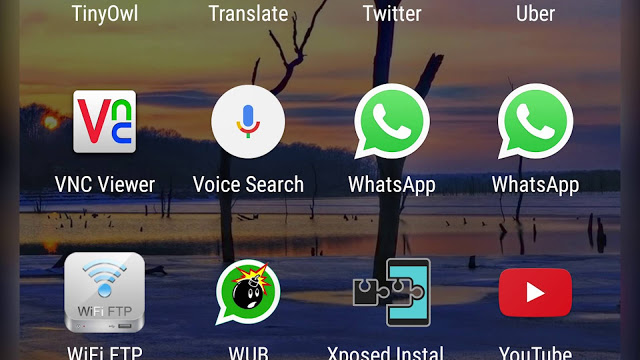
- Tap on the three dots and choose Copy link.
- Go back to WhatsApp and send the link to the recipient.
Here are the instructions for PC users:
- Visit the Dropbox website and sign up.
- Once done, log in to your account and select All files on the left pane.
- Next, click on the Upload button on the right pane and then choose Files.
- In the new window, select your large video and then click Open.
- Wait for the process to finish. Then click on the three dots beside the uploaded file and choose Copy link.
- You can now share the link with the intended recipient.
Method 3: FileWhopper
FileWhopper is a professional file-sharing service that you can use to transfer files and folders of any size. Unlike many other similar services, FileWhopper only charges you according to how much data you send. It doesn’t force you to pay monthly or yearly subscriptions when all you want is to send one file.
This service lets you upload your file or folder and then charges you a one-time fee depending on the file or folder size and the number of recipients. After the transfer, you don’t pay anything until the next time you use FileWhopper.
After the transfer, you don’t pay anything until the next time you use FileWhopper.
The first transfer of a 5GB or smaller file or folder is free. What’s more, your file or folder is stored for 14 days at no extra cost. The stored item can act as a backup as you can pay a small extra fee to increase the storage period.
This guide will show you how to send large videos with FileWhopper:
- Visit the FileWhopper website and create a free account.
- Click on the Choose file button.
- When a new window opens, locate your video and select it.
- On the screen that appears next, you can see the quoted price under the Order summary section. However, your first transfer will be free if the video file hasn’t exceeded 5GB.
- Next, click on the CONFIRM & PAY button located on the right side of the window.
- Complete the payment, if any, and then click on the START TRANSFER button. Note that there is a Windows button and an Apple button.
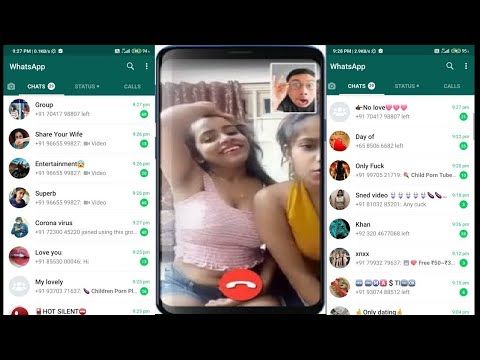 So, click on the one that applies to you.
So, click on the one that applies to you. - Allow the FileWhopper app to be downloaded. It’s a tiny app, so don’t worry about it eating up your valuable space. Also, the program automatically deletes itself after the file transfer.
- After downloading the file, open it to install the FileWhopper program.
- When the app opens, click PROCEED WITH UPLOAD.
- Select CLICK TO CHOOSE FILE. Make sure you choose the same file you did in step 3.
- Click on the START UPLOAD button.
- Choose COPY TO CLIPBOARD to copy the encrypted password.
- Click on START UPLOAD and then wait for the file to be uploaded. This might take long, especially if the video is too large.
- Share the download link with the intended recipient. Note: Your order provides only one download by default. So, make sure to order additional services if you want to include more recipients.
Wrapping Up
That’s it. If you have additional info regarding how to send a large video on WhatsApp, kindly share it in the comments section below.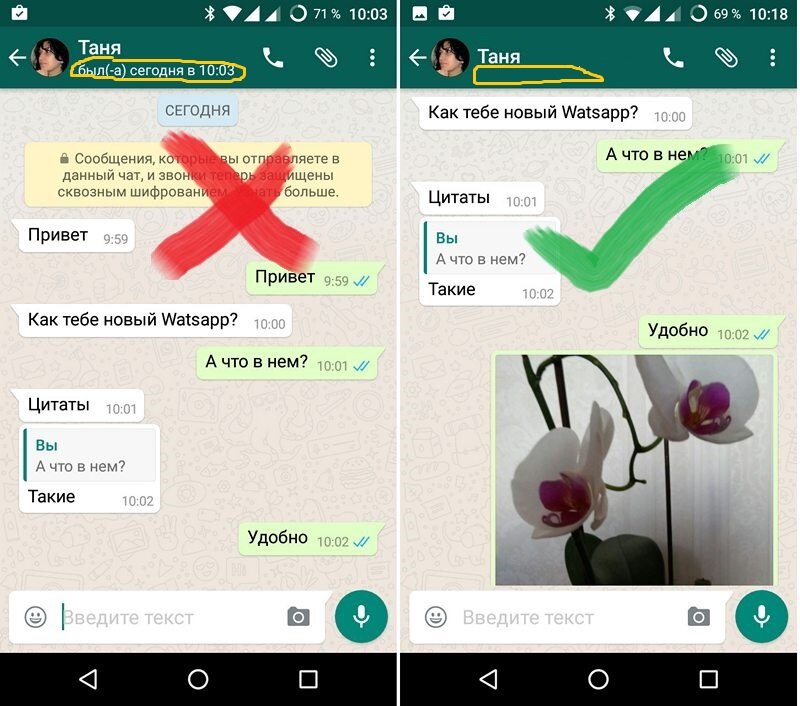 Also, check out our blog for useful guides like this one.
Also, check out our blog for useful guides like this one.
Did you like this article?
Loading...
Share it
Easy Ways to Send Long Videos on WhatsApp for iPhone/Android
by Brian Fisher Proven solutions
- 'How to send video more than 16 MB on WhatsApp?'
Sometimes we highly rely on WhatsApp for exchanging videos and photos. It's a user-friendly medium to connect with people across the world. However, When you attempt to send long videos on it, WhatsApp video size limit can give you a hard time. If this is the situation you can relate to, we will let you know how to send long videos on WhatsApp on iPhone and Android. Read this article carefully and explore the ways.
More about compress video tips:
1. Mac Video Compressor Recommend
2. Free Video Compressor Recommend
- Part 1.
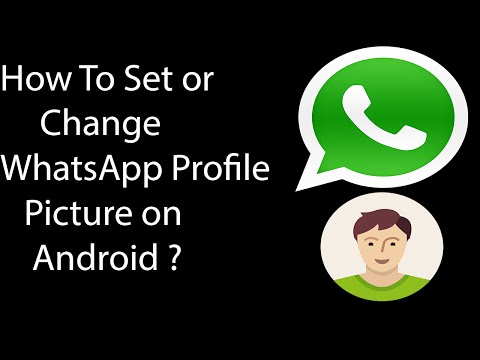 About WhatsApp Video Size Limit
About WhatsApp Video Size Limit - Part 2. How to Send Large Video on WhatsApp for iPhone
- Part 3. How to Send Large Video on WhatsApp for Android
- Part 4. The Best Video Size Reducer for WhatsApp (Compress video for WhatsApp without losing quality)(With guide!)
Part 1. About WhatsApp Video Size Limit
Long story short! WhatsApp allows up to 16 MB size when it comes to media file sharing. Be it videos, audio, or documents, the video size limit of WhatsApp is 16 MB. This implies you are supposed to send up to a 3-minute long video depending on the quality.
To send long videos on WhatsApp, you will take the help of some cloud services. There is no direct way of sharing media files over 16 MB in WhatsApp. Hence, we are going to introduce two well-known cloud services from which you will be able to send large videos on WhatsApp on iPhone and Android respectively.
Part 2. How to Send Long Videos on WhatsApp for iPhone
For iPhone, you can take help of Dropbox.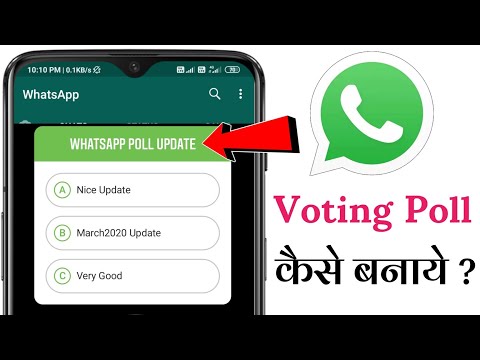 Here are the steps to use this service in order to send long videos on WhatsApp.
Here are the steps to use this service in order to send long videos on WhatsApp.
How to Send Large Video on WhatsApp iPhone?
Step 1: Download and install “Dropbox” from App Store. Launch-it post installation and then begin to sign in with your working ID. When done with the formalities, you need to get into the “Photos” app on your iPhone and then locate the video you wish to share.
Step 2: Once done, hit on the “Share” icon in the bottom left corner. A menu will come up from where you need to tap on “Save to Dropbox”. It will prepare your video for the upload. Set the desired location on your Dropbox.
Step 3: Lastly, hit on “Save” button. The video will begin to upload now.
Step 4: Once it is uploaded, head on to Dropbox and then locate the video. Now, you will see “three horizontal dots”. Tap on it and choose “Copy Link”.
Step 5: Open WhatsApp now and look for the conversation where this video is to be sent.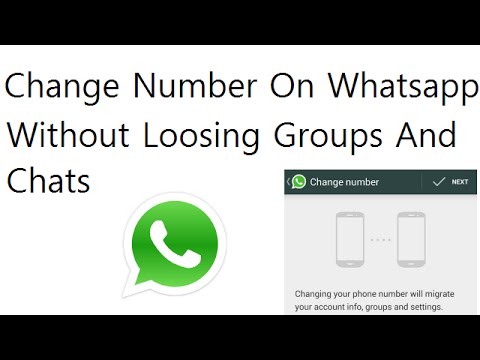 Long press the text field and paste the link. This way you will send large-sized videos on WhatsApp from your iPhone.
Long press the text field and paste the link. This way you will send large-sized videos on WhatsApp from your iPhone.
Part 3. How to Send Long Videos on WhatsApp for Android
For Android, Google Drive will help you. The steps are similar to the above i.e. first you have to upload your long video and then send it through WhatsApp. Follow the steps given below:
Step 1: Launch Google Drive on your Android and look for the “+” icon. Tap on it followed by “Upload”. Now, the file manager will appear. Just choose the video file that you want to send. Tap the video and it will start getting uploaded on Google Drive.
Step 2: After it is uploaded, you will see it on the Home screen of Google Drive. Just next to the video, tap the three dots. Choose “Copy Link” from the option.
Step 3: It will create a link for your video. Now launch WhatsApp and open the chat where the video needs to be sent. Press and hold the text field and paste the link. Finally, hit the send button and you will be able to share long videos on WhatsApp through an Android device.
Finally, hit the send button and you will be able to share long videos on WhatsApp through an Android device.
Part 4. The Best Video Size Reducer for WhatsApp to Compress Video without Losing Quality
(Compress video for WhatsApp without losing quality)(With guide!)There is another trick for sending long videos on WhatsApp. You can simply shrink or shorten the video by taking the help of a video size reducer for WhatsApp - UniConverter. It offers multiple functionalities and can do the job perfectly whether it comes to converting files to other formats or resizing them to a smaller size. While using this wonderful tool, you will get the output without quality compromise.
Get the
Best Whatsapp Video Compressor- Allows compressing any video or audio in lossless quality.
- Convert video in 1000+ formats, including MP4, AVI, MKV, WMV, MOV, VOB, etc.

- Download video from 1000+ platforms, including YouTube, Facebok, Vevo, Dailymotion, etc.
- Trim, crop video, or add effects, watermark, and more to video with the video editor inside.
- Transfer video to iPhone, iPad without iTunes, or transfer to Android phone easily.
- Burn video to DVD; burn music to CD. Windows and Mac versions of the software available.
Download Now Buy Now
Download Now Buy Now
How to Compress Long Video with Large Size for WhatsApp:
Step 1
Add long video to UniConverter
Install and open UniConverter. Then add the long video that you want to reduce size for WhatsApp. Click on Video Compressor button to start with the resizing process.
Step 2
Compress large video for WhatsApp
You will now observe a compress video window where you will see the information of your video.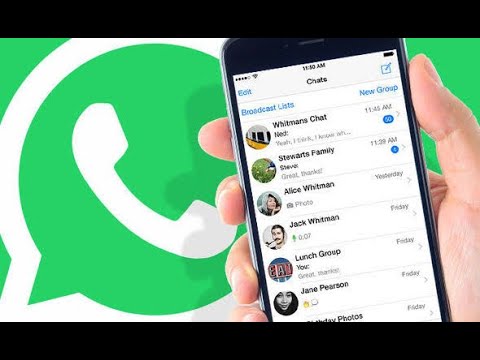 You can compress the video by sliding the compressing bar. While sliding, you could see the parameters changing. They are video file size, resolution, bit rate, quality. Alternatively, you can simply do modifications in video size and resolution on your own.
You can compress the video by sliding the compressing bar. While sliding, you could see the parameters changing. They are video file size, resolution, bit rate, quality. Alternatively, you can simply do modifications in video size and resolution on your own.
Step 3
Compress and export video
You can now have a look at your modified video for 20 seconds. For this, hit on Preview and after you are satisfied with the results, click Compress. Wait a few seconds and you will get the desired output.
Step 4
Transfer long video to iPhone/Android device
Now that you have saved the file on your PC, it’s time to transfer it to your device for further sharing on WhatsApp. For this, click Transfer tab from the navigation bar and connect your device (iPhone or Android). Tap + Add Files and choose your video file to get added. Lastly, hit on Transfer All. Now you can send long videos on WhatsApp.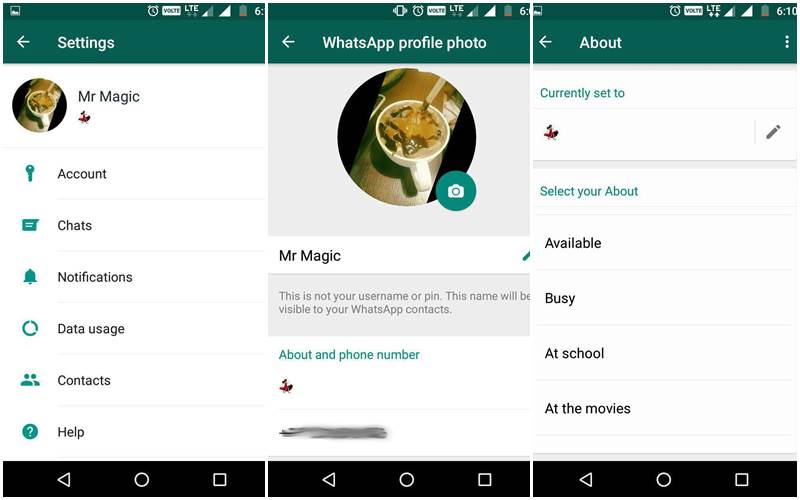
Download Now Buy Now
Download Now Buy Now
How to add a video to WhatsApp and send it in a message
In the WhatsApp messenger, you can share a variety of files to tell a person about dear memories. Sometimes information takes the form of commercials. Plus, sometimes you just want to share a video of some funny cat or favorite artist. In this case, you should know how to add a video to WhatsApp .
Content
- How to add video to WhatsApp
- Whatsapp terms by file size
- How to embed a video on WhatsApp without a link
- Share in a chat with a friend
- How to delete a video from WhatsApp, step by step
- How to add a video to WhatsApp from the Internet, step by step
- Copy and send the URL link to a file or page
- Save the file in the cloud and share the link in a chat
- Add a video to social networks, and then send a link to WhatsApp to the file
- Conclusion
How to add a video to WhatsApp
Messenger provides the ability to add a media file of various formats.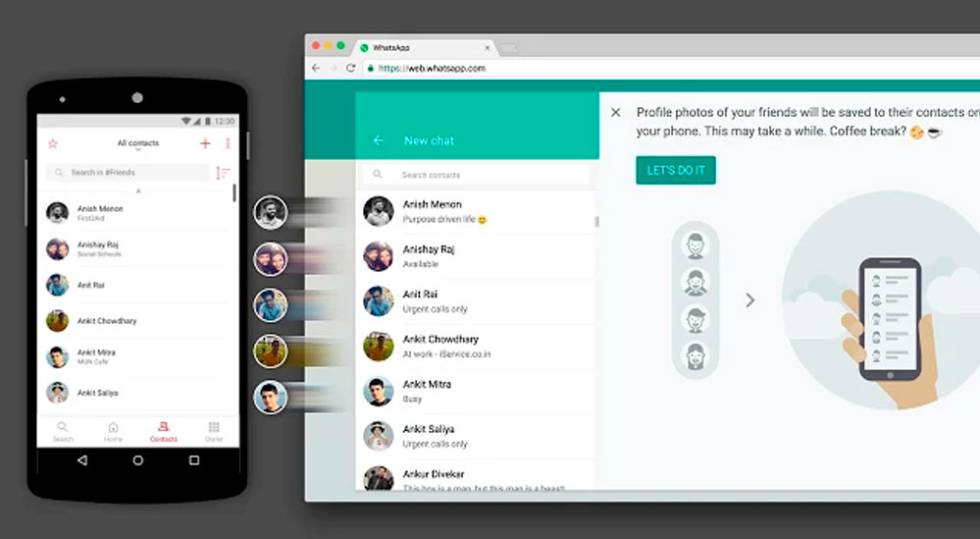 To understand how to embed a video in WhatsApp, you do not need to have special knowledge. Just follow the little instructions. If the file does not load, then most likely the format is not suitable. However, this happens very rarely.
To understand how to embed a video in WhatsApp, you do not need to have special knowledge. Just follow the little instructions. If the file does not load, then most likely the format is not suitable. However, this happens very rarely.
Attaching a video file to your message will be as follows:
- Open a WhatsApp conversation with a person or a group chat.
- Click the plus or paperclip icon at the bottom of the screen.
- Select item "Gallery" in the form that appears.
- Mark a video from your device's memory.
- Optionally add a signature.
- You can also change the duration of the clip using the sliders at the top of the screen.
- Confirm sending with the button in the lower right corner.
Messenger has an option that allows you to send a media file that can only be viewed once. After that, it becomes unavailable. This is ideal when you don't want a person to save your file. Just click the marked icon and send a message.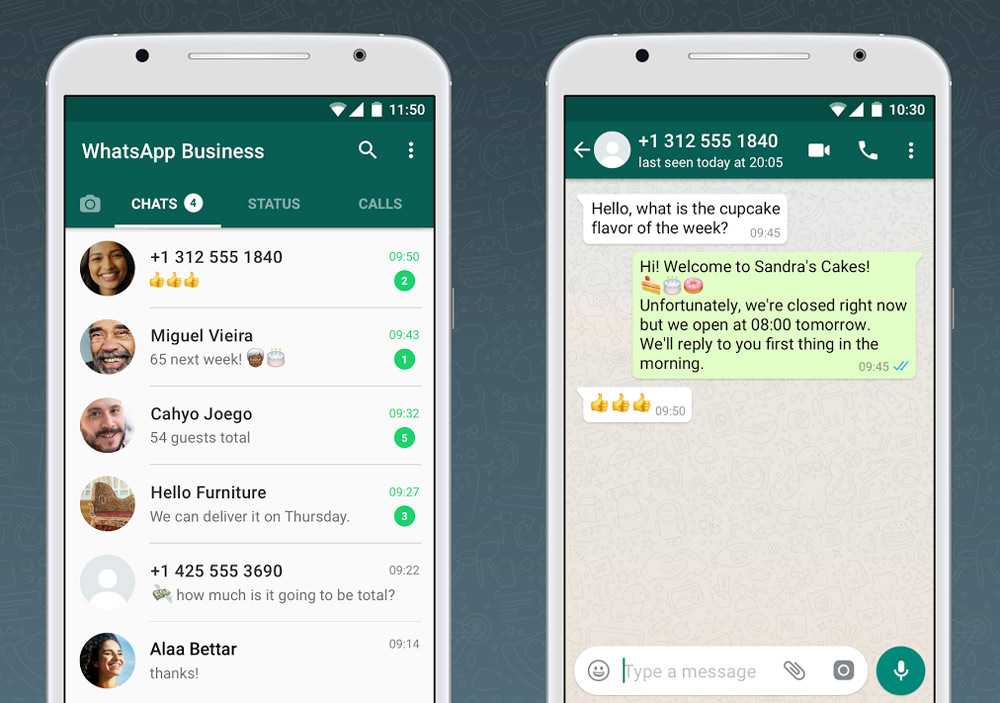
After viewing, the file will not be saved on the interlocutor's device. Moreover, the second time to watch it will not work. Only if you resend the file.
If the other person sent you a video, you must have enough space on your device to download it. In some other messengers, the situation can be corrected by simply opening the media file on the computer, in which case its memory will be used. However, WhatsApp uses the power of the phone. That is, if the video has not been downloaded to the phone, it will not be possible to watch it on the PC version. Therefore, it is important to always monitor the state of memory and sometimes get rid of unnecessary files.
Whatsapp conditions by the size of the added file
You can send different videos to the user in WhatsApp . However, there are certain limitations. Video size should not exceed 16 megabytes. As a rule, this file is up to three minutes long. If the conditions are not met, the program will prompt you to compress the format.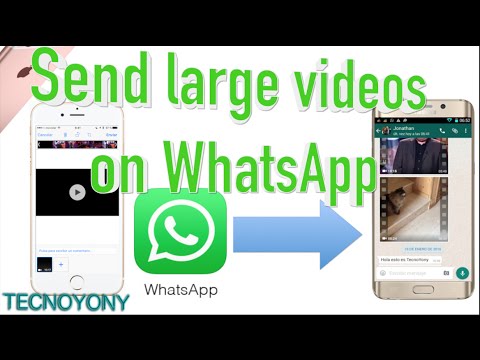 So you can choose the most "juicy" moments and show only them.
So you can choose the most "juicy" moments and show only them.
There is also a certain limit on clips in the status. Many do not know how to upload a long video to WhatsApp status. Although this allows you to highlight your profile and tell additional information about you. Actions are as follows:
- Choose a video in chat or on a convenient hosting.
- Press the share button or select the arrow.
- Click on My Status .
This will open the editor where you can cut the video down to thirty seconds. This is the maximum time for a status. If you cannot find how to put a long video in the program in the WhatsApp status, then do not despair. Cut the video into several parts and put them in the status one by one.
How to embed a video on WhatsApp without a link
Typically, to embed a video, users simply copy the link from the address bar and send it as a set of characters. That is, in order to watch the video, you need to close the dialog, go to the site where the video is located. It takes a lot of time. That is why the question of how to send a video without a link to WhatsApp is relevant.
It takes a lot of time. That is why the question of how to send a video without a link to WhatsApp is relevant.
Share in a chat with a friend
You don't even have to leave the YouTube app to do this. Just scroll down to the video you want.
Next, make a few simple "moves":
- Click on the arrow next to the video. In some versions of the program, the word "Share" is completely indicated there.
- In the new dialog, select WhatsApp.
- Specify the dialog to which you want to export the video.
After you send the video, the interlocutor will be able to watch it inside the messenger. You don't have to go to other sites. If he wants to look at the computer after WhatsApp Web , a new convenient window will open. It automatically builds on top of other programs. Therefore, you can watch the video and surf the Internet.
How to delete a video from WhatsApp, step by step
Sometimes a user may accidentally send a media file to the wrong subscriber. If this is too personal content or you just don't want to disturb the person, it's worth deleting the video from history. Fortunately, in WhatsApp it is possible.
If this is too personal content or you just don't want to disturb the person, it's worth deleting the video from history. Fortunately, in WhatsApp it is possible.
Step #1 - Click on the submitted video:
- Tap and hold on the video. If you just click on the desired video, it will start playing. A long press will open an additional menu.
Step #2 - In the control window that appears, click on the "urn":
- As in many other programs, here this means deleting a file or message. After this operation, the video will disappear from your correspondence, and you can send it to the desired subscriber.
Step #3 - Select option "Delete for everyone" and confirm the action.
Well, if it is not available, then other participants in the correspondence will still be able to watch the video after it is deleted. These are the limitations of WhatsApp.
How to add a video to WhatsApp from the Internet, step by step
What if the media file is not hosted on YouTube? You can send it to a friend even in this case. Please note that there are several ways to do this.
Please note that there are several ways to do this.
Copy and send a URL link to a file or page
As mentioned earlier, you can only send a link. To do this, copy the link to the clipboard on the video page. As a rule, you can hold your finger on the address bar a little longer or click on the settings (upper right corner of the program). Then simply paste the link into the message box and press the button " Send " .
Save the file in the "cloud" and share the link in the chat
This method allows you to significantly save your phone's memory. Since the information is not stored on the media, but on the server. You will always have access to the files you need (not just videos).
The actions in this case are as follows.
- Download the video. This can be done using special software, on a computer or phone.
- Upload to cloud storage. You can choose any. The most popular are Google Drive and Yandex.
 Disk .
Disk . - Copy the link to the desired file to the clipboard.
- Send in a message.
Add a video to social networks, and then send a link to WhatsApp to the file
Usually the user is in more than one social network. You can also use this. All that is required of you is to upload the video to the desired social network (for example, VK, Odnoklassniki and others). Then send the link to a friend on WhatsApp.
Conclusion
You can send a media file to a friend on WhatsApp in a variety of ways. You can even add a video to your WhatsApp status to stand out from other contacts. However, the program has certain limitations that you need to know about in advance. However, you can send a link to a long video, and the subscriber will receive it anyway.
How to send a big video on WhatsApp
WhatsApp has made a lot of updates lately, but some functions in the messenger are still limited. For example, in 2022 it is impossible to send a whole video to WhatsApp - only one and a half minutes. Agree, unpleasant? When WhatsApp will get rid of this limitation is not very clear, given how much the messenger lags behind Telegram. However, there are several easy ways to send a big video to WhatsApp at once - remember the life hacks and use them without waiting for the messenger update.
Agree, unpleasant? When WhatsApp will get rid of this limitation is not very clear, given how much the messenger lags behind Telegram. However, there are several easy ways to send a big video to WhatsApp at once - remember the life hacks and use them without waiting for the messenger update.
We tell you how to send a long video in the Watsap
❗️ Subscribe to our Yandex.Dzen, while it is free ❗️
Content
- 1 Send a long video in Watsap
- how to share the video in Vatsapa
- 3 How to compress video for whatsapp
- 4 Crop video in whatsapp
- 5 How to send video to telegram
Send long video to whatsapp
Just find the video in another source if possible and share the link!
Instead of sending the video to WhatsApp directly , try looking for the link to the file. Thus, save traffic by using a short link.
- Open a resource that has a video.
- Select the desired video clip.
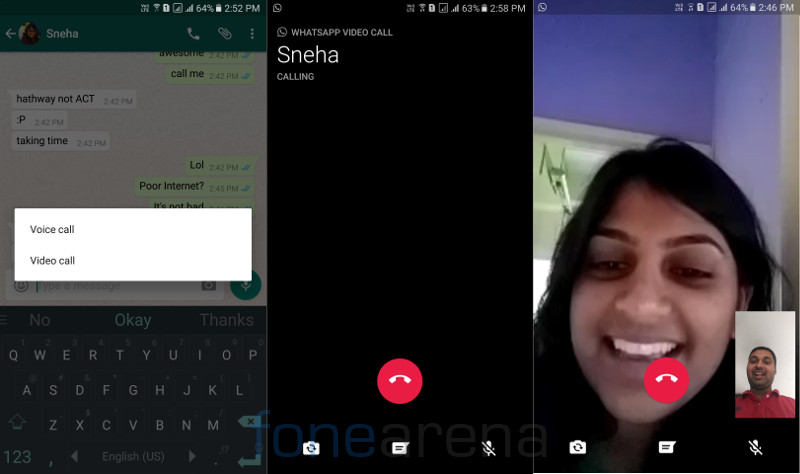
- Copy the link from the address bar or share.
- Insert link and send.
Sometimes you need to send a video from a certain point. How to do this without additional tips and clarifications for the interlocutor - read in material AndroidInsider.ru journalist Ivan Kuznetsov .
How to share a video on WhatsApp
The best way to send a long video on WhatsApp is to share a link to a file from a cloud service. This is very easy to do and takes about the same amount of time. Here's what to do.
Just upload the video to the Cloud and share the link to it
- Install the cloud service on your smartphone.
- Register or log in to your account.
- Click "Add", select the desired video on your phone and click "Download".
- After uploading, click "Share", copy the link or select the WhatsApp account to whom you want to send the video.
- Click Submit.
By the way, if you want to choose the most convenient cloud service for yourself, be sure to look at Mail.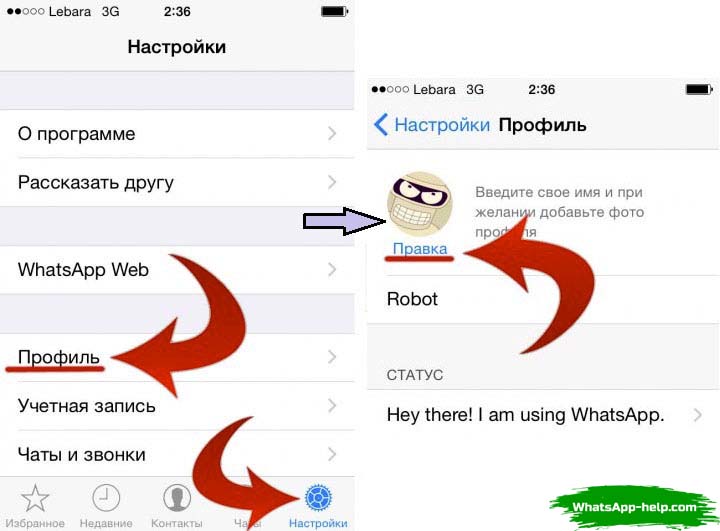 ru Cloud. In our article, we talked about all the benefits - be sure to read!
ru Cloud. In our article, we talked about all the benefits - be sure to read!
Everyone wants to buy a refurbished phone. What is it and why is it happening0188
How to compress a video for WhatsApp
If you really need to send a long video to WhatsApp , try to compress the file. Keep in mind that the messenger has a limit of 16 megabytes, but, as you understand, high-quality video from smartphone cameras now takes up an indecent amount of space. Try to use a third-party service in order to slightly degrade the quality - this way you can send the entire video to WhatsApp . Here are some free apps you can use.
Use the video converter for your smartphone: it's free!
- Video Compressor.
- Digital Media Converter.
- MediaCoder.
- Format Factory.
You will need to go into the application and select the desired file, then activate compression and wait for it to complete.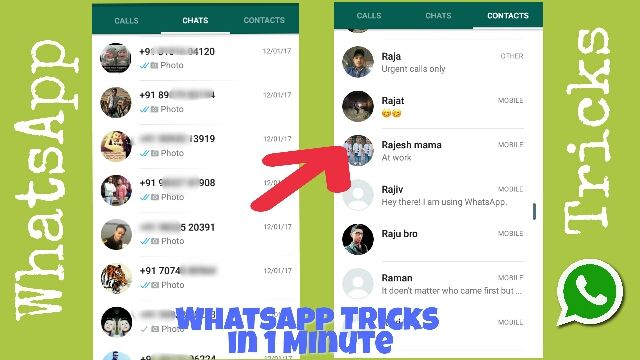
Colleagues write: Android smartphones will learn how to transfer files in the same way as the iPhone
Crop videos in WhatsApp
0002 If you don’t have time for unnecessary manipulations at all, and you need to send video to WhatsApp here and now, you can simply cut it right in the messenger. Let's say your video is 4 minutes long - we can easily divide it into several parts. Here's how to do it.Just cut the video and send it in several parts
- Open WhatsApp and go to the desired chat.
- Click "Add" and select a video from the Gallery.
- When it opens, use the yellow slider to select the desired part: move the slider across the storyboard.
- After that, send an excerpt and go to "Add" again, then select the next part.
- This will take a little longer than uploading a whole video to WhatsApp, but it can be done very quickly.
Subscribe to our Telegram chat and stay in touch!
How to send a video to Telegram
Now many users are sitting in several messengers at once.