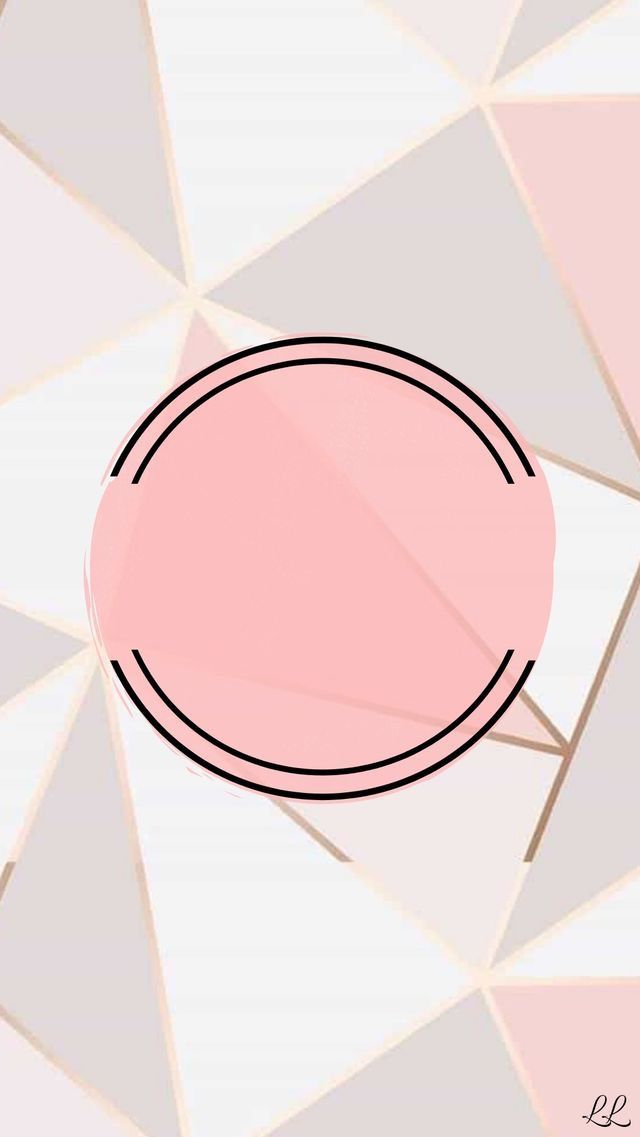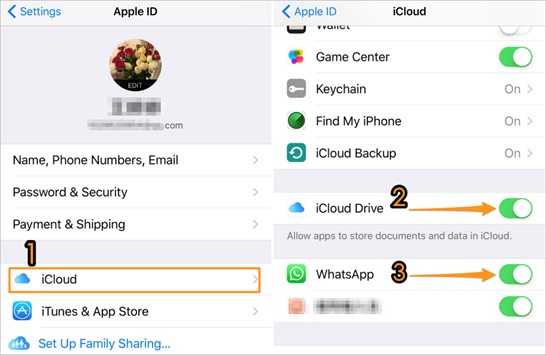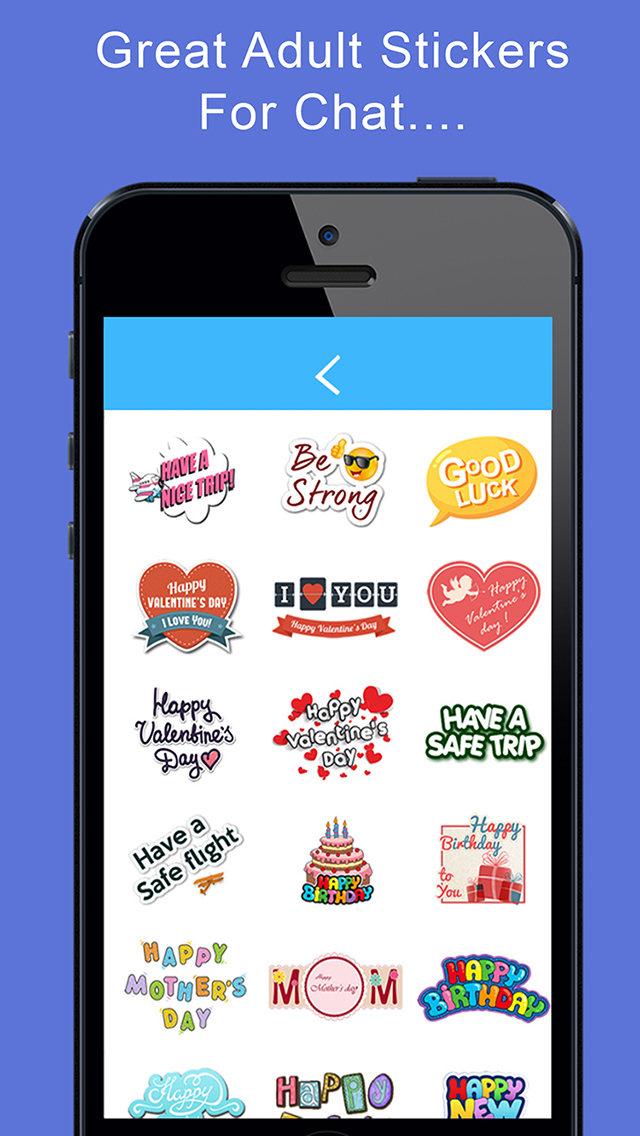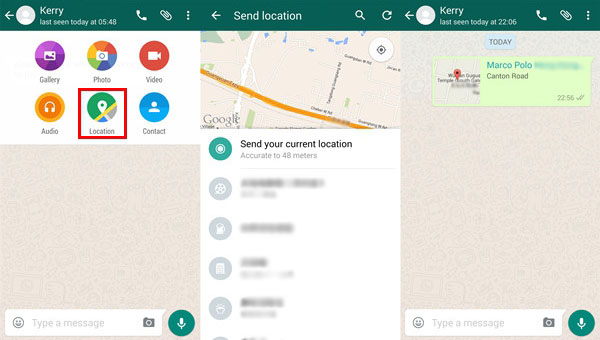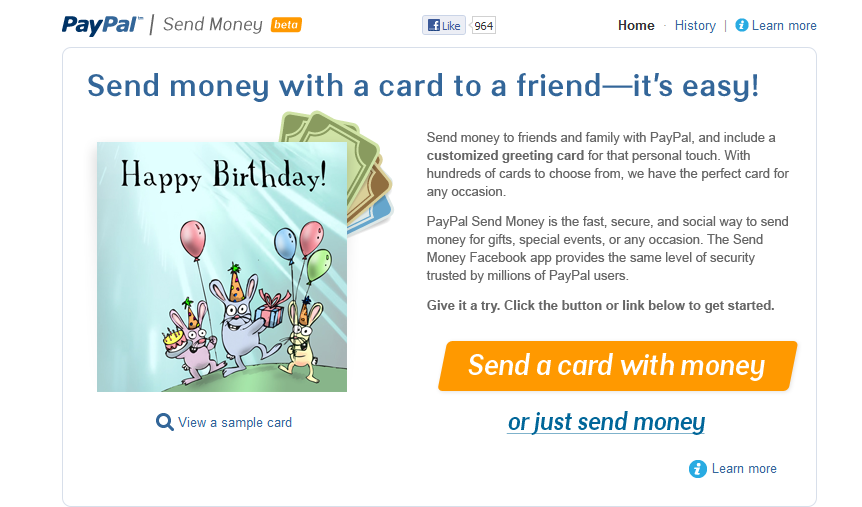How to put a background picture on instagram story
How to Change the Background on Your Instagram Story
Instagram Stories, which are used by most of Instagram’s 2 billion monthly active users, is one of the platform’s most fun and creative features. The best part aboutStories is that they can be either well-thought-out or spontaneous—depending on how you want to use them.
However, not many people realize that backgrounds are one of the more interesting elements of Instagram Stories that you can get creative with! When you upload or resize a photo to less than full-screen, Instagram (IG) gives you a default background based on the color palette of the image.
You might not realize that you don’t have to stick with the default. Instead, you can create a more engaging background. If you’re feeling extra creative, you can upload a pre-designed background and add stickers or more to it.
This quick guide will show you how to change the background of your Instagram Story using three different methods.
Top 3 tricks to change your Instagram story background color
There are three main ways to change the background of your Instagram Story:
- Change it to a solid color
- Use a photo from your camera roll
- Change the background and adding an image to it
There’s also technically another way to do it—you can use the draw feature to “color in” the background you want. Though this method is a bit impractical and not very precise, if you want to do it, it’s possible to do so.
Change to solid color
The first method is the most basic, visually speaking: Change the background to a solid color (your brand color, for example). You might want to do this if you’re going for a text-heavy Story or you want all the attention to be on a particular sticker.
Here’s the step-by-step tutorial:
- Open your Instagram app and click either your profile picture on the top left or the create new post icon (+) in the top right to create a new Story.
- Then take a new photo (it doesn’t matter what the picture is of since the photo is going to disappear anyway). After you’ve taken the photo, go to the extra options in the corner and click on Draw.
- In the Draw screen, pick a color you want to use as your background either by selecting one from the options at the bottom or using the color picker.
 Once you’ve chosen your color, simply press and hold your finger anywhere on the image and it will change the image to the solid background color you’ve selected.
Once you’ve chosen your color, simply press and hold your finger anywhere on the image and it will change the image to the solid background color you’ve selected. - After you’ve changed the background, hit Done. You’ll end up back in the main editing screen where you can add text or stickers.
Pretty simple, right? However, a solid color background isn’t for everyone—you might want to have a little more going for it.
Change IG story background from camera roll
Changing your background to an image uploaded from your camera roll is pretty common—most people probably don’t even think of it as a background (though It technically is). However, small businesses and influencers can easily use this misperception to their advantage by creating an optimized, branded background image.
- First, open the app and start to create a new Story. From there, you can either choose a recent image added to your camera roll or find one from a folder.
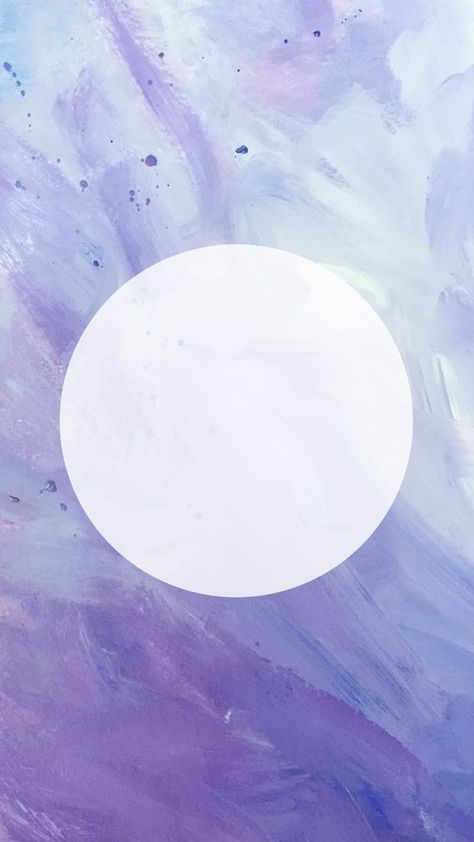
- Once you’ve chosen the image you want, simply add it to your Story.
- That’s it! Add the text or stickers you want to generate some extra engagement and hit Share.
This method is the most simple in terms of putting the Story together; the trick to a stellar background lies in your image’s design. We suggest using a tool like Canva to make awesome Instagram Story images that help your brand stand out. Here are a few examples of Story templates you can use:
Canva is one of many tools available, so find one that suits your needs and get creative!
Change background color and add an image to it
The final tip for changing the background is a little tricky—this method has only been tested on iOS for the purpose of this article, so it might not work the same on an Android device. Nevertheless, it is possible to change the background and add an image to it.
- First, follow the instructions listed above for changing the background to a solid color until you hit the editing screen.

- Once on the editing screen, minimize the Instagram app and go to your Photos app. From there, go to the image you want to add to your Story and bring up the Sharing options.
- From here, choose the option to Copy Photo.
- Go back to the Instagram app and you should see the copied photo appear in the bottom left with the option to Add sticker.
- Note that the sticker option will disappear after a few seconds. If you miss it, you can choose to add text, then press and hold to bring up the paste option and paste in the copied image.
Follow those steps and you’ll have your chosen background color with an image overlaid on top. It’s also worth mentioning that you can repeat steps two through five if you have a couple of images you want to include (though it’s probably best to stick to three or fewer).
Spice up your Instagram Story today
Now you don’t need to take a picture of anything in your surroundings to post an Instagram Story. Instead, you can create a new background using one of the methods above.
Instead, you can create a new background using one of the methods above.
But why stop there? With Instagram Automation by ManyChat, you can use automation tools to make your Stories work even better for you.
For example, you can create an engaging background, then add text that encourages followers to send you a DM using a keyword that triggers an automated chatbot conversation (courtesy of ManyChat’s Keyword Trigger feature). From there, the possibilities are limited only by your imagination.
Interested in finding out more? Check out the blog for tons of tips and tutorials for making the most of your Instagram Stories. Better yet, just dive right in.
Grow your Instagram following and make sales with Instagram Automation by ManyChat. Start free today.
SIGN UP FREE
You already voted!
The contents of this blog were independently prepared and are for informational purposes only. The opinions expressed are those of the author and do not necessarily reflect the views of ManyChat or any other party.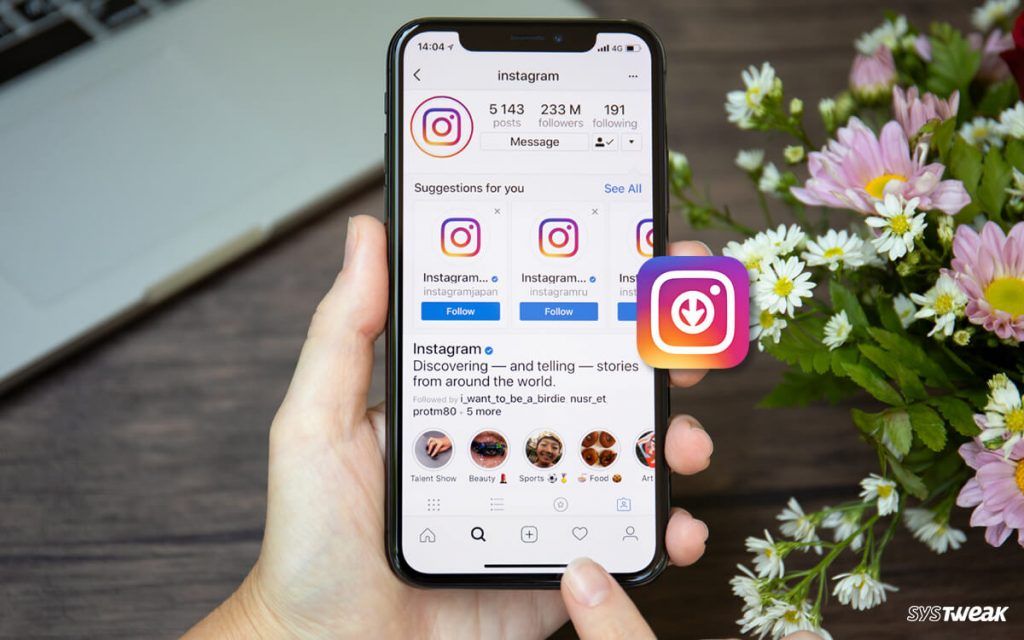 Individual results may vary.
Individual results may vary.
Add Background Photo when Sharing a Post to your Instagram Stories
Alexandra | Apr 22, 2021
Want to add a background photo when sharing a feed post in your Instagram Story?
There are 3 ways to do it:
- The screenshot trick
- The 2 finger trick
- The Android trick (if the other 2 tricks don’t work and you have an Android phone)
Let’s have a look at each trick.
Click here to use it
Background Photo Trick #1. The Screenshot Trick
The first way to add a background picture on Instagram Story when sharing a post is to use the Screenshot Trick.
It’s super fast to do, and the final result looks like this:
Click here to see the video tutorial.
Here’s how to do it:
- Share a post from your feed to your Story
- Make the background color white
- Take a screenshot
- Crop the screenshot to only show the post image
- Come back in your Instagram Story and increase the size of the post so that it covers the screen
- Press on the “Sticker” option on top
- Press on the “Photo” sticker feature (Android people: you might not have this option yet, so check out Trick #2 or #3)
- Add your background photo
- Make it big on top of the post to cover the screen
- Go back in the Photo Sticker feature
- Choose the cropped post screenshot
Done!
And yes, the post is clickable / tappable. You can tap on it and people will be able to check the post in your feed.
You can tap on it and people will be able to check the post in your feed.
Background Photo Trick #2. The 2 Finger Trick
Want an easier way to change the background picture without covering the photo?
Use the 2 Finger Trick.
Here’s how to do it:
- Share a post from your feed to your Instagram Stories
- Move the post to the left of your screen
- Press on the “Sticker” button on top
- Press on the “Photo Sticker” option
- Choose your background picture
- Make the background picture big so it touches the top and bottom of the screen
- Hold 2 fingers on the background picture, and hold your left thumb on the post
- While still keeping your left thumb on the post, drag the background photo with your 2 fingers on the screen to the left, so it fits under the post
And you’re done!
Click here to watch the video tutorial.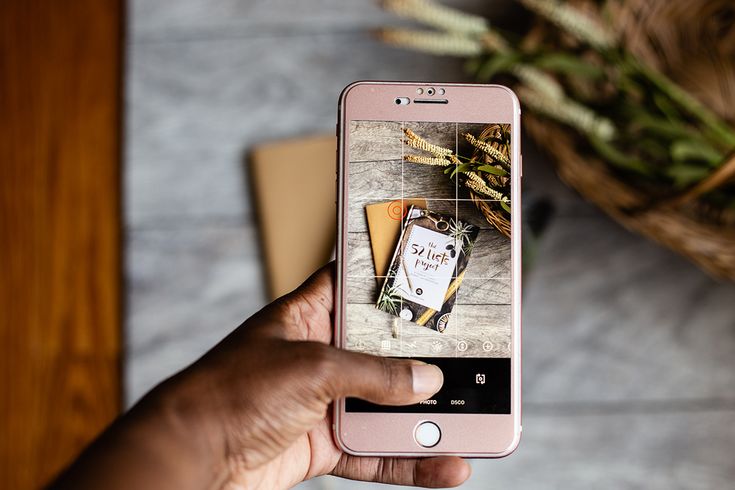
Background Photo Trick #3. The Android Trick
How to change the background photo in your Insta Stories with an Android phone?
Not all Android phones have the “Photo Sticker” feature or the “Copy image” feature on Instagram yet.
So if you don’t have it, here is how to add a background picture in your Stories when you share a post from your feed.
It might look long, but trust me, it’s super fast and it only takes a few seconds, and you’ll get addicted to this trick.
Click here to watch the video tutorial.
Here are the steps:
- Download the app called “Microsoft Swiftkey”
- Take a screenshot of the photo you want to add in the background and crop to only keep the photo part
- Share a post from your feed to your Story
- Take a screenshot of the post and crop
- Make the post very big to fill your whole Insta Story screen
- Press on the “aA” text option
- Press on the “Sticker” button
- Press on the “Pin” button
- Press on the “Camera” button
- Select your background picture and add it to your Story
- Make the background picture big to fill the entire screen
- Repeat the steps to add your post screenshot on top of the background
And you’re done!
If you want to change the background color without covering the photo, click here.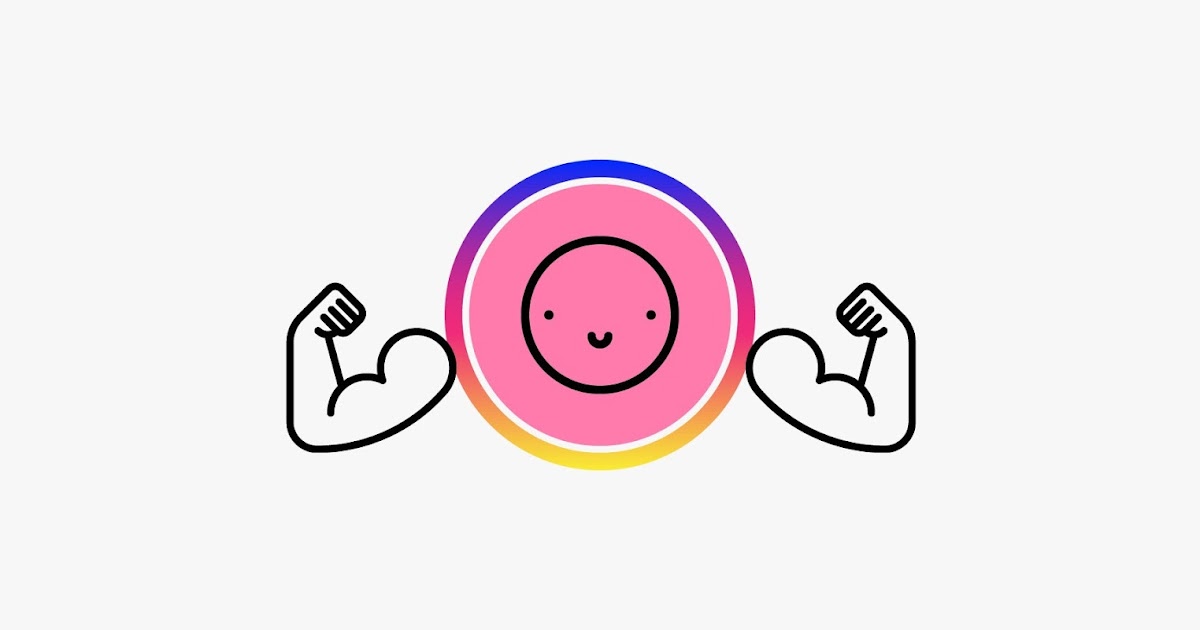
That’s it!
Was it helpful?
Let me know in the comments if you have any questions!
More tips:
- Free Instagram Story Background Templates
- The Best Instagram Strategies to Grow your Account
- Our Favorite Instagram Story Tricks
- How to schedule your Instagram Stories
Click here to use it
Instagram: how to customize the background of stories
Users of Instagram have the ability to share the usual story , a memory or a story shared with another person.
If there is someone who doesn't know how to change the background, or if you want to customize your Instagram stories with a background that catches the attention of followers, Infobae will tell you how to do it easily with colors or backgrounds from gallery.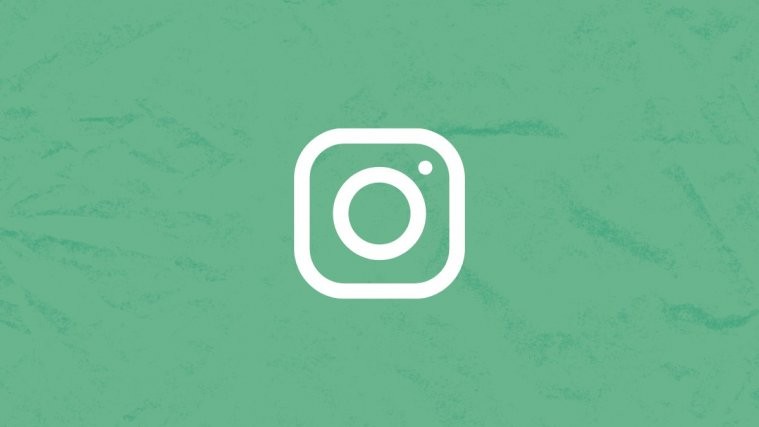
It's a lot easier than you might think because all you have to do is start publishing and then set it up.
If you have "Memories" turned on, you can access and share them at any time. Just go to profile to see clock, file or archive icons.
In this section you can see all past stories. If the app warns that there's something special for the day, or if you want to share a memory just for the sake of it, you can easily do so from there.
Personalizar fondos en Instagram. (foto: Instagram/Jose Arana)When posting a memory post, the color is set to auto, and all you have to do is open the story with the post to download, tap three dots, tap "Draw" and go to selection tool .
Personalizar fondos en Instagram. (foto: Instagram/Jose Arana) If you want to add an image to your memories, you can do so by sharing the post with of the Stickers tool. So you can add one image next to another, and if you enlarge the image enough, anything that allows you to enlarge it will appear in the background.
The image touched at the end will be the overlay image . In this case, it will take a little skill to place the image on the background. It is best to put colored background.
If you want to change the background of your shared story, the first thing to do is go to Instagram and select a post to post.
Now click on three dots at the top of the screen. A selection of the appropriate instrument and multicolor will appear.
In this step, select the instrument you want to place in the background by holding the screen for a few seconds anywhere. If this is done, the background will be changed. You can then share the post as a story to account and turn on the background.
Personalizar fondos en Instagram. (photo: Instagram/Jose Arana)This can also be done by adding a background image from the photo library from post.
The steps are simple. Just click Add post to your story and when you're ready, you need to move it around a bit.
Click on the " Stickers " icon and click on the option shown in the photo of to access the gallery of the phone or camera.
Personalizar fondos en Instagram. (photo: Instagram/Jose Arana)You just need to select the image you want to use as the background and now enlarge it so that it covers almost the whole screen so you can see the post you want to share.
While still pressing , tap the post you want to share with another finger. And yes, as mentioned above, the skill is necessary to get the expected results.
Personalizar fondos en Instagram. (foto: Instagram/Jose Arana)If you want to customize the background of any Instagram story, you must first create a story and select the image you want to use in the background from the smartphone roll .
The image you want to include in the main post will be added using the " Stickers " tool in the section mentioned above (image with "+").
Once you do this, you will find that the main story image will be in the center. You can resize it, move it, or do whatever you want to customize the story to your liking.
Personalizar fondos en Instagram. (foto: Instagram/Jose Arana)KEEP READING
Man goes viral on social media after carrying cross with crates of beer
New scam: Instagram photos stolen to link to XXX platforms similar to OnlyFans
How to find out the last location of an Android phone or iPhone if it was stolen, even if it is turned off
Background for Instagram stories: how to make beautiful, change background color0001
Stories may soon become the main type of content on Instagram, but with the number of stories, competition is growing. You need to come up with new ideas for stories and ways to design content to stand out.
We have already given 16 examples of text design in posts, and in this article we will offer some ideas for creating an unusual background using the standard story editor.
Reduce the budget of targeted and contextual advertising with click.ru
Click.ru will return up to 15% of advertising costs.
- Transfer your advertising accounts to click.ru.
- The more you spend on advertising, the more percentage of the expenses we will return.
- This is real money. And click.ru will pay them to the card, to electronic wallets, or you can reinvest them in advertising.
Cut the budget >> Advertising
Read also : Who is a story maker and how to become one
How to change the background of the story on Instagram
By default, in the story editor, you can shoot a video or make static stories with a background. The background can be a picture from your phone or a gradient.
To add your picture, click on the square in the lower left corner and select a photo from the gallery.
To use a gradient fill, click Create at the bottom. We will talk more about the gradient in more detail.
Story background hacks
Sometimes a picture or a built-in gradient may not be enough for a spectacular story. How else can you transform the background using the editor?
Plain background
Sometimes a simple plain background may be needed, for example to emphasize text. First you need to add a picture from the gallery as a background (it is written above how). Then go to the drawing tool - the wavy line icon.
Select the leftmost marker icon, and at the bottom select the desired color, for example, green. Or you can use the eyedropper tool.
Then pinch any place on the photo with your finger and hold until the background becomes solid. In the same way, you can change the color if you change your mind - select another one from the palette and again pinch the screen with your finger until the color changes.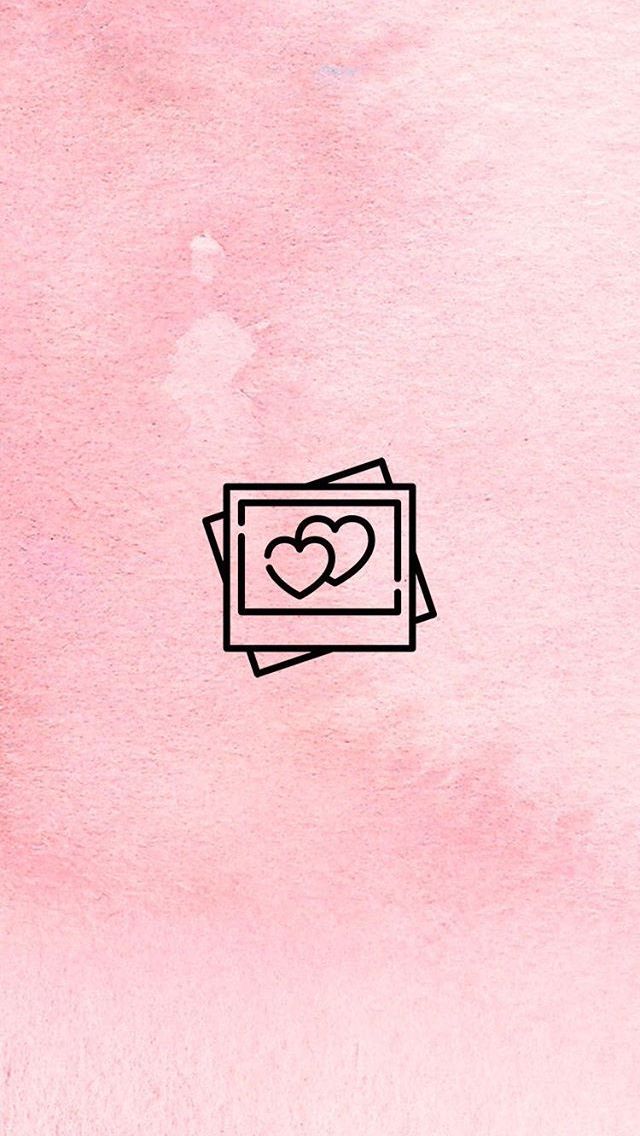
Now you can add the desired text, photo or GIF. You can use this method for the background of current stories.
P.S. If the proposed palette is not enough, then you can hold down any color and a more diverse one will appear.
Text Rectangles
This trick can be used to add design elements. We take a photo from the gallery or make a solid background. Click on the Add Text icon. We put a point (you can use another sign, most importantly, a small one), then 10-15 spaces and one more point. Add a background to the text - icon A.
It turns out a colored rectangle.
Now stretch and move the rectangle to the corner.
You can do this several times, making rectangles of different colors, experimenting with shapes. It turns out a frame.
P.S. The more spaces, the less you need to stretch the rectangle, and the stripe is already obtained.
Gradient
We already wrote above that the gradient is a standard editor feature.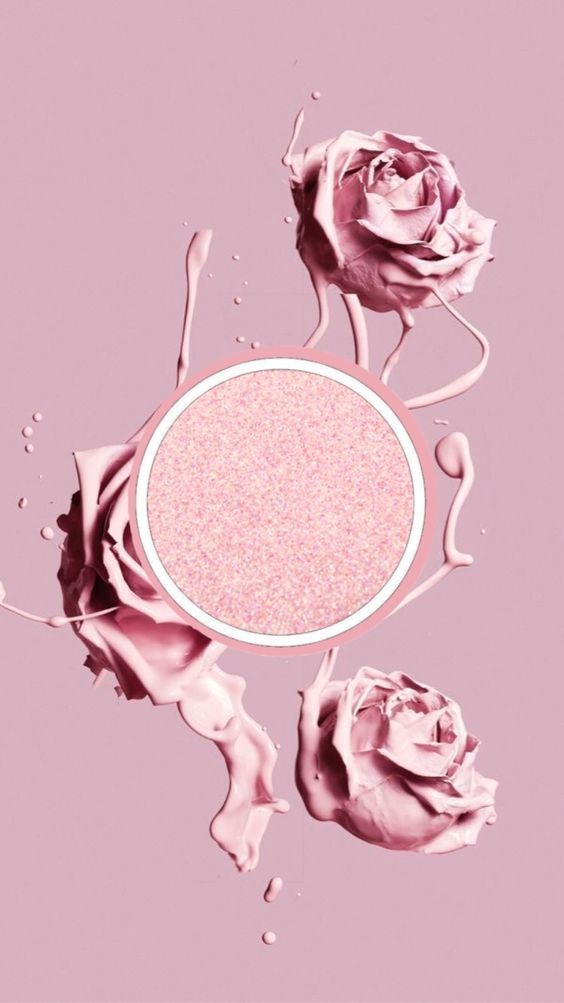 When we click "Create", a gradient opens, to change it, you need to click on the gradient icon in the lower right corner.
When we click "Create", a gradient opens, to change it, you need to click on the gradient icon in the lower right corner.
There are 5 types of gradient in the editor.
If you want to make your own gradient, you can use the trick. Click on the sticker icon. Scroll to the emoji and select the one that suits us in color.
Stretch the emoji to make a color.
Do the same with the other emoji and then combine them.
Of course, the transition here is not as smooth as in standard gradients, but you can experiment. It is better to choose solid-color emoji so that dead pixels are not very conspicuous. Alternatively, you can arrange activities or games in stories like this.
You can use not only emojis, but also gifs or any PNG image from the Internet.
Another way is to use text boxes (previous point). We make a solid background - choose the main color. Then we make a rectangle from the text of a different color.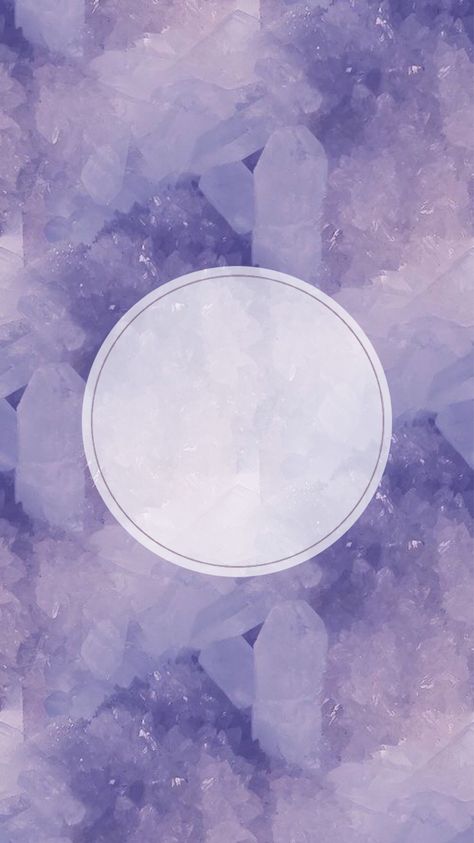 It is better to choose a color from an expanded palette.
It is better to choose a color from an expanded palette.
Now enlarge the rectangle and tilt it to the desired angle. It remains to add text. This method is better than the GIF gradient, as it has a smoother color transition.
Semi-transparent background
Semi-transparent background is useful if you do not want to use just a picture or a solid background. Adding a neutral picture from the gallery. Go to the drawing tool (wavy line icon) and find the highlight marker there.
Select it, select the desired color in the palette at the bottom (you can use the pipette) and pinch the screen with your finger until a translucent fill appears. The principle is the same as for a transparent background, only there we used a regular marker. Then you can add an inscription and other elements.
P.S. Unfortunately, the percentage of transparency cannot be adjusted, and sometimes the translucent fill flies off and changes to a solid color.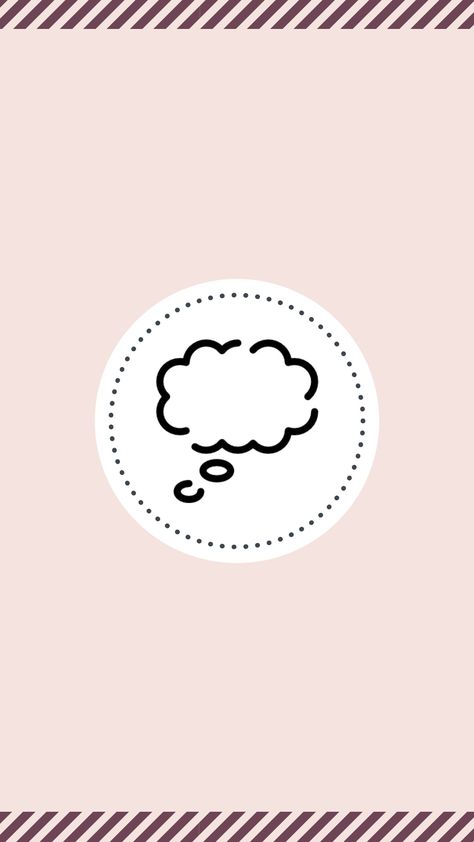
It's interesting : How to set up ads in Instagram stories
Patterns for the background of symbols
For this life hack, we need coolsymbol.com. Here you can find interesting symbols and fonts and insert them into your story as text. Yes, new beautiful fonts have recently appeared in the story editor, but they still do not suit many. So let's go to the site.
Scroll down and select the desired character. Click on the symbol, it is saved to the clipboard.
Now we need to add text to the story (we add all the characters from this site like this). Click on the Text tool (the icon with the letters Aa), pinch the screen with your finger so that the “Paste” button appears, click on it and paste the copied character.
The pattern can be enlarged, duplicated and moved to the right place.
You can change the color of the pattern because it is recognized as text in the editor. Click on it and select the desired text from the palette.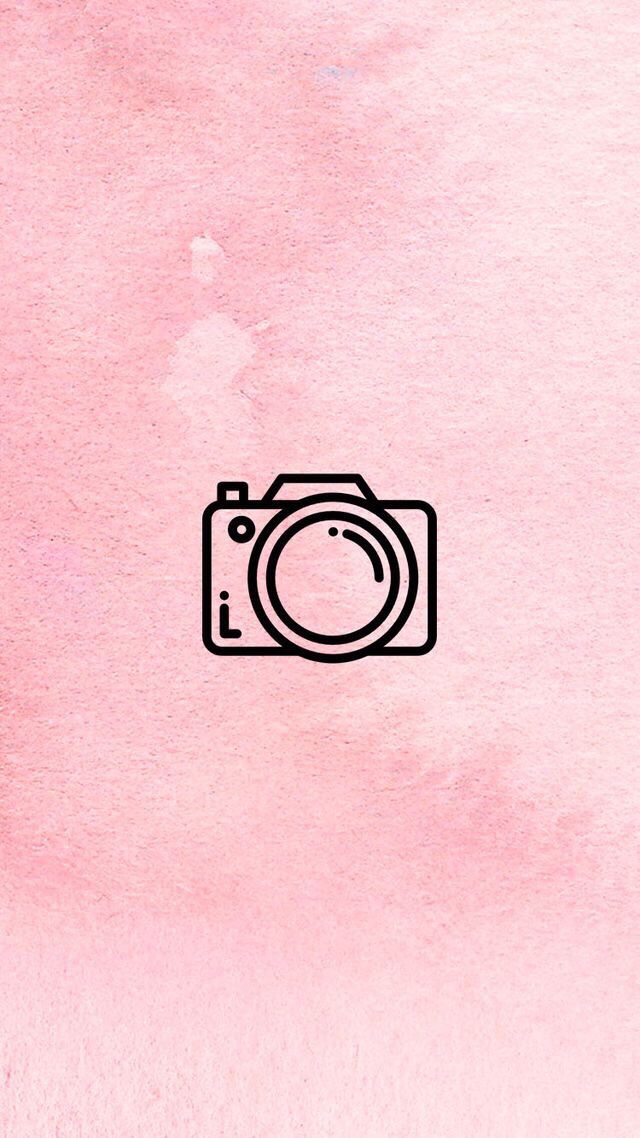
Depending on the type of text, the symbol may change. True, in this case, the pattern again becomes small, it must again be enlarged and moved to the right place. And the size is limited - if with the classic style you can increase the pattern to the maximum, then in the rest the increase is negligible.
Symbols can be used as frames and patterns for photos, and can also be used to make a pattern.
Erase a part of the background with an eraser
You can make an interesting pattern with an eraser — first select a photo and apply a solid background over it (the very first life hack). Then we go to coolsymbol.com and select the desired pattern for the frame, for example, a square (described in the previous paragraph). We impose a square in the place where it will be necessary to develop part of the photo, for example, where the face is.
Now take the eraser tool (for this we go back to the drawing panel) and click on the eraser icon. Erase part of the photo. It turns out such a sticker effect. Can be used to arrange a swipe in stories.
Erase part of the photo. It turns out such a sticker effect. Can be used to arrange a swipe in stories.
Pattern (stripes, circles and other patterns)
Here we go back to coolsymbol.com. First, we make a solid background, then go to coolsymbol and select the appropriate pattern for the pattern. Copy, paste as text, select the desired color.
Now zoom in and do it a few times until the whole background is filled with squares. Elements cannot be copied into stories, so each square must be inserted as a separate text and then enlarged / moved. You can make smaller squares so that the lines are not as thick, but then you need more squares. Change the color of the background and squares until you get what you need.
Usage example : This is how you can make a background for a story where you want to share a post.
The outline on the photo
You can make a doodle effect using markers. Add a photo from the gallery to the background, then go into drawing mode and select a marker.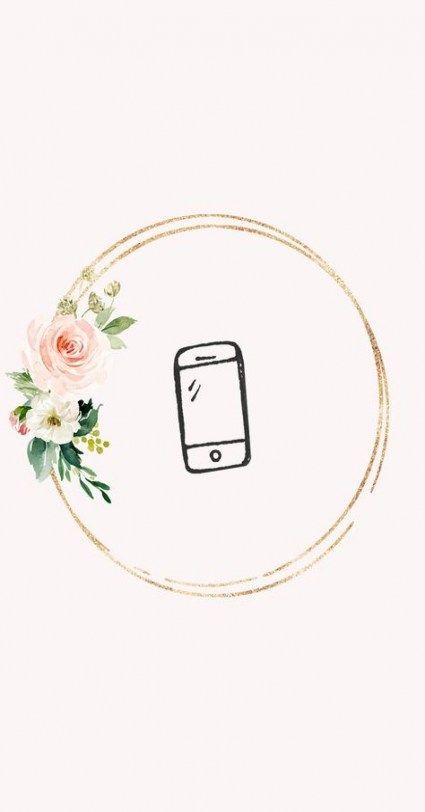 You can use plain or neon.
You can use plain or neon.
Select the thickness of the brush (slider on the left). You need subtle touches. And we start drawing.
Patterns with a brush
Open a photo in the gallery and draw any pattern. For example, coils. You can choose from a regular marker, a neon marker, or a highlighter marker. Neon looks better. The main thing is that the brush should be smaller.
Then very carefully erase what comes in the photo (it may not work the first time). As a result, you need to achieve this effect:
You can experiment, everything is limited by your imagination and ability to draw. The drawing tool in stories takes some getting used to.
Translucent gradient
Secret story function
- Adding a photo from the gallery.
- Then we swipe to the right, as if we want to scroll through the photo.
- A translucent gradient appears and overlays over the photo.
Effects
You can apply animated and static effects on top of photos or videos in stories, for example, glitch effect, mosaic, multiple faces, duotone, bokeh, golden dust.