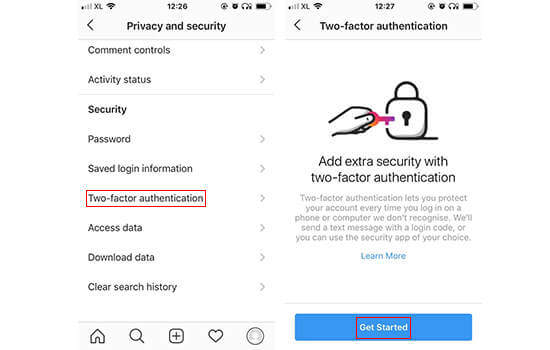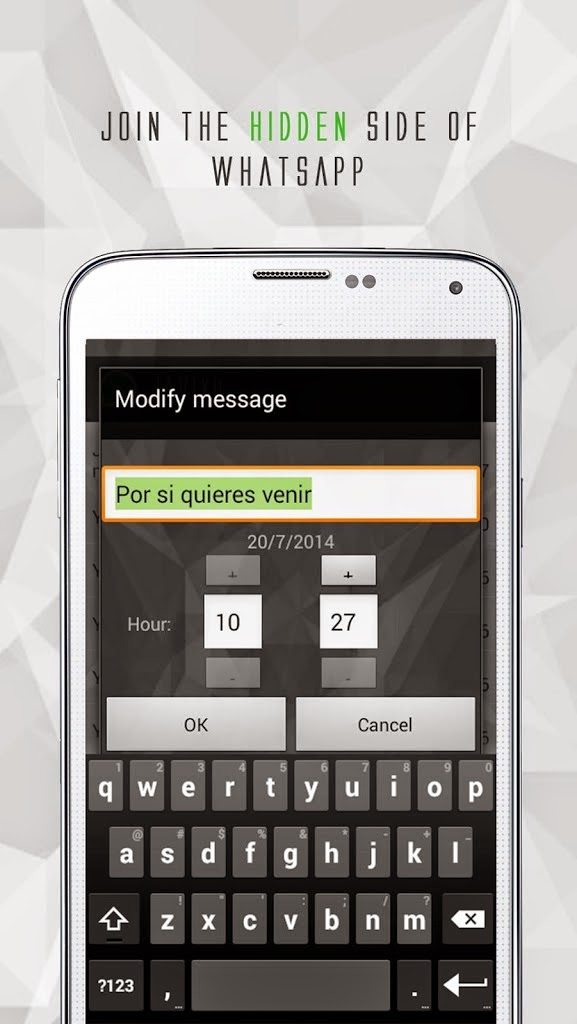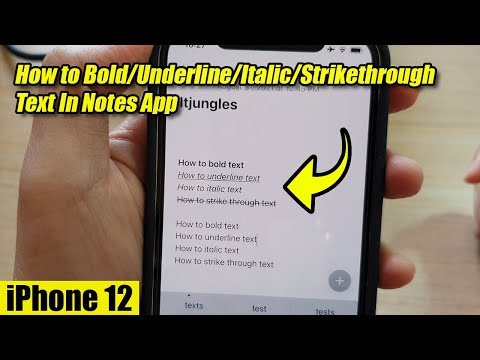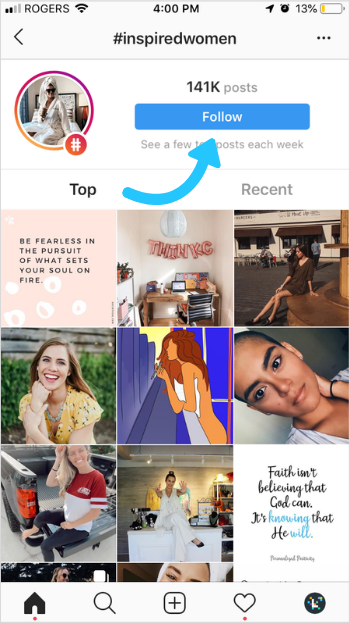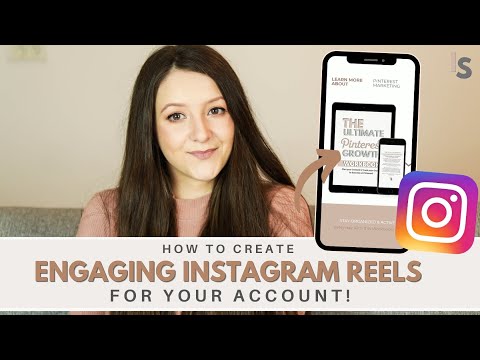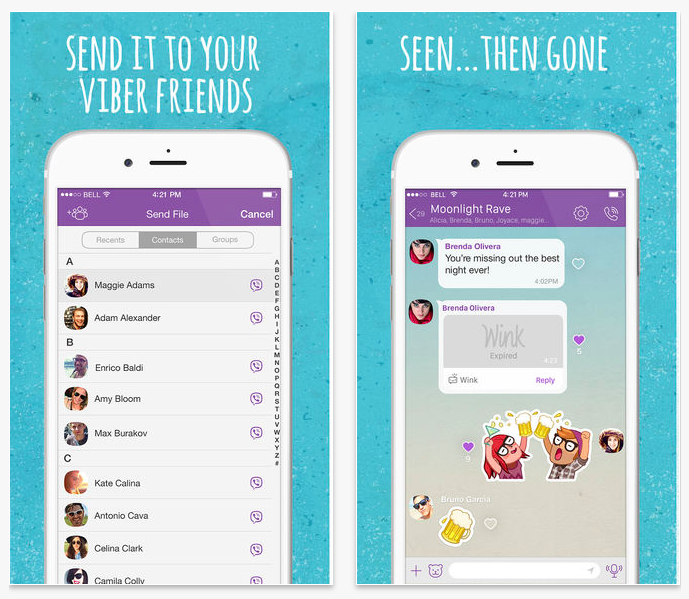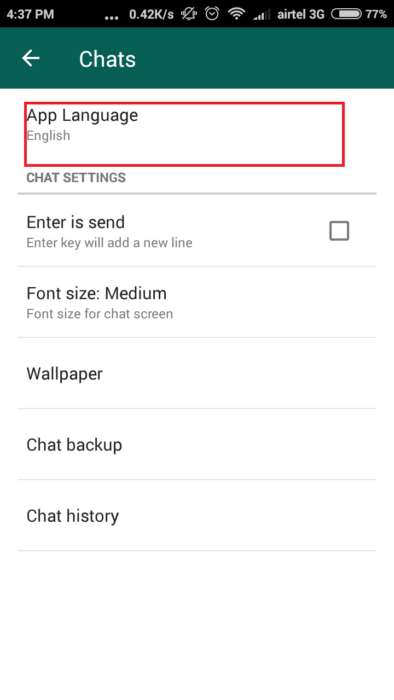How to protect your instagram account from getting hacked
How to Protect Your Instagram Account from Being Hacked
Getting your Instagram account hacked can certainly be a scary situation, especially if your income depends on it to make sales and generate leads.
So what can you do to protect your Instagram account from being hacked?
Well, the best defense is a strong offence! We’re sharing 4 ways to keep your account secure — as well as what to do if your Instagram account gets hacked.
How to Protect Your Instagram Account From HackersPick a Strong Password
Turn on Two-Factor Authentication
Make Sure Your Email Account Is Secure
Revoke Access to Suspicious Third-Party Apps
As more users create Instagram’s accounts, more hacking and phishing attempts take place.
And the number one culprit? A weak password.
According to Victor Gevers, a security researcher at the GDI Foundation, you should use auto-generated password and a password manager for further protection.
“You don’t want the hassle of trying to remember it yourself,” explains Gevers. “There are password managers which allow you access to your passwords on a desktop computer, mobile phone, and even when you are not connected to the Internet.”
It’s also a good idea to use a unique password for each of your accounts, as this makes it harder for hackers to gain access to all of your information.
Once you’ve landed on a potential password, plug it into How Secure Is My Password for a final check — this will tell you if your password is strong enough to withstand a hacking attempt.
TIP: Always vet the legitimacy of emails you receive (the sender’s name, email address, URL they link to) and never give your password to someone you don’t know or trust to protect yourself from potential phishing attacks.
Step #2: Turn on Two-Factor AuthenticationTwo-factor authentication adds an additional layer of defense against hackers.
How does it work? It’s a multi-step process that requires users to verify their identity via a security code. This way, if you log into Instagram from an unrecognized device, you’ll be prompted to enter the code and confirm it’s you.
This way, if you log into Instagram from an unrecognized device, you’ll be prompted to enter the code and confirm it’s you.
To turn on two-factor authentication in Instagram, head to your Settings and tap “Two-Factor Authentication.”
Tap “Get Started”, and you’ll have two options to choose from: “Authentication App (recommended)” and “Text Message”.
Option #1: Authentication App
The “Authentication App (recommended)” option is a third-party authentication app.
If you already have an authentication app installed, Instagram will automatically find the app and send a code to it. You’ll need to retrieve the code, enter it on Instagram, and two-factor authentication will turn on.
If you don’t have an authentication app, Instagram will recommend one that you can download before completing the process.
Option #2: Text Message
If your account doesn’t have a confirmed phone number, you’ll be asked to enter one. Once you’ve entered your phone number, tap the “Next” button.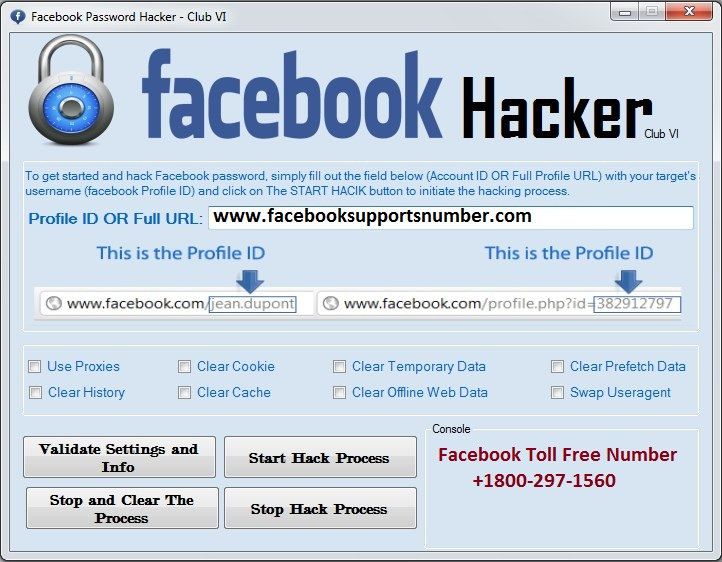
Now when you log into your Instagram account from an unknown device, you’ll be prompted to enter a security code that you receive by SMS.
TIP: Watch out for suspicious Instagram DMs and never share your personal details. Instagram recently shared a warning through the @creators account about a rise in Instagram phishing attempts.
Step #3: Make Sure Your Email Account Is SecureJust think about it, your Instagram account — and many others! — is linked to your email account. If someone has access to one, they have access to all. Scary stuff.
In a recent survey, 22% of Internet users say their online accounts have been hacked at least once, while 14% reported they were hacked more than once.
Source: Statista
So with this in mind, it’s a good idea to secure your email with two-factor authentication or email encryption. These easy deterrents can go a long way to protect your Instagram account from the hands of hackers.
Step #4: Revoke Access to Suspicious Third-Party AppsIt’s common to use Instagram as an authorized account to sign in to third-party apps like dating services, games, and photo editing tools.
But did you know that even if you haven’t used said third-party apps in weeks, months, or even years, they may have access to your social media profile and account information?
And if their database is targeted, your details are up for grabs. Which is why Instagram suggests to “think before you authorize a third-party app.”
To manage your third-party apps, open your Instagram profile on your desktop computer, click the settings button, and then click on “Apps and Website”
Here you’ll find a list of apps that you’ve authorized access to. If you notice any suspicious apps, you can easily click the “Revoke Access” or “View and edit” button.
NOTE: Later is an official member of the Instagram Partner Program. If you have any questions about our privacy policy, don’t hesitate to get in touch!
How to Recover a Hacked Instagram AccountIf you suspect your Instagram account has been hacked or compromised, it’s important to take action as soon as possible.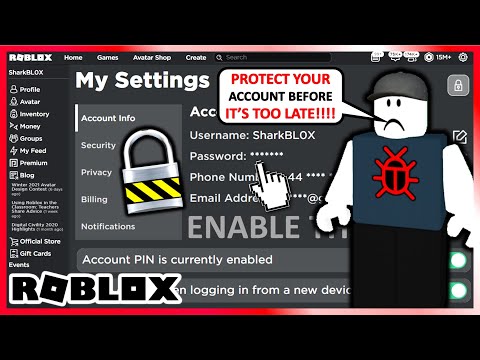 Watch this quick YouTube video or follow the steps below to regain access to your account.
Watch this quick YouTube video or follow the steps below to regain access to your account.
Check Your Email Account for a Message From Instagram
Request a Login Link From Instagram
Request a Security Code or Support from Instagram
If you received an email from Instagram — aka, [email protected] — letting you know that your email address was changed, you may be able to undo this by using the “revert this change” option in that message.
Step #2: Request a Login Link from InstagramIf additional information was also changed (like your password), you should request a login link from Instagram. Here’s how to do it:
On the login screen, tap “Forgot password” (for iOS) or “Get help logging in” (for Android).
You’ll be taken to the “Trouble Logging In?” (iOS) or “Login help” (Android) page.
Then tap “Send Login Link” (iOS) or “Next” (Android) and follow the on-screen instructions.
Enter a secure email address that only you can access. Once you’ve submitted your request, be on the lookout for an email from Instagram with next steps.
Step #3: Request a Security Code or Support from InstagramIf you’re unable to recover your Instagram account by following the above steps, you can report a hacked Instagram account.
Tap the “Help Us Recover Your Account” screen. This time, instead of requesting the security code, select “I can’t access this email or phone number.”
On the next page, fill in the form with your account details, select “My account was hacked” and click “Request Support.”
Once you submit your request, you should receive an auto-response email from the Security Team at Instagram asking you to help verify your identity. You’ll be asked for one or both of the following:
A photo of yourself holding a paper with a handwritten code Instagram has provided you.
The email address or phone number you signed up with and the type of device you used at the time of sign up (example: iPhone, Android, iPad, other).
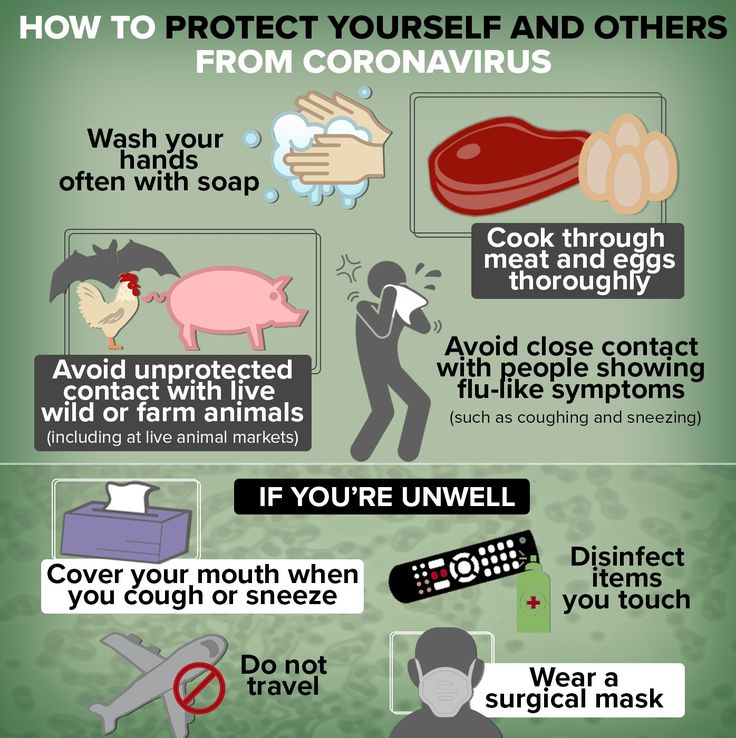
For brands and creators on Instagram, keeping your account safe has never been more crucial.
And while there’s no 100% guaranteed way to stop your account from getting hacked, you can make it a whole lot harder for hackers by following these simple steps.
Stay up to date with all the latest Instagram trends and security updates. Sign up to Later’s weekly email newsletter today!
Keeping Instagram Safe and Secure
July 13, 2021
Today, we’re launching Security Checkup, a new feature to help people keep their Instagram accounts secure. Security Checkup will guide people, whose accounts may have been hacked, through the steps needed to secure them. This includes checking login activity, reviewing profile information, confirming the accounts that share login information and updating account recovery contact information such as phone number or email.
Security Checkup is another way that we are working to keep Instagram accounts as secure as we can. But there are several other steps that we recommend everyone also take to make their account even more secure:
But there are several other steps that we recommend everyone also take to make their account even more secure:
- Enable two-factor authentication – We strongly recommend enabling two-factor authentication. If you’re using WhatsApp, in the coming weeks you will be able to protect your account using your WhatsApp number in certain countries. Alternatively, you can enable two-factor using your phone number, or an authenticator app like Duo Mobile or Google Authentication. For more info visit our Help Center here.
- Update your phone number and email – Make sure that the email and phone numbers associated with your device are up to date. That way if something happens to your account, we can reach you. These steps let you recover your account even if your info has been changed by a hacker. For more info visit our Help Center here.
- Instagram will never send you a DM – Over the past few months, we’ve seen a rise in malicious accounts DMing people to try and access sensitive information like account passwords.
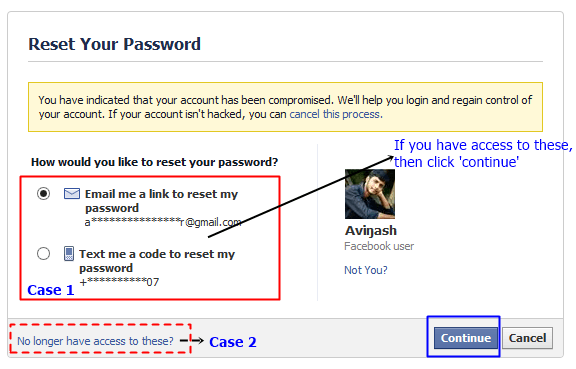 They may tell you that your account is at risk of being banned, that you are violating our policies around intellectual property, or that your photos are being shared elsewhere. These messages are often scams and violate our policies. Instagram will never send you a DM. When we discover these kinds of scams, we take action against them. But we also encourage you to report the content and block the account. We’ve sent notices at the top of people’s Inbox to warn them about these messages over the past 2 months. If Instagram ever wants to reach you about your account, we will do so via the ‘Emails from Instagram’ tab in your settings, which is the only place you will find direct and authentic communication from us on the app. For more info visit our Help Center here.
They may tell you that your account is at risk of being banned, that you are violating our policies around intellectual property, or that your photos are being shared elsewhere. These messages are often scams and violate our policies. Instagram will never send you a DM. When we discover these kinds of scams, we take action against them. But we also encourage you to report the content and block the account. We’ve sent notices at the top of people’s Inbox to warn them about these messages over the past 2 months. If Instagram ever wants to reach you about your account, we will do so via the ‘Emails from Instagram’ tab in your settings, which is the only place you will find direct and authentic communication from us on the app. For more info visit our Help Center here. - Report content and accounts you find questionable – While we are always improving our technology to combat new trends and techniques that hackers and spammy accounts may use, you can also report individual pieces of content to us by tapping the three dots above a post, holding on a message, or by visiting an account and reporting directly from the profile.
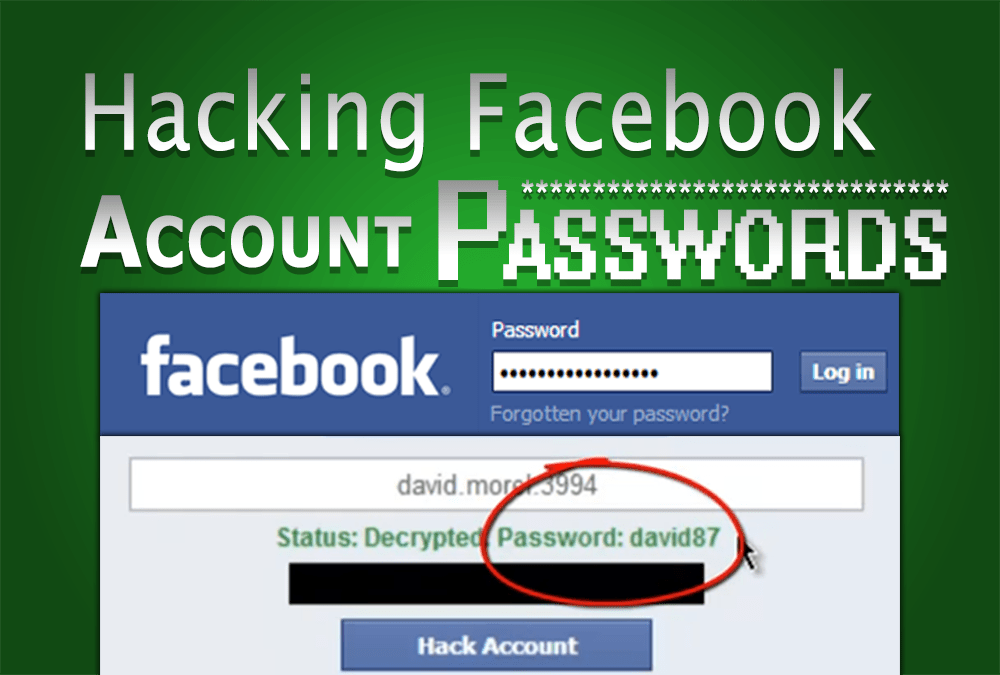 For more info visit our Help Center here.
For more info visit our Help Center here. - Enable Login Request – When you set up two-factor authentication on Instagram you’ll receive an alert whenever someone tries to log in to your account from a device or web browser we don't recognize. These alerts will tell you which device tried logging in and where it's located. You can approve or deny the request immediately from your already logged in devices. You can also view the list of devices that have recently logged into your Instagram account at any time under “Settings,” “Security,” “Login Activity.” If you don’t recognize a recent login, you can log out of that location or device and let us know that the login wasn’t you. For more info visit our Help Center here.
Accounts that impersonate others, use their verification status to hack and target people, or generally conduct spammy behavior with the hopes of misleading people on Instagram break our rules. We are constantly improving our technology to find and stop this behaviour.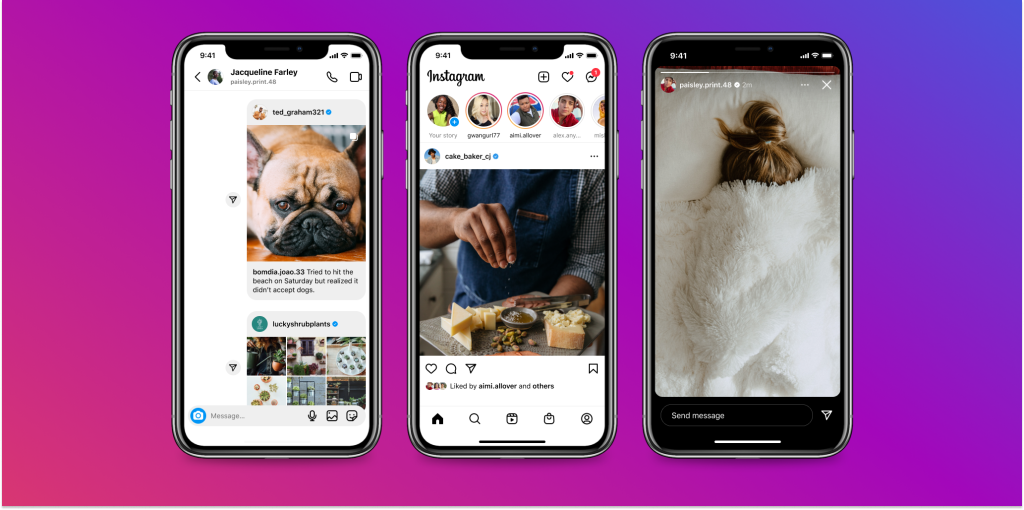
We’ve also made significant updates to our Support Inbox, so you can find out the latest information about what’s happening with your reports, or find out if any of your posts are violating our policies. This includes being able to easily see the status of everything you’ve ever reported on Instagram, see what posts of yours may have broken our rules, and how to appeal those decisions. From there you can find much more information on the status of what you’ve reported to us.
We’re continuing to provide more features and tools to improve security on Instagram, please visit help.instagram.com for more resources.
RELATED ARTICLES
Check out more announcements about Instagram
#INSTAGRAM
#ANNOUNCEMENTS
Continuing to Keep Instagram Safe and Secure
#ANNOUNCEMENTS
#INSTAGRAM
2023 Instagram Trend Report
#CREATORS
#DESIGN
#BUSINESS
#INSTAGRAM
#ANNOUNCEMENTS
Instagram and the Brooklyn Museum award 10 grants to Black artists, designers and small businesses
How to protect your Instagram account from hacking (9 simple rules) - Social networks on vc.
Has anyone encountered the problem of account hacking? Unfortunately, in this case, it is difficult to return the account, and sometimes it is almost impossible. So how do you protect your account from being hacked?
61638 views
Regulation 1
Link your account to your current mobile phone, email, personal Facebook account.
Regulation 2
Enable two-factor authentication. "Settings" → "Security" → "Two-factor authentication". After enabling this feature, you will receive codes via SMS or the app to confirm actions.
Enabling two-factor authentication on Instagram Yuliya Toloknova
Rule 3
Create a complex password using letters, numbers, and symbols.
Regulation 4
nine0009 Prevent third party applications from accessing your account. "Settings" → "Security" → "Apps and sites". This tab will display a list of applications associated with the profile.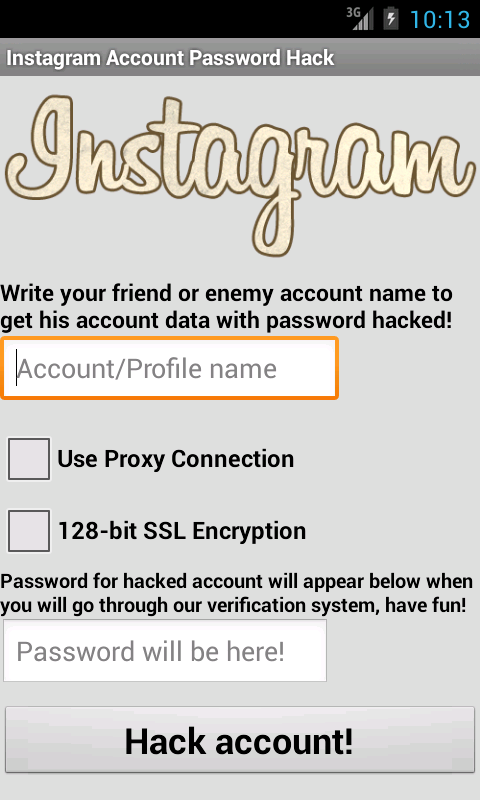 Disable everything you don't need.
Disable everything you don't need.
Installing a denial of access supporter applications to Instagram account Julia Toloknova
Regulation 5
Remove access from former employees, unlink them from your business profile. If the SMM manager worked only with Instagram under your credentials, it will be enough just to change the password. If he has access to the Instagram account through the associated Facebook page of the company, revoke it through the "Page Roles" tab. The tab is hidden very well, not everyone can find it the first time. Catch the fucking instructions. nine0003
Step 1. Log into Facebook and open your business page. Click "Settings".
Julia Toloknova
Step 2. In the "Settings" section, click on "Page Roles".
Step 3. Scroll down the page.
Julia Toloknova
Step 4. Examine the "Existing roles on the page" and keep only those that are needed.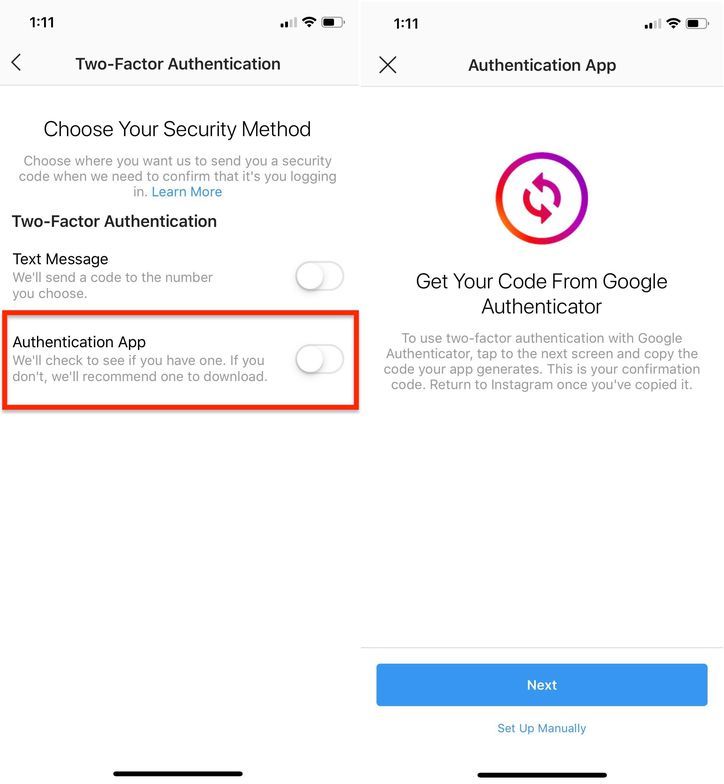 nine0003
nine0003
Julia Toloknova
Step 5. Delete the selected person.
Julia Toloknova
Regulation 6
Periodically check your authorizations in Settings → Security → Account Logins. If you see incomprehensible locations in the list, change your password immediately - perhaps someone else is using your account.
Check authorization in your Instagram account Julia Toloknova
Rule 7
Hide your online status. "Settings" → "Privacy" → "Network status". The function works both ways - with a hidden network status, you will not be able to follow the online of other users.
Hide your online status on Instagram Julia Toloknova
Rule 8
Do not use Masfollowing, Massliking, Maslooking, etc. services in your promotion. These things don't work anymore! nine0003
Rule 9
Be vigilant! Don't follow unfamiliar links.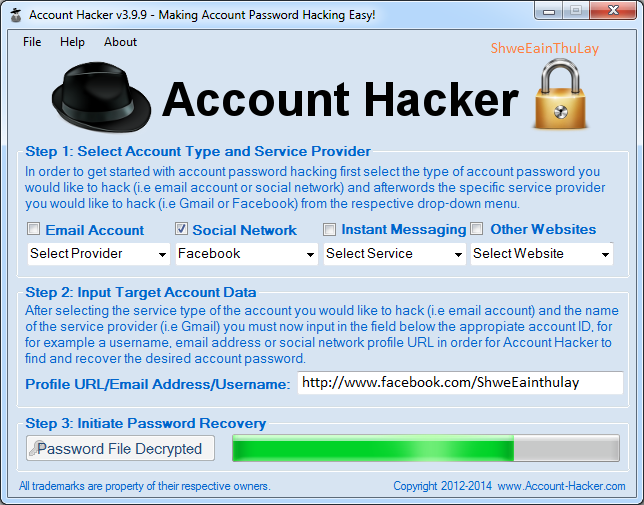 Not in the mail, not in direct!
Not in the mail, not in direct!
What problems did you face on Instagram?
In my Instagram account you will find more useful information about copywriting, maintaining, designing, developing and promoting your Instagram (no gray schemes, just pure marketing). Join now!
How to protect your Instagram account from hackers
nine0002 Barely a decade ago, anyone would have imagined that the social feed photo app would reach such levels of popularity – today, many people pay more attention to their Instagram alter egos than to their own children. At the same time, the audience of the service has grown so much that some companies are ready to pay more for an advertising post in the Instagram feed than for TV commercials.| Apple in Telegram and YouTube. Subscribe! |
♥ BY TOPIC: Invisibility on Instagram, or how to see when the user was online and how to turn it off.
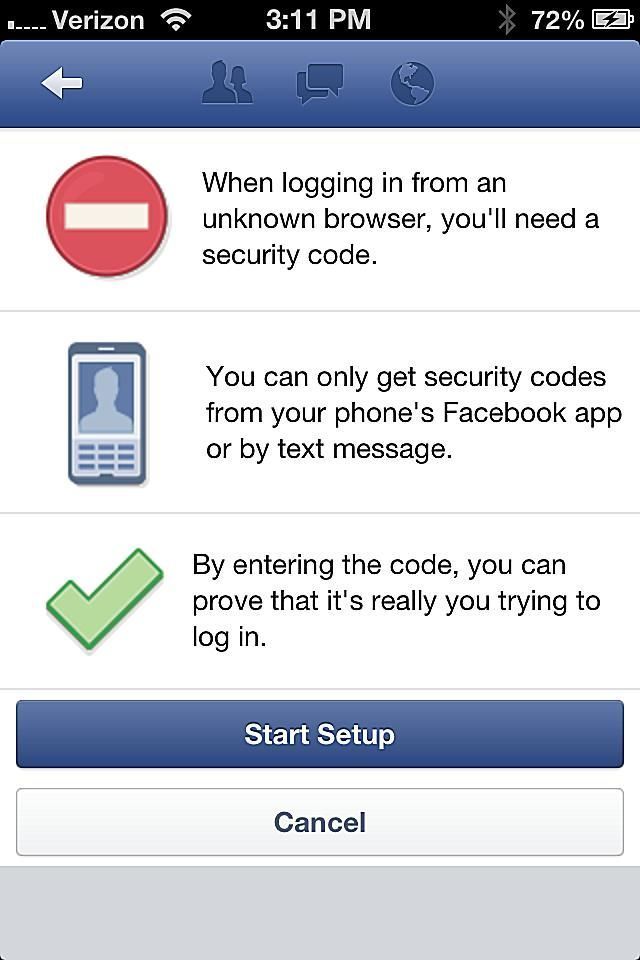
Why Instagram is hacked
The huge popularity of the social network has significantly increased the value of accounts, which means that there are those who want to get these very accounts dishonestly. At the same time, passwords are stolen not only by owners of promoted profiles that can be used to earn money (spam mailings), but also by ordinary people who are hacked by automatic means (account data gets into the database of similar ones and is subsequently used or sold by attackers) or acquaintances from personal motives. nine0003
♥ BY TOPIC: Private profile on Instagram: what is it for and how to do it.
How Instagram account protection using two-factor verification works
Be that as it may, losing an account that has been invested a lot of effort and time in promoting is quite unpleasant, and protecting it is not so difficult. It is enough to activate two-factor authentication and link your own phone number to the profile, after which the fraudster will not be able to access the data, even if he has the correct password at his disposal. nine0003
nine0003
♥ BY TOPIC: Who has the most followers on Instagram - the 40 most popular accounts.
How to set up two-factor authentication on Instagram
2. Go to menu Security .
3. Select Two-factor authentication from the list and click Start .
4. Turn on the SMS switch and add your phone number.
Note: Instagram recommends using an authentication app to protect your account. However, as practice shows, this method complicates the process of restoring access to an account and can greatly confuse the user. nine0003
5. After adding a phone number, click on the button Next and wait for an SMS with a confirmation code from Instagram, enter the received code in the appropriate field and click Next.
6. In order to access Instagram when you cannot receive SMS from Instagram (for example, in another country or if you lose your SIM card), go to section Backup codes in advance, copy and save your access codes.