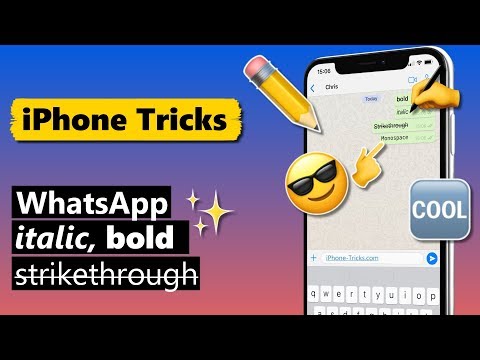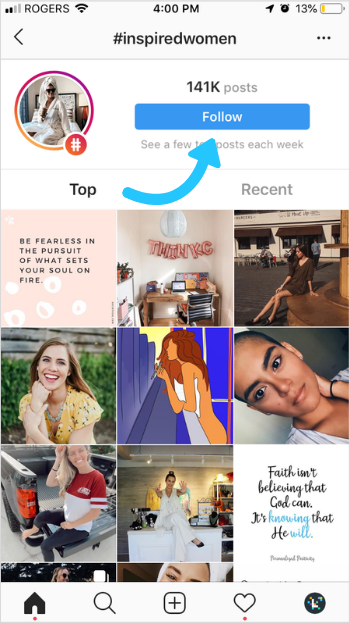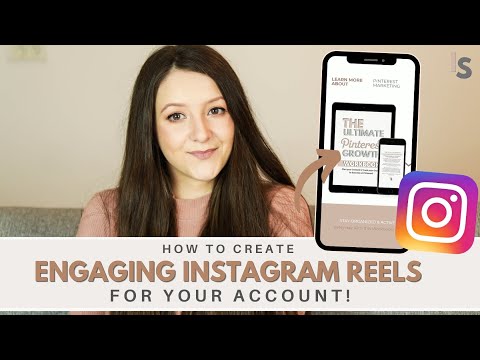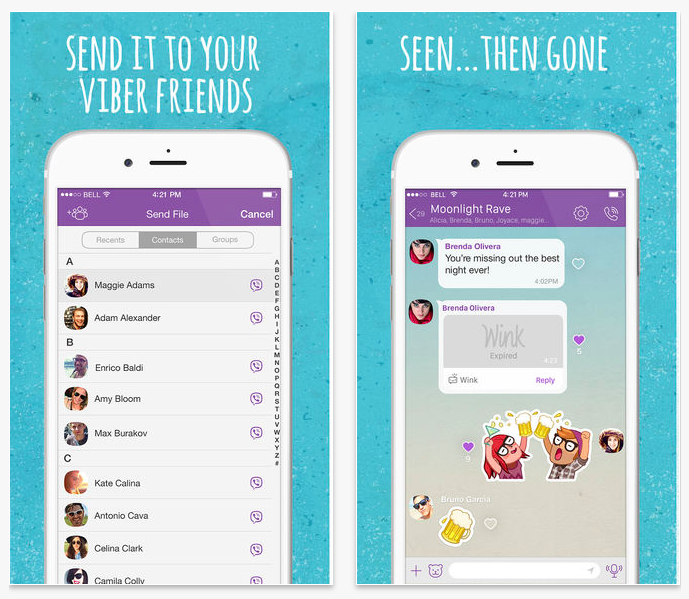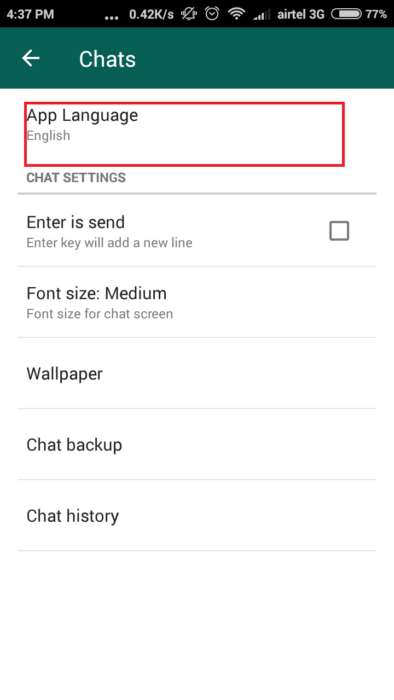How to bold and underline in whatsapp
How to send WhatsApp messages in bold, italics or strikethrough
Leer en español
If you are one of the billion WhatsApp users across the world, you might be interested to know a few special features that the communication app has to offer. Have you ever been sent a WhatsApp message with bold text and wondered how to create this effect? WhatsApp also provides the functionality to italicise, strikethrough and monospace text.
These text modifications are easy to create, so there’s no need for specialist knowledge to make your messages standout.
WhatsApp - Bold, italic, strikethrough and monospace textThe text formatting on WhatsApp is available on all mobile platforms, meaning that if you prepare an Android formatted text and send it to a friend with an iPhone, the format will remain intact. The message will also appear in the same format on WhatsApp's desktop version.
1. Open WhatsApp on your Android or iPhone smartphone.
2. Open the conversation where you would like to type in bold, italics, monospace or strikethrough.
3. Enter the text you want to send.
4. Tap and hold the text to select it. Adjust the selection as needed to choose all or part of the text you want to format.
5a. Android users: On android operating systems, you can tap and hold the text you're typing, then select > More > and choose among bold, italic, strikethrough and monospace.
5b. iPhone users: On iPhone, you can tap and hold the text you're typing select > BIU > and choose among bold, italic and strikethrough.
6. Once you’ve made a selection, WhatsApp will instantly display a preview of the text that indicates how the text will look when sent. This confirms that the formatting has been correctly applied.
7. Finally, tap the send button to deliver the message.
Note: it is not possible to underline text in WhatsApp.
An alternative method of formatting text in WhatsAppIt is possible to use keyboard shortcuts to format text in WhatsApp. For example, if you have a long paragraph that you want to reformat, it is quite easy to use this alternative method. These are the symbols you can use to format your message in WhatsApp, such as bold, italics and so on.
All you need to do is add a couple of symbols at the start and the end of the word or phrase that you would like to change, and you’ll have the desired effect.
Take a look at these examples:
- Use the symbol ‘underscore’ ( _ ) to make your text italic
- Use the symbol ‘sim’ (~) to add strikethrough to your text
- Use the symbol ‘asterisk’ (*) to make your text bold.
An example: to send the message ‘WhatsApp is amazing’ in bold you need to write *WhatsApp is amazing* - using the asterisk symbol at the beginning and end of the phrase.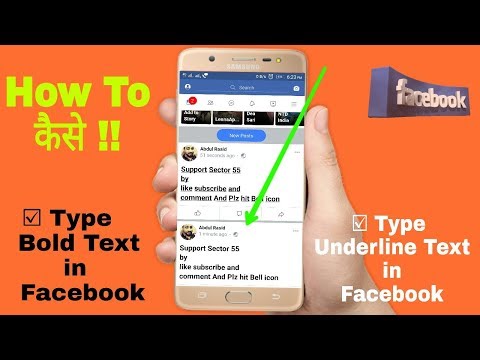
You can change the character font from the default WhatsApp typeface to monospace or ‘FixedSys style’ using backquotes (backwards facing apostrophe). By typing three backquotes (```) at the beginning of the word or phase you’d like to change, and then again at the end of the word or phase - you will unlock the monspace or ‘FixedSys’ style font. The easiest way of finding the backquote on an iPhone is to hold down the apostrophe key and slide to the left and select the correct symbol (`).
Multiple formatting within the same text
It is also possible to use several different formats on the same text fragment in WhatsApp. You can generate the following types of combined formatting using various symbols together:
Bold + italics
Insert and asterix and underscore and the beginning and end of the phrase you want to format.
* _bold and italic together_ *
Italics + strikethrough
Insert the symbol ‘sim’ and underscore at the beginning and end of the phrase you want to format.
~ _italics and strikethrough together_ ~
Bold + strikethrough
Insert an asterix and the symbol ‘sim’ at the beginning and end of the phrase.
* ~ bold and strikethrough together ~ *
Bold + italics + strikethrough
Insert an asterix, sim symbol and underscore at the beginning and end of the phrase.
*~_bold, italics and strikethrough together_~ *
Please note that you cannot add further formatting to monospace text. Monospace text is unique. Any formatting you try to add will not work.
Stay updated with the most relevant trends!
Sign up to receive the Mega Interesting Newsletter
Firstname
Continue reading
Can you have more than one WhatsApp account on the same device?
The 10 most important people for science in 2019.
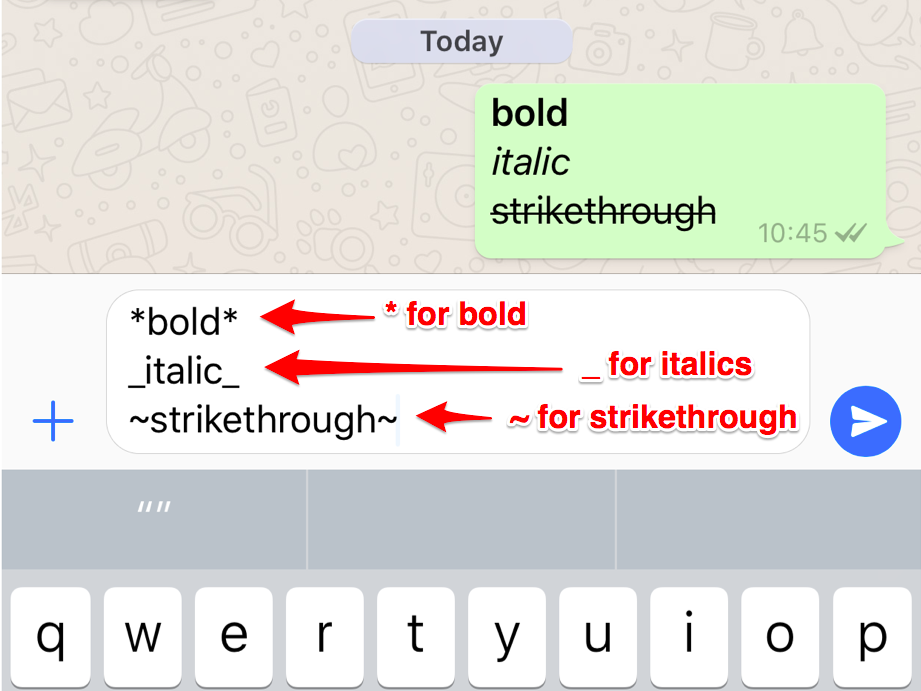
MARIE CLAIRE
MÍA
MUY INTERESANTE
MUY HISTORIA
MUY NEGOCIOS & ECONOMÍA
SER PADRES
[2023] How to Underline, Bold, Italic, Strikethrough or Monospace in WhatsApp
by Sophie Green Updated on 2022-12-16 / Update for WhatsApp Tips
WhatsApp is everyone’s favorite instant messaging app and there are various text tricks you can learn to make the most of this app. Whether you want to underline in WhatsApp or you want to bold your text, there are options to format your text in various styles in this application.
This guide covers if and how to underline in WhatsApp as well as some other tips to use when you write your messages.
- Part 1. How to Underline in WhatsApp?
- Part 2. How to Bold, Italic, Strikethrough, or Monospace in WhatsApp?
- Bonus Tip: How to Restore Deleted WhatsApp Message on Android without Backup?
Part 1. How to Underline in WhatsApp?
One of the questions people using WhatsApp have is how to underline text in WhatsApp.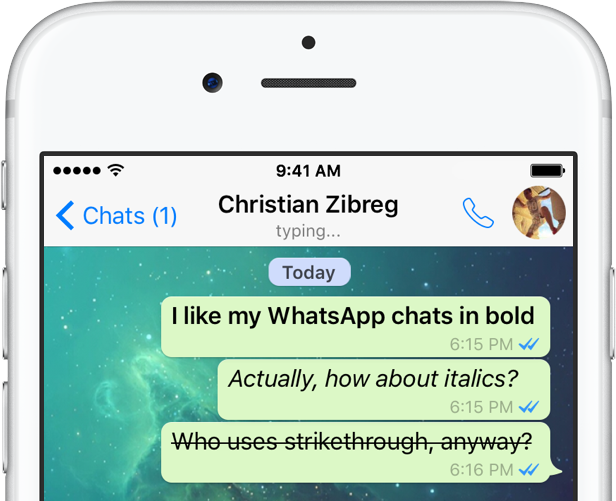 If you are new to the app and you have not yet found the option to do that, it is natural to have that question. Here we aim to answer that question for you.
If you are new to the app and you have not yet found the option to do that, it is natural to have that question. Here we aim to answer that question for you.
1. Can I use underline in WhatsApp?
Unfortunately, WhatsApp does not allow you to underline text in both its iOS and Android apps. This means, whether you write the text or you copy and paste the text from somewhere into WhatsApp, you cannot apply the underline effect nor can you paste it from somewhere.
However, WhatsApp has a built-in option that automatically highlights certain texts in your messages. This includes the phone numbers, website URLs, dates, and such other items that you type in your messages. WhatsApp highlights these items in the app.
2. How to underline text in WhatsApp?
WhatsApp does not offer an official option to underline your text. However, there is an app called BlueWords that you can use to add underlined texts to your WhatsApp messages.
It is a free app with ads that lets you format your text and then use it in any of the apps installed on your device.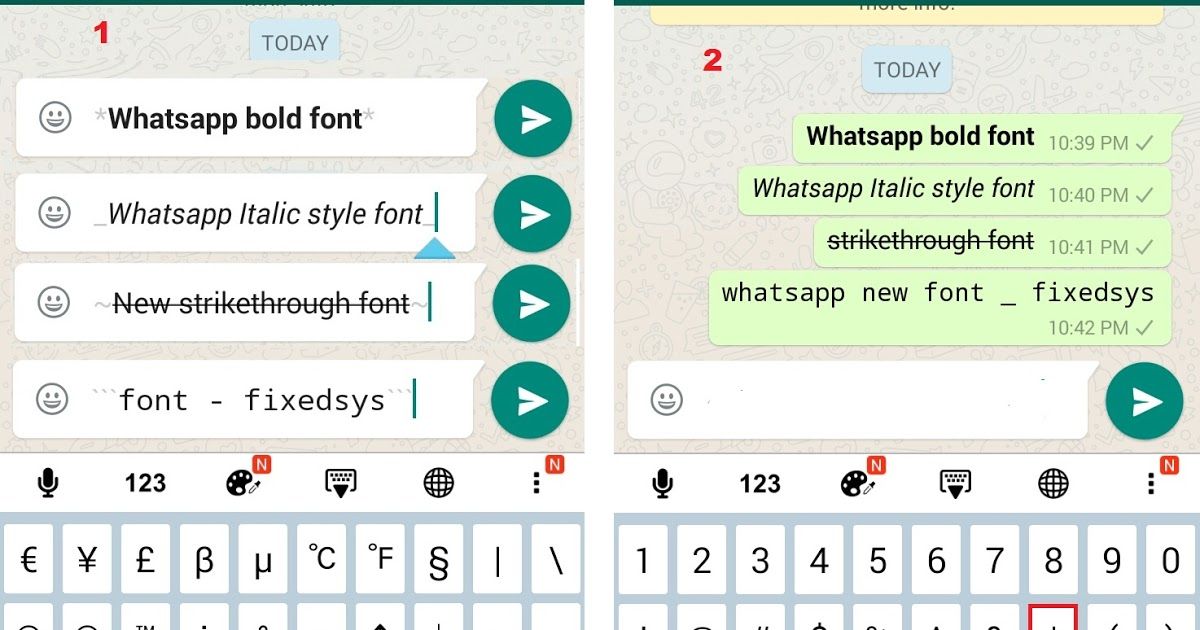 Here we take a look at how you use this app to underline text in WhatsApp.
Here we take a look at how you use this app to underline text in WhatsApp.
Part 2. How to Bold, Italic, Strikethrough, or Monospace in WhatsApp?
If you want to bold in WhatsApp or apply other formattings such as italic or strikethrough, you are in luck. WhatsApp supports all these formatting options and there are a couple of ways to use these in your messages.
Method 1. Format text inside your messages
One of the ways to format your text in WhatsApp is to enclose your text with the app’s predefined special characters.
Italic
If you want to learn how to italicize in WhatsApp, simply add an underscore before and after your text.
For example, to italicize name in WhatsApp, type that as _name_
That should apply italics in WhatsApp.
Bold
If you want to bold text in WhatsApp, all you need to do is add an asterisk before and after the text.
For example, type name as *name* and name will be bold.
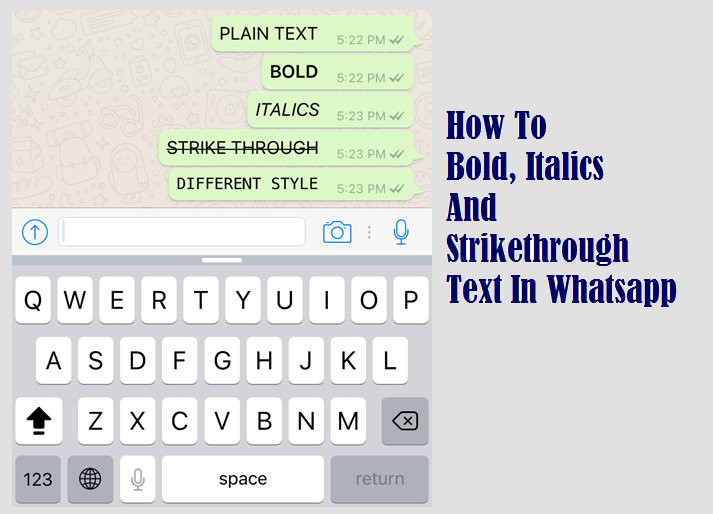
Strikethrough
You can strikethrough text WhatsApp by simply adding a tilde on both sides of the text.
For example, type ~name~ to strikethrough the word name.
Monospace
You can monospace the text by adding three backticks before and after the text.
For example, type ```name``` to monospace the word name.
Method 2. Using WhatsApp formatting shortcuts
If you want an easier way to format your text, you can use some of the shortcuts in WhatsApp. This should work whether you want how to bold in WhatsApp or how to type bold in WhatsApp.
On an Android device, select the text you want to format, hold and tap on it, and choose the formatting option. Tap the three-dots if you want to view more formatting options.
On an iOS device like an iPhone, tap and hold on your text, tap Select, and then choose a formatting option.
Bonus Tip: How to Restore Deleted WhatsApp Message on Android without Backup?
One of the issues you could face while using WhatsApp is that you can end up losing your WhatsApp messages as a result of an accidental data deletion. When this happens, you find that there is no option to restore your messages unless you have created a backup beforehand.
When this happens, you find that there is no option to restore your messages unless you have created a backup beforehand.
Luckily, there is a tool called Tenorshare UltData for Android that lets you restore deleted WhatsApp messages without a backup. This tool deeply scans your device for lost messages, and helps you restore those messages on your phone.
Here we show how you use this program to get your lost WhatsApp messages back on Android.
- Download and open the aforementioned program on your computer.
Click Recover WhatsApp Data on the main interface of the tool.
Connect your Android phone to your computer using a USB cable.
- Turn on USB debugging if you have not already on your phone.
Click Start to scan your phone for lost WhatsApp messages.
Select Yes, I want to continue in the prompt.
- Follow the on-screen instructions.
Finally, select the messages to recover and click Recover.
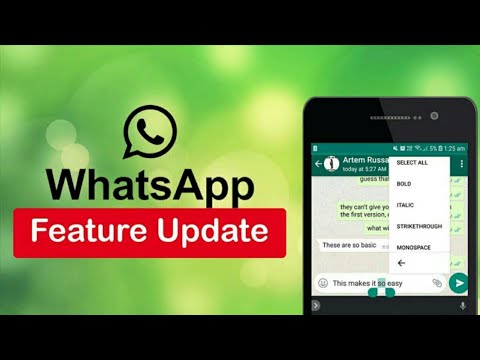
Your lost WhatsApp messages are now restored on your phone.
Summary
Whether you want to learn how to write bold in WhatsApp or you want to underline your text, the guide above will be of great use to you. It walks you through the various text tricks you can use in WhatsApp on your iOS and Android devices.
Updated on 2022-12-16 / Update for WhatsApp Tips
(Click to rate this post)
(1 votes, average: 5.0 out of 5 )
- Home >>
- WhatsApp Tips >>
- [2023] WhatsApp Text Tricks: Underline, Bold, Italic, Strikethrough or Monospace in WhatsApp
Join the discussion and share your voice here
how to put underline in whatsapp?
By Milena Anderson Reading 4 min. Views 11
Short answer
- WhatsApp does not allow underlining, but you can make text bold or italic by adding * or _ before and after the desired text for formatting.
 nine0014
nine0014
How to quickly highlight bold, italic, underlined text in WhatsApp
How to use underline text in WhatsApp? (Hindi) 2020
How do you bold and underline in whatsapp?
To make text bold in WhatsApp, type * before and after the text you want to make bold. To underline text, type _ before and after the text you want to underline.
How do you underline text in messages? nine0003
You can use the underscore key on your keyboard to underline text in messages.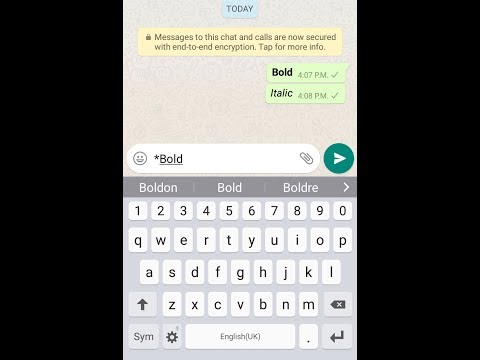
How to draw a line in whatsapp?
To draw a line in WhatsApp, open the chat where you want to draw a line and tap the paperclip icon. Select "Draw" and then use your finger to draw on the screen.
How to highlight in WhatsApp?
There are two ways to highlight in WhatsApp. The first way is to hold down the text you want to highlight and then choose the “Highlight” option from the menu. The second way is to press and hold the text until a pop-up menu appears, and then select the Highlight option from that menu. nine0003
How to colorize text in whatsapp?
To change the text color in WhatsApp, simply enter text in the chat field and then highlight it. Then click on the three dots in the upper right corner of the text and select Font Color. From there, you can choose from a variety of colors to make your text stand out.
How to make it bold in whatsapp?
To make text bold in WhatsApp, simply type the text you want to make bold and then use the asterisk character (*) before and after the text. nine0003
nine0003
How do I make my WhatsApp cool?
There is no one-size-fits-all answer to this question, as the look and feel of WhatsApp can be customized to suit your personal preferences. However, some tips on how to make your WhatsApp look cool include using custom wallpapers, fonts, and themes. You can also change the look and feel of chat pop-ups and notifications.
How to change whatsapp font?
To change the WhatsApp font, open the app and go to Settings > Chats > Font Style. From there, you can choose from many different fonts for your chats. nine0003
What are the hidden features of WhatsApp?
There are several hidden WhatsApp features that many people don't know about. For example, you can hide your last seen time, choose who can see your profile picture, and even choose who can see your status. You can also delete messages from both your own chat history and the other person's chat history.
Can I change the WhatsApp theme?
Yes, you can change the WhatsApp theme. To do this, open WhatsApp and go to Settings > Chats > Themes. You can then choose from a variety of themes. nine0003
What is the secret of WhatsApp?
The success of WhatsApp comes down to a few key factors. First, the app is easy to use and easy to navigate. Secondly, it offers a wide range of features, including group chats, voice and video messages, and file sharing. Thirdly, it is available on various platforms including Android, iOS, Windows Phone and BlackBerry. Finally, it is free to use, which has helped to attract a large number of users.
Can I change the color of whatsapp? nine0003
Yes, you can change the color of WhatsApp. To do this, open WhatsApp and tap on the three bars in the top left corner. Then click "Settings" and select "Chats". Scroll down and click "Change Chat Wallpaper". You can then select one of the colors or upload a photo.
You can then select one of the colors or upload a photo.
Is it possible to change the green color of WhatsApp?
Yes, you can change the green color of WhatsApp. To do this, open the app and go to Settings > Chat Settings > Change Chat Background. From here, you can choose from a variety of chat background colors. nine0003
How to change the color of the WhatsApp tooltip?
To change the color of the WhatsApp bubble, open the app and go to Settings > Chat Settings > Bubble Color. Here you can select one of the colors to change the appearance of the chat bubbles.
Why is my WhatsApp green?
To change the color of the WhatsApp bubble, open the app and go to Settings > Chat Settings > Bubble Color. Here you can select one of the colors to change the appearance of the chat bubbles. nine0003
10 WhatsApp tricks that most users don't know about
10 useful features of this application that will make your life a little easier.
1. How to become invisible on WhatsApp
If you think that not everyone needs to know when you are online, see your statuses, profile photo and information, use this trick: nine0003
- For Android: Go to Menu > Settings > Account > Privacy and change your privacy settings.
- For iOS: Go to Settings by clicking on the gear in the lower right corner of the screen, open the Privacy section and change the settings.
2. How to make messages more expressive
In addition to pictures and emoticons, you can emphasize messages in italics, bold, or strikethrough. nine0003
- To write text in italics, use _underscores_ on both sides of the text.
- Want to make text bold? Put *asterisks* on both sides of the text.
- When you want to apply strikethrough to text, use ~tilde~ before and after the text.
3.
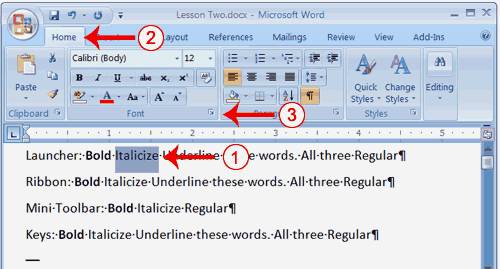 How to send messages to a contact group without creating a group
How to send messages to a contact group without creating a group To create a newsletter, launch WhatsApp. Go to Chats > Menu > New Broadcast. Click on the "+" or enter the names of friends to select recipients from your contact list. nine0089 The message will be sent to everyone you have marked on the mailing list. In this case, mailing recipients will receive this message as a standard one. Their replies will not be sent to other members of the mailing list, they will only come to you.
4. How to understand that you have been blocked
There are several "symptoms" that indicate that you may have been blocked:
- You don't see the contact's last seen time or online status in the chat window. nine0013 You are not seeing updates to the contact's profile photo.
- All your messages are marked with one checkmark (message sent), but never two checkmarks (message delivered).

- You are creating a group and cannot add the contact of the person you think has blocked you to it.
However, the listed signs do not give 100% certainty that you are in the banlist. Your friend could have simply changed the visibility settings.
5. How to save your smartphone memory from autoloading media files
Caring WhatsApp, by default, saves all the photos that come during the correspondence. Only now, this often clogs the memory a lot, and you don’t want to deny yourself the installation of new applications.
Solution: Simply turn off photo autosave in the app's settings. For Android: Open Settings > Data and select media download options.
For iOS: Settings > Data > Media.
6. How to understand that the interlocutor is not who he claims to be
Almost everyone can use a "temporary number" or a special application to receive an SMS activation code. To check if your friend has a real number, just call him. Temporary virtual numbers are almost always inactive.
To check if your friend has a real number, just call him. Temporary virtual numbers are almost always inactive.
7. How to silence the speakerphone when listening to voice messages
It's quite simple: put the phone to your ear - WhatsApp will turn off the speakerphone and whisper the audio through the phone's speakers. How does he know you put the phone to your ear? This app knows a lot more than you think. nine0003
8. How to quickly find important messages
Sometimes you spend half an hour digging through the correspondence to find an important message. Don't waste time: highlight the message you want and click the star at the top of the screen. Now it is quickly found when selecting the line Favorite messages in the main menu.
9. How to find out who reads your personal correspondence
Open the menu and click on the line WhatsApp Web. If the app prompts you to go to web.