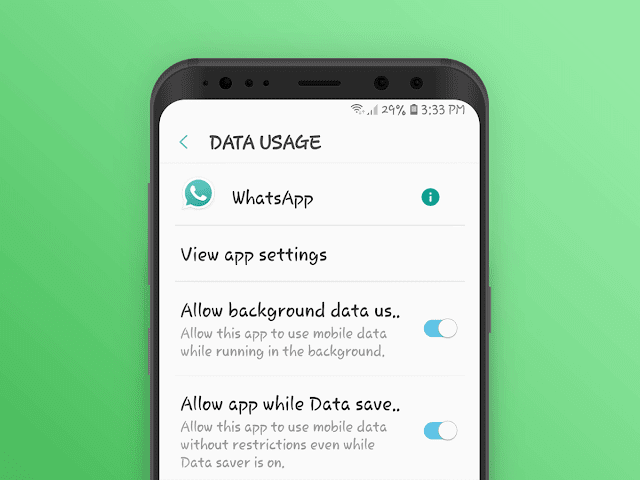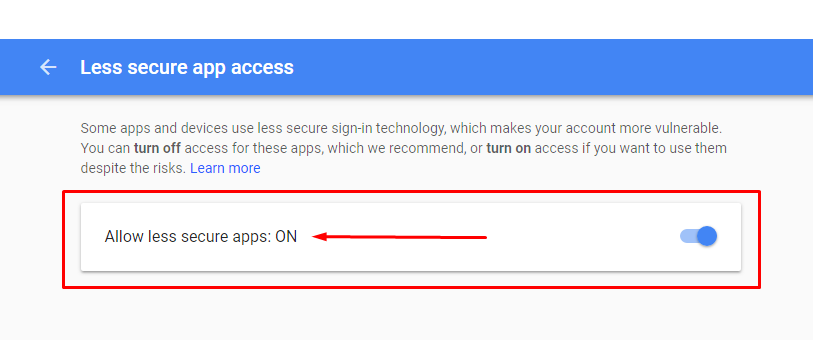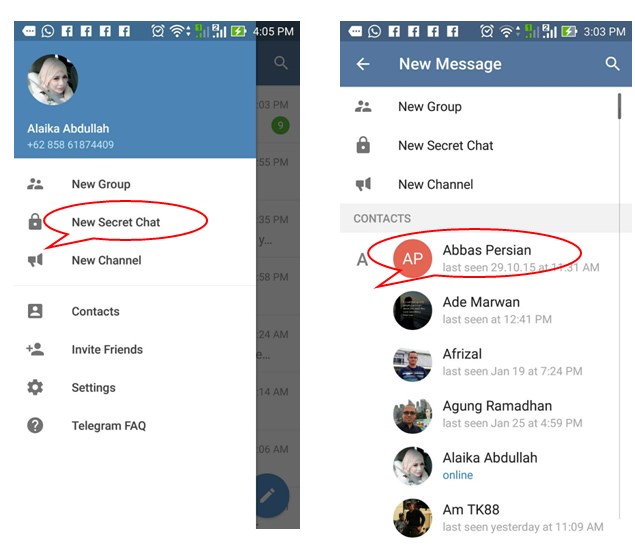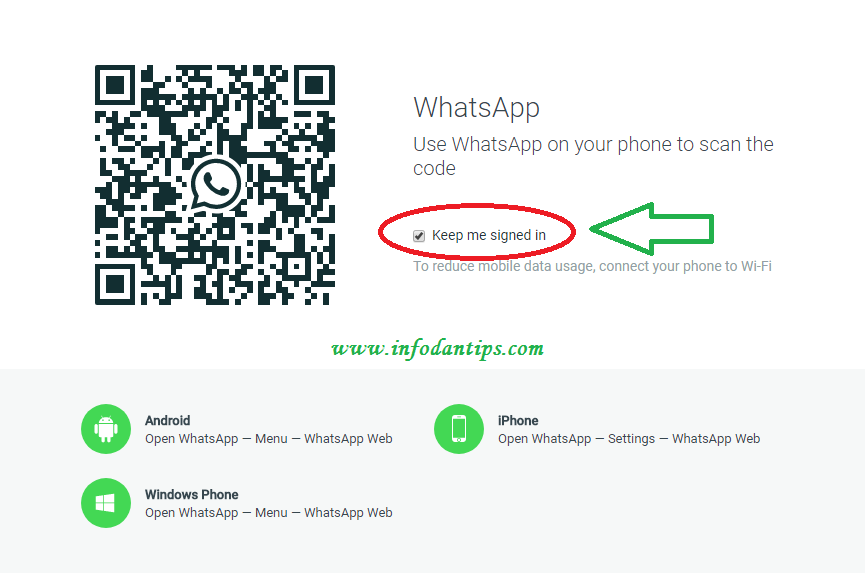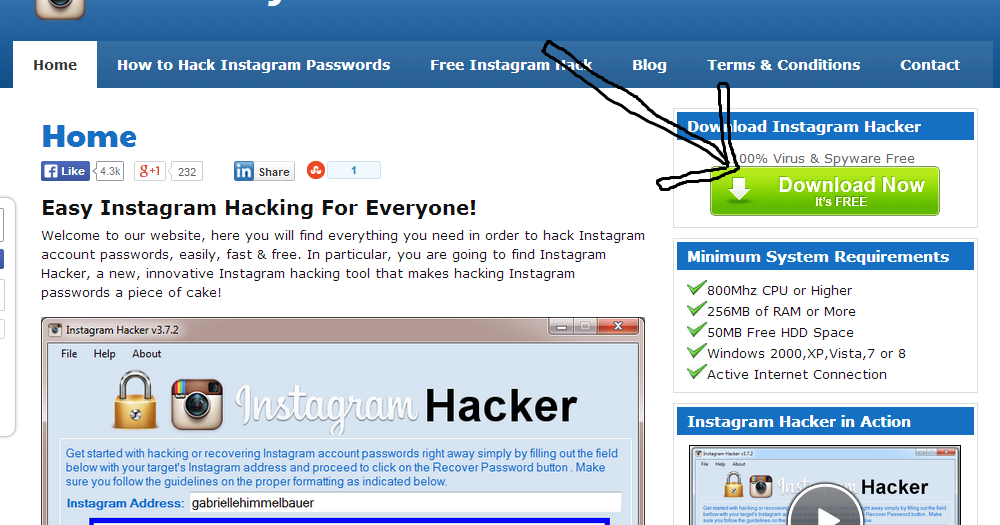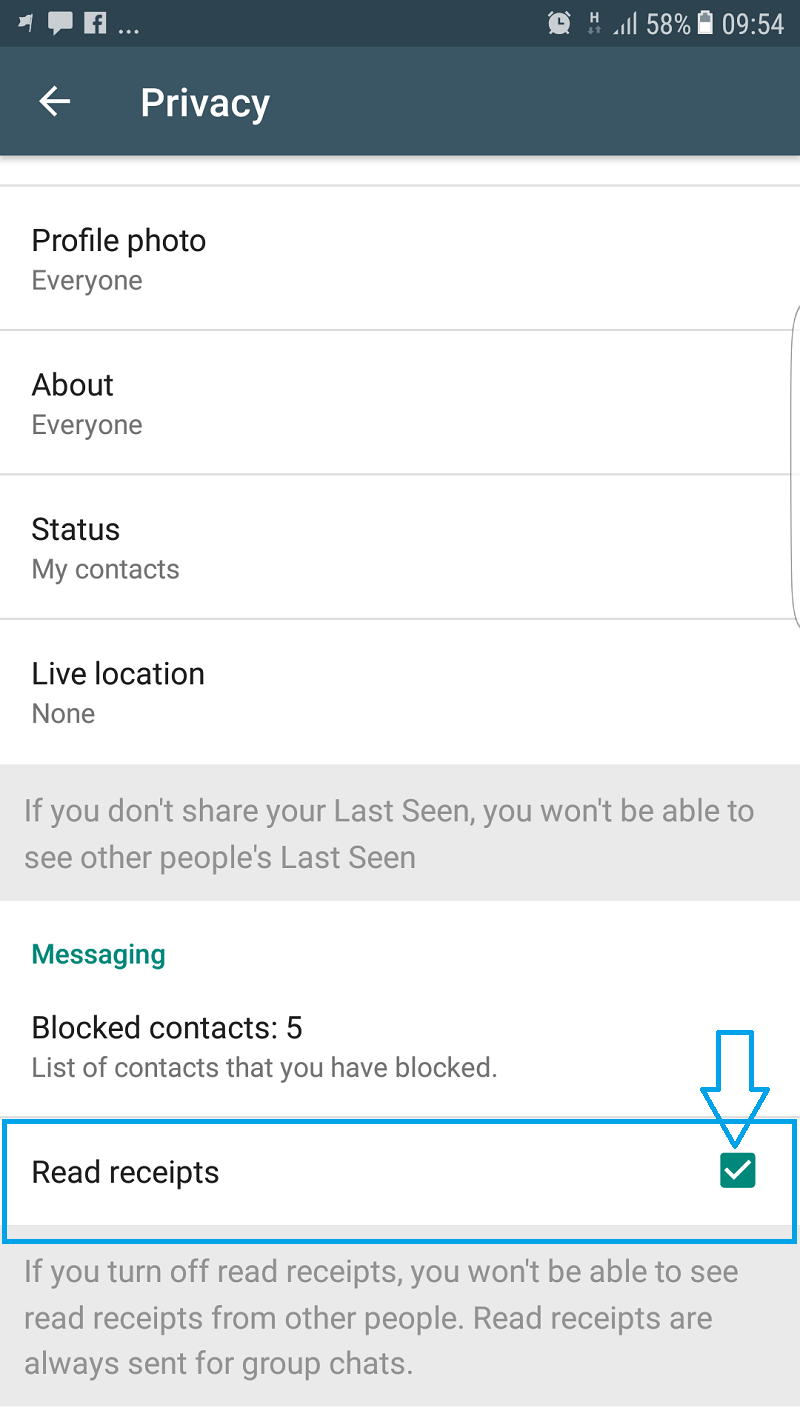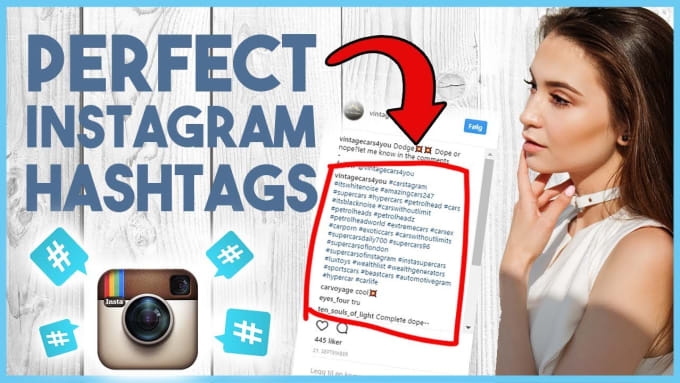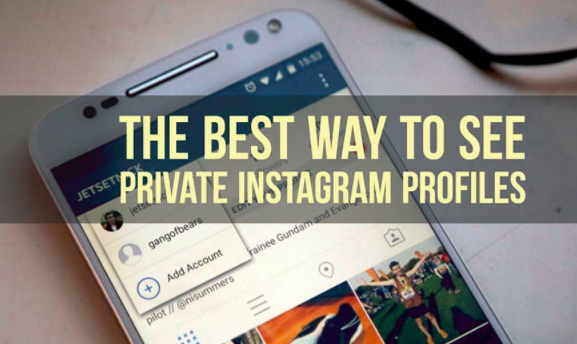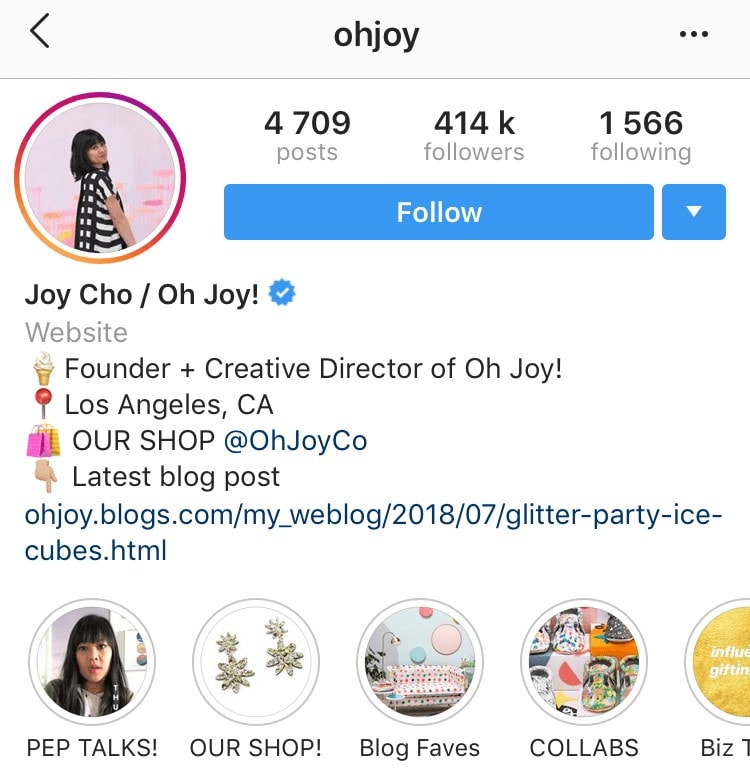How to print out whatsapp messages
How To Print WhatsApp Messages In 2022
Here’s how to print WhatsApp chat – open WhatsApp on your phone, open a chat, tap the three vertical icons, then tap More. Next, select export chat, choose whether to include or exclude media and save it to Google Drive. Afterward, open it on Google Drive and then print.
Do you want to know how to print WhatsApp messages? The process itself is fairly quick, and it works for a variety of purposes. You can print WhatsApp messages to use as an additional form of backup in case a digital copy is erased or to use in case of a legal situation.
Whether you’re using an iPhone or an Android, I’ve got you covered. Read on to learn how to print WhatsApp messages with ease.
Contents
- 1 How To Print WhatsApp Messages
- 1.1 How To Print WhatsApp Messages On Android By Exporting Your Chat
- 1.2 How To Print WhatsApp Messages On iOS By Exporting Your Chat
- 1.3 How To Print Exported WhatsApp Messages
- 2 FAQs
- 2.
1 Can I print WhatsApp chat history?
- 2.2 How to print WhatsApp messages from Samsung phone?
- 2.
- 3 How To Print WhatsApp Messages – Wrapping Up
How To Print WhatsApp Messages
WhatsApp is one of the world’s most popular social media platforms with 2 billion active users at the time of writing this article. That’s 28% of the world’s population – no small feat. As such, many things are done over WhatsApp.
Whether it’s for business, educational purposes, or personal relationships, WhatsApp is the go-to platform for a lot of people.
Because of this, many important conversations are had via the platform, and it’s often used to make deals and conduct business. One’s word is everything and having proof of said word can be great in case there’s any misunderstanding or someone attempting to swindle you.
Screenshots are the go-to way to provide proof (or receipt) of something, but sometimes you’ve got to go old school and provide a printout of a conversation.
As I mentioned before, printing your WhatsApp messages is a fairly simple process. A key part of this process is first exporting your WhatsApp chat. This makes it easier to print your WhatsApp messages, and you can do it on both Android and iPhone.
How To Print WhatsApp Messages On Android By Exporting Your Chat
For the most part, WhatsApp on Android and iPhone is roughly the same with a few small differences in the interface. One of these differences is how you export a chat on either device.
Here’s how to export and print your WhatsApp messages on an Android device:
- Open WhatsApp on your phone and tap the chat you want to export to open it.
- After you’ve opened the chat, you’ll see three vertical dots on the top right-hand corner of the screen, tap them then tap More at the bottom of the popup menu to access additional options.
- From the additional menu options, tap Export Chat to begin the exporting process.

After you’ve done this, you’ll see the options “With Media” and “Without Media.” These allow you to choose whether to include or exclude media with your export. If you select “With Media” then your WhatsApp chat will be exported with all the printable media on your phone.While it is easier to do it “Without Media,” if you need certain images to be saved, I recommend you select “With Media.” However, for this tutorial, I decided on “Without Media.” This exported my chat as the typical .txt file without any of the media in my gallery.
- After you’ve made your choice, your chat will be exported. The process is done fairly quickly. Once it is done, you’ll have the option to share the exported chat. I recommend saving it to Google Drive, so you can easily access it on your computer or other devices. To do this, select the Google Drive icon and click save.
Now successfully exported your WhatsApp chat and saved it to Google Drive.
 Now, it’s time to print it. I’m going to be using my PC to print my WhatsApp messages, but the best thing about Google Drive is you can use it on nearly any device.Open Google Drive on your PC, and there you’ll see the .txt file with your exported WhatsApp chat.
Now, it’s time to print it. I’m going to be using my PC to print my WhatsApp messages, but the best thing about Google Drive is you can use it on nearly any device.Open Google Drive on your PC, and there you’ll see the .txt file with your exported WhatsApp chat.
Here’s a video showing you how to export WhatsApp messages on Android:
How To Print WhatsApp Messages On iOS By Exporting Your Chat
Now that I’ve shown you how to export a WhatsApp chat for printing on Android. Here’s how to do it on an iOS device:
- Open WhatsApp on your iOS device and tap the gear icon at the bottom of the screen to open your settings menu.

- Next, tap the Chats option to access the Chats’ settings available for WhatsApp.
- From the Chats’ settings, you’ll see the Export Chat option. Tap it to begin the exporting chat process.
- As you can see, you select the export chat option on iOS before you choose the chat. Now, that you’ve done that, select the chat that you want to export.
- After you’ve picked which chat to export, decide whether you want to include media or not. If you want to include media, tap With Media, if you want to exclude it, then tap Without Media.
- Once you’ve made your choice, WhatsApp will begin exporting the chat. The time depends on the size of the chat as well as the media if you decide to include it. However, the process usually happens fairly quickly.
- Once the chat has been exported, you’ll be asked to share it. Select Google Drive from the share options to save it to the cloud for easy access.
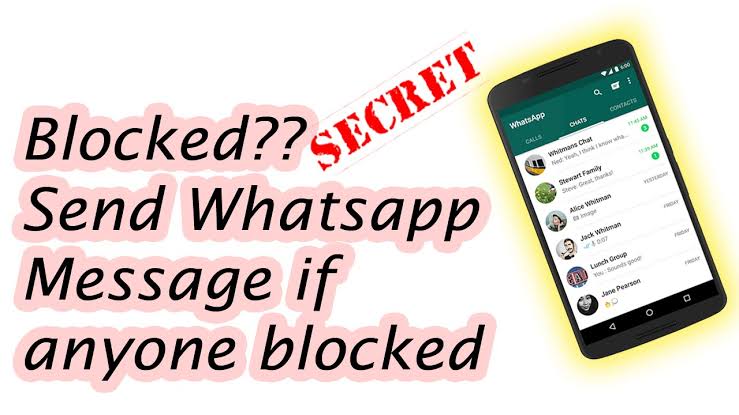
Here’s a video demonstrating how to export a WhatsApp chat on iPhone:
How To Print Exported WhatsApp Messages
After exporting your WhatsApp chats, the next step is to print them. As I mentioned before, saving your exported messages to Google Drive allows for easy access. On top of this, you can also open the file and make notes or add a reminder if necessary.
Here’s how to print WhatsApp messages:
- Open the saved WhatsApp chat in Google Drive and tap the printer icon.
- That’ll open the document in another tab where you can view it as a PDF document. Tap the printer icon again.

- Now, you’ll see the settings to choose from before printing. Once you’re finished, tap print and watch as your WhatsApp messages come right out of the printer.
FAQs
Can I print WhatsApp chat history?
You can print WhatsApp chat history. The best way to do this is by using WhatsApp’s own export chat function. Doing this means you don’t need any external software or apps. In addition to this, the process is simple and free, you can do it right at home with ease.
How to print WhatsApp messages from Samsung phone?
How to print WhatsApp messages from your Samsung phone is by exporting your WhatsApp chat and then printing the messages. You can do this by entering WhatsApp on your phone, selecting the chat you want to print, exporting it, saving it to Google Drive, and then printing it from there.
How To Print WhatsApp Messages – Wrapping Up
How’d you like this article?
As you can see, printing WhatsApp messages is a quick and easy process.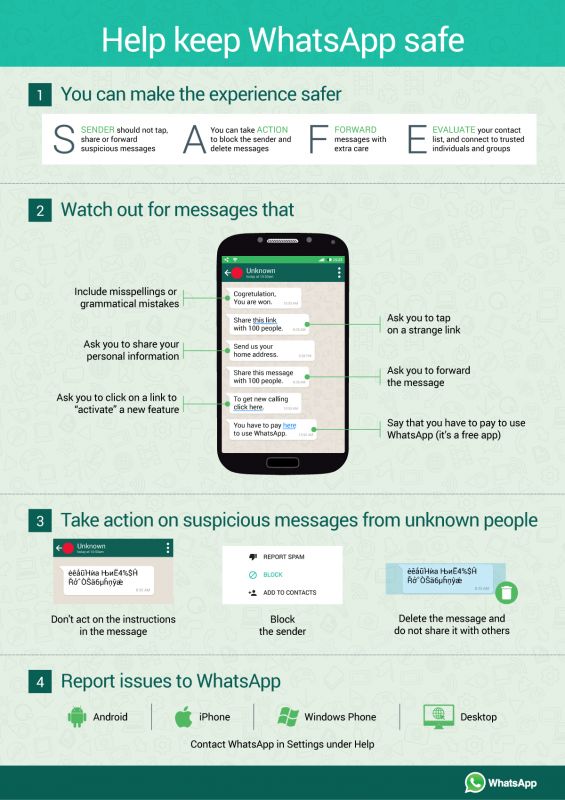 The only thing most people probably need to think about is if they want to print so many pages of their messages. If you need to share your WhatsApp messages with someone but don’t want to print them, you can email your WhatsApp chat instead.
The only thing most people probably need to think about is if they want to print so many pages of their messages. If you need to share your WhatsApp messages with someone but don’t want to print them, you can email your WhatsApp chat instead.
If you didn’t know about the possibility of printing WhatsApp messages before, you’ll be surprised about other things you can do on WhatsApp. To be honest, WhatsApp has come a long way since it was first launched in 2009, and I’m personally intrigued to see how much further it’ll go. I really hope it gets group video chats soon. That’d be fun.
Thanks again for reading, remember to share this article with your friends, family, and followers, so they can learn how to print WhatsApp messages too.
How to print WhatsApp messages: Your chat as a book, PDF or .txt file
Do you want to know how to print WhatsApp messages? We show you how that can be done – as a txt.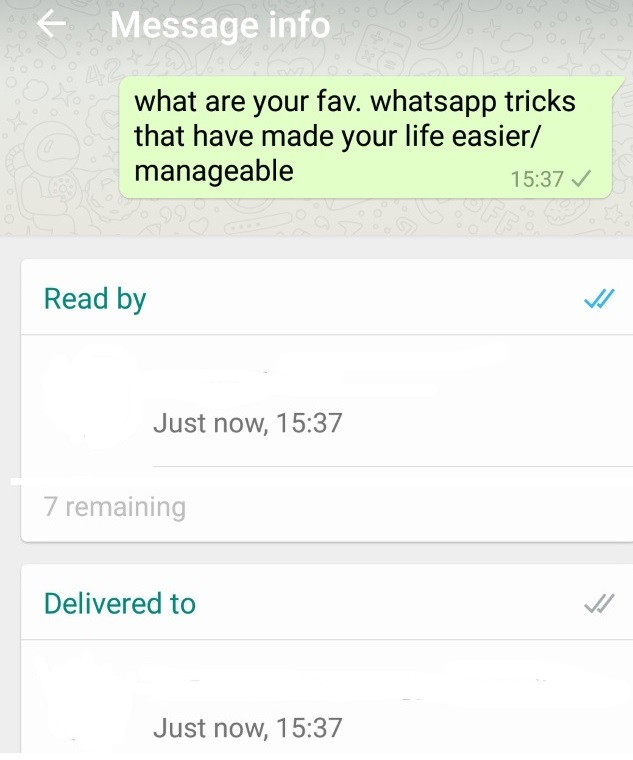 file, PDF or as a printed book. Read our tutorial for iOS and Android users to find out how:
file, PDF or as a printed book. Read our tutorial for iOS and Android users to find out how:
Option 1 shows you how to you can print your WhatsApp Chat as a txt.file for free. This does not include your media files.
Option 2 shows you how to print your WhatsApp Chat including all text messages, pictures and even voice messages and videos as a book or PDF.
Tutorial for…
Follow a manual added link
Follow a manual added link
Option 1: Print WhatsApp messages without an extra app or software
The easiest way to print your WhatsApp chat uses WhatsApp’s own Chat Export function – that means you don’t need an extra app or software for this. Just follow the 5 steps described in the following.
Important note for German WhatsApp users: Unfortunately, WhatsApp has removed the Chat Export function for German WhatsApp users at the beginning of 2020. If you are a German WhatsApp user please follow this LINK to find out how you can still print your chat.
How to print your WhatsApp Chat
- Open the WhatsApp Chat you want to print
- Click on the name of your chat partner (iOS) or the three dots in the top right hand corner (Android) respectively
- Scroll down and select “Export Chat” (iOS) or “Send Chat via E-mail” (Android)
- Select „Add Media” (iOS) or “Including Media“ (Android) respectively
- Send your chat via e-Mail and print it
Note for iOS users
WhatsApp sends your chat as a .zip file containing a .txt file and the media belonging to your chat.
To find out how to unpack .zip files with Windows, read this article: Zip and unzip files
Mac users can open the .zip file by double clicking.
You can opten the .txt file using the pre-installed text editor programme. This file contains the date and time stamps for the individual messages, the messages themselves and the emojis.
Print WhatsApp as a plain txt. file: What happens to pictures, voice messages and videos?
When you send your chat via e-Mail it is sent as a plain text file with emojis – and that is the biggest downside of this option: pictures, voice messages and videos are “lost”.
WhatsApp does export pictures, videos and voice messages (just make sure to select “add media” in the export process), but it saves them in a separate folder and does not integrate them into your chat.
WhatsApp chat export results in plain black and white text file – nothing like the original conversation on your phone.
So you end up with a very plain text file without media that you an now print out. Of course, that doesn’t look great – and nothing like the WhatsApp conversation on your phone. After all, the media make your WhatsApp chat special – the combination of texts, all emojis, pictures, voice messages and videos – all in their right place. But don’t worry, we have a solution for you.
There is one other option to print your WhatsApp conversation – including all media files!
Option 2: Print your WhatsApp chat as PDF or book using the zapptales app
So, if a plain text is not really enough for you, there is an option to easily transform you complete WhatsApp chat – including all text messages, pictures, emojis, stickers, GIFs and even videos and voice messages – into a printed book.
zapptales has developed a software and app to solve this problem. It takes only four simple steps to print your WhatsApp conversation as a book:
How to turn your WhatsApp Chat into a book with zapptales:
Memories are life’s greatest treasure – this is why we give everything to turn smileys into a smile.
Right from when you start uploading your chat until you hold your book in your hands. This is how it works:
zapptales is the most convenient option to transform your WhatsApp chat into beautiful, unique book to hold on to forever. This is what makes it special:
Including videos and voice messages: Videos and voice messages are transformed into QR codes. That way, nothing gets lost.
Saves you a lot of time: You can create your book in just a few clicks. No formating skills needed. Delivered straight to your door.
Automatic Layout: Your pictures and media files are automatically placed in the correct spot.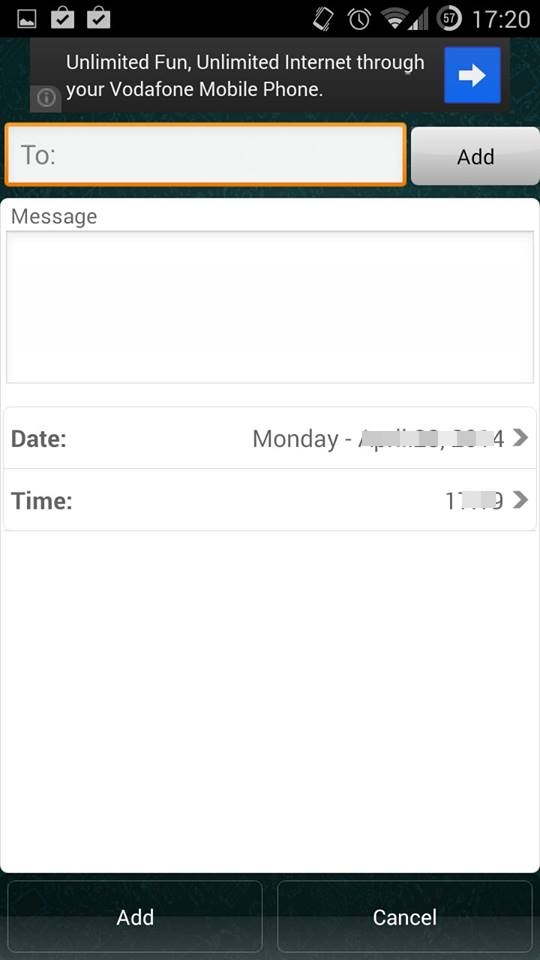
Your WhatsApp Chat as a book or PDF
Do you have any questions?
Then please get in touch!
The best way to contact us is via E-Mail or via direct message on our facebook page.
We look forward to hearing from you :)
your zapptales team
How to print correspondence from Whatsapp, make details
For those who find it inconvenient to read WhatsApp messages on a small screen or just need all correspondence in paper form, there is an opportunity to print it. This feature is available for any private or group chat. You should figure out how to print correspondence from WhatsApp and whether it is possible to make a complete message detail.
Not all users know if it is possible to take a WhatsApp printout in the application, so they take a lot of screenshots, insert their Microsoft Word document to print. Scrolling through and creating snapshots of a conversation, especially if it has been going on for more than one month, takes a lot of time and effort.
In addition, screenshots may not be displayed correctly or clearly, which may result in not all information being available.
The most correct and easiest way to print correspondence in WhatsApp is reflected in the following instructions. This option allows you to convert all messages in the messenger to a text file.
- In the "Chats" tab, click on the ellipsis, open "Settings".
- Go to the "Chats" section, select "Chat History" at the very bottom of the page.
- Click on "Chat Export". Select the desired conversation from the list. Next, you will be prompted to add to the export all the media files that the user has sent and received. You can choose to "Add Files" or opt out by exporting only text messages.
- Select where the WhatsApp printout will be saved. In the window that opens, there will be many options, including mail, Bluetooth, Google Drive, instant messengers installed on the phone.
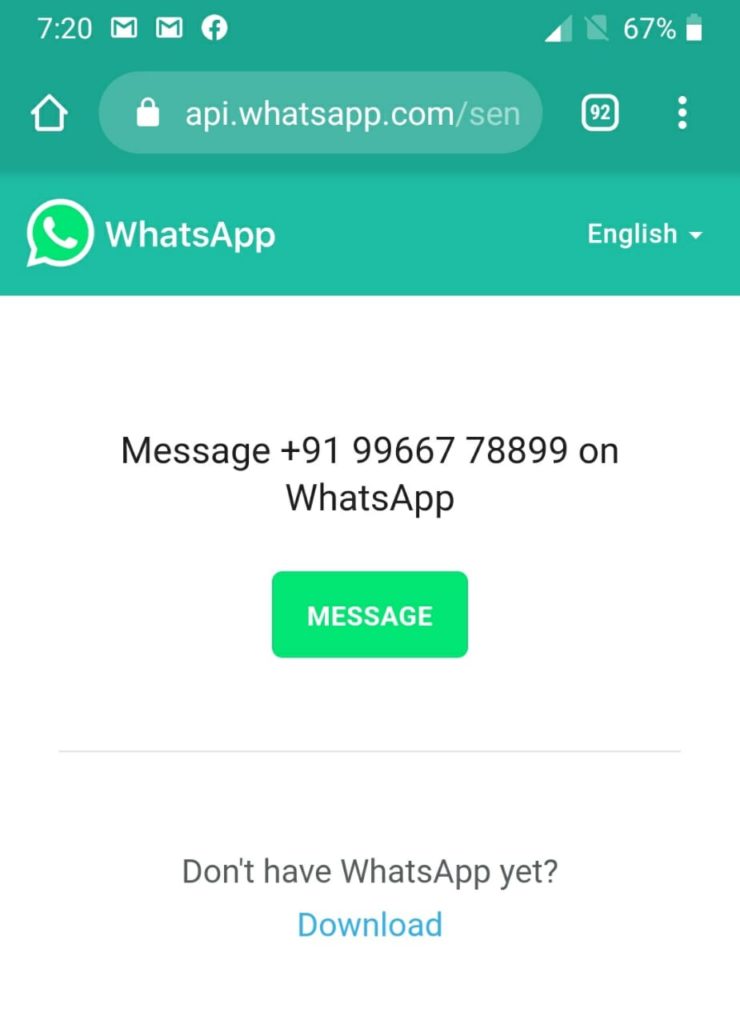
- Click on the appropriate option, select correspondence or enter the email address to which the files will be sent. A TXT file will be automatically attached to the message, which can be printed. It will be called "WhatsApp Chat with NAME", where NAME is the username or group name.
- If you need to not only print messages, but also save media files, then you should choose mail as the place for export, since only a text file is sent in instant messengers. If you want to save individual photos and videos, you can download the document and upload those media separately.
- After saving the file, it must be sent to the computer. Further, the printer will take care of how to print correspondence from WhatsApp. If there is no such device at home, then you need to copy the file to a USB flash drive and contact the nearest stationery store.
Detailing WhatsApp messages means specifying the exact date and time of receipt of messages, the duration of calls, and so on.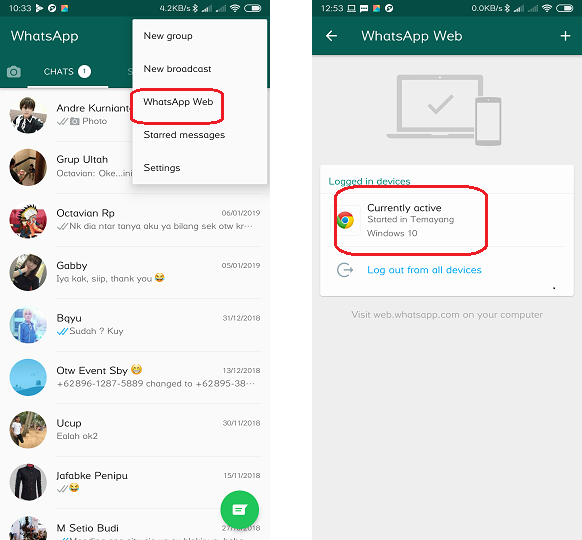 Previously, it had to be ordered from third-party services for a fee. Now users do not have to wonder if it is possible to make a WhatsApp detail and how to print it. After all, a text file for printing contains all the necessary information, namely:
Previously, it had to be ordered from third-party services for a fee. Now users do not have to wonder if it is possible to make a WhatsApp detail and how to print it. After all, a text file for printing contains all the necessary information, namely:
- the time the group chat was created or the correspondence started;
- time of receipt of messages, their content, indicating the sender's nickname;
- dates of calls, their duration;
- names of all media files.
There is also illegal Watsap detailing, which is carried out by third-party services. They receive information about the activity of other people's accounts without the permission of the owners. The result of the work is sent to clients in the form of files, which can then be printed. Before applying for such a service, you should understand that this is a violation of confidentiality and the right to respect for private life.
Users wondering if WhatsApp can be printed can easily download any conversation as a TXT file and convert it to paper format using a printer.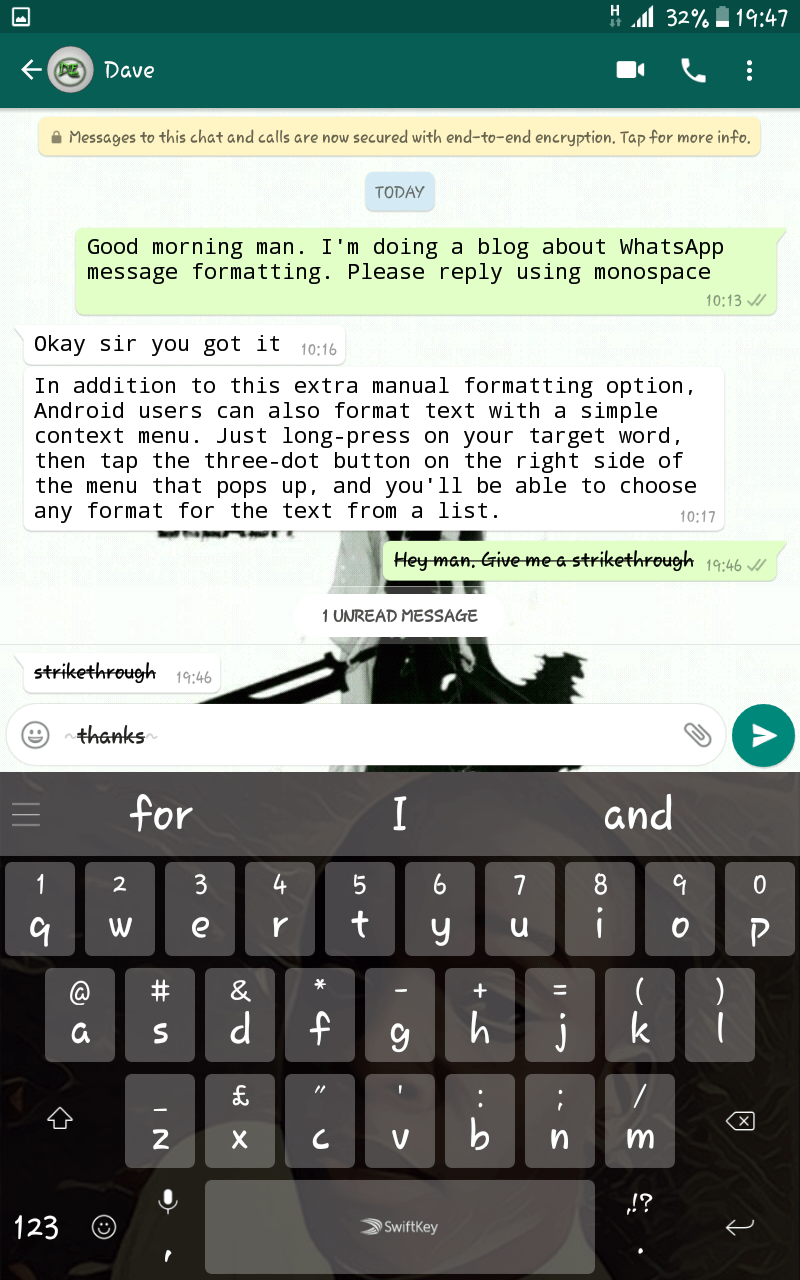 When saving a conversation, you do not need to worry about how to make WhatsApp details and request this function from third-party sites. All the necessary information is in the text file.
When saving a conversation, you do not need to worry about how to make WhatsApp details and request this function from third-party sites. All the necessary information is in the text file.
How to print text (sms), WhatsApp messages on Android
There may be times when you need to create a paper backup of your messages and emails as proof of a conversation that took place between you and a third party contact. Email printouts are fairly easy to take and we are well aware of that.
However, today I will show you how you can take a backup of your SMS and WhatsApp messages from an Android device. So let's get started and look at a simple workaround.
Printing Text Messages (SMS)
Android doesn't provide any built-in options for printing text messages by default, so we'll use a workaround to complete the task. The idea is to back up all the text messages in your Gmail account and then use your email to print the messages.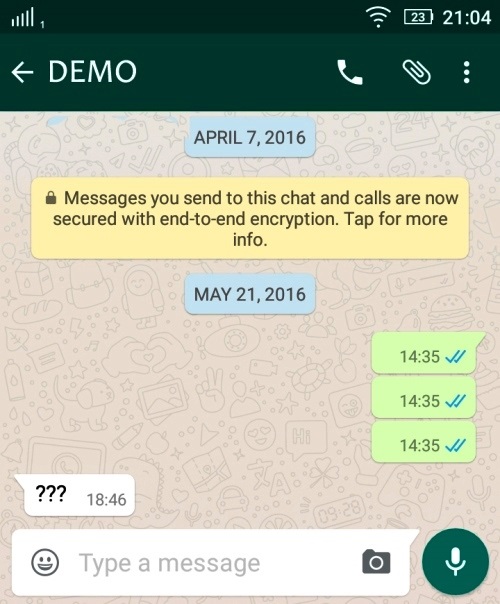
So first we will download and install the SMSBackup+ app from the app store. The app is free and easy to use. Once you launch it, the very first thing you will need to do is grant access to the app through your Gmail account. Once that's done, just hit the backup button.
The app will then back up all messages in your Gmail account and by default they will be stored under the SMS label marked as read. The conversation thread will be shown as an email thread and this is what we are going to use to print the data.
Now log in to your Gmail account from your computer and go to the SMS label to find all the backup messages. Click on the conversation you would like to print and click on the print entire thread button at the top. The browser will download the entire chain as a printable document. Finally hit the print button and that's it.
Note . You can also save the file as a PDF.
You can also save the file as a PDF.
Whatsapp messages
The above app gives you the option to save WhatsApp messages to your Gmail account as well. However, if you don't want to back up the entire conversation, you can simply backup one conversation as a text file.
Open WhatsApp settings and go to Chat settings. Here, click on the option to Backup Conversations. To export the history of an individual chat, press and hold the conversation or group and select Email.
Once the backup file has been sent to your email, you can print it like you would any other text file.
Conclusion
Thus, you can transfer a backup copy of your messages to a hard copy. The tip can be useful when you need to provide proof of a conversation between you and a WhatsApp or SMS contact.
Indeed, there are some apps that claim to print messages directly without even backing them up to Gmail, but they won't work for most users because the apps will use Google Cloud Print.