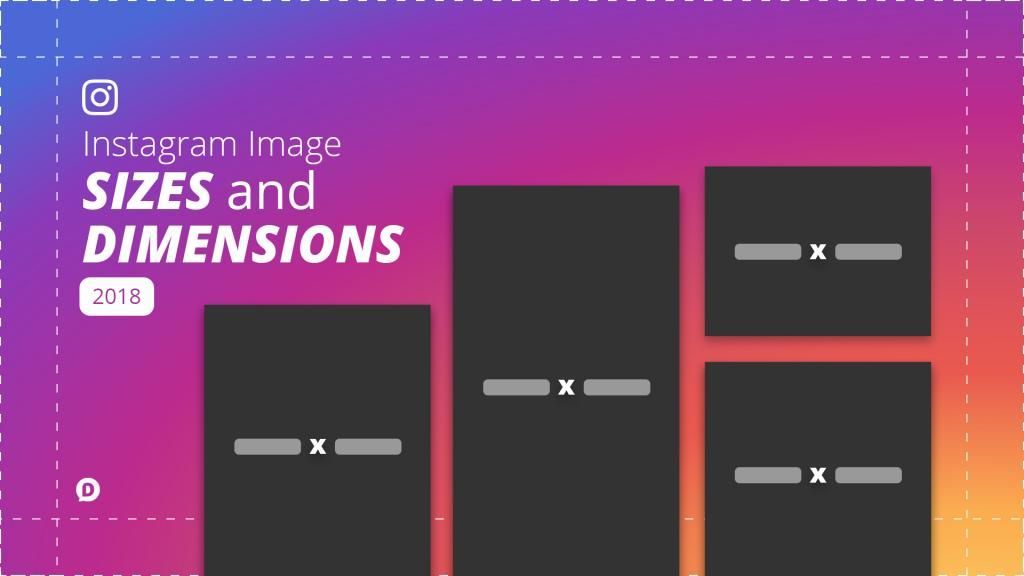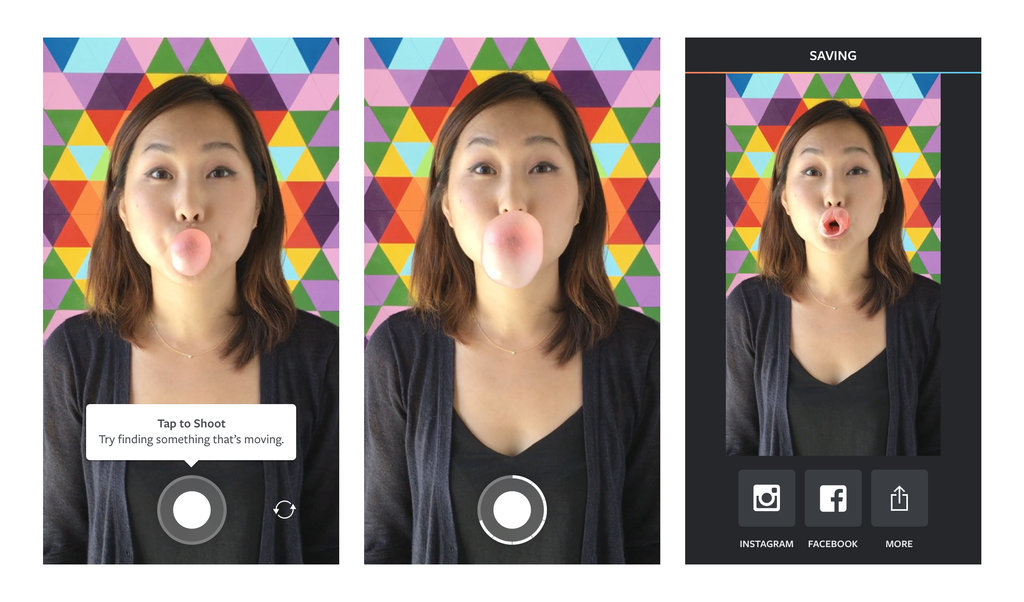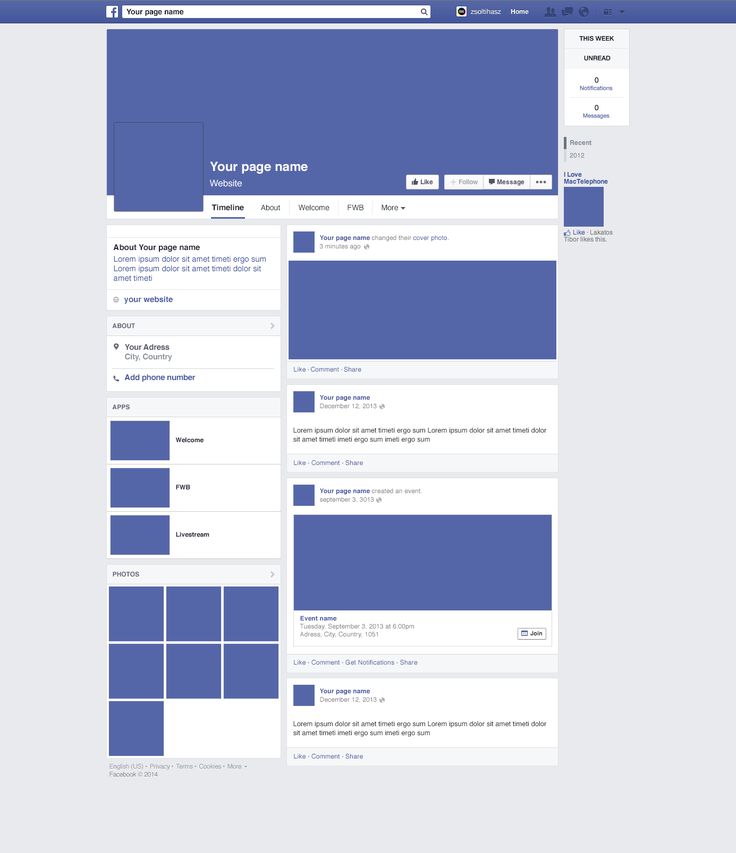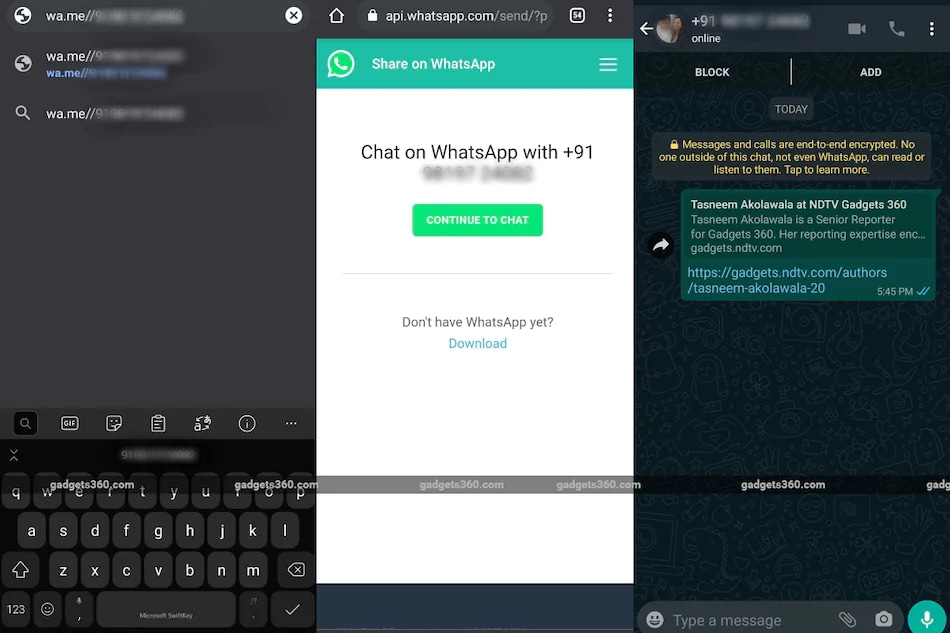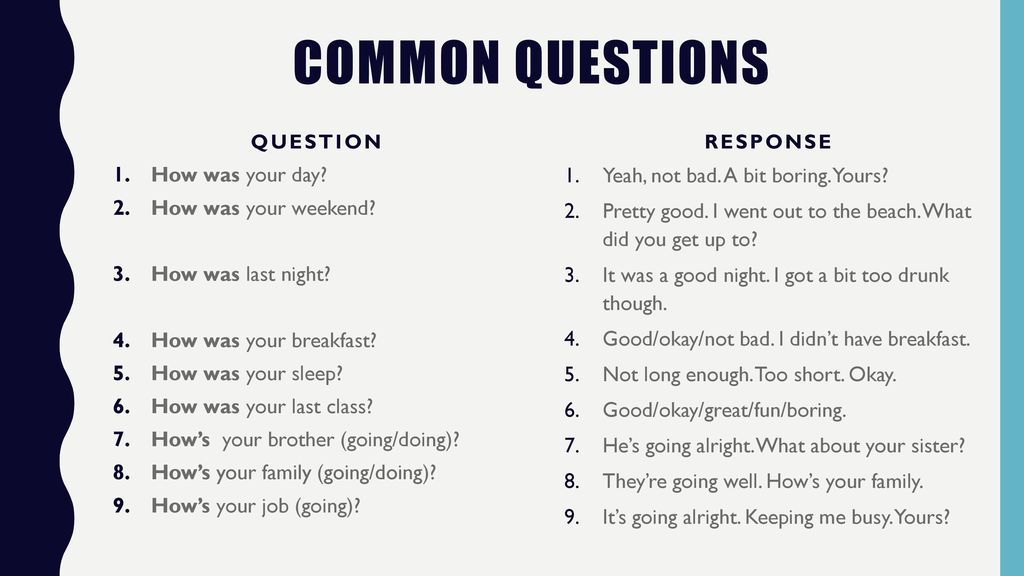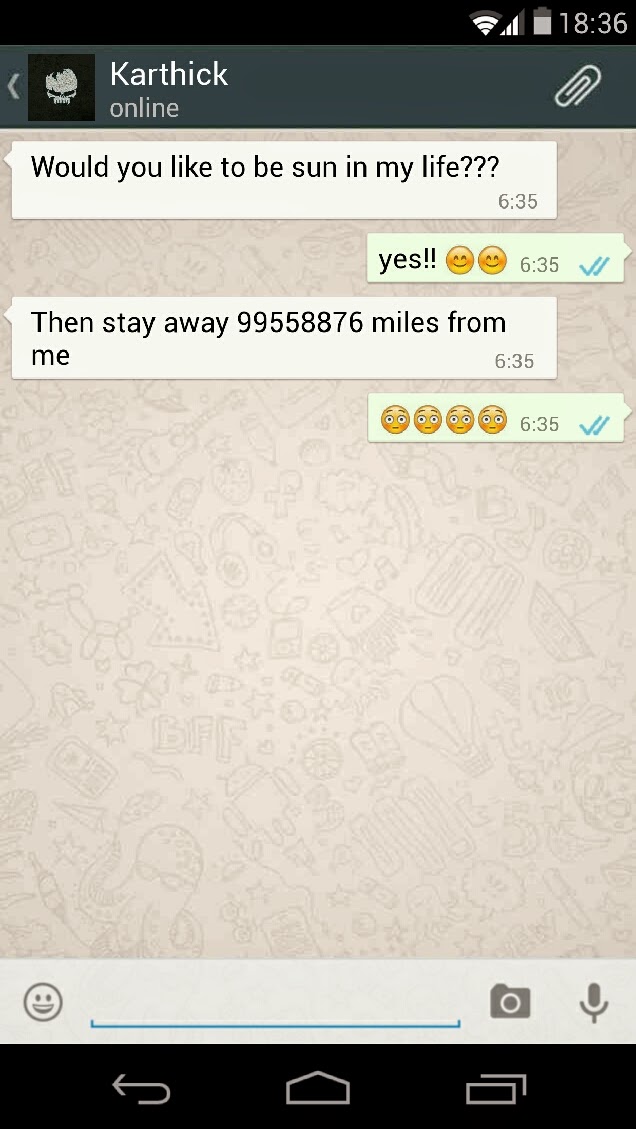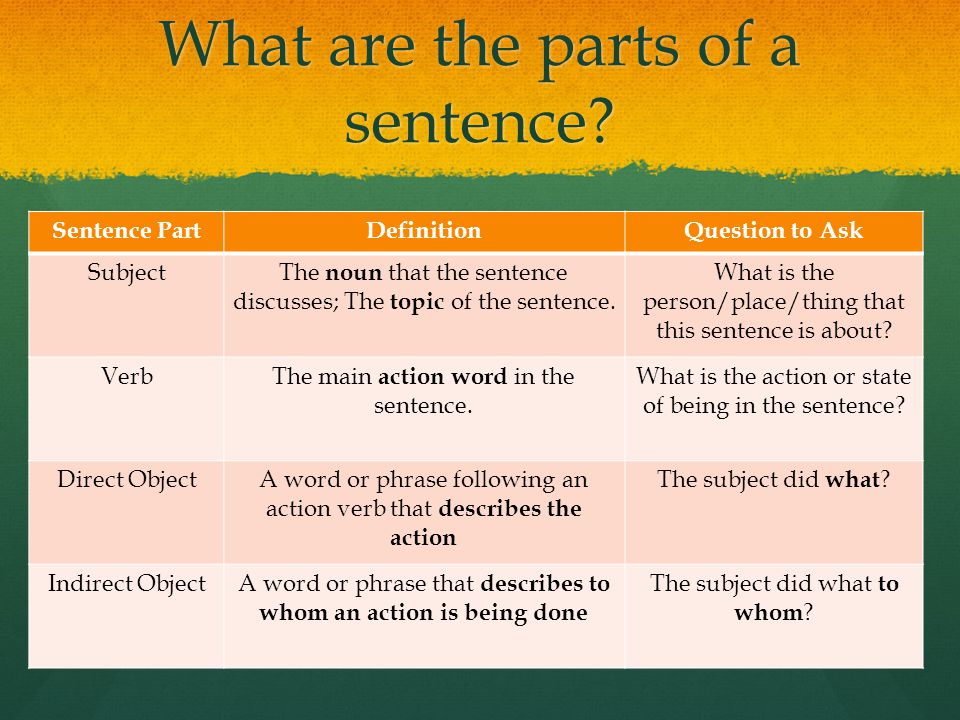How to post two different size pictures on instagram
How to post multiple photos on Instagram — a series or collage
No more struggling to choose the photo that conveys a photoshoot’s concept and shows your photography skills best. From this article, you will know how to add and post multiple pictures on Instagram at a time. Because all of them are masterpieces and worth attention.
On Instagram, you can post a series of photos, then, each of them will be a single picture in a sequence. You can also add them to your profile as a collage. Both ways are applicable to posts and Stories.
First, let’s see how you upload and post multiple photos to Instagram posts and Stories. They will be separated pictures that one can swipe through.
If you want to add more than one picture to one Instagram post so that people can see each one in full size, you create a photo carousel. There you can add up to 10 pictures, each will be a slide.
Multiple pictures are added to an Instagram carousel in the same order that you mark them. You can see a sequence number on each image when you add them.
The first photo determines the size of all the others. If the first photo is a rectangle, the rest of the photos will be of the same shape. If the originals have different sizes, they will be cropped in the Instagram carousel. You can choose the displayed area for each slide.
You can make and post an Instagram carousel from multiple photos that are stored on your phone.
- Tap the plus from your profile page.
- Choose Post.
- Tap Select Multiple.
- Choose photographs for your post and tap next.
You can change the order of the multiple photos you are posting to Instagram. Tap and hold a pic and drag it to the right place in the IG carousel.
You can delete a picture, press and drag it to the appeared trash icon.
The slides of Instagram carousel are edited independently before posting. You can use different Instagram filters, editing tools, and change the displayed area for each of the multiple photos.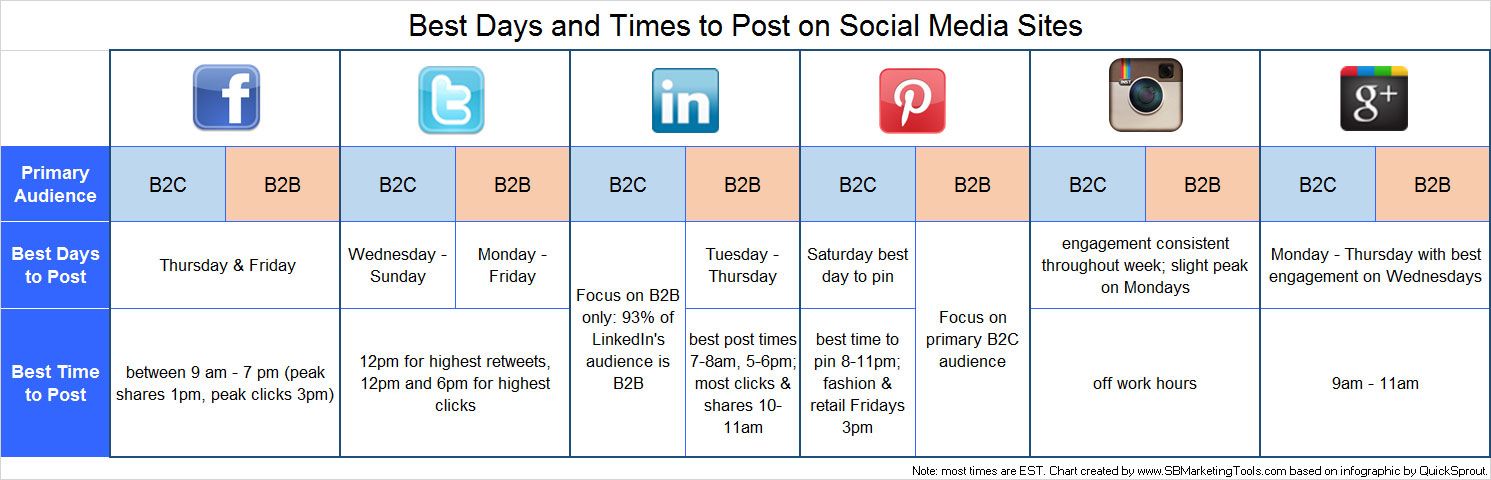
After you’ve created the carousel, you post it.
05. Tap next.
06. Tap the tick.
You can also post multiple photos in Instagram Stories. Each will be a single publication of 5 seconds duration. You can post up to 10 Stories at a time.
Mark multiple photos when uploading them to Instagram Stories from your phone.
- Tap the plus from your home page.
- Choose Story.
- Tap camera roll.
- Tap Select Multiple.
- Choose photos and tap Next.
You can also create multiple Stories using Instagram camera. Choose Multi-Capture to take up to 8 pictures, they will be a series of Stories.
When you’ve added all multiple photos you wanted to Instagram Stories, it’s time to post it.
06. Tap Next.
07. Tap Share.
Another way to post multiple photos on Instagram is to create a collage. Then users will see them all at once. Now we will tell you how to make a collage for posts and Stories.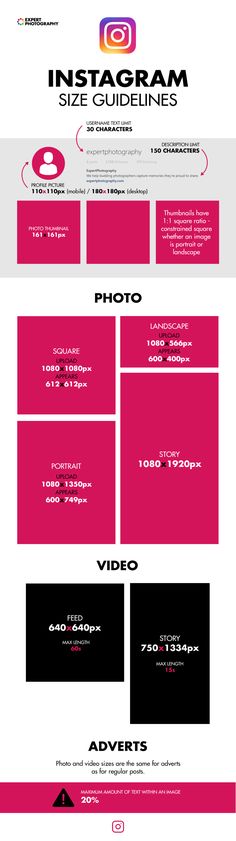
The number of multiple pictures you can posts as an Instagram collage is not limited, but keep it reasonable. If you add too many images, they will be small, and the details will not be distinguishable.
One of the ways to make a collage of multiple photos is to create it in Instagram Stories and then download. We will tell you about Story collages later.
Another way to make a collage for an Instagram post is to use collage apps. We will tell about them first.
Prior to all the apps, we want to suggest an official Instagram app for posting multiple photos, which is Layout. You can add up to 9 pictures to a collage in it. Images can be both uploaded from your phone gallery or taken right in the app using its camera.
Layout offers options for the multiple photos’ position. Choose what you would like to post in your Instagram. After that, you can edit or change them, add borders to the whole picture. Be aware, a collage made in the app can be only square.
You can post your collage to Instagram right from the app.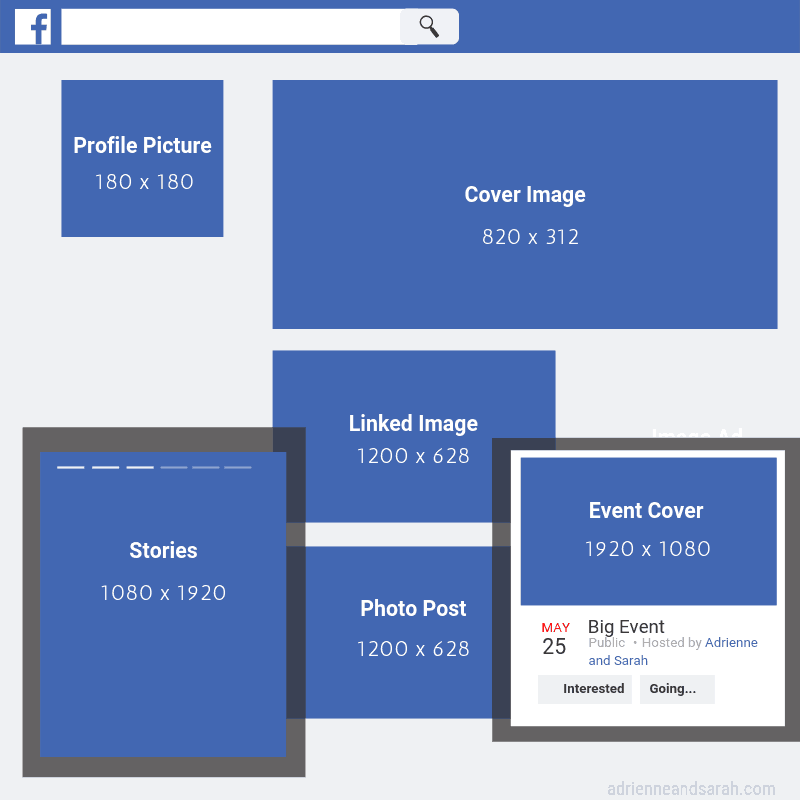 Posting multiple photos to other social networks, including Facebook, is also possible.
Posting multiple photos to other social networks, including Facebook, is also possible.
Layout:
- For iOS.
- For Android.
The second app for posting multiple photos to Instagram is Canva. You can add pictures and videos to a collage, and even of both of them together. Use media files from your phone or the service’s libraries. There are also ready templates. We wrote how to create a post in Canva here.
You can post a photo collage on Instagram right from the app, or website, if you are working on a computer.
If you want to make a video collage for a post, you can make a Reel with the Layout feature. Make sure the feature Also share to feed is active when posting. More about it here.
You can make collages for Stories in the same apps we wrote above. You can also create them right in the Instagram app, then you use Layout mode. One more way to post multiple pictures to one Instagram Story is to add the photo stickers.
Choose Instagram Story Layout mode to create and post a collage from multiple photos.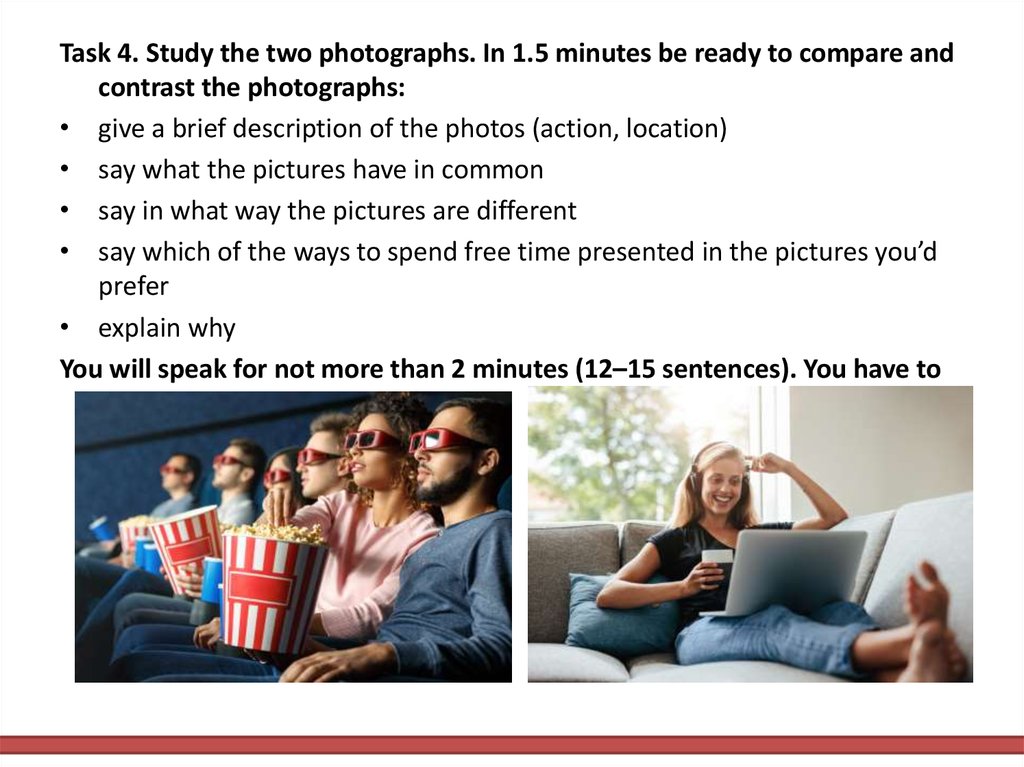 You can alter the pictures' position.
You can alter the pictures' position.
You can upload multiple photos to Stories from your phone gallery or take new photos using Instagram camera.
Multiple pictures are uploaded to Instagram Stories from your phone gallery are added one by one:
- Tap camera roll.
- Tap a photo.
Repeat steps 1-2 to upload one more multiple photos to Instagram Stories.
To take a photo using Instagram camera, you tap the button in the center. They will be added to the Instagram Stories collage.
When you have added all multiple photos to your Instagram Stories collage, tap the tick.
You get to the Instagram Story editing menu, where you can put multiple photos using stickers and then post all them.
The stickers allow you to add multiple photos to one Instagram Story that you’ve already created. You can add and post as many pictures as you want, put them on or near each other.
- Open the stickers menu.
- Choose a sticker.
 Tap the one with the camera icon to take a photo. Tap the sticker with the plus to upload an image from your phone gallery.
Tap the one with the camera icon to take a photo. Tap the sticker with the plus to upload an image from your phone gallery.
By tapping the photo you've added, you can change its shape. It can be square, rectangle, round, in the shape of a heart or a star.
You can move the image that you put on your Instagram Story. Tap it and then move to the right place, keeping it pressed.
If you want to change the size of the picture, put two fingers on it. Pinch in to minimize the pic, and vice versa, stretch the fingers to maximize it.
If you want to rotate the picture, put two fingers on it and turn them in the direction you need.
Now that you've uploaded multiple photos to Instagram Stories, you can continue and post them.
If you often need to post multiple photos or videos on Instagram, you will like Taplink tools. Create your page and post as many images as you need. You can add the pictures one by one or in the carousel format.
In a Taplink carousel, you can change the pictures' size and add up to 15 slides. You can turn on their automated swiping and even set the time for showing a slide.
You can turn on their automated swiping and even set the time for showing a slide.
Unlike Instagram, you can add links to your multiple photos and write as many text as you want. For each slide, you can write a headline and description, add a link. You can change pictures in the slides, and their order.
Here is Taplink editing menu. On the Instagram bio page, you can see how posted multiple photos in a carousel look.
Put your Taplink page link in your bio on Instagram, TikTok, Facebook, Twitter so that users can follow it and look at your photo collections. Sign up for free to create your Taplink page.
We know you have an amazing idea to post multiple photos in your Instagram and you are looking for a way to add them. But we will give you some more ideas for your Instagram posts and Stories that you probably don't know. Even if you don’t want to try them right now, they may come in handy in the future.
Comparison. Post multiple photos to compare differences between "before" and "after", pros and cons, or two similar products in a collage or a sequence of images.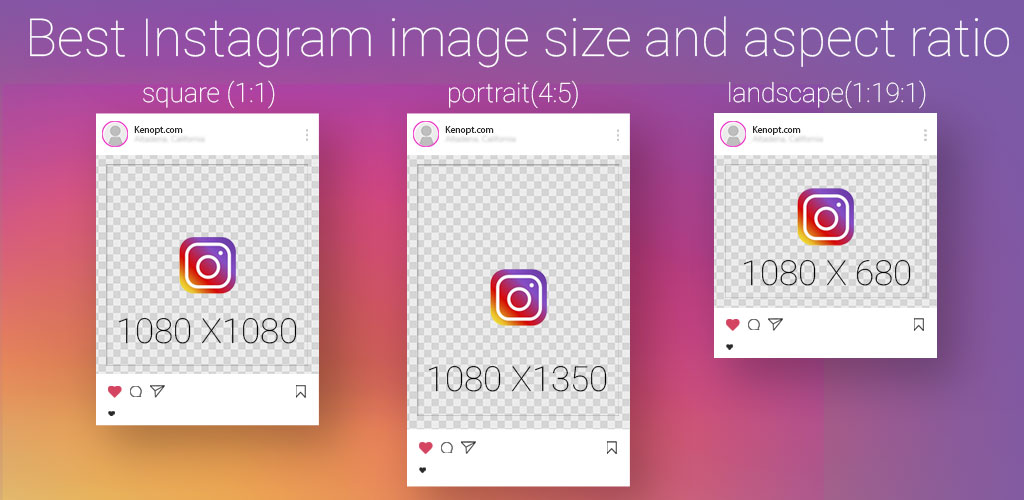 These ideas are good for Instagram blogs with any topic.
These ideas are good for Instagram blogs with any topic.
Riddles. You better post it as a carousel or a series of multiple Instagram Stories. On the first picture, you write a riddle, and on the next one, you give the answer. Thus, users can think before they see the answer.
Text. Post a part of an article from your blog. Use it in a carousel or a series of multiple Instagram Stories, then the text will be readable. It may be a long story or description to several photos, or it may be some main points to which you want to draw users’ attention.
Lists and checklists. They are good for posting multiple photos as an Instagram carousel or a series of Stories. Add a separate picture for each point from a list. You can flesh out them.
Instructions. An instruction is usually a short text with one or more pictures. To make sure Instagram users can see the images well, post instructions as one photo carousel or a sequence of Stories. Each step should be in its own picture, and you better add important subtleties.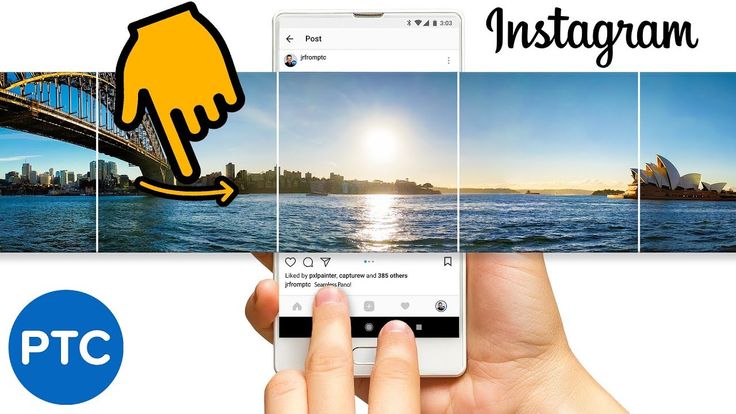 In the end, you can add a general video guide.
In the end, you can add a general video guide.
Same looking pictures in the feed may irritate or bore your followers, and they will unsubscribe from you. Or they mute you, in the best case. Group such multiple photos in an Instagram collage or carousel, then, if a follower is interested in your photos, they will view them all in one post. And if they are not, they don’t have to scroll for long in order to skip them.
You can post multiple photos on Instagram to your Stories and posts. Add them as a series of pictures that a user can swipe through to view. You do it by creating an Instagram carousel or uploading a series of Stories. You can also create a collage to show users all pictures at once, download apps or use Stories Layout for this.
Remember about the picture quality when uploading multiple photos to Instagram. Post and Stories size should be 1080 pixels at least.
How to Post Multiple Images With Different Sizes to Instagram
InstagramJulia Enthoven
3 min
On Instagram, it’s impossible to post an album — multiple photos or videos in one post that you swipe through — with multiple different aspect ratios.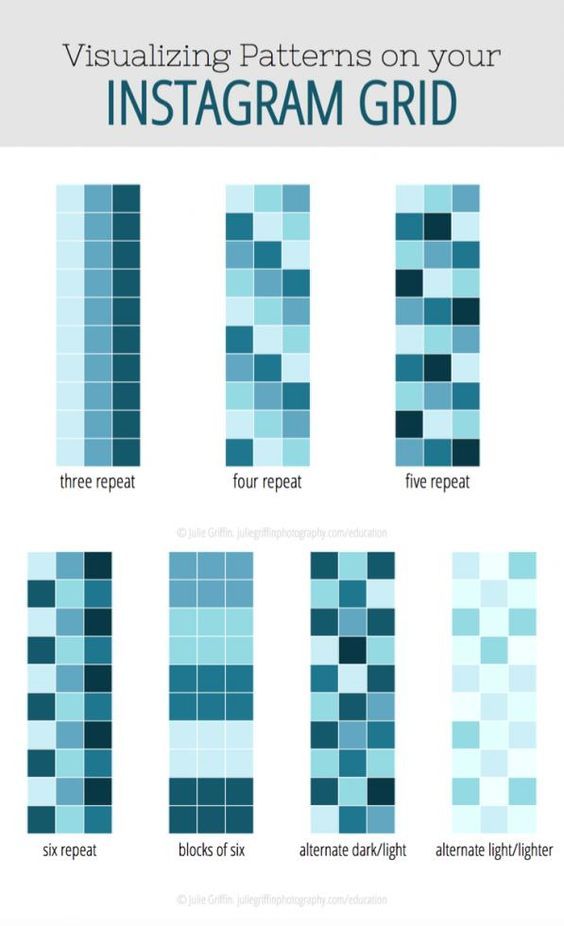 In this article, I'll show you how to do it for free and online.
In this article, I'll show you how to do it for free and online.
When posting an album, Instagram requires that the images have the same aspect ratio. In this post, I’ll describe how you can post multiple photos or videos with different sizes by first resizing them to square.
On Instagram, it’s impossible to post an album — multiple photos or videos in one post that you swipe through — with multiple different aspect ratios. For example, if you want to post a landscape image and a portrait image at the same time, you need to crop one or the other (or you could crop both to square). Instagram requires that your photos have the same aspect ratio.
When posting multiple photos or videos, all are cropped to squareTo post multiple different photos or videos with different sizes on Instagram, you need to use a tool to resize them first. To avoid cropping out content, add a white background to make each photo or video in to a square. Then, you can post the album without cropping out or changing the size of your image.
Here’s a step-by-step tutorial:
1. Upload your photos/videos to Kapwing
Open the Kapwing Studio and start with a square 1:1 canvas (or 4:5 or 5:4, which are both accepted by Instagram).
One at a time, upload the photos or videos you want to post. Kapwing is free to use and online, so you don’t need to download an app. It supports images, GIFs and videos.
2. Add a white background behind each post
If needed, tap the photo or video and resize the canvas to the right aspect ratio. On mobile, use the "Edit Background" button to find the Resize Canvas button.
1:1 for an Instagram Post appears under the "Size" dropdown (Kapwing also supports 9:16 sizing for Stories and other formats). Turn off "Canvas Blur" and select white for your background color. You can use Kapwing’s zoom and positioning tools to zoom in, crop, or add a border. Double tap to crop the image or video, and use the Play button to watch a preview of what your post will look like.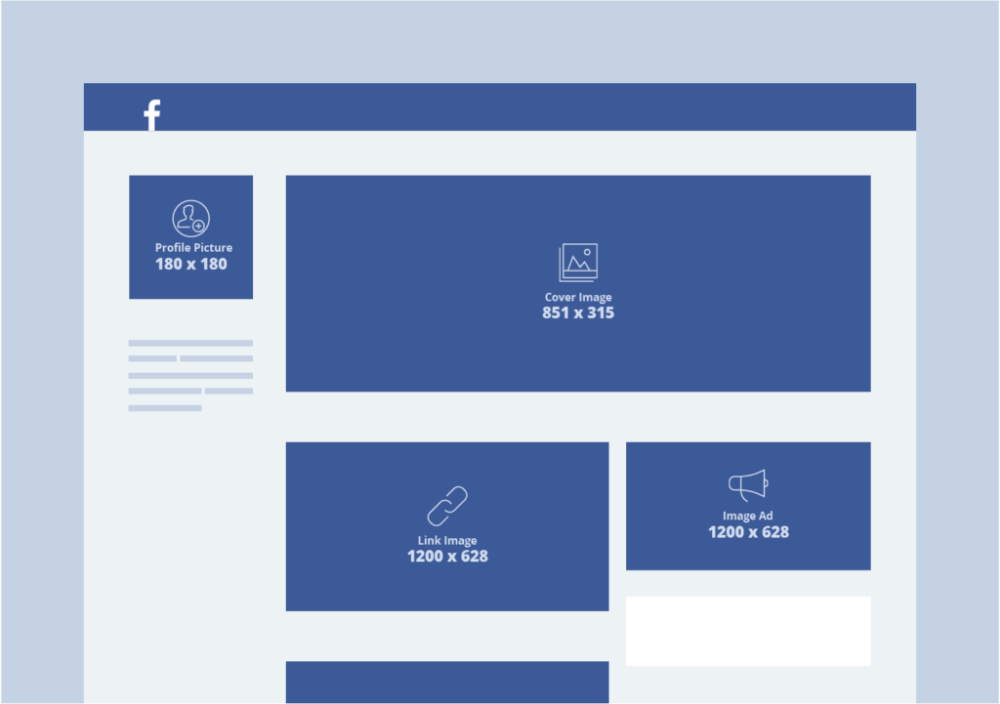 Click Export once the preview matches what you want your post to look like.
Click Export once the preview matches what you want your post to look like.
After resizing your posts, you can download them and share them on Instagram as an album. Since each photo/video now has a 1:1 aspect ratio, you can publish them without cropping.
On an iPhone, use the "Downloads" gallery to find the file you just made and save it to your camera roll.
If you're not signed into a Kapwing account, sign in or sign up using your Google or Facebook account. Once you're signed in, each of your exports will be saved in your workspace so that you can download them later.
Repeat these steps for each of the photos and videos that you want to share in your Instagram carousel. After you've downloaded each of the square posts, open the Instagram app and upload them as an album.
For more ideas, tutorials, and features, check back in at the Kapwing Resources page or our YouTube channel! And remember to tag us @KapwingApp whenever you share your content on social media– we love to see what our creators are passionate about!
Related Articles:
• How to Caption Videos Using Instagram Threads
• How to Download Anyone's Instagram Stories
• How to Make Social Justice Slideshows for Instagram
• How to Download Instagram Reels
How to add, upload and share several photos on Instagram at the same time
Make your page interesting and encourage subscribers to look at your page or website more often for shopping
Fresh publications regularly
Get our book "Content marketing in social networks: How to get into the head of subscribers and fall in love with your brand.
Subscribe to the newsletter and get a book as a gift!
Instagram is an actively developing social network that never ceases to please with new functionality and user-friendly interface.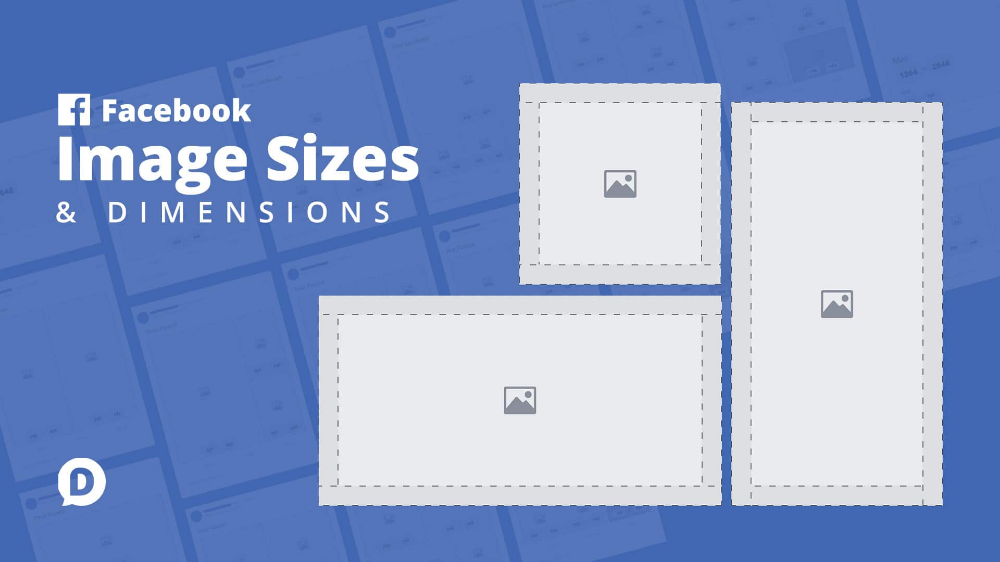 Relatively recently, the function of adding more than 1 image has become available to users. This has greatly simplified the lives of many people, as the rather boring collages have faded into the background. The advantages over them are obvious: posts are larger, which allows you to take a good look at everything, and full-fledged pictures look much more attractive than their small copies or parts. To understand all the benefits, let's look at how to put, make and add a lot and upload several photos at once to Instagram, how to send and upload them to Instagram, post, insert, publish, merge, expose, launch, and publish 2 (second) photo in one Instagram post. nine0003
Relatively recently, the function of adding more than 1 image has become available to users. This has greatly simplified the lives of many people, as the rather boring collages have faded into the background. The advantages over them are obvious: posts are larger, which allows you to take a good look at everything, and full-fledged pictures look much more attractive than their small copies or parts. To understand all the benefits, let's look at how to put, make and add a lot and upload several photos at once to Instagram, how to send and upload them to Instagram, post, insert, publish, merge, expose, launch, and publish 2 (second) photo in one Instagram post. nine0003
- How to post everything
- If it is not possible to add multiple photos at the same time
- How to upload multiple photos to Instagram stories
- How to add a photo from the gallery
- How to delete
- How to save a post from an Instagram page nine0019
How to put everything in a post
Surely you have already noticed that some people have dots displayed.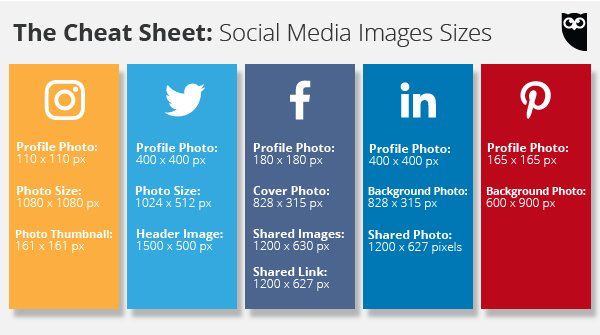 If you swipe the entry, other images will become available to you.
If you swipe the entry, other images will become available to you.
The main steps for adding more than two or three pictures:
- Go to your main profile and click on the "plus", which is located at the very bottom of the screen.
- If you look to the right side, then there you will notice the inscription "Select several". Click on it. nine0019
- The first frame in your gallery is automatically selected, but you can cancel this action by unchecking it.
- Select the photos you want to include in one post. Follow the order carefully, as the "start" will be the publication that was marked first, and then the pictures will be added according to the serial number.
You can then change the size and format. Click next. - You can choose a separate filter for each photo. Tip: if you want them to look organic within the post, choose one filter for all pictures. nine0019
- To remove an image from a shared collage, long-press it and then drag it to the Urn icon.
 After completing the procedure, select "Next".
After completing the procedure, select "Next". - Add a hashtag, tag users, or indicate the location to which the post belongs or where it was made.
- Click the share button.
The instruction is detailed, so there should be no problems with further use of the innovation. In any case, Instagram developers help their users adapt to the new conditions for maintaining their pages. nine0003
If it is not possible to add multiple photos at once
If the function is not available on your device, just go to the Play Market or Apple Store (depending on which platform you are using) and click the "update" button.
If even after this manipulation nothing happened, restart the phone or close the application, and after 15 minutes go back to it.
Throws you out? This is a version 10.13 issue. In this case, you will just have to wait for the update on your device. nine0003
How to upload multiple photos to Instagram stories
Many users are already familiar with the concept of "story". The function provides for posting a photo or video lasting 24 hours. After the time expires, the publication will no longer be available to subscribers.
The function provides for posting a photo or video lasting 24 hours. After the time expires, the publication will no longer be available to subscribers.
They are gaining popularity as the main advantage is the ability to view users who have clicked on the glowing halo around the profile picture.
Now the question is: “How to upload more than one photo to a story?” Unfortunately, this is not possible, as the story is designed to publish only one moment at a time. You can post a new photo or video in the next. Timing - 15 seconds. nine0003
If you add 2+ pictures within a day, they will automatically merge into one photo stream. Your subscribers will be able to block view stories.
How to add a photo from the gallery
Experienced users know that to insert a photo from Explorer, you just need to swipe up from the bottom of the screen. In this case, the storage will open in a reduced version. The main rule: you can upload a frame that was taken in the last 24 hours.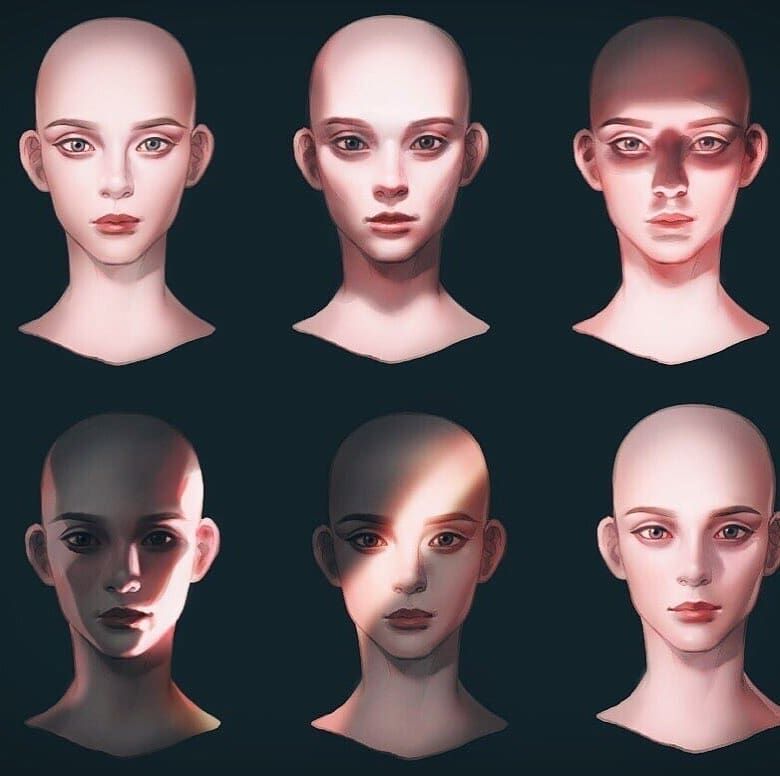
But there is a little secret: if you want to show an old photo, just screen the screen. nine0003
How to delete
Unfortunately, Instagram does not allow you to delete more than two or three pictures at a time. You won't be able to do this even if you download the mobile app on your computer. You can get rid of several images at once only if they are all within the same post.
How to save a post from a page on Instagram
Now there are many services that provide such an opportunity.
- Everyone knows Instagram. nine0053 Enter the desired name in Insta, you will see the required profile with a photo in good quality. A nice bonus: to download it, just click the right mouse button and in the drop-down menu "Save as ...", and the file will be on your computer. Everything is simple and effortless.
- Desk Gram application.
Has similar functionality. After you save the pictures to your computer, you can transfer them to your mobile phone or any other gadget.
Instagram is an ideal platform for creative endeavors, so knowing the main tools and innovations is a top priority for those who want to develop their profile based on the rules of the service. Simultaneous posting of more than two photos contributes to pleasant and comfortable work. nine0003
Worked on the material by:
Pavel Bavykin
Project Manager
How to post a photo in full size on Instagram and is it possible?
Contents:
- 1 Why does Instagram cut photos?
- 2 Life hacks on how to publish a photo in full size
- 3 How to upload a photo without losing quality?
- 4 Ideas for uploading a large photo
- 5 Questions from our readers
Instagram is a social network that focuses on visual content. Apart from online stores, the lion's share of business accounts on this service belongs to bloggers and photographers. This activity involves the creation of high-quality and attractive content.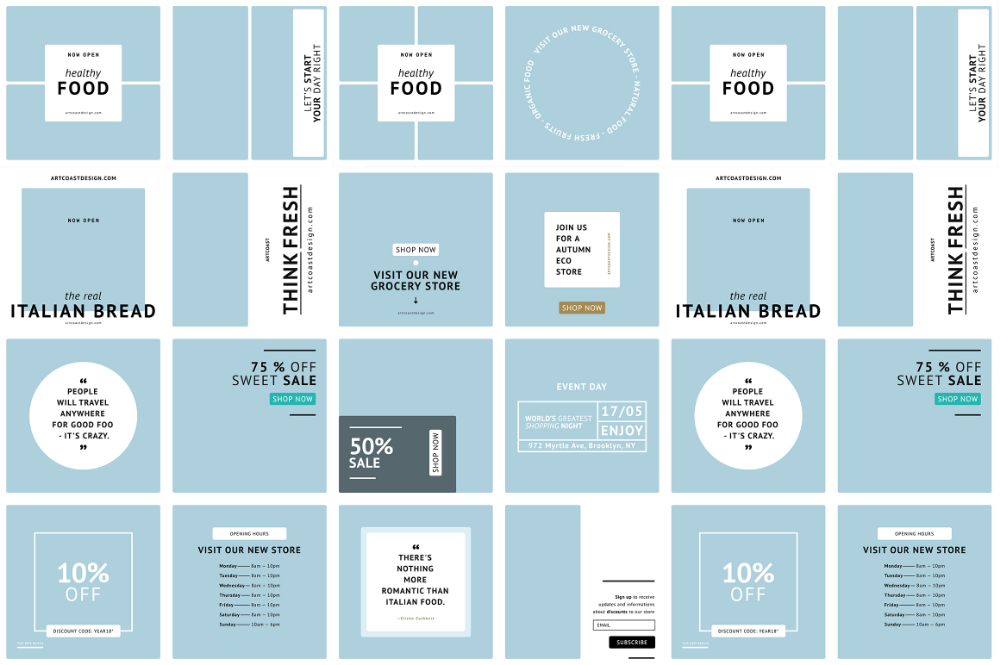 But the site forces users to play by their own rules and fit into the framework. Let's talk about how to post a photo in full size on Instagram. nine0003
But the site forces users to play by their own rules and fit into the framework. Let's talk about how to post a photo in full size on Instagram. nine0003
Why does Instagram cut photos?
Users of social networks often notice that the quality of photos drops when uploaded to the Internet. Why is this happening? Is it really a conspiracy of the owners of communication services to worsen the quality of life of people? In fact, this is of course not the case. And in 2019, everything is much better in this regard - for posts, the maximum resolution is 1080 by 1920, and for stories 600 by 1067, which is often quite enough for most modern mobile devices. Modern users, moreover, can post images in any orientation, unlike the early days of the social network. nine0003
Of course, I can write that this is done in order to save space on the site's servers. Think for yourself, if there are no restrictions, people will also upload 4k photos, which weigh quite a lot. But these are just my conjectures, there is no official information confirming this idea.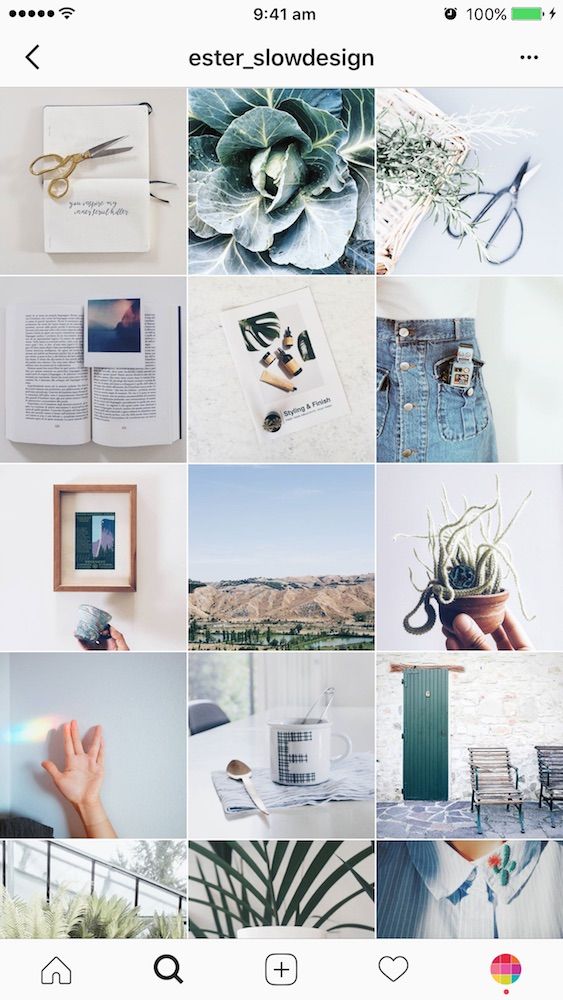 Although, of course, lower quality = lighter weight = faster loading. This is the first reason. Let's move on to the second.
Although, of course, lower quality = lighter weight = faster loading. This is the first reason. Let's move on to the second.
What is the feature of Insta? in publication format. They are displayed correctly and uniformly on devices of any year of manufacture and with any operating system. And this is achieved precisely by limiting the uploaded photos. nine0003
Life hacks on how to post a photo in full size
Formats, restrictions, resolution, yes, yes, yes. But you can somehow upload a large photo, it’s impossible that people don’t come up with some tricks for this. In fact, this section is here to warn you. There are many articles on the Internet about how to supposedly add an image without losing quality, without cropping it. They mention applications, and the same ones that promise to help you in this situation. But I don’t really understand why people write about these tools over and over again, because no matter how we process the image, or make a panorama, in the end everything will rest within the framework of the social network itself.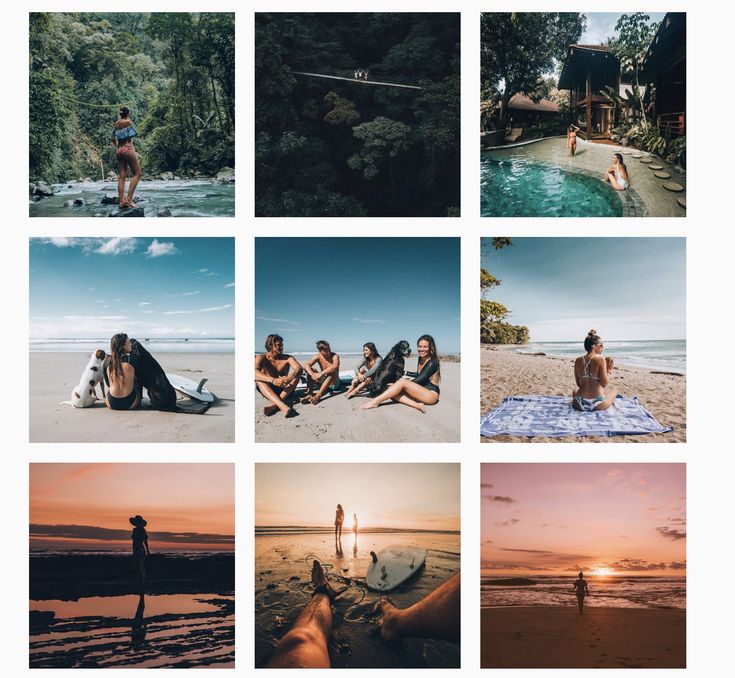 nine0003
nine0003
For example, the NoCrop application, which is often recommended in such articles, only helps to fit the photo to the required extension. Of course, when uploading an image processed in this application, its quality will not drop. But since it has fallen to this, it cannot be said that the photo will be uploaded in full size. But, again, why download third-party software for this if the service does it on its own? Therefore, alas, 1080 by 1920 is our limit.
How to upload a photo without quality loss? nine0034
As we have already understood, it is unrealistic to fully preserve the quality. But do you need something more than FullHD? Of course, 4k technology is already being introduced into phones, but there are only a few such devices, and it will take some time before a full transition to a new generation of screens. Therefore, under “How to upload a photo without losing quality on Instagram?” I mean, first of all, maintaining the original orientation, and not adapting to the standard square format.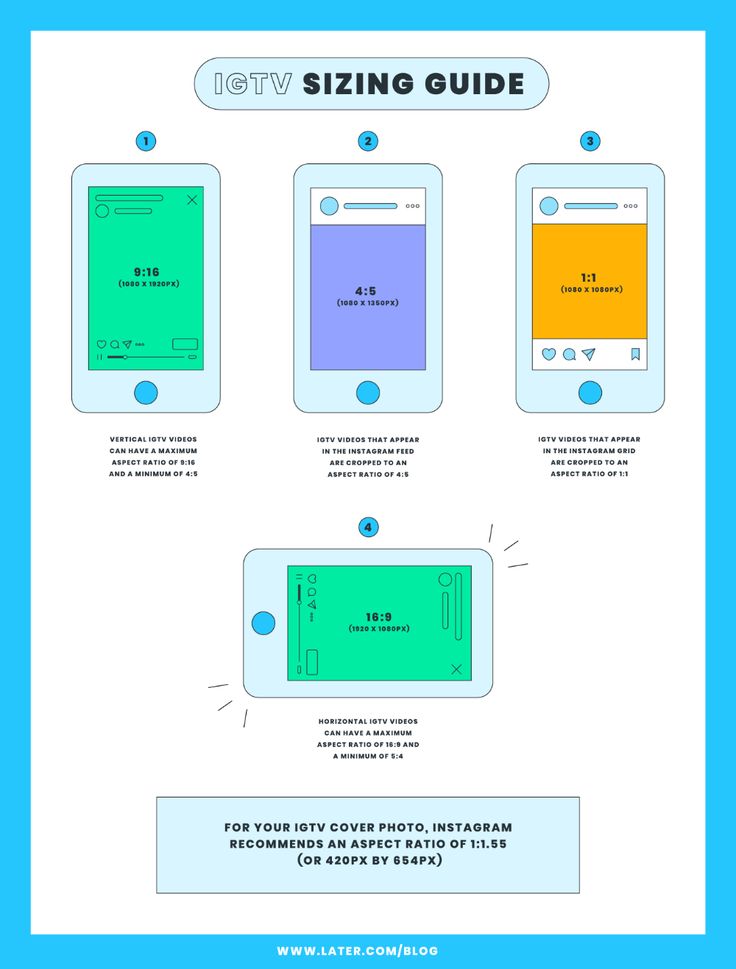
Let's go to the instructions:
- Open the app and click on the plus icon to open the post creation interface.
- Here we go to the gallery by clicking on the appropriate tab.
- Select an image.
- You can spread two fingers across the screen from its edges to the center to fit the entire image into a post. And you can make it much easier - click on the icon with two arrows. Then the picture will automatically be positioned as we need.
Large photo upload ideas
So, as we understand, it will not be possible to bypass the restrictions of the social network. But what if you post the image as it is? Let's discuss a few ideas that might come in handy.
- Horizontals. If you really need a profile panorama, split it into three photos and put them in a row so that they appear in one line. It looks quite interesting and unusual - often people do not use horizontal lines, but whole pictures of tiles.
 But about them in the next paragraph. nine0053
But about them in the next paragraph. nine0053 - Tiles. Is there a lot of text or, in general, objects and letters are not readable on the post? Make some tiles out of the photo. For example, the most common option is 3 by 3. But some also make a continuous tile for the entire account. But it's quite difficult. When choosing a tile, for example, from nine posts, your creativity rests on a square format.
- Frames. When uploading an image in landscape orientation, the post looks rather strange. Therefore, many people use frames in order to take the maximum available space in the user's feed. nine0053
- If none of the options suits you, you can make a collage of several images.
If you look at the situation soberly, then the answer to the question “How to post a photo in full size on Instagram?” one is nothing. There are, of course, many articles on the Internet on this topic. But most of them cite applications that only fit photos to the format of a social network.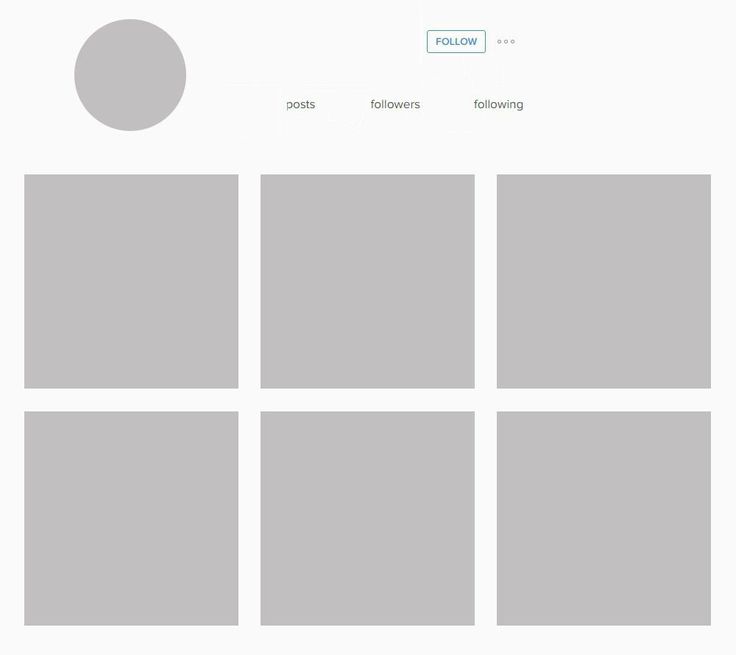 That is, Insta does not crop anything, because everything has already been compressed to a photoset.
That is, Insta does not crop anything, because everything has already been compressed to a photoset.
Questions from our readers
#1. Why does Instagram cut photos?
The resolution limitation allows you not to stretch the image loading time. And it ensures the uniformity of publications, which allows them to be correctly displayed in the feed of users, regardless of what device they use.
#2. Hello! I tried to upload a small photo, it is stretched to a size of 1080 on the larger side. How to make sure that the original size of the photo does not change? For example, I have a photo of 600x700, how can I leave it the same? nine0195
Add a white border to it, adjusting the photo in this way to the standard size of Insta.
#3. How to upload a photo in the correct orientation?
Now there are no orientation problems. You just need to click on the icon with two arrows in the lower left corner of the photo when creating a publication.