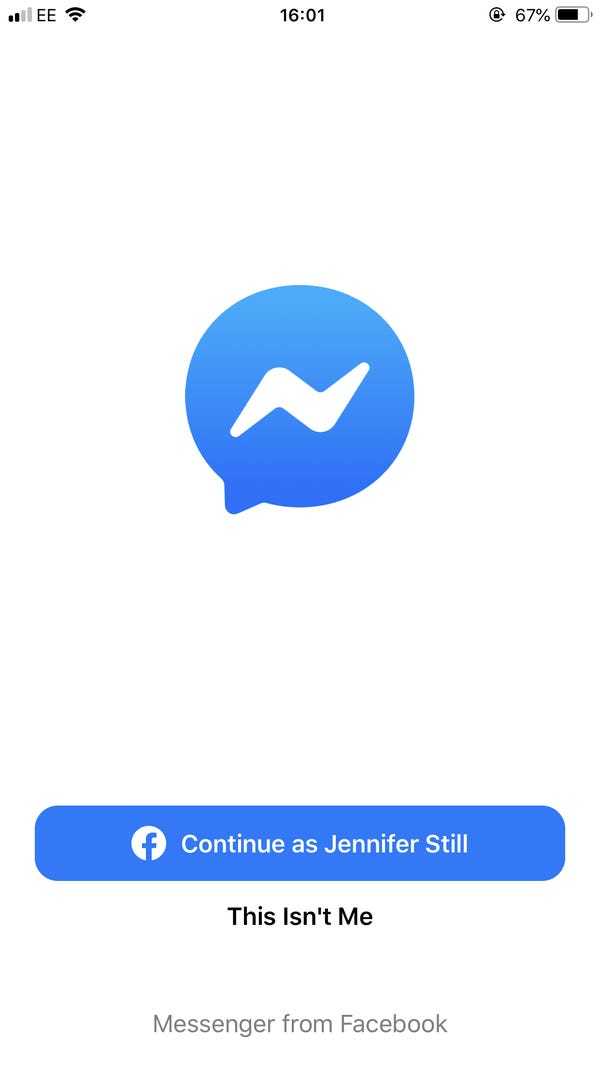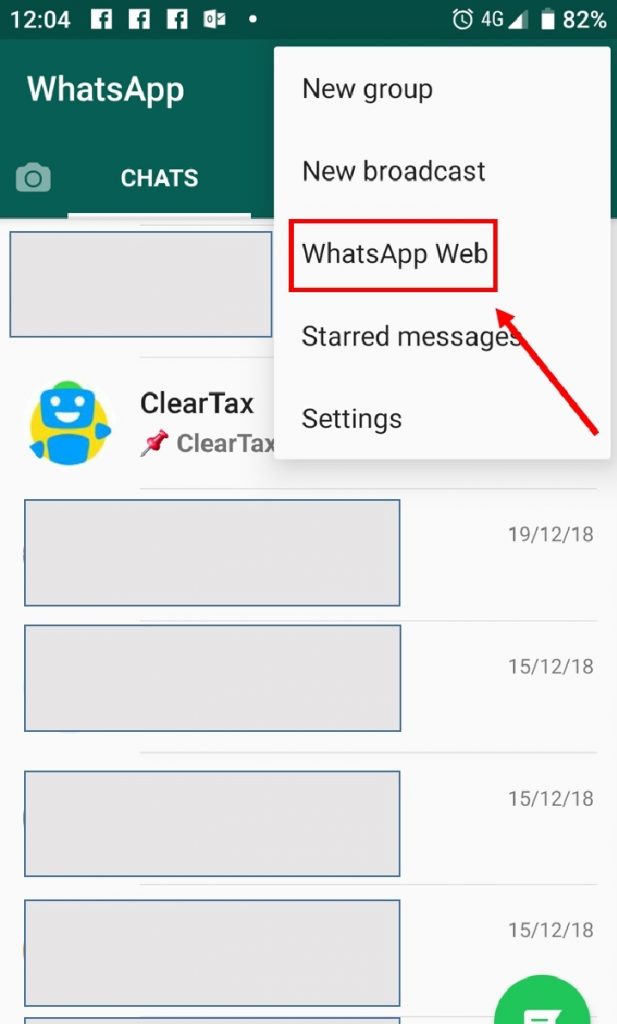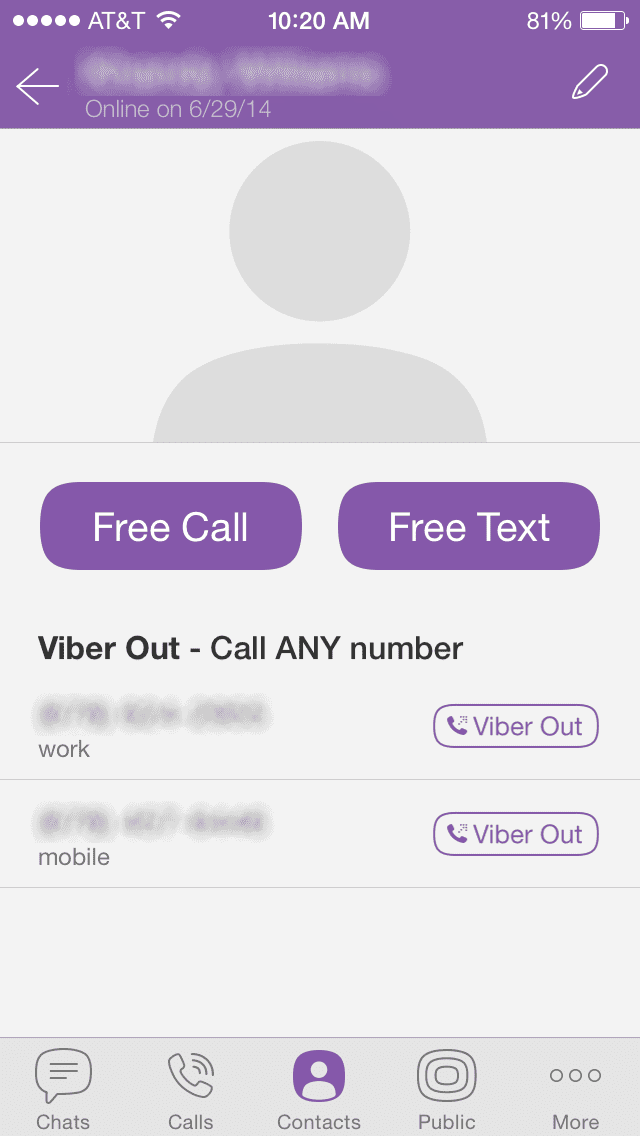How to post on instagram without someone seeing
How to Post on Instagram Without Anyone Seeing
Sometimes when you have a great picture or photo, you don’t know how well it’ll fit into your Instagram feed and in a situation like this, it’d be great if there was a way to post on Instagram without anyone seeing the post. Unfotuanltey if you have many followers, trying to post without anyone seeing is impossible and even if you do, it can’t be left there for too long.
Can You Post On Instagram Without Anyone Seeing
Table of Contents
No, if you have followers on Instagram it’s not possible to post without the post being visible to your followers. There isn’t some feature on Instagram that’ll allow you to block people from seeing certain posts.
Everything you post on your Instagram with followers on will be seen eventually by someone. However, there are ways to have things uploaded onto Instagram with no one seeing at all or very few people.
Can You Post on Instagram Without Anyone Seeing on Feed?
It’s not possible to post on Instagram without anyone seeing it on their feed. If you post on Instagram, people who have their feed refreshed as your post is uploaded will see the post. If your account is private, then your followers will be able to see your post for as long as it’s there. If your account is public, then anyone who visits your profile will be able to see the post.
How to Post on Instagram Without Anyone Seeing
You can post on Instagram without notifying your followers by archiving the post as soon as your upload it. If anyone has post notifications on for you, you’ll need to tell them to turn it off as they’ll be notified as soon as you post.
1. Archive The Picture As Soon As You Post It
If you want to post something on Instagram but you want to have it on your profile without anyone seeing it on their feed or having a chance to like it as soon as you uploaded it then you need to archive the post as soon as you upload it.
Once you archive the post as soon as you post it, you need to leave it archived for at least 48 hours before you unarchive it again. This will ensure that it isn’t shown on anyone’s feed for them to like it.
This will ensure that it isn’t shown on anyone’s feed for them to like it.
When you unarchive the post again, it’ll stay on your feed but only people who go on your profile will like or comment on it and it wouldn’t have been shown on anyone’s feed.
2. Tell People To Turn Off Post Notification For You
If anyone has post notifications on for you, you’ll need to tell them to turn it off as they’ll be notified as soon as you post. Someone has to manually turn on their post notifications for you so they need to manually turn it off.
If you want to post without anyone being notified, you first need to get everyone who has post notification on for you to turn it off. To do this, simply post on your story saying ‘if you’ve turned on post notifications for me, can you turn it off’. Once they turn it off, they won’t know when you post unless they’re on the app as soon as you upload.
3. Make Sure You’ve Posted Recently
Before you try and post, make sure that you’ve recently posted. When you haven’t posted in a while, Instagram notifies all of your followers that you haven’t posted in a while and this will prompt them to go and check out your new post.
When you haven’t posted in a while, Instagram notifies all of your followers that you haven’t posted in a while and this will prompt them to go and check out your new post.
So if you don’t want anyone to be notified when you post, make sure that you’ve posted recently unless a lot of people are going to be notified.
4. Upload it On An Account With No Followers
If you want to upload a picture to your account so that no one sees it and your aim is to check how the picture or video will fit into the rest of your feed, you can upload the last few posts you uploaded on an account with no followers, then from there, you can upload the post that you don’t want anyone to see. This will allow you to see what the post will look like within the rest of your posts if you were to upload it on your main Instagram with followers.
5. Post The Picture then Delete It
Another thing you can do if you want to see how a post will fit into the rest of your posts is to delete it.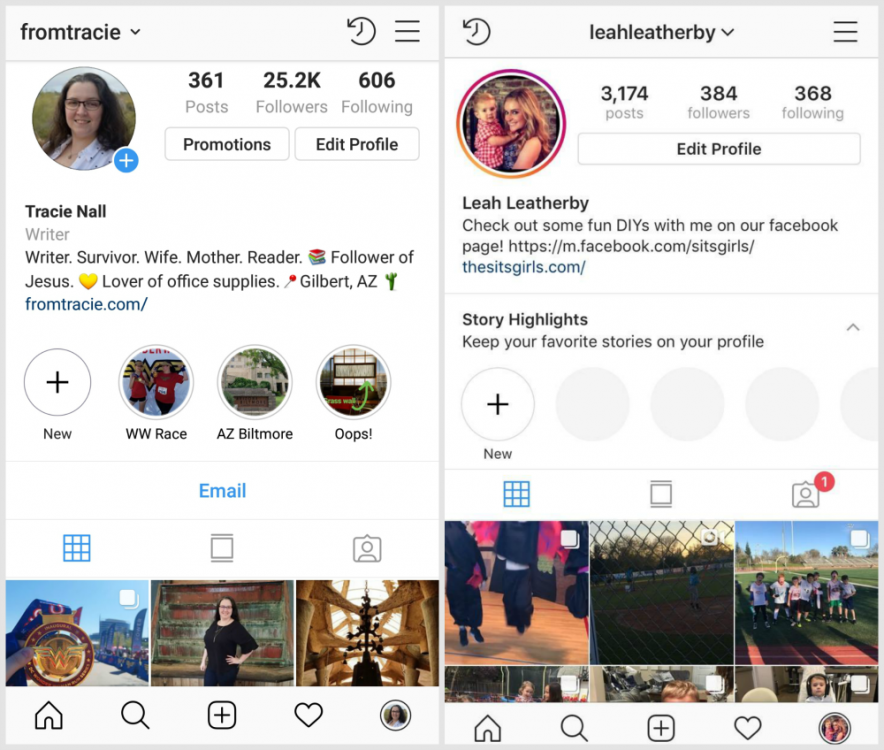 This will allow you to see what it’ll look like on your profile but it means that others won’t have the chance to see it because you’ll delete it so quickly.
This will allow you to see what it’ll look like on your profile but it means that others won’t have the chance to see it because you’ll delete it so quickly.
One thing to know about this is that people can have post notifications on for you so when you do post something, if you don’t delete it quickly enough, they’ll be able to see that you posted the picture then deleted it straight away.
6. Archive It
If you just want to have a picture saved to Instagram but you don’t want anyone to see it and you don’t want to delete it, then you can just archive it. When you archive it, then you’ll be able to go into your archives and see the picture or video there and it’ll stay on Instagram as long as you don’t delete it.
7. Block The Person You Don’t Want to Be Notified
If there are a select few people that you don’t want to see your post, then you can block them. When they’re blocked, there’s no way for them to be notified about your post since your profile doesn’t exist to them.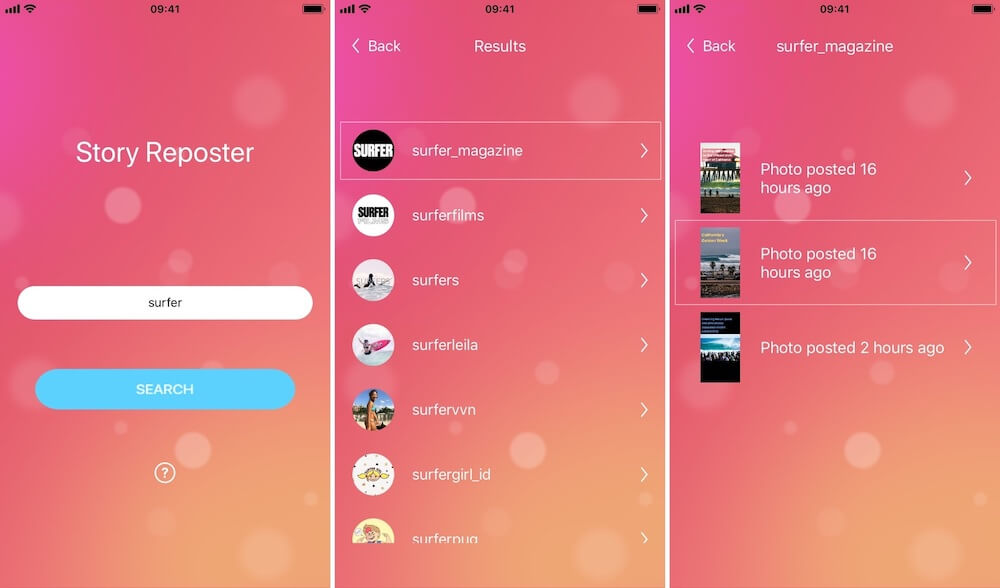
This may not be an option for you since you don’t like blocking people but it’ll stop the people you don’t want to be notified when you post from seeing that you’ve posted.
To block someone so they aren’t notified when you post, go to their profile > tap on the three-dotted lines in the upper right corner > select block.
8. Remove Them As A Follower
If there are a select few people that you don’t want to see your post, then you can remove them as a follower. When they’re removed, there’s no way for them to be notified about your post since they don’t follow you anymore.
This may not be an option for you since you don’t like removing people but it’ll stop the people you don’t want to be notified when you post from seeing that you’ve posted.
To remove someone so they aren’t notified when you post, go to their profile > tap on the three-dotted lines in the upper right corner > select Remove follower.
9. Make Your Instagram Private
If you want to post on Instagram without anyone seeing it, you can make your Instagram account private. Making your account private means that people who don’t follow you won’t be able to see your posts on their feed or even if they search you up.
Making your account private means that people who don’t follow you won’t be able to see your posts on their feed or even if they search you up.
Only your followers will be able to see your posts which is why you should remove people and make your account private if you’re trying to hide your posts from them.
10. Tell People To Mute Your Posts
Anyone who’s on Instagram when you upload will see your posts as soon as you post. For you to stop seeing them, you’ll need to tell people to mute your posts. If you want to post without anyone being notified, you to get as many people as you can to mute your posts.
To do this, simply post on your story saying ‘if you follow me, can you mute me’. You can give them the steps which are, go to my profile, tap following, select Mute, toggle for posts. Once they mute you, you’ll be able to post without them seeing.
11. Post When Instagrams Down
If you post when instagram’s down and this down period causes people to not be able to update their feeds and see new posts, you’ll be able to post on Instagram without anyone seeing or anyone being notified.
The downside to this is that you can’t time when Instagram will be down, it goes down when it goes down – if you manage to post just before it goes down and people aren’t able to refresh their feeds, you wouldn’t posted and no one will know about it. From here, you can archive or delete the post.
What If People End Up Notified or Seeing Your Post
If people end up seeing your post, it’s no biggie because it’ll be gone in a second. Since you don’t want anyone to see it, you’ll either archive it or delete it as soon as you upload it. However, for the second that it’s uploaded, it might slip through to people’s feeds and they’ll end up seeing your post.
Even when you delete or archive it, their feed has to be refreshed for it to disappear. Once they see it, you’ll know they have because they’ll probably like it. If it’s a video, you can check how many views it got before it was deleted. They can take screenshots if they manage to see it so it’s something you should be wary of.
How to Upload Instagram Post Without Notifying Followers
If you need to publish a post on your Instagram account and don’t want to get noticed by your followers, we’ve got you covered. Regardless of your purpose — whether you want to see how the post would fit your grid or you need to re-publish posts from your other Instagram account — the ways we listed here will help you upload an Instagram post without anyone seeing it.
Note that even if you use the methods we’ll talk about below, users who are refreshing their feed as you’re publishing your post will see it anyway. And all the posts you publish will be visible to your followers and account visitors.
Tip: If you want to
browse people’s content without following them,
you can use
4K Stogram.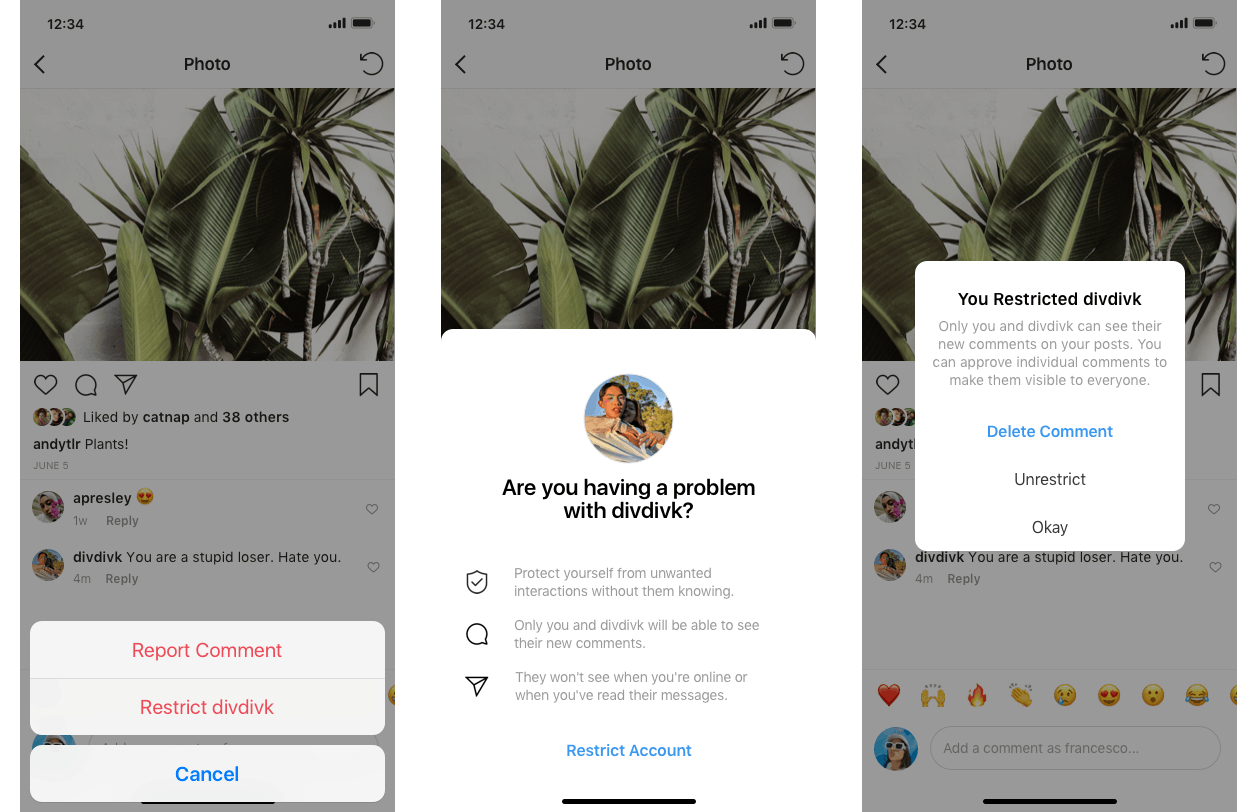 This tool also allows you to
download Instagram media
on your computer, see other users’ feeds as your own,
back up your Instagram account,
and more!
This tool also allows you to
download Instagram media
on your computer, see other users’ feeds as your own,
back up your Instagram account,
and more!
These are the ways to upload a post on Instagram without notifying your followers.
-
Archive the post as soon as you upload it.
-
Upload a post and then quickly delete it.
-
Use Combin Scheduler to see what the post will look like in your grid.
-
Block or remove a user from followers.
-
Make your Instagram private.
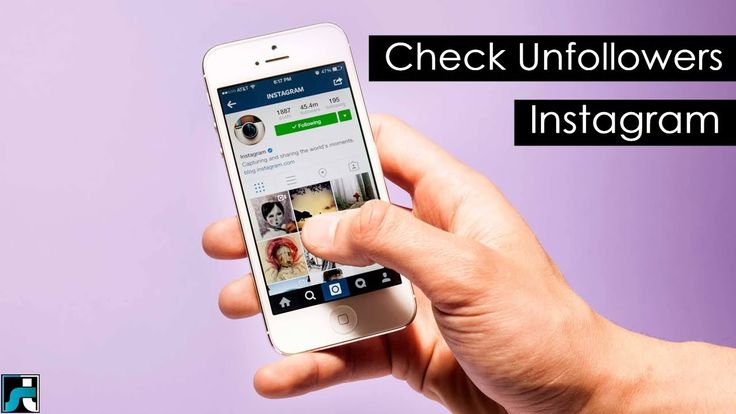
Let’s take a look at all of these in detail.
The first way to hide the post you just shared is to archive it right after you published it. Then leave it in the archive for about 48 hours and unarchive it (burger menu at the top right of your profile > Archive > Posts archive > Show on profile).
Thus you’ll be sure that it wasn’t shown to anyone of your followers. Only those who visit your profile will be able to see the posts.
If you upload a post on Instagram for one reason – to see if it fits the grid, then you can use this method. Just post the media, see how it looks, and quickly delete it. Note, though, that those users who set up the notifications when you upload content will see that you posted something.
This is why we suggest a better way — Combin Scheduler.
Combin Scheduler is a desktop application allowing users to plan posts and stories to be published at a set time or upload them instantly on Instagram. Beyond that, it lets you repost on Instagram, change Instagram caption fonts, share links in bio automatically together with the post or a story you’re publishing and style your grid layout before publishing. The latter is what we’ll talk about.
With Combin Scheduler, you can curate a stylish Instagram profile with a strong visual voice that attracts new followers like a magnet. Preview what your future posts would look like together in the in-app calendar.
Here’s you can do it step by step:
-
Install Combin Scheduler on your computer.

-
Open the app and upload a photo you need by pressing the ‘Add New Post’ button.
-
Choose a photo from your device or drag and drop it.
-
Fill in the information about the post: write a caption, add location, hashtags, add a link in the bio, change the font and set the publish date and time.
-
Find the ‘Preview’ button at the bottom right corner and click on it.
The preview of your Instagram account will open.
The photo you uploaded a couple of steps ago will appear in the preview, so you can see if it fits. If you like what you see, you can press the Post button. If not, you can upload a new photo that matches the grid better.
If there are many people you want to hide your content from, you can simply block them or remove them from your followers. Thus, they won’t be notified when you upload something whatsoever. To block someone so they aren’t notified when you post, go to their profile > tap on the three-dotted lines in the upper right corner > select ‘Block’.
Removing them as a follower is also an option. Doing this, you’re making it impossible for them to see what you’re publishing. To remove someone, find them in your followers list and press ‘Remove’.
If you want to publish Instagram content and make it only visible to your
followers, make your account private.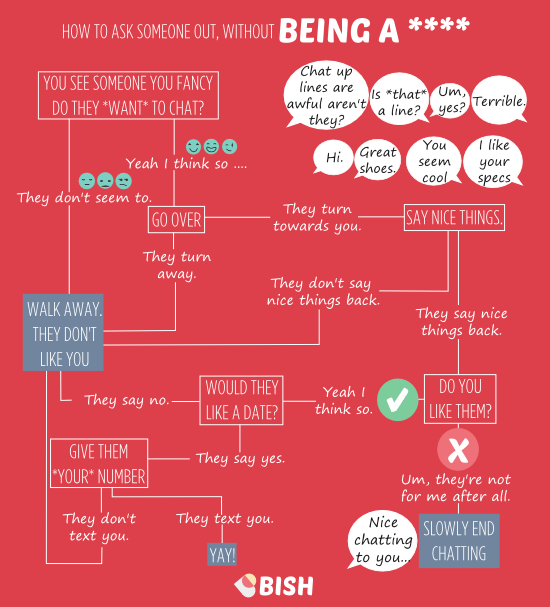 And to make sure that only people you
know and can trust will see your photos and videos, remove all the
strangers from your followers.
And to make sure that only people you
know and can trust will see your photos and videos, remove all the
strangers from your followers.
To make your account private, open Instagram Settings > Privacy > enable the Private account switch.
Read next: 9 Best TikTok Editing Apps
How to hide posts on Instagram from one user without unsubscribing that it is
Standard service tools allow you to post posts in the public domain or hide them from prying eyes. If you do not want a certain person to see your photo, there are several effective ways to hide the entry. In this article, we will tell you how to hide posts on Instagram from one user or several subscribers.
Is it possible to hide posts? This means that they can see the photo or video, comment on it, like it or bookmark it. Sometimes it becomes necessary to hide news and profile updates from them, completely close the personal Instagram page without unsubscribing from the account.

Resource functions allow you to do this in several ways. You can remove publics both from one specific person and from all visitors who are not subscribed to you. As a result, the unwanted person will not see posts and updates.
How to hide Instagram posts from a specific person
To hide Instagram photos from certain people, there are several methods for this:
- Block a person with whom you do not want to share information.
- Activate a private profile, thus hiding entries from unsubscribed people.
- Move photo to archive list.
If you want to remove stories from the selected subscriber, follow these steps:
- Log in to the social network using your username and password.
- Go to the personal page in the main menu.
- Click on the button in the form of three lines on the top bar.
- Click on "Settings".
- An additional window will appear in which you need to click on the privacy item.

- Point to the stories section.
- A window will open where you can hide stories from one or more people.
- In the search, type the name and point to it.
Done, save changes. After that, the specified person will not see the stories.
Below we will consider how to hide publications from prying eyes in all effective ways.
Archive publics
An easy and quick way to turn off permission for outsiders to access your posts is to forward the post to the archive list. At the same time, only the owner of the post in the corresponding tab of the application will be able to see it. Everyone else will not be able to get into the vault. To archive, follow these simple steps:
- Launch the mobile app on your smartphone.

- Log in to the social network by entering your profile login and password.
- Go to the personal page in the main menu.
- In the list of all your photos or videos, highlight the desired content and click on it.
- On the top bar, hover over the three-dot icon.
- A pop-up window will open, click on add to archive.
- Done. After that, the record will automatically move to the repository.
- In the account on the right side of the top panel, click on the icon in the form of three lines.
- An additional menu will appear, specify the archive section in it.
- A window will open showing a list of all saved posts.
You can edit or restore them in the news feed at any time.
Close profile
The only disadvantage of this method is that posts will be hidden from everyone except subscribers. Access to them is opened only after the approval of the owner.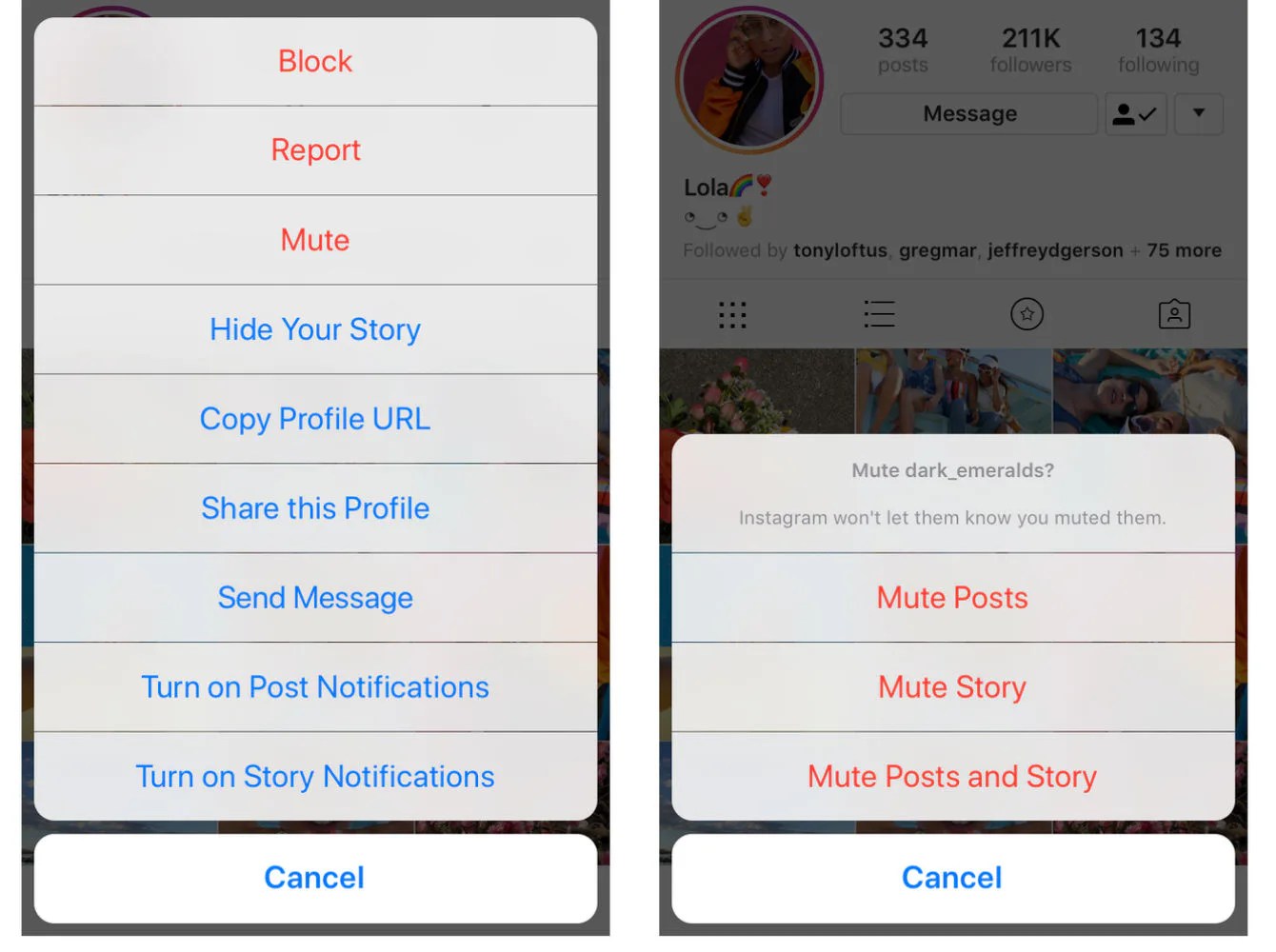 If at the time of closing the account, an unwanted person follows you, then the restrictions will not affect him. Consider the procedure for transferring an account from open to closed:
If at the time of closing the account, an unwanted person follows you, then the restrictions will not affect him. Consider the procedure for transferring an account from open to closed:
- Sign in to the social network, enter your personal information - password and login.
- In the main menu of the service, open the personal page.
- Click on the button in the form of three lines, it is located on the top panel of the workspace.
- Locate the system settings section at the bottom of the screen.
- Specify the account privacy item.
- Set the checkbox to active.
- Save changes.
Only subscribers will be able to view the feed, chat with you and see updates. Anyone who unsubscribes will not be able to see your photos and videos.
Blocking a user
The most effective and reliable method to limit the access of unwanted persons to public is to block a specific Instagram account. To do this, follow a series of steps:
- Enter your personal page on the social network.

- Find the user and go to it.
- On the top panel, find and click on the icon in the form of three dots.
- An additional menu is opened.
- Hover over block account.
Done. Now all records and news will not be visible to him.
How to open access to closed posts on Instagram
If you no longer hold a grudge against the user and decide to resume communication with him, you can remove the block from him at any time. For this:
- Go to the user's page.
- Hover over the ellipsis icon at the top of the screen.
- In the next window, click on unlock account.
As a result, the subscriber will not know and will not be notified that you have restricted his access.
If you have added a photo or video from the tape to the archive, you can upload them back to the general stream in a few clicks by clicking the appropriate button.
The article told how to hide posts on Instagram from one user. The best option is to block a person, after which he will not see your publics, short stories, and will also not be able to write to you in a personal chat. There are no other methods implemented in Instagram.
The best option is to block a person, after which he will not see your publics, short stories, and will also not be able to write to you in a personal chat. There are no other methods implemented in Instagram.
How do I hide a tagged post from my Instagram profile?
Help Center
Instagram features
Your profile
Hide a post you've been tagged in
To hide a Reels video, photo, or video you've been tagged in, follow these steps:
Instagram app for Android
Click on the post.
Click the icon in the upper right corner of the screen and select Label Options.
Click Hide from my profile.
To return the post to your profile, repeat steps 1 and 2 above, and then click Show on My Profile (Android) or Show on My Profile (iPhone).
Instagram app for iPhone
Click on the post.
Click the icon in the upper right corner of the screen and select Label Options.
Click Hide from My Profile.
To return the post to your profile, repeat steps 1 and 2 above, and then click Show on My Profile (Android) or Show on My Profile (iPhone).
Instagram Lite app for Android
Hide multiple posts at once
To hide multiple photos, videos, or Reels videos at once, follow the steps below.
Instagram app for Android
Tap the or icon on your profile picture in the lower right corner of the screen to go to your profile.
Click the icon in the upper right corner of the screen and select Settings.
Click Privacy and then Publications.
Click Approve tags manually and select Edit next to Tagged Posts.
Select the posts you want to hide from your profile and click Hide at the bottom of the screen.
Click Hide from profile.
Instagram app for iPhone
Tap the or icon on your profile picture in the lower right corner of the screen to go to your profile.