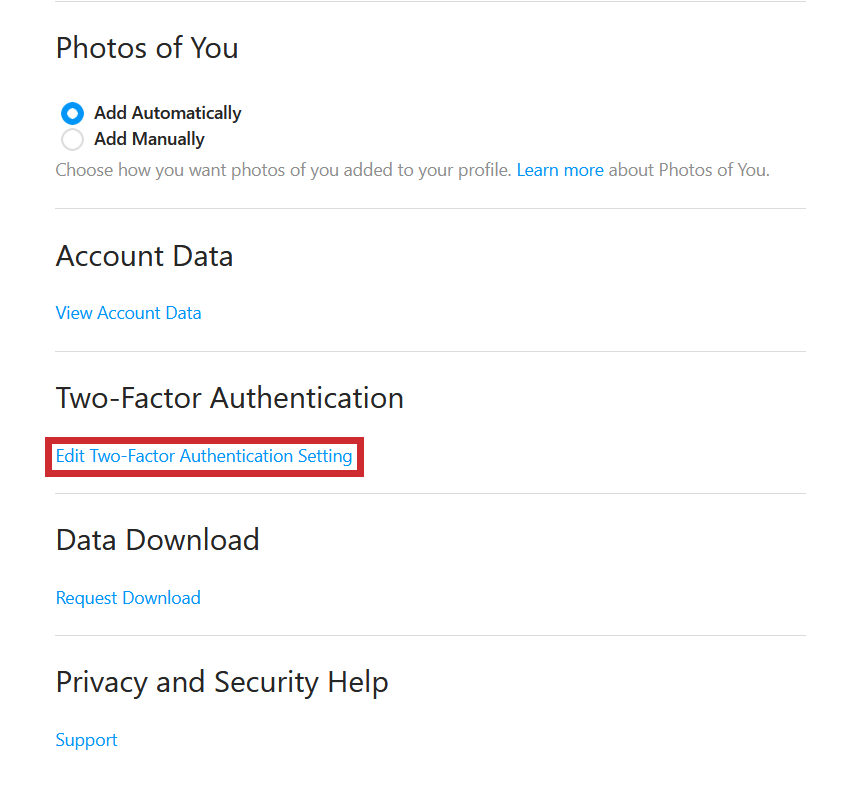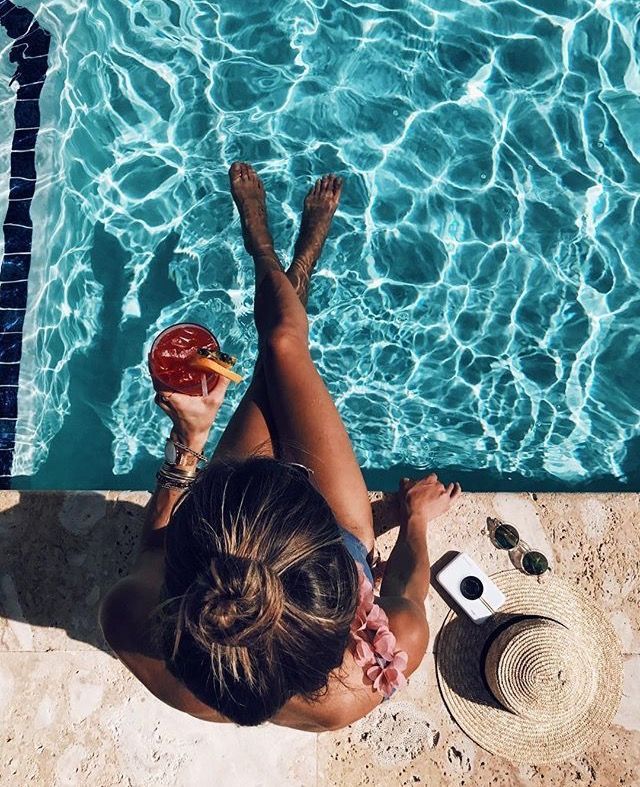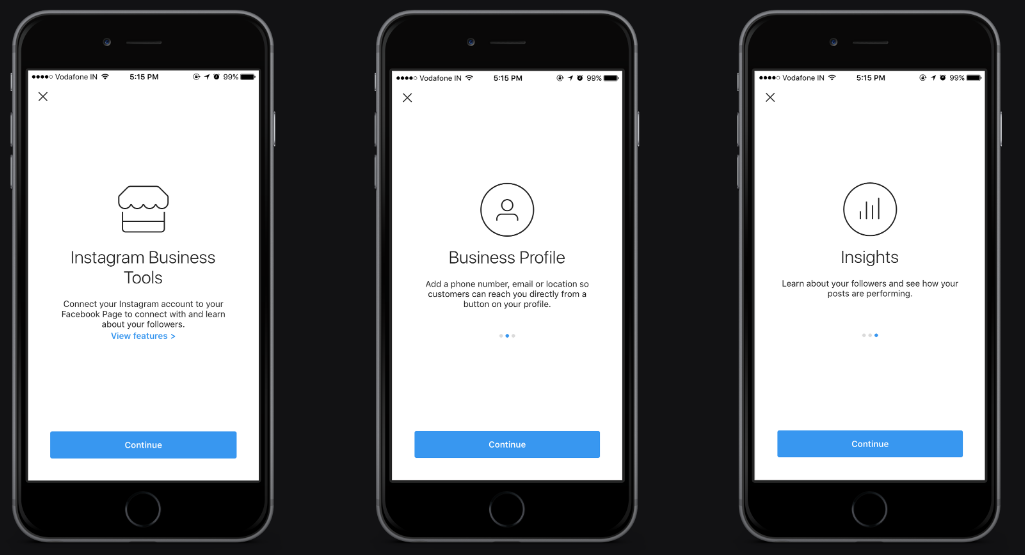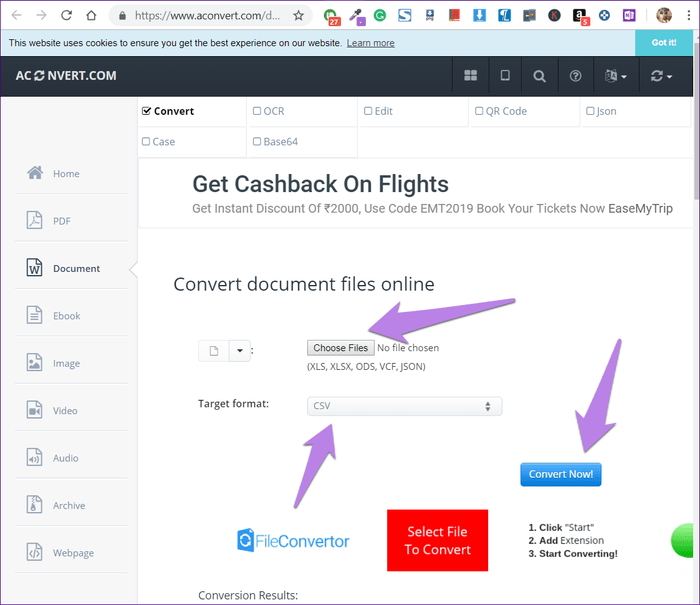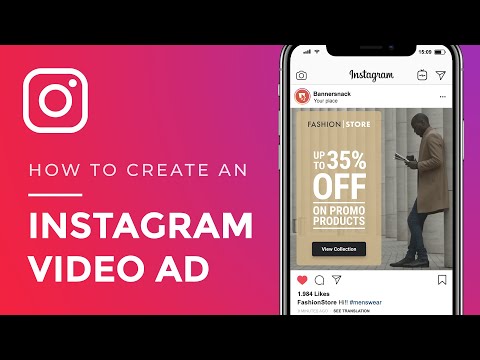How to post color status on facebook
How To Post Color Status On Facebook With Ease
Facebook is an amazing platform used for various purposes, Facebook has so many features embedded on it, one of which is the color status. The aim of this post is to guide you on the step by step process of how to post color status on Facebook.
As time passes, new and eye-catching features are being added to applications to improve and make it more convenient for use. Facebook being one of the biggest and most populated social media platforms cannot be left behind. If you have been an active user on facebook you’d agree with me that the past years have been awesome in the area of updates and upgrades. So many new features have been added to Facebook.
I could spend a lot of hours, and even day’s telling you about the cool features that have been added to Facebook and how to use them. But I think taking it one at a time will be the best option here.
So, back to the main point ”how to post color status on Facebook”. This feature is one of my favorite Facebook features.
Moving on;
The current version of the Facebook app has the “color status” feature added to it. This new development promotes the application and makes it more interesting to the public. You probably must have come across this while on your Facebook news feed and maybe wondered how your Facebook friends were able to come up with such a theme or feature.
I personally enjoy using the color status on Facebook because posts like that always have a high conversion rate with my friends and followers. The colored background has a way of pulling the attention of the audience to a post and this has a lot of advantages attached to it.
So, how do you post color status on Facebook?
The first and most important step or guideline to access this feature is to have the latest version of the Facebook app installed either on your Android, Windows or IOS device. If your Facebook version isn’t up to date, you won’t see this feature on Facebook.
I will use images from an Android device. Don’t panic though, you can post color status on Facebook on almost all operating systems.
How To Post Color Status On Facebook
Remember, the first important thing is to ensure that your Facebook application is up to date (running the latest version). This can be done by visiting the Google Play Store or the iTunes store accordingly.
1. Open the Facebook App on your device.
2. Go to your newsfeed.
3. On your status bar, Tap on ‘’what’s on your mind?” to insert your text.
While typing your status, you will notice a layout of colors in a tile format ranging from white, black, pink etc. below the text. These colors indicate the available backgrounds for the status you are typing.
4. When you are done typing, tap on the color of your choice and tap on post to complete.
Note: If your text is too long, the colors will vanish, this is because color status on Facebook has a text limit.
So, there you have it, that completes this amazing article on how to post color status on Facebook. If you follow the steps above correctly, you shouldn’t have any issue related to posting color status on Facebook.
FREQUENTLY ASKED QUESTIONS AND ANSWERS:
Q: Who Can Change Status Background on Facebook:
A: Android users, iOS and web users including anyone that has access to the facebook app and knows the guidelines can make or change his/her status background.
Q: Who Can See Colourful Status Backgrounds:
A: Everyone can see your colorful status backgrounds. Those using the updated application and those using an old version can equally see it. Unless you have Facebook privacy activated.
Q: How Many Colour Choices Are Available
A: There are many colors you can choose from, standard white, yellow, yellow and orange gradient, red green and blue gradient, blue, pink and purple gradient, and grey and more. Although, this list of colors can be changed, removed or modified by Facebook whenever.
Although, this list of colors can be changed, removed or modified by Facebook whenever.
Q: Can the background color be changed after posting?
A: This isn’t possible. You will have to do a new post with a new background of your choice.
Here's how to make your Facebook posts colourful
Pocket-lint is supported by its readers. When you buy through links on our site, we may earn an affiliate commission. Learn more
- Home
- Apps
- App news
- Facebook app news
Elyse Betters, US News Editor
·
Pocket-lint- Want to change the look of your posts? Add colour!
- New colour-change feature now available to Android users
- Colourful posts are visible across mobile devices and the web
- iOS and web users should be able to post with colour soon
Why you can trust Pocket-lint
(Pocket-lint) - Facebook is about to look totally different going forward.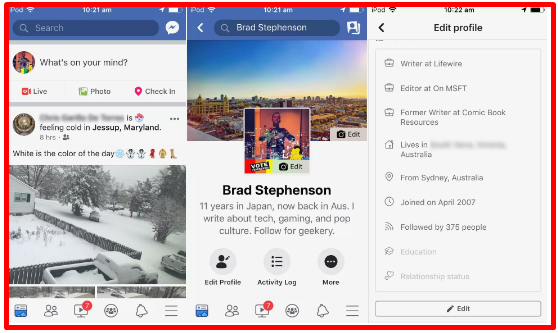
The company has quietly launched a new feature for its Android app users (and, apparently, it's coming to iOS users, too): colourful Facebook posts. With this new feature, you can add background colours to text-only posts. From what we can tell, the feature doesn’t work for links, images, or video posts, though The Next Web said the colours are visible to all on Android, iOS, and the web.
Facebook has long limited how its users can customise the look and design of their profiles. It has added features over the years so that users could showcase their notes, app integrations, etc. It also let users fill out their profile timelines with momentous occasions throughout their lives, but it's taken away many of these small changes as well, and it's never actually let people get creative with colourful posts on their pages.
So, not only are Android users getting a new Facebook feature first for a change, they're also getting to do something Facebook has never before allowed./cdn.vox-cdn.com/uploads/chorus_asset/file/14724570/facebook_friends_public_audience_selector.0.1409791241.png) It'll be interesting to see if the feature sticks. We played with it for a bit and think it's cool. Here's everything you need to know about it.
It'll be interesting to see if the feature sticks. We played with it for a bit and think it's cool. Here's everything you need to know about it.
- What is Facebook Marketplace and how can you use it to buy and sell?
How can you change the colour of Facebook posts?
To use Facebook's new colour-change feature for posts, simply tap on the "What's on your mind?" status bar, then start typing, and choose a colour or gradient from the choices that appear below your text. When done, post it.
Who can change the colour of Facebook posts?
Android users can post colourful statuses. It appears iOS and web users can't yet. However, the feature is due to roll out to them in the "coming months", meaning all users should be able to start jazzing up their posts - like they did with MySpace back in the day.
Who can see colourful Facebook posts?
Everyone can see colourful Facebook posts as of 20 December 2016. It doesn't matter which device or platform they are using.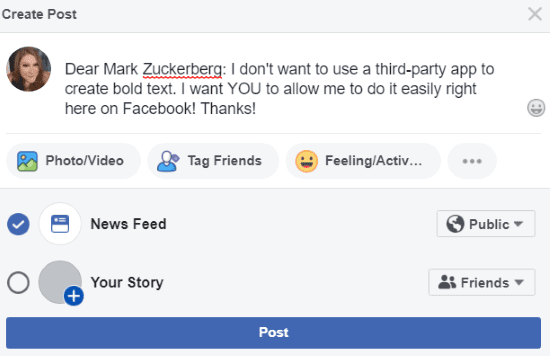
Best iPhone apps 2022: The ultimate guide By Maggie Tillman ·
These are the absolute best iPhone apps available right now, from productivity apps to apps for traveling, reading, listening to music, and more.
How many colour choices are available?
At launch, there are eight colour options you can choose from: standard white, yellow, yellow and orange gradient, red-orange, green and blue gradient, blue, pink and purple gradient, and grey.
Writing by Elyse Betters.
- Via: TNW - thenextweb.com
Sections Facebook Apps
28 Useful Facebook Tips
See something interesting in your feed but don't have time to read it? Save the news for later
Photo: Tech Insider
All links, videos, photos, places and other content that you have bookmarked can be viewed in the Saved section of your Facebook profile. In the Facebook mobile app, this section can be found under the "More" tab.
In the Facebook mobile app, this section can be found under the "More" tab.
Turn your profile photo into an animated GIF
Photo: Vimeo
In the Facebook mobile app, select your profile photo and click "Make New Profile Video" to upload a short loop video of yourself. The result is something between a GIF and a live photo from Harry Potter.
A small lightning bolt next to a story indicates that it is an "instant articles" story. These articles usually load faster and have fewer ads.
Photo: Business Insider
Facebook Instant Articles are native to the social network, which means they load directly into the app. Many digital publications use this format. According to Facebook, these articles will load ten times faster.
You'll know you're in front of an "instant article" by the small lightning bolt icon in the bottom left corner of the news thumbnail.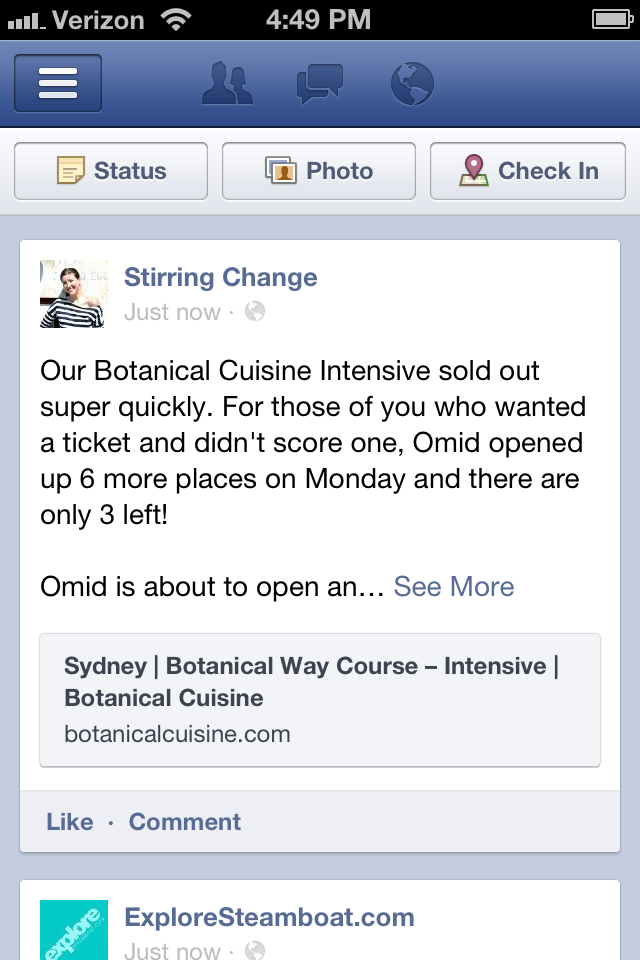
Disable automatic video playback in News Feed
Photo: Tech Insider
If you don't want all videos to play automatically while you're browsing the feed, turn off autoplay.
In the right tab of the Facebook mobile app, you will find the "Settings" section. Select "Account Settings" and the "Videos and Photos" section. You can make videos play automatically only when your device is connected to the Internet directly or via Wi-Fi, only via Wi-Fi, or turn off autoplay altogether. nine0005
Unfollow people you don't want to unfriend, but want to remove their news from your feed
Photo: Tech Insider remove this person from friends, just unfollow them.
Go to the desired person in the profile, click on "You are subscribed" and select "Unsubscribe from updates."
See what you did that day on Facebook a few years ago
Photo: Facebook
The On This Day feature allows you to see what you did on the social network on this day several years ago. You could say it's your personal Facebook time capsule.
You could say it's your personal Facebook time capsule.
All activity displayed on the Today page is visible only to you. You can find it at this link: Facebook.com/onthisday. You can hide some people in the timeline of past events so that your exes do not appear in your memories.
Your Activity Log stores all the posts you have shared, liked or commented on
Photo: Business Insider
The event log records all your activities on the social network. It can be easily viewed on the website and in the mobile application.
Select people and pages whose updates you don't want to miss in the feed
Photo: Facebook
If you have people or favorite pages whose news you want to see in the feed in the first place, set them to appear in the mobile application Facebook.
Select Settings in the Advanced tab and click Display Priority. nine0005
Mark people and pages that interest you. Now their news will be displayed in your feed in the first place, marked with a blue star.
Now their news will be displayed in your feed in the first place, marked with a blue star.
Correct pronunciation of your name
Photo: Tech Insider
Are you tired of people pronouncing your name wrong? Then show on Facebook how to pronounce it.
While editing your profile, go to the "Information about you" section. You can also enter your nickname or maiden name there. nine0005
Understand the difference between a "friend" and a "follower"
Photo: Tech Insider
On Facebook, you can become someone's friend or follower.
The status of friends indicates that you have confirmed the connection between you and probably know each other. If you are someone's subscriber, then the person has not confirmed your friend request.
Your followers only see the posts you share. At any time, you can prevent anyone from following your account in the "Public Publishing Filters and Tools" section.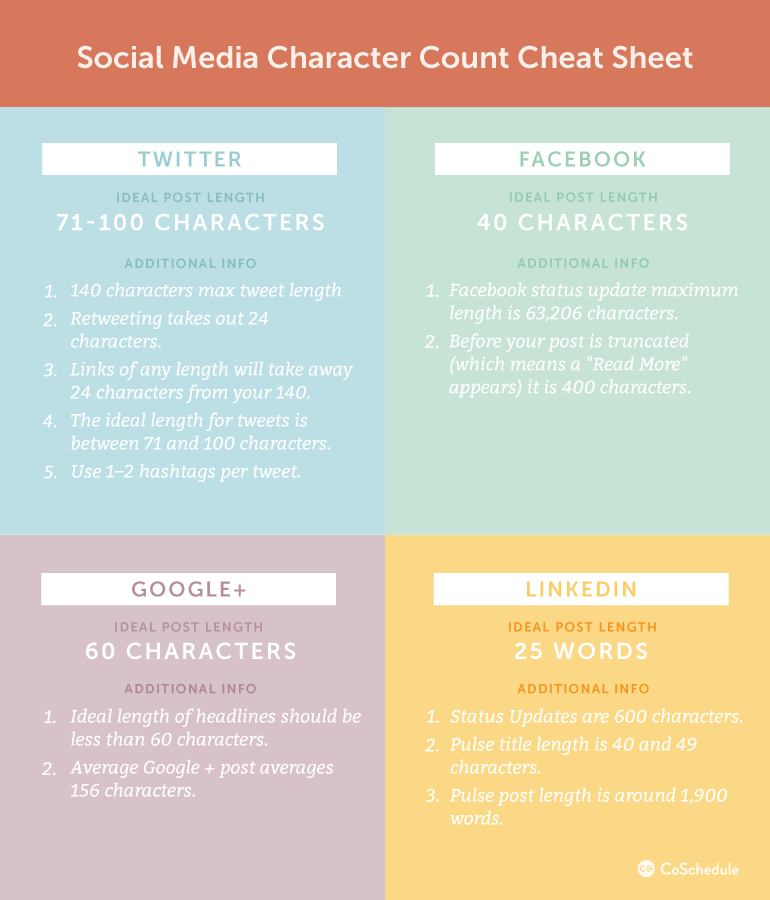 nine0005
nine0005
Hide the publication from specific people
Photo: Tech Insider
You can share your publications with friends, friends of friends and any visitor to your page
To choose who will see your publication, select the appropriate setting item in the drop-down menu in the top right corner of the post. In the mobile app, click on "Privacy Settings" and select one of the options. On the Facebook website, you will need to click on the globe icon or user icons next to the time the post was posted. nine0005
If you want the post to be visible to everyone except for some people, select the "User settings" item and specify them in the "Do not show" section.
See how people outside your friends list see your page
Photo: Tech Insider
You can easily see what your profile looks like to other users and to individual friends from whom you have hidden some information.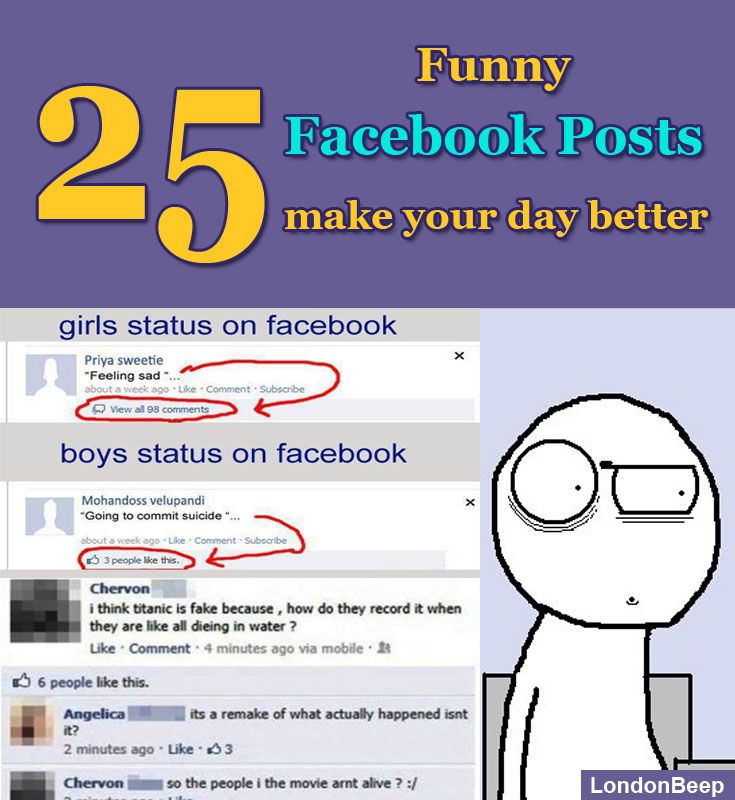
To do this, go to your profile, click on the icon with three dots and select "View as ...". nine0005
Hide your friends list from everyone
Photo: Tech Insider
If for some reason you don't want others to see your friends list, you can hide it.
Go to your friends list and click on the pen icon to select "Manage". There, select "Edit privacy settings". You can control who can see your list of friends, followers, and people you follow.
Make it so that the change in your marital status does not appear in friends' news
Photo: Tech Insider
Sometimes a Facebook marital status change can backfire if your friends see it in your feed. You can set your marital status so that only you can see it, and your friends won't know about it.
Just go to the edit page of your profile, go to the "Family and relationships" section and select "Only me" in the privacy settings.
Hide individual albums and events from your timeline
Photo: Tech Insider
If you don't want everyone to see some of your albums, but don't want to delete them, hide them so that only you can see them. The same goes for some events in your life, such as changes in marital status, job changes, and so on.
Just notice the little gray icon next to the album or post. A two-person icon means the post is only available to your friends, a globe icon means the post is visible to everyone, and a padlock means it's only available to you. nine0005
Block people from contacting you
Photo: Facebook
in the form of three dots. Select "Block" from the menu that appears.
View the devices on which you logged into Facebook
Photo: Tech Insider
In the Facebook mobile app, select the "Advanced" tab, then go to "Settings" -> "Account Settings" -> "Security" and finally "Where did you come from.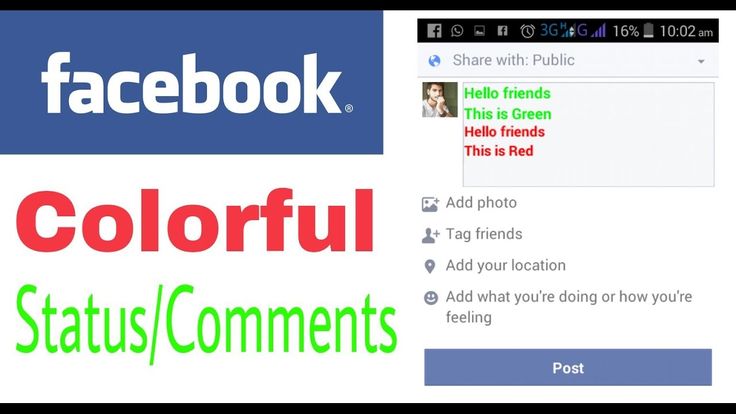 " Press "x" to sign out of Facebook on all devices. nine0005
" Press "x" to sign out of Facebook on all devices. nine0005
You can view all devices on the Facebook website. To do this, go to your profile settings, select the "Security" section and the "Where you logged in from" item.
Set up notifications about attempts to log into your account
Photo: Facebook
In the security settings, you can turn on notifications about attempts to log into your Facebook account.
There you can set up alerts so that every time you try to log in you receive an email or a Facebook notification. If you enable Login Confirmation, you will need to enter an additional SMS code each time before logging into Facebook on a new device. nine0005
Get rid of a huge number of notifications
Photo: StackExchange
Choose which types of notifications you want to receive.
Moreover, you can set up notifications on the website and in the mobile application in different ways. Go to the "Notifications" section and do it.
Go to the "Notifications" section and do it.
Turn off all notifications for posts you commented on
Photo: Tech Insider receive a lot of notifications about new comments. nine0005
You can unsubscribe from notifications of any activity associated with any entry. This feature will surely save you the next time your friends decide to have a political discussion in the comments.
As soon as you receive notification of a new comment, click on the cross to the right of it and select Disable.
The function also works in the reverse direction. You can turn on notifications for any activity on a post by clicking the arrow to the right of it and selecting "Turn on notifications for this post" from the drop-down menu. nine0005
Turn off birthday reminders
Photo: Tech Insider
If you're tired of Facebook constantly reminding you of your friends' birthdays, turn off this feature.
Go to the "Notifications" section in your account settings and disable the corresponding item.
Get notified every time a specific person posts something
Photo: Facebook
If you want to keep a close eye on someone's Facebook activity, turn on custom notifications. Go to the person's profile, hover over the "Friends" button and select "Receive notifications" from the drop-down menu. nine0005
Find posts and photos that a specific person has liked or commented on
Photo: Facebook
Taking surveillance to the next level: see which posts have been commented on or liked by one of your friends.
Look for keywords and topics, not just profiles and pages
Photo: Tech Insider
Facebook allows you to find more than just people's profiles.
You can find any information if it is in the public domain. If you search for "James Bond" or "iPhone 8", you'll find relevant entries from news outlets, friends, and other people's pages. nine0005
nine0005
Divide your list of friends into categories, such as "Classmates" or "Colleagues"
Photo: Tech Insider
This grouping will allow you to better filter the information in the feed. For example, you can only see the news of your city or your classmates.
Facebook creates some default friend categories, such as city, school, etc. You can create a category yourself and add friends to it on a special settings page. nine0005
Write a short CV
Photo: Tech Insider
On Facebook, you can provide a short summary of yourself that will appear above your profile information such as your city of residence, place of work, and marital status.
This information can be edited at any time both on the website and in the mobile application.
- Tip: Make up a story about yourself using emoji.
Edit posts or comments
Photo: Tech Insider
Thankfully, your Facebook comments can be deleted or edited at any time.
Click the arrow to the right of your post and select Edit Post. If you want to edit or delete a comment, click the pen icon.
To edit or delete a comment in the Facebook mobile app, tap and hold on the comment.
Are you leaving Facebook? Download all your data
Photo: Tech Insider
Source.
Related Content:
How to Delete Old Posts from Your Facebook Timeline
How to Disable Annoying Live Stream Notifications on Facebook
10 Facebook Tricks
Whatsapp Has Started Sharing Your Data on Facebook: How To disable?
How to post a 3D photo on Facebook. Spoiler: Need an iPhone – AIN.UA
October 31, 2018, nineteen:00
26608
In early October, Facebook added support for 3D photos in its News Feed and Facebook VR client.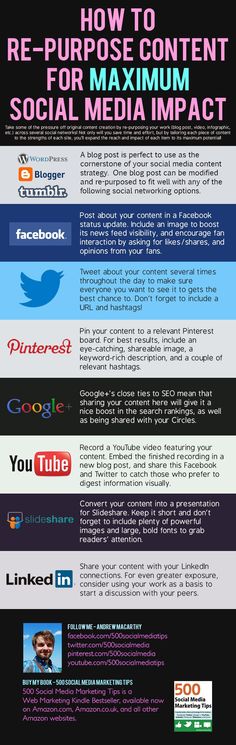 In 3D photos, the social network uses algorithms to simulate the effect of depth in an image, separating objects into layers. Turning a smartphone, cursor or virtual helmet while viewing such a picture, an imaginary 3D effect is visible. The AIN.UA editors tell you how to post a 3D photo yourself.
In 3D photos, the social network uses algorithms to simulate the effect of depth in an image, separating objects into layers. Turning a smartphone, cursor or virtual helmet while viewing such a picture, an imaginary 3D effect is visible. The AIN.UA editors tell you how to post a 3D photo yourself.
- iPhone required. This feature currently only works on dual camera iPhones: 7 Plus and later. nine0264
- Like the Facebook 360 page and restart the Facebook app.
- Go to the field for creating a new post, click on the ellipsis in the upper left corner or the "Add to post" field. After check-in, a 3D photo will appear in the list.
- Gallery view opens. Only pictures taken in portrait mode are suitable for 3D photography. In them, with the help of a TrueDepth camera, information about the "depth" of the frame areas is recorded. Facebook uses it to divide an image into layers and separate objects from each other. nine0264
- After selecting and adding a frame, the social network will process and show a preview of the 3D image.
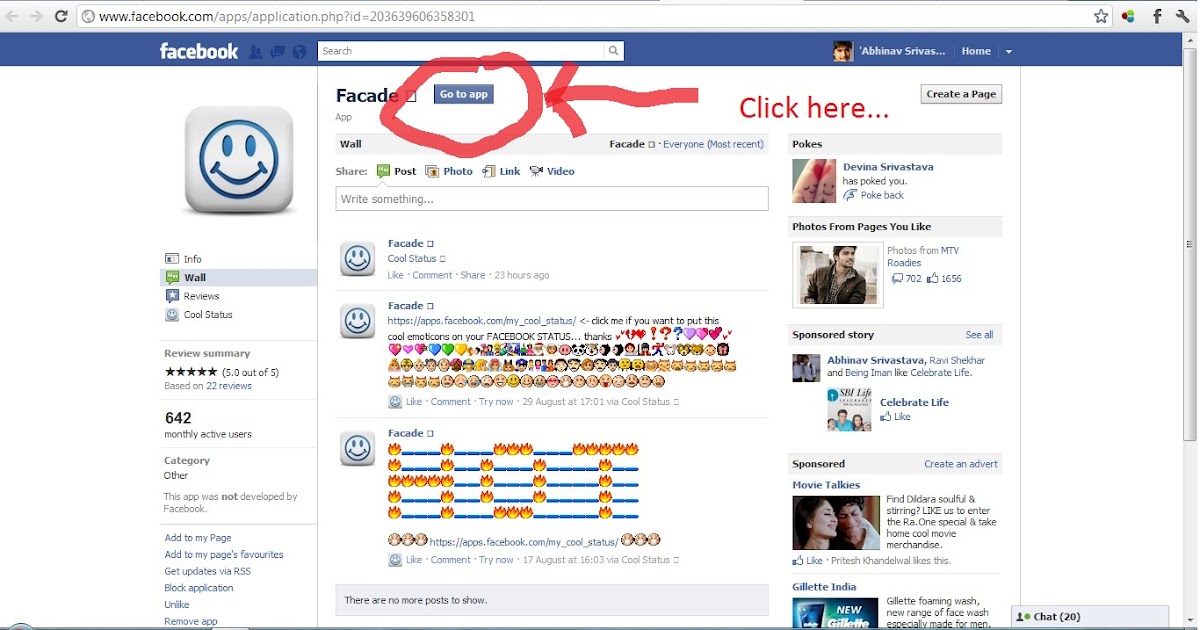 A field for adding a signature, location or status will open.
A field for adding a signature, location or status will open. - Can be published. The photo will be available for viewing in all modern Facebook clients, web and VR interfaces.
Because 3D photos are processed portrait shots, Facebook's guidelines for taking them aren't too different from what Apple teaches.
The subject is best placed at a distance of 1-1.2 meters. It is advisable to take care of its contrast with the surrounding background, as well as the quality of lighting. Portrait shots need a lot of light. It is much easier to take a portrait photo of a subject with a smooth outline, but you should avoid transparent or shiny materials. nine0005
Recall that earlier AIN.UA reported that Facebook has updated the Messenger interface.
Login / Register
or
Remember me
nine0004 By clicking "Login / Register" you agree to the terms "User Agreement" AIN.