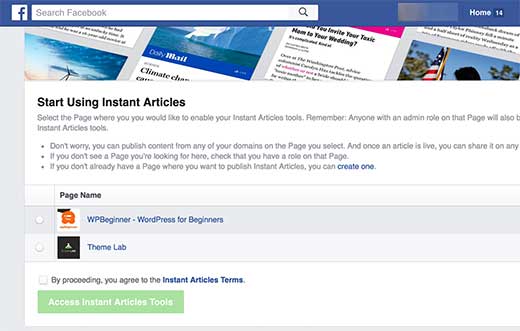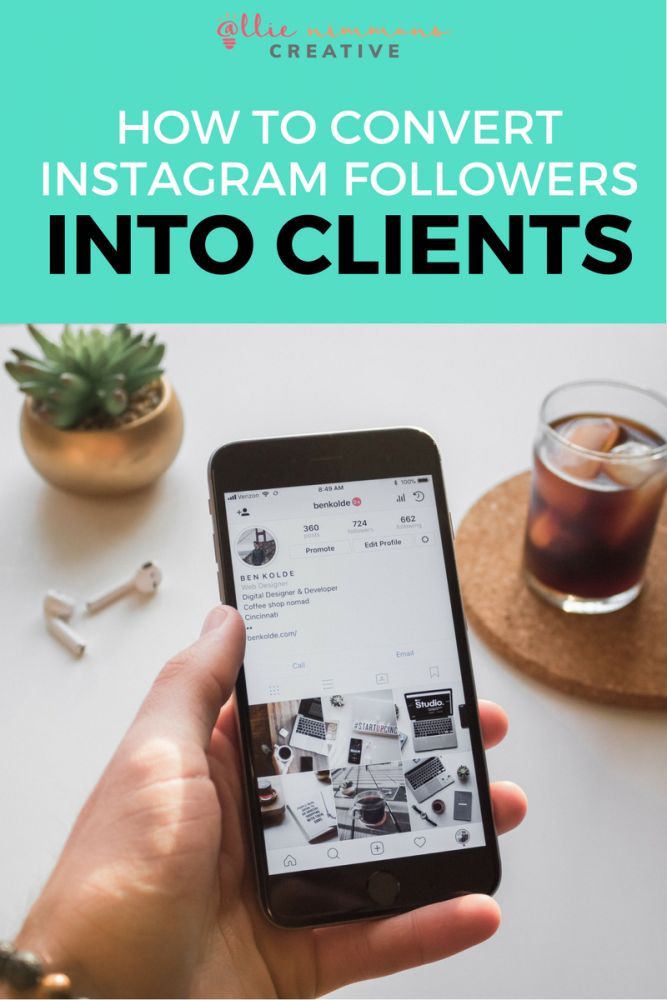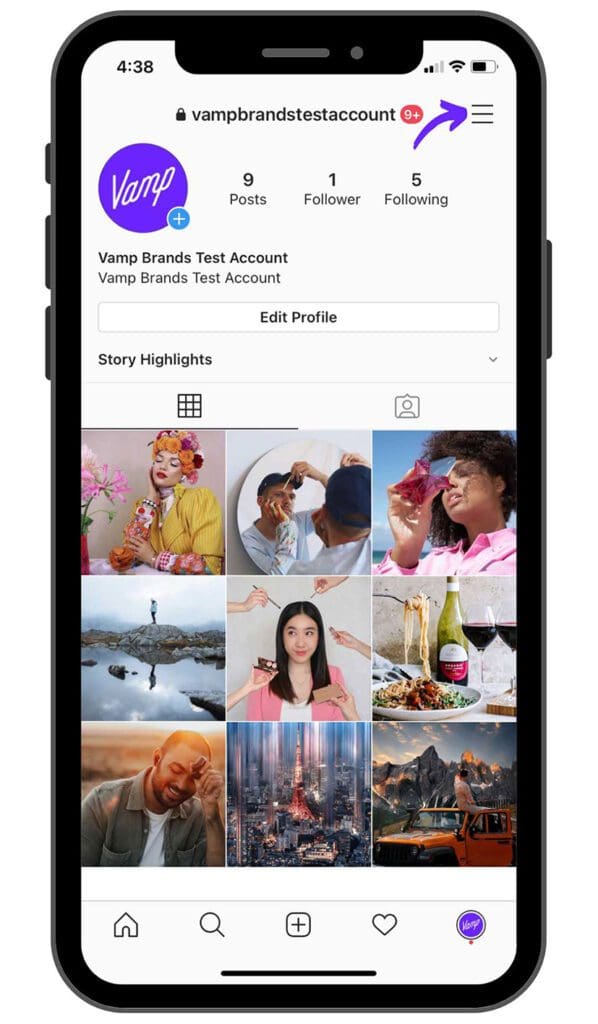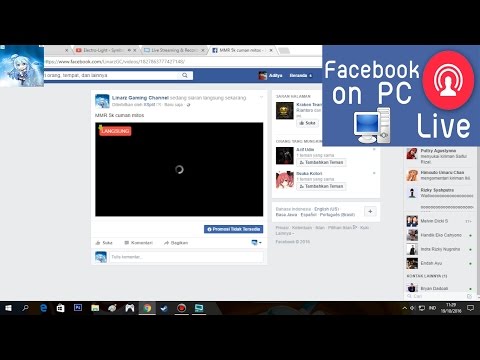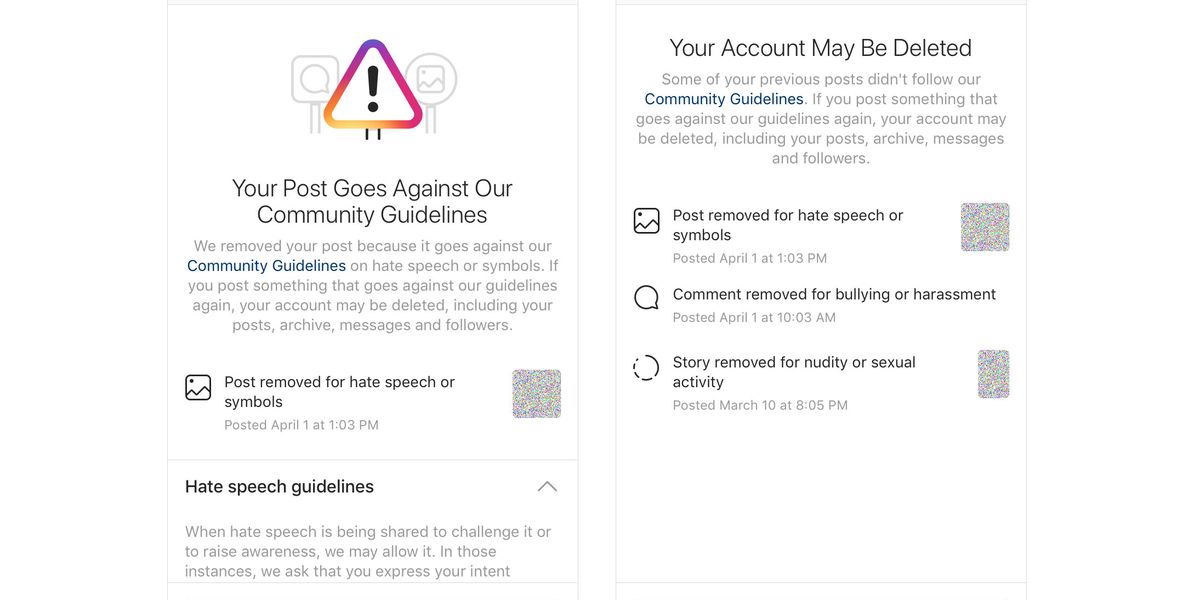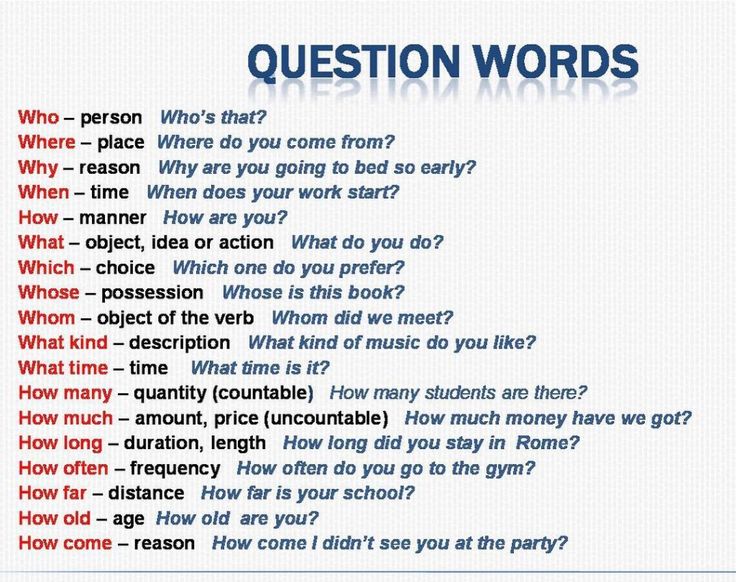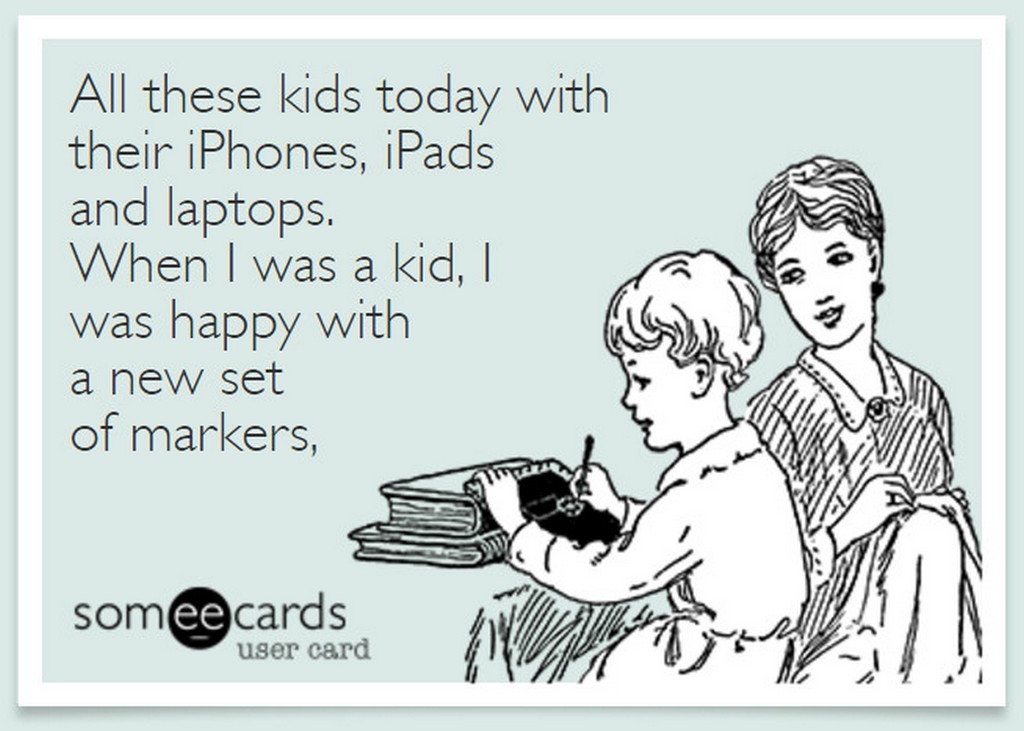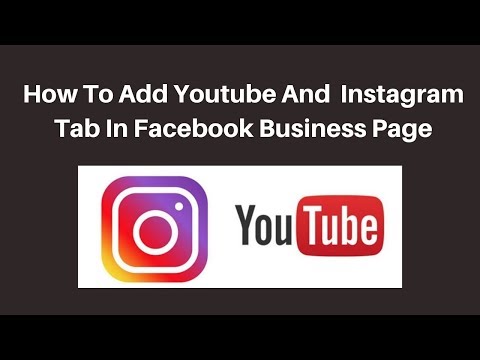How to post an instant article on facebook
How to Set Up Facebook Instant Articles
Facebook Instant articles are open to publishers of all sizes. The announcement of Instant Articles came in February 2016, but they were officially opened for all in April. In this article, I’m going to talk about what Instant Articles actually are, how they can benefit your business and also how to set them up if you have a WordPress website.
What Are Facebook Instant Articles?
Facebook Instant Articles were built to solve one particular problem – slow loading times on the mobile web. How many times have you clicked on an article on Facebook, only to find yourself waiting on that article to load? With Instant Articles, your content should load up to 10x faster. Rather than clicking on a link and it taking you to a website, the article will load within Facebook.
Facebook’s goal is for users to have the best experience on the platform as possible. As consumers these days, we have very little time (attention) to wait for things to load. If something doesn’t load instantly, we click off it. For Facebook, that gives their users a sub-par experience.
The results to date have been amazing for Facebook. 20% more articles are being read and people are 70% less likely to abandon an article. That leads us on nicely to…
How Do They Benefit Me?
There are pros and cons to using Instant Articles. Some people complain about the fact there will be a drop in website traffic; some businesses rely on Facebook traffic. If you sign up to Instant Articles, your traffic will drop. But, the more people that read your content, regardless of the source, the better. They’ll also be having a better experience when reading your content with the faster loading times.
Facebook have this to say on the matter:
Instant Articles lets people read publishers’ content within the Facebook app. In other words, when people read Instant Articles, they no longer visit publishers’ websites directly.
However, readers won’t be able to see the likes of your sidebar or pop-ups, meaning you’ll have less chance of actually converting the people reading your content.![]()
In summary, faster load times means better user experience. People are more likely to read and share your content, but at the same time, your website traffic will decrease and as a result, you’ll also probably see a decrease in conversions from your site.
How To Set Up Facebook Instant Articles
1. Sign Up To Instant Articles
Head on over to https://instantarticles.fb.com/ and click on sign up.
2. Select The Page You Want To Use
Facebook will then ask you to choose the page you want to use for Instant Articles. As you can see here, I’ve chosen my personal Facebook page.
3. Connect Your Site
Once you’ve done that. You’ll be taken to the Instant Articles Configuration page. If you scroll down to tools and then connect your site. To connect your site, take the code that Facebook provides and insert that below your head tag. Then simply enter your URL in the box below.
4. Submit 10 Articles For Review
Before getting started, Facebook requires you to upload at least 10 articles for them to review.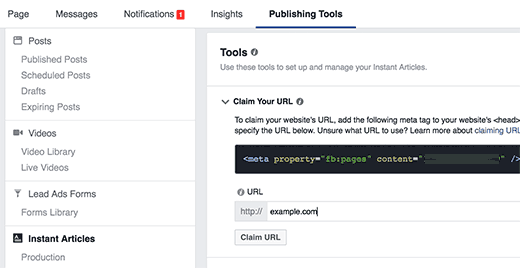 You create your articles in the production library, which you can see here on the left hand side of the configuration page.
You create your articles in the production library, which you can see here on the left hand side of the configuration page.
There is some technical styling you have to do here. I’m not going to get into it in this article but you can click here to read the Facebook style guide.
5. Start Publishing
And voila! Facebook aims to review your articles within 3-5 business days. Once they’ve done that, you’ll be able to start publishing Instant Articles.
Instant Articles are going to be great for some brands. Others, maybe not so. I personally won’t be using them for now. That may change though. I want to be able to get people on to my website. Have a think about what you want to achieve and whether or not Instant Articles can play a role in that or not. Do you plan on using them? Let me know in the comments below.
Gavin
Join over 5,000 people who receive the Monday Morning Yatter newsletter.
"*" indicates required fields
How to Get Started With Facebook Instant Articles
Facebook has opened up Instant Articles to publishers of all sizes.
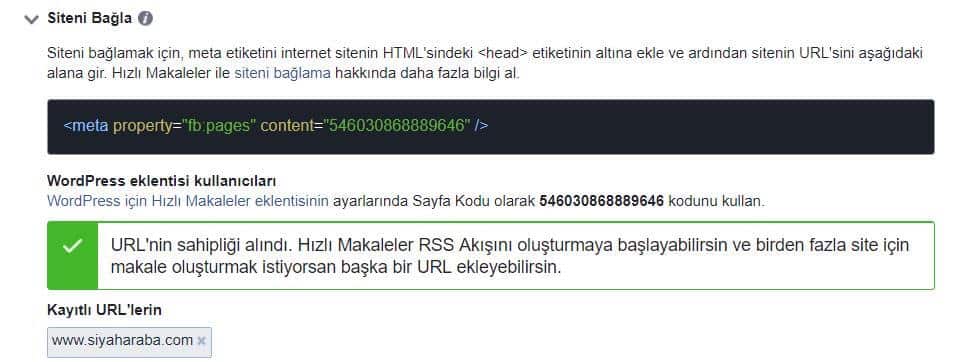 In this post, we’ll guide you through the ins and outs of Facebook’s publishing platform and how to get started.
In this post, we’ll guide you through the ins and outs of Facebook’s publishing platform and how to get started.The announcement that Instant Articles were being opened up to all publishers came in February 2016, and they were officially opened for all on April 12, at Facebook’s F8 conference.
A Facebook-native publishing platform has been rumored since the social network changed its News Feed algorithm to favor “quality content” in 2013. Since that update, Facebook has become one of the top referrers of traffic to news sites and blogs of all sizes, and in the summer of 2015, traffic analytics company Parsely revealed that Facebook had even overtaken Google as the number 1 referrer of traffic to news sites.
Before launch over 1,000 publishers were testing the platform and as its rolled out to everyone we’re excited to learn:
- How can you get started?
- How they work?
- How much engagement do they receive?
In this post, I’m happy to cover the ins and outs of Facebook Instant Articles and how to set them up for your blog.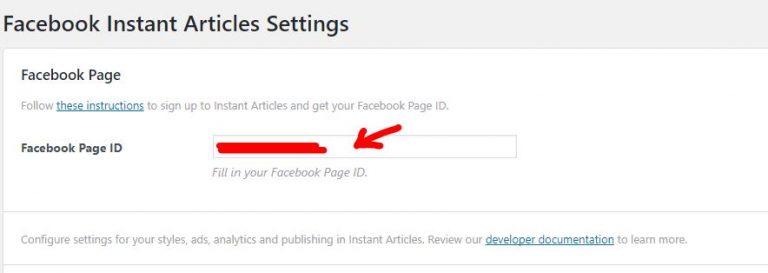 Here we go!
Here we go!
First off: What are Instant Articles?
Instant Articles were built to solve a particular problem—slow loading times on the mobile web.
The Facebook-native publishing platform includes a whole host of interactive features that help stories come to life on mobile, including auto-play video and tap-to-zoom image galleries.
Josh Roberts, Product Manager at Facebook explained more about the format in a post on the Facebook blog:
Facebook’s goal is to connect people to the stories, posts, videos or photos that matter most to them. Opening up Instant Articles will allow any publisher to tell great stories, that load quickly, to people all over the world. With Instant Articles, they can do this while retaining control over the experience, their ads and their data.
The platform has been in testing with selected partners since May 2015, and the data so far feels encouraging:
- Instant Articles received 20% more clicks than mobile web articles from the News Feed
- Once someone clicks on an Instant Article, they’re 70% less likely to abandon the article before reading
- They are shared 30% more than mobile web articles on average
Facebook also discovered that people on slower connections read 20-40% more Instant Articles than mobile web articles on average.
How to create Instant Articles
Step 1: Sign up
The first thing you need to do to get up and running is sign up to join the program. You can do this at instantarticles.fb.com.
Note: To begin publishing, you must have an existing Facebook Page and have Admin or Editor role on the Page.
Step 2: Choose your Facebook Page
After signing up you’ll be given the chance to choose which Page you’d like to activate articles for:
Step 3: Claim your URL
Once you’ve selected your Facebook Page, you’ll be asked to provide a URL you intend to use for articles. This URL will serve as the basis for the URLs of all your posts (and, in most cases, will be your blog URL, for example, buffer.com/library).
To claim your URL you need to add a meta tag to your HTML’s <head> tag and then add the URL to your settings. All the information you need to do this can be found in the Instant Articles Settings:
Step 4: Create articlesIn testing, Facebook discovered that publishers want a single tool to publish articles to the web, mobile apps, or any other places readers see their content.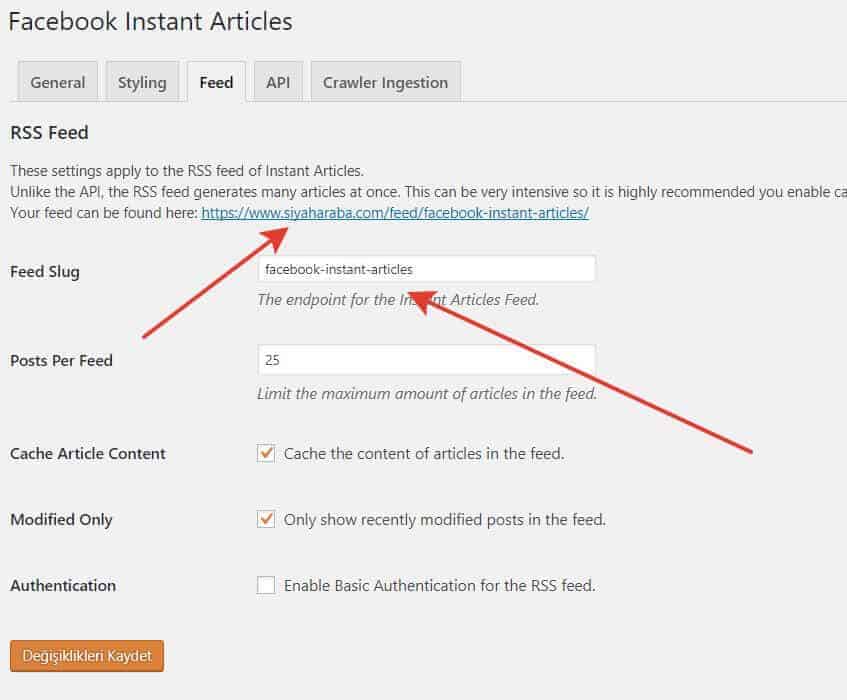 As such, articles can be published directly from your Content Management System — there’s no need to re-create articles within Facebook.
As such, articles can be published directly from your Content Management System — there’s no need to re-create articles within Facebook.
You can sync your blog with Instant Articles via Facebook’s publishing tools, an RSS feed or by using an API. Here’s a quick rundown of the options available:
Connecting with WordPress
If you use WordPress to power your blog, Facebook has created a plugin to streamline the process of creating Instant Articles. This is likely to be the quickest and easiest way to get set up with Instant Articles.
➤ For a step-by-step guide on connecting your blog using the WordPress plugin check out this article
Publishing tools
Alongside the WordPress plugin, Facebook has teamed up with many publishing platforms to create seamless integration with Instant Articles.
Publishing Tools includes integrations with:
- Drupal, Atavist, Medium, Perk Distributed, RebelMouse, ShareThis, Sovrn, Steller, Tempest.
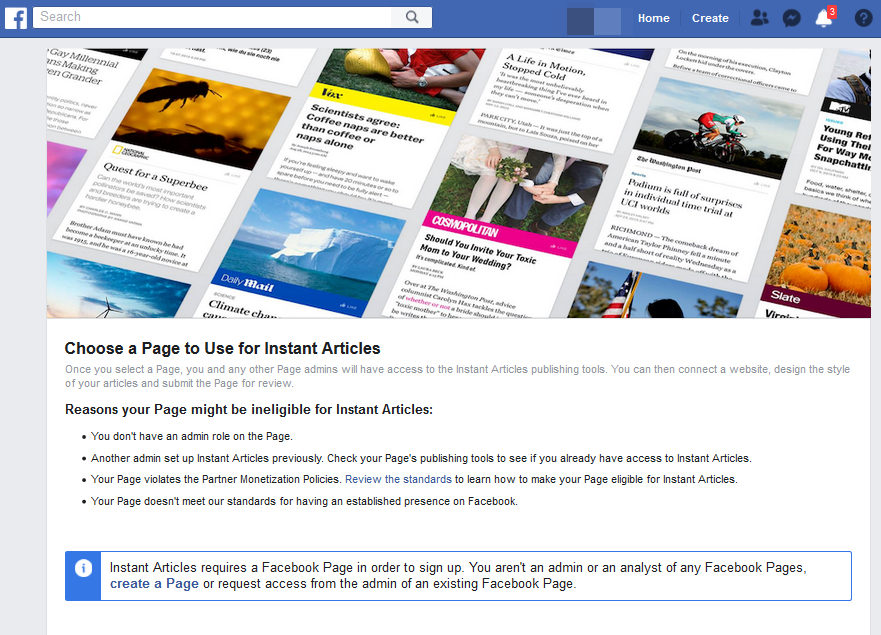 Find the full details here.
Find the full details here.
If you aren’t using WordPress or another CMS supported by Facebook Publishing Tools, you can connect your content to Facebook through an RSS feed.
An RSS feed can integrate seamlessly with Facebook with new posts being automatically syndicated as Instant Articles whenever you hit publish.
To enable publishing from an RSS feed, you must configure your content management system to generate a new RSS feed which contains the full content of each article in Instant Articles markup (you may need a developer to help with formatting the feed).
➤ A guide to formatting RSS feeds in Instant Articles markup can be found here.
API
The API allows you to create, publish, update and delete Instant Articles directly from your content management system and provides an excellent alternative to connecting via RSS.
➤ A guide to using the Instant Articles API can be found here.
Step 5: Customize stylingFacebook gives you the option to customize the styling of your articles during setup; here you can upload a logo and select which fonts are used throughout your articles.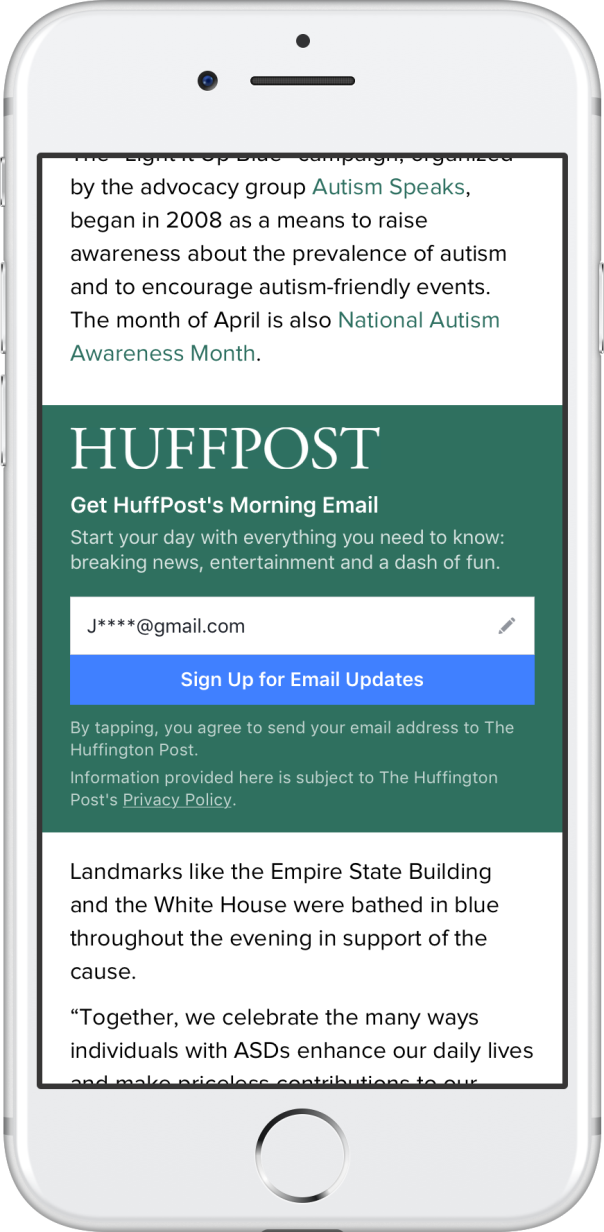 Font choices are currently limited to the Helvetica Neue and Georgia font families.
Font choices are currently limited to the Helvetica Neue and Georgia font families.
Step 6: Submit for review
After you’ve completed the above steps you can submit your feed to be reviewed by Facebook to verify that all articles generated from your website are properly formatted.
Facebook currently aims to review all submissions with 24-48 hours.
Useful resources:
➤ Instant Articles developer docs
➤ Instant Articles blog
➤ How to connect your WordPress blog with Instant Articles
5 things you need to know about Instant Articles
1. You can monetize Instant Articles
Publishers can drive revenue from their content. If you sell the ads in your content, Facebook is giving publishers 100% of the revenue and is taking 30% cut if the ads are sold through the Facebook’s Audience Network.
Facebook’s Audience Network offers publishers the opportunity to leverage the power of Facebook ads to monetize their content, and when you get started with Instant Articles you have the opportunity to opt-in to Audience Network ads:
If you sell your own ads, you’re able to serve video ads, animated ads and banner ads within articles.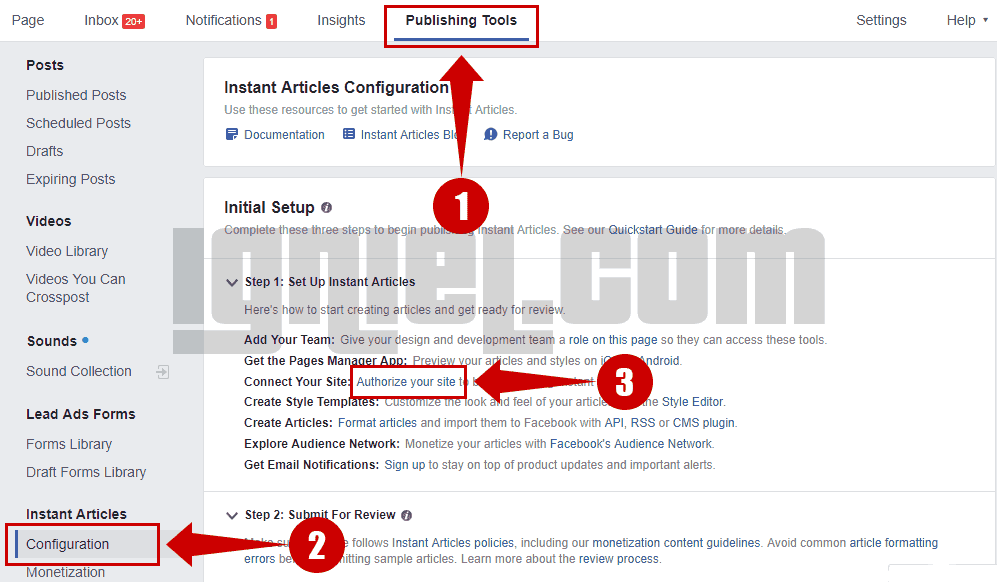 More information on integrating your ads can be found in the Facebook Developer Docs.
More information on integrating your ads can be found in the Facebook Developer Docs.
2. Building an Instant Article doesn’t create a post from your Page
When you publish an Instant Article, it doesn’t automatically create a corresponding Facebook post from your page. What happens is that any time a reader on a mobile device is directed to the article’s URL on Facebook, the link will be displayed as an Instant Article, instead of loading up in a mobile browser.
3. Quicker loading speeds can increase readership
Load speed is incredibly important for any blog, and Instant Articles can load up to 10x faster than mobile web articles. As mentioned a little earlier, the super-fast load speed or instant articles leads to 70% less abandonment and 20% more clicks.
The average attention span is down to just eight seconds online, which means faster loading times are a huge advantage when readers are eager to access content in an instant.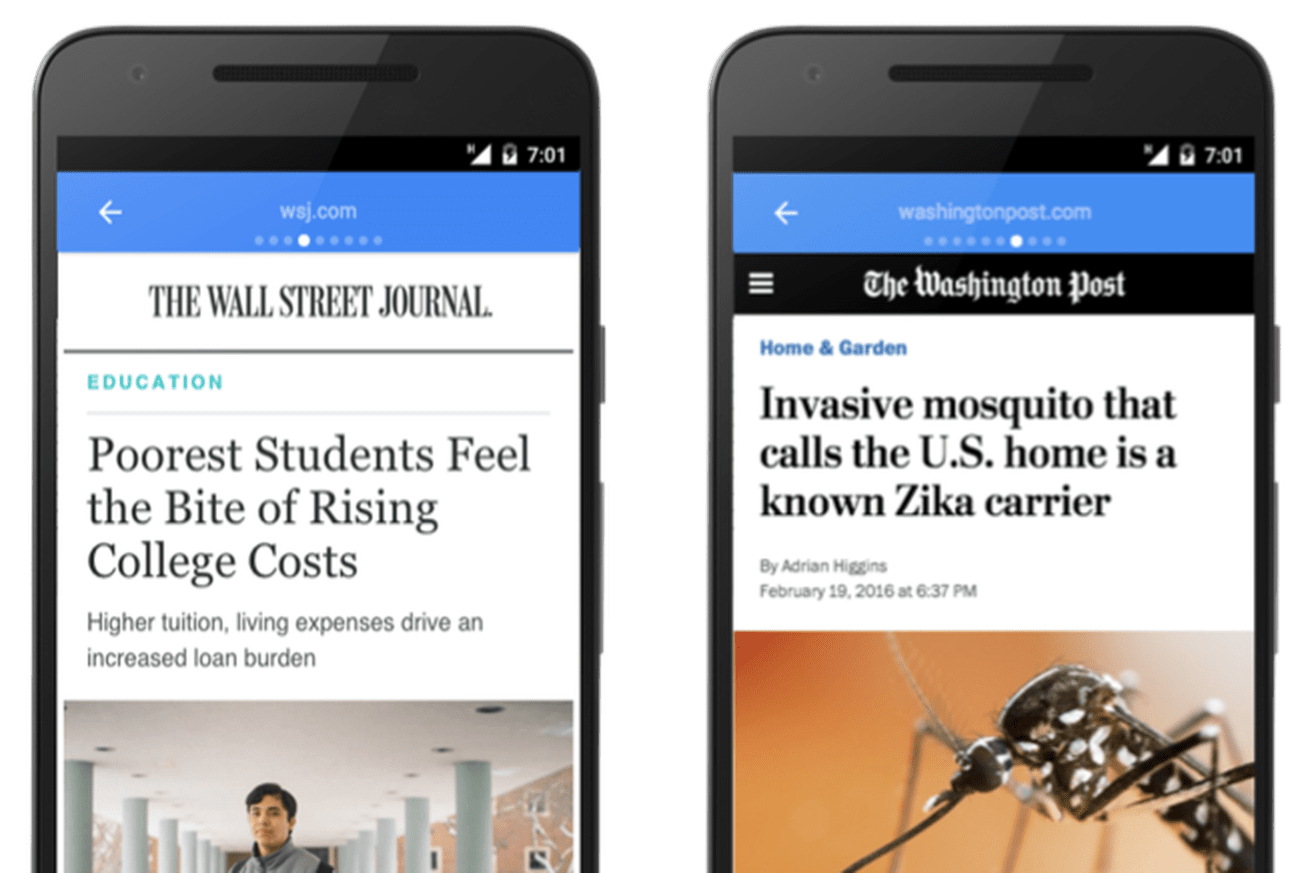
4. You’re in control of which posts are published
Once you get set up with Instant Articles, you’re 100% in control of which articles you share to Facebook. This means you can republish every article from your blog, or just a select few – as more data becomes available it’ll be interesting to keep an eye on strategies here and see what performs best.
You can control which articles you publish to Facebook from your Library. To view your library, click Publishing Tools from the top of your Facebook Page and then select Instant Articles from the menu on the left of the screen.
The Instant Articles library looks like this:
From here you can edit articles and choose which of your drafts to publish.
5. You can add email sign up forms to articles
Email capture is a vital part of many content marketing strategies, and losing out on potential subscribers is a fear that Facebook have addressed by enabling email capture within articles.
“One of the other things we heard is that publishers want to build a more direct relationship with their readers through Instant Articles, and one way to do that is through more regular contact with those readers.” Facebook said in a statement.
Over to you
As with any publishing platform, the value of Facebook Instant Articles greatly depends on your business model and goals.
At Buffer, we’re excited to test out the platform and see whether articles can increase the reach of our content and also our conversions. Traffic from Facebook is one of our highest converting sources, and I’m curious how Instant Articles may affect conversions going forwards. We’ll be sure to keep you posted. 🙂
As always, feel free to share your thoughts in the comments. I’d love to hear your views on Instant Articles and whether you’ll be using them for your business or blog?
Brought to you by
Did you find this article helpful? You might also like our all-you-need social media toolkit.
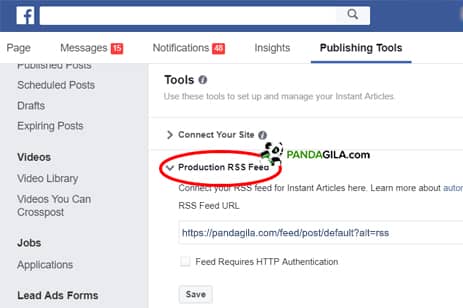
Get started for free now
Facebook Instant Articles: What you need to know
86
191
SHARED
April 12, 2016 Facebook opened access to the Instant Articles functionality to publishers of any size (including bloggers).
In this article, I will tell you what Instant Articles are and how to set them up on your site:
[contents]
What is Facebook Instant Articles
Facebook Instant Articles is a text content format that enriched videos and pictures that are available in the Facebook app.
You no longer need to open the link in your browser to read an article from the News Feed.
In the news feed on a smartphone, such articles are marked with a lightning bolt:
You can distinguish an Instant Article from a regular post in the Facebook feed by the lightning bolt symbol in the corner of the picture.
Instant Articles are designed to solve a specific problem: slow loading mobile pages.
Loading an article in the Facebook app takes an average of 8 seconds, Instant Articles helps to load articles is 10 times faster than than standard mobile web articles.
Instant Articles offer readers new interactive tools:
- Instant photo enlargement on click,
- Auto play video,
- Auto play audio files for
- Rotating interactive 3D maps, reposted3 comments ,
Facebook has been testing Instant Articles since May 2015 and the results look impressive:
- Instant Articles show 20% more clicks than mobile versions of articles,
- Readers who clicked on Instant Article have 70% higher retention of within the article,
- Instant Articles get more comments and 30% more comments reposts .
Facebook has found that users with slower Internet access read 20-40% more Instant Articles on average than on mobile.
How Instant Articles work
When you click on a link in the Facebook mobile app, you know that you have to wait a few seconds before the content on the mobile version of the site loads.
Facebook Instant Articles allow publishers to optimize their content so that it loads almost instantly.
Facebook Instant Articles load 10x faster, giving users the content they want to see in the least amount of time.
Please note: If a user clicks on the same link on their computer, they are taken to the material on the site as usual.
How to set up Facebook Instant Articles
What you need to use Instant Articles
- Facebook Business Page .
- Facebook Pages app to preview your content on Instant articles using your mobile device (iPhone or Android).
- RSS Feed or Instant Articles API , which will show the content of your articles in case you want to automate posting content to Facebook Instant Articles.

- Instant Articles Widget on your blog or website. For WordPress users, the official Instant Articles for WP plugin is already available.
- Submit 10 articles for review for Instant Articles.
- You will need Facebook Business Manager to contact the service support team.
How to enable Facebook Instant Articles on your site
STEP 1: Register
To use Instant Articles, you must register with the Facebook Instant Articles platform.
Please note : You must have an active Facebook business page and have Admin or Editor rights for that page.
STEP 2: Select a Facebook business page
After registering on the platform, you will be prompted to select the business page where you want to activate Instant Articles:
All instructions for posting Instant Articles are posted here: Business Page - Settings - Instant Articles:
STEP 3: Claim your URL
need to declare URL .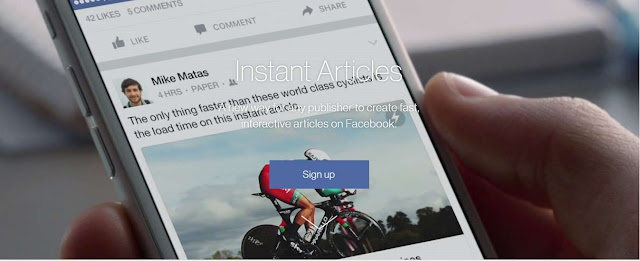
To claim a URL, you need to add a meta tag to the head of your site's main page:
- Copy the meta tag. Place it on the main page of your website.
- Insert a link to your site without http://.
- Click the Claim URL button.
STEP 4: Prepare Articles for Publication
While testing Instant Articles, Facebook found that publishers wanted a convenient tool that they could use inside their CRM.
Facebook has introduced 3 tools for instant article publishing: manual, RSS Feed and API.
For WordPress users
The official Instant Articles for WP plugin is now available for WordPress users.
➤ See How to enable Facebook Instant Articles on WordPress
Publisher Tools
To facilitate the process of creating "Instant Articles", Facebook has partnered with a number of third party services. Among them:
- Publisher tools: WordPress, Drupal, Atavist, Medium, Perk Distributed, RebelMouse, ShareThis, Sovrn, Steller, Tempest;
- Analytics tools: Adobe Analytics, Chartbeat, comScore, Nielsen, Parsely, SimpleReach.

RSS Feed
If you are not using WordPress or other tools available to publishers, you can connect instant articles via RSS feed.
➤ See the Facebook help article for setting up an RSS feed.
Instant Articles API
The API allows you to create, configure, update and delete Instant Articles directly in your CRM.
➤ See Publishing with the Instant Articles API
STEP 5: Create Style Template
Facebook allows you to customize the Instant Articles interface with Stylesheet.
Instant Article Tools offer 19 different layout elements that you can customize to your liking:
The choice of fonts is limited to 2 options: Helvetica Neue and Georgia.
USEFUL RESOURCES:
- Instant Article Design Guide
- New Example Articles Demonstrate How to Use Storytelling Features
STEP 6: Submit 10 articles to Facebook for review
Each new publisher must get approval from Facebook before publishing.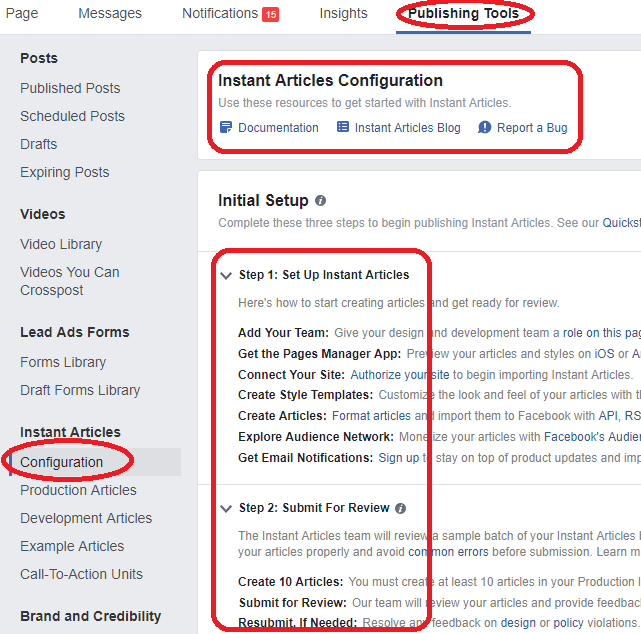
Prepare 50 articles 10 articles with all the design elements and interactive features you plan to use.
Submit articles and you'll receive feedback that you can discuss with your reviewer on the Instant Articles setup page:
USEFUL RESOURCES:
- Instant Articles Getting Started Guide
- Checklist for Submitting Articles for Review (not yet translated)
STEP 7: Proceed to 9011 after you get 901 approved start publishing articles.
If your site is WordPress and you have set up Instant Articles for WP, your articles will be published using the API.
For those who use RSS feed for publishing, it is possible to enable Auto-publishing (see the picture above).
What you need to know about Instant Articles
1. You can monetize Instant Articles
Publishers can earn from Facebook Instant Articles.
Members of the Instant Articles program can self-sell ad slots in Instant Articles for a 100% profit, or earn 30% for showing ads from the Facebook Audience Network.
You can enable monetization in the Audience Network in 1 click:
Audience Network is an advertising service for Facebook mobile app developers who have been approved by Facebook to display ads in their apps.
If you sell your own ads, you can run video ads, animated ads, or banner ads.
➤ Learn more here: Advertising and Analytics for Instant Articles.
2. Posting an instant article does not create a post on Facebook
When you post an Instant Article, a new post does NOT automatically appear on your Page or News Feed.
How Instant Articles work is different: When a reader clicks on a link with a story in the Facebook app, the link opens as an Instant Article.
i.e. you make a publication yourself with a regular link on your page, and Facebook replaces it with an instant article in a mobile application.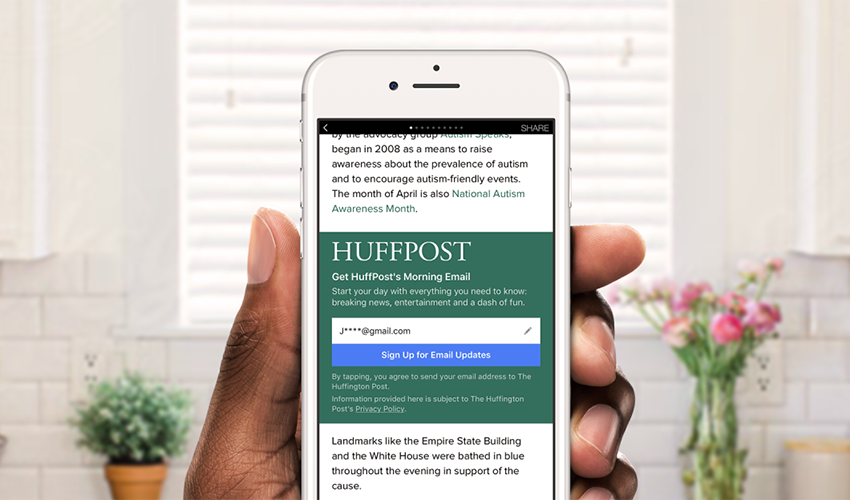
3. Fast loading of instant pages increases their efficiency
Research shows that you have 8-10 seconds to grab a reader's attention. Instant Articles gives you the edge with 10x faster download speeds.
4. You decide when to start publishing Instant Articles
You decide when and which articles you want to publish as Instant Articles.
This means that you can make all blog posts instant, or select just a few for testing.
To control Instant Articles, Facebook creates Instant Article Library, which you can find by clicking on Page - Publishing Tools - Instant Articles Production:
distribution of Instant Articles.
In April 2016, Facebook made it possible to add subscription forms to Instant Articles, which allows you to expand your audience through the social network and turn casual readers into regular visitors to your resource:
In conclusion
For major publishers, Instant Articles is a new advertising platform.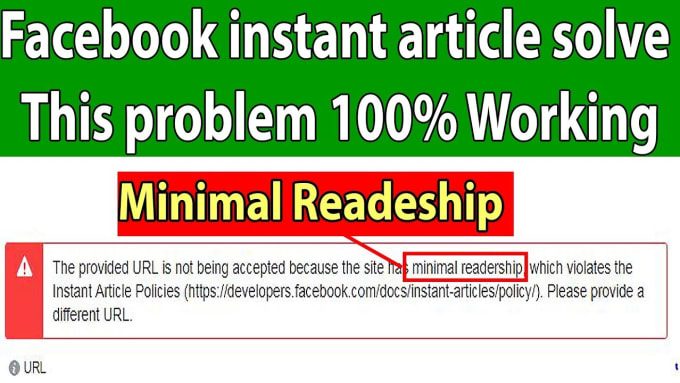
Publications can advertise in articles and take all the proceeds for themselves or use the Facebook advertising network.
For blog owners, this is an opportunity to increase the level of interaction with their audience through fast loading instant pages and built-in interactive tools.
Tests will show the rest...
Are you planning to use Facebook Instant Articles?
P.S. Materials bufferapp.com and socialmediaexaminer.com were used in preparing the article.
191
SHARE
How to Connect Facebook Instant Articles to Wordpress
27
189
SHARE
Connecting a WordPress site to Facebook Instant Articles is easy.
Follow the instructions in this article and you'll be done in 5-10 minutes.
25% of all websites on the internet are powered by WordPress.
To make life easier for publishers, Facebook has partnered with parent company WordPress to create a plugin that automatically pushes site content to Facebook's Instant Articles .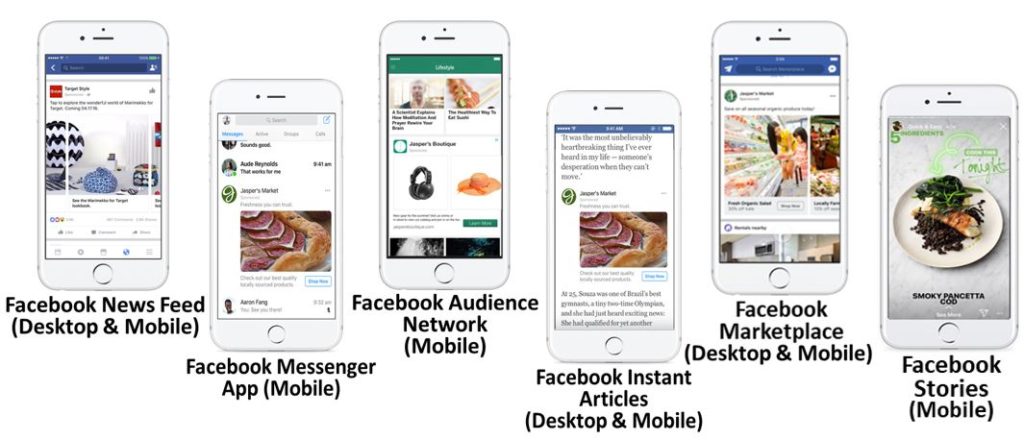
Look at the instant article optimized by the WordPress plugin:
Foreign Policy instant article created by the WordPress plugin.
The Instant Articles WordPress Plugin will recognize the images in the post and replace the markup so that the photo is transferred in the Instant Articles format.
When you click on a photo, it will enlarge to full screen.
Another Instant Article example from Zap2it:
The video is automatically optimized for the interactive format of Instant Articles.
In this example, the video posted in the article is automatically optimized for the interactive format of Instant Articles: the video plays automatically.
[contents]
How to enable Facebook Instant Articles on WordPress
Despite the size of this tutorial, setting up the plugin takes 5-10 minutes to and is produced only 1 time.
I've documented every single step, so anyone can do the setup.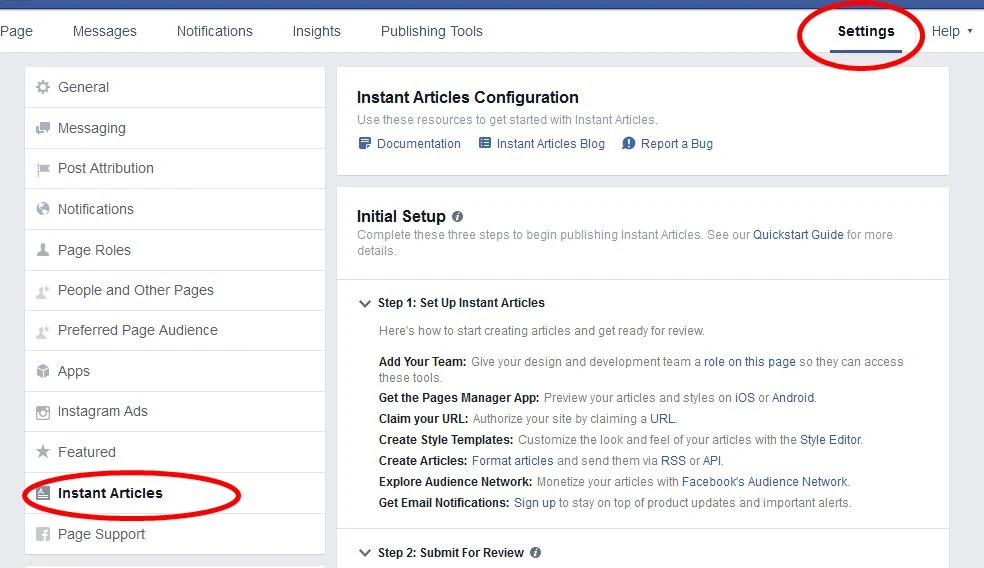
Step 1. Install and Activate the WordPress Plugin
I recommend that all WordPress users use the plugin developed in partnership with Facebook: Instant Articles for WP.
- Go to the site admin panel Plugins — Add new.
- Search for Instant Articles for WP.
- Click Install and then activate the plugin.
After activating the plugin, a new RSS feed appears on your site, which can be viewed at: [your domain]/feed/instant-articles .
New feed includes correct markup and data for Facebook Instant Articles.
➤ See Facebook Help Publishing with an RSS Feed
Step 2. Link the New RSS Feed to Facebook
Now you need to link the new RSS Feed to your Facebook business page.
To do this, in the admin panel of your site, find the new tab Instant Articles .
Click on it to go to plugin settings.
To link the Instant Articles RSS feed to Facebook, you need to create a Facebook application , copy its ID and secret key:
did not go to facebook for developers.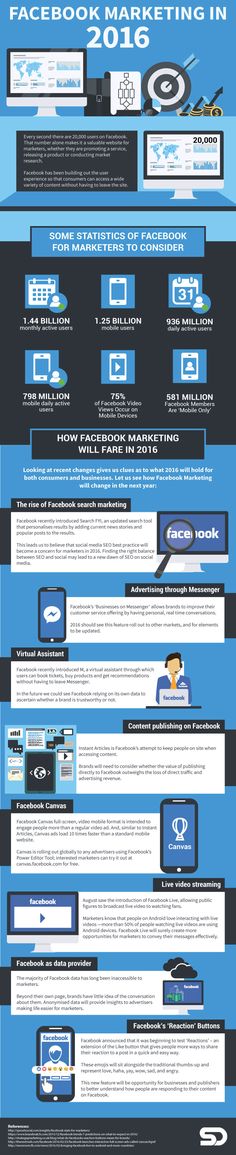 )
)
How to create a Facebook app
- Follow the link to the Facebook Developers site.
- Press the green button Add new application .
- Follow the screenshots below:
- Copy ID appendices and Secret key in the plugin settings. Click the blue Next button.
ATTENTION: All you have to do is choose the Facebook business page you want to connect to your site:
To do this, you must REGISTER in the Facebook Instant Articles program.
➤ See detailed instructions here
Step 3. Set up styles, analytics, and ads
Next, you need to specify a style and set up analytics.
By default, the plugin substitutes style default , you can replace it with your own:
➤ See how to create a styles template in Instant Articles.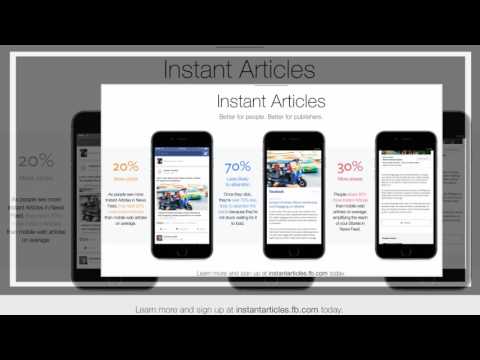
To embed analytics in Instant Articles:
- Check the "Enable custom embed code" box.
- Copy the Yandex and Google Analytics script into the field.
The plugin also allows you to set up ad units to monetize your instant articles:
Step 4. Enable developer mode and test
In order not to create chaos in the Instant Articles Library, be sure to enable Developer Mode :
Developer Mode means that your new materials will be published in draft videos in the Instant Articles Library .
And then you manually select which content you want to publish as Instant Articles and which you don't.
Do not forget to save the changes in the plugin settings by pressing button Save changes .
This completes the plugin setup.
From now on, all your new materials on the site will automatically go to the Instant Articles Library.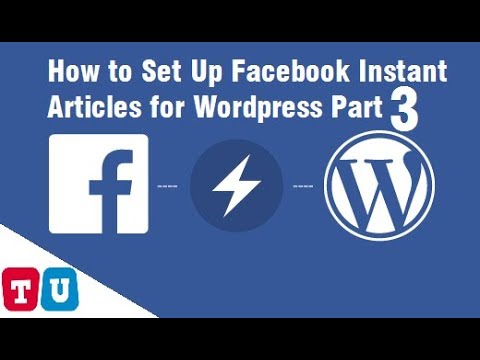
Provided that you have completed all the necessary settings on your Facebook page:
- Registered for the Instant Articles program.
- We chose a Facebook business page.
- Submit your website URL.
HINT:
To send your previously published materials to the Library, open Edit Entry and click Save.
Instant Article Library
Even if you haven't moderated your articles yet, you can already start experimenting with the look and feel of your instant posts.
Where to find the library:
Go to your Facebook Page - Publishing Tools - Instant Articles.
This is what the Instant Articles Library looks like
The library has not yet been translated into Russian, so I give a transcript:
- Production - Here appear the materials prepared by you for publication. (After review, you will be able to change the status of articles to Published.
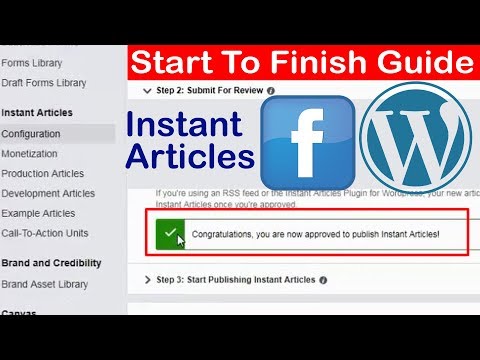 )
) - Development - Draft of your materials from the site goes here, where you can edit or delete them.
- Example - Examples of instant articles posted - what you should strive for.
Analytics for Instant Articles
To determine how interesting Instant Articles are for your readers, you can use the analytics data provided by Facebook:
Available analytics:
- total clicks17 instant article.
- Time Spent: is a distributed measure of the time people spent reading your article, from opening to closing.
- Scroll Depth: distributed index of scroll depth; by it you can find out how many people read the article to the end.
For example, if 10% of the content of an article is displayed on opening, the minimum scroll depth is 10%. If the bottom of the article is displayed on the screen, then the scroll depth has reached 100%.