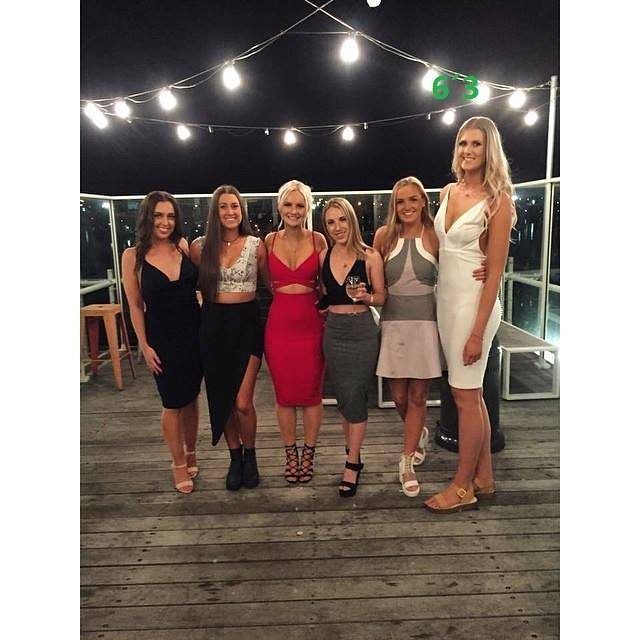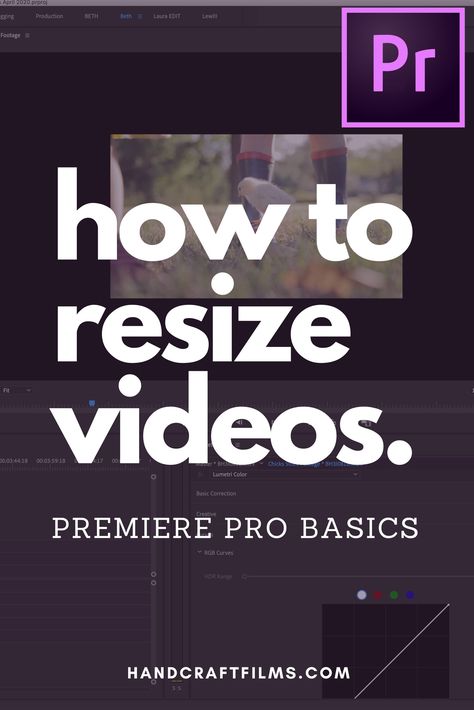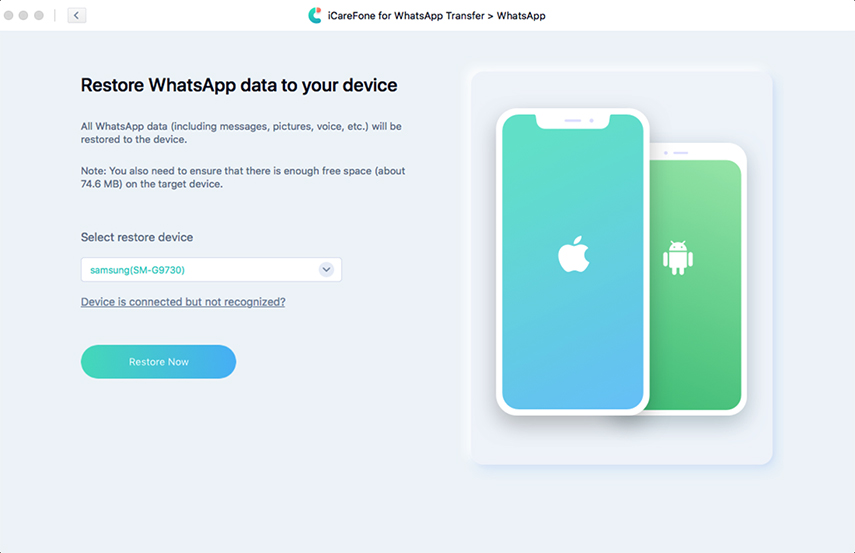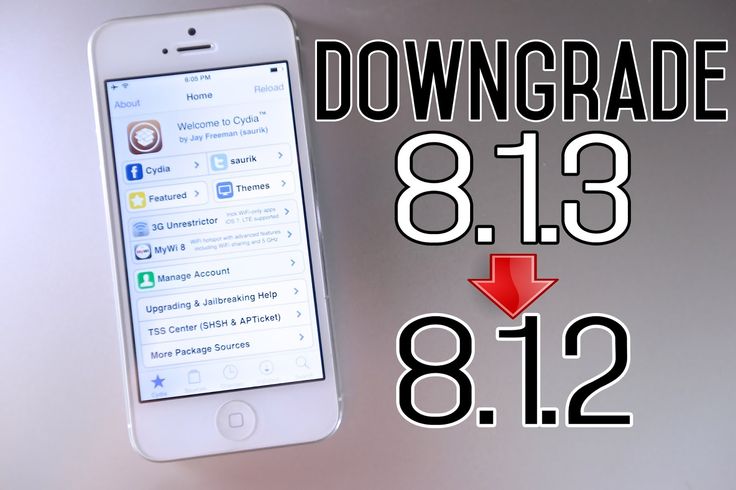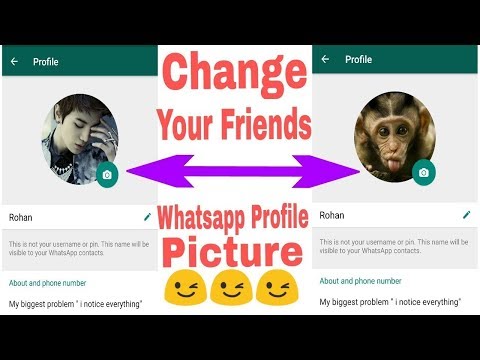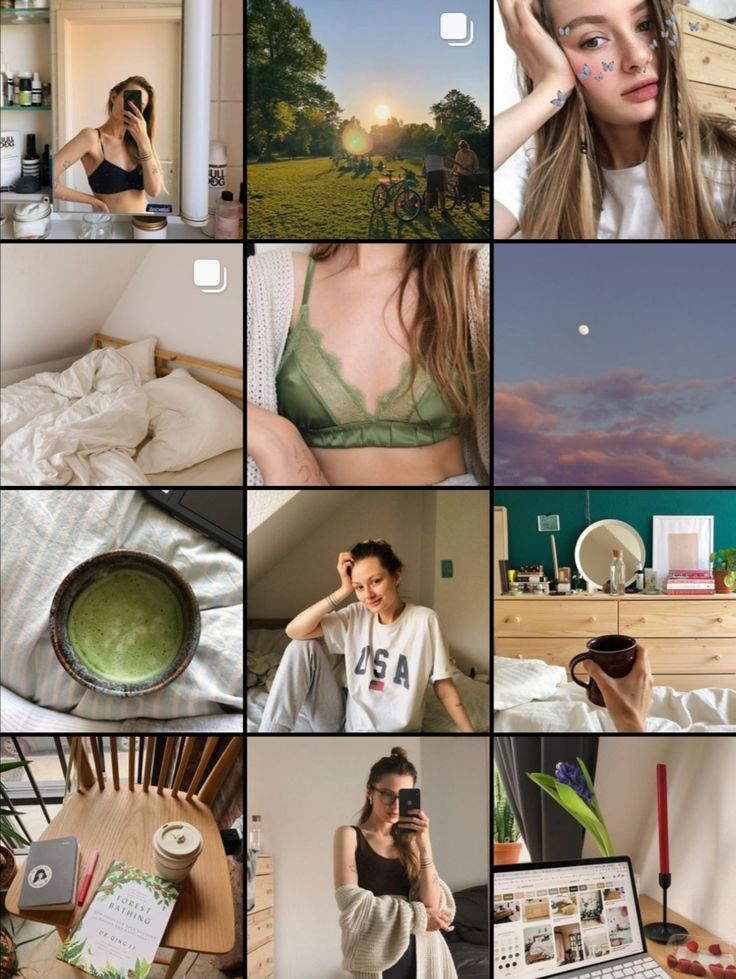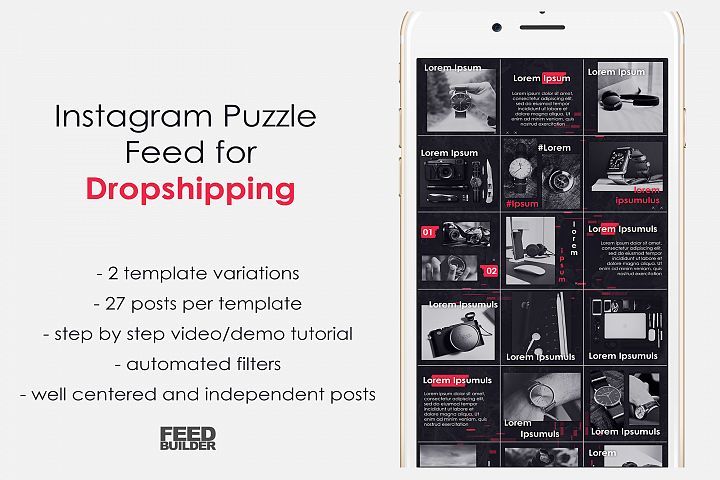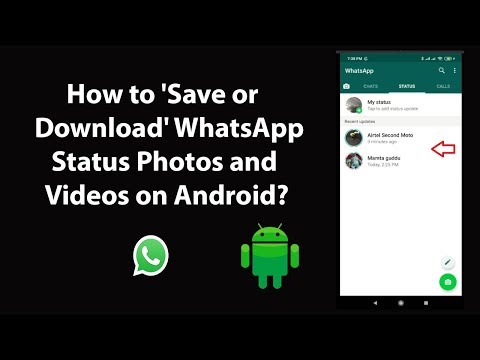How to post a tall picture on instagram
How To Post Tall Photos on Instagram?
Have you ever taken a great photo and tried posting it on Instagram, only to have it cut off at the top or bottom? This can be frustrating, especially when you have a great shot that you want to share with your followers.
Instagram has a maximum photo size of 1080x1350px. If your photo is taller than this, it will get cut off. The good news is that there are a few ways to work around this.
We wrote this article to teach you how to post tall photos on Instagram.
Table of Contents
- How Can You Post Tall Photos on Instagram?
- Method #1: Use Instagram’s Inbuilt Cropping Tool
- Method #2: Use Third-Party Apps
- Method #3: Manually Edit Your Photos
- Method #4: Use the Repost App
- Method #5: Use a Resizer Tool
- Pros of Posting Tall Photos on Instagram
- Final Thoughts
- FAQs
How Can You Post Tall Photos on Instagram?
There are a few ways to post tall photos on Instagram.
Method #1: Use Instagram’s Inbuilt Cropping Tool
The first way is to use Instagram’s inbuilt cropping tool. To do this:
- Upload your photo and tap on the resize icon (located on the bottom left).
- You can also crop your photo by dragging the corners of the image until it is the right size.
- Once you’re happy with how your photo looks, tap “Next” and follow the instructions to make a new post.
Method #2: Use Third-Party Apps
If you don’t want to crop your photo or want to add some extra space around the edges of your image, you can use a third-party app like Canva, InstaSize, or PicStitch. These apps will add white space to your photo so that it fits within the Instagram window.
To use the Canva app:
- Go to Apple App Store or Google Play Store, search for the Canva app and download it.
- After the app completes the installation, open it and select ‘Create a design.
 ’
’ - From here, select “Instagram Post” and upload your photo.
- You can then add text, overlays, or stickers to your image.
- If you’re happy with how your photo looks, tap “Download” and post it to Instagram.
Method #3: Manually Edit Your Photos
You can download your photo to your computer and edit it using a photo editing program like Photoshop or GIMP.
To do this, follow these steps:
- Open your photo in the editing program and select the crop tool.
- From here, you can crop your photo to the correct size.
- Once you’re happy with how your image looks, save it and upload it to Instagram.
Method #4: Use the Repost App
If you want to post a tall photo that someone else has already posted, you can use the Repost App.
To use the app:
- Go to Apple App Store or Google Play Store, search for the Repost app and download it.

- After installation is complete, open the app and select the Instagram icon.
- From here, you can search for the photo that you want to repost.
- After finding the photo, tap “Repost” and post it to your feed.
Method #5: Use a Resizer Tool
If you don’t want to crop or edit your photos, you can use a resizer tool. There are a few different resizer tools that you can use, but we recommend using Kapwing.
To use Kapwing:
- Go to the Kapwing website and upload your photo.
- After your photo has been uploaded, you can resize it by dragging the corners of the image.
- If you’re happy with how your photo looks, tap “Export” and download the image to your computer.
- From here, you can upload it to Instagram and post it to your feed.
Pros of Posting Tall Photos on Instagram
There are a few benefits of posting tall photos on Instagram:
- Taller photos are great for showing off landscape shots or group pictures.

- They can also be used to highlight a particular object in your image.
- Taller photos often make for more visually exciting posts and can help you stand out from the crowd.
Final Thoughts
You can post tall photos on Instagram using the built-in cropping tool, a third-party app, or manually editing your photos.
It is important to remember that tall images are great for landscape shots or group pictures. We hope we have taught you a few methods to post tall photos on Instagram!
FAQs
The maximum photo size for Instagram is 1080px by 1350px. If your photo is taller than this, it will get cut off.
There are a few ways to make your Instagram photos taller: using the built-in cropping tool, a third-party app, or manually editing your photos.
How To Post Portrait or Vertical Photos on Instagram Without Cropping
When Instagram was launched, it only allowed users to upload square photos. This meant that a substantial portion of your photos had to be cropped.
This meant that a substantial portion of your photos had to be cropped.
Instagram’s square photo dimensions became a major drawback to photographers and Instagram users as the image quality, content, and resolution of images were often be sacrificed.
Fortunately, Instagram has seen the need to resolve this major issue. Instagram has given its users more freedom to be creative with their images. Now, pictures can be uploaded in landscape or portrait orientation.
Understanding Instagram Images
So how can you post portrait photos on Instagram without cropping?
The vast majority of Instagram images are squared off. That’s fine for the most part, but it does tend to impact the composition of a photo — especially if it’s a portrait or landscape subject.
When you upload an image or load it into Instagram, the image is automatically cropped to 4:5. No one wants to put a lot of time and effort into capturing the perfect photo only for Instagram to ruin it by cropping the image.
Instagram did add different orientations not long ago, but images still take a little tweaking to get right. Now, you can post images at a maximum size of 600 x 600 for square images, 1080 × 607 for landscapes, and 480 × 600 for portraits. The actual stored size differs slightly, but when you measure images within Instagram, these are what typically come up.
So, if you’re one of the many Instagram users that’s tired of having their photos cropped, let’s take a look at how you can post portrait or vertical photos on Instagram without cropping.
How to Post Portrait Photos on Instagram
Depending on the size of your image, you may now be able to post a portrait image on Instagram without having to crop it.
Here’s how you can check:
Step 1
Open Instagram and create a new post.
Step 2
Select the image you want to upload from your photo gallery.
Step 3
Select the small crop icon in the bottom left of the main image screen.
Step 4
Adjust the image within the grid until it’s to your liking.
Using the crop icon shifts the shape from the usual square to its vertical or portrait orientation. This way, you won’t need to shave off the edges of your photos.
How to Post Landscape Images on Instagram
What if you want to post a landscape picture without cropping?
Well, fortunately, the same process above works in landscape orientation too. Since the two sizes were added to Instagram, it will pick up the shape and size of the image and let you post the most suitable size.
The same instructions apply for portrait and landscape photos, so you can simply refer to the above steps and select a landscape image that you want to upload.
Manually Cropping Instagram Images
Sometimes, the image just doesn’t look right with the new setup on Instagram and you need to do a little bit of manual editing first.
The new orientation feature is good but also has a few glitches, and if it won’t show your image off at its best. It may be better to manually edit the image and upload it as a square — even if it means sacrificing the composition.
It may be better to manually edit the image and upload it as a square — even if it means sacrificing the composition.
There are a lot of photo editing apps that can help you edit your images first before uploading them to Instagram.
Just follow these simple steps to get started:
- Download the image to your computer and load it into your image editor.
- Crop your image to 5:4 using the image editor, and edit the photo so the subject is front and center.
- Upload the image to Instagram.
If that doesn’t quite work or leaves the image subject hanging out to dry, you can add a white border to either side of the image to create the 5:4 ratio.
This can often make the image look better. It has the advantage of leaving your image in its original form, but it will be slightly smaller than usual.
This method works great if you aren’t happy with the way your image looks when you upload it straight to Instagram without editing.
Third-Party Image Editors for Instagram
There are a number of third-party apps that can help prepare images for Instagram and help you resize an image with or without cropping. Even though you can now post portrait and landscape, these apps still make life a little easier when preparing something for publishing.
Two of the photo editing apps we can recommend are No Crop & Square for Instagram for Android and Whitagram for iPhone. Although, there are a lot more photo editing apps for you to explore.
Both of the apps mentioned above achieve the same goal as the manual editing method and will resize your images for Instagram. If you want to keep everything on your phone and not download it to your computer, these and other apps like it are well worth a try.
Final Thoughts
Most photographers find squaring off an image takes something away from the effect. Instagram users have been stuck on using the square dimension for years, but thanks to the app’s recent updates, there is now more flexibility in uploading photos.
Adding portrait and landscape orientation gives the professional photographers and those enthusiastic amateurs more options when composing their shots.
Want to find more apps to help you create eye-catching Instagram posts?
Check out our article on the Most Popular Instagram Apps.
How to upload a photo without cropping to Instagram - we comply with the requirements and use applications for posting
Instagram's habit* of cropping photos in the most inappropriate places is frustrating. The user uploads a photo, and Insta boldly compresses and cuts off half of the picture. As a result, heads, legs, parts of the landscape remain behind the scenes, and I only want to delete such a post. Previously, to place a photo without cropping, you had to use additional software, but now there are other ways that we will talk about in our article. nine0003
Why Instagram* crops photos
This social network has several reasons to crop users' photos. She tries to adapt pictures so that they look on vertical phone screens, even if the photo has a strange aspect ratio. And besides, network owners want to save space on servers.
She tries to adapt pictures so that they look on vertical phone screens, even if the photo has a strange aspect ratio. And besides, network owners want to save space on servers.
The main reason why a social network crops photos is to equalize the conditions for all users so that photos of any size and quality look attractive, and all pages are the same on the social network on all devices. nine0003
Insta by default crops photos that do not meet its requirements. If the image width is between 320 and 1080 px and the aspect ratio is between 1.91:1 and 4:5, then the image is published unchanged. If the resolution is lower, Instagram* increases it. If more than 1080 px, then it compresses to 1080 px.
In Paint, the size of the future frame is always indicated at the bottom. The picture can be edited by moving the corners to achieve the desired size By default, Instagram* scales the photo and takes the center of the frame for publication. If you click on the zoom icon in the lower left corner, then Instagram * will take the entire frame for publication.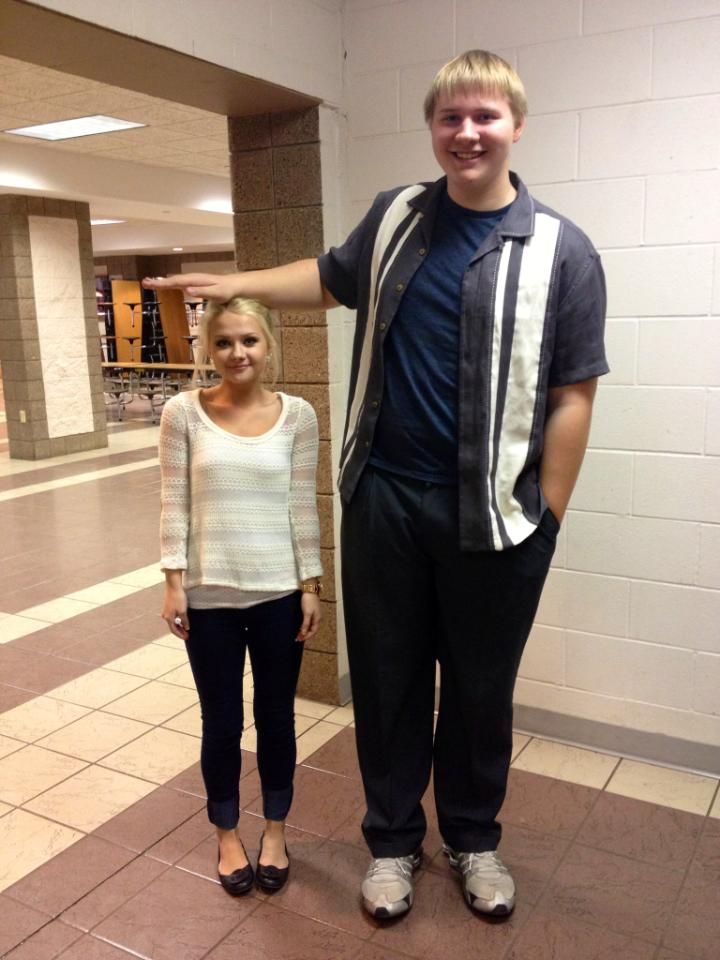 nine0003 When you click on the zoom icon, the entire photo is in the frame. The frame can be sent to Insta without editing the edges if the aspect ratio is 16:9. Before publishing, you can see how it will look like
nine0003 When you click on the zoom icon, the entire photo is in the frame. The frame can be sent to Insta without editing the edges if the aspect ratio is 16:9. Before publishing, you can see how it will look like
Recommended reading: Optimal image sizes for social networks: cheat sheet.
How to post a photo to Instagram* without cropping
If the photo falls within the proportions Instagram* needs, then Instagram* will not crop part of the image. nine0003
| Format | Approval | |
| Avatar photo | square, 1:1 | optimal 160 x 160 px, minimum 110 x 110 px, maximum 180 x 180 px |
| Post photo | horizontal 1.91:1, vertical 4:5, square 1:1 | horizontal, 1080 x 566 px, vertical, 1080 x 1350 px, square, 1080 x 1080 px |
| Photos for stories and IGTV | vertical 9:16 orientation | 1080 x 1920 px |
Official information from the support of Instagram* informs that the photo will be published in the best possible resolution with a width of up to 1080 pixels.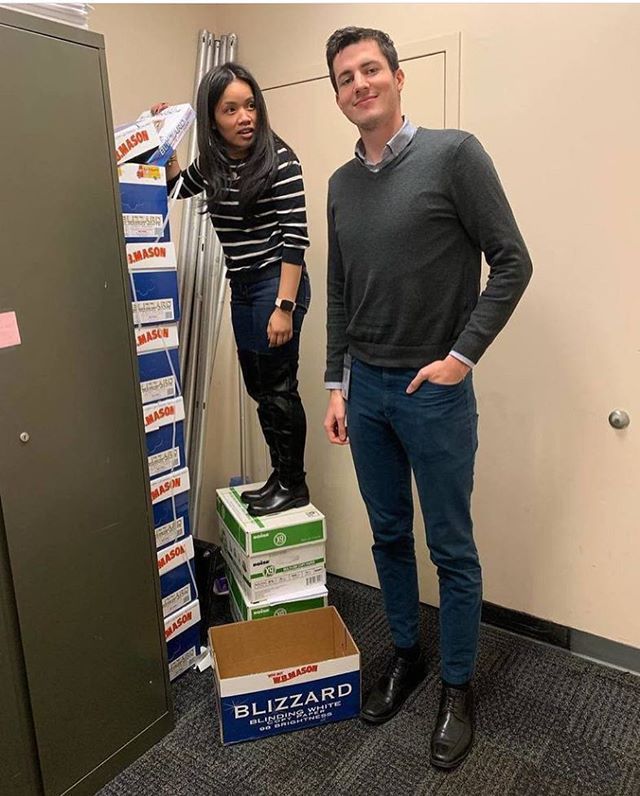 This rule does not depend on whether the device is Android or iOS.
This rule does not depend on whether the device is Android or iOS.
If the photo has a width of 320 to 1080 pixels, then its original size is preserved, but only in cases where the aspect ratio meets parameters from 1.91:1 to 4:5. In this case, the height should be from 566 to 1350 pixels, and the width should be 1080 pixels.
If you want to share a photo with a different extension, Instagram* will crop the photo to the correct size.
If the photo is smaller, then Instagram* will increase the width to 320 pixels. If more than 1080 pixels, then the width will be reduced to 1080 pixels.
There are several ways to add a full photo to Instagram*. To do this, select one of the options:
- do not use the background; nine0089
- use a vertical photo;
- present the photo as a panorama.
Let's consider these placement methods in more detail.
How to upload a photo without a background
Previously, all images of non-standard sizes were published by the social network with a white background behind the frame. This was necessary if the width or height of the photo was not enough. Now you can do without it. Instagram* allows you to post pictures that do not fit the size requirements. When publishing, an automatic transparent background will appear on the image. nine0003 Transparent background adjusts to the frame and is not noticeable
This was necessary if the width or height of the photo was not enough. Now you can do without it. Instagram* allows you to post pictures that do not fit the size requirements. When publishing, an automatic transparent background will appear on the image. nine0003 Transparent background adjusts to the frame and is not noticeable
There will be no background if the photo is scaled when publishing. After the frame is selected, it remains to decide on the part of the picture that you want to publish. But there is a nuance - sometimes important parts of the photo disappear, because Insta crops them.
Half of the text at the bottom of the frame and part of the character's head are missing from the photo. But there is no transparent background on the sides. It is worth scaling if the essence of the image is in the center of the frame, and there is nothing important at the edgesRecommended reading: How to make your own stickers in Telegram.
How to upload if the photo is vertical
Not so long ago, Instagram* introduced the ability to post vertical long photos. A special button has appeared in the interface that allows you to stretch the image on the sides and add a transparent background there. The photo will be in full size, but with frames.
How to work with a panoramic photo
Instagram* will not allow you to post a panoramic photo in the feed because it is too long horizontally. To upload a frame to the social network completely, without cropping along the edges of half the frame, you need to use special software.
There are 2 simple programs that will help you with this - SwieablePanorama (iOS only) and InSwipe Panorama for Instagram* (works on Android and iOS). In any of the programs, a photo is easily loaded and cut into several identical blocks. They can be uploaded to Insta in the form of a carousel. This is a rather unusual and winning way to publish a panorama without losing the quality and meaning of the image. nine0003 InSwipe allows you to divide a photo into equal pieces up to 10 parts and save it for sharing on Instagram*. When posting to Instagram*, all you have to do is click on “Select Multiple” and highlight the parts you want. The result will appear in the carousel
nine0003 InSwipe allows you to divide a photo into equal pieces up to 10 parts and save it for sharing on Instagram*. When posting to Instagram*, all you have to do is click on “Select Multiple” and highlight the parts you want. The result will appear in the carousel
Recommended reading: How to make an attractive cover for a VK group.
How to adjust the size to Insta
To make the image meet the requirements of the social network, you can use special applications. Finding software that will help you crop a photo or fit it to the right size is not difficult. nine0003
Crop yourself from a computer
In order for the image to be displayed on the network completely, you can crop it manually, through the program. Almost any graphic editor will help with this, even the simplest Paint will cope with the task of changing the size in pixels or as a percentage.
Here are a couple of programs through which photos are usually cropped:
- Photoshop .
 A huge number of functions and possibilities for editing. The only difficulty is that you will have to install this rather big software and understand its intricacies. nine0089
A huge number of functions and possibilities for editing. The only difficulty is that you will have to install this rather big software and understand its intricacies. nine0089 - Lightroom . Here you crop the layers, choose the aspect ratio, adjust the sharpness. You can apply the settings of one photo to the next, which will be processed later.
- Canva . A great online program for creating covers, pictures and more. You can not only compress the size or change the aspect ratio of the frame, there are many possibilities. Available effects, insert any text or background, elements and inserts.
The main thing is to remember the proportions and the maximum possible expansion of the image, depending on its purpose. After all, it can be square, vertical or panoramic. nine0003 The easiest way to check and adjust the aspect ratio is in Paint
Compress the size to fit
You can use any online program, including Canva. Through them you can upload photos, resize and edit. After such processing, Instagram* will not cut the edges.
Blogs usually prepare many photos at once to provide a page with content for weeks and months. To do this, it is convenient to use SMMplanner delayed posting, where posts are posted in advance, and then become visible to subscribers exactly on schedule. nine0003
To understand this feature, we advise you to study Delayed Posting to Instagram* from a computer. Here we talked about how to work with it, how to create and plan Stories, how to publish carousels and much more.
Third party apps to share from your phone
Another way to upload full size photos is to use dedicated apps. Below are the most popular and simple among the programs.
InstaSize
Software for Android and iOS phones. There are both standard functions and other features - change the size, edge, frame characteristics. You can edit a photo for publication, create a collage or story. In addition - the function of zooming pictures. You can pull up a photo from the gallery, clouds, or take a picture right now. nine0003 Several formats in which you can work. There is the most necessary functionality - crop edges, add filters, text and settings. Program with many functions. Most of them are paid, but for the main goal - to publish a photo without cropping the edges - the free functionality is enough.
In addition - the function of zooming pictures. You can pull up a photo from the gallery, clouds, or take a picture right now. nine0003 Several formats in which you can work. There is the most necessary functionality - crop edges, add filters, text and settings. Program with many functions. Most of them are paid, but for the main goal - to publish a photo without cropping the edges - the free functionality is enough.
In addition, the following functions are available:
- rotate or resize the photo;
- use the background - over a hundred free options;
- filters - if there are not enough of those that are in Insta;
- blocks of text - insert, change slope, location;
- stickers - the user has more than 400 different stickers to choose from.
Run the program and select a picture to share. A light frame will appear in the frame, under which you need to fit the image.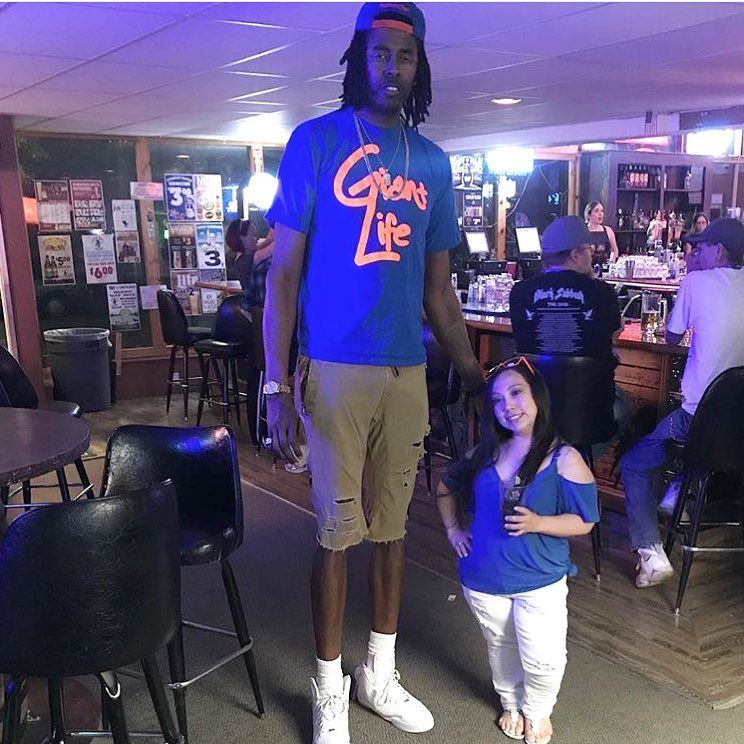 After that, the frame can be published - Instagram * will no longer crop it. nine0003
After that, the frame can be published - Instagram * will no longer crop it. nine0003
We looked at the main ways you can post a photo to Instagram* without cropping half of the photo. All of them are easy to use, because the main thing is just to keep the proportion and resolution of the frame. And through the program, you can further configure filters, add frames and inscriptions, in general, fully prepare the photo for publication in all its beauty. If you know other ways - tell us about it.
The article has been updated. First published: January 26, 2021
how to post a tall photo on instagram?
By Milena Anderson Reading 5 min. Views 3 Posted by
Short answer
- There are several ways to make a tall photo suitable for Instagram.

- One way is to crop the photo so that it is taller than it is wide.
- Another way is to use a photo editor to create a “square crop” on your photo so that the photo matches Instagram dimensions.
How to post full image on Instagram 2022
How to upload full image on Instagram 2021 | No trim | No white background
How do I post tall photos on Instagram without cropping?
There are several ways to post tall photos on Instagram without cropping. One way is to use a third party app like Squaready or InstaSize to resize the photo to fit Instagram's dimensions. Another way is to upload a photo as a landscape, not a portrait, and it will be automatically cropped to fit.
One way is to use a third party app like Squaready or InstaSize to resize the photo to fit Instagram's dimensions. Another way is to upload a photo as a landscape, not a portrait, and it will be automatically cropped to fit.
How do you post high profile posts on Instagram? nine0003
No. You publish widely.
How do you post vertical photos on Instagram without cropping 2021?
There are several ways to post vertical images to Instagram without cropping them. One way is to use an app like Instagram's Layout, which lets you create photo collages that fit perfectly into Instagram's square format. Another way is to use the Instagram app's "portrait" mode, which automatically crops your vertical image to fit the screen without black bars. nine0003
How do I post a long horizontal image on Instagram?
There are several ways to post a long horizontal image on Instagram. One way is to post the image as a regular image and then add a long caption. Another way is to post the image as a carousel.
One way is to post the image as a regular image and then add a long caption. Another way is to post the image as a carousel.
Which application allows you to post images on Instagram?
There are several different apps you can use to post your photos on Instagram. One popular app is called Squaready. This app will automatically crop your photos to fit the Instagram square format. nine0003
Why aren't my photos showing up on Instagram?
Instagram has a specific set of guidelines about what is allowed and what is not allowed on the app. Photos that are too large, contain too much text, or are out of place will be rejected.
How to post photos on Instagram without cropping 2022?
There are several ways to post photos to Instagram without cropping them. One way is to use a third party app like Squaready or InstaSize to crop the image before posting. Another way is to use the "original" size setting when loading the image.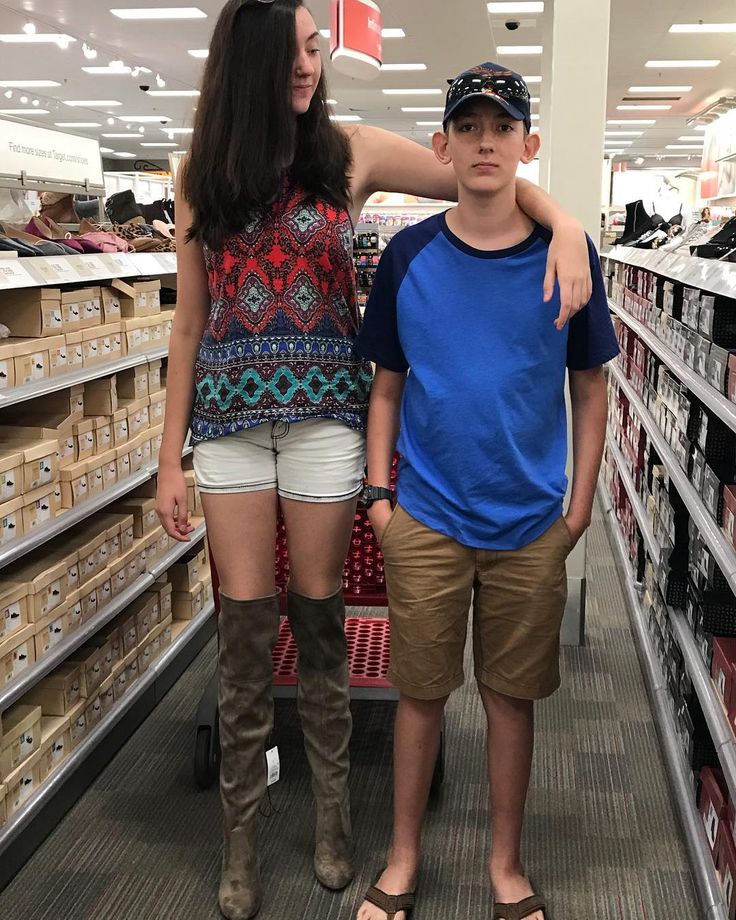 This will make the image take up the whole screen, but it might be a bit blurry..
This will make the image take up the whole screen, but it might be a bit blurry..
How can I resize an image without cropping it?
There are several ways to resize an image without cropping it. One way is to use the free online photo editor Pixlr.com. Open a photo in Pixlr and use the Resize tool from the Image menu. Select the "percentage" option and enter a new width or height. Another way to resize an image without cropping it is to use Fotor.com's free online photo editor. nine0003
How to resize photos for Instagram on iPhone?
There are several ways to resize Instagram photos on iPhone. One way is to use an application like VSCO or Afterlight. Another way is to use Instagram's editing tools. To use Instagram's editing tools, open the photo you want to edit and then tap on the three lines at the bottom left of the screen. Click "Edit" and then select the "Resize" option. You can then choose from many different resolutions. nine0003
nine0003
How do you post original size photos on Instagram?
To post photos in their original size on Instagram, you must first enable this feature in your account settings. Once enabled, you can upload photos up to 1080 pixels wide by 1920 pixels high.
What is the easiest way to resize photos?
There are several ways to resize photos. One way is to use photo editing software like Photoshop or Lightroom. Another way is to use a website that specializes in photo resizing, such as resizr.com. nine0003
How do I resize an image to a specific size?
There are several ways to resize an image. One way is to use Microsoft Paint, a program that comes preinstalled on most Windows computers. To resize an image with Paint, open the program and click "File" in the top left corner. Then select "Open" and find the image you want to resize. With the image open, click on the Image tab on the top toolbar.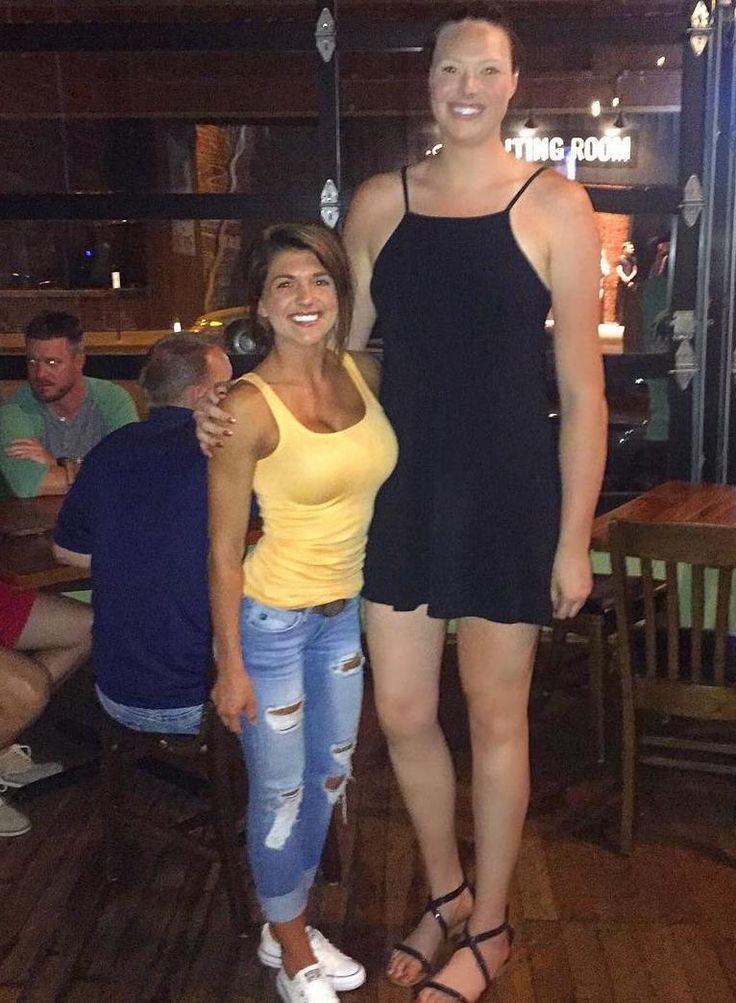 A menu will open with several options. nine0003
A menu will open with several options. nine0003
How can I resize an image without stretching it online?
There are several ways to resize an image without stretching it online. One way is to use the “zoom” feature in an online image editor. This will keep the aspect ratio of the image. Another way is to use a tool like Image Resizer which will allow you to resize images without distortion.
How do I change the height and width of an image? nine0003
There are several ways to do this. The easiest way is to use a photo editor like Photoshop or GIMP. Another way is to resize the image using HTML or CSS code.
How do I resize a photo on iPhone without cropping it?
There are several ways to resize a photo on iPhone without cropping it. One way is to use an application like Photoshop Express, which allows you to resize and crop photos. Another way is to use the built-in Photos app.