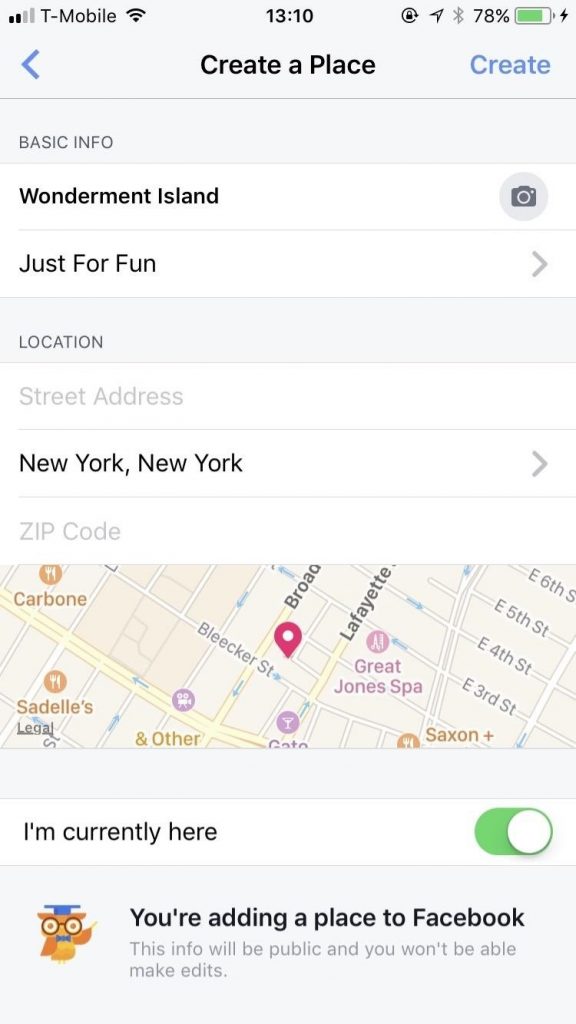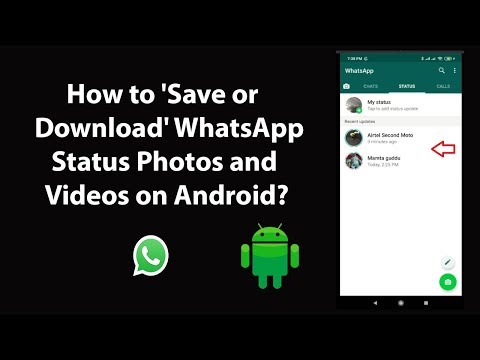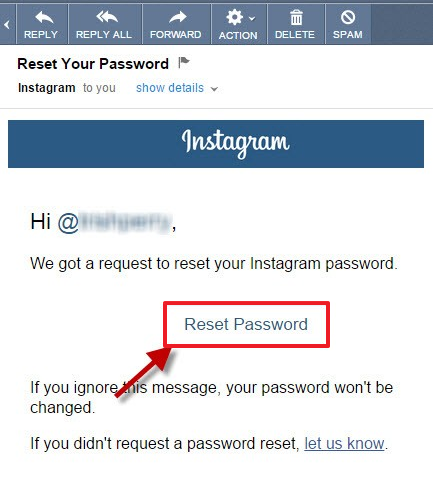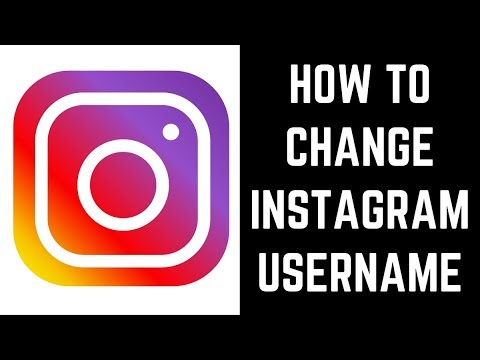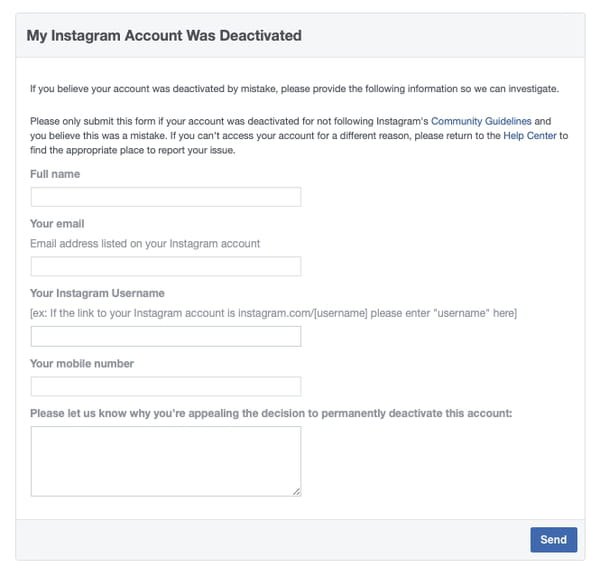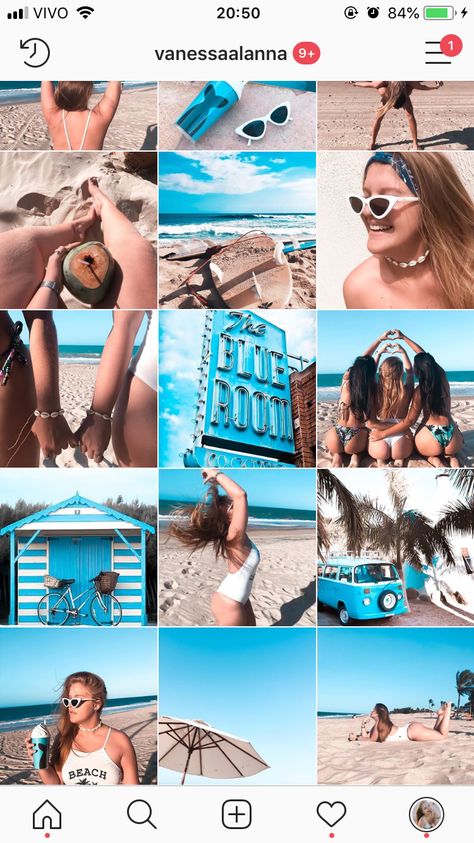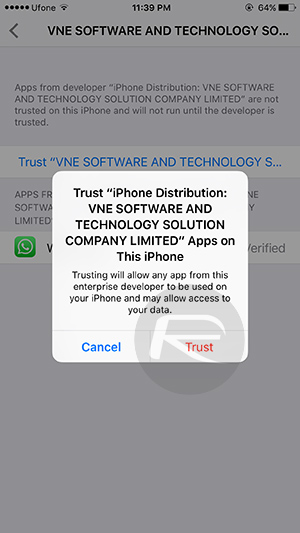How to create new location on instagram
How to Create your Own Custom Location on Instagram (4 steps)
Alexandra | May 9, 2021
Let’s create your own unique, custom Instagram location!
As you know, you can now tag a location when you schedule your Instagram posts with Preview.
A lot of you asked:
“Can I create my own custom location tag for Instagram?”
Yes you can!
I’m going to show you how to do it.
The location can be anything:
- The location of your business
- Your website (it won’t link to your site, but it’s a clever way to get your link seen by more people – and it intrigues people)
- An imaginary / fake location (like “Home Sweet Home”, “Coffee Time”)
Follow these 4 steps.
Click here to use it
Step 1. Go in your Facebook app and “Check in”
You need to set up your location tag on Facebook.
Facebook and Instagram are linked. As you may know, Instagram is owned by Facebook.
So you need to go through Facebook first to create your new location.
- Create a post (tap on “What’s on your mind”)
- Tap on “Check in”
- Make sure your “Location” permission is turned on in your phone settings for Facebook (you can turn it off again later)
Step 2. Type the name of your new location
Type a location name exactly as you want it to appear on Instagram. Pay attention to spaces, capital letters and punctuations.
Tap “Search“.
Chances are your new “location” does not exist. Or maybe some people have already registered a location with a similar name as you – which is fine.
If you’re not fine with that, here’s a quick tip.
Quick tip:
If someone has already taken the name of your location and you want to have a unique name, you can get very creative.
For example, if “Coffee” is taken, you can try “Coffee Official”, “The Official Coffee”, “This is Your Coffee”, “Where You Feel Alive”, “The London Coffee Shop”, etc…
Use your location name for marketing purposes.
If it’s something different, people will look at it and be intrigued! Take your time to brainstorm.
Step 3. Press on the “Add” button
Once you’re happy with the location name:
- Scroll to the bottom of the screen
- Press on the “+ Add [Location your just types]”
Step 4. Go on Instagram or Preview to use your new custom location
Next time you post on Instagram or schedule a post in Preview, use your new location.
Congratulations! You’ve created your own unique custom Instagram location!
Did this trick work for you?
More tips:
- The Best Instagram Strategies to Grow your Account
- Core Instagram Content Ideas
- How to Schedule Instagram Posts with Preview
Click here to use it
How To Create a Location on Instagram
Instagram does not allow users to create custom locations on the app.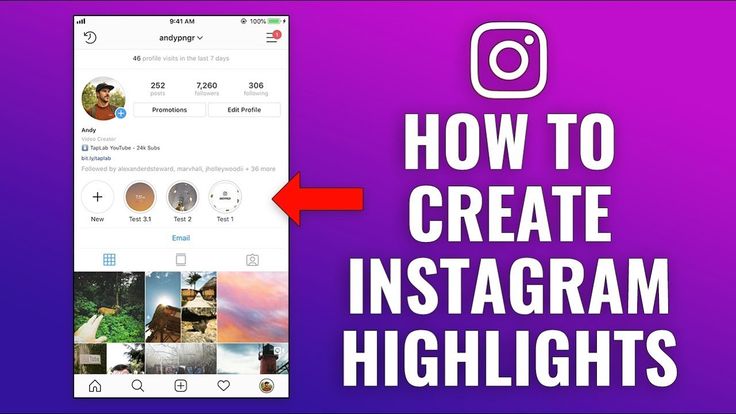 To add a location to your Instagram posts, you must search through the pre-existing locations available. Luckily, there is a way to create a custom Instagram location – all you need is a Facebook account.
To add a location to your Instagram posts, you must search through the pre-existing locations available. Luckily, there is a way to create a custom Instagram location – all you need is a Facebook account.
You can use Instagram locations to add context to your posts, to tag your business’ location, or even just to add a funny fake location to your post. Whatever your reason may be, follow these simple steps to create a new location on Instagram.
Create a Custom Location on Instagram
These are the basic steps to create a custom location on Instagram. We’ll walk you through the details of each step, but if you want to create a new location to tag on Instagram, follow these instructions:
-
-
- Log in to Facebook and click “Check In”.
- Type in your custom location name and click “Add”.
- Pick a category and physical location for your new location.
- Go to Instagram and use your new location.
-
There can be more steps along the way: you may need to turn on location services to check in on Facebook, and sometimes the location does not appear on Instagram right away. If you’ve tried this simplified version without success, keep reading for an in-depth breakdown of how to create a custom location on Instagram.
If you’ve tried this simplified version without success, keep reading for an in-depth breakdown of how to create a custom location on Instagram.
How To Check In On Facebook
Facebook owns Instagram, so to create a new location on Instagram you must go through Facebook. Instagram only recognizes public locations from Facebook, so you can create a location on Facebook that will then appear on Instagram as well. To create a new location on Facebook, all you have to do is check in to that location.
Turn on Location Services
To check in on Facebook, you have to have your location services turned on first. If you are not sure if your location services are turned on, try checking in – if they are off, Facebook will direct you to Location services in your settings. Follow these steps to turn on location services on Facebook:
-
-
- On your Facebook mobile app, click the three vertical lines in the bottom right corner.
- Scroll down and click “Settings & Privacy” > “Settings”.
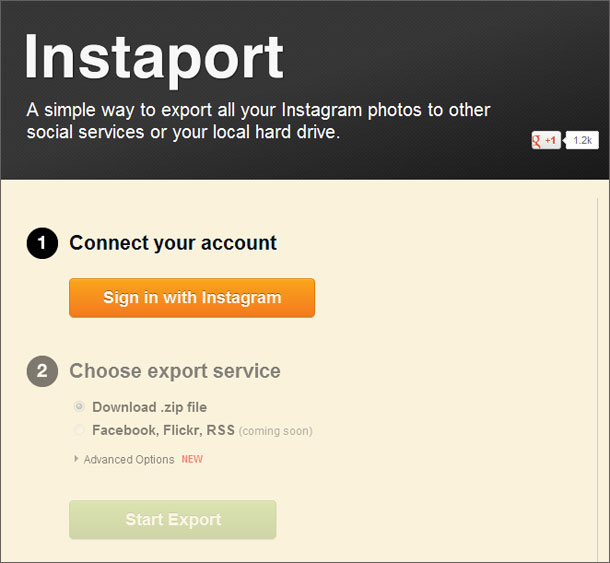
- In the “Settings” menu, scroll down to the “Privacy” heading and click “Location”.
- Click “Location” and you will be taken to your device settings. Click “Location” here and choose either “Always” or “While Using the App” to give Facebook permission to access your location.
-
Check In To Custom Location on Facebook
Once your location services are turned on, you can create a custom check in location on Facebook. Follow these steps to check in on Facebook:
-
-
- On your homepage, click “Check In” under the status update box. You may have to click the “. . .“ on the browser version to see the “Check In” button.
- Type in your custom location as you want it to appear on Instagram. The first letter must be capitalized, and the location cannot begin with a symbol or an emoji.
- There may be other locations with similar names but in different locations. You can still create a new version for your geographical location, if you wish.
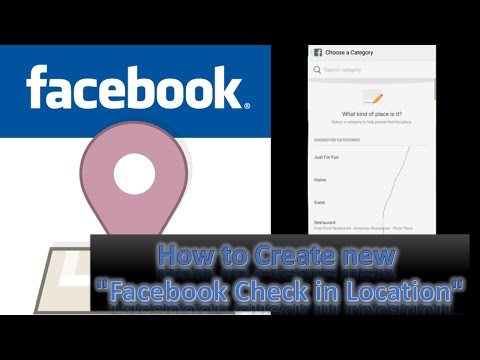 Whether the name exists elsewhere or not, click “Add Your Location Name” at the bottom of your screen.
Whether the name exists elsewhere or not, click “Add Your Location Name” at the bottom of your screen. - Choose a category for your location – it can be for your restaurant, your home, or “Just For Fun”.
- Search for the physical location you want your geolocation attached to. You can search by city and then choose to add more specific details like address and zip code. You can also click “I’m currently here” to simply connect to your current location.
- Check in to your new location to confirm its creation.
-
Add Your Custom Location to Your Instagram Post
Now that you’ve created your location on Facebook, you can use it on Instagram. To add your location to Instagram, create a post, and under the area where you type in your caption, click “Add Location”. Type in your new location, and it should appear. Click your location and then share your post.
What If My Location Does Not Appear in an Instagram Location Search?
Some people have had trouble creating locations that appear on Instagram.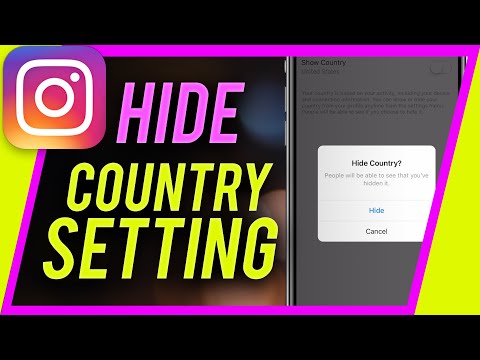 They may appear and then disappear or never appear at all, even if you’ve checked in on Facebook. If you’re having trouble getting your custom location to work, try these troubleshooting tips:
They may appear and then disappear or never appear at all, even if you’ve checked in on Facebook. If you’re having trouble getting your custom location to work, try these troubleshooting tips:
- Create the location near you. If you made the physical location in a totally different country or area, Facebook and Instagram may not recognize it as valid. Create locations within a few minutes of your actual location for a better chance of it working.
- Try checking in again. Sometimes it takes a few check ins, or some time, for Facebook to recognize the location and transfer that information to Instagram.
- Choose a real, accurate category. The “Just for fun” option is innocent enough, but often those locations are rejected. Pick a real category for your location if applicable.
- Create a Facebook post using your location. Some users have reported that checking in along with a status update of some sort led to their location appearing on Instagram.

- Give it time. Sometimes it takes some time for Instagram’s locations to update. If an hour passes and you still can’t find the location you checked into on Facebook, then try some of these other tips.
Link Your Facebook Business Page Locations to Instagram
If you run a Facebook business page, you can create a location for your business that will also connect to Instagram. If you have multiple locations, you can add each of those on Facebook, creating multiple options on Instagram as well. The steps for checking in are essentially the same, but you must have access to manage the business page.
-
-
- Log into your business’ Facebook account, or an account with administrative access to your business page.
- Go to “Business Manager”.
- Click the three vertical lines in the top left corner to access the dropdown menu.
- Under the “Assets” tab click “Business Locations”.
- If you don’t have a location already, click “Get Started” and Facebook will walk you through the steps to create your location.
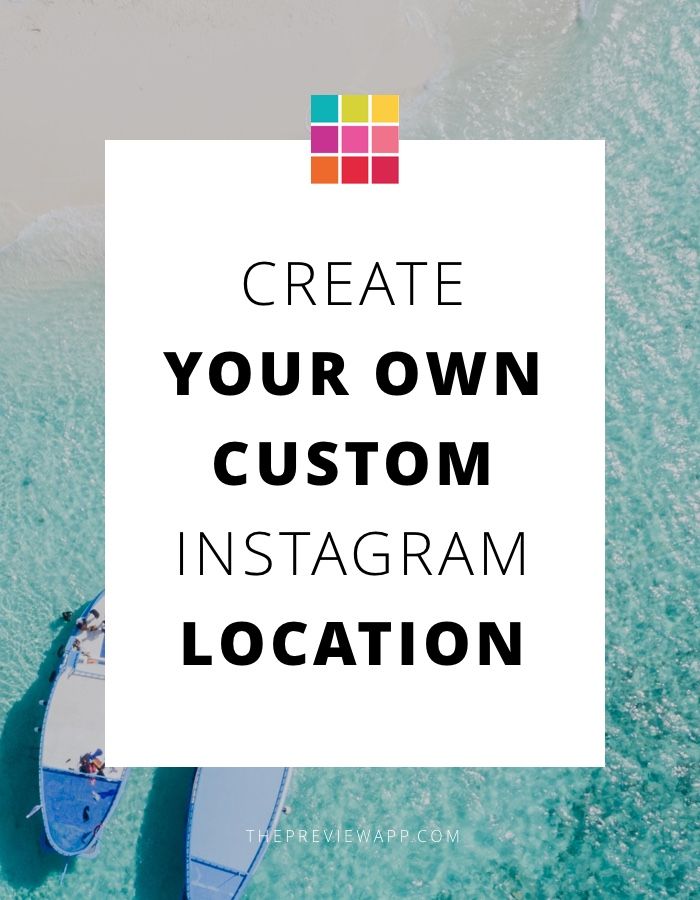 This process is very similar to creating a location in general.
This process is very similar to creating a location in general.
-
When creating multiple business locations, Facebook creates a “main page” that manages all locations and your brand, as well as “child” pages for each location that link from the main page. Check in to these locations to use them on Instagram as well.
How To Add a Location To Your Instagram Story
To add a location to your Instagram story, the location must exist already. If you want a custom location, go through the process above to check in on Facebook first. Once your location exists on Facebook and Instagram, follow these steps to add it to your Instagram story:
-
-
- Click the camera icon in the top left corner to create a story.
- Take or select a photo.
- Click the smiley face sticker button.
- Click the Location sticker and search for your location.
- Select your location, finish editing your story, and send it.
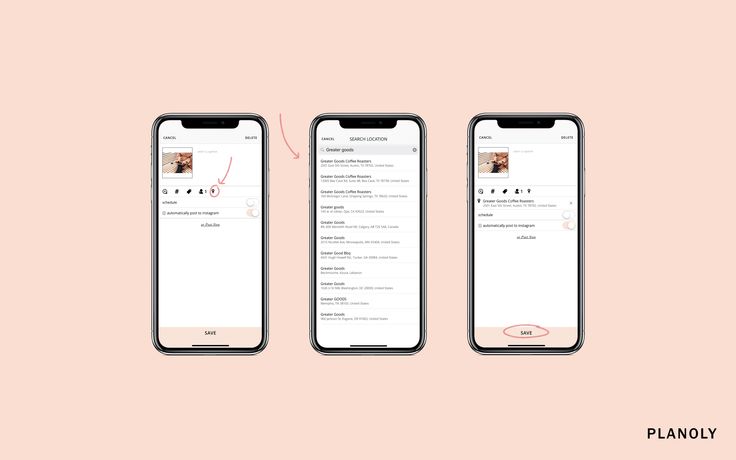
-
How to create a geolocation on Instagram in 5 minutes: complete instructions
* Meta Platforms Inc. (and its social networks Instagram, Facebook) is recognized as an extremist organization, its activities are prohibited in Russia.
From this article you will learn:
- What is geolocation and why is it needed.
- How to create a geolocation on Instagram.
- How to add a geotag to a post and stories.
- Let's figure out why the created label does not work. nine0010
All methods described are relevant in 2022.
Contents (expand ↴)
What is geolocation and why is it needed?
Geolocation on Instagram is a useful marketing tool that will help you promote your business. The owner of a coffee shop, bookstore (or any other establishment) can mark his offline point on the map. This will increase the reach of posts and account traffic.
Moreover, with the help of the created geotag, other Instagram users will be able to find your profile, as well as posts with reviews about the institution.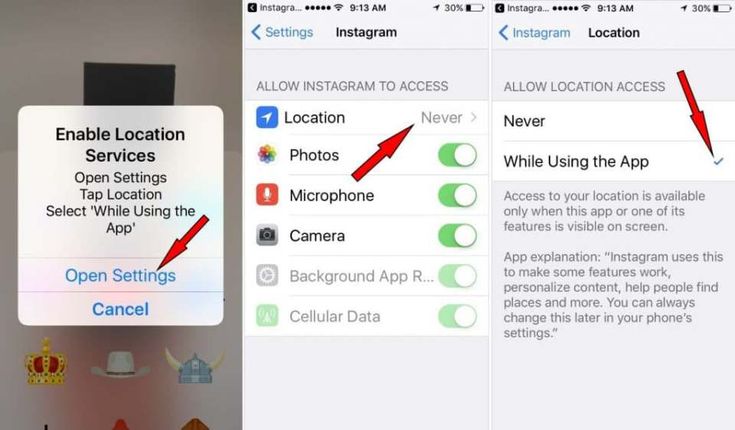 Therefore, if you have an offline business, then spend 10 minutes of your personal time creating your own geotag. nine0005
Therefore, if you have an offline business, then spend 10 minutes of your personal time creating your own geotag. nine0005
The benefits of geolocation for business:
- It will be easier for users of the social network to find your establishment.
- Geotags can be used in stories to increase reach.
- Customers and visitors of your offline outlet will tag the establishment in their posts. This is another way to increase brand reach and awareness.
The Instagram algorithm works like this: The more often users use a geotag, the higher it rises in the results in the category of similar tags. nine0005
How to create your own geolocation: step-by-step instructions
Creating a geolocation in the Instagram app will not work. To do this, you will have to use Facebook and create a location tag in this social network.
In the first step, create a Facebook business page and link it to your Instagram account.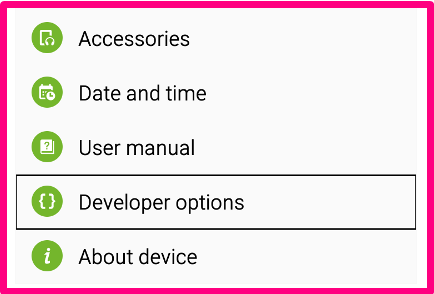
- Don't know how to link a business page? Read our article "How to link Instagram to Facebook".
Important: Before proceeding to the next step, be sure to enable geolocation on your smartphone.
Now open your business profile and click Create Post. In the opened window for creating a new post, there is a menu - it is located at the bottom of the interface. Here, select the "Mark Visit" function.
In the search bar, enter the name of the location you want to add. If this geotag is not on Facebook, the system will offer to create a new tag. To do this, click "Add" new label name "". nine0005
Now you need to select a category: home, entertainment, events, restaurant, ATM. The category depends on the type of your activity. To quickly find the category you need, use the search.
The next step is to choose a place for people to check in. Here, simply enter the city where the geotag is located.
The last section is "Create a place". Check basic information: tag name, category. You can upload a photo to illustrate this place - to do this, click on the camera icon to the right of the name. nine0005
In the "Location" subsection, enter the exact address of the point: this is a very useful option for restaurants, cafes, shops. It will be much easier for users to find you on the map. Add a zip code if you wish.
If you don't want to enter an address, activate the "I'm here now" function. The app will automatically detect your location. In this case, you must be in the created geopoint.
Geolocation settings completed - Click the Create button to complete the process of creating a new geotag. nine0005
This is important: Do you dream of becoming popular on Instagram and start making money? Do you want to attract new subscribers and customers for your business? The Zengram service, a tool for professional and safe promotion, will help with this.
![]()
The tool attracts only live subscribers - your target audience. There is a free trial period (3 days).
The first results of the promotion (new subscribers and clients) are already 2-3 hours after the start.
Start account promotion for free >>>
How to add geolocation to Instagram
Now let's add geolocation to the profile. Open the Instagram app and start posting a new post. In the "New Post" window, select the "Specify Location" option.
In the "Places" window, enter the name of your tag and set it as the geolocation for the publication.
It is not necessary to create a new post - you can edit an existing one and add a geotag to it. To do this, open the publication and go to the menu (3 dots in the upper right corner). Click the Change button. nine0005
Under the nickname is the option "Add a place". Click in this area to enter a geolocation.
Similarly, you can attach an existing geotag to a post.
For example, you visited a museum and took a photo against the backdrop of a beautiful and unusual exhibit. In the publication, indicate which museum you went on an excursion to.
Can I add geolocation to my profile header?
Marking a location in Stories
To add the created geolocation to a story, start publishing a new story. At the top of the interface, click on the square smiley icon. In the widget window that opens, select "Location". nine0005
The search window will open again - enter the name of the geolocation: a tag that you created through Facebook or a previously created geotag. The geotag will now show up in your history.
Why doesn't geolocation work?
Often users encounter a problem: the created geotag does not work - it is not put in the publication, because it is simply not in the list.
We offer you 4 options for solving the problem:
- Make sure you have linked your Facebook business page to your Instagram account.
 nine0010
nine0010 - Check if geolocation is enabled on your phone. It's important that while Instagram and Facebook are running, apps can track your current location.
- Restart the Instagram app, or better yet, restart your phone.
- Please wait 15-20 minutes - sometimes the created tags do not appear immediately.
How to create a geolocation and add a place on Instagram
Share!
Geolocation should be understood as a point that indicates the location of a particular object. A car in a traffic jam, a place of an appointed rest, a place where your lost cat was last seen, and much more can act as such a point. Geolocation can be used to bind a certain place to it - a store, cafe, beauty salon, fitness club, and so on, and then use this place in profile description or in posts. Thanks to this, customers will be able to quickly find the location of your points of sale.
In this article, we will look at how to create a geolocation on Instagram, add a location and specify a geotag when publishing a post.
Program for promotion on Instagram - SocialKit:
- Collecting and filtering the target audience
- Masslooking, massfollowing, massliking
- Delayed posting of photos, videos and stories
- Mailing in Direct, autoresponder
Registration >>>
Why do you need geolocation on Instagram?
From the user's point of view, setting a geolocation in a post is an opportunity, no matter how trite it may be, to mark your location. Place of work, restaurant, popular resort and much more.
You can also use geolocation to promote your business. In addition to using a geotag in your profile, you can post using the most popular ones in your city. In addition, you can collect the target audience by geolocations located in close proximity to your points of sale using SocialKit program , and then launch a mass subscription using the collected audience .-Jan-20-2022-03-30-39-36-AM.jpeg)
Each user has the ability to create their own point and attach it to the post. For example, you visited a beautiful place and marked it with geodata. This place can be seen by any Instagram user. In addition to the fact that a person will be able to see the name of the place / address, he will be able to open a map where, with the help of a guide, a route to this place will be built. This option is useful not only for commercial enterprises, but also for those who travel a lot and blog on Instagram. nine0005
Who must use this Instagram feature?
It has already been mentioned earlier that geolocation is of particular importance for those who are promoting their company. Thus, you will not only advertise your business, but you will also be able to find it in the "Where are you" column. The recognition of the institution due to geolocation will increase significantly, and people who are or live nearby will definitely find out about this place.
How to add a place on Instagram
The process of creating a new geolocation is quite simple, but it is not done on Instagram itself. Since Instagram is owned by Facebook, adding space happens when you create a Facebook business page for the subsequent transition to an Instagram business profile.
Since Instagram is owned by Facebook, adding space happens when you create a Facebook business page for the subsequent transition to an Instagram business profile.
If it was previously created by someone else, then you can safely use this geodata. To create a geolocation, it is best to use the phone, but there are applications that are adapted for PC. nine0005
Adding geolocation via Facebook
After you have downloaded the application, you need to register a new profile or log in if you have already registered.
Next, create a business page for the company.
Enter the exact address in the information section.
This completes all the steps. The point on the map has been created, the place has been added. Now you can attach the created place in two social networks to any of your publications. nine0133
Why is Instagram not detecting location?
If your phone cannot detect your geopoint, then the reason is either in the smartphone settings or in the geosensor.