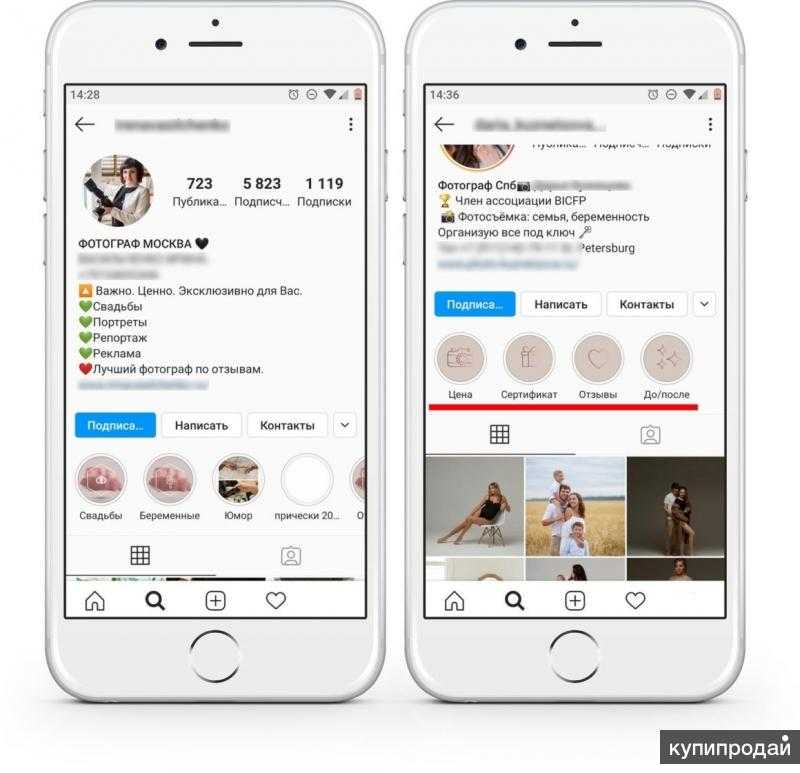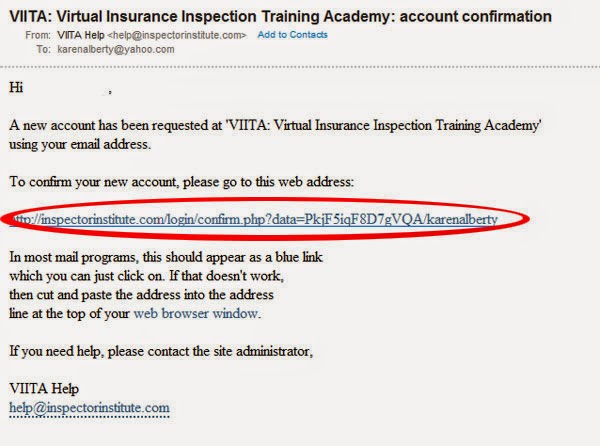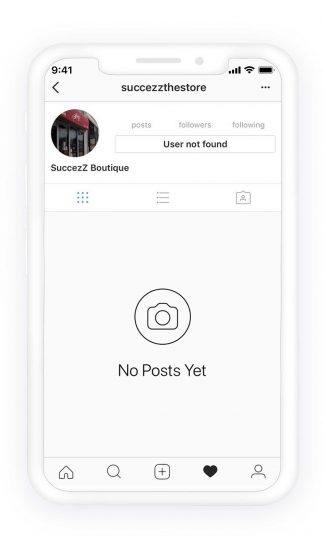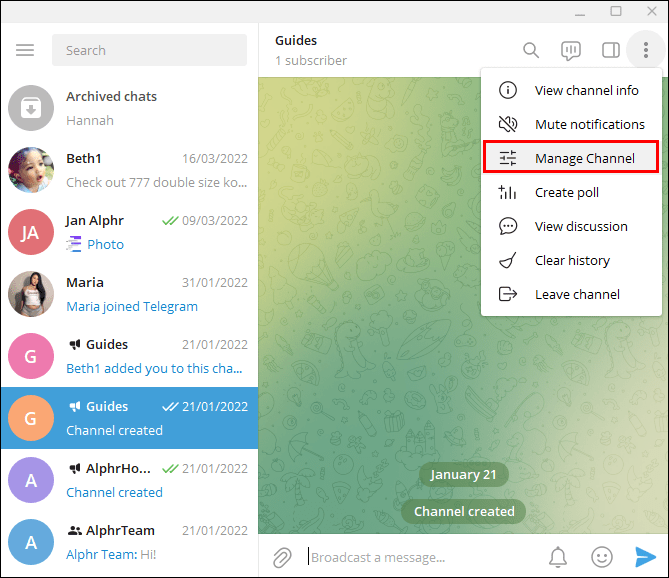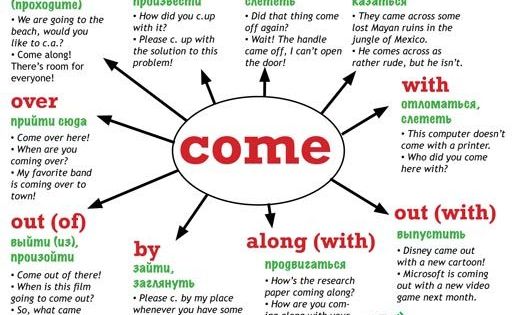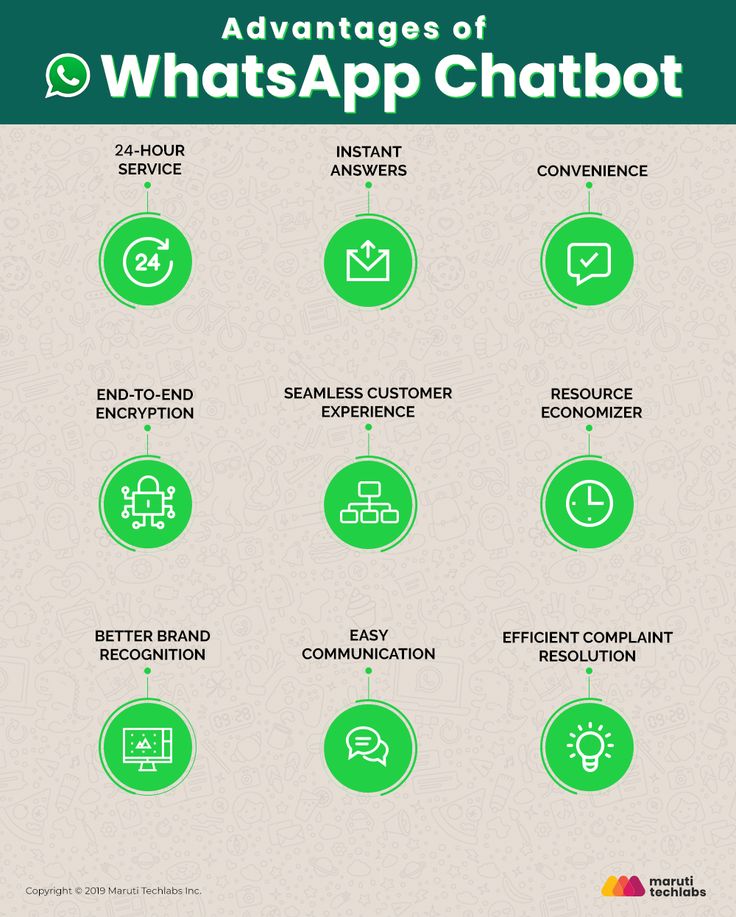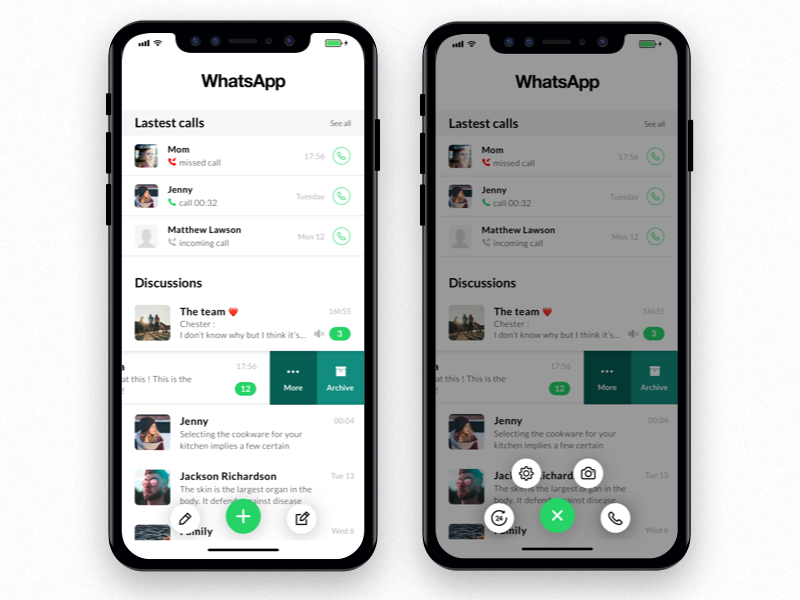How to post a tall photo on instagram
How To Post Portrait or Vertical Photos on Instagram Without Cropping
When Instagram was launched, it only allowed users to upload square photos. This meant that a substantial portion of your photos had to be cropped.
Instagram’s square photo dimensions became a major drawback to photographers and Instagram users as the image quality, content, and resolution of images were often be sacrificed.
Fortunately, Instagram has seen the need to resolve this major issue. Instagram has given its users more freedom to be creative with their images. Now, pictures can be uploaded in landscape or portrait orientation.
Understanding Instagram Images
So how can you post portrait photos on Instagram without cropping?
The vast majority of Instagram images are squared off. That’s fine for the most part, but it does tend to impact the composition of a photo — especially if it’s a portrait or landscape subject.
When you upload an image or load it into Instagram, the image is automatically cropped to 4:5. No one wants to put a lot of time and effort into capturing the perfect photo only for Instagram to ruin it by cropping the image.
Instagram did add different orientations not long ago, but images still take a little tweaking to get right. Now, you can post images at a maximum size of 600 x 600 for square images, 1080 × 607 for landscapes, and 480 × 600 for portraits. The actual stored size differs slightly, but when you measure images within Instagram, these are what typically come up.
So, if you’re one of the many Instagram users that’s tired of having their photos cropped, let’s take a look at how you can post portrait or vertical photos on Instagram without cropping.
How to Post Portrait Photos on Instagram
Depending on the size of your image, you may now be able to post a portrait image on Instagram without having to crop it.
Here’s how you can check:
Step 1
Open Instagram and create a new post.
Step 2
Select the image you want to upload from your photo gallery.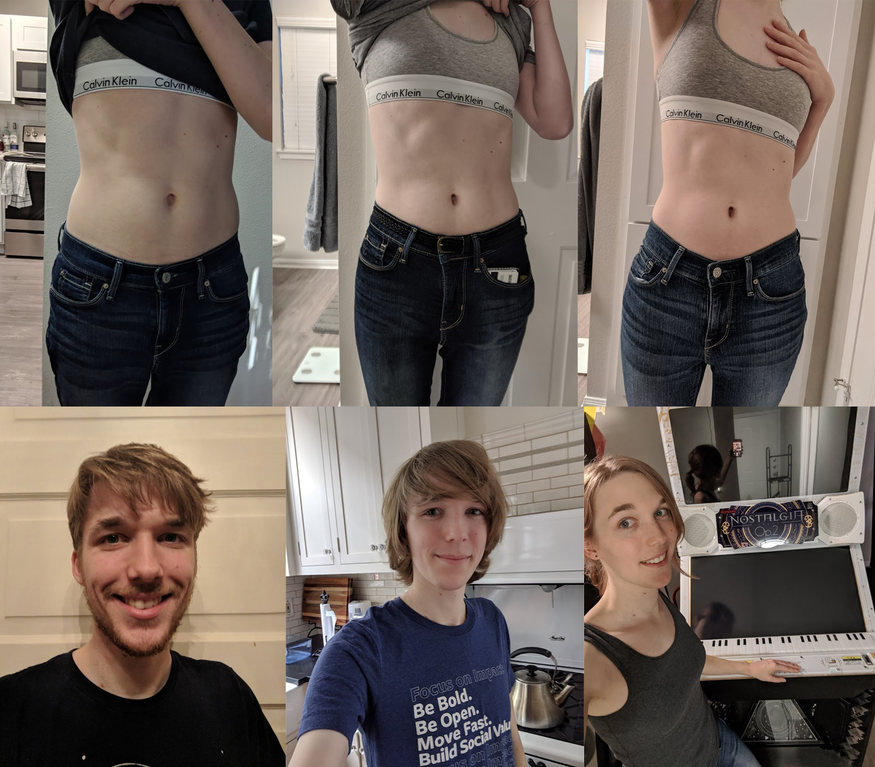
Step 3
Select the small crop icon in the bottom left of the main image screen.
Step 4
Adjust the image within the grid until it’s to your liking.
Using the crop icon shifts the shape from the usual square to its vertical or portrait orientation. This way, you won’t need to shave off the edges of your photos.
How to Post Landscape Images on Instagram
What if you want to post a landscape picture without cropping?
Well, fortunately, the same process above works in landscape orientation too. Since the two sizes were added to Instagram, it will pick up the shape and size of the image and let you post the most suitable size.
The same instructions apply for portrait and landscape photos, so you can simply refer to the above steps and select a landscape image that you want to upload.
Manually Cropping Instagram Images
Sometimes, the image just doesn’t look right with the new setup on Instagram and you need to do a little bit of manual editing first.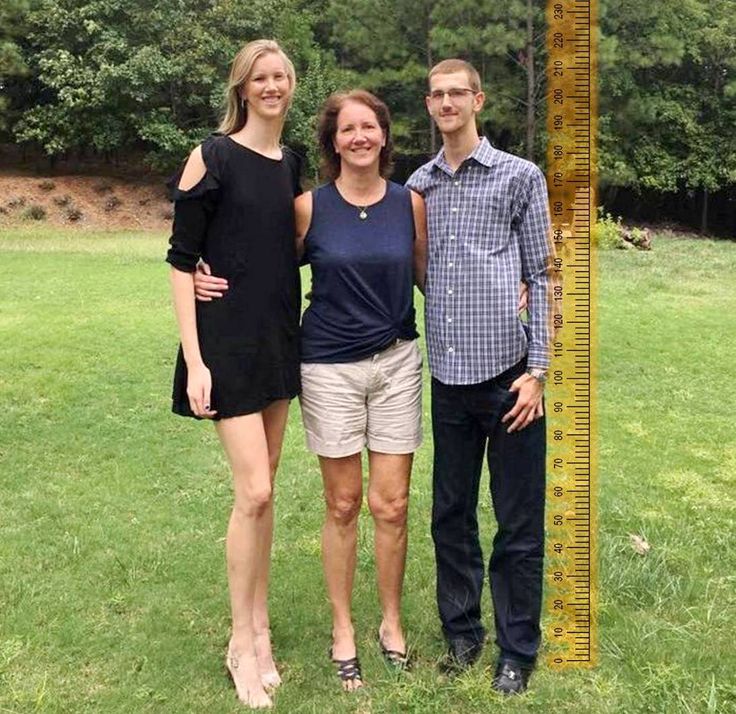
The new orientation feature is good but also has a few glitches, and if it won’t show your image off at its best. It may be better to manually edit the image and upload it as a square — even if it means sacrificing the composition.
There are a lot of photo editing apps that can help you edit your images first before uploading them to Instagram.
Just follow these simple steps to get started:
- Download the image to your computer and load it into your image editor.
- Crop your image to 5:4 using the image editor, and edit the photo so the subject is front and center.
- Upload the image to Instagram.
If that doesn’t quite work or leaves the image subject hanging out to dry, you can add a white border to either side of the image to create the 5:4 ratio.
This can often make the image look better. It has the advantage of leaving your image in its original form, but it will be slightly smaller than usual.
This method works great if you aren’t happy with the way your image looks when you upload it straight to Instagram without editing.
Third-Party Image Editors for Instagram
There are a number of third-party apps that can help prepare images for Instagram and help you resize an image with or without cropping. Even though you can now post portrait and landscape, these apps still make life a little easier when preparing something for publishing.
Two of the photo editing apps we can recommend are No Crop & Square for Instagram for Android and Whitagram for iPhone. Although, there are a lot more photo editing apps for you to explore.
Both of the apps mentioned above achieve the same goal as the manual editing method and will resize your images for Instagram. If you want to keep everything on your phone and not download it to your computer, these and other apps like it are well worth a try.
Final Thoughts
Most photographers find squaring off an image takes something away from the effect. Instagram users have been stuck on using the square dimension for years, but thanks to the app’s recent updates, there is now more flexibility in uploading photos.
Instagram users have been stuck on using the square dimension for years, but thanks to the app’s recent updates, there is now more flexibility in uploading photos.
Adding portrait and landscape orientation gives the professional photographers and those enthusiastic amateurs more options when composing their shots.
Want to find more apps to help you create eye-catching Instagram posts?
Check out our article on the Most Popular Instagram Apps.
How To Post Full Height Photos To Instagram Without Cropping
How To Post Full Height Photos To Instagram Without Cropping
- Post author:Jake Junda
- Post published:October 13, 2019
- Post category:Photography Tips & Tricks
The "Instagram Crop" Problem
Have you ever been frustrated that Instagram makes you crop the top or bottom of your vertical (or portrait) photos? You even went out of your way to take a vertical photo just “for the ‘gram”. But then your perfect framing of the shot got ruined by the awkward aspect ratio that Instagram forces upon us. Well, this post will show you how to post full height photos to Instagram without cropping.
But then your perfect framing of the shot got ruined by the awkward aspect ratio that Instagram forces upon us. Well, this post will show you how to post full height photos to Instagram without cropping.
This post may contain affiliate or referral links which means we earn a small commission if you purchase or download from our links at no additional cost to you! We only recommend products that we love ourselves and feel that our readers will love too. For more information, please read our disclosure policy. Thanks for helping us fund our website and content!
Starting with their roots as a platform for square photos only, Instagram has always had some clashes with artists and content creators over the rules regarding aspect ratios.
But in 2015, Instagram finally started allowing images to be posted in landscape or portrait. People quickly realized that “portrait” orientation was the optimal way to fill up the most real estate on our phone screens. The problem is, the “portrait” aspect ratio on Instagram is 4:5 instead of more common ratios like 4:3 or 16:9. Thus, many people will find that their vertical photos still need to be cropped to fit into Instagram.
Thus, many people will find that their vertical photos still need to be cropped to fit into Instagram.
I believe that Instagram insists on the 4:5 ratio so that there is still room on the screen for the user’s account name and the interaction buttons below. A photo posted in true 16:9 would take up the entire screen, leaving no extra room for Instagram’s interface.
Some of you might be thinking, “Isn’t there already an app named SquareReady that allows you to post portrait photos without cropping?”
And yes, SquareReady lets you fit an un-cropped landscape or portrait image into a square background with white strips on the sides (or top and bottom).
The trouble is that squeezing your whole image into a square background makes them appear even smaller, on an already small phone screen.
Look at the size comparison between these two identical shots with SquareReady versus how it could look if posted as a portrait and not a square.
Full Height Photo Edited On CanvaFull Height Photo Edited On SquareReadyNo Thanks!
Desperate for a way to post my portrait orientation photos to Instagram without cropping or forcing into a square, I started playing around with the apps I already had on my phone.
I was looking for something fast, free, and easy, so that I wouldn’t spend all day bouncing between apps and fiddling with crops and importing/exporting. This is my favorite method to post full height photos on Instagram without cropping.
The Solution
How To Post Full Height Photos On Instagram Without Cropping
I have come up with a fast and easy method, that doesn’t require you to purchase any expensive software. And the best part is that you can complete the whole process right on your phone in under a minute.
I use the popular FREE editing/design app called Canva (available for iOS and Android). You will need to create a free account if you haven’t already.
My method involves creating to a white background in the 4:5 aspect ratio that Instagram requires, and then placing our image to fit into that background. Thereby allowing you to post your pictures in their full glory (full-height).
The one downside is that you will still have white margins on either side of your photo.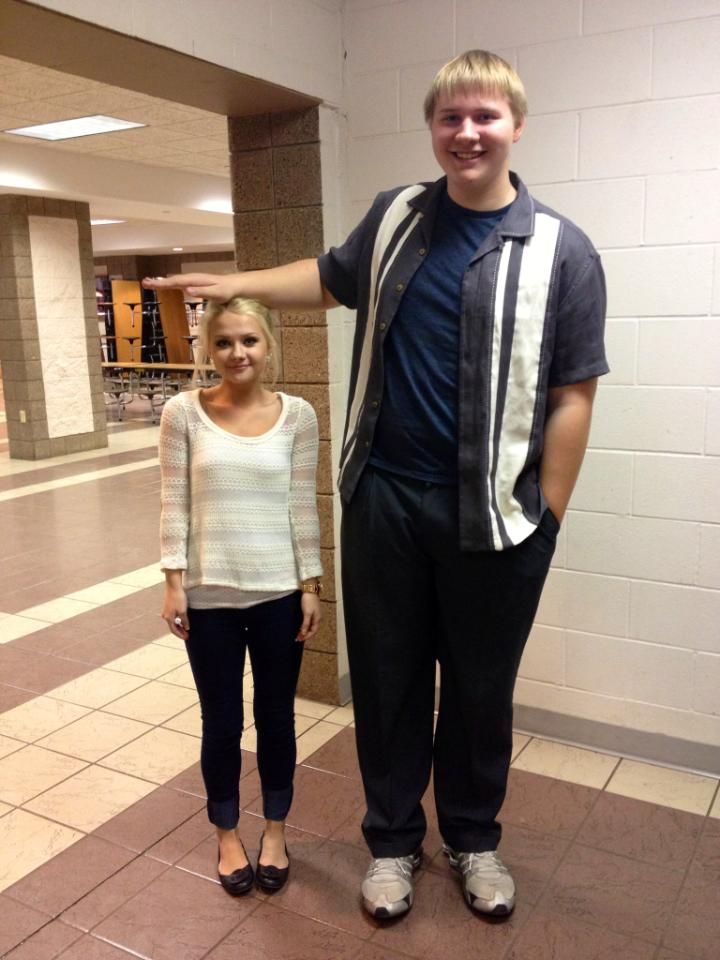
NOTE: The video tutorial below is for iPhone, though you could also complete the same process on an Android or on a computer. You might just have slightly different steps for uploading your image to Canva, and then exporting to Instagram.
I love that I can take advantage of as much vertical screen space as possible without cropping the top and bottom of my images. So when I’m out in the field taking photos, I can focus on framing shots in the moment without stressing about the Instagram crop.
And best of all, this method is completely free, fast, and easy!
Do you have another free and easy method to post full height photos to Instagram? Let us know in the comments below.
My Gear:
Camera
I use the Sony Alpha 6000 because it’s a light and compact camera that can still shoot professional photos on par with full-frame DSLR cameras. It’s so light that I even taking it backpacking with me!
Travel Tripod
I use the Joby Gorillapod 1K because it’s a versatile little tripod that can adapt to the challenges of shooting out in nature. Whatever uneven terrain I encounter, the Gorillapod can bend to find stability.
Whatever uneven terrain I encounter, the Gorillapod can bend to find stability.
The following two tabs change content below.
- Bio
- Latest Posts
Jake is a blogger, web developer, photographer, videographer, music-lover, and full-time van lifer. He enjoys hiking, backpacking, cooking, traveling, and adventures into the outdoors.
- Kalalau Trail | Backpacking The NaPali Coast In Kauai - January 7, 2023
- Exploring St. Lucia’s Hot Springs, Mudbaths, & Mineral Pools - December 20, 2022
- Best Hikes In St. Lucia - December 13, 2022
Tags: canva, canva app, canva.com, cropping hacks, instagram, instagram crop, instagram hacks, instagram no crop, instagram tips, instagram tricks, instagram tutorial, no crop, no cropping, photography tips and tricks, portrait, post without cropping, vertical photos
How to post a photo on Instagram in full size, what to do when cropped
Posting a photo on Instagram in full size without prior preparation is difficult. The social network diligently crops the edges of the picture, other people's and not only arms and legs, heads and parts of the landscape. Previously, it was necessary to avoid difficult situations with the help of separate software, but now several local solutions have appeared that allow you to publish entries with almost no additional processing in graphic editors.
The social network diligently crops the edges of the picture, other people's and not only arms and legs, heads and parts of the landscape. Previously, it was necessary to avoid difficult situations with the help of separate software, but now several local solutions have appeared that allow you to publish entries with almost no additional processing in graphic editors.
Why Instagram crops a photo - is it possible to save the full size
There are many reasons why Instagram crops a photo. Saving space on servers, the desire to fully adapt content to vertical screens of mobile technology (the key goal is to put users on an equal footing when scrolling pages is the same on the iPhone, and on Samsung, Xiaomi or Huawei), maintaining proportions for non-standard shots with a strange ratio sides.
Together, these factors make us look for ways to get around the restrictions so that Instagram does not cut off the excess.
How to add a photo without cropping and maintain quality
You can add a full photo in the following ways:
- without a white background;
- vertical;
- as a panorama.
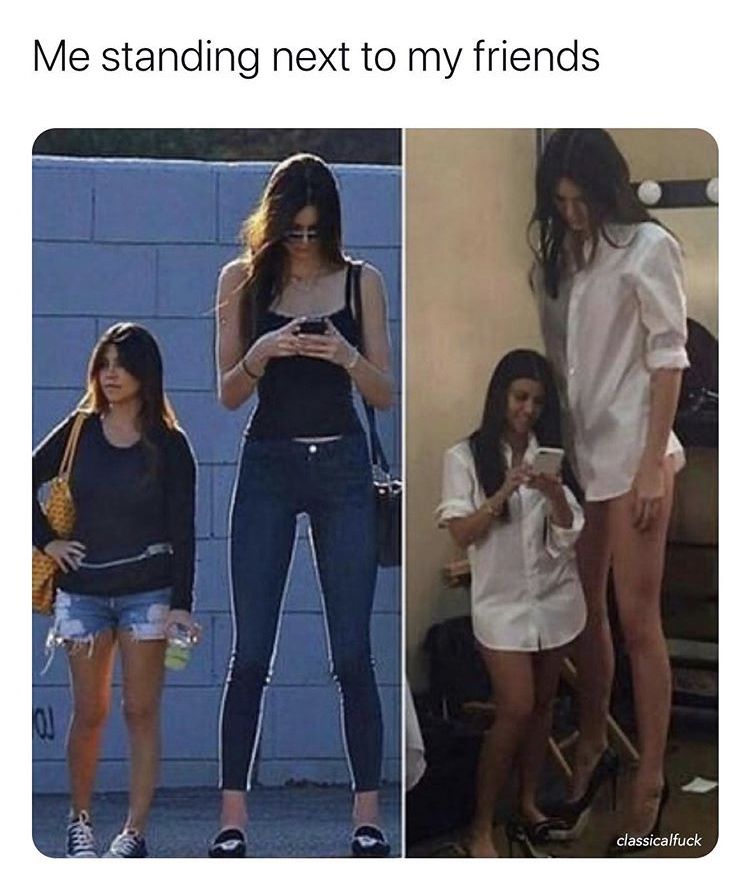
No white background
It has long been possible to take a picture and immediately upload it to Instagram without a white background, previously used to get into standard proportions. An automatically arranged transparent margin will now appear around the edges. It is better to immediately follow the proportions of 16 d9and choose a resolution of 1067x600 pixels.
Vertical photo
A full-length photo on Instagram is now added without much experimentation. Finally, a separate button appeared in the interface that allows you to stretch out a vertical shot and add everything in full size, but with frames on the sides.
Panoramic photo
You can upload a rectangular photo to Instagram, stretched horizontally and designed as a panorama, experimentally - using separate software. SwieablePanorama and InSwipe help you cut the image into pieces and load the pieces into a grid of 3 or 6 frames that are easy to scroll from left to right. The combination looks unusual and even advantageous against the background of the usual publications in the news feed. nine0003
SwieablePanorama and InSwipe help you cut the image into pieces and load the pieces into a grid of 3 or 6 frames that are easy to scroll from left to right. The combination looks unusual and even advantageous against the background of the usual publications in the news feed. nine0003
How to adjust the size of a photo for Instagram
Adjusting the original image to the proportions of a social network is a task, although annoying, not at all difficult - it is easy to find a bunch of software on the network that simplifies the task at times:
Self-cropping
even the graphic editors pre-installed in Windows or MacOS operating systems will help to achieve a full display of the image on the pages of the social network (Microsoft's Paint allows you to resize in pixels or percentages). If Photoshop or Lightroom was at hand, then there will be no problems either. nine0003
It is important to remember only about the proportions - 16 to 9, and about the resolution of no more than 1067x600 pixels for publications that fall into the feed, and up to 1920x1080 for Stories.

Image Size Compression
An alternative to Paint, Photoshop and Lightroom is a tried and true tool that has been on the web for a long time - Canva. To upload a photo so that Instagram does not cut anything superfluous (and at the same time change some details, such as captions, filters, or even frames), Canva helps with the help of special templates pre-selected for different social networks. nine0003
In the realities of Instagram, there are special sets for publications, Stories, covers for the eternal "Stories", avatars and even grids.
As soon as you enter a suitable option in the search, the system will immediately select the missing details and help you move on to experiments, and also tell you what things you should not forget about, and what else is easy to impress the public with.
Special recommendations help you get inspired in minutes.
Applications that change image settings for Instagram
A whole collection of graphic editors - NoCrop, Square, Whitagram - can automatically adjust the proportions to the size of the Instagram news feed. The listed assistants adapt the content to both classic publications and Stories, and at the same time they will help with a superficial change in individual details. They will add text and effects, non-standard geometric shapes and visual elements that can emphasize the theme of the picture.
Posting a photo on the Instagram social network without cropping details around the edges will help both special software and manual adjustment of the resolution of photos or images downloaded from the network. You only have to remember the proportions. If the frame is wider or narrower than the system suggests, then white streaks will appear around the edges, and detail will immediately decrease. nine0003
You only have to remember the proportions. If the frame is wider or narrower than the system suggests, then white streaks will appear around the edges, and detail will immediately decrease. nine0003
How to post full size photos on Instagram and is it possible?
Contents:
- 1 Why does Instagram cut photos?
- 2 Life hacks on how to publish a photo in full size
- 3 How to upload a photo without losing quality?
- 4 Ideas for uploading a large photo
- 5 Questions from our readers
Instagram is a social network that focuses on visual content. Apart from online stores, the lion's share of business accounts on this service belongs to bloggers and photographers. This activity involves the creation of high-quality and attractive content. But the site forces users to play by their own rules and fit into the framework. Let's talk about how to post a photo in full size on Instagram. nine0003
Why does Instagram cut photos?
Users of social networks often notice that the quality of photos drops when uploaded to the Internet. Why is this happening? Is it really a conspiracy of the owners of communication services to worsen the quality of life of people? In fact, this is of course not the case. And in 2019, everything is much better in this regard - for posts, the maximum resolution is 1080 by 1920, and for stories 600 by 1067, which is often quite enough for most modern mobile devices. Modern users, moreover, can post images in any orientation, unlike the early days of the social network. nine0003
Why is this happening? Is it really a conspiracy of the owners of communication services to worsen the quality of life of people? In fact, this is of course not the case. And in 2019, everything is much better in this regard - for posts, the maximum resolution is 1080 by 1920, and for stories 600 by 1067, which is often quite enough for most modern mobile devices. Modern users, moreover, can post images in any orientation, unlike the early days of the social network. nine0003
Of course, I can write that this is done in order to save space on the site's servers. Think for yourself, if there are no restrictions, people will also upload 4k photos, which weigh quite a lot. But these are just my conjectures, there is no official information confirming this idea. Although, of course, lower quality = lighter weight = faster loading. This is the first reason. Let's move on to the second.
What is the feature of Insta? in publication format. They are displayed correctly and uniformly on devices of any year of manufacture and with any operating system. And this is achieved precisely by limiting the uploaded photos. nine0003
And this is achieved precisely by limiting the uploaded photos. nine0003
Life hacks on how to post a photo in full size
Formats, restrictions, resolution, yes, yes, yes. But you can somehow upload a large photo, it’s impossible that people don’t come up with some tricks for this. In fact, this section is here to warn you. There are many articles on the Internet about how to supposedly add an image without losing quality, without cropping it. They mention applications, and the same ones that promise to help you in this situation. But I don’t really understand why people write about these tools over and over again, because no matter how we process the image, or make a panorama, in the end everything will rest within the framework of the social network itself. nine0003
For example, the NoCrop application, which is often recommended in such articles, only helps to fit the photo to the required extension. Of course, when uploading an image processed in this application, its quality will not drop.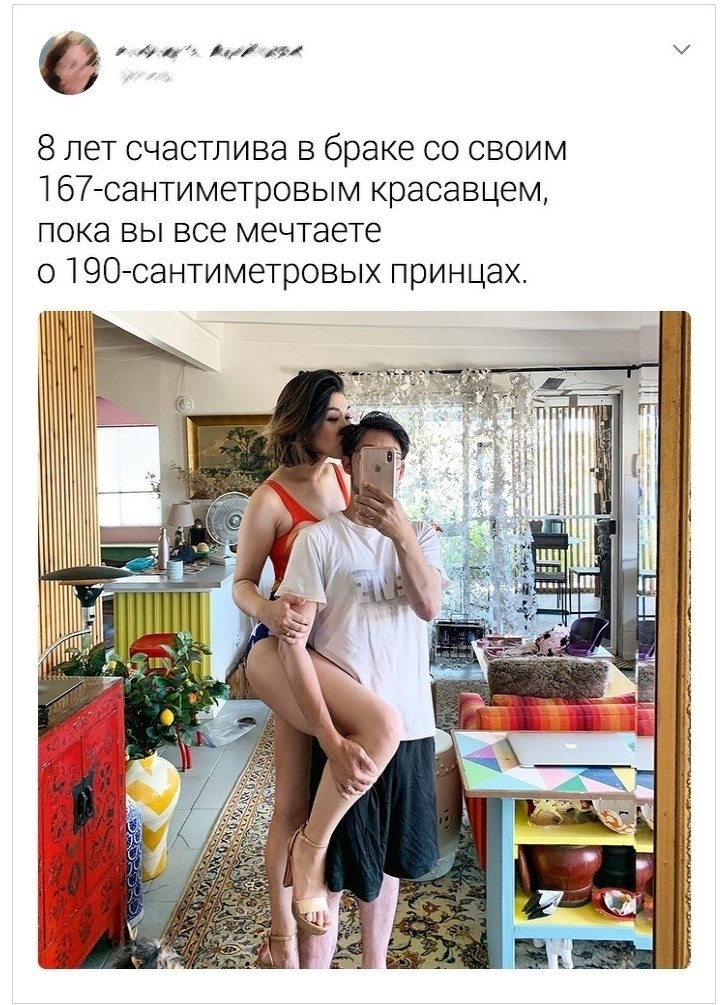 But since it has fallen to this, it cannot be said that the photo will be uploaded in full size. But, again, why download third-party software for this if the service does it on its own? Therefore, alas, 1080 by 1920 is our limit.
But since it has fallen to this, it cannot be said that the photo will be uploaded in full size. But, again, why download third-party software for this if the service does it on its own? Therefore, alas, 1080 by 1920 is our limit.
How to upload a photo without quality loss? nine0005
As we have already understood, it is unrealistic to fully preserve the quality. But do you need something more than FullHD? Of course, 4k technology is already being introduced into phones, but there are only a few such devices, and it will take some time before a full transition to a new generation of screens. Therefore, under “How to upload a photo without losing quality on Instagram?” I mean, first of all, maintaining the original orientation, and not adapting to the standard square format.
Let's move on to the instructions:
- Open the app and click on the plus icon to open the post creation interface.
- Here we go to the gallery by clicking on the appropriate tab.

- Select an image.
- You can spread two fingers across the screen from its edges to the center to fit the entire image into the post. And you can make it much easier - click on the icon with two arrows. Then the picture will automatically be positioned as we need.
Large photo upload ideas
So, as we understand, there is no way to get around the restrictions of the social network. But what if you post the image as it is? Let's discuss a few ideas that might come in handy.
- Horizontals. If you really need a profile panorama, split it into three photos and put them in a row so that they appear in one line. It looks quite interesting and unusual - often people do not use horizontal lines, but whole pictures of tiles. But about them in the next paragraph. nine0142
- Tiles. Is there a lot of text or, in general, objects and letters are not readable on the post? Make some tiles out of the photo. For example, the most common option is 3 by 3.
 But some also make a continuous tile for the entire account. But it's quite difficult. When choosing a tile, for example, from nine posts, your creativity rests on a square format.
But some also make a continuous tile for the entire account. But it's quite difficult. When choosing a tile, for example, from nine posts, your creativity rests on a square format.
- Frames. When uploading an image in landscape orientation, the post looks rather strange. Therefore, many people use frames in order to take the maximum available space in the user's feed. nine0142
- If none of the options suits you, you can make a collage of several images.
If you look at the situation soberly, then the answer to the question “How to post a photo in full size on Instagram?” one is nothing. There are, of course, many articles on the Internet on this topic. But most of them cite applications that only fit photos to the format of a social network. That is, Insta does not crop anything, because everything has already been compressed to a photoset.
Questions from our readers
#1. Why does Instagram cut photos?
The resolution limitation allows you not to stretch the image loading time.