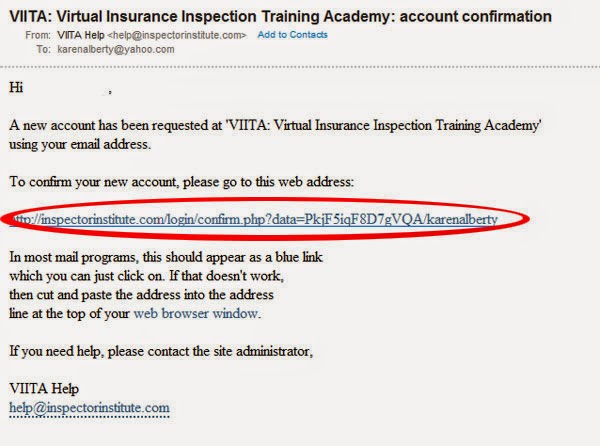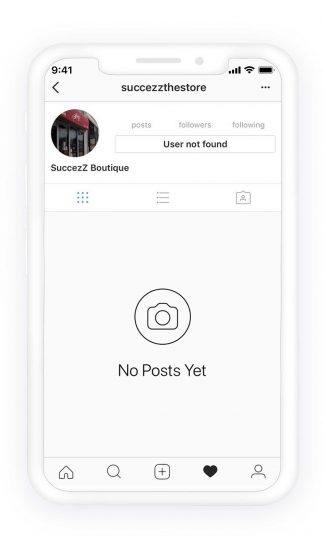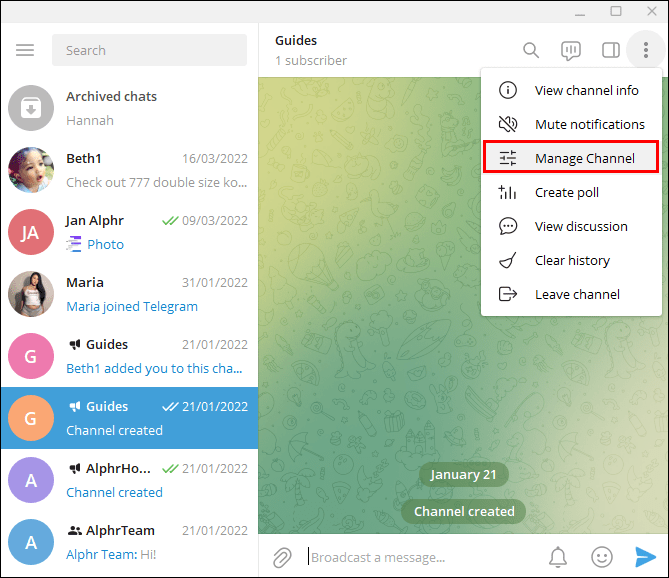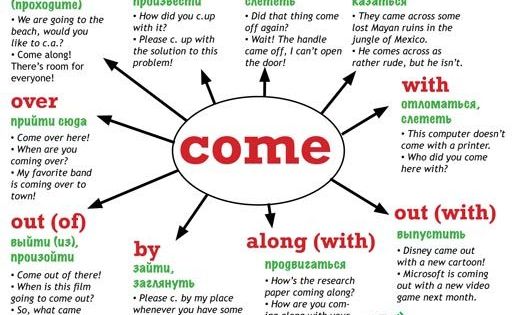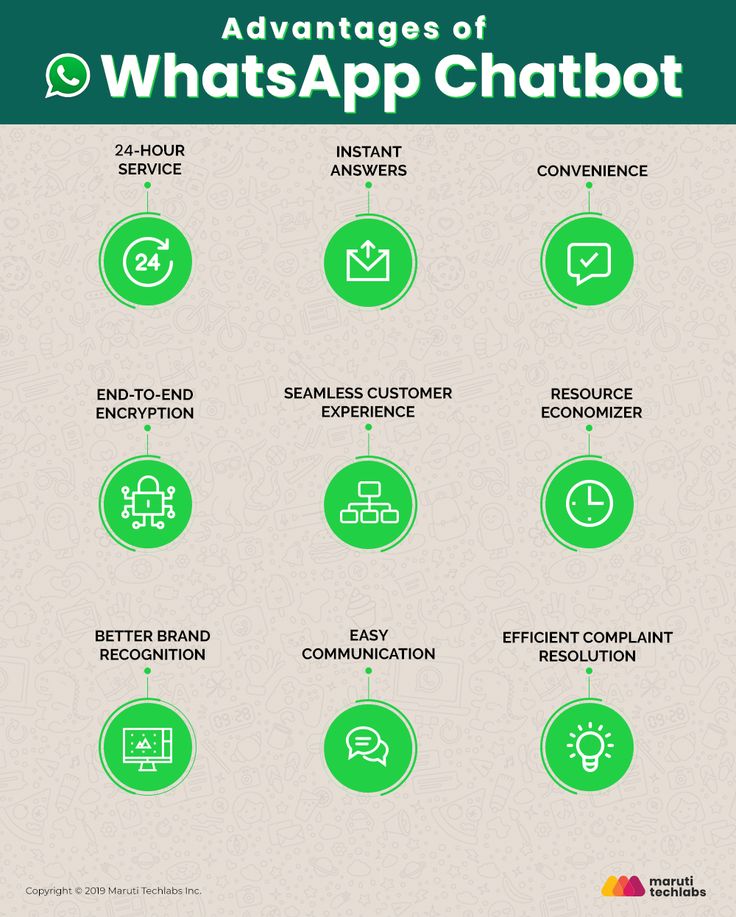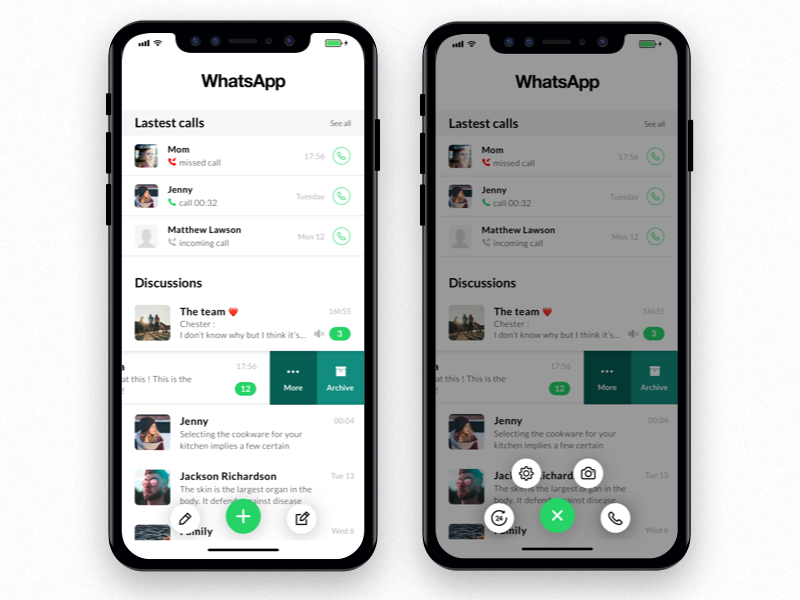How to add a price tag on instagram
How To Set Up Shoppable Posts on Instagram
2018 is already pumping out marketing game changers.
Similar to finding an item on sale or watching your sports team pull off a hail mary, Instagram went for the kill with shoppable posts.
If you don’t already know about shoppable media, oh, do you need to catch up.
Shoppable media gives eligible businesses the ability to tag products in their posts. Check out Instagram’s explainer video through Vimeo for an illustration of user experience.
Essentially, consumers can view product details through Instagram then complete the transaction on a separate landing page.
However, there’s hype around eliminating the need for a separate landing page. In other words, consumers would be able to buy while remaining in the Instagram app. Leaving room for a new level of marketing.
Unfortunately, info on Instagram’s shoppable posts is kind of hard to follow. No worries though, we cracked the code right from Instagram itself.
UPDATE! – It’s Happening:
Yahoo Finance reports: Instagram is becoming an e-commerce platform! Payment features were recently introduced allowing users to add debit and credit cards to their profiles, set up security pins, and start purchasing products without leaving Instagram. Note that this is currently in a test phase, so it’s only open to select users.
REPEAT: People will be able to buy items on Instagram!
UPDATE! – Need to know:
Instagram announced mid-March that these shopping features will open to thousands of businesses that sell apparel, jewelry, or beauty products! And this is no longer a feature in the US. Now, Instagram offers the same shopping experience in Australia, Brazil, Canada, France, Germany, Italy, Spain and in the UK.

Want to get ahead of the curve? Here’s how to prep for Instagram shoppable posts.
The BeginningBack in 2016, Instagram introduced the idea of shoppable media from researching the rise in mobile use, buyer behavior, and digital shopping experience.
Why Instagram? Consider this:
- Instagram feed, Stories, and Live become big opportunities for retailers to make an impression and inspire.
- According to Instagram Business, “80% of Instagram accounts follow a business to feel a closer sense of connection to it—making many feel like they’re part of an exclusive group as a result.”
- Plus, data gathered in 2016 showed, “Consuming 2X more content than non-shoppers, people shopping on Instagram spend 85% of the week exploring the newest products and services.”
Sold on this yet? Good, let’s get into the nitty-gritty.
Insta-Shop EligibilitySo, how do you know if your business will get approved to take the leap of Insta-shop? The criteria:
- Make sure you have the latest version of the Instagram app.

- Convert your Instagram account into a business profile.
- Be an admin on a Page or Business Manager account.
- You must have a product catalog associated with a shop on Facebook.
- You must sell eligible physical goods, meaning no services.
Words of wisdom from Instagram, “We’re giving businesses the power to create and tag a post with products directly from their iOS mobile phone. Once a business has a product catalog connected to their account, tagging a product is as simple as tagging a person in a post.”
Note: If you use Shopify or BigCommerce, you can easily set up shop on Instagram through those platforms.
Pending ApprovalNext question: How do you get approval?
After you complete the steps above to gain eligibility, Instagram will automatically review the account for feature accessibility.
Don’t get too excited though because next comes…waiting. According to Instagram, this review process could take “a few days,” or just “longer” if the review needs completing with higher detail.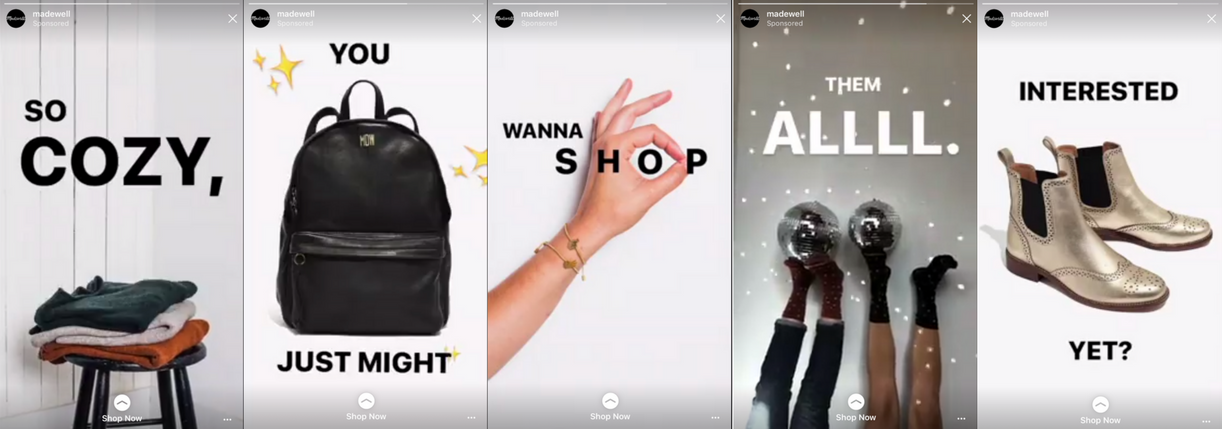
You’ll receive a notification on your business profile when approved for product tagging.
Probably won’t take too long, but just saying, prepare to wait in line like it’s a grocery store at noon on a Sunday.
Okay, so you fit the eligibility criteria and set everything up for the review process, and holy target lady you’re a match!
Enable Product TaggingHere’s your next move: Enable product tagging through your Instagram account.
These product tags provide discoverability and help users buy through posts. Below shows the steps taken by consumers during the product tag experience.
Here’s how to get set up with product tags:
- Go to your profile.
- Tap the Get Started alert at the top of your profile.
- If you don’t see the alert in the image above, tap options or the gear wheel.
- Tap Products.
- Tap Continue.
- Select a product catalog to connect to your business profile.
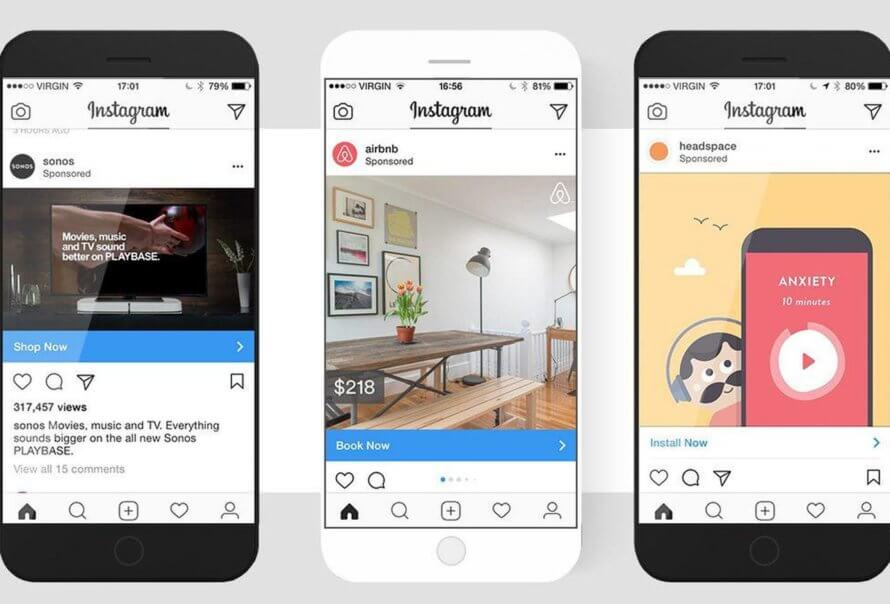
- Tap Done.
Note: If these options aren’t available to you then you have not been approved yet. Take the rain check and try again another sunny day.
Tagging Your PostsNow, let’s turn the set-up process into a completed process. To tag products in Instagram posts, here’s your to-do list:
- After you’ve selected a photo and added a caption, effects, and filters, tap Tag Products from the Share screen.
- Tap the products in the photo you want to tag.
- Enter the names of the products you want to tag, then select them as they appear in the search box.
- Tap Done.
- Tap Share.
Note: Instagram recommends your tags touch directly on the related product. You can also preview tagged products or save a draft.
Other product tagging rules and guide to success:
- From your business profile on Instagram, tag products from new and existing posts.
- Tag 5 products per one single image post or 20 products per multi-image post.
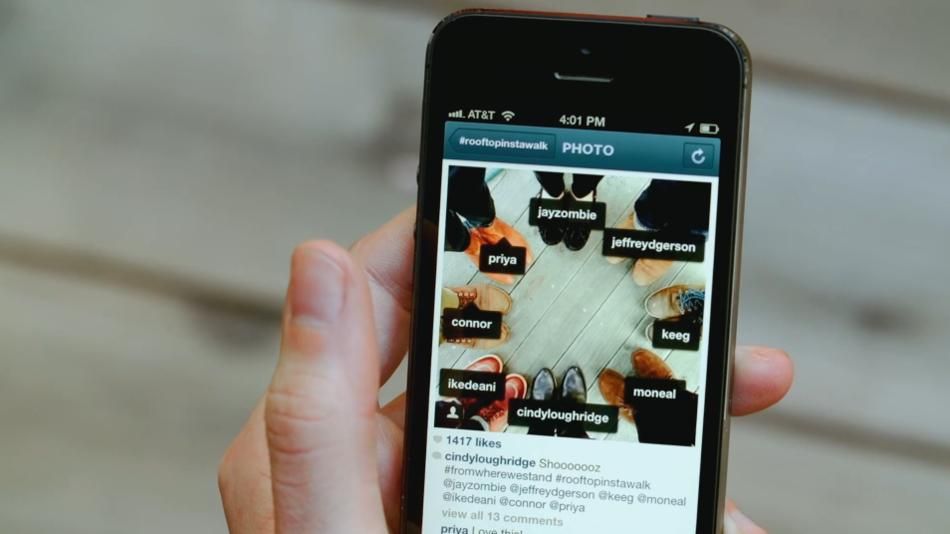
- You can not tag boomerangs, videos, or animated gifs.
- When a user taps on a product tag they will see an image of the product, a description, its cost and lastly, a link directing them to your website for purchase.
What happens if you went through all these steps, and Instagram just says no? First of all, it will be okay. Deep breaths.
Time for the What IfsWhat if you’re approved, but for some reason, you can’t tag products to your posts? Well, Instagram has a few suggestions to why this may be occurring:
- If you receive a message that says “No Products Found” after you tap “Tag Products” in the post creation flow or don’t see “Products” under settings:
- Make sure you have the latest version of the iOS or Android app.
- Make sure your Business Manager catalog or shop catalog is properly associated with the Instagram account through the Facebook Page.
Each Instagram account can only be associated with one Facebook Page and catalog at a time.
- If you don’t see the Tag Products option in the post creation flow, make sure you’ve enabled shopping on your account.
Note: Make sure you’ve enabled the feature by going through the steps given in this article. It never hurts to review your work on a clear head.
- Getting rejected after trying to tag a product?
- The most likely answer is that your tag probably went against Instagram’s broad-level policy.
- A set of commerce policies dictates whether your tagged product gets approved. This process is the equivalent to pending ad approval through Facebook ads.
- Make sure you’re tagging correctly from the get-go to avoid frustration when you actually do it.
As marketers, we love to see our hard work pay off. Instagram set up the shoppable feature with metrics attached. Because what’s a feature without data? Worthless.
Posts with tagged products can collect data involving engagement and clicks. With the view insights option, you’ll access data on impressions, reach, likes, outbound clicks, etc.
With the view insights option, you’ll access data on impressions, reach, likes, outbound clicks, etc.
Want to filter top posts by metric?
Instagram’s insight tool allows you to sort top shopping posts on various metrics. Here’s how:
- Go to your business profile.
- Hit (insert insights icon) in the top right corner.
- Click See More in the Posts section.
- Tap the header of the next page.
- Stay in the know about this feature! It’s too good to not be the first using it.
- User-generated content already fairs pretty well on Instagram. Imagine how much it could explode with shoppable tags.
- According to TechCrunch, “Instead of taking a cut of the purchase amount, Instagram plans to monetize the feature by letting business accounts pay to display their shoppable photos in the feeds of users who don’t follow them already.
Okay, you’re all set. Happy tagging!
Looking for more insight like this? Sign up for our daily marketing newsletter, the Daily Carnage.
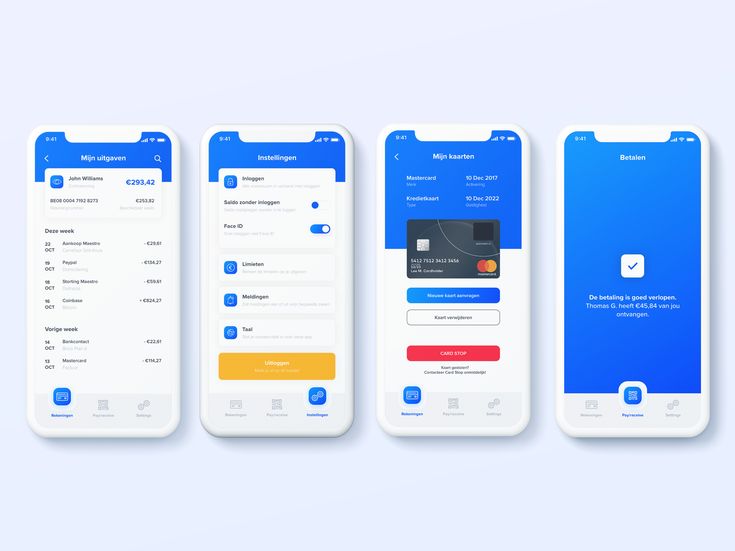
A Step-by-Step Guide to Product Tagging on Instagram
Image source: Getty Images
Shoppable Instagram tags can dramatically increase your website visitors and increase conversions. Learn how to experience increased revenue with product tagging.
Instagram has over 1 billion active users. Using Instagram for business is a great way to get your product in front of many consumers. Instagram now supports businesses with Instagram shoppable tags, which takes interested users directly to your website to make a purchase.
The ease of driving traffic with shoppable Instagram tags can dramatically increase your website visitors and boost sales. Natori was able to increase the traffic to its website by 1,417% using the product tagging feature. Magnolia Boutique saw a 20% increase in revenue when it used Instagram product tagging.
Overview: What is Instagram product tagging?
Instagram shoppable tags is an Instagram business feature that allows shop owners to tag products in their social media content. These tags then link back to a sales page. This allows users to make purchases from your Instagram store with just a few clicks.
These tags then link back to a sales page. This allows users to make purchases from your Instagram store with just a few clicks.
Instagram product tagging is similar to the Swipe Up Instagram feature. It's a way to engage followers and direct them to your website or Instagram shop. Instagram shoppable tags direct customers to a product page where they can purchase items. Users no longer have to type in your website and find the products on their own.
How to create a shop on Instagram to tag products
Before you can start tagging away at all the wonderful products you sell, you must be eligible to use Instagram shopping. You will need to set up a shop and get it approved through Instagram first.
1. Determine eligibility
The first step will be to read and agree with Instagram e-commerce policies. You must represent your business and domain, demonstrate trustworthiness, and follow best practices. These criteria must also be met.
- You must be based in a country where Instagram shopping is available.
 Check the list.
Check the list. - You must sell physical products.
- You need to have a business profile on Instagram. Change your settings to business.
2. Connect to your Facebook page
Once you have qualified and agreed to Instagram’s policies, you need to connect your Instagram business account to a Facebook page. This step maximizes the benefit of having an Instagram shop. Consider the benefits of linking your Facebook page to Instagram.
- Run Instagram and Facebook ads.
- Post efficiently. The linked accounts allow you to post on both platforms in one step. Your Facebook ads will reach more people because they also run on Instagram.
- Easily manage your messages. When Facebook and Instagram are linked, you can manage your messages from a single inbox.
- Sync business contact information.
- Gain access to cross-app tools. You'll gain access to appointment booking buttons, donation stickers, and camera effects for both platforms.
3.
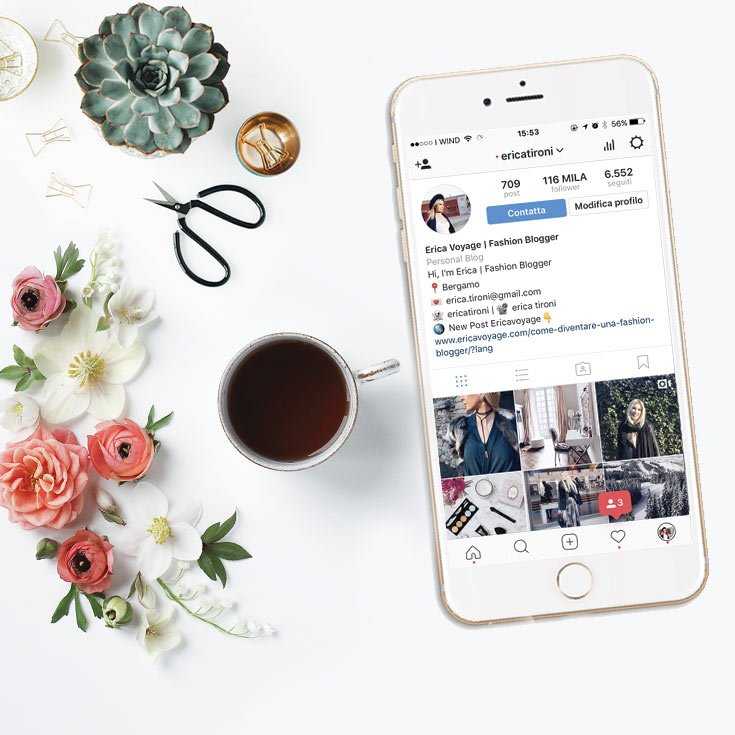 Sign up for a business manager account
Sign up for a business manager accountYou'll need to sign up for a Facebook Business Manager account to set up your shop in Facebook Commerce Manager. This lets you manage your ad accounts, pages, and the people who may work on them.
4. Set up your shop
Set up your shop in Facebook Commerce Manager. Select the checkout method and the sales channels to have a shop on Instagram or Facebook.
If you run your store with one of Instagram’s e-commerce platform partners, such as Shopify or BigCommerce, you can connect your catalog through them. This will automatically sync the product listings. Connecting your store through an e-commerce platform is recommended. It makes inventory tracking and managing orders much easier.
5. Add products to your shop
Once your shop is set up in Commerce Manager, you can add products by connecting to an existing catalog or add them individually.
During the setup in Commerce Manager, you will select an existing catalog or create a new one to hold inventory.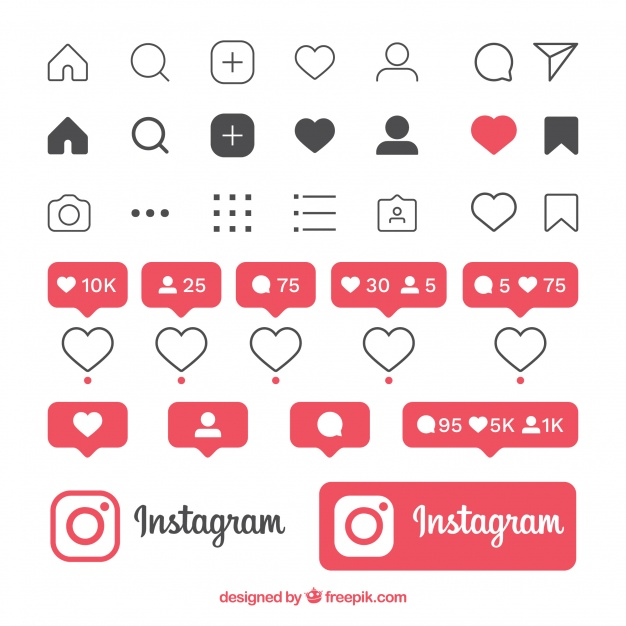 Then you may add a catalog and products.
Then you may add a catalog and products.
- Go to www.facebook.com/products.
- Click on Add Catalog.
- Select the inventory type. Click Next.
- Choose how you want to add items to your catalog. You can upload them yourself or connect to the e-commerce platform you use.
- Select the Business Manager account associated with the catalog. Assign permission to people to work on the catalog.
- Enter a name for the catalog.
- Click Create.
6. Submit for review
After you have products in your online shop, it's time to submit it to Instagram for review. The Instagram review process only takes a few days.
- Go to your business Instagram profile and tap the three lines indicating the menu.
- Select Settings.
- Sign up for shopping.
- Follow the steps listed to submit your account for review.
- Go to Shopping in Settings to check your status.
Sometimes businesses may need to provide Instagram with additional domain details. If you receive a notification, complete the domain verification process.
If you receive a notification, complete the domain verification process.
7. Turn on shopping feature
Once Instagram approves your account, you can turn on the shopping feature. Follow these simple steps.
- Tap the three lines on your business Instagram profile.
- Select Settings.
- Tap Business and then Shopping.
- Choose the Product Catalog you want to connect.
- Select Done.
8. Upload and tag photos
Upload photos as you would for a regular post. You can tag up to five products for each photo.
Type the names of the products you want to tag. They must correspond to the product name in the catalog. Select them as they appear in the search box.
- Tap Add photo.
- Add a caption.
- Click on Tag Products.
- Click on a photo.
- Search for a product.
- Click on the product from the catalog.
- Tap Done.
- Click Share.
Finisterre UK tagged their insulated jacket with a shoppable tag. Image source: Author
Image source: Author
Tips for creating engaging Instagram product posts that convert
The last thing you want is to create a ton of Instagram product posts that no one cares about. Before you plan out your social media content strategy, make sure you're following some simple guidelines that boost the conversion rate of product posts and increase your post visibility.
Create a lookbook with carousel posts
You can tag up to 20 products in a carousel post with ten photos. That gives you a chance to showcase a lot of great products at one time. A carousel post can function as a lookbook for a new collection. You can also use it for a special campaign and incorporate shoppable tags.
Use descriptive hashtags so your products are searchable
Help users find you with descriptive hashtags. Hashtags ensure the post is searchable on the Explore page. Many Instagram users follow hashtags, so when you use them they're more likely to show up in their newsfeed.
Saythelees used the hashtags #NARSissist to help users discover the radiant creamy concealer. Users can easily click on the link to put the concealer in the cart and purchase it. Image source: Author
Promote a giveaway
Giveaways are a great way to hook your target market. People love to get something for free. When you create a promotional giveaway, include a hashtag to make it searchable. Include instructions for followers to share the giveaway with their friends. This will increase your reach and drive traffic to your promotion.
Giveaways are a great way to feature the products you want to sell with shoppable tags. Not everyone will want to wait until the giveaway ends. Some people may want to purchase it right away. Tag the products you plan on giving away to allow followers to purchase them immediately.
Share user-generated content
Many businesses share user-generated content to build their brand on Instagram. They ask customers to share product reviews or photos featuring real buyers using the products.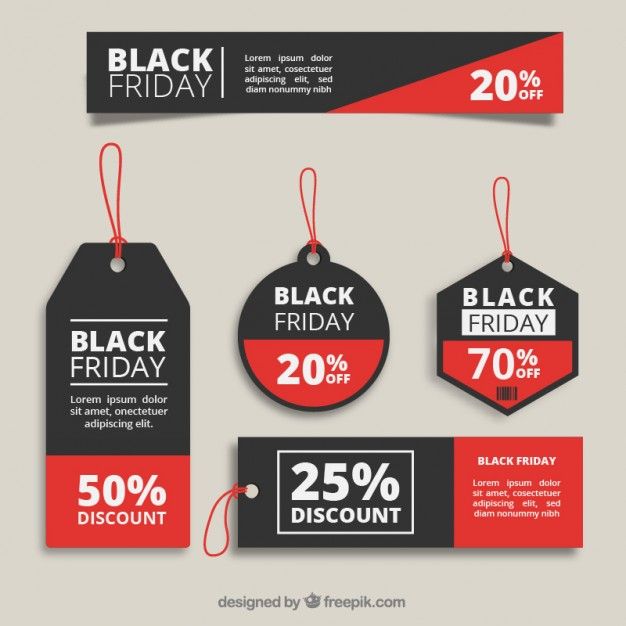 Then they share these posts on their profiles and mention the customer. The products in the pictures can be tagged with shoppable tags.
Then they share these posts on their profiles and mention the customer. The products in the pictures can be tagged with shoppable tags.
User-generated content increases social proof for your business. It increases customer loyalty, expands reach, and establishes trust for the business.
Post consistently
Create a regular posting schedule. The Instagram algorithm displays posts of companies with regular engagement and interaction with their followers. Schedule Instagram posts when your target market is most likely to be online and able to interact with your posts. Social media management tools can help you keep track of what and when you post.
Instagram product tagging boosts sales
A social media strategy that includes Instagram shoppable tags can be a great way to grow your business. Tagging user-generated content demonstrates social proof. It shows off your products in context. This can help the customer envision themselves using the product.
Instagram product tagging also shortens the steps customers have to take to make a purchase.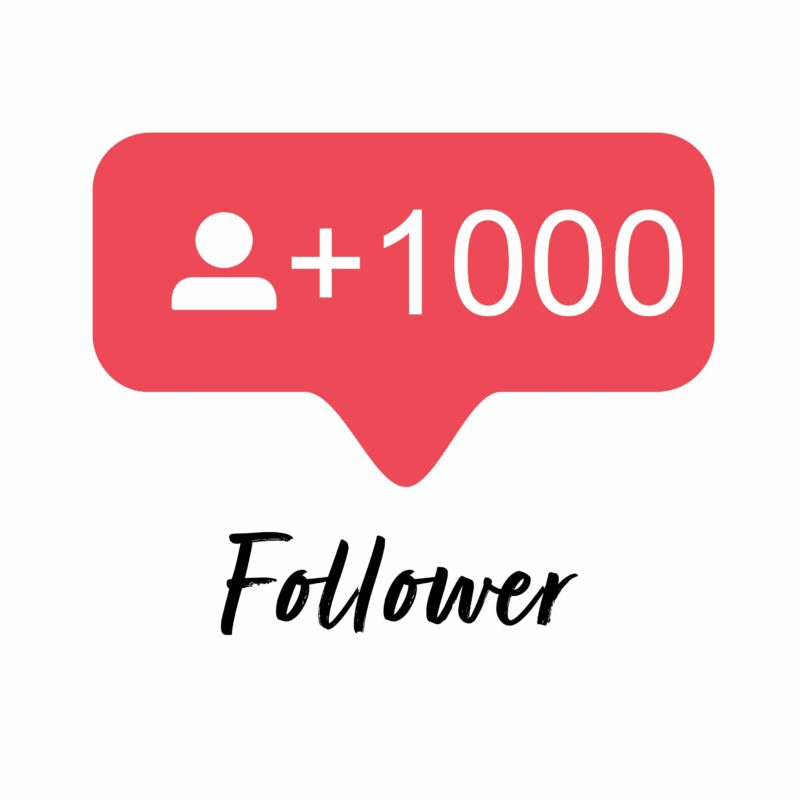 Customers no longer have to leave Instagram to find the product they're interested in on the company website. They can simply click on the product from the picture from their mobile device. These additional conveniences increase customer sales.
Customers no longer have to leave Instagram to find the product they're interested in on the company website. They can simply click on the product from the picture from their mobile device. These additional conveniences increase customer sales.
Alert: highest cash back card we've seen now has 0% intro APR until 2024
If you're using the wrong credit or debit card, it could be costing you serious money. Our expert loves this top pick, which features a 0% intro APR until 2024, an insane cash back rate of up to 5%, and all somehow for no annual fee.
In fact, this card is so good that our expert even uses it personally. Click here to read our full review for free and apply in just 2 minutes.
Read our free review
How to add a product catalog to Instagram, how to tag products
Elena
Sergeeva Targeted advertising specialistAccording to Facebook Ads, 70% of users learn about new products from Instagram.
To help sellers promote them, Instagram created the Instagram Shopping tool, which became available in Russia in March 2021. We will tell you why to connect this tool and how to set it up.
What is Instagram Shopping
Instagram Shopping is a tool that allows you to tag products in your posts and Stories. Instagram takes information about products from the catalog that the seller uploads.
The profile with the option enabled looks like this:
There is a bag icon on the photo, which means that if you open a post, goods will be marked in it. Source: COSSeveral items can be noted in the photo. When clicking on shopping tags, users will see the price and description of the product, and will also be able to follow the link and place an order on the site. nine0007
In addition to prices and the products themselves, the user also sees additional information about them: in the description, you can specify the composition of the fabric, size, available colors, etc.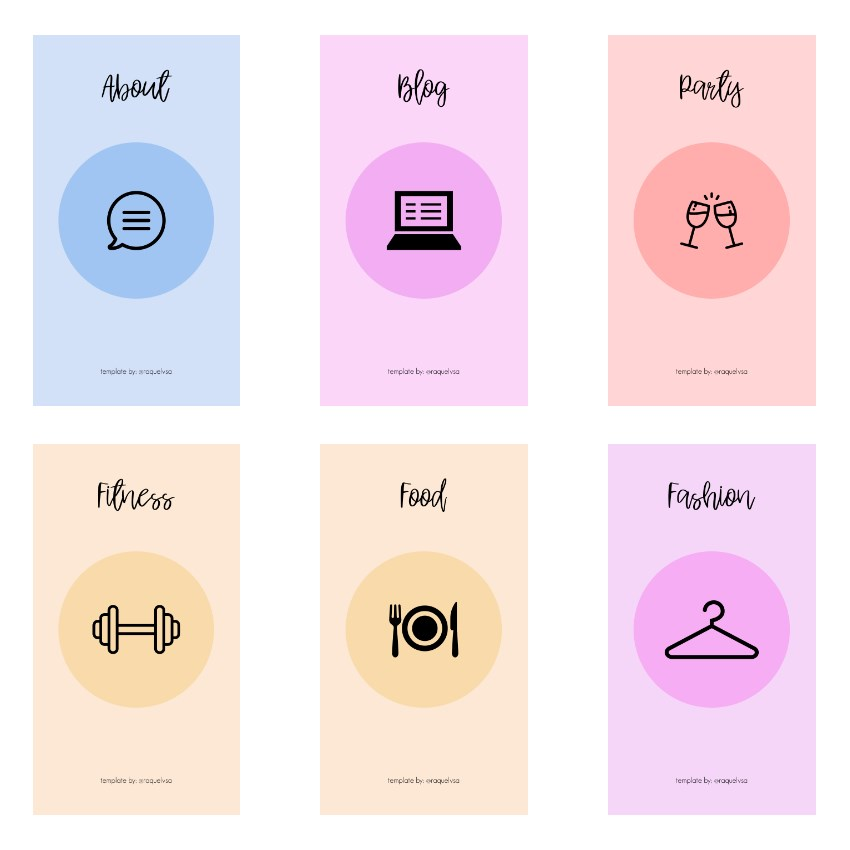 The user can also view the item from different angles in the gallery or learn about other products of the online store All this without leaving Instagram.
The user can also view the item from different angles in the gallery or learn about other products of the online store All this without leaving Instagram.
To get to the catalog with goods, you need to click on the "View store" button. Inside the store, products can be grouped into thematic collections, such as new arrivals or gifts. nine0007
US residents can pay for items within the app using Facebook Pay. In other countries, including Russia, this option is not yet available: users follow the link on the product to an external site and pay for the order there.
Why include Instagram Shopping
- The selling element is integrated into the content, which is convenient for both the buyer and the seller. The buyer does not need to switch between applications and communicate with the seller to select a product and find out its characteristics. And the seller can do without the same type of posts in the “follow the link in the description” format.
 nine0031
nine0031 - Sellers don't have to create multiple posts for different products: they can be placed on one photo. Adding products does not take much time, and you can mark them not only in posts, but also in Stories.
- Also can be found in automatic recommendations in the "Shop" tab, which appeared for some users. You can keep up to date with the latest from your favorite brands.
Setting up Instagram Shopping: Getting Started
- Read the Facebook Ads Trade Agreement : it describes the requirements for goods, the responsibility of the parties, etc. For example, Facebook prohibits the sale of brand replicas and any products with copyright infringement, and in order for the system algorithms to work correctly, the advertiser must consent to the transfer of data from his site. Violation of the trading agreement can result in account suspension.
- Create an Instagram account - for business or for the author.
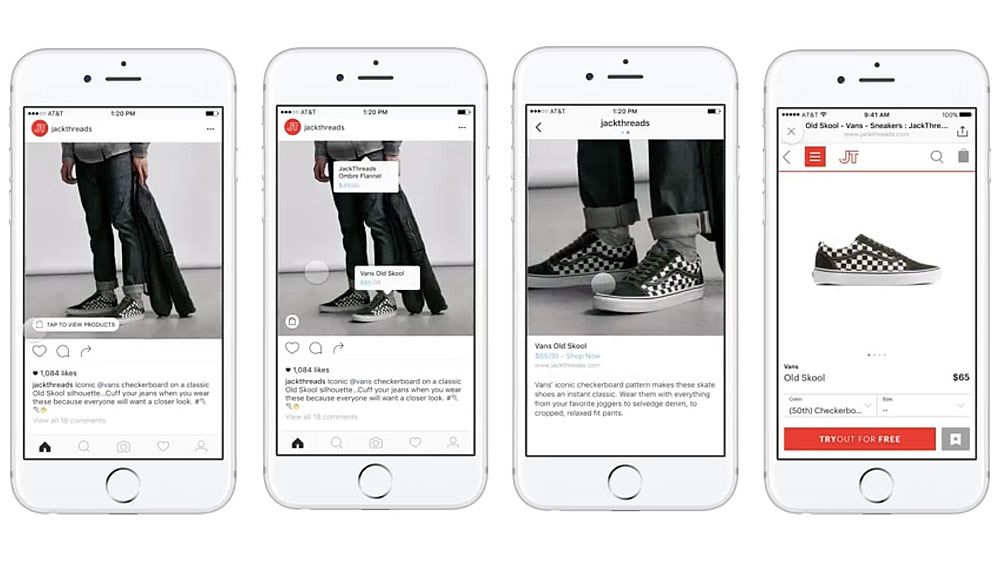 You can't post items on your personal profile. How to set up a business account on Instagram, we tell in the instructions. nine0031
You can't post items on your personal profile. How to set up a business account on Instagram, we tell in the instructions. nine0031 - Link your Instagram account to your Facebook business page . For more information on how to do this, we have described in the article. If you don't already have a business page, create a Facebook Business Manager account first, you'll need it to set up your store in Commerce Manager. With Business Manager, you can manage your Facebook and Instagram accounts and pages, and assign people who can work with them.
- Download product catalog . The new catalog is created in Facebook's Commerce Manager, a section within the social network where you can manage your inventory and sales. If you already have a catalog, you can add it using one of the partner platforms: OpenCart, WooCommerce, Shopify, etc. We will talk about this when we go through the setup. nine0031
In the catalog you can
- Manage products: create them, edit the image, description, price and other important characteristics.

- Combine products into collections to show customers exactly what they are interested in.
- Give access to product management to other people or partner companies.
- Set the country and language so that buyers see the correct information and the correct prices.
How to add products to Instagram through Commerce Manager
Log in to Commerce Manager, also found in your ad account.
The system prompts you to create a shop or catalog. The store is a single storefront for Instagram and Facebook, which is available to companies with physical goods. To promote products on Instagram, click Add Catalog. Choose the type of catalog depending on the subject of your business, e-commerce is suitable for online stores.
In the next step, you need to configure the parameters and method for loading products. From the drop-down list, select the advertising account to which the catalog will be linked. nine0007
You can create a catalog yourself - by uploading a spreadsheet or by connecting a pixel - or through integration with one of the partner platforms.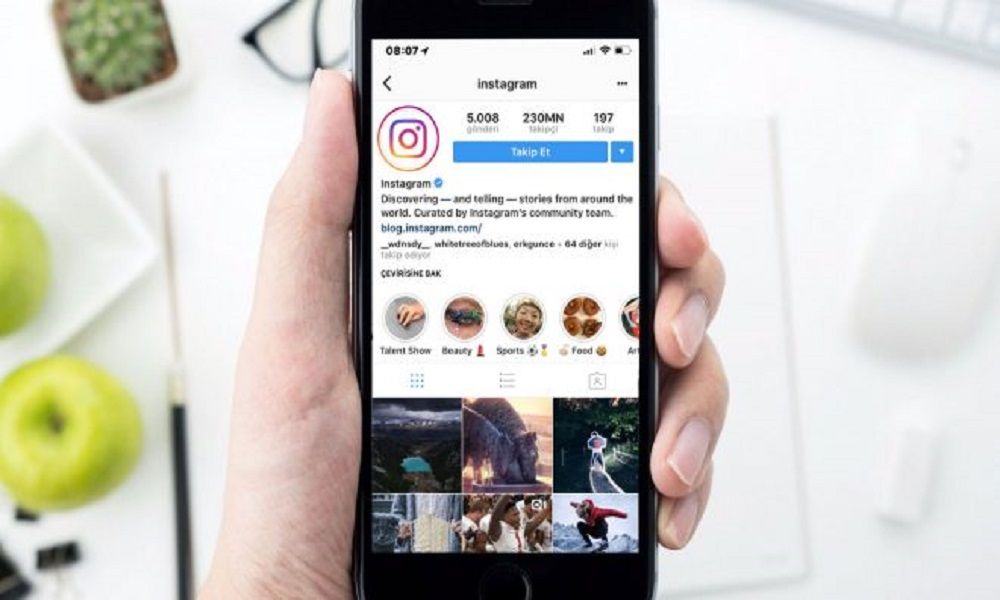 In the second case, the goods will be loaded from an existing online store.
In the second case, the goods will be loaded from an existing online store.
Click the "Create" button - the catalog is ready.
Important : the catalog must contain exact prices and information about the availability of each item. In addition, the rules for returning goods must also be indicated - on the store's website or in an Instagram account.
To proceed with product creation, select the desired catalog in Commerce Manager and then click Add Products.
Add products using one of the following methods:
- Manually - this method involves filling out a form for each product and is suitable for companies with a small assortment.
- Via a data feed (spreadsheet). You can download many products at once and set up regular updates. Files in CSV, TSV and XML (RSS/ATOM) formats are supported, as well as Google Sheets. nine0031
- Automatically - through integration with one of the partner platforms. In this case, the goods will be loaded from the existing store.
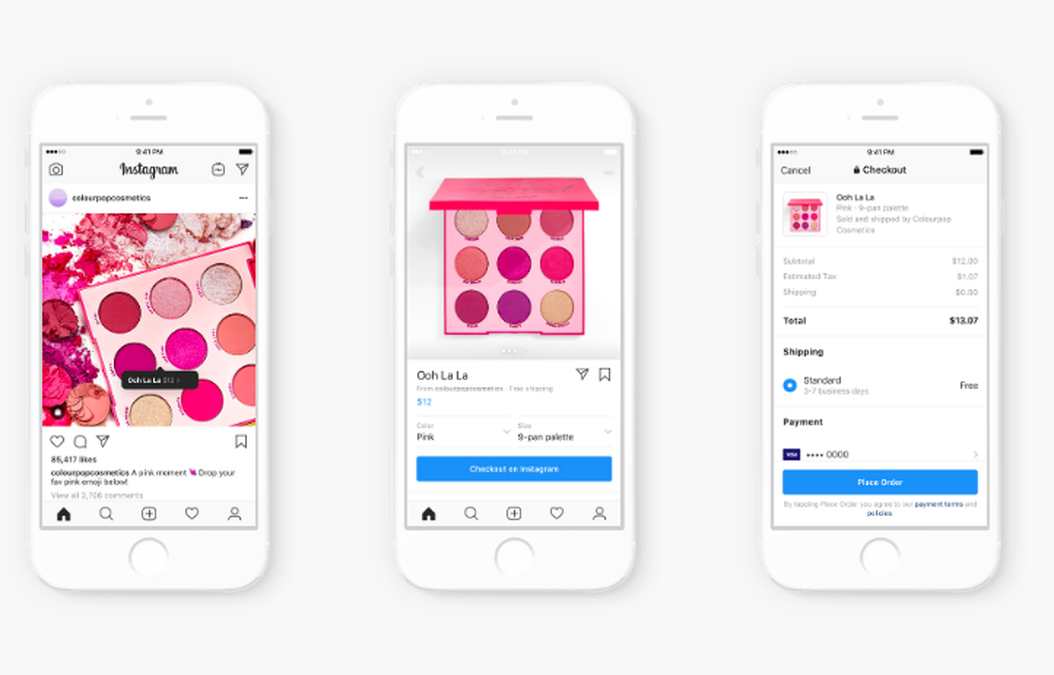
- Using the Facebook pixel. If you haven't installed the pixel yet, we recommend contacting the webmaster.
If you choose to download manually, a form will open. In it you need to add the name of the product, its description, images, link to the site and price. The system will tell you which data is not required.
After completing the form and uploading, the products will appear in your catalog. nine0007
How to create a collection with products
Inside the catalog, products can be grouped into collections: for example, by subject, season, upcoming holidays, etc. Collections help sellers to get to the user's interests more accurately, and users to quickly select goods.
You can create not only the standard collections, but also those that will attract more attention, such as "Top 10 coats" or "Gifts for best friends".
You can combine products into groups manually or using filters, for example, if there are a lot of products.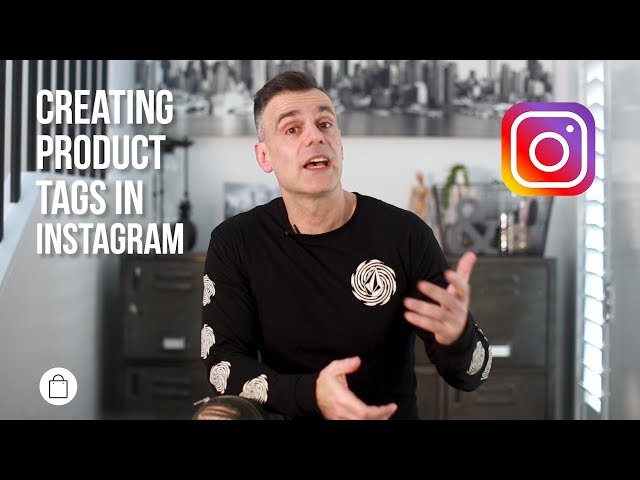 nine0007
nine0007
At the final stage, specify the name of the collection and click the "Create" button.
After creating a product catalog, you need to send an account for verification. The verification may take several days.
How to add products to Instagram
To add a catalog to Instagram, go to the "Settings" section in the application and select the "Company" tab.
Then click "Set up Instagram Shopping" and follow the prompts.
If the catalog passes the check, a "Purchases" section will appear in your Instagram account. Once your account is approved, turn on Instagram Shopping. To do this, in the "Purchases" section, select the product catalog that you want to connect, and click "Finish". nine0007
How to tag an item
To tag an item in a post, start posting as usual - add a photo and post text, and then follow these steps:
- Click Mark Items.
- Find the product you need and select it from the catalog.
- Click "Done" and share the post with your followers.

You can also mark the product in Stories. To do this:
- Select an image to publish and click on the sticker icon in the upper right corner of the screen. nine0031
- Select the product sticker and the desired product in the catalog.
- Tag a product with a sticker and share your story with your followers.
Up to 5 products can be tagged in one photo, up to 20 in total in the gallery. In Stories, a sticker is added to only one product, but you can change its color and text.
In conclusion
Instagram Shopping will increase sales and user engagement in your account. The product catalog can be used not only to familiarize subscribers with the assortment, but also to set up targeted advertising on Facebook and Instagram. nine0007
We especially recommend this tool for e-commerce: the user immediately sees the price and all information about the product. True, if a product or service involves preliminary communication with the client and a long transaction cycle, then the published price may scare the user away. Therefore, before using Instagram Shopping, consider whether the tool suits your product and the behavior of your target audience.
Therefore, before using Instagram Shopping, consider whether the tool suits your product and the behavior of your target audience.
Online store advertising is easier with eLama
15+ systems in one service, tools to simplify the work with advertising, closing documents and support at every stage
Try eLama
Collage Maker for Insta Story
Screenshots (iPhone)
Description
Promote your brand or business on social networks with PRICE LIST - an editor that will help you quickly and easily create any creative content. An indispensable assistant for every day for any brand, small business, SMM specialist or blogger.
Create beautiful and effective posts and stories by choosing from 200+ exclusive templates or create your own style from scratch. Talk about new collections, discounts, important events, or simply share stories from the life of your brand on social networks. nine0007
nine0007
Create professional product photos in seconds. Remove the background from any image with one touch, choose from thousands of backgrounds conveniently sorted into categories, and sell even more! On Wildberries, Amazon, Shopify, Ebay, Ozon, Yandex.Market and anywhere else.
Inside you will find:
• Templates for Instagram Stories and Feed
• Templates for Marketplaces (Wildberries, Yandex.Market, Ozon, Amazon, Shopify and others) and online stores
• Instant background removal from any photo
• Magic wand for background removal (aka Magic Eraser)
• Powerful graphics and text editor: stroke, shadow, color, transparency, blend mode and more
• Perfectly matched color sets for each template that can be easily changed
• Hundreds of flawless backgrounds conveniently categorized
• Augmented Reality content creation
• Collections of stickers, shapes, price tags and GIFs designed specifically for brands and businesses
• Large collection of free fonts and support for custom fonts
• Animations to create videos
• High-Resolution Export
PRICE LIST is the unique and only editor with all templates, stickers and features designed specifically for brands and businesses on social networks and marketplaces.
Terms of use: https://pricetagsapp.com/terms
Privacy policy: https://pricetagsapp.com/privacy
Version 8.0.13
We fixed some bugs and improved performance
Ratings and reviews
Ratings: 1.1k
Super!
Comfortable, minimalistic and beautiful 😃👏
Thank you! Try the new version, we have added new stickers)
Great app and fast support
After updating ios on the phone, there were difficulties with the operation of the application.
I wrote to the developers, got a quick response that they tested it and found a bug. Promptly corrected and gave a month of subscription for patience. I continue to successfully use this application. nine0004 Pros: multiple box designs, many colors, font and size selection, can move boxes, adjustable playback speed, quick save. Recommend. Xenia
Thank you very much for your feedback!
Conveniently
It is very convenient to use and there is support for iPhone X! Ideal for online stores or magazines!
Thank you very much for your feedback! We are glad that you liked it)
Subscriptions
PRO Content Pricing / 1 year
All Templates, Stickers, Fonts & PRO Features
Trial
PRO Insta Pricing / 1 Month
All Templates, Stickers, Fonts & PRO Features
399. 00 07
00 07
In-App Purchases
20 Remove background / Erase background
Remove photo background 20 times (remove photo bg)
279,00 ₽
10 Remove background / Erase background
10 times remove the background from the photo (erase image bg)
179.00 ₽
Developer Yuriy Moshkov indicated that, in accordance with the application's privacy policy, data may be processed as described below. Detailed information is available in the developer's privacy policy.
Unrelated with user data
The following data may be collected, which is not related to the user's identity:
- Identifiers
- Usage Data
- Diagnostics nine0031
Sensitive data may be used differently depending on your age, features involved, or other factors.