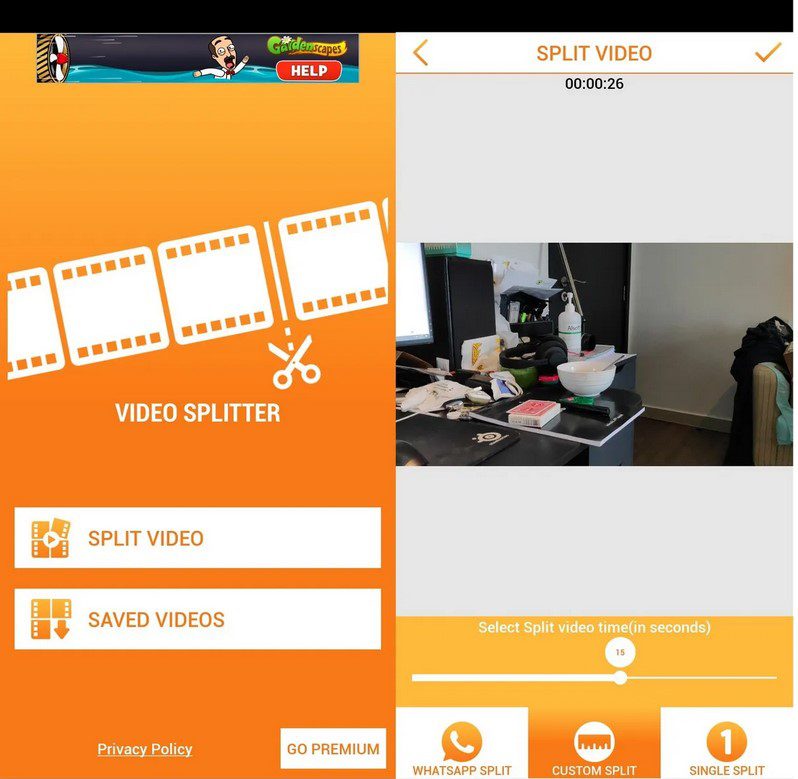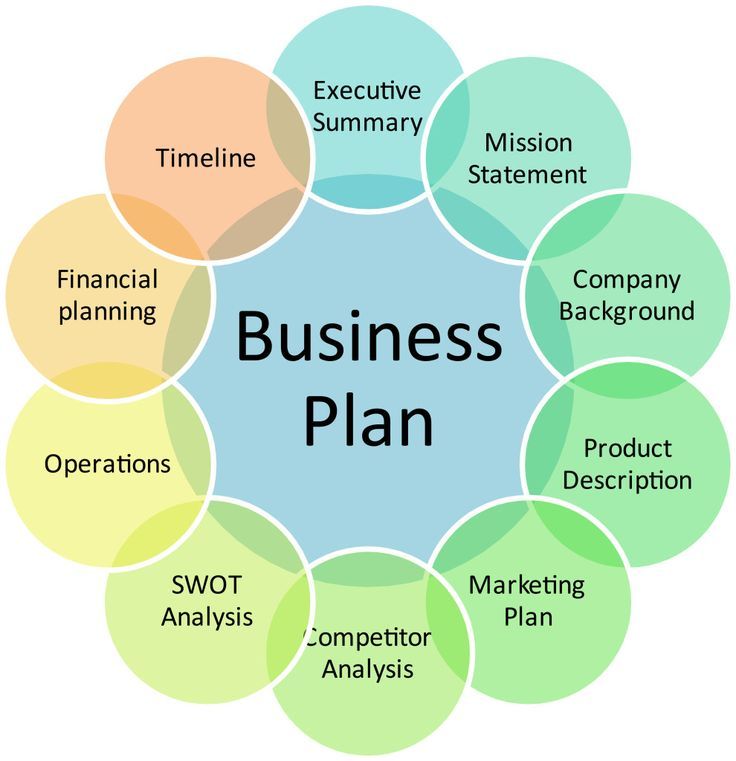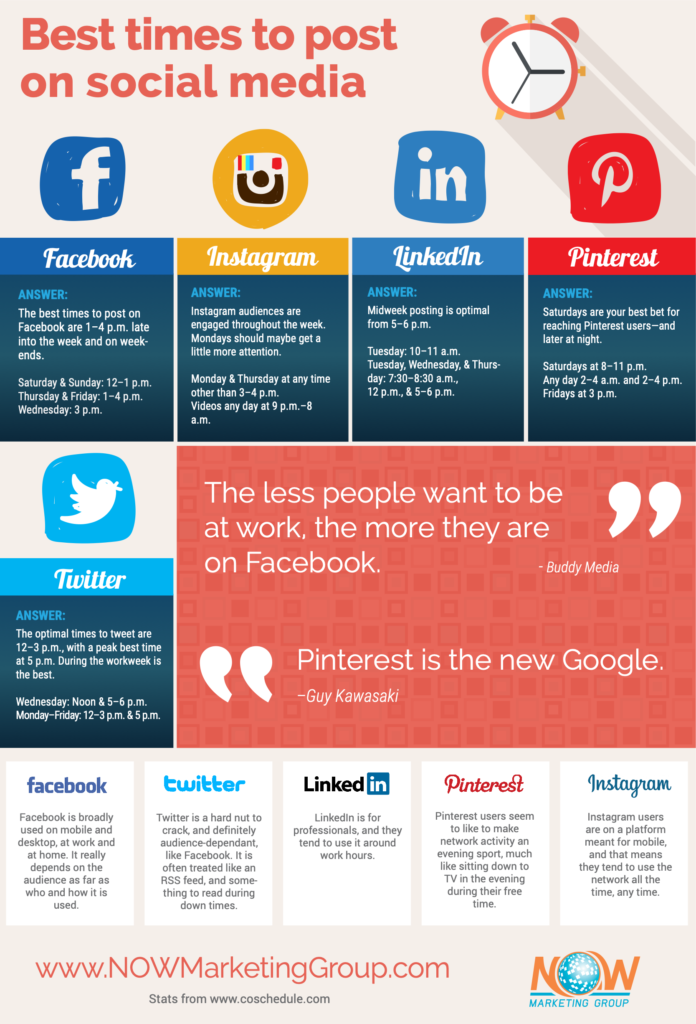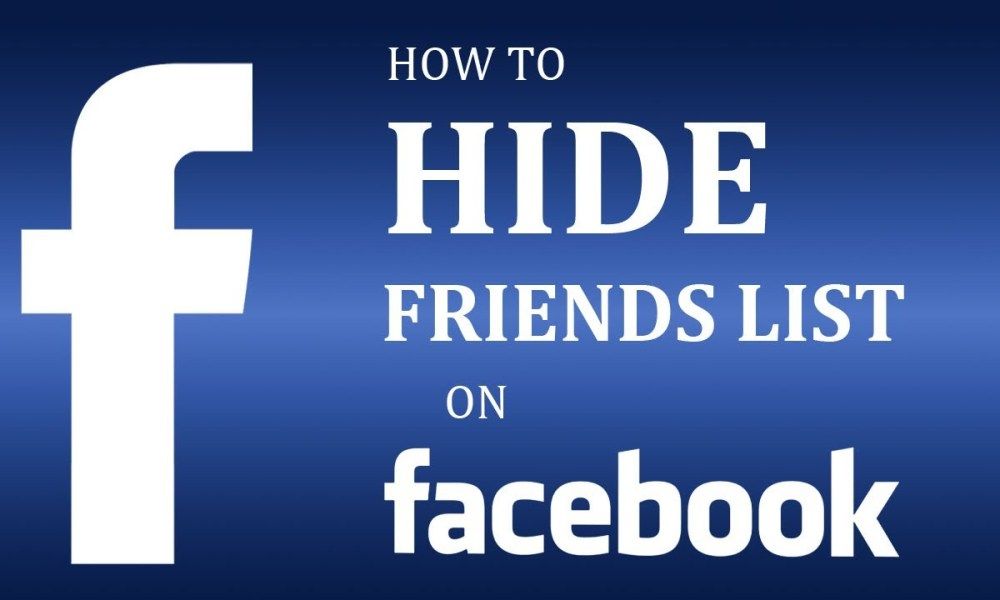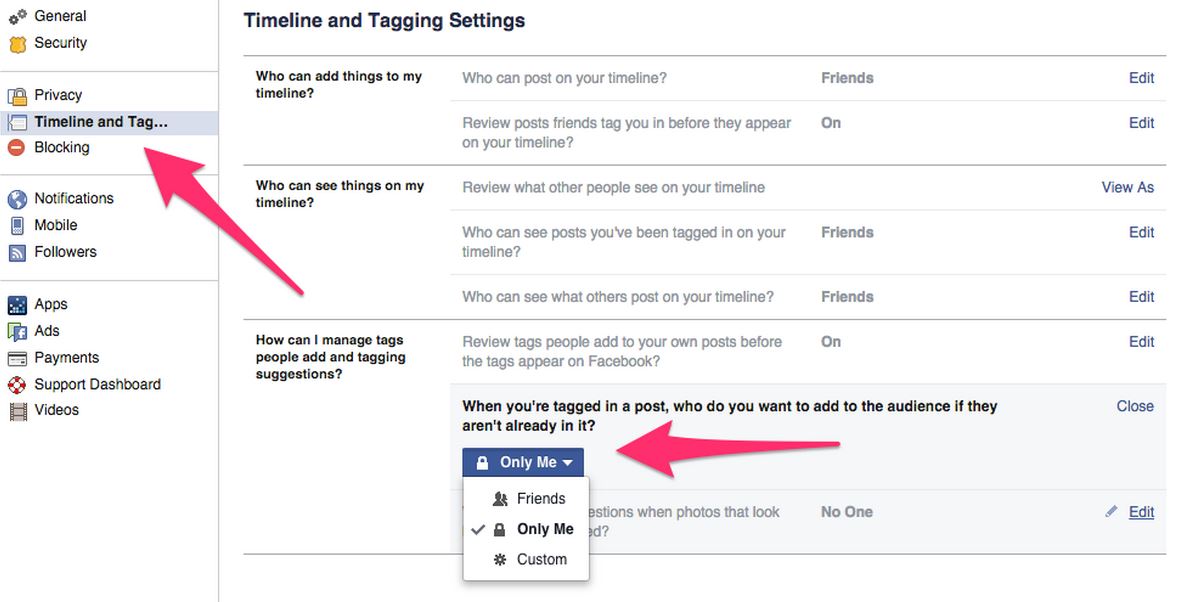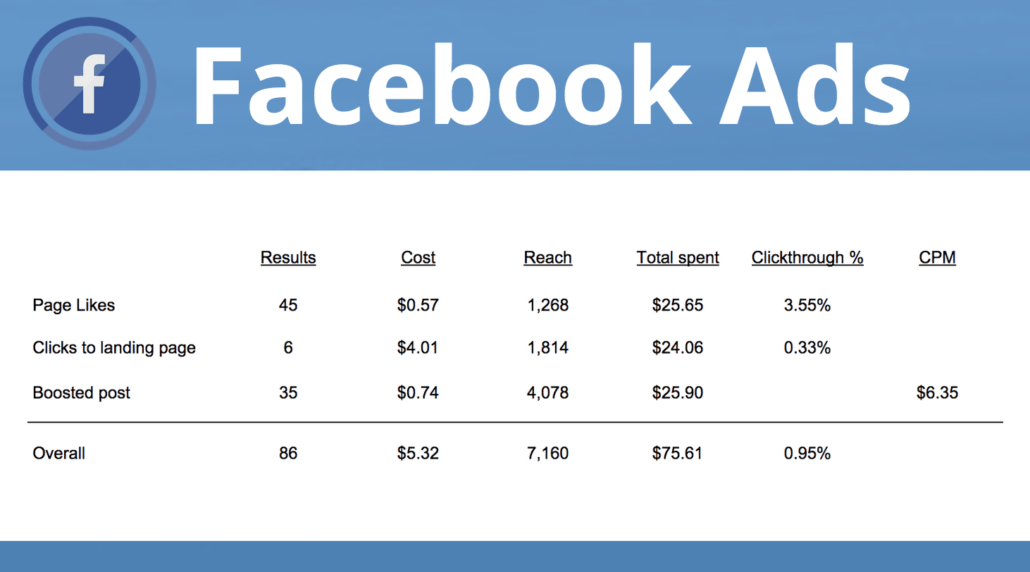How to post a long instagram story
How to Post a 60-Second Instagram Story
instagram storyMeghan Crawford
3 min
In this article, I'll share how to take advantage of the new max time limit on Instagram Stories to share a 60-second video to your Stories (plus how to add a 60-second Story to your Stories Highlights).
Earlier this year, Instagram began allowing up to 60-second video uploads for Story, which sounded like great news until we realized that IG would still automatically chop those longer vids up into 15-second chunks.
The good news is, that's no longer an issue.
You may have seen this in-app notification the last time you opened Instagram. This means that going forward, you can post your 60-second videos straight to Stories and add music, text, and stickers to them without having to add it all over again to each 15-second clip.
This opens up a lot of new possibilities for what you can do with Instagram Stories. In this article, I'll answer a few frequently asked questions about how to post a 60-second Instagram Story and what this means for the rest of the Instagram platform.
How to Post a 60-Second Instagram Story
The new 60-second limit for Instagram Stories applies to both videos uploaded from your device and videos filmed directly in the app. All you need to do to take advantage of the new 60-second time limit is film or record your IG Story as normal then hit send.
Can I Upload a Whole Instagram Reel to Instagram Stories?
Unfortunately, no. Although Instagram supports 60-second videos, it currently still cuts Reels previews off at 15 seconds. Considering that most people's Stories get better reach and engagement than their feed posts (or Reels, which are basically the same thing these days), you should still be sharing Reels to your Stories.
Still prompting viewers to click through to "Watch Full Reel"Viewers will just need to tap through to watch the rest of the Reel.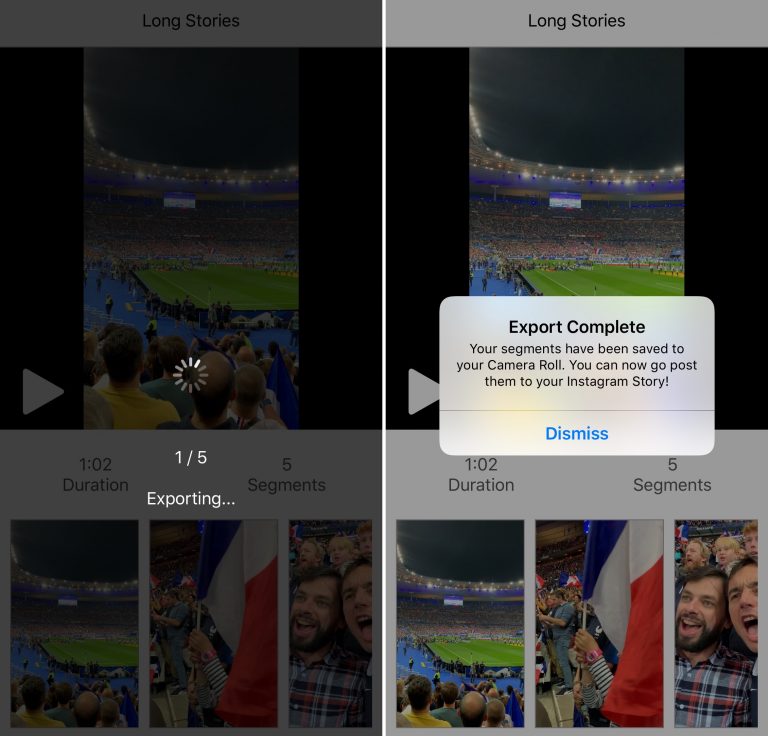
Hopefully, Instagram will increase Reel preview windows on Stories to the full 60 seconds soon, which would decrease friction in the user experience and increase watch time for a lot of creators.
Can I Add a 60-Second Instagram Story to My Story Highlights?
You can!
Any Story is eligible to be added to a Story Highlight, and that includes new, longer Stories that meet the 60-second video length. You can add them from your active Stories or from your Stories Archive.
how to add a 60-second Instagram Story to a Highlight from IG Stories ArchivesCan I Add a Video Longer than 60-Seconds to Instagram Stories?
60 seconds is currently the limit for both uploaded Stories and Stories filmed within the Instagram app. You can add a video longer than 60-Seconds from your Camera Roll, but Instagram will make you trim it.
Unfortunately, the user experience for trimming longer videos in app... isn't great.
The editing timeline is teeny tiny at the bottom of the screen and there are no timestamps to go by except when you're actually trimming the video. And even then, the numbers are SO small and there isn't much precision control when trimming.
And even then, the numbers are SO small and there isn't much precision control when trimming.
If you want to post a longer video to your Stories, I recommend cutting it up before uploading it to Instagram with an online video editing tool, like Kapwing.
For more creator tips and tutorials, visit our Resource Library — we publish new articles every week, written by creators for creators.
How to post longer videos to your Instagram Stories
If you sometimes upload videos to your Instagram stories, you have probably run into the 15-second limitation. That means that no matter what the length of the video you’re posting to your story, Instagram will automatically crop it to a maximum duration of 15 seconds.
This is great for shorter videos, but what happens if you want to post a video that is longer than this 15-second limit?
Splitting long videos into 15-second clips
I recently ran into this problem myself when attending a soccer football game between France and Germany. I wanted to publish the French national anthem being sung by 80,000 people to my story, thinking the limit was one minute. The next day, I realized that limit was only 15 seconds and that Instagram had cropped my video by more than two-thirds.
I wanted to publish the French national anthem being sung by 80,000 people to my story, thinking the limit was one minute. The next day, I realized that limit was only 15 seconds and that Instagram had cropped my video by more than two-thirds.
That’s when I started looking into an app that would automatically split videos into 15-second segments that could be uploaded to an Instagram story consecutively, making it look as if it was one continual seamless clip.
There are tons of apps in the App Store that can do that. Some are free. Some are expensive. Some literally try to scam you into buying an in-app purchase, some have watermarks, and some have extreme levels of ads. None were perfect, so I decided we should create our own, which we did.
Enters Split Video… The app is free to use with limited ad support, which makes it totally bearable. It doesn’t add watermarks to your videos and works flawlessly. It’s also elegantly designed and very easy to use.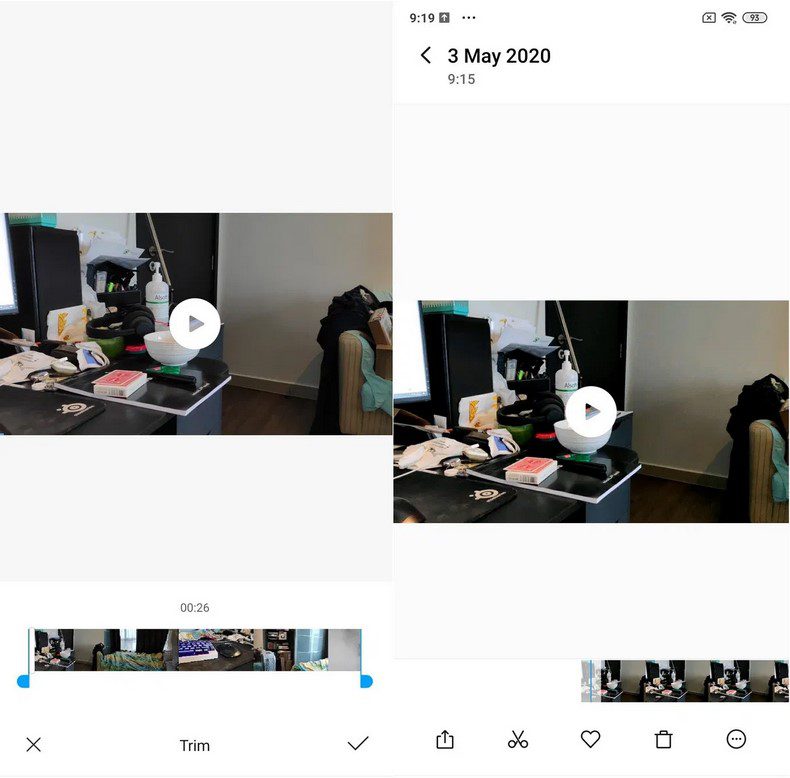
How to post videos longer than 15 seconds to Instagram Story
1) Download Split Video and launch the app.
2) Tap Select Video and choose the video you want to split. By default, the long video will be split into smaller pieces of 15 seconds each, which is ideal for Instagram Story. But if required for other projects, you can drag the slider to adjust the clip split length up to 60 seconds.
3) Browse your library and choose a video longer than 15 seconds. Confirm this is indeed the video you want to slice by tapping Choose.
4) The video will then be imported into the app, which will slice it into 15-second segments. As you can see on the screenshot below, the video length is 63 seconds, and it’s being split into 5 segments (15+15+15+15+3).
5) Tap Split and Save Clips.
6) The shorter clips are then saved to your library, and a confirmation message tells you the export is complete.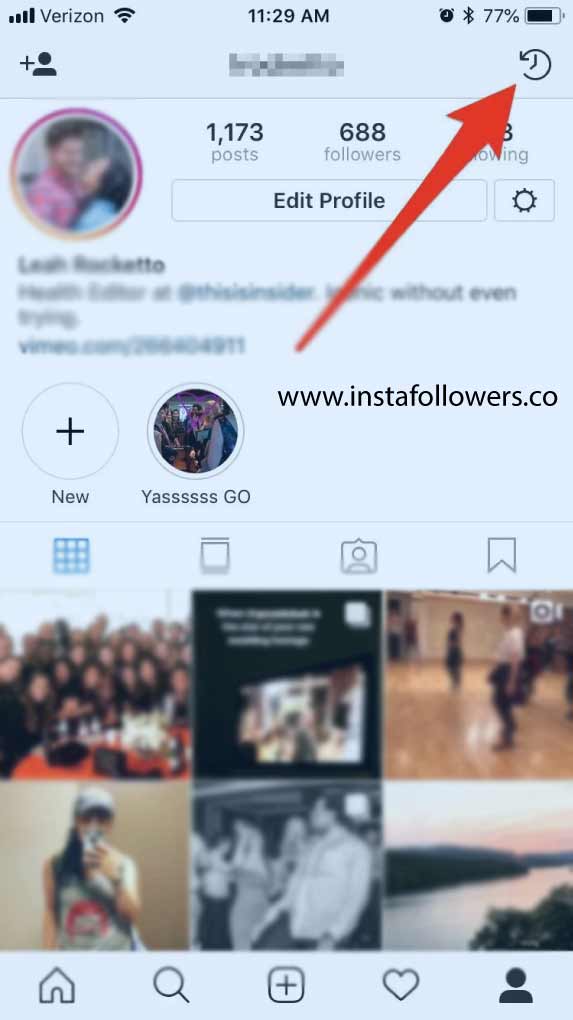
7) You can now publish these 15-second clips to your Instagram story, making sure you’re doing so in the right order.
8) As you can see on this last screenshot, my 5 clips have been uploaded to Instagram, which now sees that story as a one-minute story.
And that’s the trick to uploading longer videos to Instagram Stories.
How to post longer videos to Instagram Story from the official app
Instagram now lets you post longer videos straight from the app. All you need to do is select the longer video of up to 60 seconds, and Instagram will automatically divide it into small chunks of 15 seconds each. The same applies when you’re recording the clip using the Camera inside Instagram. If you need assistance, check out our guide on posting videos from your iPhone to your Instagram story.
But if the video you want to post on your Instagram Story is longer than one minute, we recommend you use the app mentioned above.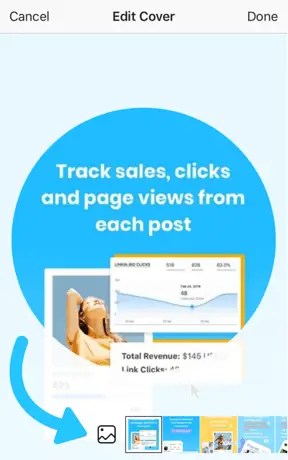 Here’s why.
Here’s why.
I wanted to post a 1-minute 9 seconds (or 69 seconds) video to Instagram Story using the official app. The app divided the video into four 15-second parts, which is 15 + 15 + 15 + 15 = 60 seconds or 1 minute only. It automatically removed 9 seconds from the clip!
I cross-checked it with another video of 1 minute 20 seconds (or 80 seconds). This time too, the official Instagram app divided the video into four 15-second smaller parts, which is 15 + 15 + 15 + 15 = 60 seconds or 1 minute only. It ignored the last 20 seconds of my video! That’s because the Instagram app has a 60-second limit to the stories you upload.
But if you use the Split Video app, it’ll chop your lengthy videos into 15-second clips and also keep the remaining video length (like 9 seconds or 5 seconds) as one more video clip. This allows you to post the entire video that’s over 1 minute without editing out even the tiniest portion.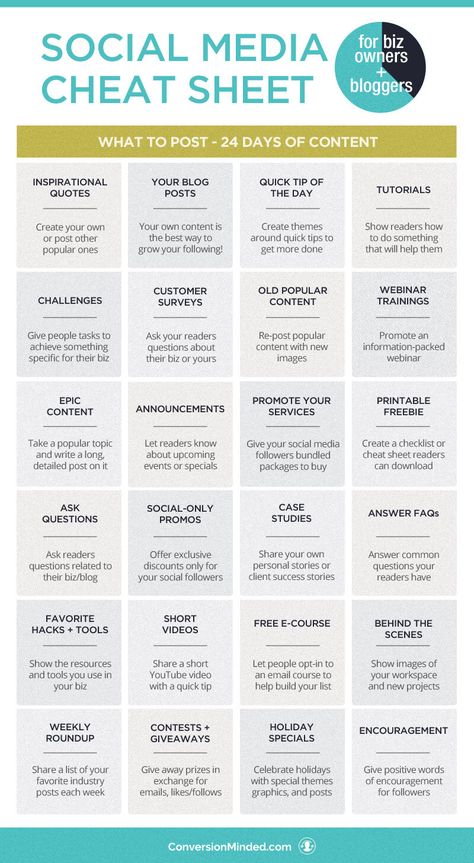
More Instagram tips:
- How to see all your old Instagram profile bio
- How to pin and unpin posts on your Instagram profile
- How to stop seeing ads on Instagram
How to upload long videos to Instagram Stories: 2 ways
Author Andrey Instagramovich For reading 3 min
Third-party applications and the function will help to upload a long video to Stories: “ Split video into parts ”. When uploading a video longer than 15 seconds, the system will automatically divide it into small segments.
Content
- Ways to post a long video Instagram Story
- Using splitting
- Upload to IGTV
- Stories video specifications
Ways to post a long video Instagram Story
There are three ways to post a long video to Instagram Stories:
- Share using third party apps. For example, InShot or Quik;
- use the standard functions of Instagram;
- upload to IGTV.

The last option is for users who don't want to split the whole movie into several parts. On the IGTV channel, you can post videos up to 10 minutes long (from a computer) and up to 15 from a phone. For verified accounts, the time track is longer - up to 60 minutes. nine0003
Sharing via apps will help you upload a long video to Instagram Stories, with selected parts. That is, using the appropriate tool: "Split" or "Crop" , the user can select the elements of the video that are important to him. So, the main materials will not be lost and they can be further edited, outside the rest of the video track.
We use division by parts
It is possible to upload a long video to the Story only if the page owner agrees to post 15-second segments. All parts will be published one after another, so the effect of a single video is created. nine0003
How to split a video into several parts using Instagram:
- Log in to Instagram.

- Go to Feed - Stories .
- Gallery - select suitable material for placement.
- Instagram will automatically split the video.
If you want to delete or swap any segments - the user must hold his finger on the icon of the clip. You will be able to change the order in which stories are placed. In the same place, the icon 9 will appear0037 : "Trash", which means deletion. Before performing the action, the system will require confirmation.
Upload to IGTV
To use IGTV and upload content, the page owner must first create a channel. The function is available both from mobile devices and a computer. Unlike Stories, you can upload a video to IGTV using a PC and through the browser version.
The maximum duration of a video sequence is no more than 10 minutes. How to upload a video to IGTV using a smartphone:
- Go to Instagram - Feed.
- Icon “TV” on top – press “+” in the upper right corner.

- Select from Video Gallery - enter a description and title.
- Wait for download to finish.
If the video sequence was longer than one minute, a notification about its posting will appear in the Feed. That is, a post will be created with an added link to view in IGTV.
Stories 9 video specifications0021
The first requirement for videos to be placed in Stories is no more than 15 seconds in duration. This is the time allotted for one temporary post.
So, on Instagram, adding a long video to the Story is possible only separately. When viewing, the user will not get the impression of different passages.
Specifications:
- format - MP4;
- size - no more than 4 GB;
- resolution - 1980 by 1080; nine0012
- Minimum quality is 720p.
The last requirement is recommendation . If you publish quality material below 720, pixels will be noticeable.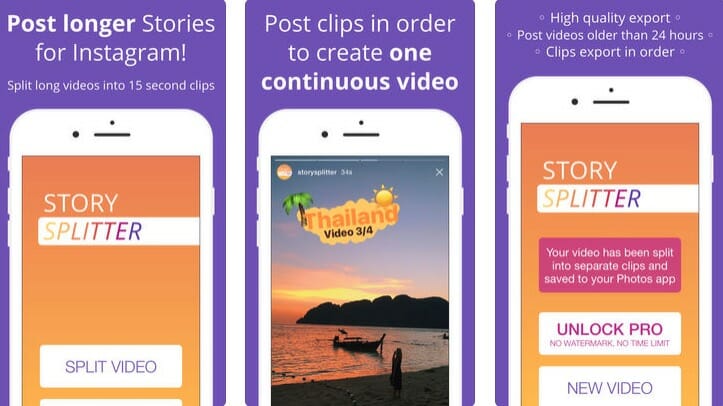 That is, such a video will be difficult to watch or make out the details. When downloading, the user must connect to a stable Wi-Fi point or use a mobile data connection of at least 3G.
That is, such a video will be difficult to watch or make out the details. When downloading, the user must connect to a stable Wi-Fi point or use a mobile data connection of at least 3G.
It is possible to post a long video to the Story if you use acceleration in Inshot. The application has a built-in tool that will allow you to slow down or speed up the video. But only a video sequence, no longer than 30 seconds, can be reduced to one temporary publication. nine0003
all current methods - MirAccess
Let's tell you why you can't post a long video on Instagram*…
*Meta, which owns Facebook and Instagram, has been recognized as an extremist organization in Russia.
The question of how to upload a long video to Instagram stories is not as simple as it might seem at first glance. If you need to publish a long video, you can use several methods. nine0003
[adace-ad id="5173"]
A long video is easy to post using the Continuous for Instagram app, which allows you to split the video into short 15-second segments and does it automatically.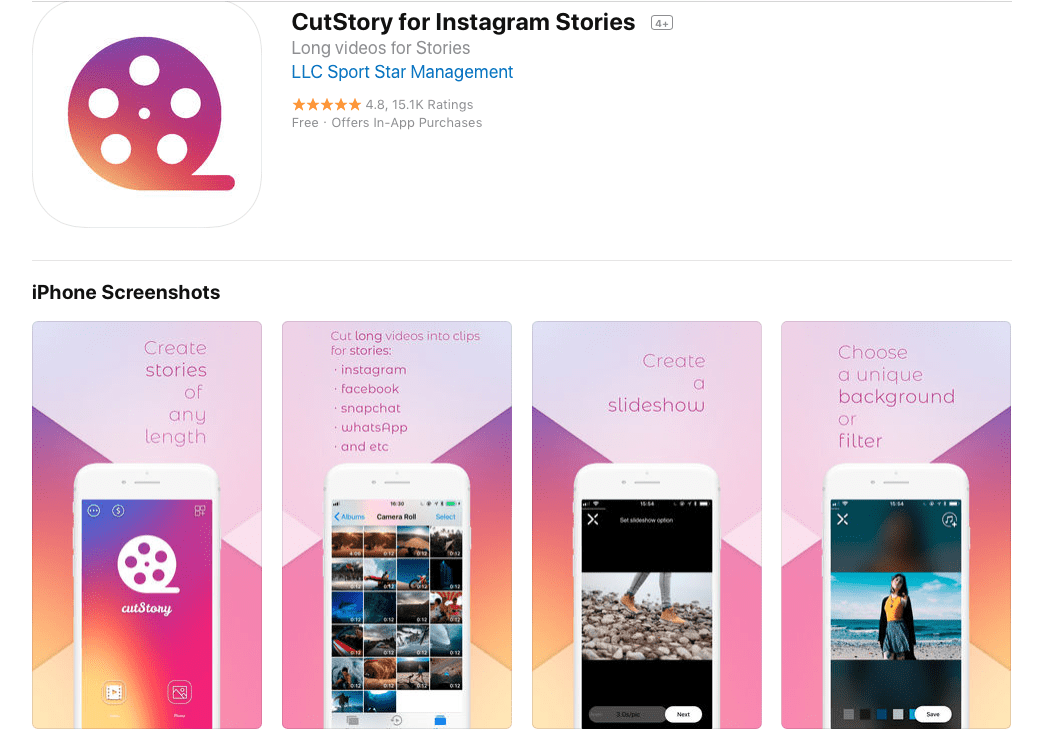
An alternative option is the "Splice" application, which will also allow you to upload long videos to stories, but without the ability to cut
There are three ways to post a long video to Instagram stories:
- Using the InShot or Quik application, which divides a long video into several parts.
- Using the standard Instagram tools - "Split" or "Crop".
- Using the IGTV service.
Let's talk about all the ways in more detail. Let's start with the most functional - through the IGTV platform.
Using IGTV
The method is very simple - you upload video to IGTV from a computer or smartphone. From a smartphone, the maximum duration is no more than 15 minutes; from a computer, no more than 10 minutes. If your IGTV account is verified, you can upload videos up to 60 minutes. So the problem of how to post a long video on Instagram stories is simply solved. nine0003
How to split a long video for Stories into several parts
There are several ways to split a video for Instagram into several parts.
Via Instagram
If the owner of the page has allowed to post a 15-second video, then you can post a long video. To do this, you need to open Instagram, open a story, find the required video in the gallery and select the Publish item.
[adace-ad id="5168"]
Long video will be divided into several parts automatically. If you need to swap parts of the video, then just make a long tap on the video parts icon. nine0003
Via IGTV
First you need to create your own channel in IGTV - we will upload our video to it. You can create a channel both from a smartphone and from a computer.
You can add a long video to IGTV only through the web version of the service. Maximum video length - up to 10 minutes
The algorithm for uploading a long video to stories via IGTV is as follows:
- Open Instagram.
- Open ribbon. nine0012
- Find the “TV” icon, tap on the “+” in the upper right corner.