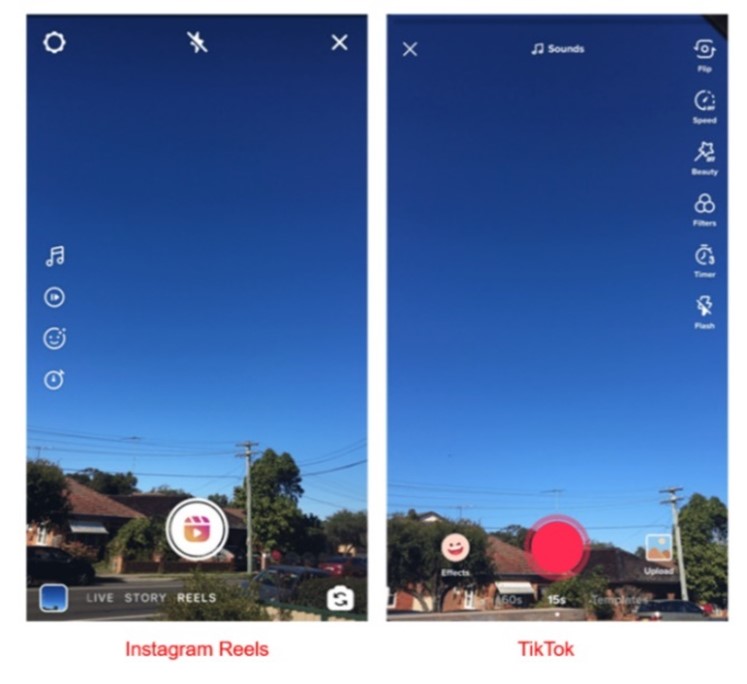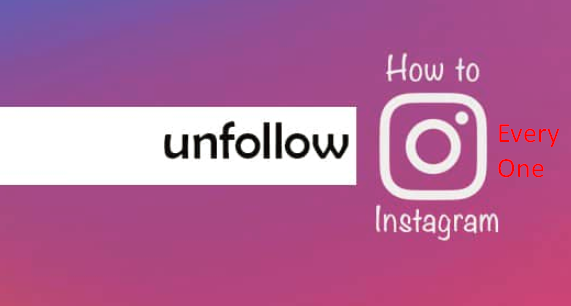How to poll a question on facebook
How To Make A Poll On Facebook (6 Easy Steps) In 2022
Disclaimer: This content is reader-supported, which means that if you click on some of our links, we may earn a commission.
Facebook polls are useful for identifying your audience and their feelings about your brand. In this article, I will show you how to make a poll on Facebook.
You Can Easily Do It Yourself, No Need For A Developer!
This is how to create a poll on Facebook within 6 easy steps:
- Go To The “Publishing Tools” Section.
- Click On “Create A Publication”.
- Choose The “Survey” Option.
- Write Your Questions And Include Text And Images.
- Choose The Length Of Your Survey.
- Identify Your Audience
Before we start how to do a poll on facebook, let’s see what A survey or Poll is? And how you can use them for your business in marketing strategy.
what is Facebook poll?
A Facebook poll is what you probably expect: a poll made on Facebook. The survey result is then tallied as members vote, and members can vote more than once if you allow them to.
These surveys can be useful to help you make decisions about your business and products. But they can also be a fun way to interact with your users. With polls, you can find out what your customers want, provide them with that product or service and watch your sales skyrocket.
A poll can be carried out in very different fields and on various themes. But regardless of the question asked, an opinion for the poll option must be on a precise sample and representative of the whole population or of a part of the population.
Here are some examples of the use of the Facebook poll optionIn politics, on the other hand, there are many poll results conducted each week on various topics and with different samples, and the statistical requirements must be strictly adhered to.
- poll to determine the best way to raise funds
- Questionnaire to customers about a new product
- Political polls
- Survey of the day” for a website with a topical theme.

But today, the term poll is also used to designate more or less complicated questions or questionnaires without any statistical prerequisite.
Why is poll design important to your business?
Essentially, it keeps you up to date with the latest findings from experts and scientists regarding best practices in questionnaire design methodology, data analysis, and, more recently, data visualization.
Whether you want to know how many people will come to your event, what your customers think of your latest product offering or voting intentions in the next election, polls are often the best and most reliable way to determine what people think and want.
Polls are also used for social media engagement comparison purposes to get to know others better. What matters, after all, is the context.
Suppose you are a small business and want to know your customers’ thoughts about an upcoming new product. In that case, a free online poll can be very informative without the need to create a specific sample of your customers.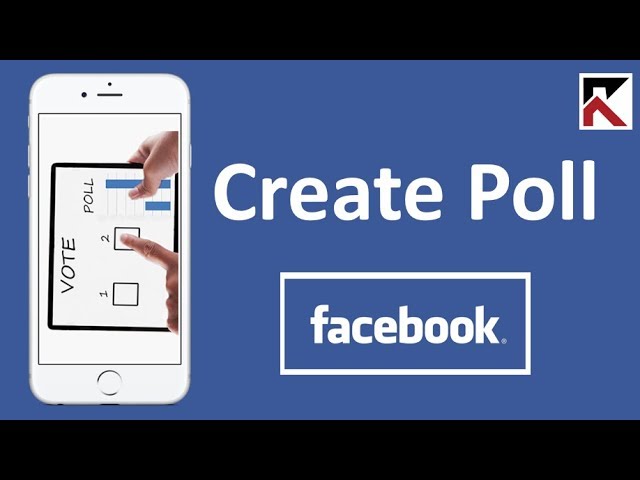
Here are some examples of questions to ask customers about your product:
- How often do you use our products?
- What features are most valuable to you?
- Would you compare our products to those of our competitors?
- What important features do we lack?
- What are you trying to solve by using our product?
Surveys are conducted for at least four main reasons. We say “at least” because, with over 20 million customers, the Survey platform makes the many ways to use polls even more compelling.
Before you start creating a poll on Facebook
When creating a poll on facebook, enter your response options by replacing options 1 and 2 with the name of your survey. Please do not add more options, as the Facebook messenger app
only allows two response options in its surveys. To maximize your chances of engaging your community, use the survey to get useful information from your audience.
You should also know that the duration of a Facebook poll is seven days, which seems to be the ideal length for a survey. But you can also play around with the type of your survey, and I can break them down into four examples.
But you can also play around with the type of your survey, and I can break them down into four examples.
- Example 1: If the duration is shorter, you may not have enough time to reach your entire community. In addition, you will lose visibility with your users.
- Example 2: If, for example, the purpose of publishing the poll is to animate your audience by asking them: “Who went on vacation? ” leave it on your page for the whole summer. In addition, Facebook users can see the percentages evolve in real-time. Depending on the topic of the question, they may be very interested in the answer.
- Example 3: Let’s assume that the implementation of a poll is linked to a business study, such as the upcoming release of a new product, the desire to test new publishing formats on social media engagement, or an online identity change. In this case, it may be strategic to set a relatively short duration for your poll and let your audience know.
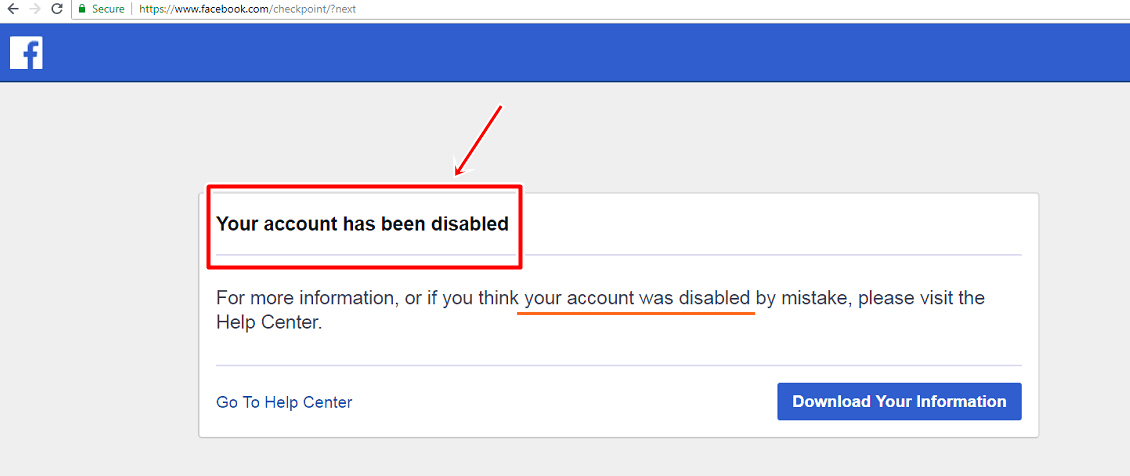
- Example 4: if you are a video professional and want to offer a new video format soon, make sure the two options are differentiated. Users need to understand the purpose of the survey quickly. Of course, you have to make them want to give their opinion.
Another tip for other types of polls is to include the survey’s end date in the publication directly. It creates a sense of urgency within your Facebook community, which is not always necessary.
Why can’t I make a poll on Facebook with an end date?
After understanding all the social media metrics features and requirements to create a survey on Facebook, let’s see how to proceed.
Let’s get started.
6 steps to make a poll on facebook
Creating a poll on Facebook requires more than just posting it to your News Feed. To do so, you need to:
Go to the “Publishing Tools” section
Log in to the “Publishing Tools” section of your account. It is the only interface that will allow you to access all the advanced publishing options, such as adding schedules for your business or identifying products on your marketplace, etc.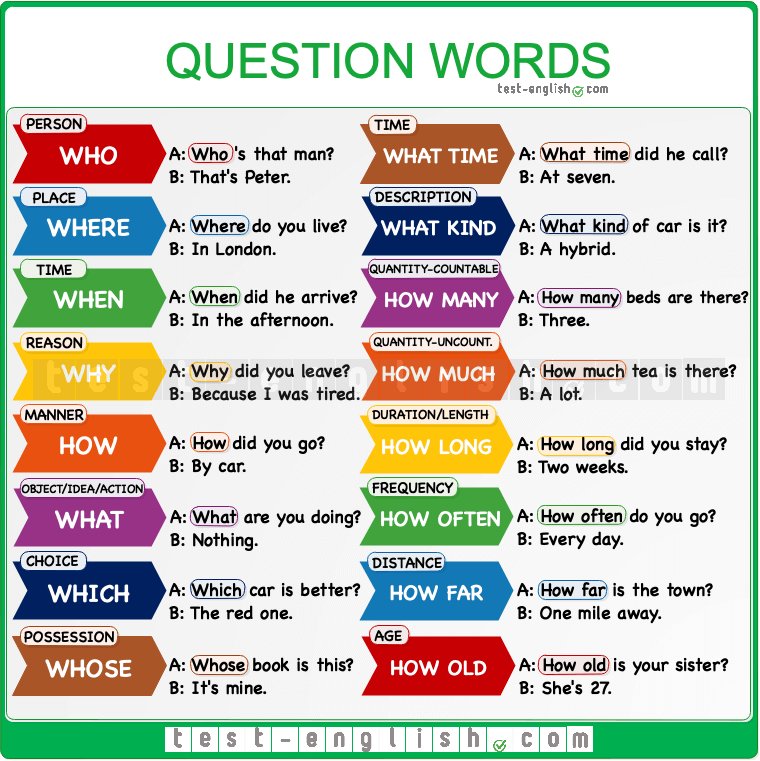
Click on “Create a Publication”
At the top left on your Facebook account or your Facebook page, click on “Create a Publication” You are now in the standard publishing interface, where you can start a poll choices as writing your publication, Facebook story, Facebook event, poll question, and create a poll on Facebook.
Choose the “Survey” option
When you click on “Survey,” the tool will ask you to put your question at the top of the page in a freeway, just as you would when writing a standard publication.
Write your questions and include text and images
Write your question as if you were writing a regular Facebook post. It’s best to keep your question short and as relevant as possible. If it’s one line, the question is more likely to resonate with your audience. Then, add your two response options. You can include an image or animated GIF, but it’s not required. Then click on the post button.
Choose the length of your survey
This step is important.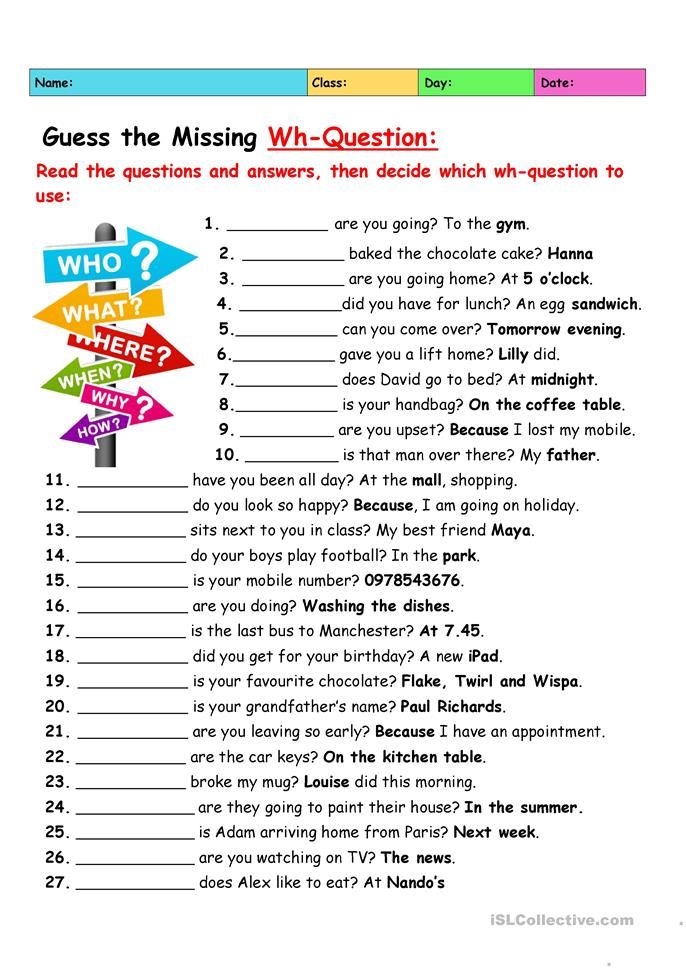 You need to allow enough time for your audience to participate. However, the length you choose for your survey depends very directly on your goals.
You need to allow enough time for your audience to participate. However, the length you choose for your survey depends very directly on your goals.
Identify your audience
You need to make sure you know your community well to guide how you ask your question. When you create your post, Facebook allows you to define your target audience specifically. In other words, you have the option of not offering your survey to your entire community. It is a recommended solution.
A brand survey can be useful for your business if you are interested in the impact of your ads on your customers or if you cannot directly measure your conversion events.
This tool allows you to conduct a brand survey test, which measures Brand Lift and surveys people who have seen your Facebook ads and those in an exclusion group and followers.
.This survey then calculates the cumulative effect of your Facebook ads on brand awareness, perception, or recall.
Brand surveys in Experiences are only available for certain regions.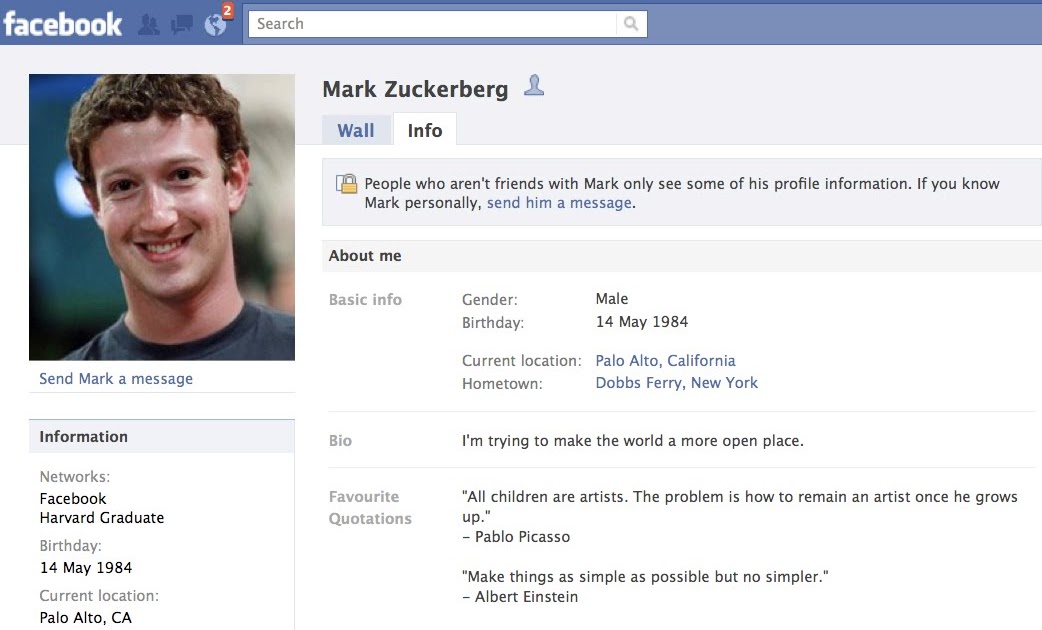 Learn more about the regions where you can run a brand survey test and the minimum budgets that apply.
Learn more about the regions where you can run a brand survey test and the minimum budgets that apply.
Tool to make facebook Poll online
Opinion Stage’s platform allows you to create conversational quizzes, polls and visual surveys that deliver great results. Opinion Stage’s quizzes and surveys are used to engage audiences, generate leads, provide useful information, drive sales and revenue, and more. An international remote team is committed to creating the most engaging and cost-effective quizzes and surveys possible for you.
You Can Easily Do It Yourself, No Need For A Developer!
Poll on Facebook – FAQs
How to add more options to a facebook poll?
Use “Poll Option” to allow people to add options and enable/disable people from choosing multiple answers. Click on the poll icon, and you’ll go back to the “create a post” screen, where you can add your question and options. You can add multiple answers by clicking the “+Add Option. ”
”
Can I edit the options in a Facebook poll?
You can. To edit a poll you’ve created before participants start voting, click the “Edit” button. Poll creators and group administrators can add or remove poll options at any time.
Can I create a survey on my Facebook business page?
YES, go to the Facebook application and log in to your business page. In the “Write a post…” menu, press the ellipsis icon. Select “Poll” and type in your questions and answers. You can also add images or GIFs if you wish.
Is it still possible to take polls on Facebook?
Yes, you can still create a poll on Facebook to ask a question, customize the answers and let people vote for their favorite option. For this example, we’ll show you how to create a poll on a Facebook page. However, you can also create a poll in a Facebook group or in a story.
Conclusion
More important than the survey form and the subject of the survey itself is what you do with the responses afterward.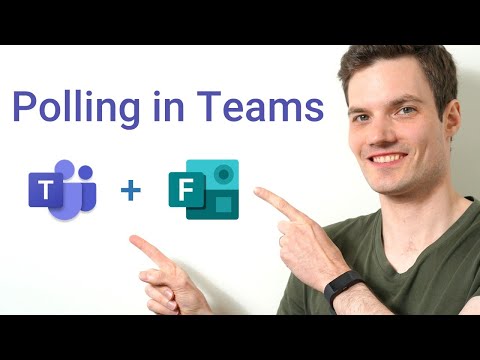 How do you use this gold mine? And how do you turn it into operational action plans?
How do you use this gold mine? And how do you turn it into operational action plans?
The question is not whether a survey is better than a satisfaction survey or whether a survey is more useful than a poll. Both have strengths and weaknesses.
If you always keep these questions in mind, you will conduct surveys that add real value for you or your company.
If you have any questions about creating poll on Facebook, leave us a comment.
The Complete Guide on How to do a Poll on Facebook
Facebook is one of the most popular social media, with around 2.89 billion monthly users. This number poses an extremely wide audience base, even if only 1% of the users are reached by you.
That’s why marketers see a huge potential in Facebook for their branding and social media marketing practices.
However, a successful marketing campaign must include getting feedback from the users. Facebook polls come into the picture here. They engage with and give an interactive platform for the users to give feedback to a business or a person.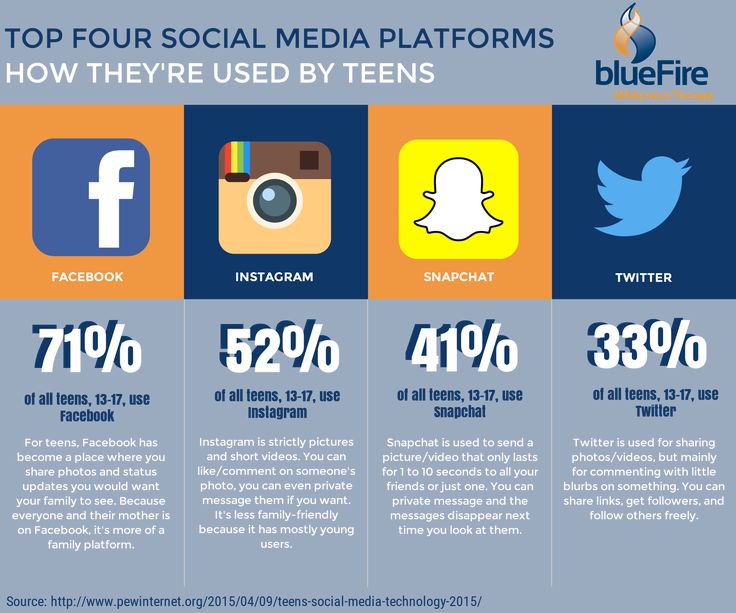
In this article, we’ll tell you how to do a poll on Facebook to extract the most out of the platform for your business.
What is a Facebook Poll?
A Facebook poll is what its name suggests, a poll created on Facebook by anyone who has a Facebook account. Polls are a free feature that can be created on your timeline, story, or business page.
This feature allows you to ask a question and give answers in a multiple-choice format, to choose from, for your audience. They can click on the answer they want, from the choices you created or add their own answer if you give them that option.
You can put a deadline on the poll, after which users can not submit their answers anymore. After the poll is over, the results are shown against each answer – how many votes did an answer get and what percentage does it constitute.
Why Should You Create a Facebook Poll?
1. Learn About Your Audience’s Opinion
Polls on Facebook give an opportunity to the audience to voice their opinions.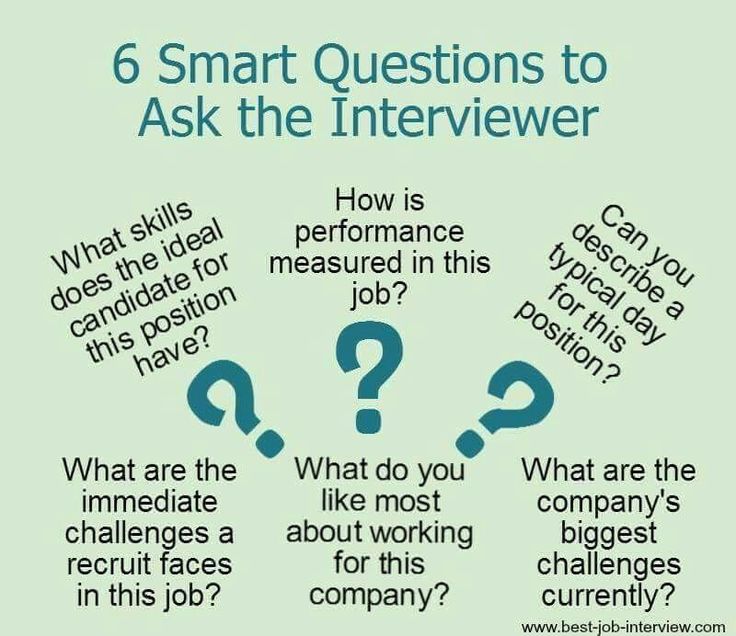 They can choose from the options you created and give their point of view.
They can choose from the options you created and give their point of view.
For any business or marketing plan, it is crucial to know whatever you can about your target audience. If you have a social media marketing strategy in your mind, it would do you good to learn about your audience’s opinion about certain things. This way you can plan better and put your marketing strategy in place.
2. Amplify Audience Engagement
Polls are a great way to boost engagement and interactions with your audience. People are most likely to engage with your poll and submit their answers, as it is basic human psychology to feel valued if their opinion is taken.
Consider polls to be the customer touchpoints in between your business and a sale you make. Encouraging your audience to get involved increases the activity on your profile and makes your audience take notice of your business.
3. Get Results in Real-time
In offline surveys and questionnaires among your target audience, it takes manual labor and a lot of time to evaluate the poll results. In contrast to that, a poll on Facebook gives instant results in the form of the number of votes each answer has received, and the percentage of voters who have voted for that answer.
In contrast to that, a poll on Facebook gives instant results in the form of the number of votes each answer has received, and the percentage of voters who have voted for that answer.
You can share the results in your profile and base your future social media campaigns and strategy on the evaluated results.
Types of Facebook Polls
Facebook not only gives you the option to create a poll but also provides different types of polls with salient features. Before you learn how to do a poll on Facebook business pages, let’s go through some of the types of polls you can create on Facebook.
1. Facebook Group Polls
These are polls created on a Facebook group you have created or are a member of. Since groups usually have a large number of members, your poll can potentially attract many users to answer the poll questions. It eventually helps build a community that is interested in your business and helps boost your sales.
2. Facebook Page Polls
Facebook pages are business pages that you can create for promoting your business.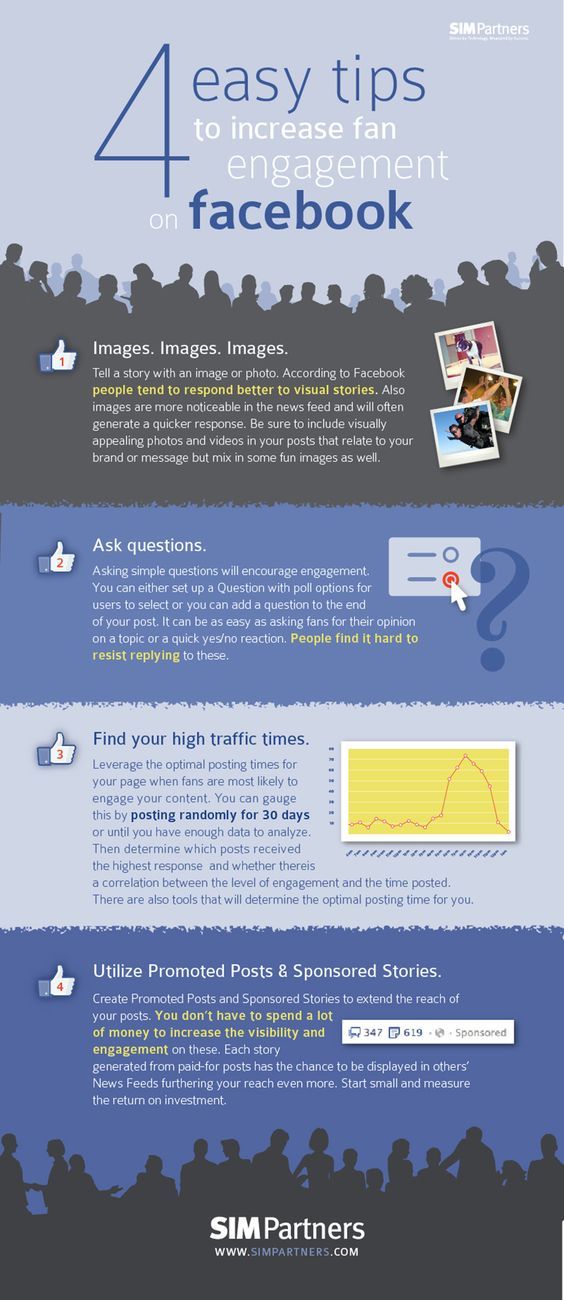 They are different from your profile as they have paid promotional options. You can post on a page only if you are an admin.
They are different from your profile as they have paid promotional options. You can post on a page only if you are an admin.
Polls on Facebook are a great way to inform your followers about events or products that you are launching. You can ask if they like your products, choose a time slot for an event, or want to join an event.
3. Facebook Story Polls
Stories are one of the most popular features of Facebook. Its instant appeal and 24-hour timeline make it apt for sharing daily images and videos. It is a great way to attract the attention of your followers and make them interact with you.
Creating a poll on a Facebook story creates an instant engagement platform for people to answer your poll questions.
4. Facebook Messenger Polls
Facebook Messenger is the chatting platform for Facebook. Creating polls on Messenger helps you get feedback on questions you want to ask privately. Send the polls on group chats for questions that should not be shared publicly.
5. Facebook Video Polls
Videos are a powerful marketing tool in the audio-visual era. Statistics suggest that viewers consume about 95% of the message while watching a video. You can use videos to attract attention and create polls with videos to gain feedback from your audience.
Step-by-Step Guide on How to Create a Facebook Poll
Creating a poll on Facebook is a simple and effective way to engage your audience. It costs absolutely nothing, yet gives so much insight into what your audience prefers.
Before you set off to create a poll, make sure you have the admin credentials of that page since only administrators are allowed to create polls.
Here are the steps to create a poll on a Facebook business page:
Step 1: Go to your business page. Click on “Publishing Tools” on the left-hand panel.
Step 2: Click on the “Create Post” in the upper right-hand corner of the box.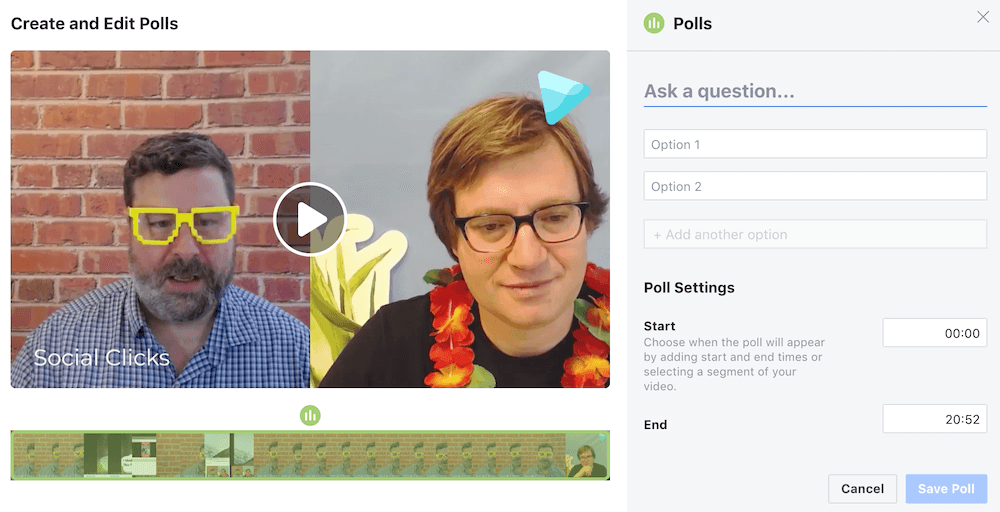
Step 3: Click on the “Classic Post Creation Tool” Button on the lower-left corner.
Step 4: You will find the “Poll” option. Click on that.
Step 5: Create your poll question and the answers to choose from. Click on “Share Now.”
Voila! Your poll is created.
How to do a Poll on Facebook Messenger
Step 1: Go to your Facebook Messenger
Step 2: Click on the “+” button on the left-hand side
Step 3: Click on the “Polls” button
Step 4: Add your poll question and answers to choose from
Step 5: Finally, click on “Create Poll”
How to do a Poll on Facebook Groups
The first thing you must do is become a member of the group in which you want to create a poll.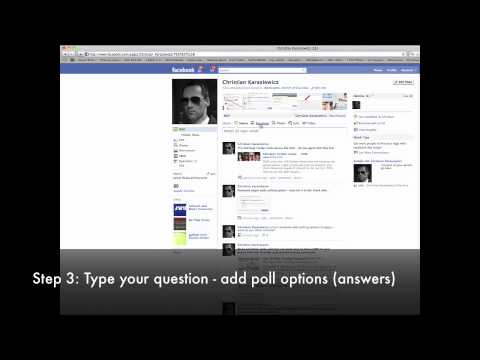 Then, follow the steps listed below:
Then, follow the steps listed below:
Step 1: Go to the group and click on “Create Public Post”
Step 2: On the “Create Post” box, click on the “More” button
Step 3: Click on “Poll”. Write your question and answers to select from
Step 4: Click on “Add to Your Post” and your poll will be published in the group
How to do a Poll on Facebook Story
Step 1: Go to your Facebook profile. Click on “Add to Story”
Step 2: In the “Create Story” section, you will find options to choose from Boomerang, Text, Selfie, and Polls. Click on “Polls.”
Step 3: Write your Poll question and answers to choose from.
Step 4: Click on “Share to Story”
3 Tips for Creating Polls on Facebook
1.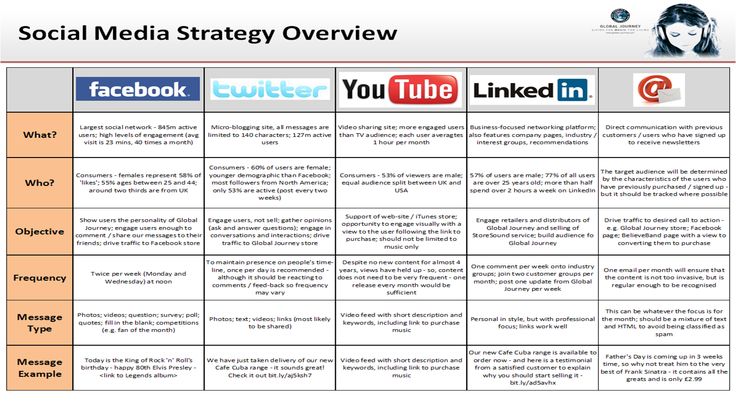 Ask questions that hold value for you and your stakeholders: Just because you can post polls for free, doesn’t mean you should post any questions. Think of things you really want to know your audience’s opinion on. Ask questions that make your audience feel valuable, while also helping you in making business decisions.
Ask questions that hold value for you and your stakeholders: Just because you can post polls for free, doesn’t mean you should post any questions. Think of things you really want to know your audience’s opinion on. Ask questions that make your audience feel valuable, while also helping you in making business decisions.
2. Observe and learn about your audience: With every question you ask on a poll, you get to learn what your audience thinks. Learning about your target audience can boost sales. Also, make your audience feel that their opinions matter.
3. Analyze the information received: Polls and their results are of no use if you do not analyze them. With the new information received, you will gain a better understanding of what needs to change and what can be improved.
Wrapping Up
You may end up in a monumental mess if you do not manage your Facebook campaign well. Doing it using traditional tools will be highly time-consuming and laborious.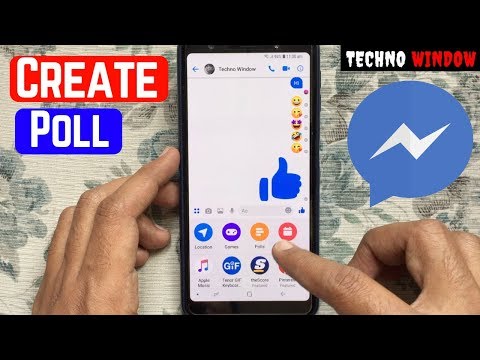
Thankfully, there are third-party tools like those provided by SocialPilot, to help you streamline and manage your social media marketing campaigns across multiple platforms from a single dashboard.
SocialPilot helps you handle a variety of tasks, such as post scheduling, publishing, ads management, performance analysis, content curation, and lots more.
To know more about how it can ease your Facebook marketing try its free trial today.
How to ask a question to Facebook support and how long to wait for an answer
January 17 Social media instructions
Contents:
- nine0008
Facebook users may experience difficulties and problems. For example, the account was blocked for no reason, or a certain function does not work. To solve such problems, there is a support service that processes user requests and promptly resolves their issues.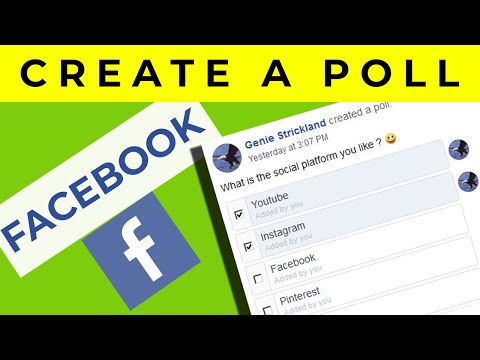
How to write to Facebook support (feedback form)
All requests about user problems are accepted through the feedback form. Therefore, to write to the support service, you need to go to a special section. This can be done both through a computer and through a phone. nine0003
From a computer
To use the feedback form via a computer, you need:
- Go to facebook.com and log in to your account, if it has not already been done.
- Click on the triangle in the left corner of the interface. The context menu will open. Select "Help and Support".
- Click the "Report a problem" button.
- Select the option "An error has occurred".
- Describe the problem in as much detail as possible. Then select the appropriate area of the question and, if possible, attach a media file. After that, click the "Submit" button. nine0008
- Once submitted, the issue will be submitted for review. Facebook moderators will soon start processing it.
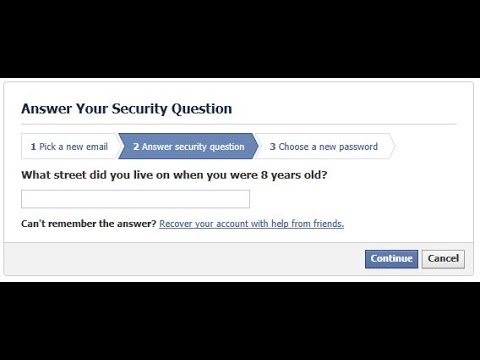 If your case is serious and it will not be easy to solve the problem, technical support will write a response letter with further instructions. You can find it in the "Incoming from the support service" section.
If your case is serious and it will not be easy to solve the problem, technical support will write a response letter with further instructions. You can find it in the "Incoming from the support service" section.
From a phone or tablet
To write to the feedback form from a phone or tablet, you need:
- Log in to the Facebook mobile application via your phone or tablet. nine0008
- Access the menu using the bottom bar. Scroll down and select Help and Support.
- Click on the "Report a problem" button.
- Select an appropriate problem topic. If you select the wrong topic for the request, the request will go to the wrong department. And this will increase the processing time of the message or it will not be considered at all.
- Next, you need to describe in detail the essence of the problem, in case the operator does not have additional questions. Then press the "Submit" button. nine0008
- Done, the issue has been submitted for moderation.
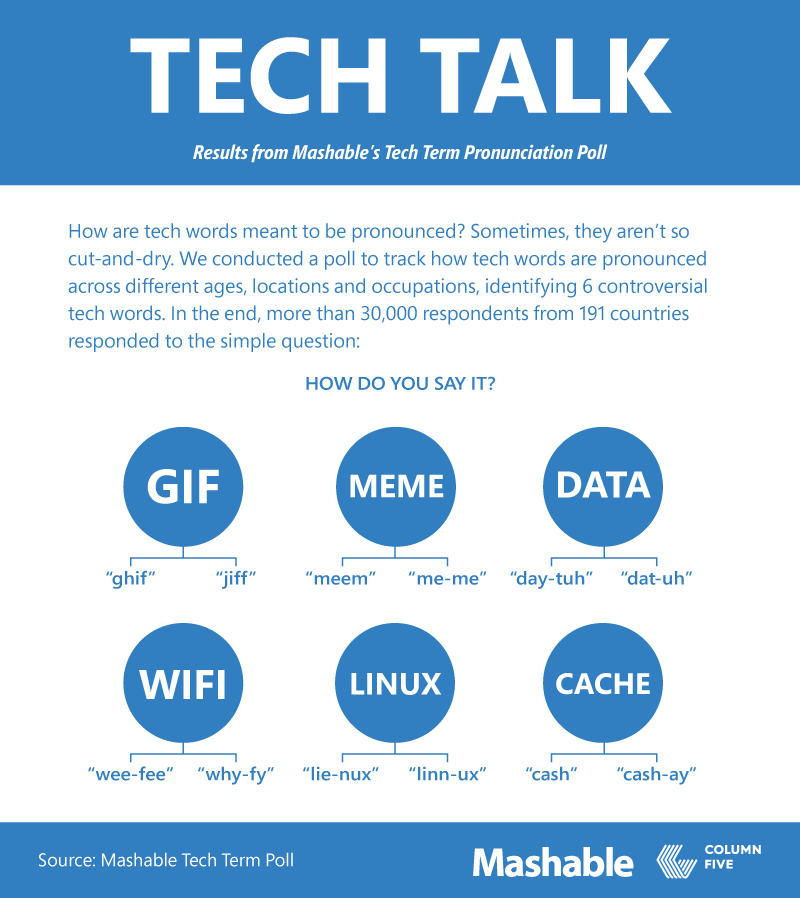 The result of the check will also be in the "Incoming from the support" tab.
The result of the check will also be in the "Incoming from the support" tab.
IMPORTANT! Do not immediately write to technical support if you have any difficulties. We recommend that you first visit the Frequently Asked Questions section. It contains answers to the most popular questions. With a high probability, the solution to your problem is already described in detail there.
How long does FB technical support specialists answer?
Requests are processed by real people, so there is no specific timeframe for Facebook technical support to respond. There is no guarantee that you will receive an answer in an hour, in two days, or in four weeks. Each request is manually processed by moderators and resolved as it becomes more difficult. All this takes at least twelve hours. It may also happen that the question gets lost in the system and does not reach the specialists. Therefore, the answer in this case may not be.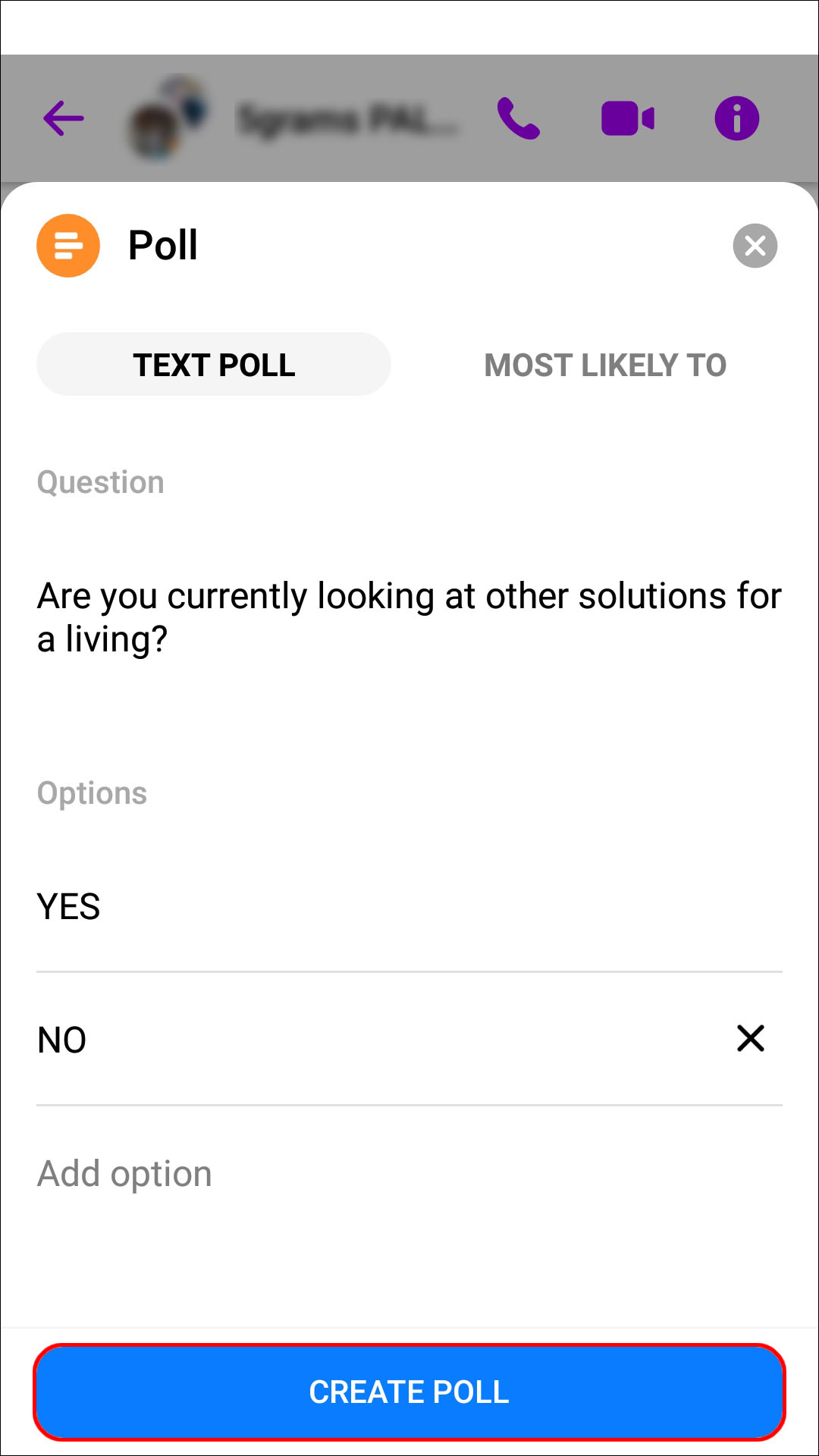
In practice, messages from the support service arrive quite quickly, in a day or two. Technical support works in an accelerated mode around the clock and tries to process as many requests as possible in the shortest possible time. nine0003
IMPORTANT! When referring to the feedback form, it is also worth considering the work schedule of the support service during national holidays. As a rule, processing times are extended on these days. Therefore, waiting for a response will take longer than usual.
How to find answers to frequently asked questions
Facebook has a section with frequently asked questions, which details the steps to solve each problem. This is done so that the user does not overload the work of the support service and can see the answer to his question without unnecessary work of the operators. It also reduces the burden on moderators. Because of this, the time to respond to other users increases significantly. nine0003
nine0003
To get to the FAQ page, you need to follow a series of steps. Consider the example of a mobile application.
- Open the Facebook app.
- Go to the menu, scroll down and click on the "Help and Support" button.
- A context menu will open, click Help Center.
- Then a section with frequently asked questions will appear, select the desired category or simply type your question into a special field. nine0008
What is the community of care and how to get into it
Amid the pandemic and the rapid development of COVID-19, a special community was created to help those affected by the infection. It's called "COVID-19: Information Center". It is possible to:
- Find out the latest news about the epidemic and monitor the statistics of coronavirus diseases.
- Offer possible assistance to users affected by the effects of the virus.
- Ask for help from caring community members. nine0008
- Leave comments, share posts, and participate in surveys.
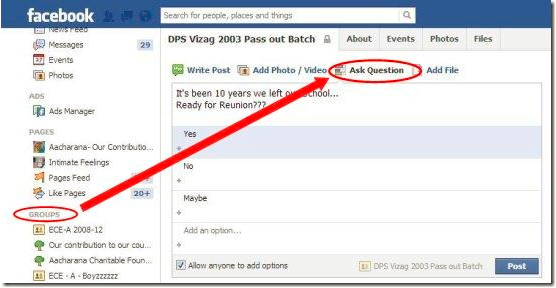
To get into the community, you need:
- Log in to your account through the mobile or desktop version of the Facebook site.
- Through the menu, click on the button "COVID-19: Information Center".
- Click on the plus sign in the small box next to the share button.
- After completing these steps, you will be subscribed to group updates. nine0008
Video instruction
Post tags: Facebook
How to ask your Facebook Fans a question
Facebook Pages are public profiles created for companies, organizations, brands, celebrities and other organizations. While personal profiles have friends, Facebook pages get fans, when people like this page.
If you have a Facebook page, one of the best ways to engage fans and get to know your audience better is to ask them questions. nine0003
Instead of just asking a question in a regular post and waiting for answers in the comments section, create a poll or poll so fans can provide feedback quickly and easily.
Add polls or polls through the Facebook mobile app for iOS or Android, or use Facebook on desktop.
Facebook Polls
All Facebook pages have a built-in poll function. Unfortunately, polls are currently limited to only two options for fans to choose from. nine0003
If you're looking for a quick and easy question with only two main answers, then creating Facebook polls is a great option. To access the polls, in the status update window select three dots, and then poll .
Surveys for Pages
Surveys for Pages is a third party application that integrates seamlessly into your Facebook page. Surveys for Pages offers more customizable options than a survey, including the ability to select a question type (multiple choice, text box, scale from 1 to 5, etc.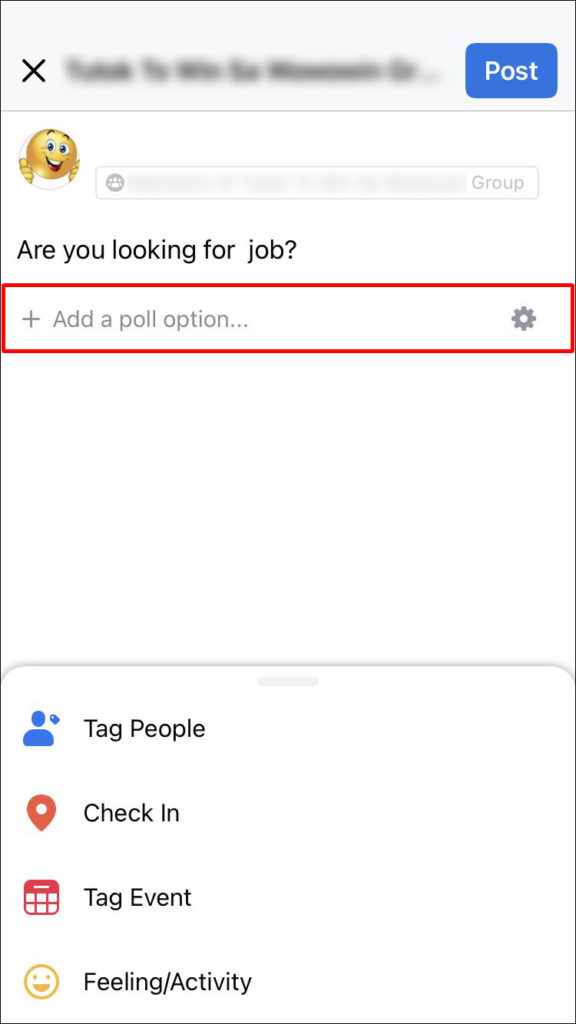 ), add any number of answer options, and even choose colors. highlight your survey. nine0003
), add any number of answer options, and even choose colors. highlight your survey. nine0003
Drawback: Page polls cannot be easily embedded into your page as a post like Facebook polls. Instead, add the survey as a tab on your Facebook page, share it as a link, or embed it on your website.
How to use the Survey for Pages application
-
Access the Surveys for Pages application in a web browser or on your mobile device.
Searching for "Survey for Pages" in the search box will take you to the Survey for Pages application. nine0003
-
Click the Start Free button .
-
Enter a brief description of your survey in this field and select Continue .
-
Allow Survey for Pages to connect to your Facebook account by clicking the Continue as [Name] button .
You may be asked to log into your Facebook account if you are not already logged in.
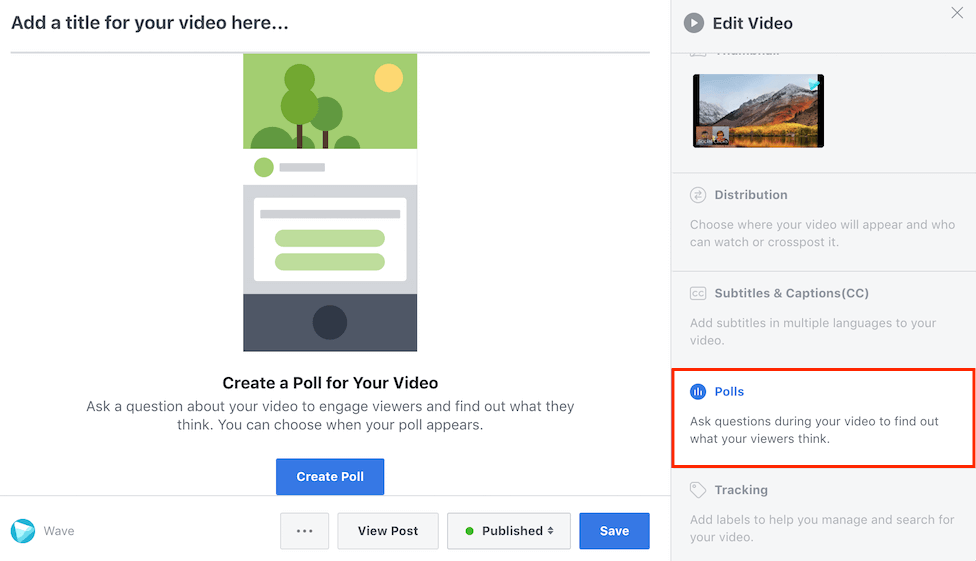
-
Use the form to create your survey. Set up the following partitions:
- Question : Enter your question. Select + Add Instructions, if you have more details.
- Question type : The default question type is multiple choice, but there are seven other types.
- Options : Enter each option in each field. Select Add Option, to add more, or Add Others, to enable an option where fans can enter their answer. Add an optional image with each answer by selecting the camera icon to the right of each. nine0008
- Configuration : Choose if you want the question to be required and if you want the answer options to be displayed in random order.
-
Press the green button Save when you're done.
-
Select the blue Next: Preview button to preview how your question will look.

-
Use the layout options on the left to customize the title's appearance, colors, and layout style. nine0003
-
Click Next: Publish .
Edit and add your survey at any time, even after publication. Simply return to the Questions tab in the Survey for Pages application and click the + Add Question button.
-
There are several ways to publish your survey:
- Set up publishing on the timeline: select " Replace image" , " Edit Title" or " Edit Description" so that when you link to a page, fans are more likely to click it.
- Add a poll to your Facebook page. Select Add to Facebook Page and follow the instructions to set the poll as a tab.
- Post the survey to your timeline: Select the clipboard icon to automatically copy the link to paste the post on your page.