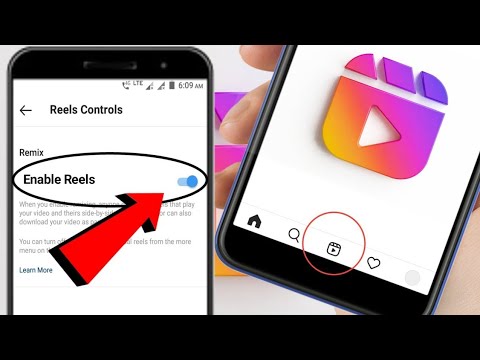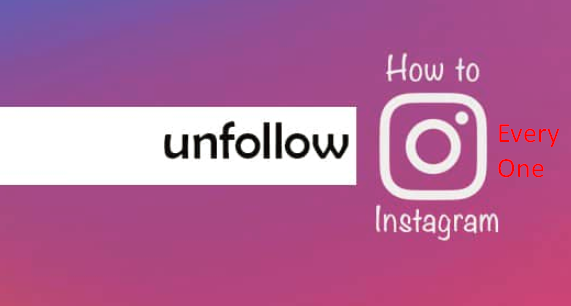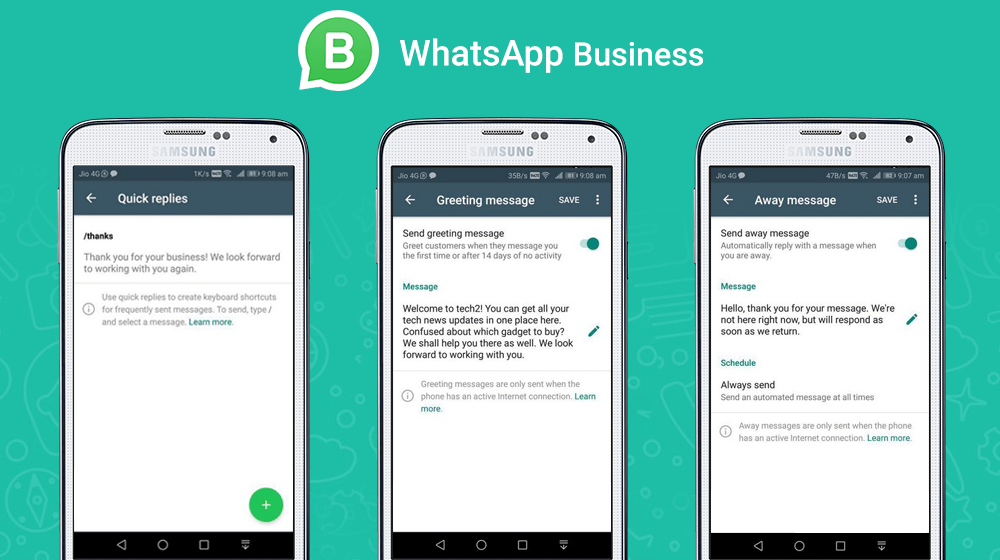How to download reels on instagram
How to Download Instagram Reels: A Step-by-Step Guide
If you maintain a presence on Instagram Reels and multiple social media platforms, you know how hard it is to keep up with content creation for all of those platforms. When your focus is short-form video content, it can be time-consuming and tiring to create enough of that content to go around. Fortunately, using your Instagram Reels content on other social media platforms isn’t hard. In this article, we’re going to teach you how to download Instagram Reels on Android or iOS, via screen recording, or using a software called Kapwing.
Why is this important? Well, if you download your own Reels on Instagram, you’ll notice that the sound is removed. Plus, you can’t download Reels shared by other users at all. With this article, though, you’ll learn how to download Instagram Reels with the original sound.
Of course, knowing how to download Instagram Reels is only part of the equation, though. That’s why we’re also going to share three ways you can repurpose your Instagram Reels to keep your audience engaged and entertained.
How to Download Instagram Reels: A Step-by-Step Guide:
- What Is Instagram Reels?
- How to Create Reels
- How to Save Instagram Reels In the App
- How to Download Instagram Reels on Android
- How to Download Instagram Reels on iPhone
- How to Download Instagram Reels Via Screen Recording
- How to Download Instagram Reels Using Kapwing
- Repurpose Your Instagram Reels Content
What Is Instagram Reels?
Not sure what Instagram Reels actually is? Instagram Reels is a new Instagram feature (not a standalone app) built to be a TikTok alternative. Users can create 15-second video clips set to music and share them to their Instagram Stories, the Explore Feed, and the new Reels tab on their profile. The feature is available in India, Brasil, the United States, and about 50 other countries.
The Explore Feed is the Instagram Reels version of TikTok’s For You page.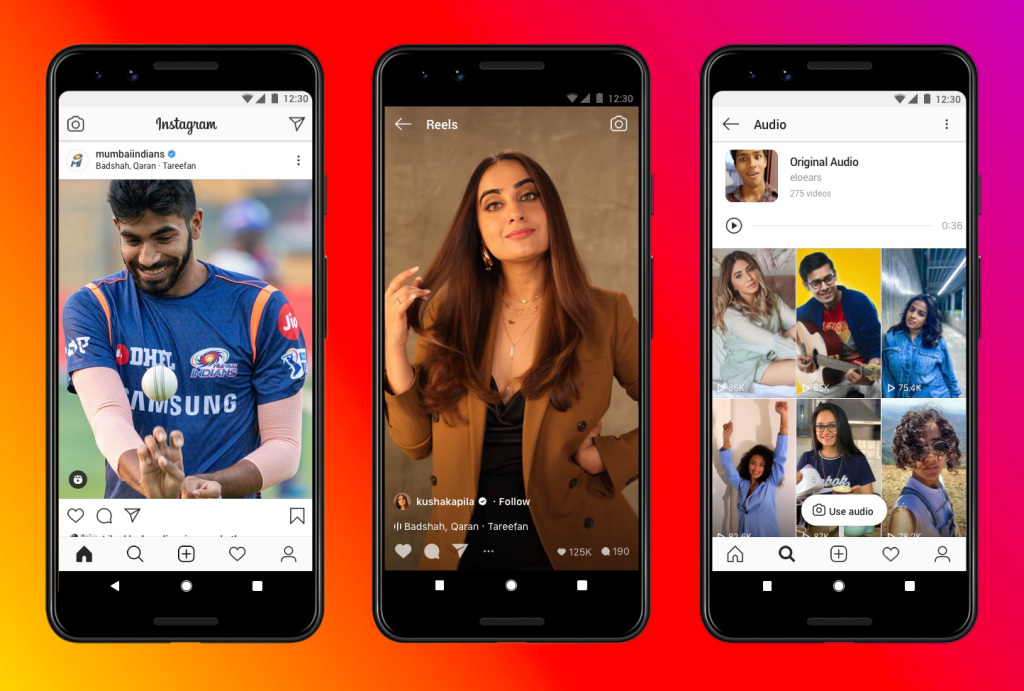 On the Explore Feed, you can find Reels from popular and trending accounts on Instagram. You’ll find Instagram Reels from people you follow alongside traditional Instagram posts in your newsfeed.
On the Explore Feed, you can find Reels from popular and trending accounts on Instagram. You’ll find Instagram Reels from people you follow alongside traditional Instagram posts in your newsfeed.
The Instagram Reels algorithm is a bit of a mystery as of yet, but if it follows the Instagram algorithm, there are some assumptions we can make. TikTok’s For You page is algorithmically generated based on the way TikTok’s users are engaging with videos and it does an eerily great job of pushing content to users based on their interests and activity on the app. TikTok starts by pushing out new content to a sample of users, pushing it out to more users if the response is positive. This makes it relatively easy for creators to go viral on TikTok but also makes it a lot more likely that the virality cycles quickly.
Instagram’s algorithm is a bit different, giving priority to content depending on the accounts you follow and engage with most. So, if Reels uses that same algorithm, well, boring.
Fortunately, Instagram’s VP of Product, Vishal Shah, has said that recommendations for Instagram Reels will be different than other Instagram content on the Explore Feed, making it easier for new creators and content to be discovered.
How to Create Reels
Before you can download them, you need to know how to create Instagram Reels. Here’s a quick rundown.
Start by choosing Reels at the bottom of the Instagram camera. Here, you’ll see a variety of editing tools on the left side of your screen to help create your reel.
Audio
You can search for songs in the Instagram music library or use your own original audio by recording a reel with sound. If you share a reel using your own original audio, that audio will be attributed to you. If you have a public account, though, other users can create reels using your audio by tapping “Use Audio” from your reel.
Effects
The effect gallery includes effects created both by Instagram and by creators worldwide.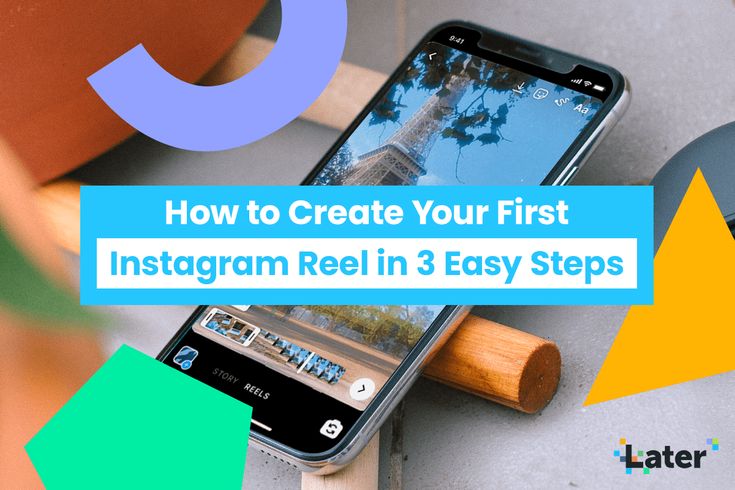
Timer and Countdown
To record handsfree, just set the timer to record. When you press record, you’ll get a countdown from three before recording begins.
Align
If you’re using multiple clips, you can use the Align feature to line up objects from your previous clip before recording your next. This helps users create seamless transitions for those fun outfit changes or so you can add new elements into your reel.
Speed
You can speed up or slow down parts of the video or audio you selected. This is great for staying on a beat or making slow-motion videos.
Ready to share your creation on Instagram and your other social media platforms? Not so fast. While TikTok made it pretty easy to download and share videos, Instagram Reels isn’t as straightforward.
How to Save Instagram Reels In the App
Here are the steps to save Instagram Reels within the Instagram app.
Start by opening Instagram and tapping the search button. From there, you’ll open the Reels video you want to download.
From there, you’ll open the Reels video you want to download.
You can also do this from a user’s profile. Just tap the new Reels tab next to the IGTV tab and choose the Reels video you want to download to open it.
Once you have the Reel open, tap the three-dots icon in the menu at the bottom of the screen, and then tap Save.
To access the saved reel, go back to the Instagram home screen and tap your profile icon > the hamburger menu icon > Settings > Account > Saved. Here you’ll find your saved videos in the All Posts folder.
How to Download Instagram Reels on Android
If you have an Android phone, this is how to download Instagram Reels. It involves downloading another app from the Google Play store.
Go to Google Play and download Video Downloader for Instagram - Repost Instagram.
Install the app, open it, and set it up. This involves giving the app access to your photos, media, and files on your device.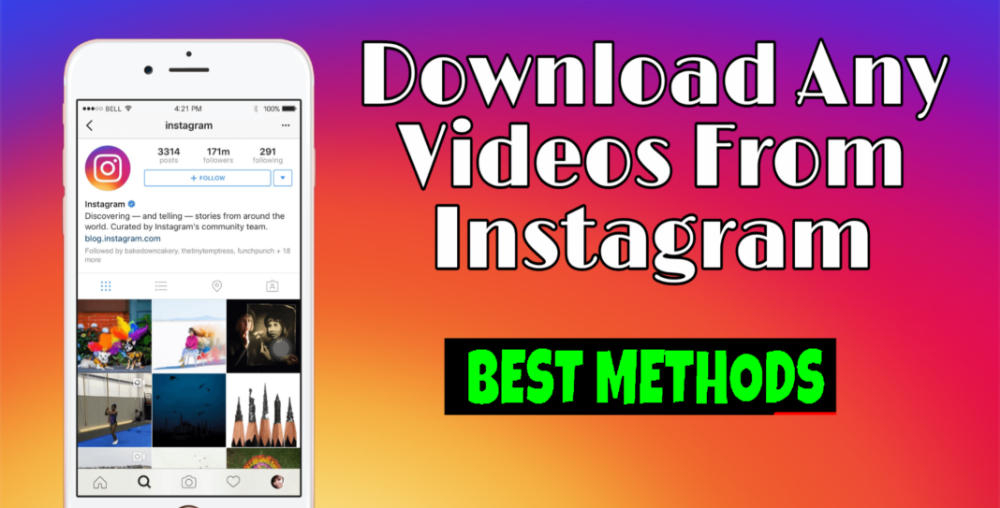 After you’ve set up Video Downloader, go back to Instagram and choose the reel you want to download. Tap the three-dots icon > Copy Link.
After you’ve set up Video Downloader, go back to Instagram and choose the reel you want to download. Tap the three-dots icon > Copy Link.
Go back to Video Downloader and the URL for the reel you just copied will be pasted there automatically.
Go to your phone’s images and you’ll find the reel there. You’ll be able to edit it and share it on other apps.
How to Download Instagram Reels on iPhone
To download Instagram Reels to your iPhone, you’ll first need to visit the App Store and download the app InSaver for Instagram.
Open the app and set it up, giving it permission to access your images and media. Next, go back to Instagram and choose the Reels video you want to download. Then, tap the three-dot icon > Copy Link.
Go back to InSaver and the link you copied from Instagram will automatically be pasted there.
Tap Watch It! > Options > Share > Save Video to save the video to your device’s Photos app.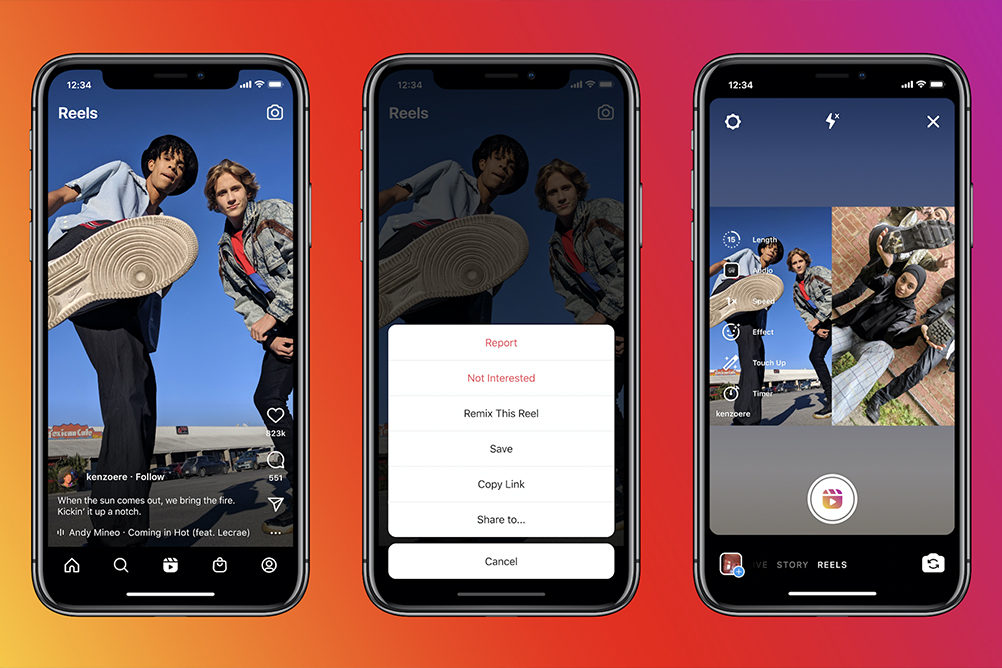
How to Download Instagram Reels Via Screen Recording
If you don’t want to download a third-party app, here’s how to download Instagram Reels via screen recording.
iPhoneMake sure screen recording is available in the Control Center. To do this, go to Settings > Control Center > Customize Controls and add Screen Recording.
Next, go to Instagram and open the reel that you want to download. Swipe up to show your iPhone’s Control Center. Then, tap Start Recording and start playing the video in Instagram. Once you’ve recorded the video, stop the screen recording by tapping the red bar at the top then Stop. The video will be saved to your Photos app. You’ll probably want to edit the video to make sure you only have the Reels portion and none of the fiddling with the Control Center and starting or stopping your recording.
AndroidOn Android phones, you’re either going to use the built-in screen recorder (if your phone has one) or the third-party app you use for screen recording.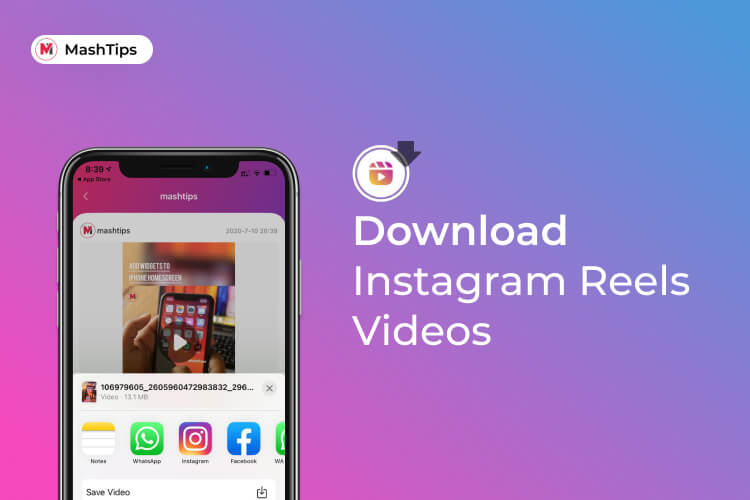 Once you have your method of screen recording ready to go, open Instagram and play the video you want to download.
Once you have your method of screen recording ready to go, open Instagram and play the video you want to download.
When you’re done, tap the stop button to stop your recording. Your screen recording will be saved in your phone’s gallery.
How to Download Instagram Reels Using Kapwing
Kapwing is an online video downloader and video editing tool. If you create a free Kapwing account, your downloads won’t have a watermark.
Start by finding the reel you want to download in Instagram, tap the three-dots button, and choose Copy Link. Now, open Kapwing.com and choose Start Editing.
Paste the Instagram Reels link you copied into Kapwing. If you want to make edits, you can do that now. When you’re ready, tap Export Video.
After processing, tap Download and your video will be saved. For iPhone users, you’ll need to tap the arrow in the top right corner of the screen, click your video, and tap the icon in the bottom left corner.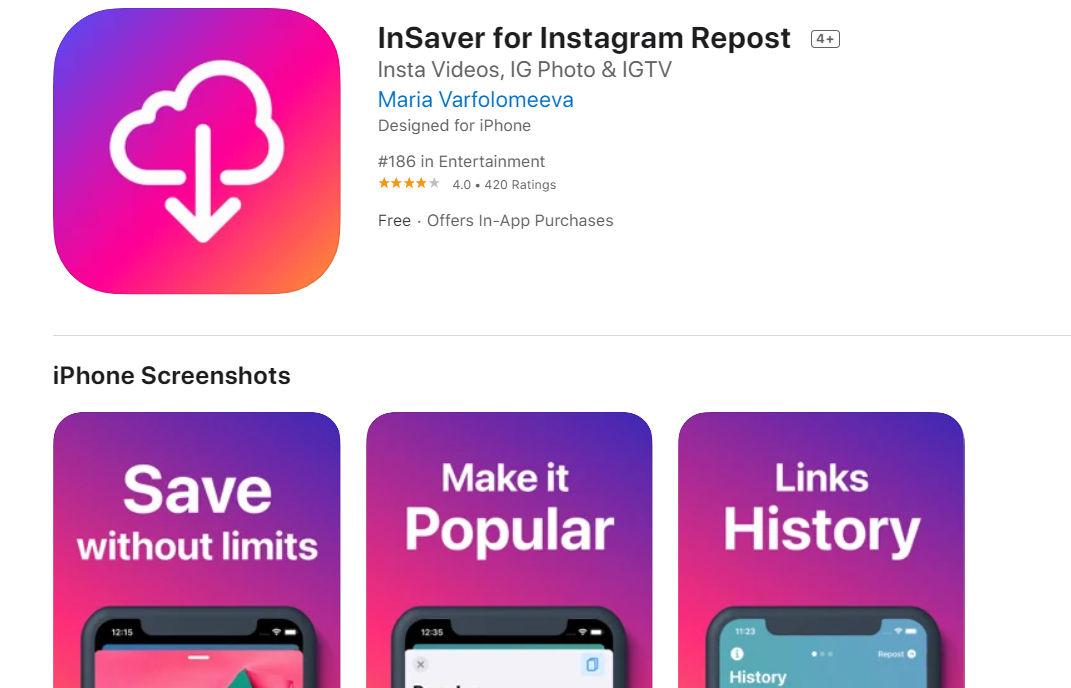 Then, choose Save Video from the options.
Then, choose Save Video from the options.
Repurpose Your Instagram Reels Content
Now that you know how to download Instagram Reels, it’s time to put those downloads to use. You can do this by repurposing your Instagram Reels content. This just means that you’ll be taking video from Instagram Reels and reusing it elsewhere.
Repurposing content has several benefits. For starters, if you’re able to reuse your content, you’ll have more time to devote to creating high-quality content because you’re not going to have to invest time and energy in creating a completely different video for each of your social media platforms.
Repurposing your Instagram content can also give you an SEO boost since having several pieces of content based on the same concept or topic can bring about multiple chances to target a specific keyword. And, when your repurposed content is published outside of your own site, you can get some great backlinking opportunities.
Repurposed content also affords you the opportunity to reach an entirely new audience.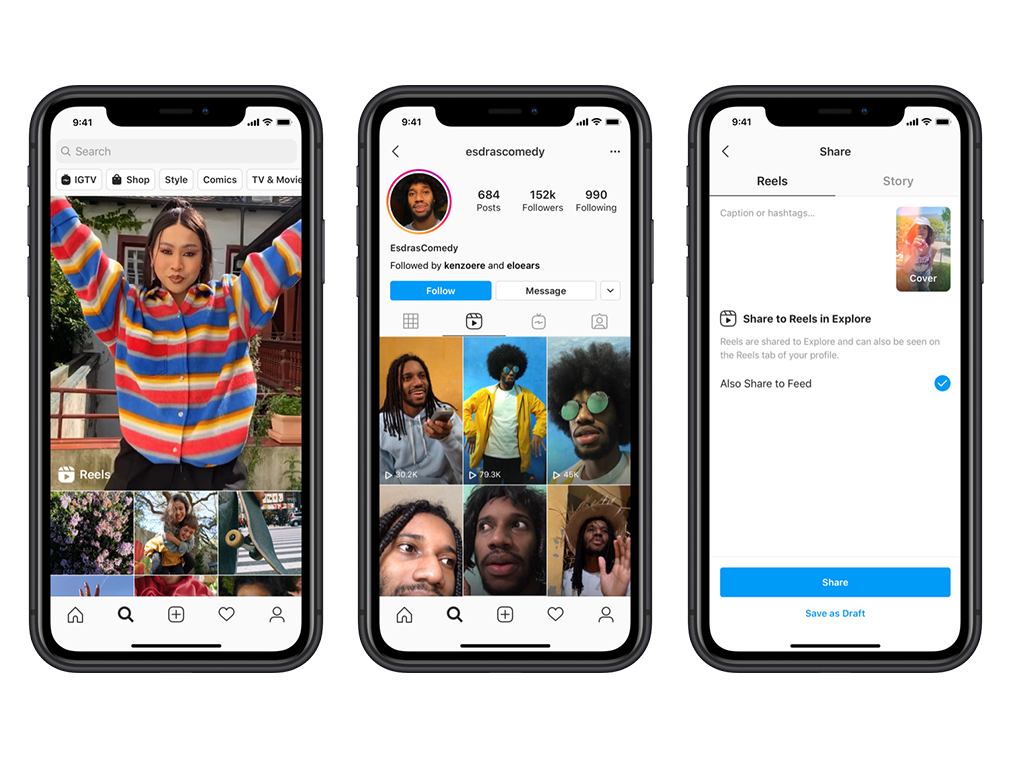 How? Different people use different platforms. When you post your content across platforms, you can reach your target audience where they already hang out online. Plus, even if your target audience overlaps across multiple platforms, repurposing your content still helps to reinforce your message.
How? Different people use different platforms. When you post your content across platforms, you can reach your target audience where they already hang out online. Plus, even if your target audience overlaps across multiple platforms, repurposing your content still helps to reinforce your message.
Repurposing your content can also help you build authority on a topic. When your high-quality content shows up in multiple places in a short period of time, it helps to raise your profile in your industry and show others that you are a thought leader in your niche.
So, how do you repurpose your Instagram Reels content? Here are three ways to repurpose your content that we like.
Instagram HighlightsYou can add your Instagram Reels content as highlights on your Instagram profile. Instagram Highlights are a permanent place for your Instagram Stories. Many creators use them as frequently asked questions or to save content into collections. And, highlights are a great place for your Instagram Reels. You can either add them to a Reels highlight or break them out into highlights about specific topics.
You can either add them to a Reels highlight or break them out into highlights about specific topics.
Pinterest lets you add video Pins with a 15-second limit. Wouldn’t you know it, Instagram Reels also have a 15-second limit, making them a perfect format to include in your video Pins. Repurposing your Instagram Reels as video Pins on Pinterest can help you build your brand on the platform.
Other Social Media PlatformsYou can use your Instagram Reels content on other social media platforms. If you use TikTok, for instance, you can use the content you’ve already created for Instagram Reels to leverage the TikTok algorithm and increase your viral potential. Influencer Marketing Hub has also made a guide on how to download TikTok videos.
Download Instagram Reels to Repurpose Content Easily
Instagram Reels is a great platform for Instagram influencers who already have a following on the platform. But you don’t want to put the fate of your brand in a single platform. Now that you know how to download Instagram Reels, you can repurpose your content across platforms and position yourself as an authority and thought leader in your niche.
Now that you know how to download Instagram Reels, you can repurpose your content across platforms and position yourself as an authority and thought leader in your niche.
Instagram Reels is currently a wide-open market for users, presenting a great opportunity for influencers and brands to start building a presence or extending their reach on the platform, earning more followers and building their community before Instagram Reels ends up saturated.
How to Download Instagram Reels: 4 Simple Ways
Since their introduction in 2020, Reels have become one of Instagram’s most popular and engaging types of content. The platform makes posting Reels worth brands and creators’ while — Instagram’s algorithm favors video content, which means Reels are more likely to reach large audiences than static Instagram posts.
If you find yourself wanting to download Instagram Reels for inspiration, future reference, or use on a different platform, you’ll notice that there’s no built-in feature that would allow you to do so. But don’t worry, there are plenty of workarounds. Keep reading to find out how to download other users’ Reels to your device.
But don’t worry, there are plenty of workarounds. Keep reading to find out how to download other users’ Reels to your device.
Can you download Instagram Reels?
How to download Instagram Reels: 4 Methods
How to save Instagram Reels to watch later
Bonus: Download the free 10-Day Reels Challenge, a daily workbook of creative prompts that will help you get started with Instagram Reels, track your growth, and see results across your entire Instagram profile.
Can you download Instagram Reels?
The short answer is: Yes, it’s possible to download Instagram Reels.
You can easily download your own Instagram Reels from your account to your smartphone (we’ll walk you through it in the next section). But if you’re looking to grab content from someone else’s Instagram feed, you’ll have to work a little harder. Although you can’t technically download Reels from other users’ public accounts using Instagram’s native tools, there are a few ways to sidestep this — and they’re all easy to do!
How to download Instagram Reels: 4 Methods
Watch this video to find out how to download Instagram Reels videos:
How to download your own Instagram Reels
Let’s say you posted something to Instagram Reels a while back and want to use that very same footage for a freshly-launched TikTok account, or share it with your LinkedIn followers. Here’s how to download your own Instagram Reels that are already live.
- Open Instagram, go to your account, and navigate to the Reels tab.
- Find the Reel you want to save, then tap on it to open the video up in full-screen mode.
- Hit the three dots in the bottom right corner to pull up the menu. Hit Save to Camera Roll. The video will automatically save to your device.
And just like that, you’ve saved your Instagram Reel to your phone. Pretty easy, right?
How to download Instagram Reel videos on iPhone
We already mentioned that Instagram doesn’t have a built-in feature you could use to download other users’ Reels.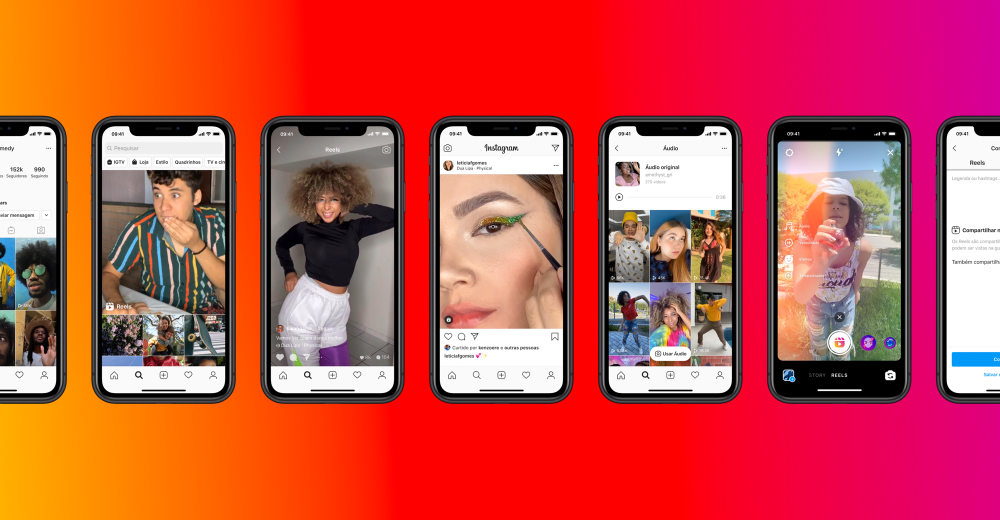 Here are some workarounds that get the job done.
Here are some workarounds that get the job done.
Record your screen
If you’re scrolling your IG feed and spot a video you like, one way to save it to your iPhone is by recording your screen.
To start recording your screen, go to Settings, navigate to Control Center, then add Screen Recording to Included Controls. This will make the feature is easily accessible from your control screen (the one that pops up when you slide your finger down from the top right corner of your home screen):
Once you’re done, launch the Instagram app, find the video you’d like to record and let it play. From there, you can swipe down from the top of your screen to access Control Center, hit the record button, and capture what you need. Apple’s screen recorder also records audio!
Bonus: Download the free 10-Day Reels Challenge, a daily workbook of creative prompts that will help you get started with Instagram Reels, track your growth, and see results across your entire Instagram profile.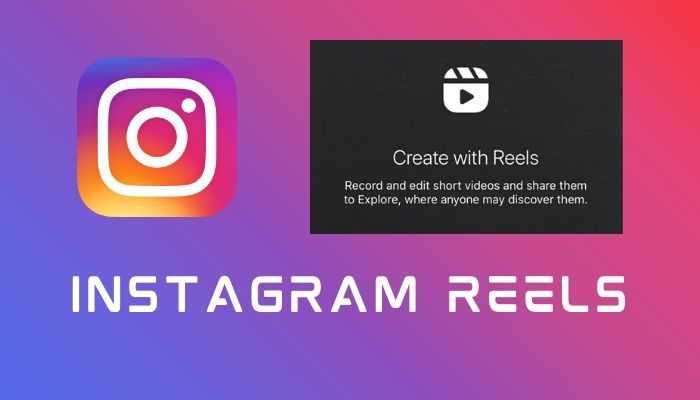
Get the creative prompts now!
When you’ve finished recording, the high-quality video will automatically be saved to your camera roll. From there, you’ll be able to trim the video to the length you need.
Use a third-party app
While recording your screen lets you easily capture video, using third-party apps might just be your best bet at quickly saving the content you want to your device. Popular options for iOS include InstDown and InSaver.
How to download Instagram Reels on Android
There are two simple solutions that allow you to download Reels from Instagram to your Android device.
Record your screen
Your first option is to record video from your screen. All you need to do is swipe down from the top of your screen, Screen Recording button, navigate to the Reel you want to record, and let your phone do the magic.
Once you’ve secured the footage, all that’s left to do is head over to the Photos app, tap Library, then go to Movies. There, you’ll find your recording. You can trim it to only include the Reel footage.
There, you’ll find your recording. You can trim it to only include the Reel footage.
Use a third-party app
Just like on iOS, using a third-party app can save you the fuss of trimming your screen recordings every time you download a Reel. Here are some tried options:
- Reels Video Downloader for Instagram
- AhaSave Video Downloader
- ETM Video Downloader
Using these tools, all you have to do is copy the link to the Reel you want to download and paste it into the app. Then, you hit a Download button, and that’s it!
Bonus: Some of these apps can also be used to download Instagram Stories.
How to download Instagram Reels on desktop
If you’re looking to edit or colour-correct a video with more heavy-duty software, you may want to download a Reel directly to a desktop computer.
Whether you use a Mac or PC, there are many third-party apps available that will help you download or screen record Reels to your computer in a matter of clicks.![]() Some options, in no order of preference, include:
Some options, in no order of preference, include:
- Loom
- Camtasia
- OBS Studio
- QuickTime (built-in iOS feature)
How to save Instagram Reels to watch later
If you’re not planning to re-post a Reel to a different platform, saving it for later (Instagram’s version of bookmarking) might be better than downloading it and taking up that precious storage space on your phone.
By adding Instagram Reels to your Saved collection, you create one neat, easy-to-access folder with all your favorite snippets (or inspiration for your own future content).
Here’s how to save Reels on Instagram:
- Open the Reel you want to save and tap the three dots icon in the bottom right corner of your screen.
- Tap Save. You’ll know it worked when you see this pop-up in the center of your screen.
To access your saved collection, go to your profile page and tap the three lines (a.k.a. the hamburger icon) in the top right corner of your screen.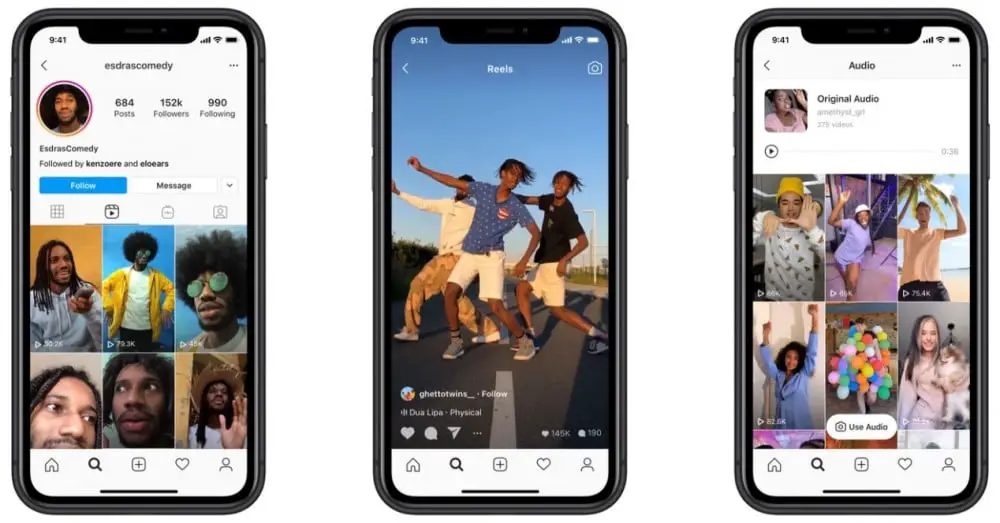 From there, tap Saved.
From there, tap Saved.
In your Saved folder, you’ll find three tabs at the top of your screen. Head to the Reels tab to check out all the videos you saved. Watch and enjoy!
Easily schedule and manage Reels alongside all your other content from Hootsuite’s super simple dashboard. Schedule Reels to go live while you’re OOO, post at the best possible time (even if you’re fast asleep), and monitor your reach, likes, shares, and more.
Get Started
Save time and stress less with easy Reels scheduling and performance monitoring from Hootsuite. Trust us, it’s reely easy.
Free 30-Day Trial
7 applications for downloading videos from Instagram for Android
Often in the social network Instagram there are funny and interesting videos that you want to save to your phone. But Instagram's privacy policy prohibits users from downloading videos directly. To bypass this limitation, there are many third-party programs that allow you to download videos from Instagram to Android.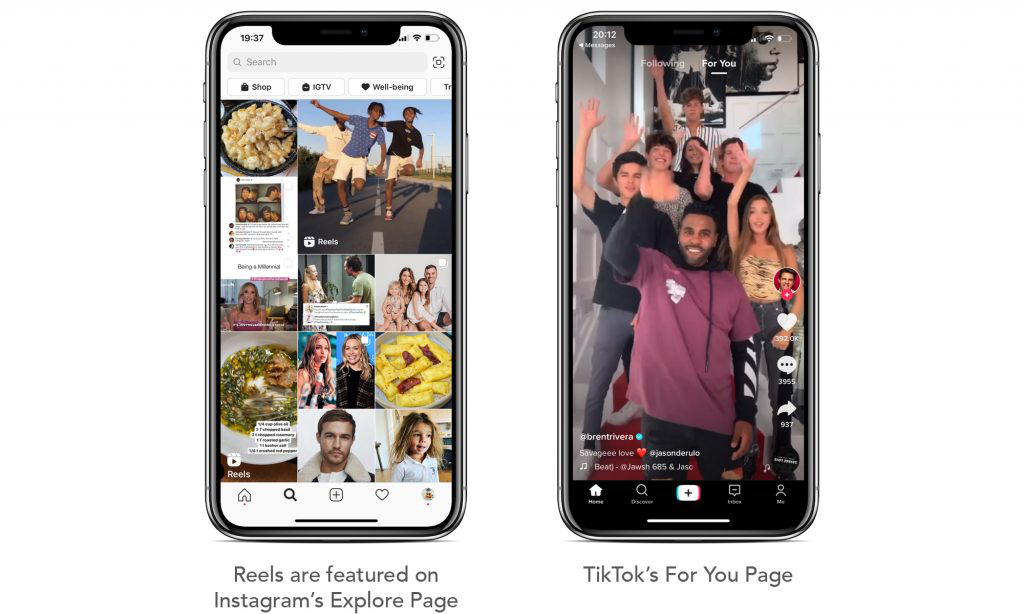 In today's article - TOP-7 such applications.
In today's article - TOP-7 such applications.
Instagram Video Downloader - Repost for Instagram
Download Video from Instagram
Video Players and Editors
1.1.83
6.8 MB
4.7
Download
This application allows you to download any Instagram video without compromising quality. When downloading, you can also save the tags for the video, or repost it to your page with a single click. Using the program is very simple: just click "Share to" on any publication and select "Repost for Instagram" - the photo or video will be saved to the gallery. The program is completely Russified and free, but there is a pop-up ad. nine0003
FastSave
FastSave
Social
53.0
3.9 MB
4.5
Download
is one of the most popular Instagram video downloaders with many useful features. For example, saving not only photos and videos, but also stories, fast loading speed, displaying detailed information about the user, and offline batch saving. To download content, you need to copy the url of the publication and paste it into the application, the download will start automatically. Fast Save is free, but powered by ads that you can't turn off. nine0003
For example, saving not only photos and videos, but also stories, fast loading speed, displaying detailed information about the user, and offline batch saving. To download content, you need to copy the url of the publication and paste it into the application, the download will start automatically. Fast Save is free, but powered by ads that you can't turn off. nine0003
Video downloader Video
Roadman video for Instagram
Viderays and editors
1.1.5
12.3 MB
4.5
Download
Convenient program that allows you to download the video both individually and in automatic mode . Just copy the link to the content and it will immediately be loaded into your gallery. If you want to download videos yourself, disable the automatic download feature. The application does not have a Russian language, but the principle of operation is intuitive. The downloader is free, only ads occasionally pop up. nine0003
nine0003
Downloader for Instagram: Photo & Video Saver
Downloader for Instagram
Viderays and editors
9000 3.3.14.8 MB
4.5
in account. Just copy the link to the content you want to save and paste it into the application, the downloader will immediately save the media file to your phone. In the program, you can quickly repost the downloaded file, or share it on social networks. In addition to photos and videos, the application can save Stories and IGTV. nine0003Story Saver for Instagram - Download Stories
Story Saver for Instagram
Tools
1.4.3
8.8 MB
5
DOWNLOAD REALLICAL DECHIPTION DIRECTION DIRECTIONS DIRECTIONS DIRECTIONALE AND IGTV. The application can download several files at the same time in the background through the built-in downloader. With one click, you can quickly save a story from any profile, and then upload it to your Instagram.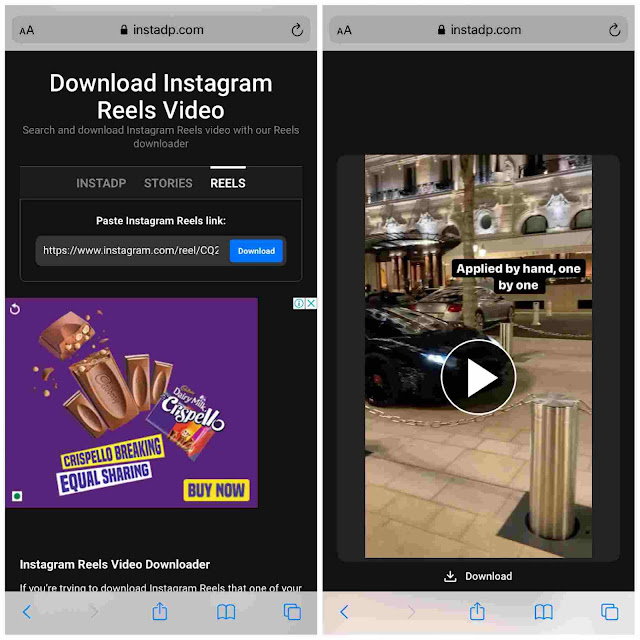 You can add your favorite accounts to "Favorites" so that you can return to them at any time. However, Instagram authorization is required to download Stories – you won’t be able to download them without a valid account. nine
You can add your favorite accounts to "Favorites" so that you can return to them at any time. However, Instagram authorization is required to download Stories – you won’t be able to download them without a valid account. nine
Photo & Video Downloader for Instagram
Photo & Video Downloader for Instagram
Tools There are two ways to save content: by copying the link to the publication and through the "Share" button. By the way, if the publication contains several photos, the application will download all of them, and not just the very first one. All files are downloaded uncompressed, in HD quality, hashtags and titles are also saved so that the publication can be easily placed on your profile. The application works without logging in, but if you want to download files from a closed account, you will need an authorization on Instagram and a subscription to this account. nine0003
How to upload videos from YouTube to Instagram or from Instagram to YouTube
To date, YouTube developers have not provided direct tools to upload videos to Instagram profile. However, there are still several ways that will help you share your favorite video on a social network account.
However, there are still several ways that will help you share your favorite video on a social network account.
MUSTHAVE services for your Instagram!
TapLike - Instagram promotion. Buying followers, likes, story views, comments. Quality Audience! nine0112 100% service safety guarantee!
Instahero - instant cleaning of Instagram account from bots! Do a profile analysis for free!
Downloading videos from YouTube - 5 services
As mentioned above, there is no direct way to download content from YouTube, but it is possible to download a video using special services. Consider the top 5 best programs.
Savefrom
Suitable for owners of PC and Android gadgets. In order to download the video, just copy the appropriate link and select the appropriate download format. The utility can be used in the browser or installed as an extension in the Chrome bar.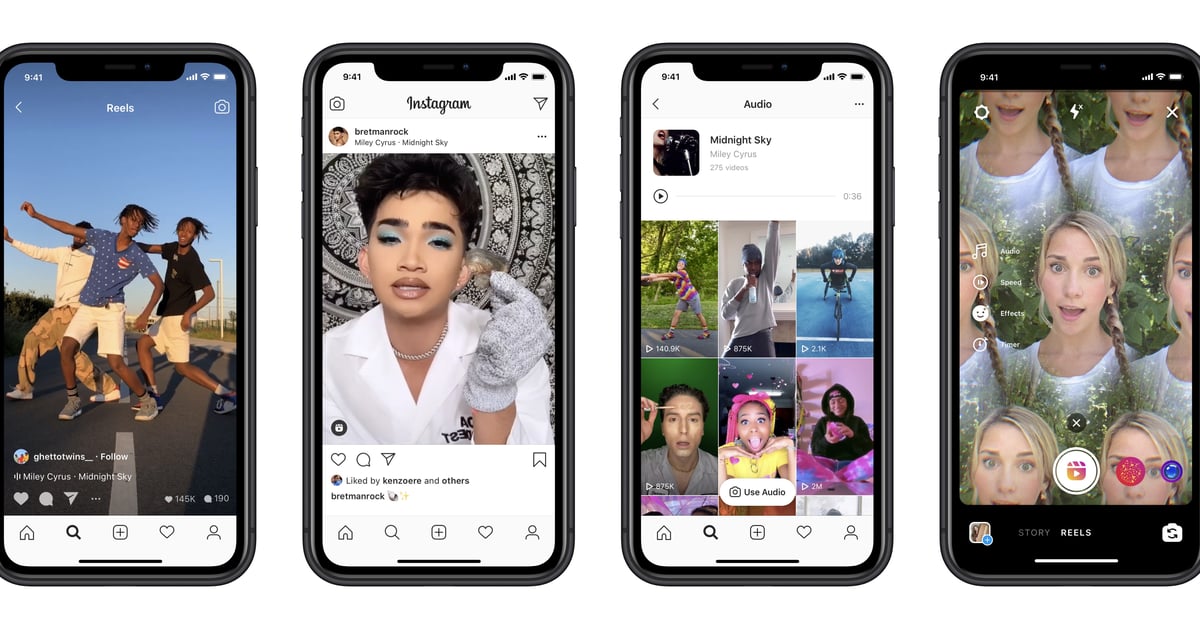 Allows you to select the format, quality and acceptable resolution of the video. nine0003
Allows you to select the format, quality and acceptable resolution of the video. nine0003
Ybmate.com
App for iOS users. Works in a browser format. When uploading, you can choose the quality and resolution of the video, as well as subsequently convert the video to a convenient format. The interface is designed in a foreign language.
Video Grabber
Free PC application that allows you to download videos from over 1000 sites. Popular due to the user-friendly interface and access to wide functionality. Videos can be converted to a convenient format, edit their resolution, as well as adjust sound effects and transitions. nine0003
9xbuddy
Convenient and safe application for downloading videos in any resolution. It works on the same principle as the previous utilities. Supports 3GP, WEBM, MP3 and M4A format.
How to upload a video to Instagram?
You can upload videos to Instagram in various formats: as a post, story, or IGTV video.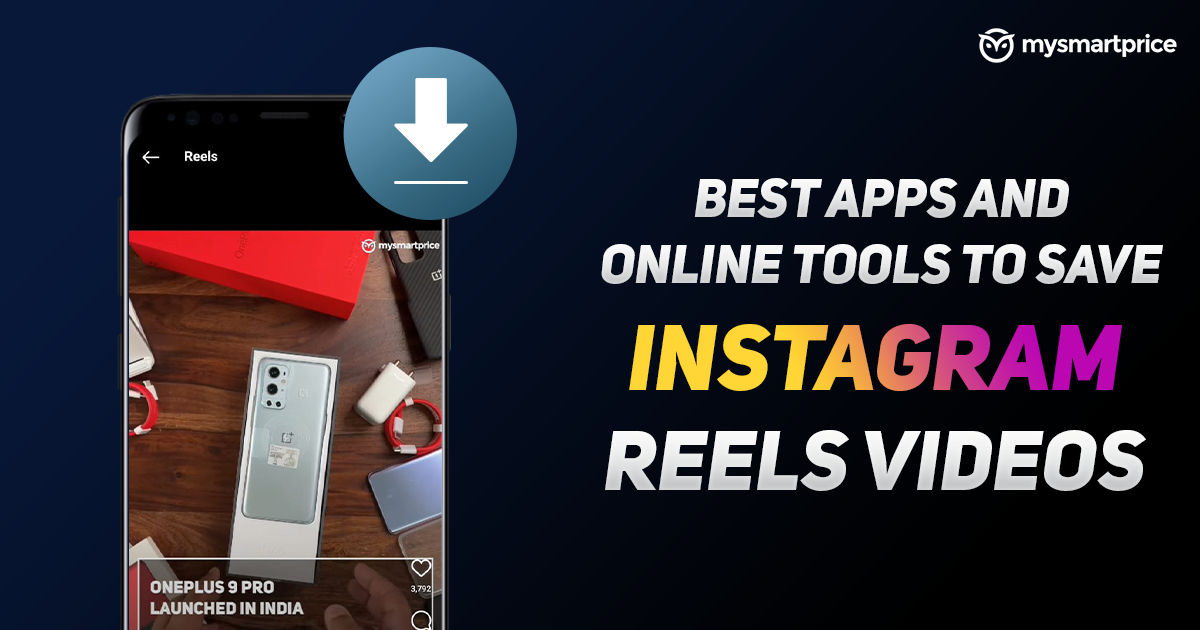 It all depends on the concept of your profile and the types of publications you prefer.
It all depends on the concept of your profile and the types of publications you prefer.
Up to 1 minute
If the fragment is short, it is recommended to publish it in the post format. You can pre-edit the video and adjust its quality. nine0003
You can split a long video into several posts and upload them to the gallery. The social network practices an endless feed, in which this format will also be appropriate.
From 1 to 10 minutes
Long videos are best uploaded to IGTV: this format preserves the quality of the video, as well as its integrity.
Small previews of the video are suitable for designing stories: each segment is 15 seconds long. It is not convenient to look at the full picture in this form, since the story is more of a thesis, informative format. nine0003
How to download videos from YouTube
You can download videos from any device. If you rely on beautiful processing, transitions and color correction, then it is better to create a video from a mobile phone. If technical characteristics are important, such as the correct proportions, detailed study of frames and compliance with the format, then methods with uploading via a PC are suitable.
If technical characteristics are important, such as the correct proportions, detailed study of frames and compliance with the format, then methods with uploading via a PC are suitable.
On IOS
In order to download videos from YouTube, it is not necessary to download special applications from App Marketa. It is enough to use Safari and carry out the operation through Downloads and Utilities, which can be downloaded through the browser. nine0003
1.1 Select the video you like and click "Share".
1.2 You will be offered various methods, among which you will need the first "Copy link". The address will be automatically saved to the clipboard.
2. Go to YBmate.com. and paste your link in the appropriate field.
3. After the video is processed, you will be presented with a list of available formats and qualities.
Select the optimal one and click "Download". nine0003
4. Confirm the download.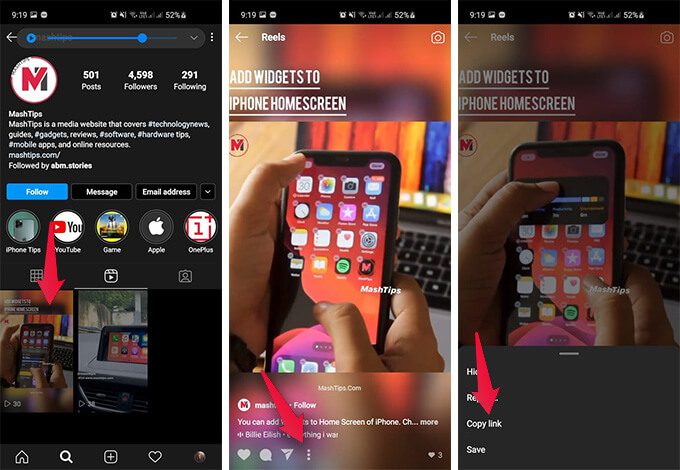
5. You can track the download speed in this window.
6. After the video is loaded, click on its image. A panel opens where you can rotate or trim the video, or save it to your device's camera roll.
7. Select "Save video", after which it will be displayed in the main gallery, where it can be trimmed, edited and prepared for uploading to Instagram. nine0003
Android
Downloading videos on Android follows the same instructions as on iOS.
- Find the video you like and copy its link to the clipboard;
- Open savefrom.net. and paste the link in the appropriate field;
- Wait for the video to be processed, then select the optimal quality and open access to download;
- Open the video in Downloads and add it to the gallery;
- Unlike the iPhone, the Android mobile device gallery does not have the ability to instantly correct videos, so you will need to download an additional program, such as InstaVideo, to convert them.
 nine0209
nine0209
Important! InstaVideo is a basic application that helps you convert videos. With the help of adjustable settings, you can set the appropriate format, adjust the sound, edit the colors, adjust the optimal video duration and bitrate.
PC
A desktop computer makes downloading and editing videos much faster and easier than a mobile device. So:
1. Find the video you like and click "Share". nine0003
2. A menu will open where you have to select "Copy". The link will automatically be highlighted and copied to the clipboard.
3. Next, open the savefrom.net site in a new tab. and paste your link in the special field. Wait for the video to be processed, then select the optimal quality and click "Download".
4. After the video is downloaded to the PC, you will need to adjust its duration. You can do this with any built-in editor. nine0003
5. At the final stage, add a video to Instagram in a format convenient for you.
Video upload via SMMPlanner
The smmplanner.com service allows you to auto-post to Instagram. With the help of the presented instructions, even a novice user will cope with the work in the service.
- Find the video you like on YouTube and save it to yourself by pressing the “ss” combination at the very beginning of the video link in the address bar;
- After the link is highlighted, press Enter and in the window that appears, select the "Download without installation" field; nine0209
- The video will automatically load, after which you will need to go to the smmplanner.com server;
- It is recommended to register, then open your personal account and select "Schedule a post";
- Upload a pre-processed and cropped video to the service and send it for publication on Instagram.
Preparing a video downloaded from YouTube for Instagram
After you have uploaded a video to your device, you need to prepare it for publication on Instagram.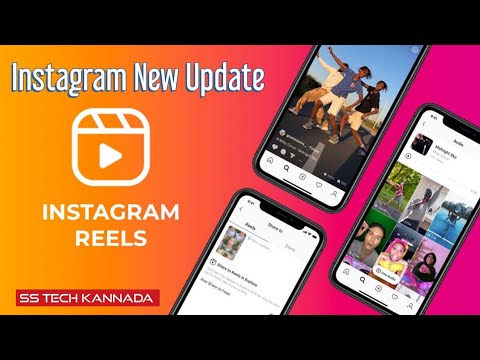 To do this, decide on the format and general concept of the video and embody ideas in one of the programs for editing videos. Let's take a look at the top 3 video editing apps. nine0003
To do this, decide on the format and general concept of the video and embody ideas in one of the programs for editing videos. Let's take a look at the top 3 video editing apps. nine0003
Inshot
A powerful and advanced video editor that can be downloaded for free from the App Store or Google Play.
In the application, you can:
crop and adjust the playback speed of the video, as well as its duration; combine several videos at once into one story; adjust contrast, saturation, exposure, white balance and other elements of light correction; select filters and effects, as well as work with sound.
Kinemaster
Professional video editor suitable for Android devices. Using the functionality of the application, you can:
apply layers and effects to the video; add text and images to a ready-made video; adjust the duration and speed of video playback; adjust light and color effects.
Videoleap
The advantage of this video editing application is that there are no watermarks on pre-made videos. Main program options:
Main program options:
roller duration and speed adjustment; video quality improvement; adding text and images; editing musical accompaniment; rotate and change the orientation of the video; create a video in slow motion.
And if it's the other way around: upload a video from Instagram to YouTube?
According to the privacy policy, Instagram does not allow you to download videos to your mobile device or PC using the built-in function. However, as in the case of YouTube, there are services that help to accomplish this task without losing the quality of the video. Consider the top 3 applications for downloading videos from Instagram to YouTube
iGrab
Service for downloading videos from Instagram, which does not require registration and works for free. In order to download a video from a social network, you need:
1. Open Instagram and select the post you want to download.
2. Click on the ellipsis at the bottom of the page and find the "Copy link" item.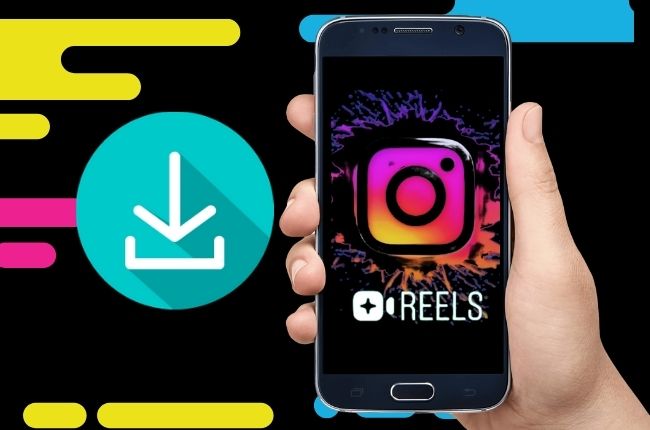
Important! You must copy the link through this option, and not through the address bar.
3. Open the iGrab service and paste the required link in the corresponding field; nine0003
4. Wait until the video is loaded, then click "Download file";
5. The file will be uploaded to the selected system folder of your device, after which you can upload the video to your YouTube channel.
Dredown
The application works on the same principle as iGrab:
1. Find the video, copy the link and enter it in a special field on the site, after which the system will recognize the video and provide the download option.
2. Be sure to specify the video format and resolution before uploading.
Downloader for Instagram
Google Chrome extension. Allows you to download and edit videos on your PC.
- Download and install the extension, then add it to the main quick access panel;
- Open the video you like and click on the add-on icon;
- The video will start downloading to a folder convenient for you on your PC.