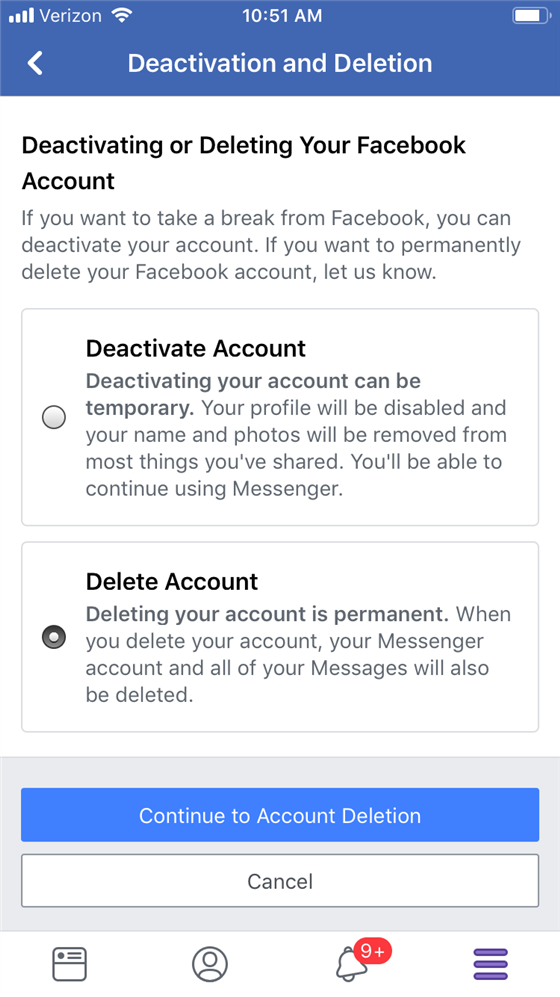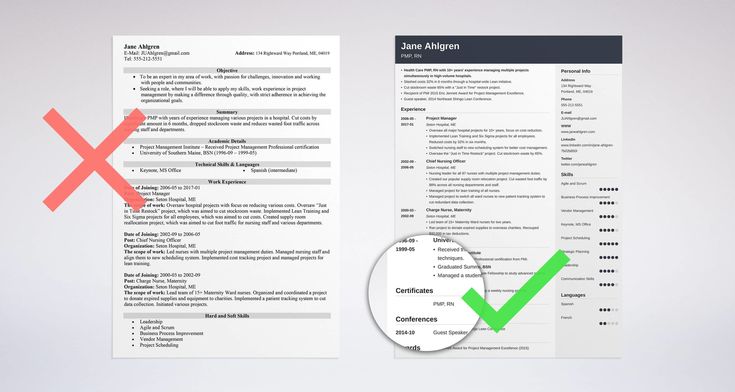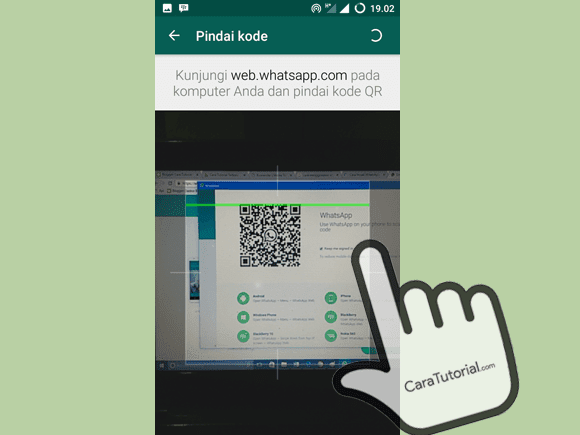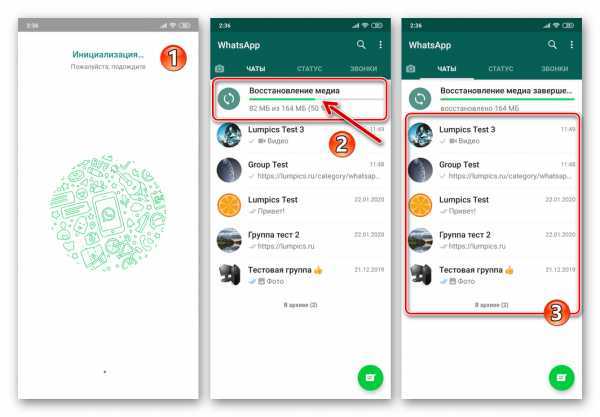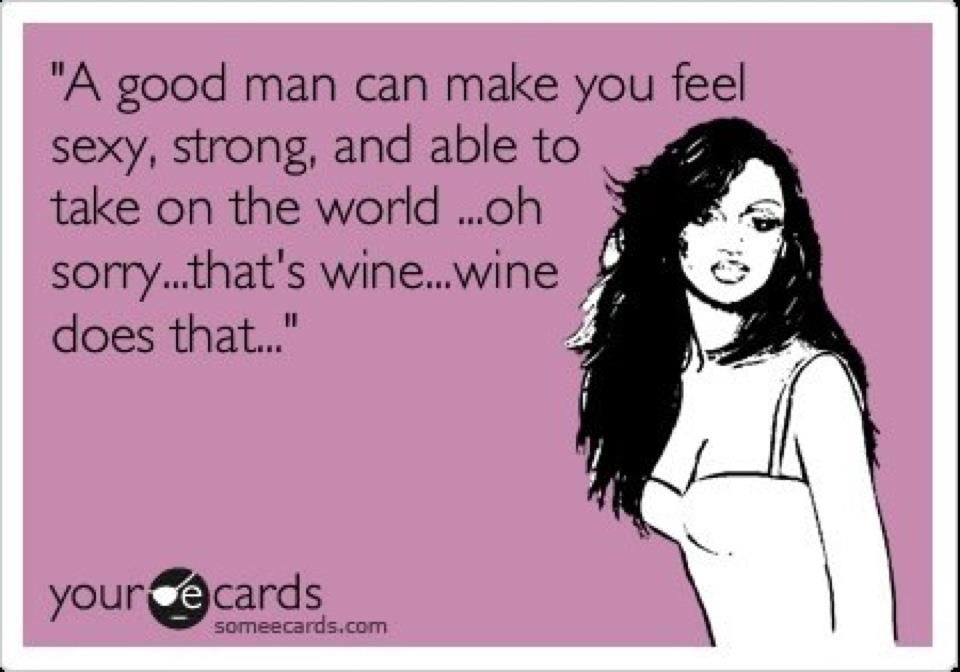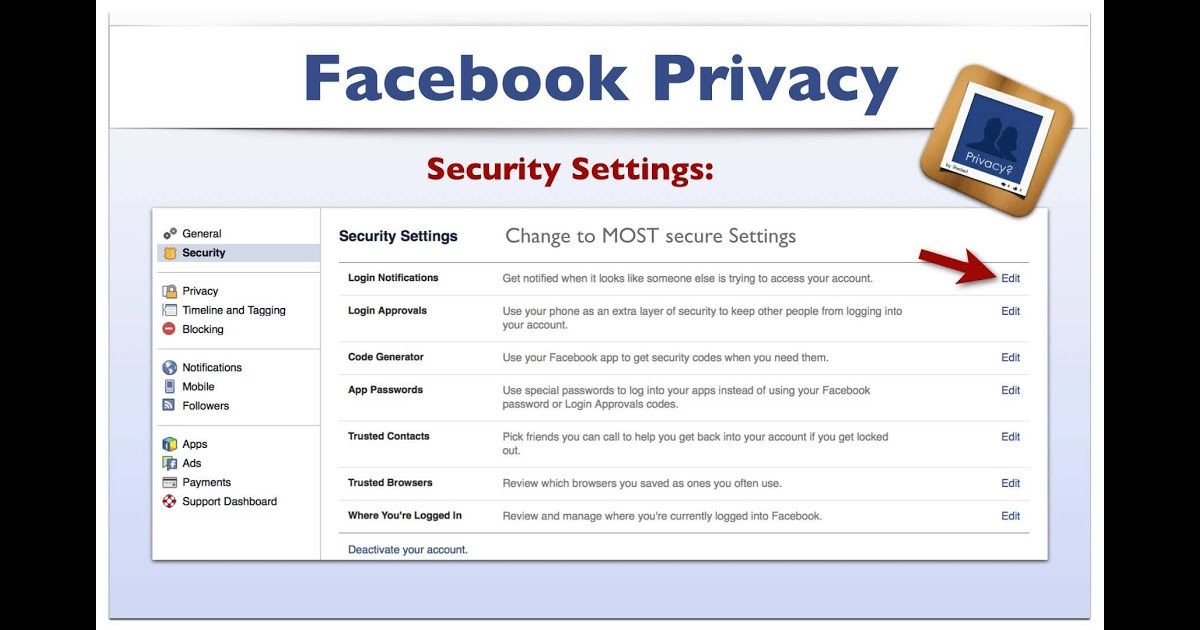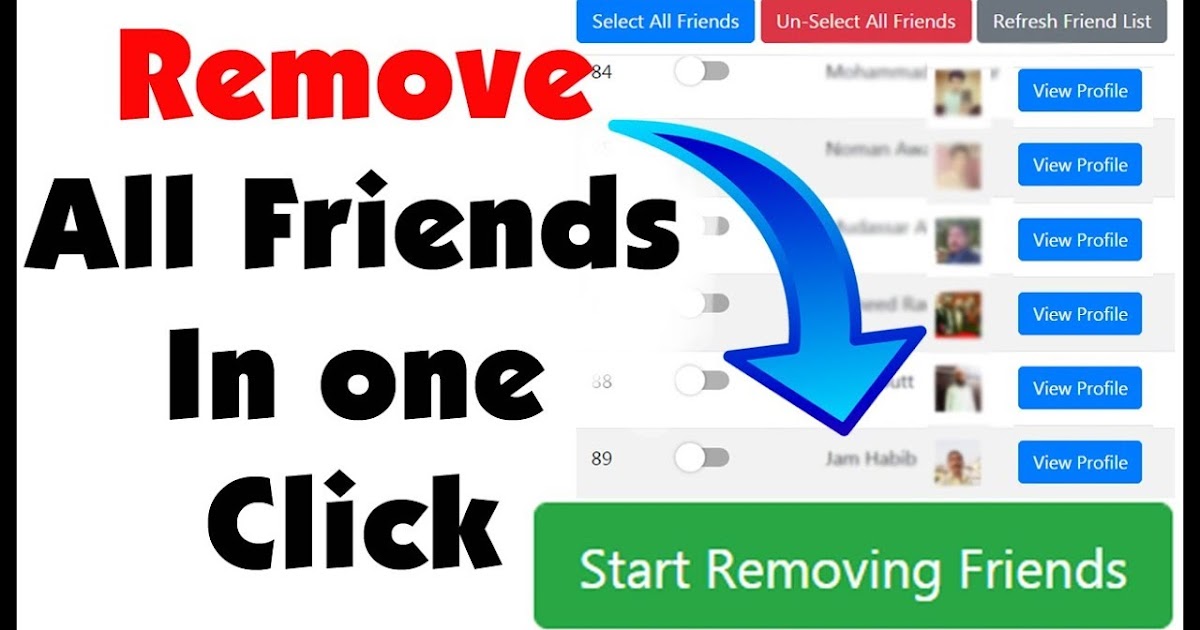How to permanently delete your facebook account now
How to deactivate or delete your Facebook account
People worldwide use Facebook to connect with friends and family, and to engage in pointless debates with strangers over moderately amusing cat videos. But while some feel that the social media platform is an essential part of life, others find the data scandals and privacy issues disconcerting. For those who wish to take a break from Facebook either temporarily or permanently, instructions for deleting or deactivating your account are below.
Deleting your Facebook account
How to delete your Facebook account from a browser
Removing Facebook for good is easier than you think. Follow this link to the page that allows you to end your account permanently. Click Delete Account, enter your password, and your account is gone forever. But before you do, consider downloading a copy of the information you have stored on Facebook, including photos, videos, and more. Here is an official guide from Facebook that can help.
How to delete your Facebook account from the iPhone app
- Start the Facebook app on your iPhone.
- Tap the three-lined icon (hamburger menu).
- Tap Settings & Privacy.
- Tap Settings.
- Tap Account Ownership and Control.
- Tap Deactivation and Deletion.
- Tap Delete Account.
- Delete your Facebook app for good measure.
How to delete your Facebook account from the Android app
- Start the Facebook app on your Android device.
- Tap the three-lined icon (hamburger menu).
- Tap Settings & Privacy.
- Tap Settings.
- Tap Account Ownership and Control.
- Tap Deactivation and Deletion.
- Tap Delete Account.
- Delete your Facebook app for good measure.
The cons of deleting your Facebook account
Deleting your Facebook account can certainly feel liberating. You don’t have to worry about managing your privacy or consuming seemingly endless social media content. But rather than a permanent deletion, some people prefer to take a break from Facebook by deactivating their account for the following reasons:
But rather than a permanent deletion, some people prefer to take a break from Facebook by deactivating their account for the following reasons:
- You won't be able to access Facebook again unless you create a new account.
- It’s impossible to use Messenger without a Facebook account.
- Some accounts that you entered through Facebook Login may malfunction. You may need to contact those apps and websites or create new accounts.
- You’ll permanently lose your data unless you download a copy.
- You’ll lose your app purchases, achievements, and more related to your Facebook login on Oculus.
Can you undelete Facebook if you change your mind?
Facebook says that it needs up to 90 days from the start of the deletion request to remove everything you've posted permanently. It may even keep some data in backup storage for legal issues as part of its data policy. It also offers a 30-day grace period after you erase your account. Here is how to cancel your account deletion within 30 days:
- Log in to your Facebook account.
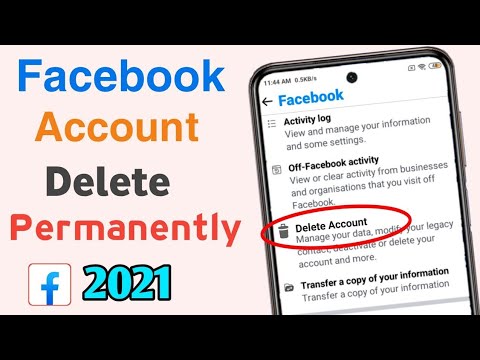
- Hit Cancel Deletion.
Deactivating your Facebook account
Deactivating your Facebook is a temporary measure. After you deactivate your account, your Facebook page, including your intro, photos, friends, and posts, is hidden. No one can send you friend requests either. However, your messages are still visible to their recipients. Here are some advantages of deactivating your Facebook instead of deleting it:
- Your photos, videos, and posts are hidden but not permanently deleted.
- Facebook Messenger is still fully accessible.
- You can still access accounts through Facebook Login.
- You can reactivate Facebook whenever you please by logging in.
How to deactivate your Facebook account from a browser
The same link that allows you to erase your account also allows you to deactivate your account. Hit Deactivate Account and then enter your password to lose access to Facebook temporarily. Alternatively, you can use the following steps:
- Select Settings & Privacy from the drop-down menu on the top right.

- Click Settings.
- Click Your Facebook Information.
- Click Deactivation and Deletion.
- Select Deactivate Account and hit Continue to Account Deactivation.
- Enter your password and deactivate your account.
How to deactivate your Facebook account from the iPhone app
- Start the Facebook app on your iPhone.
- Tap the three-lined icon (hamburger menu).
- Tap Settings & Privacy.
- Tap Settings.
- Tap Account Ownership and Control.
- Tap Deactivation and Deletion.
- Tap Deactivate account.
How to deactivate your Facebook account from the Android app
- Start the Facebook app on your Android device.
- Tap the three-lined icon (hamburger menu).
- Tap Settings & Privacy.
- Tap Settings.
- Tap Account Ownership and Control.
- Tap Deactivation and Deletion.
- Tap Deactivate Account.
Tips for using Facebook safely
We understand that some users don’t want to deactivate or delete Facebook, but still have safety concerns.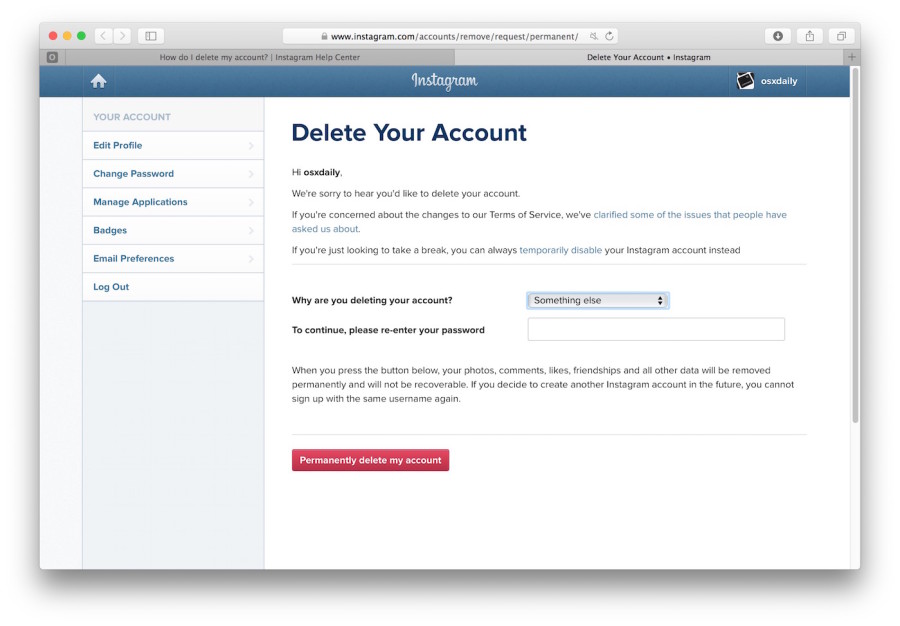 There are steps you can take to better manage your privacy and security on Facebook. Here are some tips that may help:
There are steps you can take to better manage your privacy and security on Facebook. Here are some tips that may help:
- Set a long, unique password for your Facebook account. You can use a trusted password manager to make the task easier.
- Avoid oversharing information on Facebook. Threat actors can use it for social engineering.
- Be careful when accepting friend requests. Limit posts to trusted friends and not the public.
- Limit the audience of old posts on your Timeline by clicking General > Privacy > Your Activity > Limit Past Posts.
- Stop Facebook from using your data to show you tailored ads by clicking General > Ads > Ad Settings.
- Manage third-party apps that have access to your data by clicking General > Apps and Websites.
- Beware of social media scams and be careful which links you click on Facebook or in Messenger.
How to Permanently Delete Your Facebook Account
If you want to unfriend Mark Zuckerberg forever, you've come to the right place.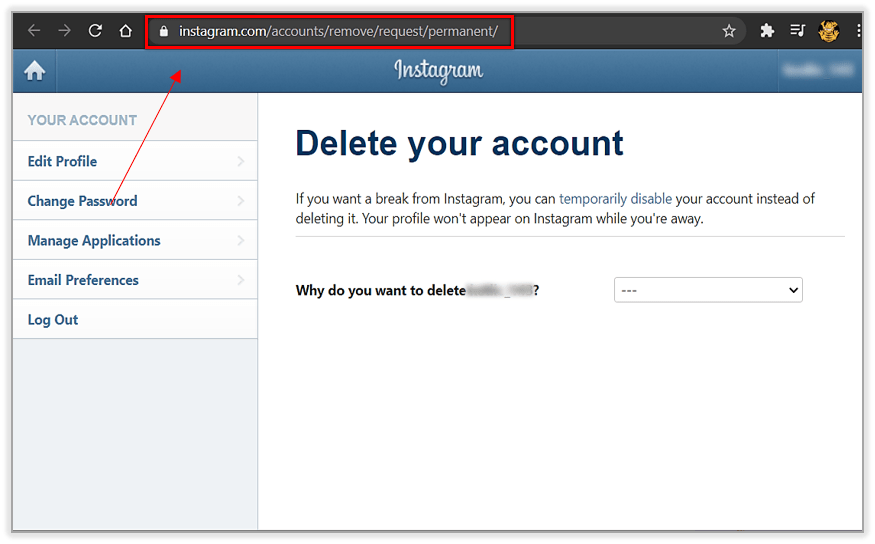 In this article we explain how to permanently delete your Facebook account, how to uncover any apps that rely on your Facebook credentials, and how to ensure you don't get cut off from your family and friends in the process.
In this article we explain how to permanently delete your Facebook account, how to uncover any apps that rely on your Facebook credentials, and how to ensure you don't get cut off from your family and friends in the process.
What It Means to Deactivate a Facebook Account
In simple terms, deactivating your Facebook account hides (almost) all of your data. It's akin to a temporary deletion. If someone were trying to find you on the network, they would not be able to tell that you have—or ever had—a Facebook account.
Your profile will not show up in search results, and your status updates, photos, and other data will disappear from the public eye. The only trace of your account that might remain visible is the inbox messages you sent to other people. Facebook also says your image might still be available on other people's friend lists, but in our experience, it never is.
However, Facebook retains your data. Which means you can reactivate your account in an instant and get back where you left off. All of your friends, statuses, photos, videos, and timeline content will immediately be available again.
All of your friends, statuses, photos, videos, and timeline content will immediately be available again.
Deactivating your account should only be used in certain situations. For example, perhaps you're trying to boost your productivity and want to stop social networking for a month, or maybe you want to hide your life from a vindictive ex-partner until things cool down.
You should not deactivate your Facebook account if your main reason for wanting to end your association with Facebook is privacy-based. It will not solve any of the issues for which Facebook has received bad press.
How to Deactivate a Facebook Account
Deactivating a Facebook account is straightforward:
- Head to Facebook.com and enter your login credentials
- Click on your profile icon then select Settings & privacy > Settings.
- From the Settings menu, choose Privacy in the panel on the left-hand side of the screen, select Your Facebook information.

- Next, scroll down and click on view in line with the Deactivation and deletion option.
- On the next screen, select Deactivate Account and follow the on-screen instructions.
You will be asked to enter your password and confirm your decision. Once you do that, your account will be deactivated.
Deactivating Facebook will not deactivate Facebook Messenger. That's a separate process and beyond the scope of this article.
How to Reactivate a Facebook Account
If you change your mind and want to return to Facebook, just head back to the social network's login page and enter your old credentials. The reactivation process takes a matter of seconds.
Your account will also be reactivated if you use your Facebook credentials to log into a third-party app or service.
What It Means to Delete a Facebook Account
Whereas the various issues connected with deactivating your Facebook account are somewhat nuanced, what happens when you delete a Facebook account is much more clear-cut.
Quite simply, if you delete your Facebook account, all of your information will be gone for good. There is no way to retrieve the data, and there is no way to reactivate your account at a later date. If you decide you want to rejoin the social network, you'll need to make a new account.
Facebook will wipe almost all your data from its servers. Once again, messages you've sent to other people will live on in their inboxes, and data such as log records will stay in Facebook's database, though all personal identifiers will be removed.
When you delete your account, Facebook gives you a cooling-off period. If you log back into your account within two weeks, it will automatically reactivate. It means if you're determined to permanently delete Facebook, you'll need to stay strong for a few days.
Once the cooling-off period passes, Facebook promises to all traces of your profile from its servers within 90 days. But don't worry, during the 90 days, your data is not available to other Facebook users.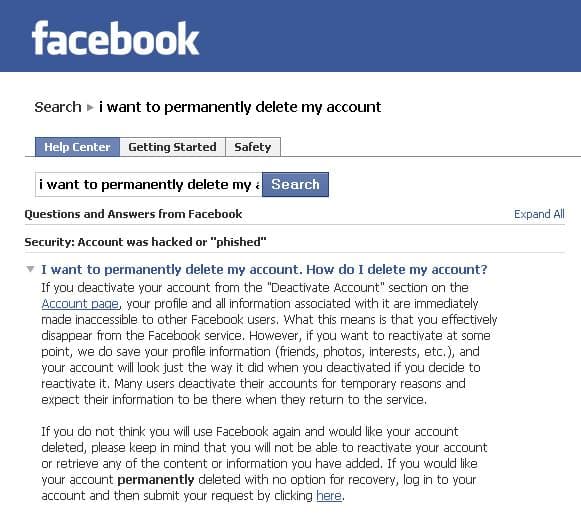
How to Delete a Facebook Account (Permanently)
Deleting a Facebook is equally straightforward as you may have observed:
- Click on your Profile icon > Settings & privacy > Settings > Your Facebook information.
- Scroll down and click on the view option for the Deactivation and deletion header.
- On the next screen, select Delete Account.
- Confirm you want to delete your account by clicking the Delete account button on the next screen.
You will be asked to enter your password and confirm your decision. Once you do that, your account will be deleted.
Before You Delete Your Facebook Account
Before you remove your Facebook account forever, there are a few steps you need to take to ensure that the process runs smoothly and you don't have a burning feeling of regret later on.
Download Your Facebook Data
Just because you've decided Facebook is no longer fit for purpose today, it doesn't mean you should disregard all the content you have amassed there over the years.
For many of the photos, messages, and videos on your account, Facebook is probably the only copy of the file available. Buried in those memes and cat videos are images of unforgettable trips, family moments, and great times with friends.
So, before you reach for the "Delete" button, you need to make sure you have a copy of it all.
To download all your personal data from Facebook, log into your account and go to Settings & Privacy > Settings > Privacy > Your Facebook information > Download a copy of your Facebook data.
You can choose which types of data you want to include. It ranges from the obvious (like photos and posts) to the obscure (such as the Wi-Fi networks you've used).
When you have made your selection, click on Request a download. Depending on the amount of data you want to download, it could be several hours until the file is ready.
Check Your Third-Party Facebook Apps
Many apps and services give you the option to sign in using your Facebook credentials.
We're not sure why anyone would choose this option; it's a privacy nightmare. You're willfully giving those companies access to all your Facebook data. But we digress. Plenty of people use this login method.
If you've used your Facebook login credentials for apps like Spotify or Feedly, you need to change your login details with them before you delete Facebook permanently. Failure to do so could leave you locked out of your account.
You can see which apps have access to your Facebook account by going to Settings & privacy > Settings > Security and login > Apps and Websites.
Important: You need to approach the third-party app developer directly, you cannot make the necessary changes through Facebook.
Tell People You're Leaving Facebook
Yes, we all know Facebook has its problems. That's why you're reading this article. But it remains unsurpassed as a way to keep in touch with friends and family far away. You might not speak to your Great Aunt Marge regularly, but the fact you're there if needed is probably a comforting thought for her.
You might not speak to your Great Aunt Marge regularly, but the fact you're there if needed is probably a comforting thought for her.
You need to give Marge—and all the other family and friends you're connected to—plenty of warning. Vanishing without a trace will worry people.
Clearly, you can't post the same "I'm leaving" message day after day, so why not change your Facebook profile picture to an image of your username on Instagram, Snapchat, or any other network you plan to keep using?
By doing so, you won't be pestering people with spam, but they'll learn that you're planning to delete your Facebook account every time you pop up on their newsfeed. You can even crop your friends list back before posting your new details to prevent them spreading too widely.
Should You Delete Facebook?
Deleting your Facebook account is a big decision. It's not something you should do lightly. Make sure you really want to delete your account before committing. Remember, the process is irreversible after two weeks. Are you sure you want to throw away a decade of memories?
Remember, the process is irreversible after two weeks. Are you sure you want to throw away a decade of memories?
Make sure you've done all the necessary admin before proceeding.
Image Credit: serazetdinov/Depositphotos
How to permanently delete a Facebook account?
If you delete or deactivate your account, all of its profiles will be deleted or deactivated along with it. Learn more about how to delete or deactivate an individual profile.
What happens if you delete your Facebook account permanently?
You will not be able to reactivate your account.
Your profile, photos, posts, videos and other content will be permanently deleted.
You will no longer be able to use Facebook Messenger.
You won't be able to use Facebook Login with other apps and websites, such as Spotify and Pinterest. To recover your accounts, you may need to contact support for those apps and websites.
Some information, such as messages you send to your friends, may still be available even after you delete your account.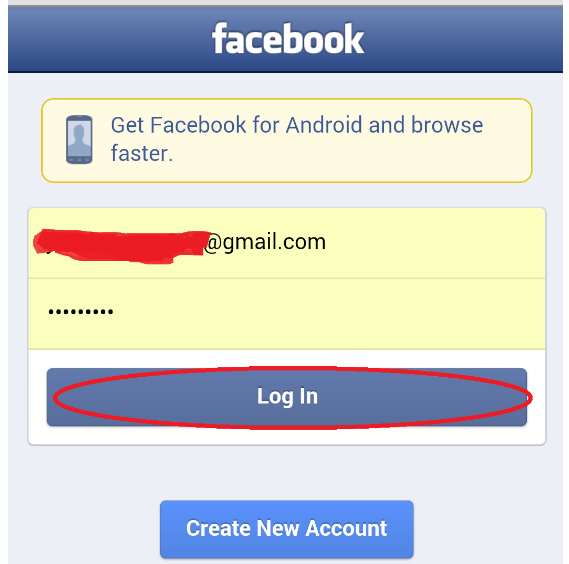 Copies of the messages you send are stored in your friends' inbox.
Copies of the messages you send are stored in your friends' inbox.
If you use a Facebook account to sign in to your Oculus device, deleting your Oculus device will also delete information related to the Oculus platform, including your in-app purchases and achievements. In addition, you will no longer be able to return apps and will lose all Oculus store coupons.
What if I want to stop using Facebook for a while without deleting all my content?
If you want to take a break from Facebook, you can temporarily deactivate your account. However:
People will not be able to see or open your Facebook profile.
Your photos, posts and videos will not be deleted.
You will not lose your ability to use Facebook Messenger. In conversations, your profile photo will be visible, and people who want to start a conversation with you will be able to find you by name. Your Facebook friends will still be able to send you messages.
You can use the Facebook Login feature in other apps such as Spotify, Pinterest and Facebook Games.
You will not be able to use your Facebook account to access Oculus Products and view information related to the Oculus platform.
You can return to Facebook at any time.
Learn more about how to temporarily deactivate an account.
To permanently delete an account:
Log in to Facebook from a computer.
Click on your profile picture in the top right corner of the Facebook window.
Select Settings & Privacy and then Settings.
Click Your information on Facebook.
Click Deactivate and delete.
Select Delete Account and click Continue with Delete Account.
Click Remove account, enter your password, and select Continue.
Can I cancel the account deletion?
You can restore your account within 30 days after deletion. After that, it and all information associated with it will be deleted without the possibility of recovery.
It may take up to 90 days for your content to be completely removed.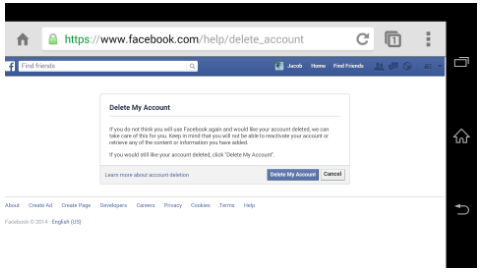 While we delete this information, it will not be available to anyone on Facebook.
While we delete this information, it will not be available to anyone on Facebook.
After this period, a copy of your information may be stored in backup storage, which we use to recover data lost in the event of a natural disaster, software error, etc. We may also retain your information to resolve legal issues, in case of violation of the terms use or for purposes intended to prevent harm. Learn more about the Privacy Policy.
To undo account deletion:
Log in to your Facebook account within 30 days of deletion.
Click Cancel Delete.
Account deactivation and deletion | Facebook Help Center
Help Center
Account deactivation and deletion
We are updating the mobile version of Facebook.com. More
If you delete or deactivate your account, all of its profiles will be deleted or deactivated along with it. Learn more about how to delete or deactivate an individual profile.
If you deactivate your account:
You can reactivate it at any time.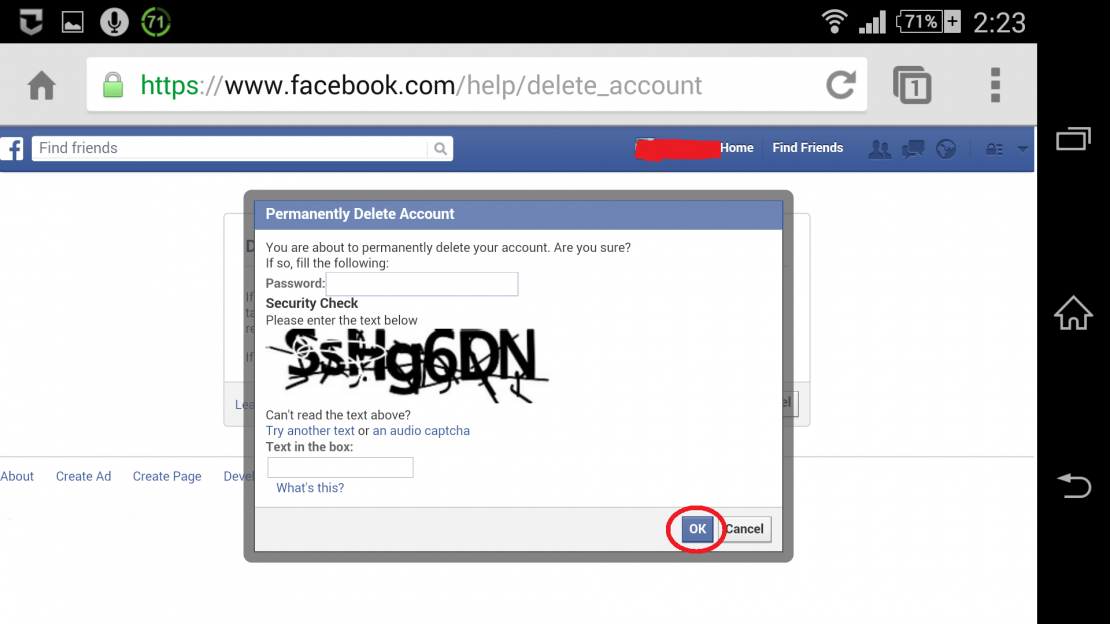
People won't see your timeline and won't be able to find you.
Some information may remain visible to other people (for example, messages you send).
You will not be able to use your Facebook account to access Oculus Products and view information related to the Oculus platform.
Pages that only you manage will also be deactivated. Other people will not be able to see or find deactivated Pages. If you want to keep the Page, give someone else full control over it. This will only deactivate your account.
If you delete your account:
You will not be able to regain access to it.
We will delete your account a few days after you submit your request. If you log into your Facebook account during this time, the deletion request will be cancelled.
Certain information, such as chat history, is not stored in your account. This means that your friends will still have access to the messages you send even after you delete your account.
Copies of some materials (such as journal entries) may remain in our database, but all personal identifiers will be removed from them.
If you use a Facebook account to sign in to your Oculus device, deleting your Oculus device will also delete information related to the Oculus platform, including your in-app purchases and achievements. In addition, you will no longer be able to return apps and will lose all Oculus store coupons.
Pages that only you manage will also be deleted. If you want to keep the Page, give someone else full control over it. This will only delete your account.
If you deactivate your account:
You can reactivate it at any time.
People won't see your timeline and won't be able to find you.
Some information may remain visible to other people (for example, messages you send).
You will not be able to use your Facebook account to access Oculus Products and view information related to the Oculus platform.
If you delete your account:
You will not be able to regain access to it.
We will delete your account a few days after you submit your request. If you log into your Facebook account during this time, the deletion request will be cancelled.
Certain information, such as chat history, is not stored in your account. This means that your friends will still have access to the messages you send even after you delete your account.
Copies of some materials (such as journal entries) may remain in our database, but all personal identifiers will be removed from them.
If you use a Facebook account to sign in to your Oculus device, deleting it will also delete information related to the Oculus platform, including your in-app purchases and achievements. In addition, you will no longer be able to return apps and will lose all Oculus store coupons.
If you delete or deactivate your account, all of its profiles will be deleted or deactivated along with it.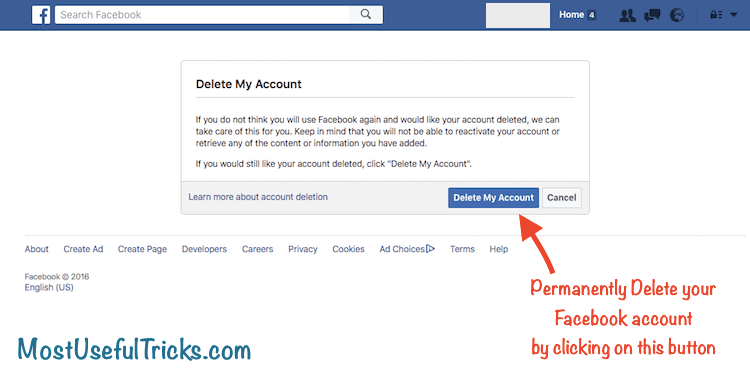 Learn more about how to delete or deactivate an individual profile.
Learn more about how to delete or deactivate an individual profile.
You can temporarily deactivate your account and restore it at any time.
To deactivate your account:
Log in to Facebook from a computer.
Click on your profile picture in the top right corner of the Facebook window.
Select Settings & Privacy and then Settings.
Click Privacy and then Your Facebook Information.
Click Deactivate and delete.
Select Deactivate account, click Proceed to deactivate account and follow the instructions to confirm the deactivation.
You can temporarily deactivate your account and restore it at any time.
To deactivate your account:
Click the icon in the upper right corner of the Facebook window.
Scroll down and select Settings & Privacy and then Settings.
Select Personal and account information.
Click Account Management.
Click Deactivate and delete.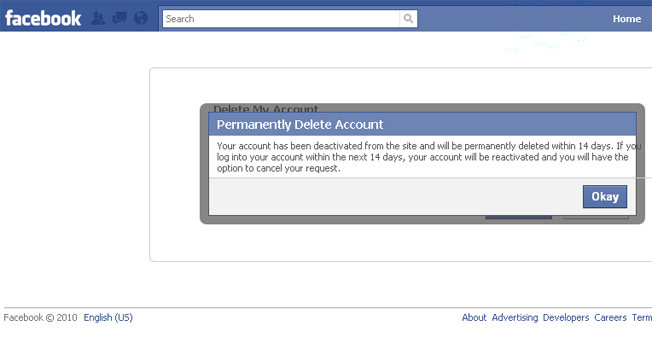
Select Deactivate account, click Proceed to deactivate account and follow the instructions to confirm the deactivation.
When your account is deactivated:
Your profile is hidden from other people.
Some information, such as messages you have sent to your friends, may still be available.
Friends can still see your name in their friends list (only your friends and only in the friends list).
Group admins can still see your posts and comments along with your name.
You will not be able to use your Facebook account to access Oculus Products and view information related to the Oculus platform.
Pages that only you manage will also be deactivated. Other people will not be able to see or find deactivated Pages. If you want to keep the Page, give someone else full control over it. This will only deactivate your account.
If you do not choose to deactivate your Messenger account or are not logged into Messenger during the deactivation of your Facebook account, your Messenger account will remain active.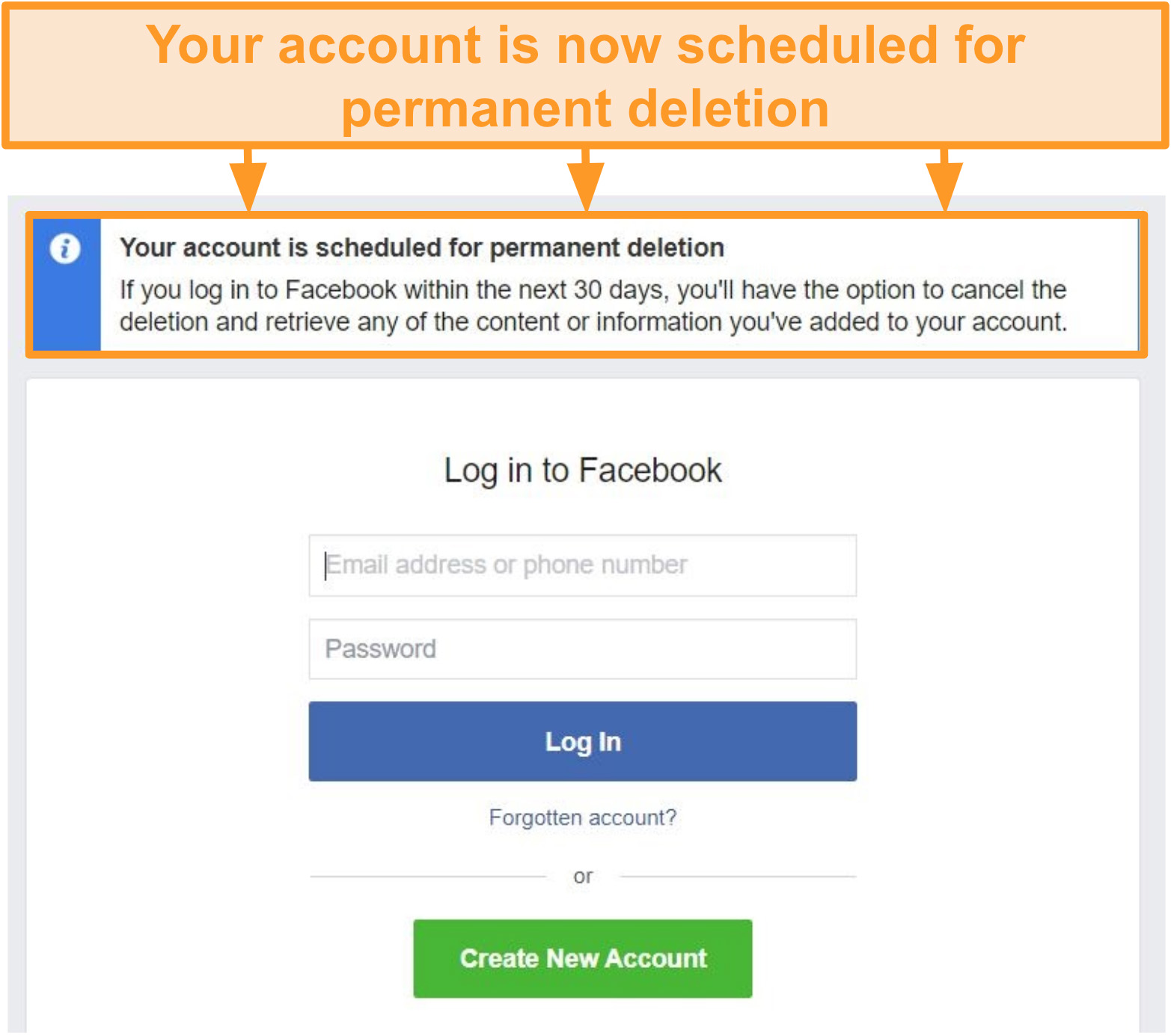 Learn more about how to deactivate your Messenger account.
Learn more about how to deactivate your Messenger account.
When your Facebook account is deactivated but you are still using Messenger:
You can still chat with your friends on Messenger.
Your Facebook profile photo will still be visible in Messenger conversations.
Other people may be looking for you to send a message.
Reactivating your account
You can restore a deactivated Facebook account at any time. To do this, sign in to Facebook or another site with your Facebook account. To complete the reactivation, you will need access to the email address or mobile phone number you use to sign in.
If you alone have full control of a deactivated Page, you can restore the Page after you reactivate your Facebook account.
Learn more about how to permanently delete an account.
You can reactivate your account at any time by logging in to Facebook or another site with your Facebook account.
You will need access to the email or mobile number you use to sign in. If you cannot remember your password, request a new one. If you don't have access to the email associated with your account, learn how to recover your account.
If you cannot remember your password, request a new one. If you don't have access to the email associated with your account, learn how to recover your account.
If you delete or deactivate your account, all of its profiles will be deleted or deactivated along with it. Learn more about how to delete or deactivate an individual profile.
What happens if you delete your Facebook account permanently?
You will not be able to reactivate your account.
Your profile, photos, posts, videos and other content will be permanently deleted.
You will no longer be able to use Facebook Messenger.
You won't be able to use Facebook Login with other apps and websites, such as Spotify and Pinterest. To recover your accounts, you may need to contact support for those apps and websites.
Some information, such as messages you send to your friends, may still be available even after you delete your account. Copies of the messages you send are stored in your friends' inbox.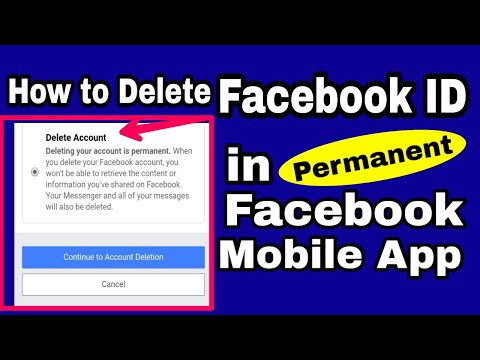
If you use a Facebook account to sign in to your Oculus device, deleting your Oculus device will also delete information related to the Oculus platform, including your in-app purchases and achievements. In addition, you will no longer be able to return apps and will lose all Oculus store coupons.
What if I want to stop using Facebook for a while without deleting all my content?
If you want to take a break from Facebook, you can temporarily deactivate your account. However:
People will not be able to see or open your Facebook profile.
Your photos, posts and videos will not be deleted.
You will not lose your ability to use Facebook Messenger. In conversations, your profile photo will be visible, and people who want to start a conversation with you will be able to find you by name. Your Facebook friends will still be able to send you messages.
You can use the Facebook Login feature in other apps such as Spotify, Pinterest and Facebook Games.
You will not be able to use your Facebook account to access Oculus Products and view information related to the Oculus platform.
You can return to Facebook at any time.
Learn more about how to temporarily deactivate an account.
To permanently delete an account:
Log in to Facebook from a computer.
Click on your profile picture in the top right corner of the Facebook window.
Select Settings & Privacy and then Settings.
Click Your information on Facebook.
Click Deactivate and delete.
Select Delete Account and click Continue with Delete Account.
Click Remove account, enter your password, and select Continue.
Can I cancel the account deletion?
You can restore your account within 30 days after deletion. After that, it and all information associated with it will be deleted without the possibility of recovery.
It may take up to 90 days for your content to be completely removed.