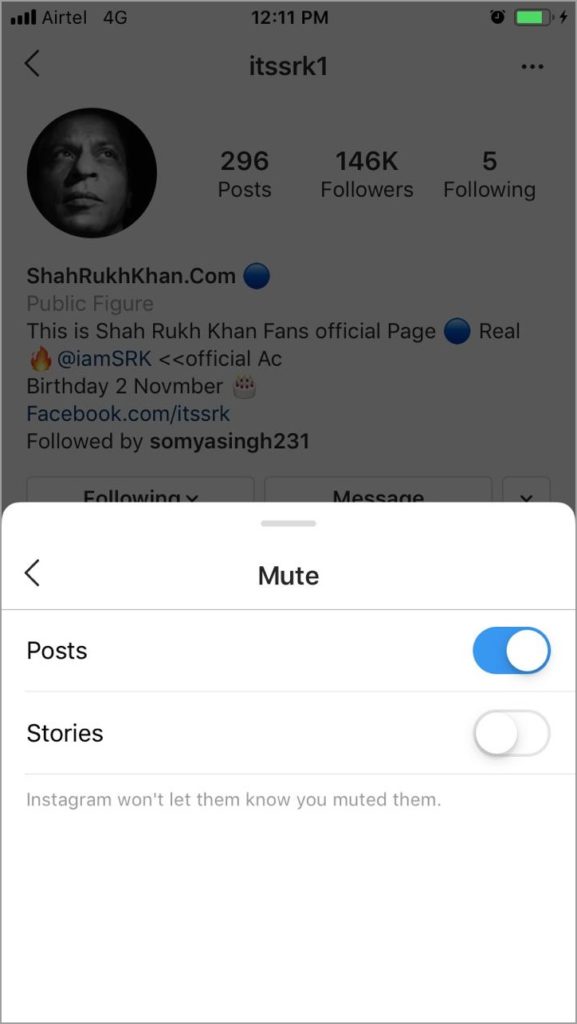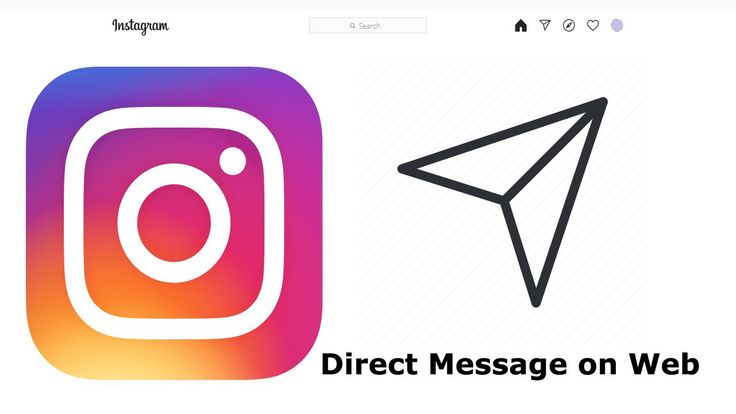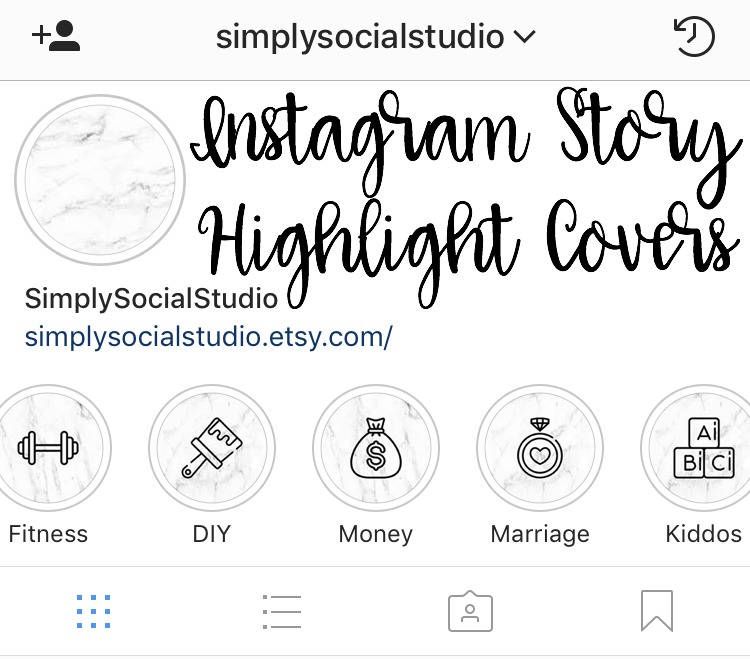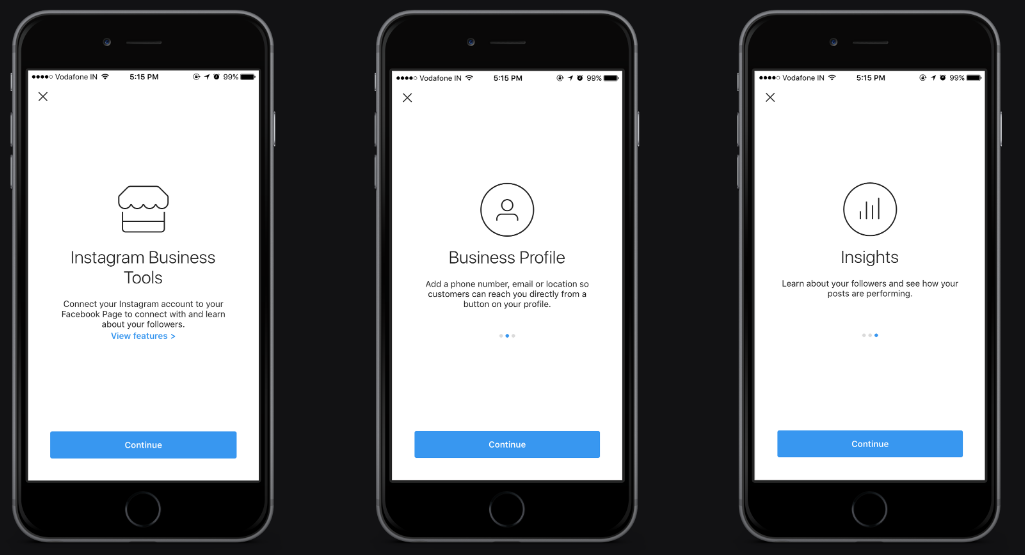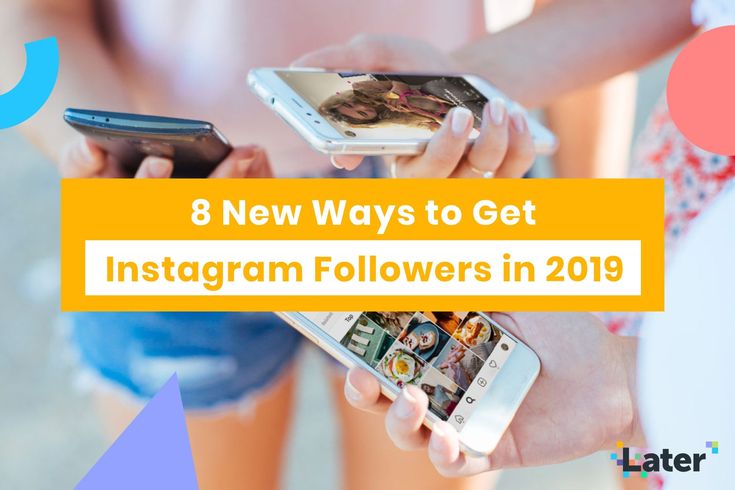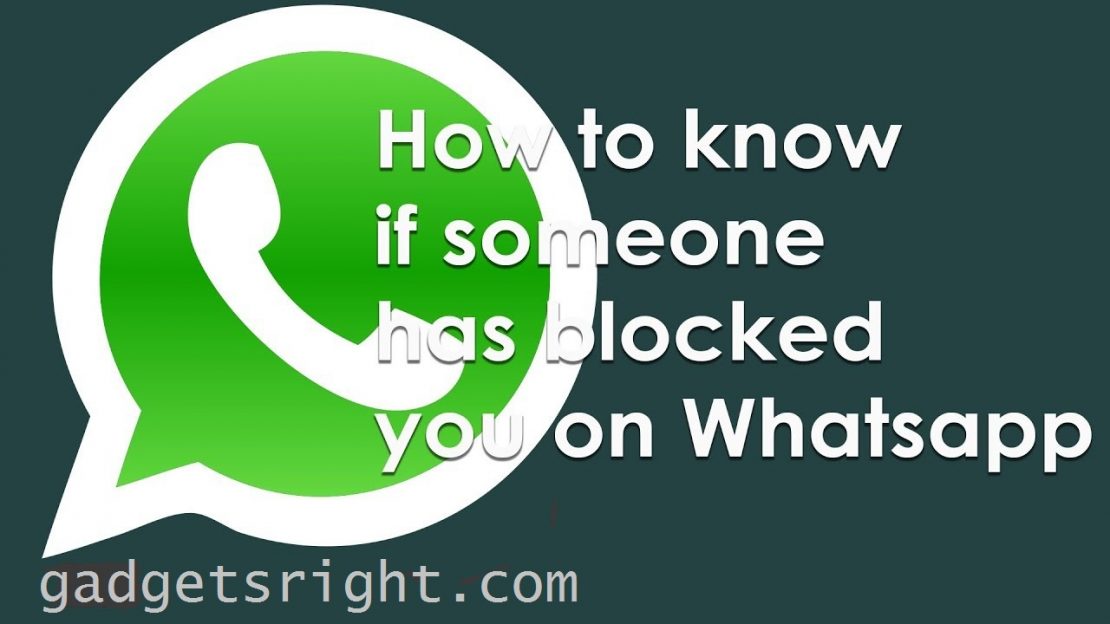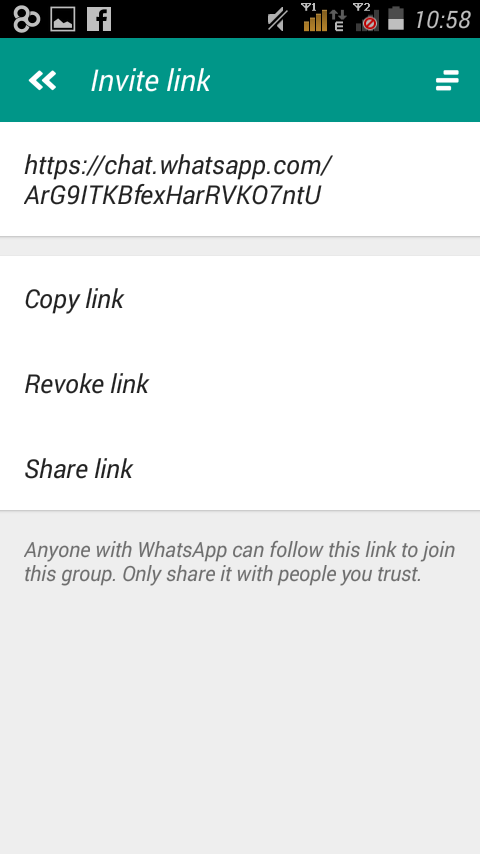How to mute a follower on instagram
How to Mute Someone on Instagram
Tired of a once-too-often Instagram poster? You can always mute an Instagram friend without removing them from your follower list entirely. This guide will explain how.
Whether it’s friends, family, or co-workers, you don’t have to like every post they make on Instagram. In fact, you can mute someone on Instagram when you’re tired of seeing their posts appear on your feed. Muting doesn’t remove them from your friend list (and they won’t be notified), so it’s an excellent alternative to unfriending or blocking.
It may seem impolite, but it’s sometimes necessary. You can carry on messaging your friend and viewing their posts when you view their profile, but your feed won’t be clogged. There are a couple of ways you can mute someone’s posts, stories, or both on Instagram—here’s how.
How to Mute Someone on Instagram
To start, make sure you’ve installed the Instagram app on your Android or iPhone. After installing the app on your phone, sign into your Instagram account if you aren’t already. The steps to follow next should work for both platforms.
To mute someone on Instagram:
- Tap the Profile button on the bottom-right corner of the screen.
- Tap the Following option on the top of the screen.
- Find the person you want to mute from the list of users you’re following.
- Tap the three-dot button next to the person’s profile.
- Tap Mute from the menu that appears at the bottom of the phone’s screen.
- Another screen will appear so you can mute posts, stories, or both. Toggle on the items you no longer want to see.
- If you select both, you won’t see the user’s stories or posts—both will be hidden by default.
How to Unmute Someone on Instagram
Muting someone on Instagram isn’t permanent—you can change your mind at any time. Unmuting someone on Instagram will restore their posts and stories to your feed.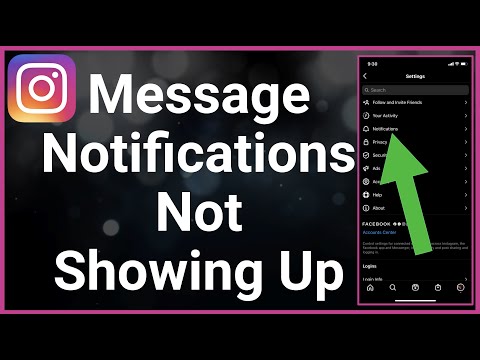
To unmute someone on Instagram:
- Open the Instagram app.
- Go back to the person’s profile in your Following list and tap the three-dot button.
- Tap Mute again from the menu at the screen’s bottom.
- Now, tap the slider next to the posts or stories options to unmute them.
- Once unmuted, the person’s content will display in your feed immediately.
Customizing Your Instagram Settings
Muting someone on Instagram is just one of several helpful Instagram features you can use to customize your profile. You can do other things, too, like remove your phone contacts from Instagram if you’re worried about your privacy.
You should also consider enabling two-factor authentication on Instagram to make it harder to hack your account. If you have a big enough profile, you might want to learn how to become a verified Instagram user.
New to Instagram? You might want to think about turning off Instagram read receipts so you can view messages without an expectation of an instant reply.
Related Items:instagram
How To Mute Someone On Instagram In 2023: Step-By-Step Guide
post
If you’re wondering how to mute someone on Instagram, then you’ve come to the right place.
We won’t ask questions about why you’re doing it, but we do have a step-by-step guide on how to mute on Instagram.
Whether you’re looking for how to mute Instagram stories, or you want to mute posts on the app, we’ve got you covered with this guide.
So let’s get started!
Quick Links
What Happens When I Mute Someone On Instagram?
Before we get into answering, “How do you mute someone on Instagram?” let’s talk about what it really means to mute an account.
When you mute someone on Instagram, you won’t automatically see their content anymore, meaning that it won’t pop up on your feed.
However, you’ll be able to search that user’s profile and view their content whenever you wish.
When you mute someone on Instagram, they won’t be notified, and you can unmute them at any time. Also, it’s possible to individually mute stories or posts, so that if you want to see one but mute the other, you can do this.
Also, it’s possible to individually mute stories or posts, so that if you want to see one but mute the other, you can do this.
So how does the process work?
Let’s take a look.
How To Mute Someone On Instagram In 2023
Now, let’s get into the main event – how to mute on Instagram.
If you’re wondering how it works, then look no further. Here’s our step-by-step guide to how it’s done.
How To Mute Someone’s Posts
To mute posts from an account on Instagram, first, navigate to their profile.
You can do this by clicking on their name if you see them pop up on your feed, or you can search their account using Instagram’s search bar feature.
Toward the top of the account’s profile, beneath their bio, there will be two bars, labeled “Following” and “Message.”
Click on the bar that says “Following,” and then select the “Mute” option.
This will lead you to two options where you can choose to mute posts or stories from the account.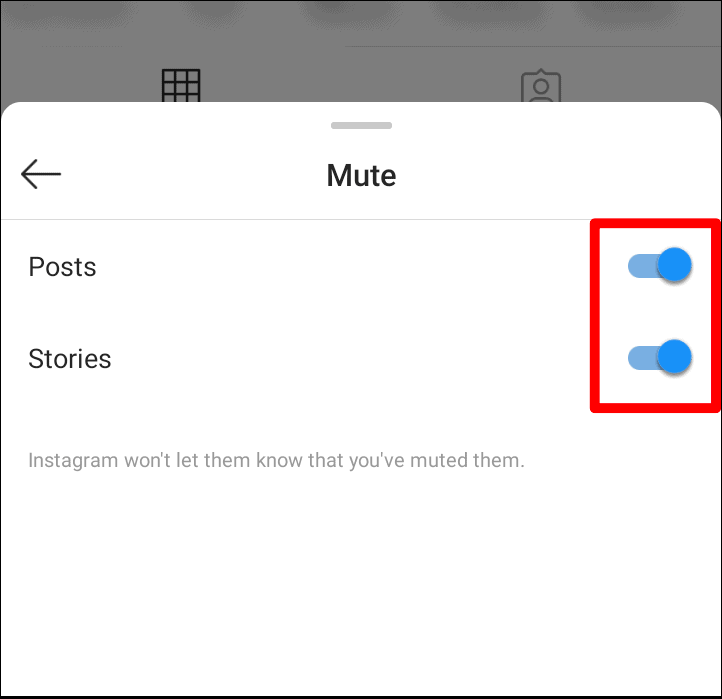
Select the slider next to “Posts,” and you’ll be good to go.
The account won’t know that you muted their posts, and you’ll no longer see their posts as you scroll through your feed on the app.
If you want to begin seeing content from the account again at any time, simply repeat this process to slide the “Posts” slider again, and the account will be unmuted.
There’s another way to go about muting someone’s posts on Instagram – through your feed.
If you’re scrolling and you see a post from an account that you’d like to mute, first click on the three dots at the top right-hand corner of their post.
Then, at the bottom of your screen, you’ll see a “Hide” option.
Selecting this will hide the particular post you have chosen, but it won’t mute all posts from the account. However, as soon as you hide the post, you’ll be given the option to “Mute .”
Select this, and you’ll be given the choice between muting posts from the account or muting both their posts and their stories.
Select whichever option you prefer, and you’ll be good to go. Once again, the user won’t be notified, and you can unmute them at any time through their profile.
- 🤩
- 🤙
- 🤑
Join 100k+ savvy Instagram marketers
If you are struggling to get the attention you deserve on Instagram, sign up for Kicksta today and start attracting more followers who are interested in your brand.
How To Mute Someone’s Instagram Stories
To mute someone’s Instagram Stories, you can of course use either of the processes listed above.
Using the method of muting someone through their profile will give you the chance to mute only the user’s Stories.
By muting someone through your feed, on the other hand, you’ll only be able to mute their Stories if you also mute their posts.
However, there are a couple of additional ways to mute someone’s Stories on Instagram.
First, before opening any Stories, you can see the profile pictures of all accounts you follow that have updated their Stories.
If you know already that there’s an account on this lineup that you’d like to mute, press and hold their profile picture before opening the Story.
This will give you options to “Mute” or “View Profile.” Selecting “Mute” will bring you to yet another choice between “Mute Story” and “Mute Story and Posts.”
Another method for how to mute Instagram Stories is by viewing the Story that an account has posted and clicking the three dots in the top right-hand corner of the story screen.
This will give you a few options, one of which is “Mute.”
As you can probably guess, you’ll once again be presented with the choice of muting only the account’s story or muting both their Story and their posts.
Similar to muting an account’s posts on Instagram, the user won’t be notified that you have muted them, and you can unmute them at any time by accessing their profile and using the procedure explained above.
And, of course, you can still see the account’s Stories by searching them and viewing their story – it just won’t automatically be presented in your feed.
Muting Vs. Blocking On Instagram
So, we’ve covered the question of, “how do you mute someone on Instagram?”
But now, let’s take a look at the difference between muting an account and blocking it.
Basically, blocking someone is a more full-on version of muting someone.
When you mute an account on Instagram, you are still following them, and the action has no effect on whether or not they are following you.
They can still see your posts, messages and notifications, and you can still see theirs – you just might have to go to their profile in order to find them.
However, when you block someone on Instagram, you’ll no longer be able to see posts, notifications, or messages from one another.
If that user searches for your account, they won’t be able to see your posts, nor will they be able to follow you.
Basically, you’re totally blocking them out of your account and keeping them in the dark.
So, which one should you use?
Well, it really depends on the situation.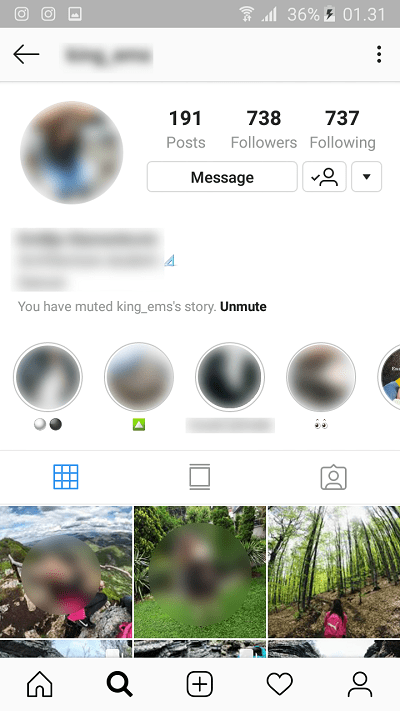 If you’re simply getting tired of seeing an excess of posts from a distant acquaintance, then innocently and discreetly muting them is probably your answer.
If you’re simply getting tired of seeing an excess of posts from a distant acquaintance, then innocently and discreetly muting them is probably your answer.
On the other hand, if you’re looking to cut all ties with a user and keep them away from your account, then blocking might be the right way to go.
So how can you go about doing that?
How To Block Someone On Instagram
To block an account on Instagram, first, access their profile through a post or by using Instagram’s search bar.
Then, click on the three dots in the top right-hand corner of their profile, and select the “Block” option.
You’ll then be given the choice between blocking that specific account of the user or blocking that account and all new accounts that the user may create.
Additionally, if you’re blocking the account for a reason that you’d like to bring to Instagram’s attention, you can select “Block and Report,” where you’ll be given the chance to explain your reasoning behind blocking the user.
Want to organically grow your Instagram and gain REAL followers?
Try Kicksta Today!How To Mute Someone On Instagram: Frequently Asked Questions
There are some common questions that come up around this topic, beyond simply asking how to mute someone on Instagram. Let’s take a look at a couple of the most popular.
How Can I Tell If Someone Muted Me On Instagram?
This is actually a trick question – because you can’t! Instagram places a high value on privacy and confidentiality among users, so you won’t be notified when someone mutes you, and there’s no way to access a list of users who have muted your account.
However, when you mute other users, Instagram will keep a list for you of the accounts you have muted. To access this list, open your profile and then go to Settings > Privacy > Muted Accounts. This will show you all of the accounts that you have muted, and it’ll tell you whether you muted their story or their posts.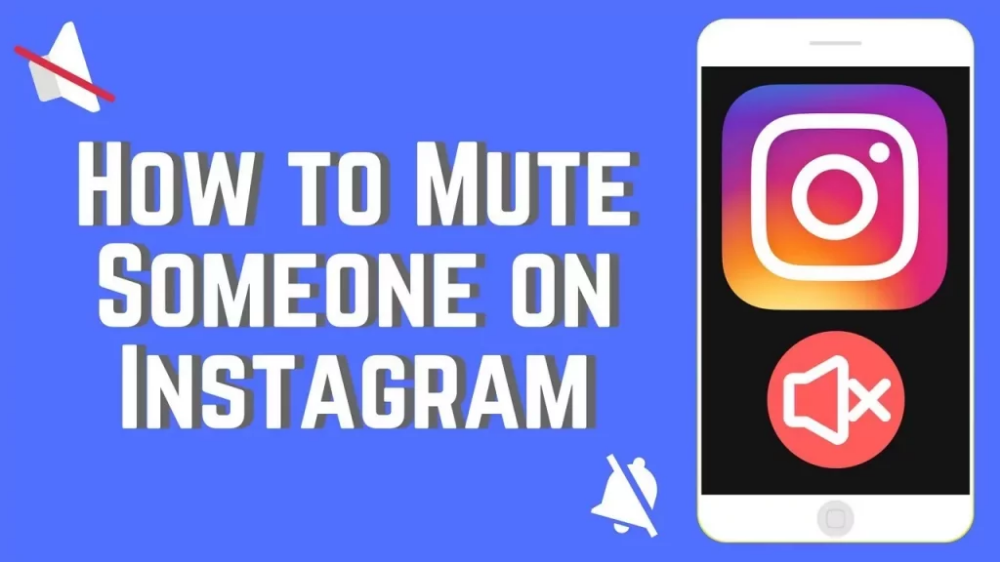
What Is The “Hide Your Story” Feature On Instagram?
Hiding your story on Instagram can sort of be seen as the opposite of muting someone else’s story. When you hide your story from an account, they won’t see any photos or videos you post to your story, nor will they be able to view your live videos.
Once again, this is different from blocking and a little less intense of an option. If you’d like to hide your story from certain users on Instagram, first open your profile. Then go to Settings, and select “Privacy.”
Here, click on the “Story” option and then “Hide story from.” This will give you a list of all of your followers, and you can select as many users as you wish to hide your story from. Then just hit “Done,” and you’ll be good to go!
How To Mute Someone On Instagram – Muting And More
And that’s how to mute someone on Instagram!
Hopefully, now you’re starting to feel like an expert in the art of muting…and blocking and hiding.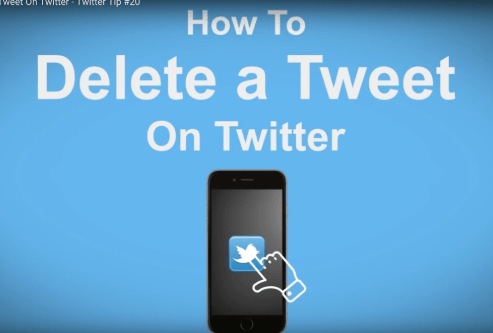
So whether you feel the need to mute someone’s posts, hide your story for them, or block them all together on Instagram, you know exactly how to accomplish your goal.
We hope this guide has been helpful in explaining how to mute someone on Instagram.
Let us know what you think: good luck, and happy muting!
How to set up (enable / disable) notifications on Instagram
The only reason for the emergence and development of such services as Instagram is human narcissism and the need to satisfy one's own ego, expressed in the mutual setting of "likes" and comments with compliments.
| Apple in Telegram and YouTube. Subscribe! |
♥ RELATED: How to upload photos and videos to Instagram from a Mac or Windows computer.
However, the medal has a downside - if at first the owner of a new account is happy with every guest of his page, then sooner or later active users with a large number of subscribers already feel some discomfort from the notifications about new actions of visitors every second.
A striking example is the video recorded by the former Spartak Moscow football player de Zeuw, whose iPhone, after publishing a post in the feed with 8 million subscribers, instantly receives such a number of notifications about likes and comments that it becomes simply impossible to use the device normally. nine0003
♥ RELATED: How to teach your iPhone to say the name of someone who is calling you.
Also in 2016, Instagram launched a live video feature in Stories. Now, when a user starts a video broadcast, all his subscribers are notified about it. Many users are annoyed by the constant messages about live broadcasts, but, fortunately, if desired, this feature can be turned off without completely turning off all notifications on Instagram. nine0003
♥ RELATED: Instagram Blue Check: How to get verified status on Instagram.
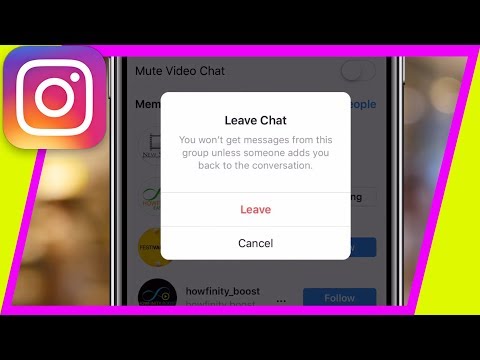
How to completely disable notifications on Instagram
There are two ways to turn off all push notifications coming from the Instagram application:
» .
2. If notifications were enabled before, open the application Settings and go to section Notifications .
Enter the settings of the Instagram application and move the switch at the very top to position Off .
♥ RELATED: How to see all the photos you've liked on Instagram.
How to set up Instagram notifications on iPhone
To set up (enable/disable) any Instagram notifications, open your profile page and tap the three horizontal lines icon in the top right corner. On the page that opens, press "Settings" .
In the menu that appears, select " Notifications ".
Here is a list of different scenarios for receiving push notifications (for new posts, likes, comments, etc.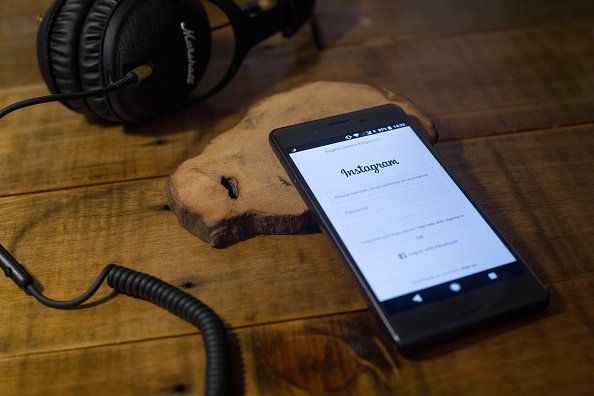 ) on Instagram, leave only the most necessary ones.
) on Instagram, leave only the most necessary ones.
Also, note the menu item called "Pause All" , which allows you to temporarily disable all Instagram notifications for a selected period of time. nine0003
See also:
- How to download photos and videos from Instagram (from any account) to your computer.
- The most followed people on Instagram are the 40 accounts with the most followers.
- Perhaps the most creative account on Instagram.
How useful is the publication?
Click on a star to rate!
Average rating / 5. Number of ratings:
No ratings yet. Rate first. nine0003
what it is, how to create and what to shoot
In 2020, Instagram announced a new feature - Reels. It works in countries where Instagram music is available. With the help of Reels create short creative videos. This is an analogue of TikTok, where it is also possible to add music from a large database, apply effects and mount everything right in the application.
Where to find Reels
Click on the Play button, which is located in the center of the bottom menu. You will see the Reels feed, which contains videos of other users. nine0003
When you post your first video, a separate tab will appear. As long as the blogger does not have Reels in their account, this tab will not exist either. Reels At the same time, Instagram complained that it was necessary to pay the site for displaying posts even among subscribers. Now Reels is the TikTok of the past couple of years. It's less likely to wake up popular the day after a viral video is posted, but right now it's a good channel to get free followers and account attention. nine0003
Here's what the official Instagram summary says about Reels' display:
Some more important facts:
- Users can shoot or upload videos up to 60 seconds long.
- The Reels feed algorithm doesn't rely solely on your Instagram following. It takes into account your interest in specific topics.

- The entire database of effects, presets and masks is available in Reels, just like in stories.
- Popular Reels videos also show up on the Explore page. nine0112
- Reels has a large database of audio tracks, it is possible to upload your own tracks and sounds.
- Every user with an open account can share their Reels with other Instagram users. If you post a video to the feed, subscribers will see it.
- Reels videos are divided into tags: hashtags, music, effects. When you click , you can see all videos with this tag. For example, if you click on an audio track, you'll see all the videos that use it. nine0112
- If the profile is private, the platform will take into account the privacy settings - only your subscribers will see the video. No one will be able to use your video and audio.
More details can be found in the SMM courses.
How to create Reels on Instagram
There are 4 ways to open the Reels editor:
- From the main Instagram screen.
- On the profile page.
- In the Reels tab.
- In camera for Stories. nine0112
Let's go from the profile page. To do this, click the "+" in the upper right corner and select "Video Reels". The video editor will open.
When creating Reels, you can choose between shooting a new video clip (the Play icon in the center) or loading a pre-made file from the camera album (a square with a plus in the corner):
in one frame. You can also mix recorded and downloaded clips. In total, the duration of all parts cannot exceed 60 seconds. If you upload a longer video, it will automatically be cut off. nine0003
There are eight basic functions on the main screen. Of these, 6 on the side menu:
- audio;
- duration;
- speed;
- effects;
- retouching;
- timer.
And two on top:
- flash;
- night mode.
First things first.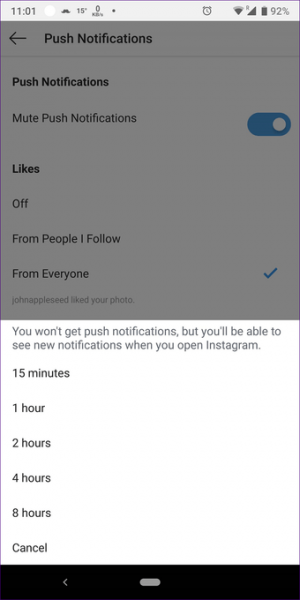
- Audio. Here you can add music for Reels. When clicked, the music library will open. Here you can find audio tracks: trending, recommended and categories. Some songs may not be available for business profiles. nine0112
You can also use audio tracks from other users' Reels. Click on the line with music, and then "Use audio track."
Instead of music, you can also use your own sound recording.
- Duration. Videos can be limited to 15, 30, or 60 seconds. Instagram won't force you to shoot videos to the exact second - it's just a handy feature to help you figure out the length of the video. nine0112
- Speed. The function allows you to speed up and slow down the video, helps you get into the rhythm of a song or record a slow motion video. You cannot change the speed of the added video, the function is only for videos that are shot in the application.
- Effects. Here you can add all filters, masks, 3D objects and interactive AR content from the same library as you have in Stories, trending, to change the appearance, etc.

- Retouch. Smoothes the skin. To change the intensity, drag the slider up/down. nine0112
- Timer. Helps when there is no way to hold down the button to record. You can set the countdown to 3 or 10 seconds. You can also limit the shooting time using this function. The countdown comes with sound - convenient.
- Flash. When pressed, the flashlight will turn on. If you are shooting in selfie mode, the screen will increase the brightness to the maximum and illuminate the face.
- Night mode. The icon appears in poor lighting conditions. If the month is crossed out - the picture will be darker, if not crossed out - lighter. nine0112
If you want to trim or delete any of the footage you've taken or added, click the back arrow to the right of the record button. Click on the passage you want to edit. When you have selected an excerpt, click on the scissors to cut it, or on the wastebasket to delete it.
Preview/edit functionality
Once you have selected or captured a video, you can add stickers, effects, text, and draw or overlay text tools, Instagram stickers are available. nine0003
nine0003
- Underline arrow - download Reels to device. If you want to download ready-made Reels with music from the library to your phone, then it will be saved without sound
- Note - select music, adjust audio. You can adjust the volume of audio from the camera and the volume of audio from the library:
- Microphone - sound recording for video, "voiceover". Handy if you're telling a story or reviewing a product. If you're shooting a video with voice-overs or dialogue, don't forget to add subtitles to your video. This is useful when your video is being watched without sound. nine0112
- Asterisks - apply an effect. In Reels, masks can be applied even to already captured videos:
- Sticker - add GIF, time, temperature.
- Arc — draw over the video.
- Text - Overlay text on the video. For overlay, in contrast to stories, this is a detailed functionality. Text can be superimposed on a specific segment of the video.
 The editor will show all pieces of text as translucent, so that you can understand where and in what gaps to place the following parts of the text. nine0112
The editor will show all pieces of text as translucent, so that you can understand where and in what gaps to place the following parts of the text. nine0112
When adding text to a video, consider its position. When you share Reel on your Instagram feed, it crops it to a 4:5 aspect ratio. To avoid cutting off important text, place it close to the center of the screen.
When you're done, you can edit the title picture with a thumbnail or add cover art from your camera album. If you want to keep the Instagram aesthetic, upload a brand-appropriate picture from the camera album.
You can add or not add a video to the subscriber's feed at your discretion. If you remove the “Also share in the feed” option, Instagram will show the video to random users.
When posting to the feed, the post can be removed from the main page of the account, leaving it only in the Reels section. To do this, click on the three dots and select "Remove from Profile Grid".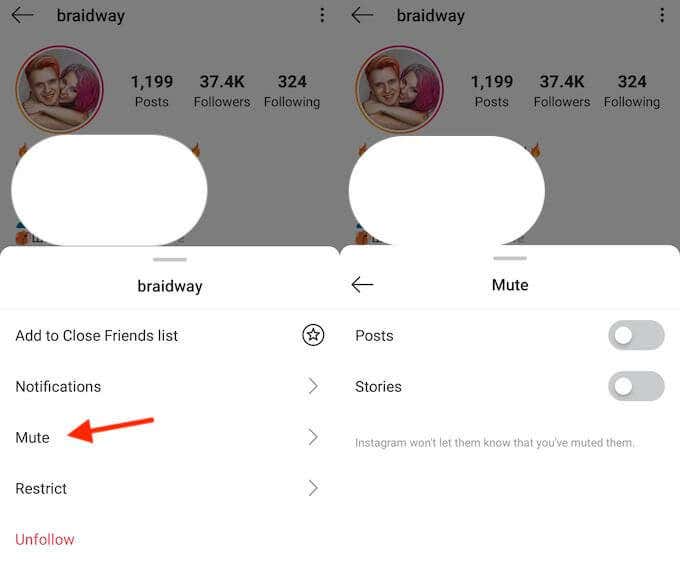
How to view Reels statistics
Statistics are available both in the Insights tab and for individual Reels. To see the effectiveness of a particular Reels, open the video, click on the three dots and click on the “Statistics” item. Metrics are standard: coverage, views, comments, likes, saves, reposts. nine0003
Reels Business Ideas
Today, Reels is the best free way to build subscribers and increase sales. What to post in Reels for business and experts? Let's consider three successful categories:
- Education, life hacks.
- Humor.
- Original product reviews.
1. Education
Share educational content. Especially this type of Reels is suitable for experts. Video tutorials will help you establish yourself as an expert, and they will listen to you in your community. Share top five travel tips with your users, teach them how to take the perfect photo, write the perfect headline, or show them how to wear a skirt in five different ways. Choose a topic and discuss:
Choose a topic and discuss:
https://www.instagram.com/reel/CROeo3EKmdU/ - the link will open on a smartphone instagram.com/reel/CRUgsh5iPL5/ — the link will open on a smartphone
Describe a successful case:
View this post on Instagram
Post by Katerina, creator (@kornilovakat)
2. Humor
Suitable for everyone. You can come up with your own joke, or you can beat something from the trends.
For example, make a list of bad advice from an expert area:
https://www.instagram.com/reel/CRbhY1PKiJj/ — the link will open on a smartphone
Or playfully show how your product solves a problem :
View this post on Instagram
Post by Damir Khalilov (@damirkhalilov)
You can play a funny situation from experience with clients and partners:
View this post on Instagram
Post by Galina Promotion Expert (@galya.melnikova)
Recall something that was super popular in the past:
https://www.instagram.com/reel/CRbgGUfodwR/ - the link will open on a smartphone
Or use situational marketing:
View this Instagram post
Publication from Travel | Flights (@aviasales)
3. Product Overview
This type of Reels is ideal for stores, both online and physical.
Show several product options at once to trendy music with interesting transitions:
View this post on Instagram
Show how your product looks in real life, as if a client was filming for you:
https://www.