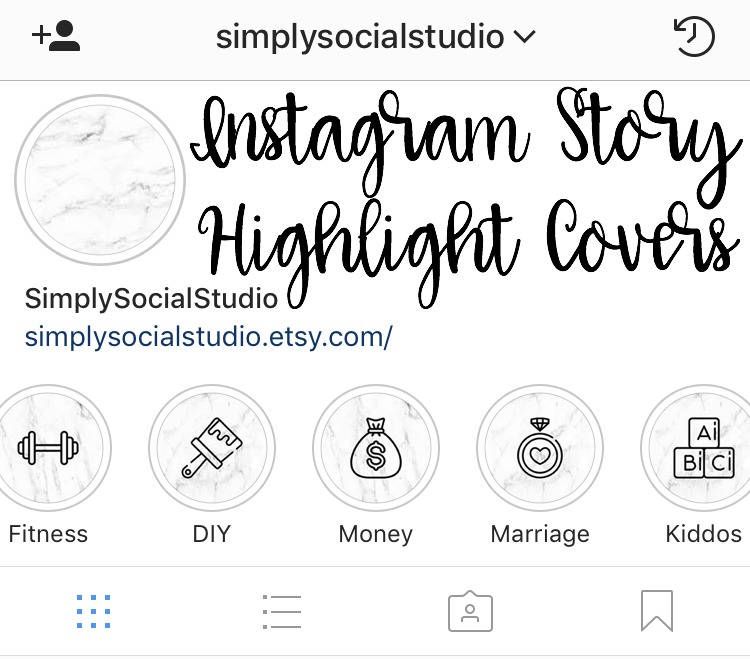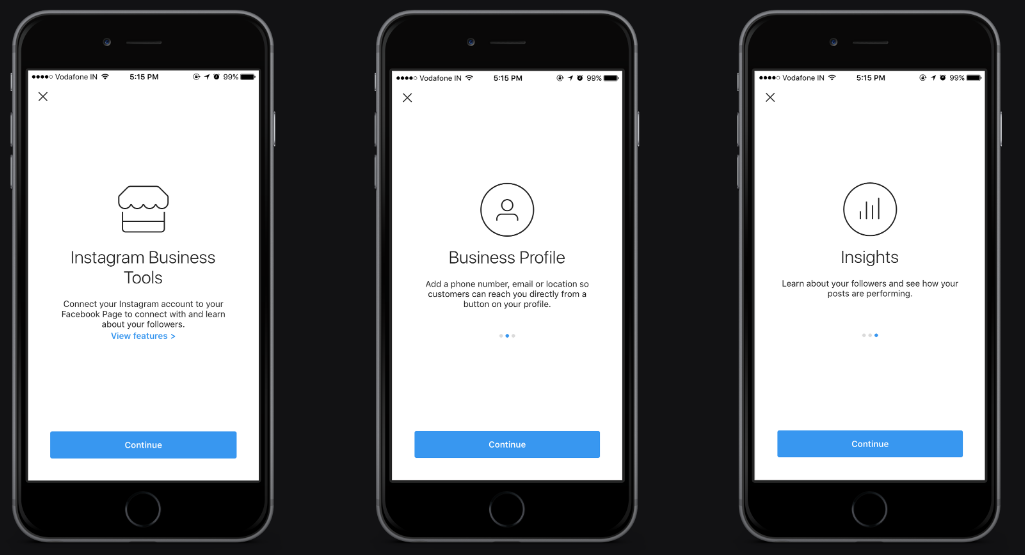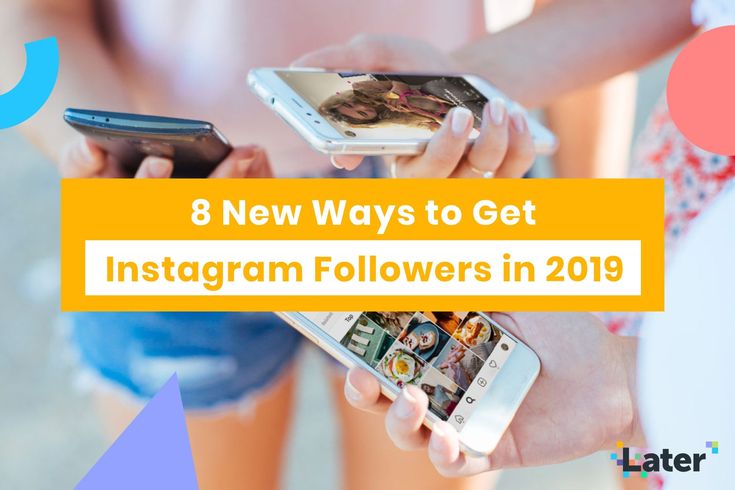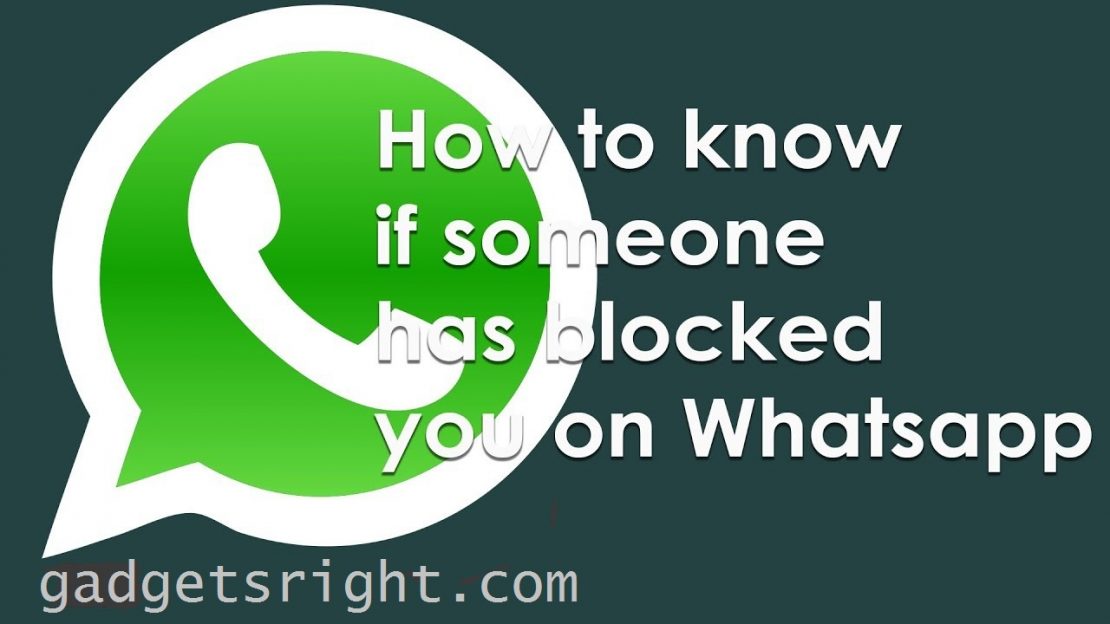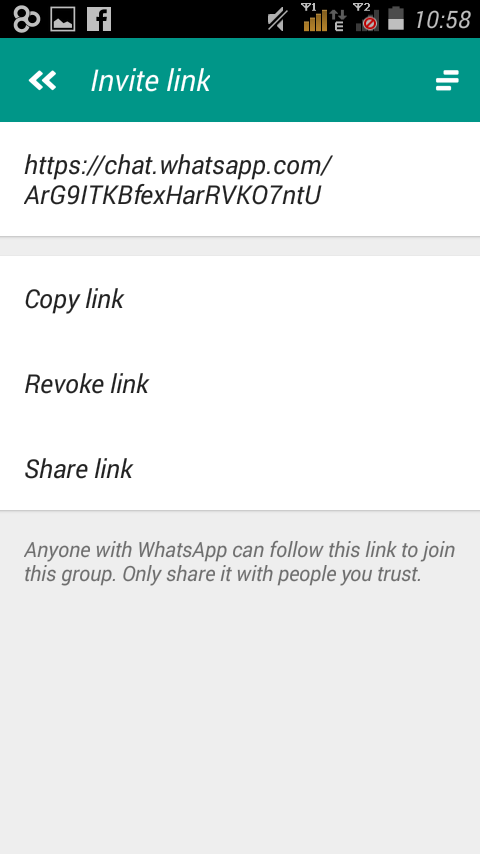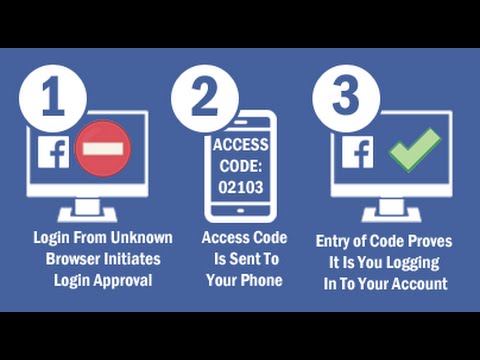How to see general messages on instagram
What Are General Messages on Instagram?
Professional Instagram accounts differ significantly from personal ones because they have more features, tools, and insights. One such feature is the partitioned inbox, with primary and general messages.
The two categories let you organize Direct Messages (DMs) and control chat notifications. But what are general messages on Instagram?
We prepared this article to explain general messages on Instagram and other related information.
Table of Contents
- Overview of General Messages on Instagram
- How To Get the General Messages on Instagram?
- How To Move Messages From Primary to General Tab on Instagram?
- Understanding Primary and General Messages on Instagram
- Wrapping Up
- FAQs
Professional Instagram accounts offer many features to boost your account, track post engagements, view insights and manage your online activities. You can choose between a Creator and Business account to access these features and tools.
When you switch to a professional account, you’ll gain access to two categories in your inbox: the primary and general messages. This inbox management system helps you organize your conversations, from top to less priority. Additionally, the feature lets you manage your chat notifications.
Initially, all your messages go to the primary tab. You can move the low-priority message threads to the general tab as you interact with your friends and followers and identify the conversations that matter most.
The notifications for new and unread messages in the primary tab are turned on by default. On the other hand, you don’t get notified about new or unread messages in the general tab because the push notifications are disabled by default.
However, you can change these settings under the settings menu to suit your needs. For instance, you can turn off push notifications for all messages in the primary tab. Similarly, you can tweak the settings under the general tab to allow notifications for new and unread messages.
Similarly, you can tweak the settings under the general tab to allow notifications for new and unread messages.
The partitioned inbox feature that gives primary and general messages is only available on professional Instagram accounts. For this reason, you need to switch to a Creator or Business account to get the general messages on Instagram.
Follow these steps to achieve that:
- Open Instagram.
- Tap on the profile icon in the bottom right corner.
- Tap the three horizontal lines at the top right corner of your profile page.
- Select “Settings.”
- Tap “Account.”
- Scroll down the menu and select “Switch to a professional account.”
- Follow the on-screen instructions to switch to a professional account.
- Go back to the Instagram home page.

- Swipe left or tap the messages icon at the top to open your chats.
- You’ll find three categories: “Primary,” “General,” and “Requests.”
Moving the low-priority messages from the primary to the general tab is advisable to manage your inbox. Follow these steps to do that:
- Go to the primary tab in your DMs.
- Press and hold the conversation you want to move to the General tab.
- Select “Move to general” on the pop-up menu that appears.
Suppose you have a business Instagram account to promote your shoe-selling business. You have a significant number of followers, among them loyal customers, family, and friends.
When people in these three categories send you a direct message, the messages go to the primary tab. If someone who is not your follower or friend sends you a direct message, their message goes to the requests tab.
If someone who is not your follower or friend sends you a direct message, their message goes to the requests tab.
You can manage the messages in the primary and requests tab according to their importance. If you want to receive notifications when someone sends you a DM, keep their conversation in the primary tab.
On the other hand, messages that don’t matter much to you or ones you can read later should go to the general tab. With general messages, you don’t receive alerts when there is a new message or reminders for unread ones unless you turn on the notifications.
Wrapping UpGeneral messages on Instagram are low-priority messages that you can read later. The high-priority messages are in the primary tab, and you’ll receive notifications for them.
These two tabs help organize your inbox and control your notifications. The primary and general message tabs are only available on professional Instagram accounts.
You need a professional Instagram account to get the general messages on Instagram. Professional accounts have three tabs in your inbox: “Primary,” “General,” and “Requests.” When you receive direct messages from your friends and followers, they go to the primary tab. You can sort these conversations and move the low-priority chats to the general tab.
Follow these steps to turn on notifications for general messages on Instagram:
1. Open Instagram
2. Click on the profile icon in the bottom right corner.
3. Tap the three horizontal lines at the top right corner of the profile page
4. Select “Settings.”
5. Tap “Notifications.”
6. Choose “Directs Messages and Calls.”
7. Scroll down to “Messages.”
8. Tap on the “From Primary and General” round check box.
How To Get Primary and General DMs on Instagram
Did you know that Instagram has made it easier for Instagram users that receive massive messages every day to sample messages of importance and reply to them quickly?
Understandably, Instagram is used by businesses to reach new customers. In such a case, it is necessary to get notified of primary messages that you must respond to quickly and only read the other messages when you have the time.
In such a case, it is necessary to get notified of primary messages that you must respond to quickly and only read the other messages when you have the time.
However, this feature only applies to users with business accounts.
If you are wondering how to start getting primary and general DMs on Instagram, this guide is what you need. It has explained what “general” and “primary” messages mean on Instagram and how you can start getting primary and general messages on your business and personal Instagram account. Moreover, it has explained questions users always ask regarding the topic!
Table of Contents
- What Do General and Primary DMs Mean on Instagram?
- How To Get Primary and General DMs on Instagram
- How To Get Primary and General DMs on a Personal Instagram Account
- Conclusion
- Frequently Asked Questions
What Do General and Primary DMs Mean on Instagram?
Filtering Instagram messages to “primary” or “general” works best for users that receive many messages. In such a case, you may not want to miss getting notified of important messages. To help you promptly reply to important messages, Instagram users are encouraged to filter and group messages accordingly.
In such a case, you may not want to miss getting notified of important messages. To help you promptly reply to important messages, Instagram users are encouraged to filter and group messages accordingly.
Moreover, you may not want to spend much of your time reading through every message to find important messages that need to be replied to within a short time.
When you have important messages that need an instant response, it is good to mark such a conversation as “primary”. This means that immediately after a “primary” message is sent, you will receive it and be notified.
A “general” message, on the other hand, may not send you a notification when it is sent, meaning you can read them anytime you are free. Therefore, filtering your “general” and “primary” messages helps you focus on important messages and saves you a lot of time.
How To Get Primary and General DMs on Instagram
If you want to receive messages filtered as “primary” or “general”, you need to mark them using your Instagram professional account.
To do, you need to follow the steps explained as follows:
- Navigate to your business Instagram account.
- Click on the messages icon to go to the direct messages.
- Tap and hold the conversation you would love to mark as “general” or “primary”.
- Select “Move to General” or “Move to Primary” as you wish.
The above steps work best when you wish to set one message to primary or general. But if you have several messages and want to group them, the following steps will work best.
- Navigate to the message inbox.
- Click on the select icon.
- Click on all messages you wish to filter and set it to move to general or primary.
How To Get Primary and General DMs on a Personal Instagram Account
If you need to get “primary” and “general” messages, then you must create a professional account with Instagram.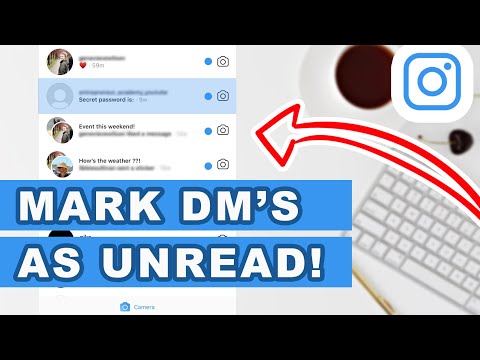
You can use other third-party applications if you still want to manage your Instagram messages professionally without opening a business account.
Some third-party applications like AiGrow have been made to help you manage and send direct messages, among other functions. When using such tools, you are given the option of connecting your direct messages on Instagram with email or directly using the app to filter your messages.
Conclusion
Instagram is a great platform, and with the introduction of business accounts, you can easily customize it to suit your business.
Instagram is aware that business accounts receive several messages and have added new features to ensure you spend most of your time responding to primary messages that can add value to your business.
If you are still stuck on how you can get primary and general messages, read through this guide!
Frequently Asked Questions
You can easily move direct messages to general using your Instagram business account.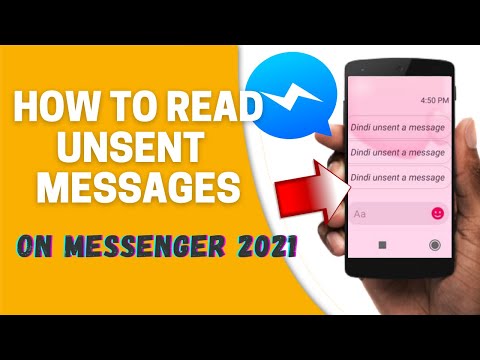 Once you log into the account, navigate messages and long-press on the conversation you want to move to general. You will see a “Move to General” option. Click on it.
Once you log into the account, navigate messages and long-press on the conversation you want to move to general. You will see a “Move to General” option. Click on it.
General messages can easily be accessed from your account. When you navigate the messages section, you will see the pane divided into “general” and “primary”. If you want to see “general” messages, click on the “General” option, and go to the message you wish to view.
The primary messages are the important ones you would love to respond to immediately after receiving them. When you group messages to primary, you tell your business account to give such messages a high priority when they are received. Once they are received, you will be informed through a notification.
If you wish to filter your messages to “primary” or “general”, the best way is by creating a business account. Business accounts have added features, including filtering messages to “primary” and “general”. Once you create a business account, you can go to the messages, click a conversation, and then move to primary or general.
how to know if a message has been read
It will be useful for regular Instagram users to figure out how to read a message on Instagram so that it remains unread. In standard messengers, everything is simple - after reading, two checkmarks appear next to the message.
Instagram is different. Namely, there are no special checkboxes in the social network, and the user learns about reading from the “Read” icon. The icon also does not always appear.
Contents
- View Posts in Direct
- Whether a message
- was read a universal method
- Reading on Instagram
- Anonymous reading on various devices
- for what reasons may not be the inscription “Read” and what to do
- :
Viewing messages in Direct
There is a separate built-in function inside the messenger. It performs the role of personal messages and is called Direct. Gradually, new Instagram updates appear, new features are added to Direct. One of the functions was the indicator of read messages, which does not always work. You can view read messages in Direct by running the function and selecting the desired dialogue with the interlocutor. Detailed instructions on how to find out if a message on Instagram has been read:
One of the functions was the indicator of read messages, which does not always work. You can view read messages in Direct by running the function and selecting the desired dialogue with the interlocutor. Detailed instructions on how to find out if a message on Instagram has been read:
- Log in to the social network. Enter your login and password in the appropriate input fields.
- The tab bar has a news section in the lower left corner. Go there by clicking on the button in the form of a house.
- At the top of the screen in the right corner is a drawn paper airplane. Click on it by going to Direct.
- A tab opens with a list of conversations with other users. Select the desired interlocutor and click on the dialogue. nine0010
- A tab with this dialog will open, where you can read the message. A Viewed icon is displayed below the text you sent, or a review is indicated by an eye icon.
- Messages from strangers are displayed separately.
 They are shown in the "Requests for correspondence" located in the upper right corner of the Direct tab. After reading, the author will not know about it until you allow the correspondence or respond to the message.
They are shown in the "Requests for correspondence" located in the upper right corner of the Direct tab. After reading, the author will not know about it until you allow the correspondence or respond to the message. - Incoming messages can be answered in writing by sending voice messages or temporary pictures or videos. nine0010
Also, not everyone knows how to understand if a message on Instagram was read from a computer. Unfortunately, at the moment the computer version of the application has little functionality. That is, it will not be possible to view incoming messages in Direct or answer them. However, this is possible in the Android emulator for personal computers or using plugins. To use extensions, you need to install them on your computer. Some plugins work for free, the most popular emulator right now is BlueStacks. nine0003
Has the message been read?
Often, after sending outgoing messages to other users, there is no response. As a result, similar questions arise.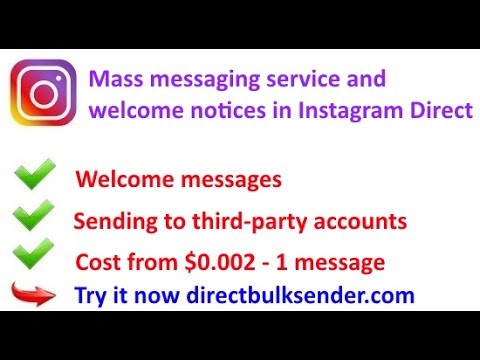 Finding out if a person saw the incoming is simple - under the text you sent is the word “Read”. The inscription will not appear if the person closed Direct for you.
Finding out if a person saw the incoming is simple - under the text you sent is the word “Read”. The inscription will not appear if the person closed Direct for you.
Also there is no inscription if the message is not read. You can delete it both at home and at the interlocutor, however, in this case, it is difficult to restore the correspondence. nine0003
Universal method
Every person at least once wanted to hide the fact of reading someone else's message. Sometimes this happens because you do not want to answer now or show that the text has been viewed. The interlocutor will see that you noticed the message, but did not respond. There are awkward situations, sometimes people are offended and do not get in touch in the future. This method of how to read a message on Instagram so that it remains unread works in all instant messengers and social networks. nine0003
Any service leaves loopholes for users. One of them is that all sent messages are displayed in the notification panel.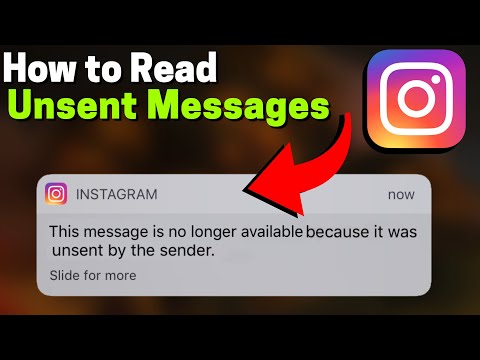 Modern gadgets allow you to open them and view them without opening the application. The method does not work when too much text is sent. Thus, it will turn out to read small remarks of the interlocutor or several interlocutors at once, without appearing on the network.
Modern gadgets allow you to open them and view them without opening the application. The method does not work when too much text is sent. Thus, it will turn out to read small remarks of the interlocutor or several interlocutors at once, without appearing on the network.
There is an additional loophole for owners of iOS smartphones. Swipe left on the message that appears in the taskbar. This will open the rest of the message that did not fit in the preview. The same feature is available to many Android devices produced recently. However, it is still impossible to read very long texts in full. nine0003
The second option, which does not work on all social networks, is to turn off the Internet. Thus, by turning off the network, you read the dialogue in the program. The message will not be marked as read until the gadget reconnects to the Internet. Unfortunately, this is not the most convenient option. Walking for a long time without the Internet is not very convenient, and often impossible in modern realities.
Reading on Instagram
Let's take a closer look at how to find out if a person has read a message on Instagram from gadgets on various operating systems. The question began to appear frequently after the addition of a new feature and does not cease to be asked by inexperienced users until now. Initially, Direct was created to communicate with each other. It also has a reading indicator that notifies both interlocutors. Over time, the functions began to multiply, it became possible to create large groups, where up to fifteen people correspond. Consider its use on Androids and iPhones:
- How do I know that an Instagram message has been read on Android smartphones? Log in to the social network and launch Direct by tapping on the paper airplane symbol. The monitor will display a list of all user dialogs. Choose among them the one you need and go to the message. The read message is displayed next to the "Viewed" inscription.
- How to see if a message on Instagram has been read from iPhones: log in to the social network.
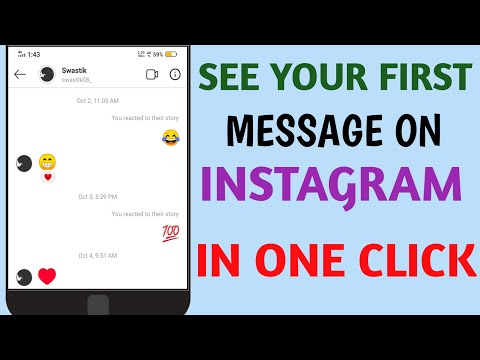 Then go to the news tab, indicated by the house. Launch Direct marked with an airplane. From the list of interlocutors, select the one you need. A Seen icon will also appear below the last message. nine0010
Then go to the news tab, indicated by the house. Launch Direct marked with an airplane. From the list of interlocutors, select the one you need. A Seen icon will also appear below the last message. nine0010
There are no major differences between the two different operating systems. The only difference occurs with older versions of the application - on Android, a symbol in the form of an eye appears. However, on all devices with the new version, the word "Read" appears, regardless of operating systems. Viewing information about messages in the web version is not possible in an official way. There is no built-in Direct on computers. Download additional plugins or emulators or use mobile devices with the official app. nine0003
Anonymous reading of messages on various devices
Now let's look at how to leave an unread message on Instagram. Each user at least once had such a question. Sometimes you don’t want to respond to a message right away, you need time to think, or simply there is no time.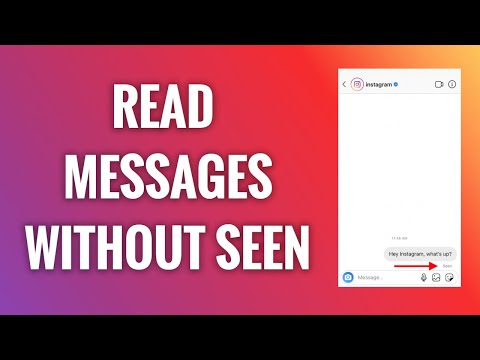 You do not want to upset the sender or offend with silence. In such situations, anonymous viewing of the message will help. This manual will help users using gadgets on any operating systems:
You do not want to upset the sender or offend with silence. In such situations, anonymous viewing of the message will help. This manual will help users using gadgets on any operating systems:
- Log in to the social network. The Direct icon will show the presence of an unread message.
- Close Instagram and turn off the Internet on your mobile device. Put your device in airplane mode just in case. So the data will definitely not be transferred to the social network.
- Open the messenger again and read what was written. The network will allow you to read incoming messages even without the Internet, as it uses the saving of data on the device.
- Close the social network and delete it from the device in settings. This is a required item. Otherwise, when you reconnect to the network, the browsing information will be immediately sent to the sender. We have already figured out how to understand that a message has been read on Instagram, so you know what will be displayed in front of the interlocutor.
 nine0010
nine0010 - Turn internet back on and install the app. Log in to the social network. You will see that the message has not yet been read. No one will know about your manipulation.
Thus, everything is simple. The only drawback is the constant removal and download of the program if you often have to use Direct anonymously. Remember that Instagram is constantly improving and even this method may stop working over time. This situation will arise if the developers prohibit reading without an Internet connection. nine0003
Also read: The name of the audience on Instagram: what does it mean, how to name the audience in promotion, what interests to choose , whether the message on Instagram was read in such a situation. At the moment, there are several reasons why the inscription is missing:
- The message was not read or the interlocutor did not access the Internet during the day. nine0010
- The application was not opened by the user and the notification was not received.
The status of a person is shown by an icon in the form of a green circle near the profile picture. It may be absent if the user has forbidden to show the status in the settings or is absent.
- Sent messages go to the spam basket.
- You are in the black list or you are not subscribed to the interlocutor. In such cases, sending is either limited, or messages will become available after the permission of the interlocutor, respectively. nine0010
- The message is ignored purposefully.
Thus, the new option has made life easier for all profiles registered on Instagram. It has become easier to communicate, because you can always see whether they are ignoring you. The easiest way to view messages at the moment is to read it in the notification shade.
Video review:
Everything useful about Instagram — instagramer.info
0003
General group of messages in instagram. What is it and why? ~
Developers of the social network keep pampering us with updates. This time - a general group of messages on instagram. What it is? What is this function for? Let's see.
Main and general
Now all Instagram messages that people send you are divided into main and general groups.
Main is when you receive messages only from important people. You will always receive notifications on your screen about an incoming message. If you have them enabled, of course. nine0003
General is a certain group of people that you don't want to block, but you don't want to burden yourself with notifications from them either.
That is, when a person is moved to a general group, he will be able to write to you, but you will not receive any notifications.
Thus, contacts are being sorted into “important” and “will wait a bit”.
How to enable
How to enable this feature:
- Go to section Messages.
nine0009 Select tab “General” from the top menu.- Click on “Open notification settings”.
- Here you can choose whether you want to receive notifications from important contacts only or both important and general contacts.
Downgrading
What is the main and general group of messages on Instagram, we figured it out. And how to transfer a specific person to this “general” group? It is important that you already have a correspondence with him!
And then you need to do this:
- Open Messages on instagram.
- Find a dialog with the desired account.

- Swipe to the left.
- Select item “General”.
- Everything! Now messages will come from this person, but there will be no notifications on the phone!
Ideal if you don't want to be bothered by anyone.
You can also return to the “Main” group by swiping to the left.
nine0101
C ovation
Be the most stylish! Use super effects:
- Instagram masks.
- Covers for current stories.
- Beautiful fonts.
- Top 20 Best VSCO Filters.
- View stories anonymously.
- Video editors.
- How to remove an object from a photo.
- Frames (large collection).
- Memoji.
- Watercolor strokes.
- Flat lay layout.
- Inscription in a circle on the photo.
- Double exposure.
- Polaroid style shots.
- Beautiful instagram in a small town.