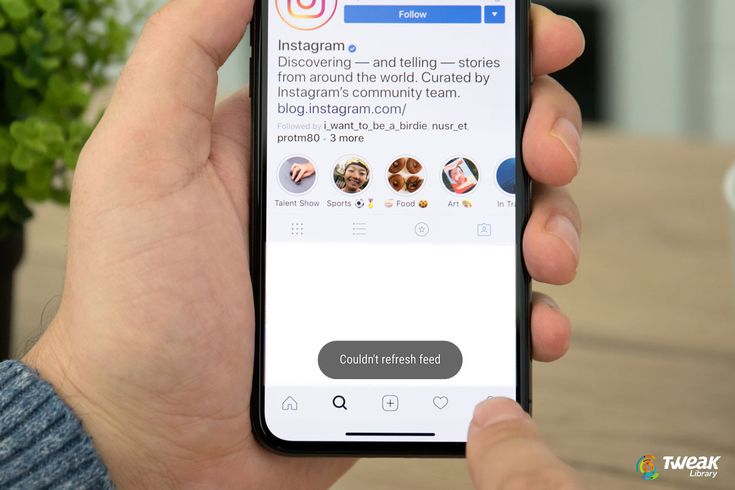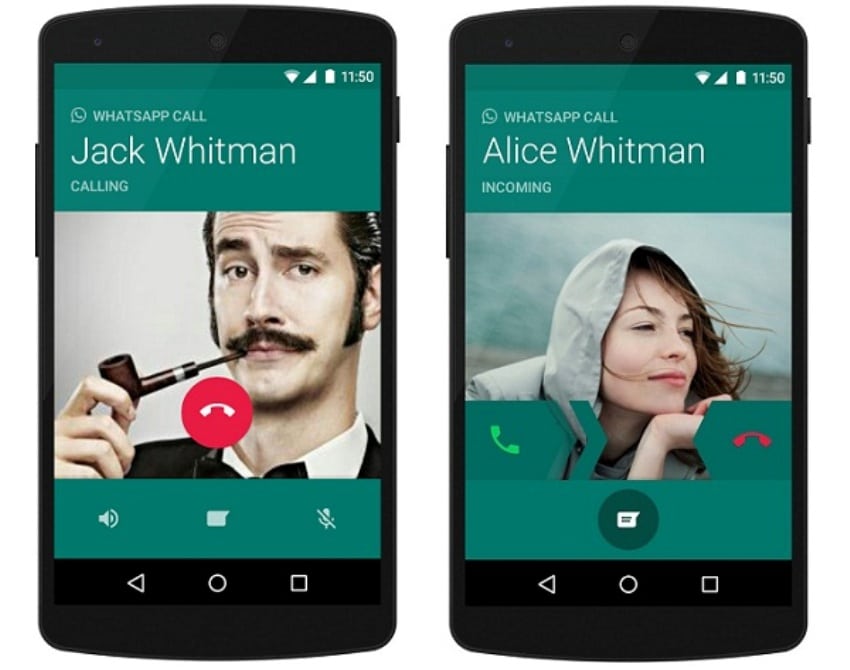How to mass archive instagram photos
The Easiest Way to Mass Archive Instagram Posts
Next Story
from '5 DJ social media management hacks to boost your growth'
5 DJ social media management h...
aischedul.com/mass-archive-instagram-posts
Advertisement
As the number of Instagram increases, Instagram developers add new features to this application to make their users’ experience more delightful. There are many features added to this app in recent years that have become popular in no time and have led to attracting more users to this social network. One of the practical features that have been added to this platform since 2017 is the option to Archive Instagram posts. In this article, we are going to discuss this feature, how it works, and then, we will show you ways to Mass Archive Instagram posts at once. So, if you are an Instagram user and you want to know more about this feature, don’t miss this article.
Are you looking for a way to manage your Instagram page more effectively and also, save so much time? Hit the button below to try the AiSchedul Instagram management platform for FREE!
Try AiSchedul for free
What Does Instagram Archive Feature Do?
It may happen to everybody to decide to remove a post from their page but after a while, they miss that post again. But with the Archive option, you don’t need to delete the post to hide it from your page anymore. This option lets you move your posts to a part of your profile that is only visible to you. Using this feature, you can remove posts from your profile without deleting them, and also, you can restore them to your Instagram page whenever you want. Plus, no one will notice these changes and you will have full control over your posts.
How to Archive an Instagram Post?
Archiving a post on Instagram is so simple. To do so:
1. Open the Instagram application, go to your profile, and select the post that you want to archive. 2. Hit the 3 dots button on the top right corner of the post. 3. Select the Archive option. That’s it!
As easy as pie! This way, the post will no longer appear on your profile. Now, how can you see the archived posts and maybe restore them to have them on your profile again? You can see all of your archived posts and stories in this way:
1. Open the Instagram app and go to your profile page. 2. Tap the three-line button on the top right corner. 3. Select the Archive option. 4. From the top drop-down, you can choose between posts and stories and you can see all of your archived content there.
2. Tap the three-line button on the top right corner. 3. Select the Archive option. 4. From the top drop-down, you can choose between posts and stories and you can see all of your archived content there.
Also, you can unarchive a post and return it to your profile or delete it permanently. To do this, select the post in the archive section, tap the 2-dot button on top, and choose the “Return to profile” or “Delete” option. No need to mention that if you delete the post, you can restore it after that so be careful!
How to Mass Archive Instagram Posts?
The archive feature of Instagram became popular in no time and it’s pretty useful. However, many users have multiple posts from the past that they want to archive at once. It’s so much time-consuming to archive them one by one and they are looking for a way to mass archive the posts.
Unfortunately, the Instagram application doesn’t support bulk archiving. You can just archive the posts one by one in the Instagram app.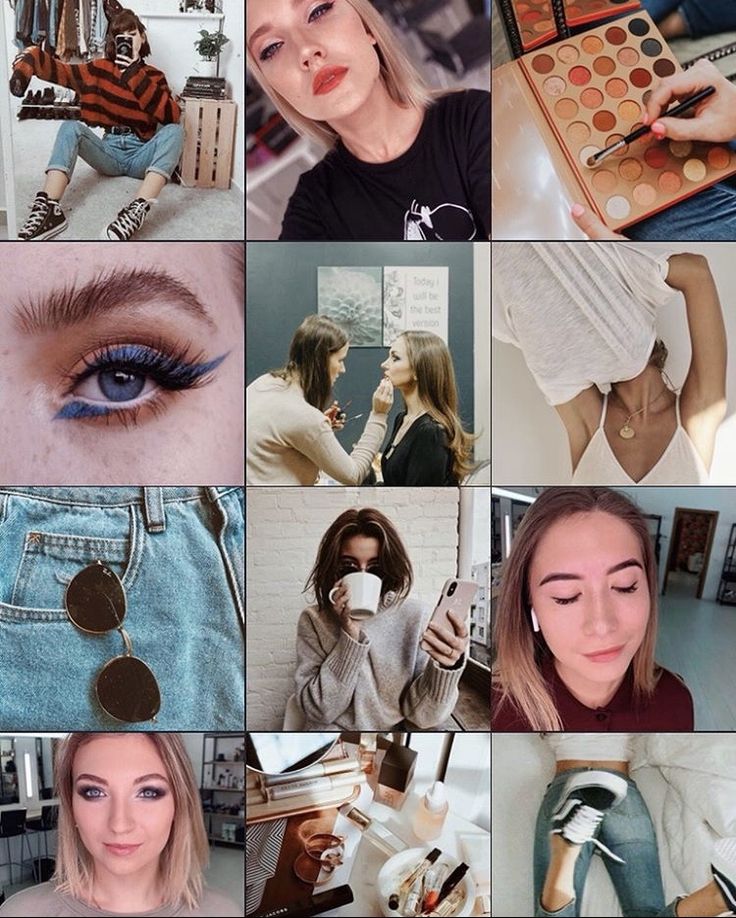 But don’t worry! There is a way that you can mass archive the consecutive posts using third-party applications. In the following, we will show you how you can mass archive Instagram posts using a mobile device or a PC.
But don’t worry! There is a way that you can mass archive the consecutive posts using third-party applications. In the following, we will show you how you can mass archive Instagram posts using a mobile device or a PC.
Mass archive Instagram posts on mobile phone
In order to mass archive consecutive posts on Instagram, you need an application to record your action and repeat it automatically for the other posts. “Click Assistant – Auto Clicker” is an app for android devices that you can download from Google Play. Here we are going to show how you can archive many posts using this app. But if you are using an iPhone, don’t worry! there are similar apps for iOS such as “Web Macro Bot: Record & Replay” app that you can download from App Store.
Now to mass archive Instagram posts using Auto Clicker:
1. Go to Google Play and download the “Click Assistant – Auto Clicker” app. 2. Open the app. You don’t need to change any of the settings. Just hit the “START SERVICE” button at the bottom.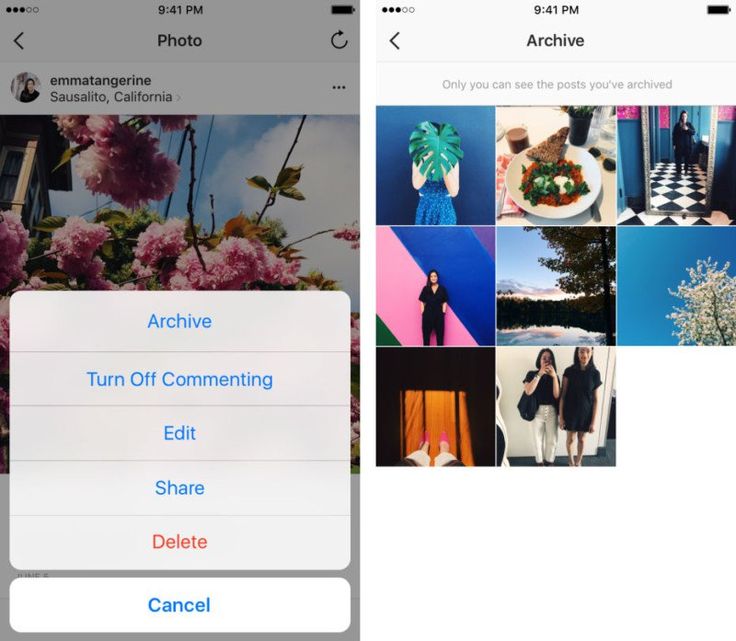 3. Auto clicker tools will appear on the side of your screen. Now, go to the Instagram app, open your profile, and choose the post that you want to start mass archive from it. 4. Select the circle tool from the toolbar. From now, all your clicks will be recorded to repeat so be careful. 5. Tap the three-dots button on the top right corner, select “Archive” and then tap the top bar of the application to make sure you are on that page. These 3 moves will be recorded in order to archive other posts. 6. After it, tap the “Done” green button which is appeared on the screen to finish recording.
3. Auto clicker tools will appear on the side of your screen. Now, go to the Instagram app, open your profile, and choose the post that you want to start mass archive from it. 4. Select the circle tool from the toolbar. From now, all your clicks will be recorded to repeat so be careful. 5. Tap the three-dots button on the top right corner, select “Archive” and then tap the top bar of the application to make sure you are on that page. These 3 moves will be recorded in order to archive other posts. 6. After it, tap the “Done” green button which is appeared on the screen to finish recording.
7. Now, you can repeat the action by hitting the play button on the toolbar.
8. The action will be repeated until you pause the process or it archives all the posts. 9. You can finish the process by hitting the cross button on the toolbar. 10. All archived posts will appear in the archive section of your account.
Can We Do It On Pc & Mac Too?
Unfortunately, the web version of Instagram doesn’t support the story feature so, you can’t archive even one post using the Instagram web.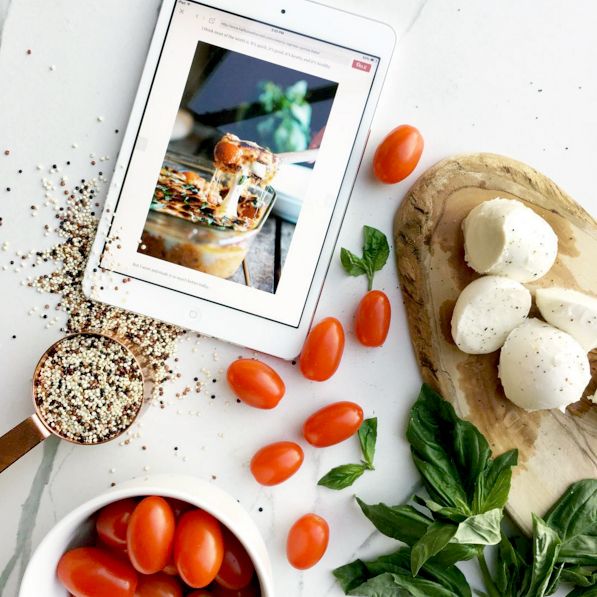 But don’t be disappointed! You can archive Instagram posts on your PC using an emulator software.
But don’t be disappointed! You can archive Instagram posts on your PC using an emulator software.
Emulators can help you have the same experience you have on your phone using your PC. They stimulate the mobile phone environment so you can run mobile applications on them too. Many Android emulators can help you with this task. Nox Player and BlueStacks are two of the most well-known emulators that you can download for free.
For mass archiving Instagram posts on your PC, you should follow the previous way. The only difference is that you need to run an emulator on your system and then follow the steps we mentioned before.
1. Download an android emulator suitable for your operating system. 2. Install and run the emulator. 3. In the emulator window, download Instagram from Google Play and log into your account. 4. Download the “Click Assistant – Auto Clicker” application from Google Play in the emulator environment. 5. Follow the steps we mentioned in the last section to mass archive posts on your mobile phone.
The procedure is the same, the emulator stimulates your mobile phone’s environment and then you will go through the same procedure.
All in All…
In this article, we talked about the Archive feature of Instagram. We explained how we can use this feature and told you that you can not archive multiple posts at once using just the Instagram app. You will need an assistant application to help you with this task. Then, we showed you how you can mass archive posts using your mobile phone or PC through a step by step guide. We hope you find this article helpful. Share your ideas with us in the comment section.
aischedul.com/mass-archive-instagram-posts
How to Archive All Instagram Posts in 2022+Unarchive
Page Contents
If you’ve ever decided that some old content on your Instagram page should be hidden away temporarily and thought you don’t have any choice but to delete them, we have good news for you! You can do so by simply archiving photos on your Instagram profile, and even all of them at once!
In this comprehensive post, we’ll show you how to archive all Instagram posts using the new update of the Instagram archive feature, and the easiest way to unarchive them.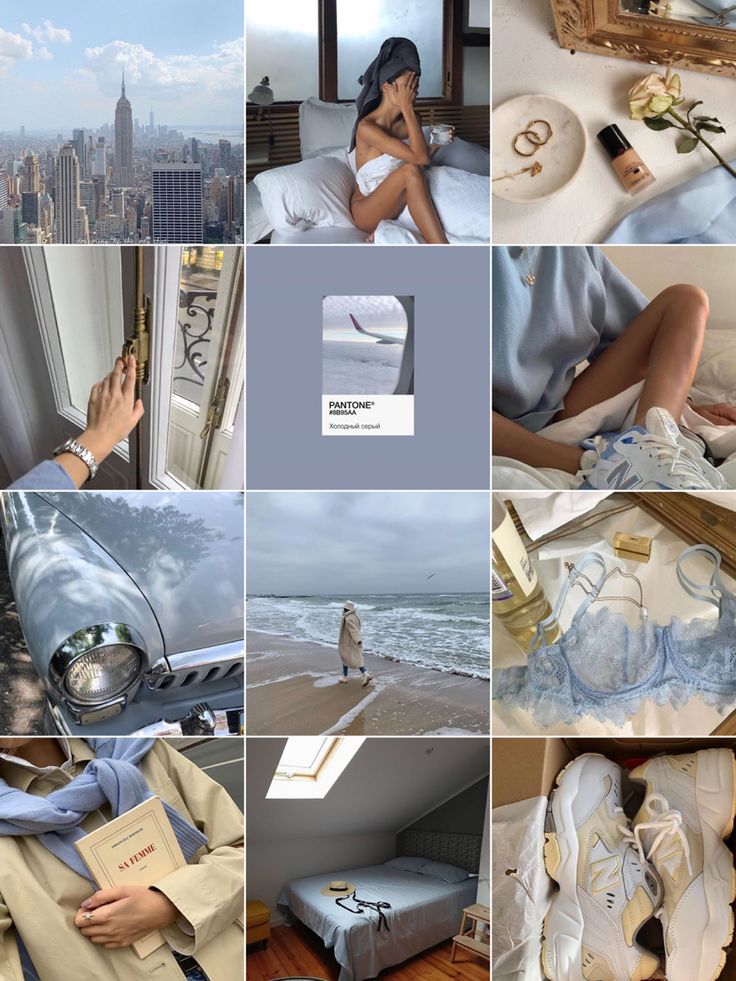 We’ll also discuss how to archive Instagram Stories, IGTVs, Lives, Videos, and Reels; so without future ado, let’s dive into it.
We’ll also discuss how to archive Instagram Stories, IGTVs, Lives, Videos, and Reels; so without future ado, let’s dive into it.
If you still don’t know ‘what is archive on Instagram’ and wondering what archiving a post on Instagram does, here is a quick explanation:
In 2017, Instagram introduced an archive feature that allows users to hide posts on Instagram from their profiles without deleting them. Instagram Archive separates the content into three different categories: posts, stories, and live content.
These archived Instagram posts are still visible to you but not to anyone else. Instagram will keep the likes and comments on your Instagram archived posts.
In the section below, we’ll see how to archive a post on Instagram both on Android and iPhone devices and then go over the bulk archive Instagram feature.
Note: If you do not wish to restore posts that have been archived and want to remove them permanently from your account, you can mass delete Instagram posts quickly and easily with AiGrow’s mass delete tool.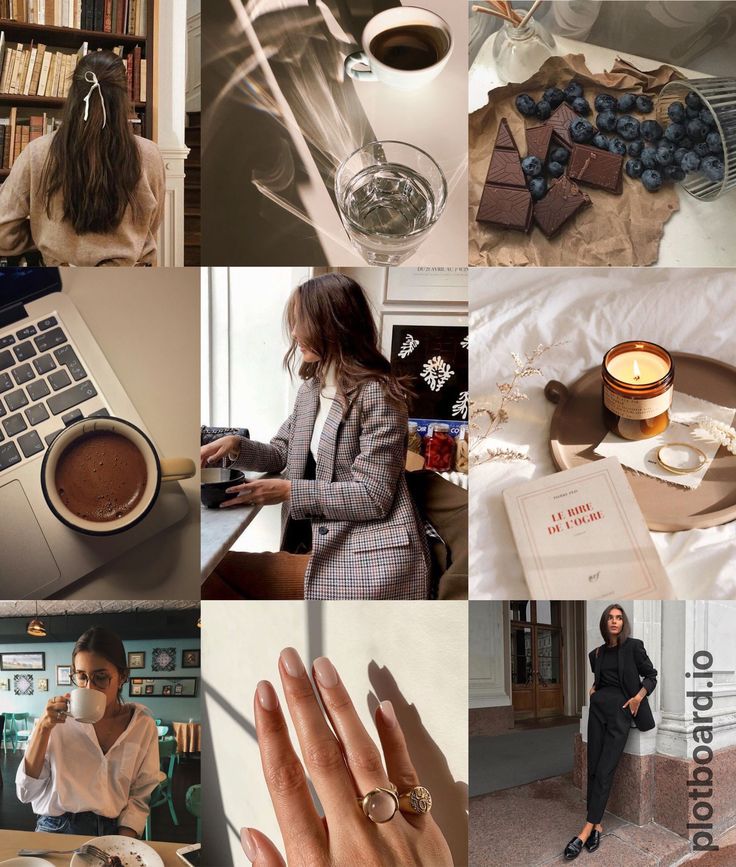
On your Android or iPhone device:
Tap the post you’d like to archive > Tap the three dots in the top right > Archive
How to Archive All Instagram Posts (iPhone & Android)To mass archive pictures on Instagram at once on both iPhone and Android, follow these steps:
- On your Instagram profile tap the three lines in the top right.
2. Click Your Activity.
3. Click Photos and videos.
4. Select Posts.
5. Select your sorting preferences or the date range by choosing Sort & Filter in the top right before selecting your posts, then tap Apply.
6. Click the Select button in the top right, and click all of the posts you want to archive.
7. Now all you need to do is click Archive.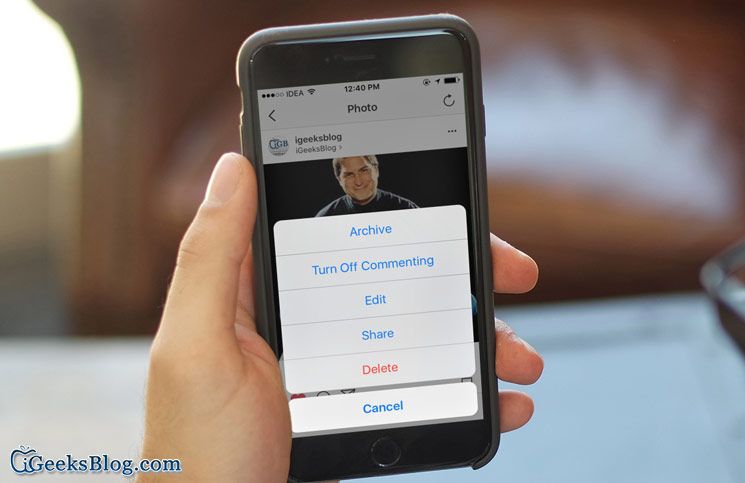
Note: You can only archive multiple Instagram posts at once in the Instagram app for Android and iPhone.
You can bring back archived posts on Instagram at any time. Your posts will appear where they previously appeared on your feed.
How to Archive All Instagram Posts on A ComputerCan you archive all posts on Instagram at once on your PC? Yes, but with some help! Since Instagram web doesn’t provide users with the archiving option, with the help of an emulator like Bluestacks that allows you to run Android apps on a PC or Mac, mass archiving Instagram posts on a computer is possible. Here are the steps:
- Install and launch Blustacks on your desktop, then get Instagram from Google Play (Google play is already pre-installed on Blustacks).
- Once you have logged into your account, you have access to Instagram’s archive feature fully and can mass archive your posts.
If you are wondering how to unarchive a post on Instagram, there is a straightforward way to do so and bring a post out of the Instagram archive; However you can’t unarchive Instagram posts in bulk on the Instagram app, or any other mass archive Instagram posts app; As of now, unarchiving Instagram posts is a one-by-one process on Instagram.
To undo an archived Instagram post here is what you need to do:
Go into your Instagram archive and select the show on profile option, to have the post on your feed again.
Also read: Delete your Instagram account permanently or not?
How to Find Archived Posts on Instagram in 2022Let’s see how to go to archive on Instagram to see your archived posts:
- In the top-right corner of your Instagram profile, select the three horizontal lines menu.
- Select Archive
- From the drop-down menu, choose archived Stories, Posts or Lives
Currently, there is no option available to see archived posts on Instagram on a computer, still, you have the option of using an application like Blustacks to open your Instagram account on your desktop and view Instagram archive posts on the app surface.
At the bottom of your Instagram home screen, select profile picture. Then tap the video you wish to Archive. On the top of the post, select the three dots, and choose Archive.
Your video has now disappeared from the profile grid. You can also use this method to archive long videos on Instagram; however, the archive will take a little longer. Now you might be wondering when you archive a video on Instagram where does it go?
Instagram will keep your archived videos in the Archive> Posts Archives alongside your archived Instagram pictures for as long as you want. They just won’t be visible to your Instagram page visitors.
You can restore your archived Instagram videos the same way you do with your Instagram pictures (we explained it above).
Also read: How to search & see old direct messages?
How to Archive IGTV, Reels & Live Videos on InstagramIf you don’t want your IGTVs, Reels, or Instagram Lives to show up in your followers’ feeds, you can either delete them or archive them. Archiving moves these posts into the ‘Archives’ section of the app, which only you can see.
Archiving moves these posts into the ‘Archives’ section of the app, which only you can see.
To do so, simply tap the post (IGTV, Reel, or Live) you’d like to archive > Tap the three dots in the top right > Archive
To find these archived posts tap the three-line icon in your profile, and select “Archive”. Next, from the drop-down menu choose either “Posts”, or “Live Archive.” you can find your archived IGTVs and Reels in the Post archive and your Lives in the Live archive.
How to Archive Stories & Highlights on InstagramIf you ever wondered how to archive all Instagram Stories, now you can automate archiving all your Stories with just a few steps:
Step 1: on your Instagram profile tap the three dots in the top right corner and then choose Archive. Next from the drop-down menu select Stories archive and tap the three dots in the top right
Step 2: Select Settings
Step 3: Tap on the save story to archive and turn it on; this will automatically save your stories to your archive, which can be accessed through the Stories archive.
To delete an archived Instagram Strory go to your Instagram profile > three dots icon > Archive > Stories archive > More > Delete
Also read: How to turn off suggested posts on Instagram?
When To Use Instagram Archive Feature?There are plenty of reasons why someone prefers to archive posts on Instagram, either for personal accounts or business accounts.
For personal accounts, people usually use the ‘Instagram archive’ in order to hide some memories of the past for some reason, but not delete them forever.
On the other hand, business accounts and brands are a little harder to justify archiving. The reasons why business accounts make use of the Instagram archive are much different and more technical.
Here are some ways you can take advantage of the Instagram archive for your own business strategy.
Using Instagram Archive- Reason #1: ContestsThis strategy works best, especially for those who regularly run contests on Instagram.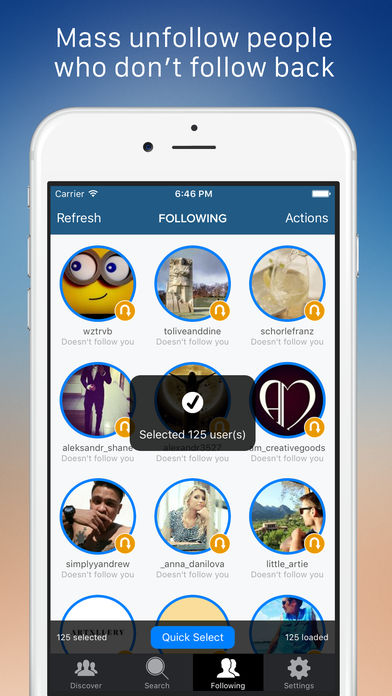 You have two possible ways here; you can archive all your previous posts and only keep the ones on your profile that are related to your contest, so it drives the mere attention to the contest.
You have two possible ways here; you can archive all your previous posts and only keep the ones on your profile that are related to your contest, so it drives the mere attention to the contest.
Moreover, there are people who often see your contest post after the contest has ended, and it may cause confusion. To avoid this confusion, you’d better simply archive the posts promoting the contest once there is no time left to participate anymore.
It should be noted that using this strategy not only helps you still retain all the Likes and Comments to review for contest entrants, but also it prevents confusion.
Using Instagram Archive-Reason #2: AnnouncementsIt would be a good idea to archive all your posts beforehand when you have a major announcement ahead. It will definitely help you draw attention to your feed.
A good example of this strategy is Taylor Swift. Her team decided to archive all her posts ahead of the release of her new single; look what you made me do.
When the singer’s 102 million followers encountered her empty feed, they immediately started to look forward to figuring out what she was up to. So this strategy created a buzz around her next move.
Using Instagram Archive-Reason #3: Clean Up Your FeedSometimes you see some posts on your business profile that you think are not relevant, new, etc., to have a room there. Then it’s time to archive them in case you wouldn’t like to delete them.
For instance, imagine you previously had some products on sale that aren’t available now; you can achieve them to streamline your gallery so you can unarchive them once they’re available again.
Using Instagram Archive-Reason #4: Legal ReasonsImagine you post something that looks offensive to a special group of people, and for any reason, it causes some public issue. The only way you may think of, is by deleting the post and apologizing. But bear in mind that deleting the post deletes all the comments (positive or negative), the interactions, etc.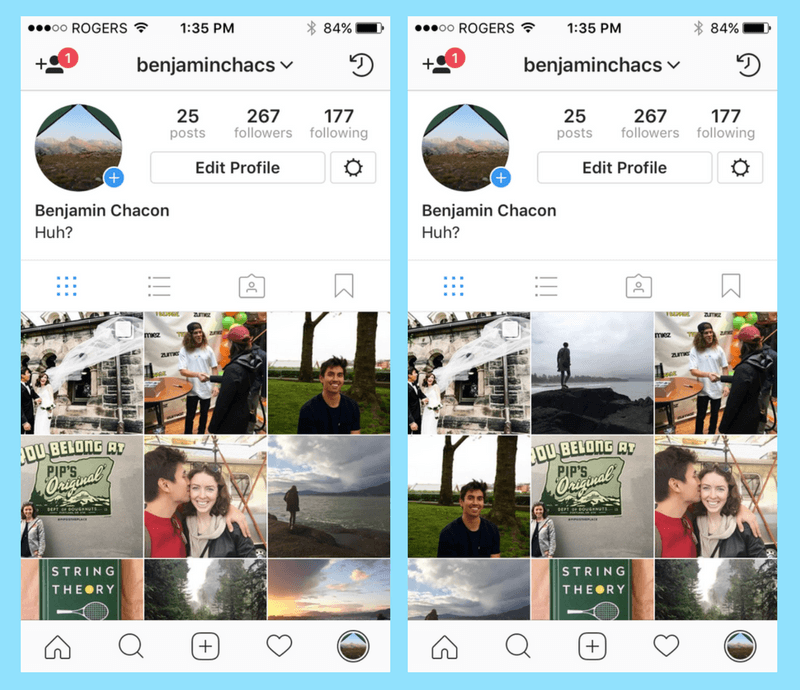
As a brand, reviewing all of this data to see where you went wrong or how you could improve it is of great importance.
So it makes more sense to archive the post and access all its valuable data and engagement rates rather than deleting the post and end up losing them all.
ConclusionAccording to Instagram, the archive on Instagram feature was designed to give users more control over their profile, and what they decide to show their followers. “Your profile is a representation of who you are and evolves with you over time,” Instagram wrote in a post. “With Instagram Archive, you now have more flexibility to shape your profile while still preserving moments that matter.”
Instagram archive feature is all about providing users with a way to filter their profiles without having to make any permanent changes.
If you weren’t sure how to archive all Instagram posts, we discussed the best ways to do so in this blog and we hope it was helpful!
FAQs1.
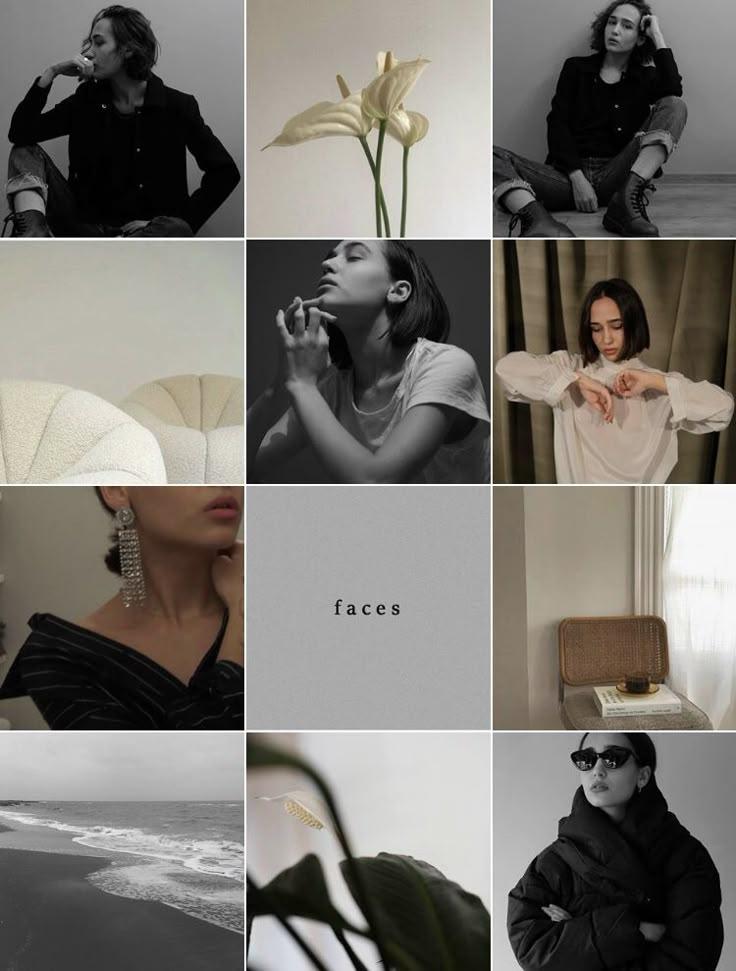 Can Others See Archived Posts on Instagram?
Can Others See Archived Posts on Instagram?Are archived posts visible to others and show up on the feed? No, you shouldn’t be worried about anyone else seeing them; they aren’t public. Only you can see your archived posts on Instagram.
But what happens when you archive a post on Instagram? where do archived Instagram posts go?
The archived posts will remain private on Instagram’s servers and will be linked to your profile with all previous engagements.
2.
Is There A Limit to How Much You Can Archive on Instagram?Your Instagram profile does not have a limit on how many photos/videos you can archive.
3.
How to Turn Off Archive on InstagramStories archive is the only place where Instagram Archive works automatically. Luckily, there is an easy way to disable the automatic archiving of stories on your smartphone:
Just head to your profile tab > three dots icon > Archive > Stories archive > Settings > and toggle off “Save story to Archive. ”
”
4.
If You Unarchive A Post on Instagram Does It RepostYes, Instagram will automatically display an archived post where it appeared previously on your feed if you restore it.
5.
How to See Someone’s Archived Posts on Instagram?Archived photos can only be seen by the account owner so there is no way to see someone else’s archived posts.
How to archive all photos on Instagram ▷ ➡️ Creative Stop ▷ ➡️
9000 Would you like to back up the photos and videos you shared on Instagram but don't know how? Would you like to download all the photos you have posted on Instagram to your computer, but being a bit of an expert in technology, you don't know how to do it? Don't worry, I'm here to help you today. nine0005
If you want to know how to archive all photos on instagram , take a few minutes of your time and read what I have to offer. In fact, in the next few lines, I will explain how to archive and Guardar Instagram photos, both from mobile phones, tablets and PCs.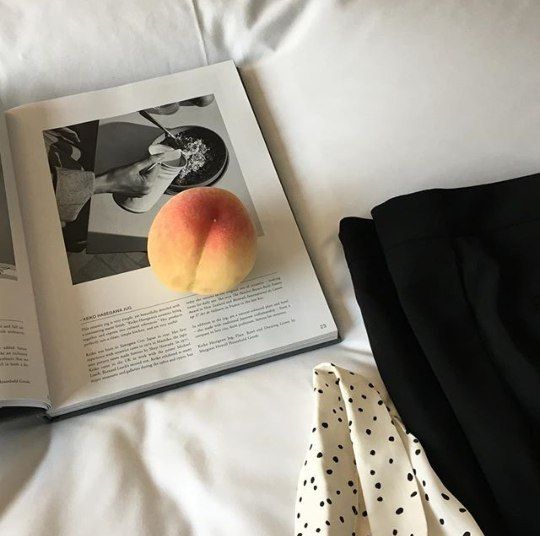 Also, for the sake of completeness, I will show you how to save photos from Instagram Direct and how to save profile photos from a well-known photo social network.
Also, for the sake of completeness, I will show you how to save photos from Instagram Direct and how to save profile photos from a well-known photo social network.
What do you say? Are you looking forward to the tips I have prepared for you? So sit comfortably in front of your computer, grab the device you're going to use to put into practice the instructions I'm going to give you, and get to work. I have nothing else to do but wish you good reading and above all have a good time! nine0005
- How to archive all photos on Instagram
- How to save all photos on Instagram
- How to save photos from Instagram Direct
- How to save Instagram profile photos
Index
- 1 How to archive all photos in Instagram
- 1 How to save all photos on Instagram
- 3 How to save photos from Instagram Direct
- 4 How to save Instagram profile photos
How to archive all photos on Instagram
If you want Archive all photos on Instagram , You should keep in mind that the well-known photographic social network does not allow automatic bulk archiving of content posted on your profile.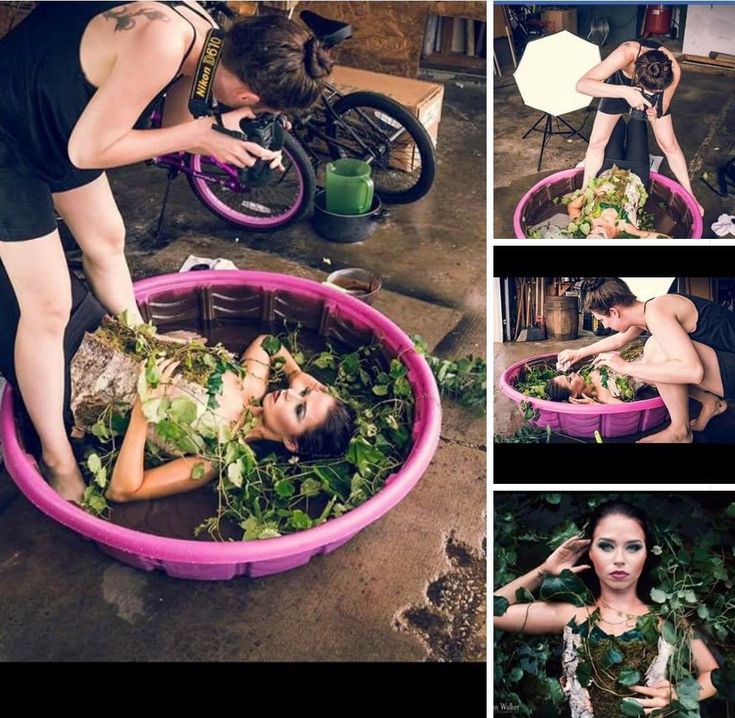 However, using the operations that I am about to show you, you can manually archive images published in messages and Stories in a specific section.
However, using the operations that I am about to show you, you can manually archive images published in messages and Stories in a specific section.
To do this, you must download, log in and log into your account on Instagram for Android and iOS. Then tap on the little man icon located in the bottom right corner to go to your profile screen, find the picture you want to archive, click on it, tap on the (...) icon in the top right corner and in the menu that appears, tap item Archive.
To access the section of the archive, click on the clock icon at the top of your profile screen, tap Archive in the top menu and click Publications.
If you want to make sure that even images published in stories are archived 24 hours after publication, click on the icon (. ..) and in the menu that appears, click on the item configuration and ready EN the lever is located in according to voice save in the file.
..) and in the menu that appears, click on the item configuration and ready EN the lever is located in according to voice save in the file.
To watch stories filed, tap the clock icon located in the menu at the top of your profile and select item history in the menu that you see by clicking on the option Archive. If you have any problems, check out my guide on how to recover photos stored on Instagram.
You can also launch the story tool, click on your profile photo, click on the gear icon in the upper left corner and go to EN lever in the wording Save to camera feed : this way images published in stories will be stored in your device's memory. nine0005
How to save all photos on Instagram
If you want to save all photos instagram You can act through the application Instagram for Android and iOS or from a PC by connecting to the official website of Instagram. In the following lines I will explain how to proceed.
In the following lines I will explain how to proceed.
On Android and iOS, after downloading Instagram and logging into your account, click little man icon in the menu bar at the bottom, then click the ☰ button and in the side menu, click the text Configurations.
Now tap on the items Privacy & Security > Upload Data , enter the specified email address valid in the text field and click on the Request Upload button. To confirm the operation, enter account password and first press the button Venga and then at end. On the specified email you will receive a link where you can download all the contents of your account. nine0005
Act from Pc , enter your profile from the official website of the social network. Then click small person icon on the top right, then gear icon and finally Privacy and security in voice.
Then click on Request download corresponding to article Download data Then enter a valid email address and write password of your account for confirmation to receive a link where you can download your account data and photos to your computer. nine0005
After receiving the email (this may take up to 48 hours), press the Download data button twice in a row to receive the file. The link you received will expire after 4 days.
For more information on how to perform this procedure and about third-party programs such as 4K Stogram or JDownloader that allow you to download photos from Instagram, read my guide dedicated to this topic.
How to save photos from Instagram Direct
Save the received photo in Instagram Direct It's very simple and you need to do it through the social network application for Android and iOS.
Then launch the previously downloaded Instagram application on your mobile phone and log into your account, then click the airplane icon in the upper right corner to go to the private message section.
Now find the conversation you are interested in, tap on it, and then hold your finger on the image you want to save. Finally press button save in the menu that appears, save the resulting image in the memory of your device.
How to save Instagram profile photos
If you want to save user profile photos to Instagram You can operate through the social network application for Android and iOS or from a PC by connecting to the official website of Instagram.
From mobile phones and tablets, after downloading the application and logging into your account, search for the user profile using the search engine ( magnifying glass ) and on your profile screen, press the icon (…) in the upper right corner, then tap the object Copy the profile URL.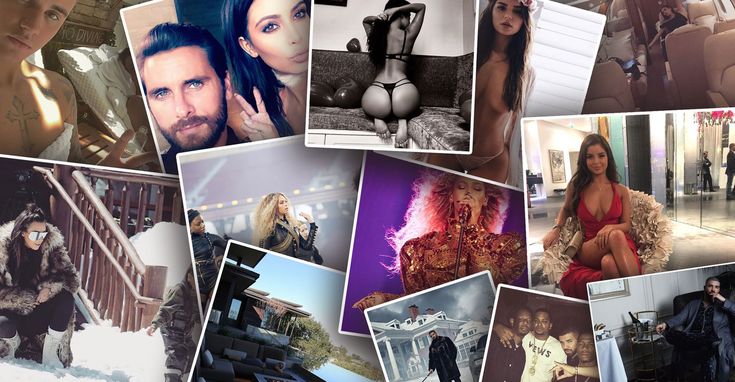
Then launch a browser to browse the Internet to paste the previously copied URL into the address bar. Finally, in the new screen that appears, press and hold on the avatar of and press the button Download image (For Chrome on Android) or Save image (For Safari on iOS).
De Pc connected to the official website of Instagram, and log in to your account to determine the profile of the user of interest through the search engine. Then right-click on the avatar of the person in question and click on the item Save image I like in the context menu.
If you have any doubts or problems with the operations that we have just indicated, please refer to my guide, in which I will tell you how to view Instagram profile photos. nine0005
nine0005
Recent posts
How to delete all Instagram posts at once
Content:
If you are going to delete all the images one by one, it will definitely take longer in case of mass deletion. I had a few old photos that I needed to delete right away. So I directly visited and searched in Instagram Help for "how to delete all photos" but in the results I found - photo!!
OMG, I soon realized that Instagram doesn't allow you to repeatedly delete posts, images, or even videos. That's why I switched to the play store to find an app that would do the job for me. nine0005
☛ I just searched and found some apps that can delete all your Instagram posts with one click.
To delete all Instagram posts or images, you must log into Instagram and change the temporary password for your account (for security) and then in the application [any of these 3] select the images and click "Delete All".
It only took 30 seconds to delete multiple messages including videos or photos in the process.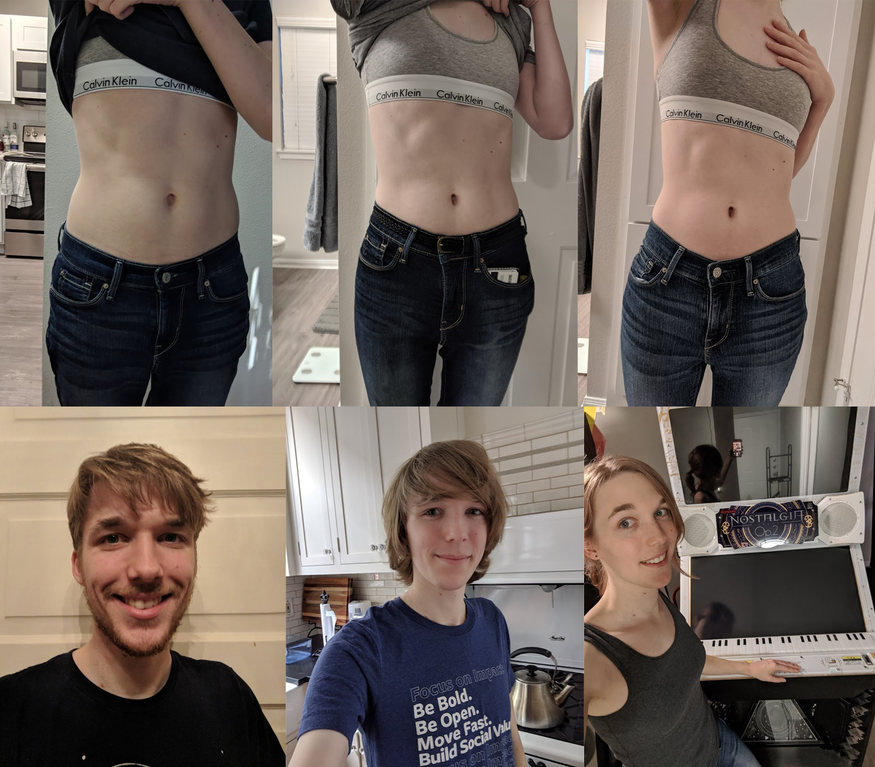 nine0005
nine0005
Unfortunately, these apps have been removed from the Google Play Store and no longer work. Rather, I have another better suggestion for you.
First if you want to delete some of your images, do it one by one (steps are below).
Second , if you want to keep the same username but delete all images from the account, just change the username to anything first - deactivate the account and then register a new one and put that old username, it will be accepted . nine0005
But you will lose all your subscribers and the following list, to restore it, just try these methods. Difficult, but I hope you get exactly what you want.
Yes, you will learn how to bulk delete for free. As an Instagram fan, you have noticed that Instagram allows you to delete photos, but it takes a lot of time on your computer or desktop.
You can also recover deleted Instagram messages if you just did it by accident .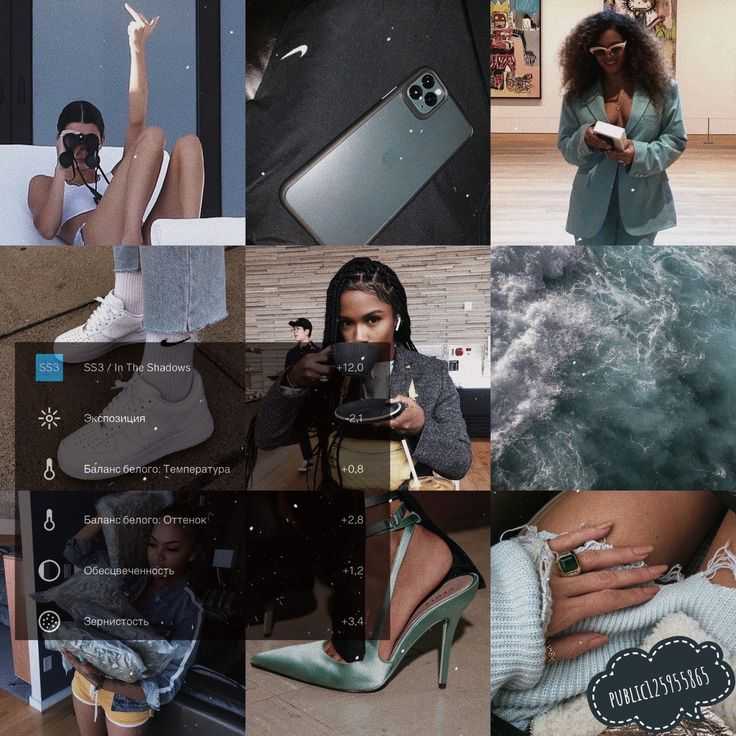
Instagram has the option to delete a post or hide all posts from everyone. If you have a lot of old and important photos or videos, you can also archive them.
Archiving your photos is always a good idea to hide your photos, as deleting your photos may result in your posts or stories being deleted.
If you need a clear two-line explanation, look below:
i) Get the photos when they get older, they are actually hidden, but by deleting the photos you lose forever. nine0005
ii) You can hide and show photos at any time by zipping them, but if you delete them you won't be able to.
1. How to make a mass archive in Instagram?
Instagram currently has unlimited photo archiving space. If you need to archive multiple messages, simply repeat the same process again.
You can archive Instagram posts until there are no images left in your account. Always remember that archiving photos on Instagram does not mean deleting them. nine0005
2.
 Can I delete all my Instagram posts on PC?
Can I delete all my Instagram posts on PC? Instagram is available on both Android and iOS mobile devices. You will love all the features of the apps if they are there.
But, if you find ways to delete photos on your laptop or PC, you can do it.
Please note that when using the PC version, you must delete the images one by one. You can't bulk delete while you're on your desktop.
Although you can use the help of Bluestacks, which can install Instagram into it and perform the removal. nine0005
Also, for desktop, you have an extension available from the Chrome Web Store that can help you delete Instagram photos right away. In one click? Yes, you can delete all photos or videos from Instagram with one click. But for this you will have to resort to the help of third-party tools available in this context.
Instagram has the ability to delete manually, but it only works one by one. So, to save your time, you can bulk delete all your Instagram posts with these apps. These applications even help clear all messages in your account, including photos and videos. nine0005
These applications even help clear all messages in your account, including photos and videos. nine0005
However, you have a manual method if you have very few Instagram posts and you can do it on your PC.
Sometimes it becomes necessary to remove images from your IG account. In this case, you can usually use the Instagram app to delete photos one by one if you want an easy solution.
But for more than one image, is there a time-sufficient method?
Good news...
You can delete multiple photos at once from Instagram on your computer or mobile phone. The process is carried out online. You can use any third party apps to clear more than one Instagram photo.
However, newly created Instagram stories using these images may also be deleted.
Most of these apps are crap and don't work as advertised.
This article will tell you about a working application that will allow you to delete multiple messages as you wish. nine0005
3.
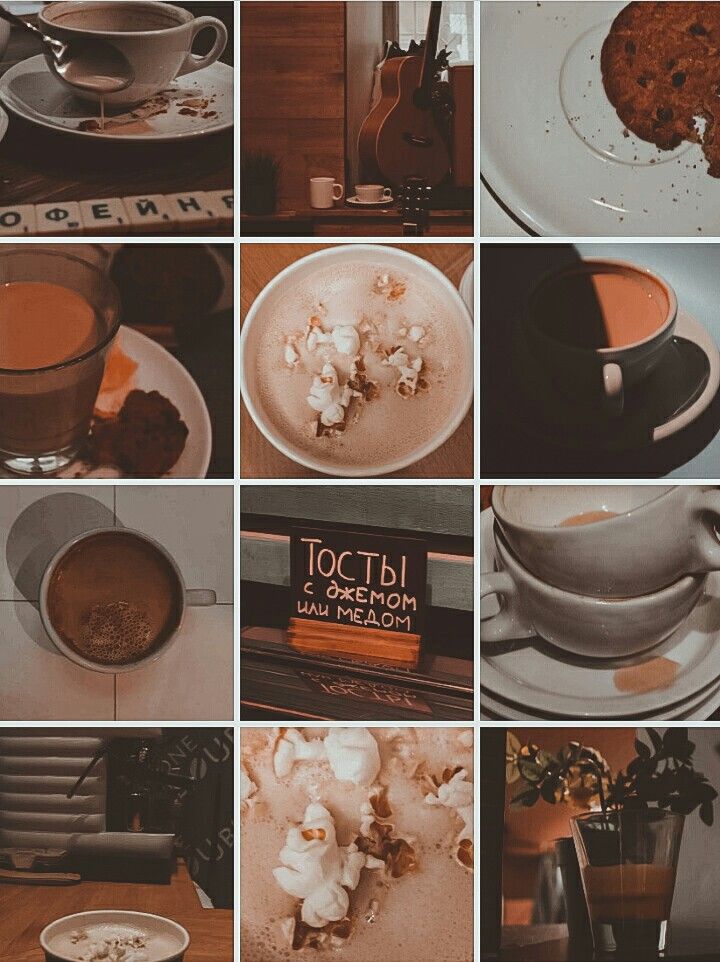 Remove one image from an Instagram carousel post.
Remove one image from an Instagram carousel post. Now, before giving you this information, a brief overview is provided for deleting a single Instagram photo if you need it. To remove a single image from an Instagram carousel post or multiple images, simply follow these steps:
Step 1.
First, open the Instagram app on your smartphone.
Step 2:
Click on the profile icon that is present on the bottom panel. After you complete this step, click/tap on the photo you plan to delete. You can have up to 10 photos or videos in a carousel post. Just select one to remove.
After selecting the photo, click on the three vertical dots that are present in the upper right corner, once you click on the three vertical dots, a small box will appear giving you the option to delete. nine0316 Step 4:
Once you click on the delete option, a small dialog box will pop up with an option to archive and delete.

4. Delete ALL messages from Instagram - using apps.
Deleting multiple photos is not such a difficult task. If you have the right direction of use, you can do this very easily. nine0005
As you know, by default, Instagram does not allow users to delete all of the account's images. So, you have the solution from this article, which can give you ways to delete multiple photos at once from your Instagram account.
These applications are free to use and you can easily get them from the web by simply searching the name on Google.
Please note that you can install unauthorized applications with caution and end up in spam. nine0005
Now, to delete multiple photos at once, this article will use the help of a third-party application. Top three apps to delete multiple photos from Instagram:? Instant Cleaner
? Cleaner for Instagram
? Mass delete for Instagram
These apps no longer work and will be removed from the play store in 2020.
1. Instant Cleaner - Delete multiple photos. nine0004
Instant Cleaner is one of the best apps for mass deleting Instagram photos. By using this software, the user can delete multiple photos with one click.
To bulk delete photos from Instagram using the app,
- Please open the Google Play Store and install this app first, if you have trouble downloading the app from the Google Play Store, you can use the APK file (link added).
- Now that you've completed downloading and installing the app from the Google Store, the user is encouraged to sign in with their credentials. Once you are logged in, go to the publishing option which will be present in the bottom bar.
- Once you select the post option, the app will automatically provide you with all the photos and videos you have posted on Instagram.
 Now select the number of photos you want to delete. nine0026
Now select the number of photos you want to delete. nine0026 - After you finish choosing the number of photos you want to delete, click on the delete option, which will delete the bulk or bulk mode photos and videos you selected first.
It's simple.
2. Cleaner for Instagram (Android and iOS)
"Cleaner for Instagram" works on Android and iOS platforms. This is also a useful application, so let's get down to the steps:
First open Google Play store and install this app. You can get version of iOS from iTunes (Cleaner for IG).
Now that you have finished installing this application on your smartphone. Sign in to the app with your credentials.
 Now click on the quick select option which will automatically select all media files. nine0002 Note. In the free version, you can delete 50 photos at a time, and in the professional version, you can delete an unlimited number of photos with a $3 to $5 purchase.
Now click on the quick select option which will automatically select all media files. nine0002 Note. In the free version, you can delete 50 photos at a time, and in the professional version, you can delete an unlimited number of photos with a $3 to $5 purchase. Step 3
After clicking on the quick select option, a floating icon will appear with the delete option. When you click the delete option, the photos will be deleted instantly.
3. Mass delete for Instagram
Mass delete tool for Instagram allows you to delete multiple photos and videos from Instagram. The process is very simple: just download this application in .apk format and run it. nine0005
Total:
if you want to remove one image, you don't need such long methods, you can do it manually.