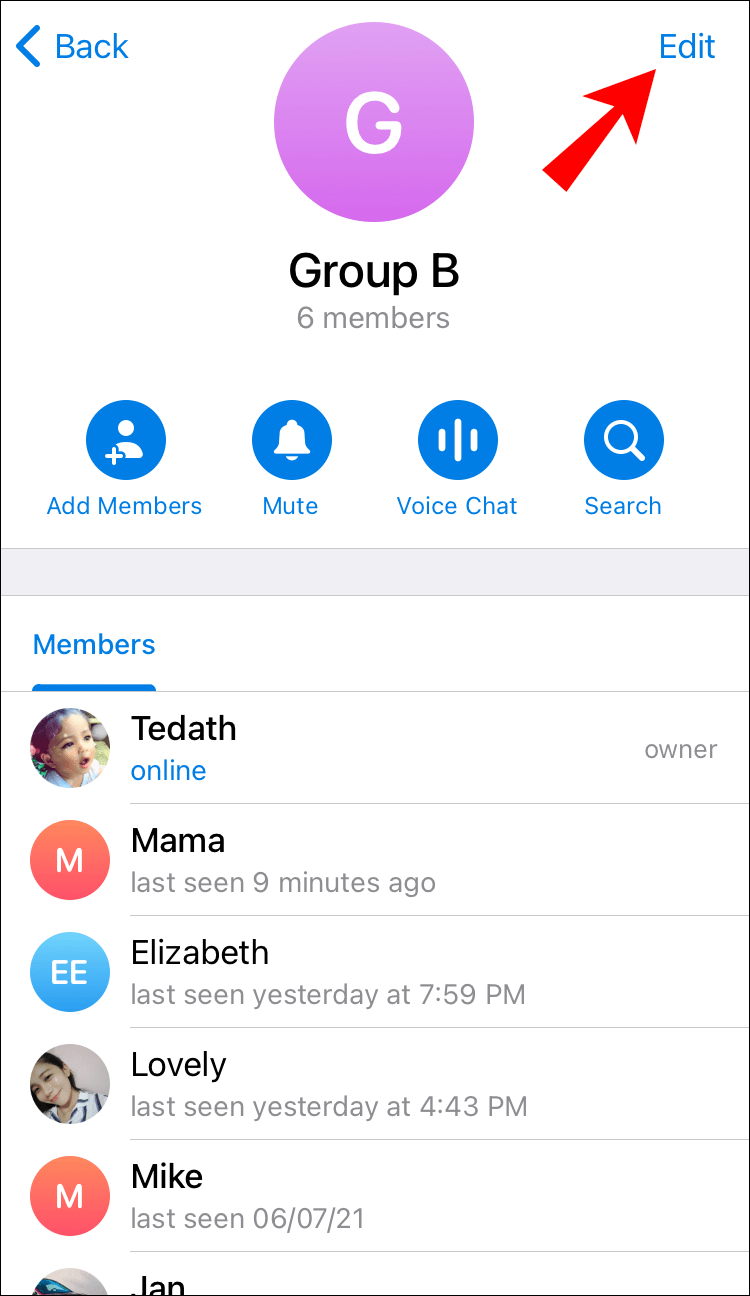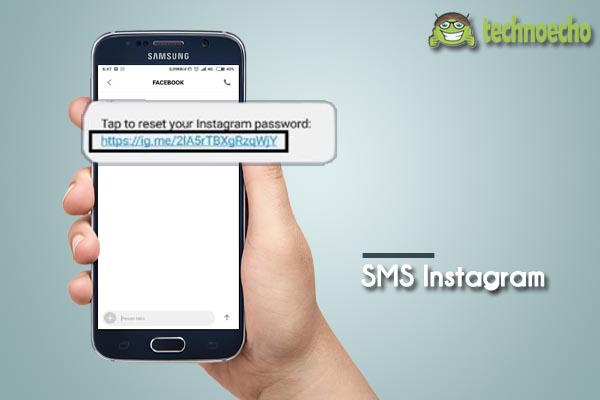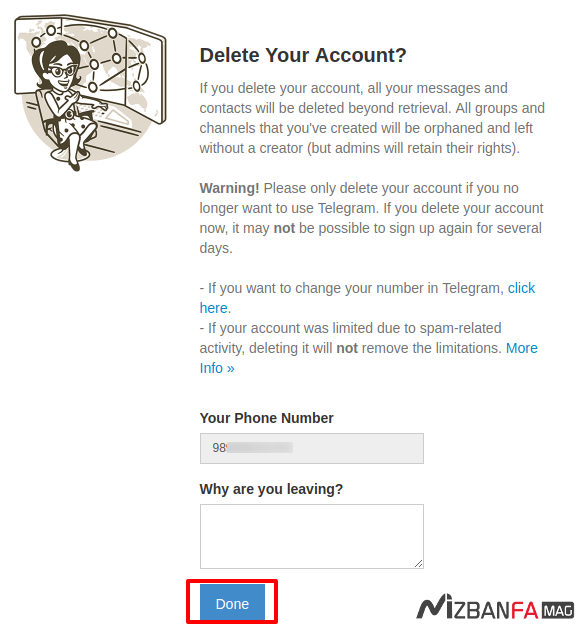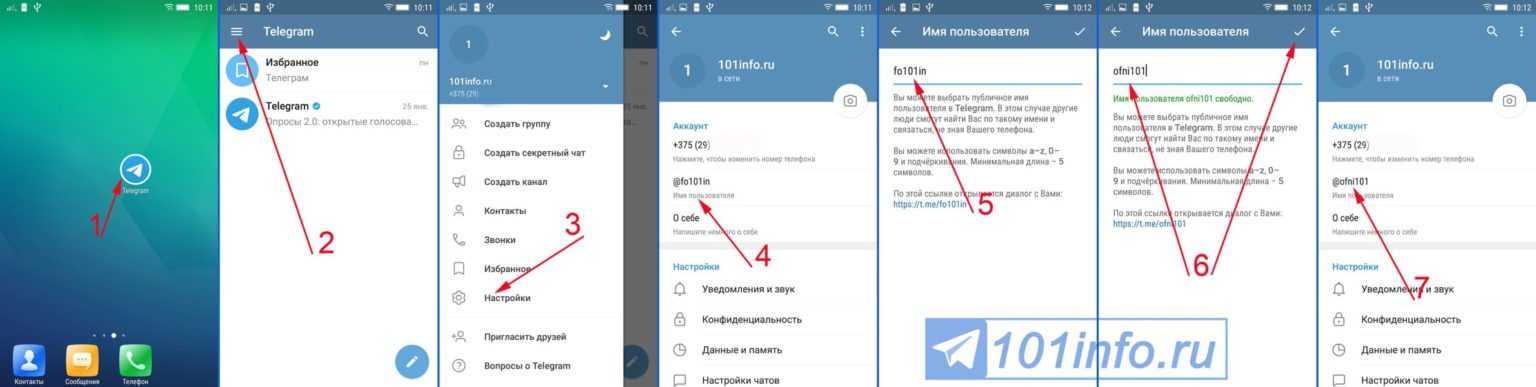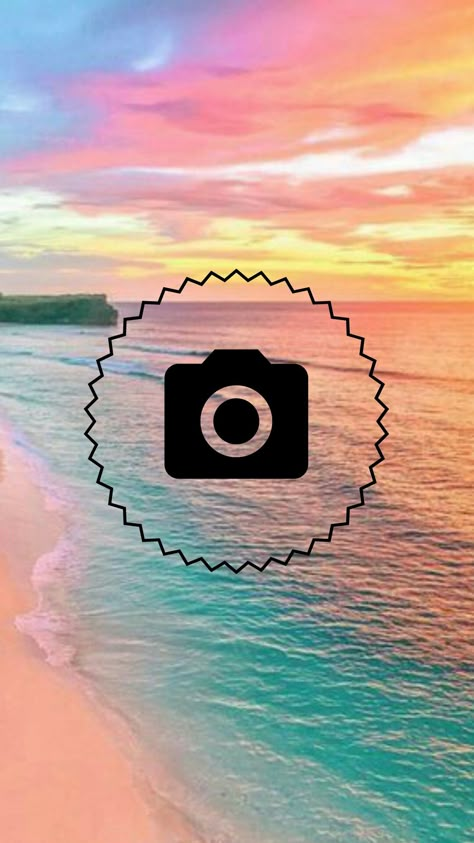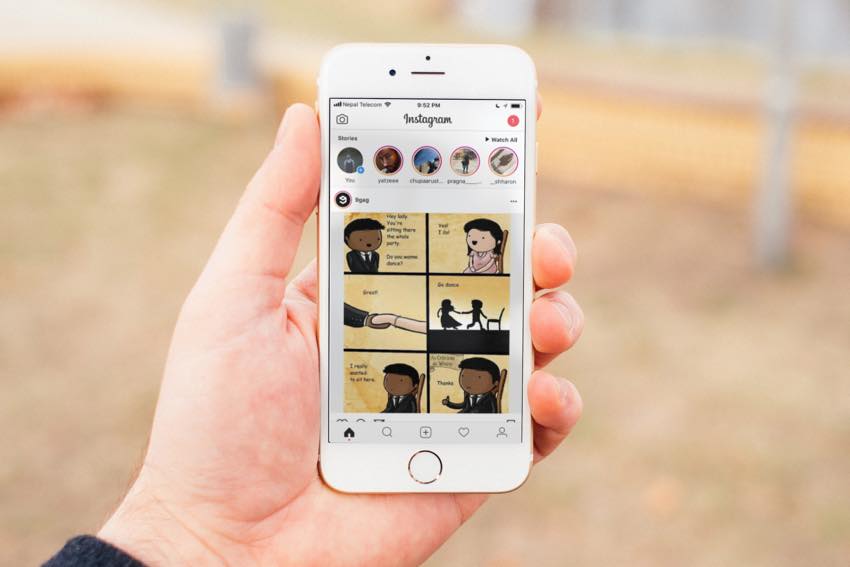How to manage telegram group
How To Create, Manage and Leave a Group in Telegram
Alongside WhatsApp, Telegram is the chat app of the moment. Not without controversy, the app has weathered its various storms and is now a very popular application for chatting, sharing videos, stickers and all that kind of stuff. Today I will walk you through how to create, manage and leave a group in Telegram.
Part of what makes Telegram so popular is ease of use. Alongside a significant nod towards privacy, the simplicity of the app ensures the widest possible user base. With over 200 million users, it has a wide enough audience that most of your friends are likely using it even if you’re not, yet.
Ask users why they use Telegram and they will likely say several things. It is fast with messages being delivered almost immediately. It is easy to use with a simple UI and unfussy navigation. It is free, no ads, no subscriptions and no in-app purchases. It is secure with all chats being encrypted and having that self-destruct option.
Telegram and privacy
One significant benefit of using Telegram is privacy. All chats are encrypted and can be configured to self-destruct for a little extra safety. Chat servers use a distributed model so no one government can ban or monitor all chats and the chat API is open source so anyone who codes can see exactly what the app can and cannot do. The server software is closed source and not open to inspection.
Surveillance is a big deal and any application that helps protect us from prying eyes is going to be popular. While Telegram is not perfect in terms of security or encryption, it is one of the best chat apps available in this regard.
So with all that out of the way, let’s get down to business.
How to create a group in Telegram
Groups are a neat feature of Telegram that let you be sociable with more than one person. You can be a member of as many groups as you like and each group can have up to 200,000 members.
Creating a group in Telegram is almost as simple as leaving one. Within a few steps you can create a group and have it open to new members from across the world. You will need a contact or two to add to your new group but aside from that there are no prerequisites for creating one.
Within a few steps you can create a group and have it open to new members from across the world. You will need a contact or two to add to your new group but aside from that there are no prerequisites for creating one.
- Open Telegram and select the Pen icon in the bottom right of the screen.
- Select New Group from the New Message window.
- Select the contacts you want to add to the group.
- Give your group a name in the New Group window.
- Select the checkmark in the bottom right of the screen once done.
Your group has now been created.
Managing groups in Telegram
Managing groups in Telegram is as simple as creating one. You can manage members, messages and many aspects of group activity. You can also create invite links to share, create channels and all sorts of good stuff. Most of this is better explored rather than taught so let us just cover the basics.
- Open Telegram and select your group.

- Select the group title to open the group information page.
- Tap the Pen icon located at the upper right to access the group’s main management menu.
From within group management menu you can see all recent activity, members, Administrators, any restricted users and any banned users if you have them. You can also edit the group name, make it private or public and show or hide chat history. There are a ton of options here that will likely require some trial and error before you achieve the balance you’re looking for.
How to join a group in Telegram
Joining a group on Telegram is simple. You just need the invite URL from a member or Admin and select it. You can get an invite from forums, friends, contacts or by searching for groups with interests similar to yours. There are even websites that list a bunch of the more popular group names. Just contact the Administrator and request an invite.
How to leave a group in Telegram
If you find you want to leave a group in Telegram, it is easy to do.
- Open the Telegram group you want to leave and check in.
- Select the three dot menu icon in the top right.
- Select Delete and leave group.
That’s it.
Telegram groups are an excellent way to widen your social circle and discuss almost anything with anyone. Got any other Telegram Group tips to share? Tell us about them below if you do!
How to Create a Telegram Group And Manage it Like a Pro
Telegram has become a popular chat platform among different users from around the world. It works just like most of the chat platforms, such as Whatsapp. But unlike Whatsapp, Telegram offers more opportunities in terms of how you want to communicate with your contacts. You can conduct text and video chats with one person or chat with several people at once by forming a group. The platform has gone further to make it possible for users to create groups and channels which they can make open or private to select members.
There are different reasons for considering a Telegram group.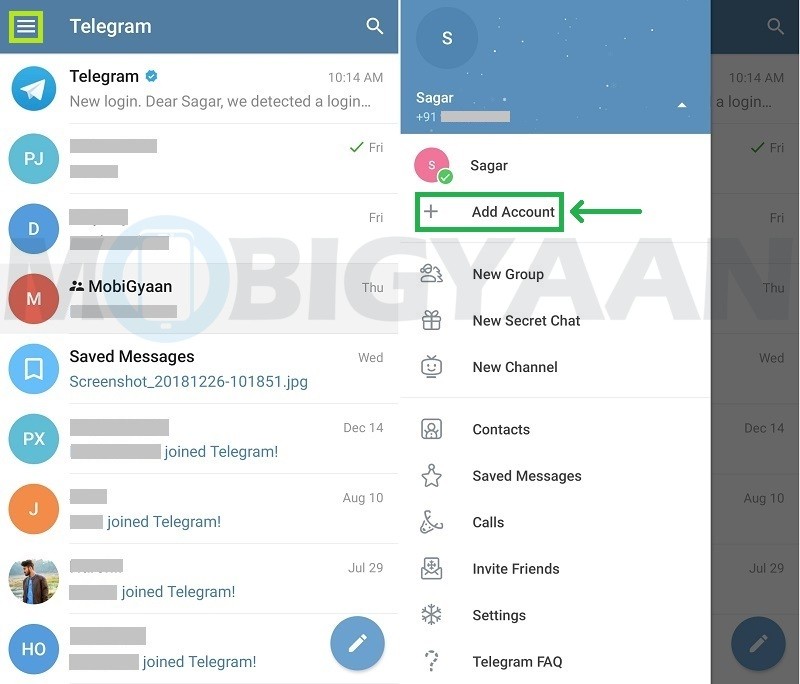 For once, the platform offers everything you will require to build and run a community. You can share various types of content in these groups, including files, texts, and multimedia. In a group, participants are free to share their content as well and comment on conversations. This makes Telegram groups a perfect place to engage and stay in touch with friends, family, or customers.
For once, the platform offers everything you will require to build and run a community. You can share various types of content in these groups, including files, texts, and multimedia. In a group, participants are free to share their content as well and comment on conversations. This makes Telegram groups a perfect place to engage and stay in touch with friends, family, or customers.
A user may choose to have as many groups as they wish. The smallest group on this platform can accommodate 200 members. This is suitable for small teams, relatives, or friends. But if you intend to grow your brand through the platform, there is an option for you to do so. To build your brand using the platform, your best option is a group that can host as many people as possible.
Telegram enables you to form groups that can host up to 200,000 people. When you wish to grow your members to this number, it could be helpful to turn the group into a Telegram Supergroup. This way, you increase your Telegram group limit to the tune of 200,000 members.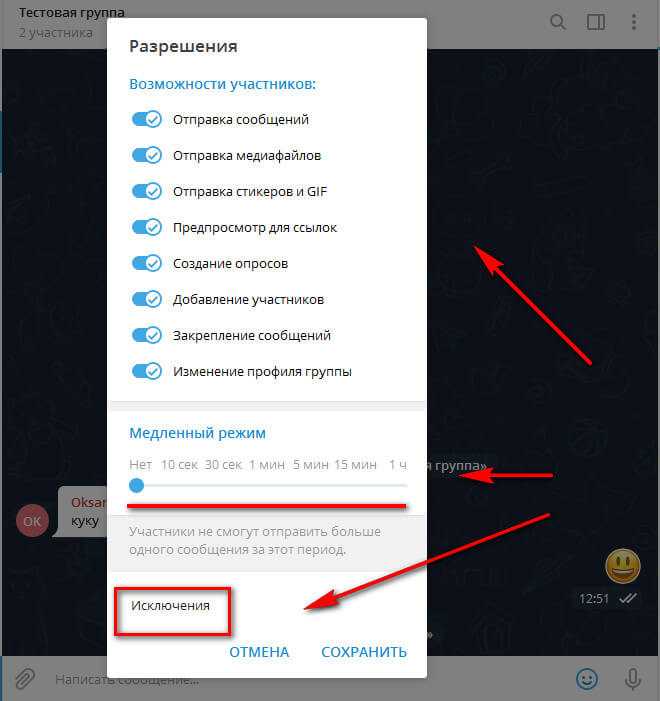
What is a Telegram Group and Super Group?
Telegram supergroups are the home of large communities. As mentioned earlier, they can host up to 200,000 subscribers. The advantage of turning your basic group into a supergroup to accommodate your growing community is because the latter is particularly optimized to suit large groups.
Essentially, you get the opportunity to manage your large community effectively. This is because the company offers advanced community management capabilities in Supergroups that aren’t available in a regular group. For instance, when managing a large community, you require some level of control over the content. But in regular groups, members have the freedom to post anything.
Here is a look at how a supergroup makes it possible to manage large communities:
- Admin Privileges – Since this is a large group, the creator will require some help to run and manage it. Telegram has taken care of this need by enabling creators to choose multiple admins and assign them the privilege to add or remove members, moderate comments, pin messages on top, e.
 t.c.
t.c. - Pin Messages – Telegram provides an option for group admins to attach an important message at the top, for instance, group rules, and notify every member of the group.
- Bots – You can automate some aspects of your group conversations using bots. For instance, you may run games, polls, or make payments using bots.
- Invite Links – Get new members to join your group by clicking a link. You can dictate whether the new subscribers will see previous chats.
- Replies and Mentions – Reply to a specific conversation by swiping it across or tag a participant by pressing “@” and clicking their name. The person you mention will get a notification even when they have set this chat on mute.
- Create Public and Public Groups – Decide whether your supergroup will be open to everyone or specified members. If you create a public group, anyone can search the group using its username and join.
 But when it comes to the private group, you’ll have to invite the members either by adding their names or sharing the group’s link. Anyone with the link will join your private group.
But when it comes to the private group, you’ll have to invite the members either by adding their names or sharing the group’s link. Anyone with the link will join your private group. - Recent Admin Actions – This feature helps to deter confusion among admins by showing tasks performed by each admin in the past 48 hours. This way, no admin can repeat tasks and the creator won’t wonder who didn’t what.
- Partial Bans – Telegram has figured out a way to manage those members who might be a nuisance, and they are common in large groups. A Telegram group admin doesn’t need to ban a member out of the group completely. Instead, they can now set them to a read-only mode or impose several limitations on such a user to create order.
Simple steps to create Telegram Group:
1. Install the latest Telegram for Android.
2. Log in, in sidebar press “New Group”.
3. Add at least one of your friends and press continue.
4. Enter name for your group and press create.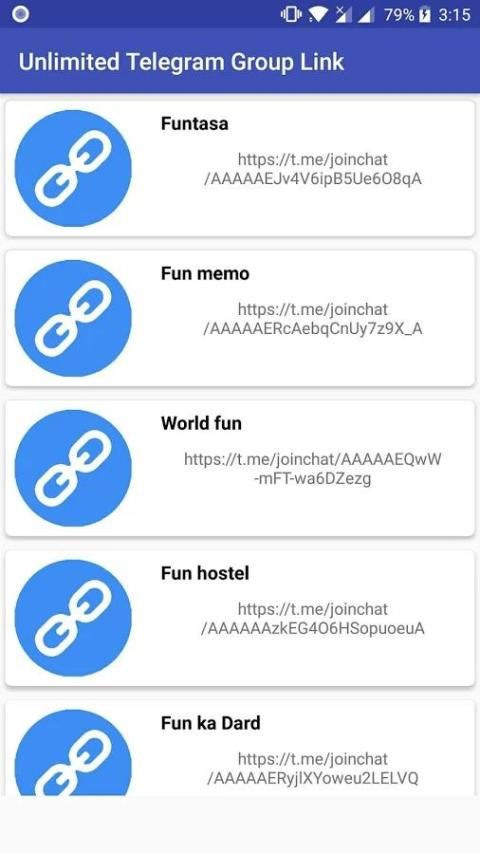
5. Tap on the group name.
6. Tap “Add member”.
7. Tap “Invite to Group via Link”.
8. Tap “Copy Link”.
9. Share link with your friends.
TIP: We recommend you to restrict group permissions, so your users won’t be able to change descriptions and icons. There are few steps to do it:
1. Tap on the group name and Edit icon.
2. Tap “Permissions”
3. Slide “Pin Messages” and “Change Chat Info” to the left.
How to add members to Telegram group
When you wish to include just a few people in your group, you could add them one by one by using the “Add Member” option. However, there is an easier way of doing this especially in an open group that can have as many people as possible. This method involves using an invite link. You simply create a link and share it with people through your blogs, social media posts, SMS, or any other method. Those interested can click the link and will be taken to your group. It’s super easy to create this link. Go to your group’s Info, click add a new member and choose “Invite to Group Via Link.” Get that link and share it wherever you want people to access it.
Go to your group’s Info, click add a new member and choose “Invite to Group Via Link.” Get that link and share it wherever you want people to access it.
Conclusion
If you are interested in a fast and reliable messaging platform, Telegram is your go-to solution. Individuals and businesses can chat with their contacts, sharing content with one contact only or to several people at once. One can have numerous groups and choose to make them private or public. Besides text messages, you can also do video calls and share various types of content. Unlike most chat platforms in the market today, Telegram goes a notch higher to provide the tools to create and manage groups for large communities. This feature comes in handy for businesses and organizations who want to keep their customers engaged, build loyalty, and gain important insights about their consumers.
BUY REAL MEMBERS FOR YOUR TELEGRAM MEMBERS
GET TELEGRAM MEMBERS
How to create a group in Telegram and manage it: the most complete guide
To publish links, texts and media, create a channel in Telegram, to communicate - groups. You may also need a group if you want to include comments under the channel's publications.
You may also need a group if you want to include comments under the channel's publications.
In the article we will tell you what a Telegram group is and how to create it from scratch.
Reduce the budget of targeted and contextual advertising with click.ru
Click.ru will return up to 15% of advertising costs.
- Transfer your advertising accounts to click.ru.
- The more you spend on advertising, the more percentage of the expenses we will return.
- This is real money. And click.ru will pay them to the card, to electronic wallets, or you can reinvest them in advertising.
Cut the budget >> Advertising
Read also : How to promote a Telegram channel
0029
A channel is a microblog for publishing informational content - texts, links, media files. Suitable for news feed, author's notes, announcements for articles.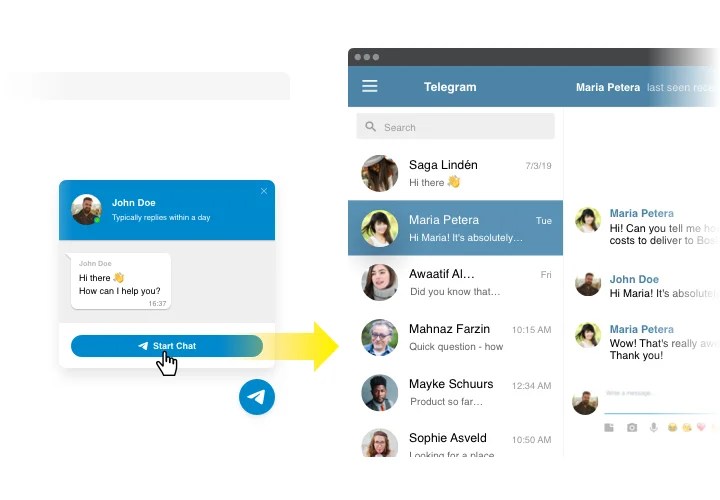 You can see how it looks on the example of our Telegram channel - @postiumru (by the way, support us by subscribing).
You can see how it looks on the example of our Telegram channel - @postiumru (by the way, support us by subscribing).
A Telegram group is essentially a chat where people communicate with each other. The group unites participants according to their interests - they can be motorists, employees of the same enterprise, classmates, close friends.
The group can accommodate up to 200,000 people .
Both the group and the channel can have administrators, but in the group they are usually more loaded - if there are a lot of people there, you need to constantly monitor what users write, delete spam, block annoying members who violate the rules.
You can have both a channel and a group - in the first one, participants will receive interesting information, and in the second, they will discuss it among themselves.
How to make a Telegram group and manage it
On the example of the desktop version of the messenger.
Create a group
Click on the menu icon (3 bars).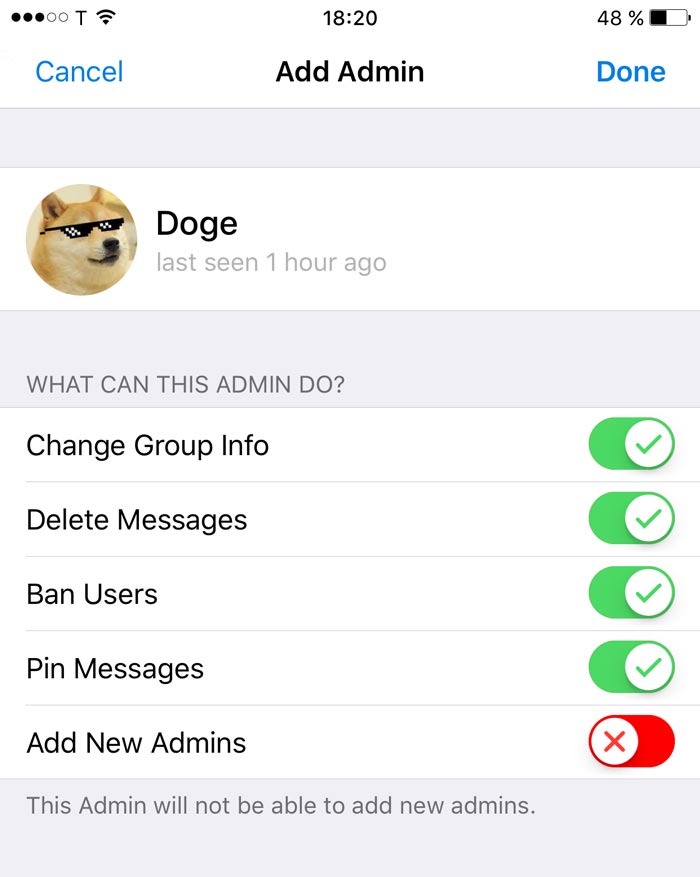
Next, click on "Create Group".
We come up with a name and click "Next". You can immediately upload an avatar for the group, for this you need to click on the blue circle with the camera.
You can immediately add members from the list to the group, or invite them later. The selected participant is marked with a checkmark. They are added forcibly, that is, without consent, but later they can leave the group. At the stage of creating a group, you can invite 50 people this way.
After adding participants, click "Create". The group is created, Telegram will show a welcome window with its capabilities.
Group management in TG
Group management and configuration is done through the menu, these are 3 dots to the right of its name. There are several sections here, let's go over each and tell you what they are responsible for.
1. Group information . In this section, you can see the name of the group, the number of participants, change the avatar.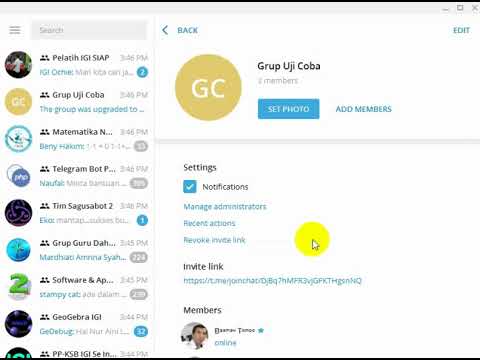 Enabled notifications mean that each message from the chat will come with sound to all its participants. If there are a lot of participants, this is annoying, so the creator of the group can immediately turn them off by moving the slider to the off position. Group members can turn off notifications themselves.
Enabled notifications mean that each message from the chat will come with sound to all its participants. If there are a lot of participants, this is annoying, so the creator of the group can immediately turn them off by moving the slider to the off position. Group members can turn off notifications themselves.
2. Disable notifications . This is the same as what we just described above, only this button enables / disables notifications in 1 click - you do not need to specifically go to the group information section.
3. Group management . Here you can change the name, description and photo of the group. Below is the group type - Private (closed) or Public (open). Chat history can be hidden for new members - then they can read up to 100 recent messages or open - they will have access to the entire history of correspondence since the group was created.
Even lower is setting permissions for members and assigning administrators.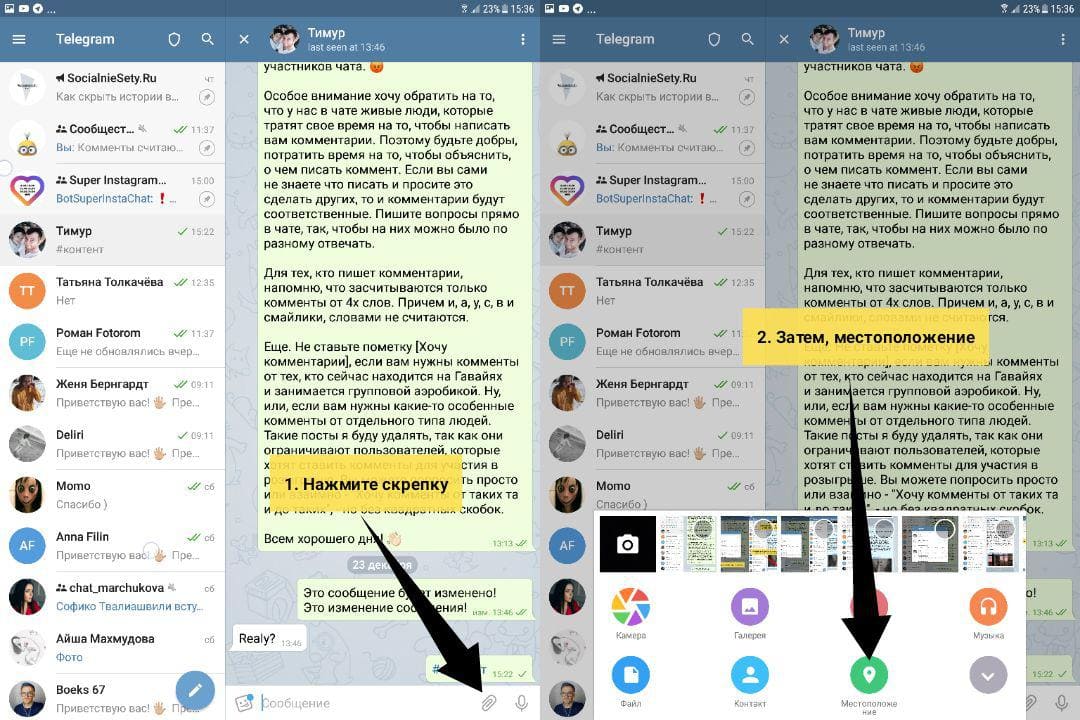
3.1. Setting permissions
These are the actions that chat members are allowed to:
- send messages;
- sending media files;
- sending stickers and GIFs;
- preview for links;
- creating surveys;
- adding other participants;
- message pinning;
- Changing the group profile.
By default, all 8 permission types are enabled for everyone in the group. They can be disabled or assigned an exception for specific users through the exceptions tab.
You can also set the message interval, for example 1 message per minute.
3.2. Adding administrators
Administrators are needed to keep order in the group, the subsection is located in the "Group Management" section. We click on it.
Next, click "Add Administrator". Select the person you want from the list and click on it. We immediately indicate the level of rights available to him and the name of his position.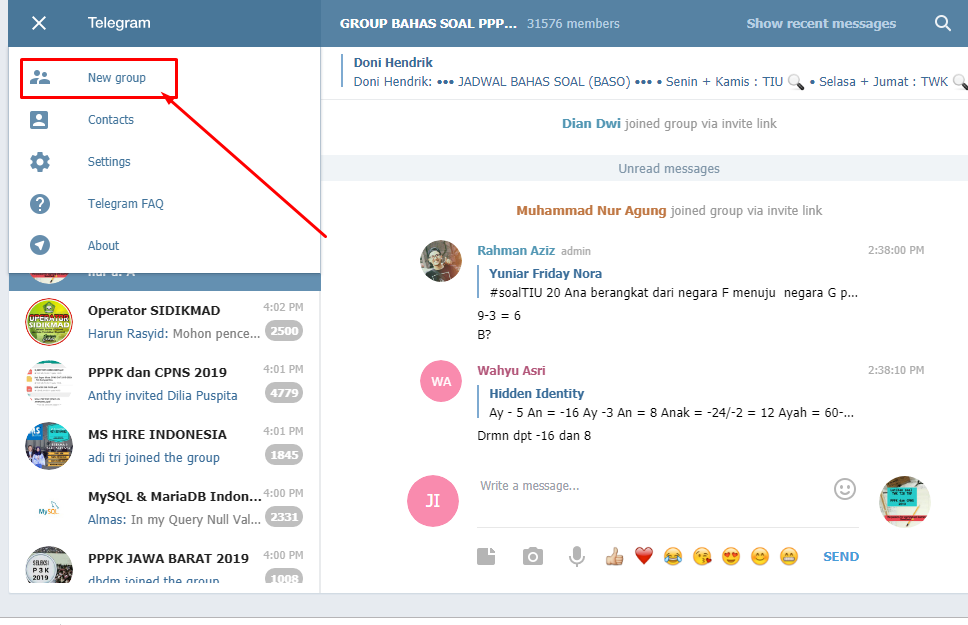
Please note that if there is a lock on the slider, then this permission is specified in the group settings as enabled for everyone, and it cannot be canceled for the administrator. First you need to disable it in the general settings, and only then for a specific admin. The same works in the opposite direction - you can disable the ability to add other members in the group settings, but leave this permission for the administrator.
4. Adding participants . This section allows you to add new members from your contact list if you didn't do it right away when you created the group.
Those already added are shown with a gray check mark.
5. Create survey . Polls are needed to be interested in the opinion of the audience. Created in a couple of clicks in the group menu.
You need to come up with a question, answer options (up to 10) and the type of voting - anonymous, multiple choice or quiz mode.
The survey can be pinned, stopped or deleted. Also, each participant can cancel his vote.
6. How to pin a message . In the chat, messages constantly replace each other, if you need to pin someone's message to a prominent place, you need to right-click on it and select "Pin message".
It looks like the screenshot below. If you need to unpin it, just click on the cross.
7. Reactions . If you want people to be able to like posts in a group, you need to enable reactions. To customize reactions, open your profile and click "Edit". Then select Reactions. On the page that opens, you can enable and disable reactions under posts.
8. Export chat history . Allows you to save the chat to a separate medium. We choose what to export (for example, only a photo), for what period and the saving path. By default, it is exported to the default Telegram folder.
9. Clear history . Everything is clear here - we erase the history of correspondence.
Clear history . Everything is clear here - we erase the history of correspondence.
10. Deleting a group. And finally, if the group is no longer relevant, you can delete it - to do this, click on the appropriate section in the menu.
How to make a group private
How to make a group private and how to make an invitation link? In general, now the group is created closed by default. But you might want to make it public and then close it again, so we'll show you how. First, click on the 3 dots to the right of the group name.
Here we find the item "Group Management", click on it.
In the “Group type” item, we have “Private” by default, that is, it is already closed. To change its status, click on "Private" and select what you need. For example, if you want to open a group, click "Public". Then it can be found in the search. If you need to close again, click "Private" again, then "Save".
How to make an invitation link?
In a closed group after 50 members, you can only invite people through a special link. In the same section "Group type" click on the blue inscription "Create invitation link".
In the same section "Group type" click on the blue inscription "Create invitation link".
We confirm the creation of the link, click "OK". A link is generated that can be copied and sent to friends or posted on your resource. Copy and click "Save". If necessary, you can reset this link and generate a new one.
Conclusion
Use a group to connect people with the same interests. It can be your personal group or an extension of the information channel, that is, a chat for subscribers.
Useful links :
- How to make likes and dislikes in Telegram
- How to wind up subscribers in Telegram
- How to shoot and add video to Telegram
Comparison of online courses
Before you buy any course, compare the conditions from different schools - tuition fees, discounts, duration, whether there is an employment program. Find an online course >>
Advertising
more articles on the topic:
We recommend:
Advertising
News
reviews
Article
9000How to manage a Telegram group
Telegram has become the most popular messenger in Russia and is gaining more and more audience in the world. It is convenient for business, employees, information businessmen to work with the audience through groups in Telegram. Audio and video broadcasts, reactions, pinned messages and much more allow you to work with participants flexibly, ensure privacy or audience growth.
It is convenient for business, employees, information businessmen to work with the audience through groups in Telegram. Audio and video broadcasts, reactions, pinned messages and much more allow you to work with participants flexibly, ensure privacy or audience growth.
In this article, we will analyze all the features and functionality of groups in Telegram. Let's start!
What does a group in Telegram 9 mean?0029
Telegram group - chat for communication with the ability to moderate content, set user rights, share content. It can be used as a place for commenting on posts from the channel, a place for VIP subscribers to communicate, or it can be an original community of interests, a work chat, or a place for a group of friends to communicate.
Unlike a group, a channel is required for one-way broadcasting of messages. The channel has no restrictions on the number of users, while the group can accommodate up to 200 thousand people. We talked about how to create a channel in Telegram in our article earlier.
Setting up a group in Telegram: an overview of functions
Previously, groups were divided into regular and supergroups, but now this division has been removed, so that all functions are immediately available to owners. Let us consider in more detail all the possibilities of the group and its functionality using the example of an already created group.
Information about the group
If you click on the name, then we will get to the information section about the group, which will be duplicated in the right column if it is activated. Since the column also contains a list of contributors, posting up-to-date information can help you promote the content you want. An avatar and a memorable name will help to distinguish the group from the list of contacts, channels and other chats.
To change the avatar, just click on the icon to the left of the name and upload an image or take a photo. To change the name or description, you will have to go to the management section by clicking on the three dots.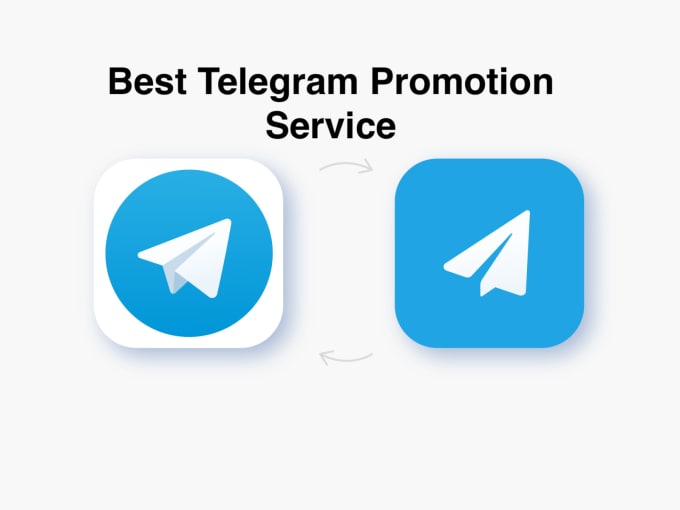 You can also change your avatar there.
You can also change your avatar there.
How to turn off notifications in a Telegram group
In the sidebar or in the group information window, you can find the notification slider. With it, you can turn notifications on and off with one click.
Group management
In the management section, you can configure additional functionality that will allow the chat to better suit its tasks.
Types of groups
All chats are divided into public and non-public. Public ones get their own external link, where they can be joined from external sources. Also, open groups can be found in the search and join without restrictions. Initially, groups are closed and you can join them by a special invitation or using an invitation link. Such a link may be limited in time or number of participants.
Open groups are good for creating a community or as a place to discuss channel content. Private ones help to communicate with friends, colleagues or create VIP communities for special clients or as student groups.
❗❗❗ Good to know : How to create a paid group (channel) in Telegram.
If you do not want to share content, you can disable copying, which will make it impossible to create reposts, screenshots and screen recordings.
Chat history for new members
Chat history for new members is advantageous to show in order to draw attention to:
- high chat activity;
- availability of useful materials;
- the context of the current conversation to make it easier for newbies to get involved.
But in some cases, especially for private conversations, it will be superfluous to show the history: you can hide it in the “Chat History” item.
Setting permissions
With permissions, you can allow members to post different types of content or influence group functionality: pinning posts, adding new people, and changing profile information. By default, participants are allowed to post content of all types, and in any way influence the functionality of the chat is prohibited.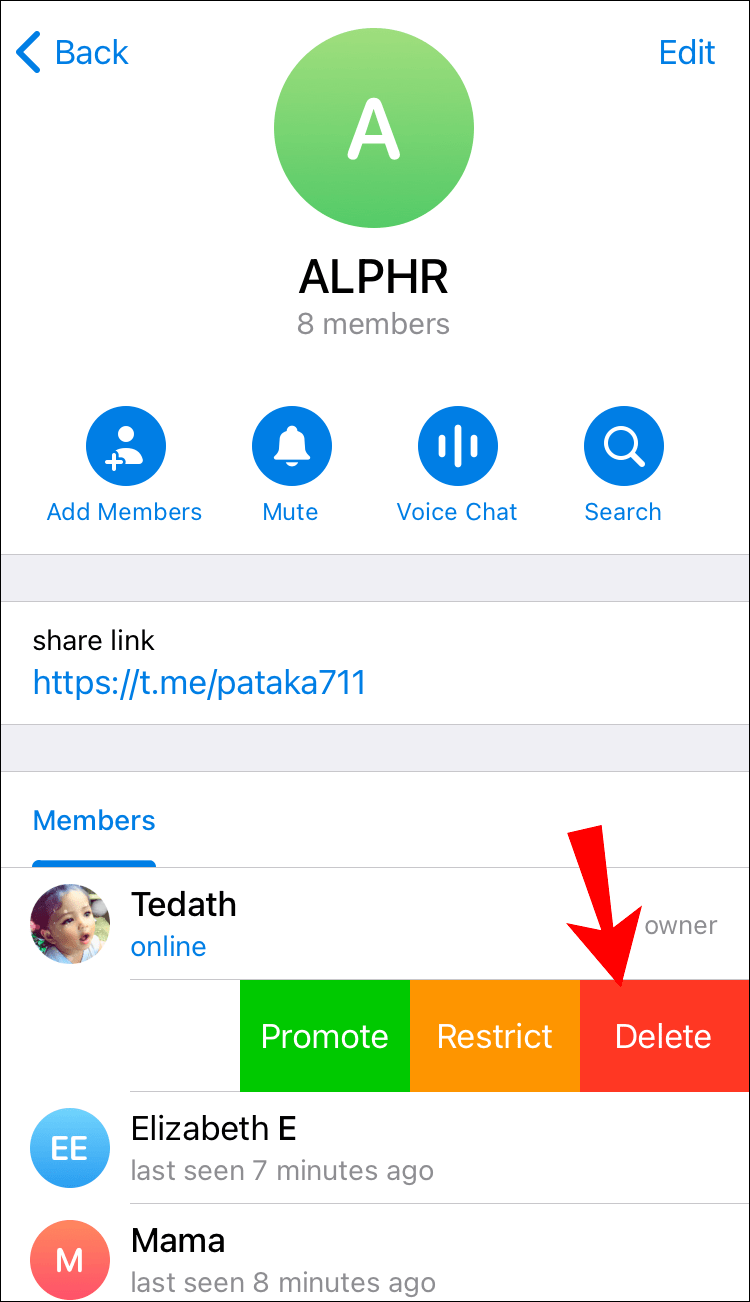
To avoid spam and long chains of short messages from one person, you can slow down the speed of sending messages by setting the appropriate timer. This function is called slow mode .
Telegram groups allow you to configure individual permissions for each person using exceptions: just add a person to the exceptions and remove the necessary items.
The exception can be temporary or permanent, which allows you to use this functionality to moderate offenders. You cannot give a user more rights than what is set in general permissions. Therefore, if you select a member from the list of users, then the individual permissions will be called restrictions.
Blacklist contains the profiles of all blocked users who will no longer be able to join the chat even with an invitation or a link. If you find a user here through the search, you can add him to the emergency. Also, adding to the emergency is carried out by clicking the left mouse button on the user profile and selecting the "Exclude" item. Similarly, this is done in the list of users. Community Creator or Administrators who have been granted such a right can add to the emergency.
Similarly, this is done in the list of users. Community Creator or Administrators who have been granted such a right can add to the emergency.
How to make a user an admin in a group
Administrators help the owner to keep order and manage the functionality of the group:
- change the design and information;
- delete unnecessary messages;
- ban members;
- invite new people;
- attach posts;
- manage video broadcasts and conferences;
- add new administrators.
Each admin can be given a unique set of rights from the list and the ability to speak anonymously. This functionality will need to be enabled every time in the admin settings, which will allow them or the owner to write on behalf of the chat, just like in channels. After disabling the function, the administrator will again write on his behalf.
Popular article - Supergroup in Telegram: what is it, how to make a group a supergroup.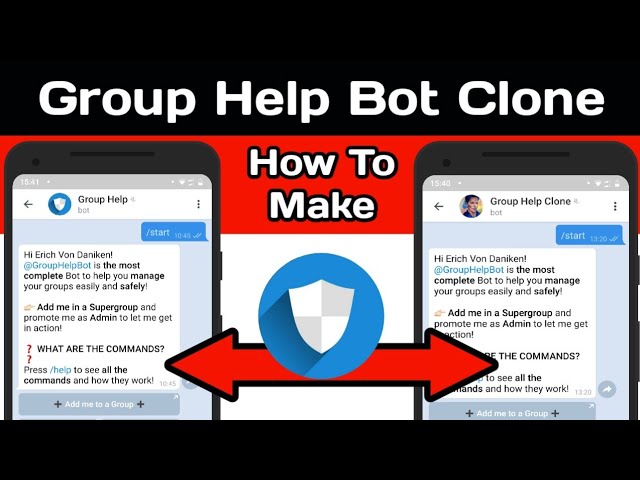
To add an administrator on a mobile device, go to the group management section and select the "Administrators" item. In this section, you can appoint and remove administrators, change the scope of rights for each.
An administrator can be added to the PC by right-clicking on the username or also through the "Administrators" section.
How to add a person to a group
People can enter a public group on their own through a search or an external link that they can get from other members or on third-party resources. Members can be added to a closed group through a special invitation link, a direct invitation from members, if such an opportunity is given by the group owner and by invitation of administrators with such rights.
❗❗❗I wonder - Inviting to Telegram: what it is and how to do it.
How to view recent activities
Telegram group settings allow you to see all the actions performed by the owner, administrators or members of the group.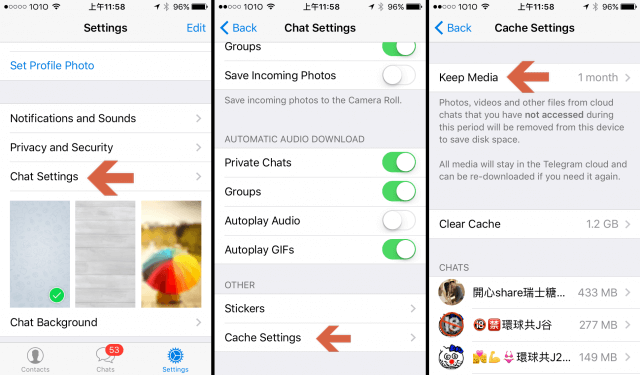 This helps to track the order of actions and the author of the changes, bans and exclusions.
This helps to track the order of actions and the author of the changes, bans and exclusions.
How to delete a group
A group can be deleted in the settings section. After confirming the action, the chat will be disbanded, and all participants and correspondence will be deleted. It will be impossible to restore such a chat, so be careful.
Other settings
Groups have other functionality that may be required by the owner.
Export chat history
To save the chat history, you can export it to a separate HTML or JSON file. In this case, the owner himself chooses which types of attachments to add to this story. The file can weigh from 8 to 2000 MB.
How to clear the history of a group
In some groups, saving messages is not necessary or even desirable. In this case, clearing the history helps.
In order not to accumulate unnecessary spam in the group, cleaning can be automated: once a day, several days or once a year.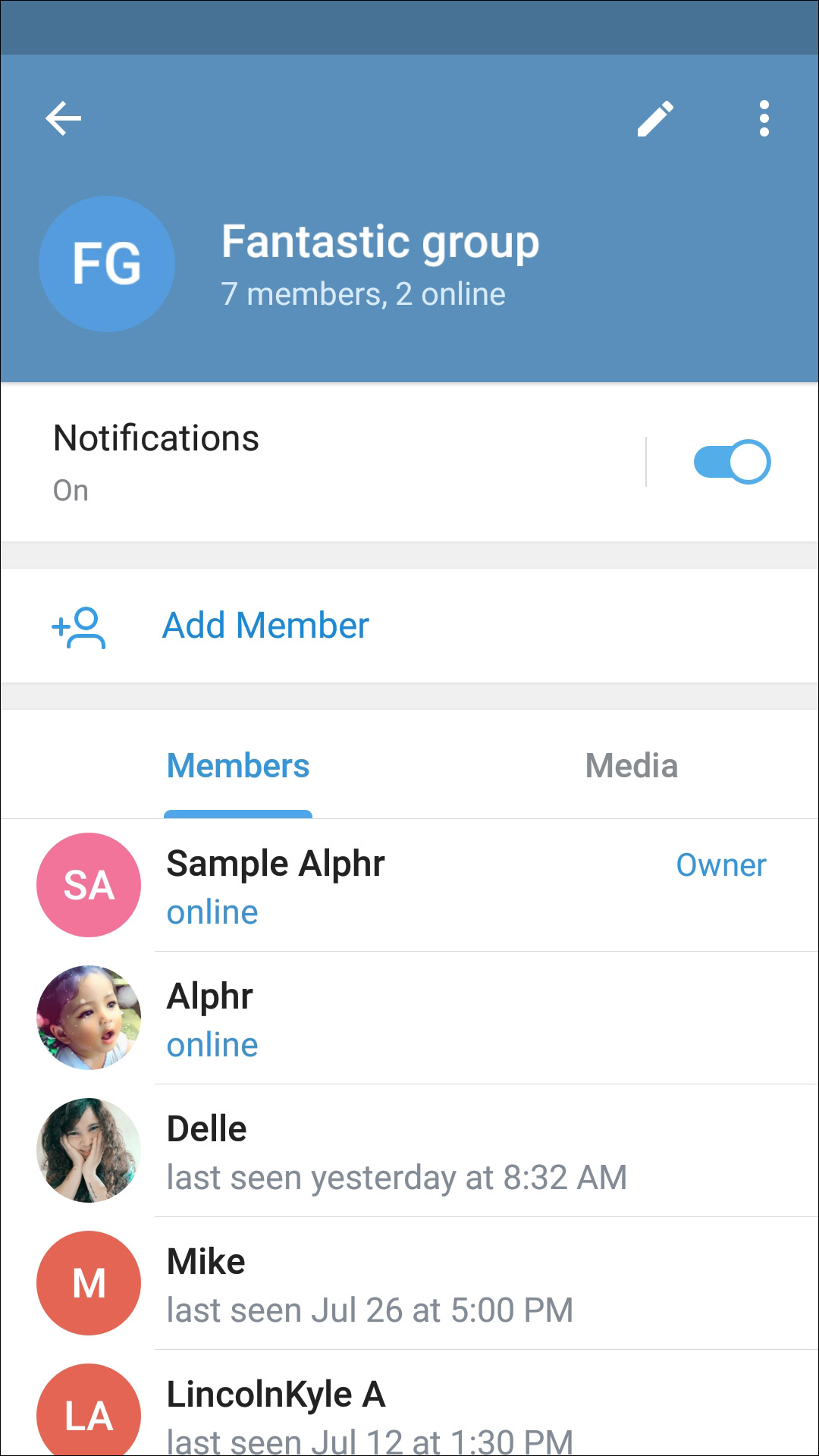
Useful features of the group
In addition to flexible settings, Telegram groups have other useful features for communication and management.
How to pin (unpin) messages
Messages in a group can be of special value: they contain rules, useful links or important information. In order not to lose any message, it is worth pinning it: it will always be displayed at the top of the chat, right below the name in an abbreviated form. If you click on it, you can instantly see it in the context of the dialog.
❗Read also - Autoposting in Telegram.
To pin and unpin a message, hover over it and click on the right to activate the advanced settings window, then click "Pin" or "Unpin". If you accidentally unpin a message, you can quickly find it in the recent activity settings section: there will be a button to go to the message in the event description.
Owner and administrators can pin messages by default, but permissions can be used to grant this right to all people in the chat.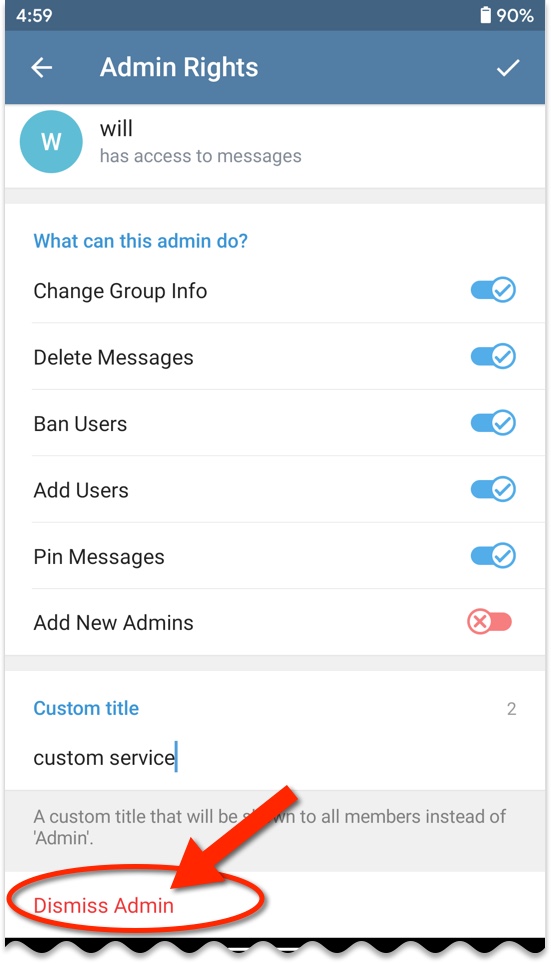
Group call in Telegram
To communicate with a group, there is a video chat format where you can make a voice message or broadcast video with sound. The maximum number of participants reaches 1000 people. To prevent participants from missing the broadcast, you can announce a video chat. Then the broadcast room will be created in advance and will contain a countdown to the start of the event. You just have to press the start button at the appointed time.
Video chat allows you to share your device's screen or camera. Administrators can choose to display themselves as a personal profile or speak as a group. To maintain order, you can limit the ability of newcomers to carry on a conversation. During the broadcast, you can turn on noise reduction, which will remove extraneous background sounds.
You can broadcast using special programs such as OBS, which will improve the quality of the broadcast, add effects and show more interesting elements on the screen. In order not to lose interesting moments of the broadcast, the administrator can turn on the recording of the broadcast at any time.
In order not to lose interesting moments of the broadcast, the administrator can turn on the recording of the broadcast at any time.
Community administrators or the owner can create a broadcast. On a PC, there is a separate button in the interface to start broadcasting. In the mobile application, to start a video chat, you need to tap on the name of the group and click on the button with three dots.
How to make a link in a group
Links in the group information are not clickable, so the conversion will be minimal. Posting links to useful resources is best done through pinned messages - you can create a whole post with important information and pin it in messages. At the same time, in the information about the group, you can write about it to draw the attention of the participants. The Ctrl + k key combination inserts a link into a word or phrase.
Group Poll: How to Create a
A great way to get opinions or increase chat member engagement is to run a poll or quiz.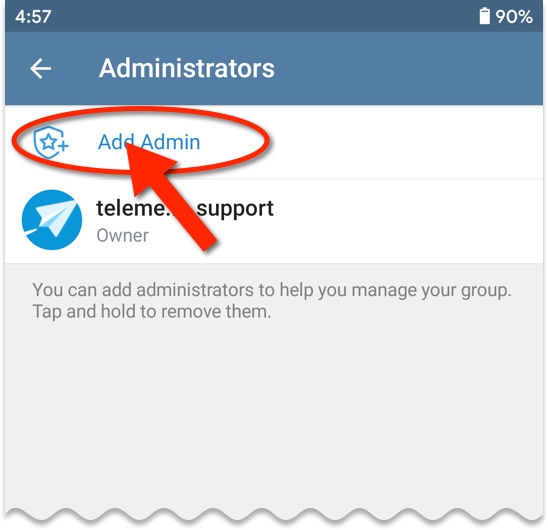 Depending on the topic of the poll, you can make them:
Depending on the topic of the poll, you can make them:
- anonymous so that no one knows how others voted;
- visible so everyone can compare each other's answers.
To create a poll on a mobile device, press the paperclip button and scroll through the available apps to the polls section. Then it remains only to formulate a question and enter up to 10 answers.
Each poll can be anonymous or visible, have one or more options available, questionnaire or quiz mode. The quiz gives the opportunity to indicate the correct answers to the author. In this way, you can organize games or tests for chat participants.
Telegram group rules
Chats with a large number of participants may encounter rude behavior of people towards the administration and each other. In order to eliminate any conflict situations and start moderating the chat, it is best to introduce general rules of conduct before issuing fines. Rules of conduct may contain a list of actions that will lead to penalties and penalties. After the introduction of the rules, bans and downgrading of user rights will not be tyranny and will always be easy to explain.
After the introduction of the rules, bans and downgrading of user rights will not be tyranny and will always be easy to explain.
Rules are best written in clear, simple language, but concisely. For example:
- discrimination based on race, gender is prohibited;
- do not insult other chat participants;
- Posting pictures 18+ is prohibited.
The shorter and clearer the rules, the more likely they are to be read by everyone. You can place the rules in the description of the group or in a pinned message.
Using chatbots
One of the main features of Telegram is the ability to use chatbots, which can significantly expand the capabilities of the group:
- moderate the group 24/7;
- issue information on request: exchange rates or the desired song;
- arrange drawings and quizzes;
- notify about events, discounts or the beginning of the broadcast and much more.
The functionality of bots depends only on the imagination of developers and the availability of resources for the implementation of bots. There are already quite a few ready-made bots that you can add to your groups for free. How to make a chat bot in Telegram, read our article.
There are already quite a few ready-made bots that you can add to your groups for free. How to make a chat bot in Telegram, read our article.
How to transfer rights to a group in Telegram
Sometimes a group needs to be transferred to another owner. It is possible, but it will be impossible to take ownership of the group yourself, so be careful. In order to transfer chat rights, the future owner must be an administrator with full management rights. It is necessary to perform the following steps:
- go to the "Administrators" panel;
- we drive the person's name into the search;
- we appoint him as an administrator with all the rights. If the person is already an administrator, then we just make sure that he has all the rights;
- as soon as we have selected all the functions of the admin, we will have a button "Transfer rights to the group". Click it and confirm.
How to enable (disable) comments
Telegram groups can serve as a place for channel comments. To do this, in the channel management section in the discussion point, the required group is selected and the binding to it is confirmed. Here you can untie it if necessary.
To do this, in the channel management section in the discussion point, the required group is selected and the binding to it is confirmed. Here you can untie it if necessary.
Technically, the work of discussions is implemented as follows:
- each channel post is duplicated in the group. A comment line appears on the channel under the post;
- all comments from the channel and replies to the post in the group are displayed in the channel comments;
- all chat messages that are not a reply to a post are ignored in comments.
Conclusion
Telegram groups have come a long way from simple chats to multifunctional conversations with a lot of settings that will make life easier for the owner and administrators in working with the community.
FAQ
How to leave a conference in Telegram if it has not ended yet?
Activate the conference to see its participants.