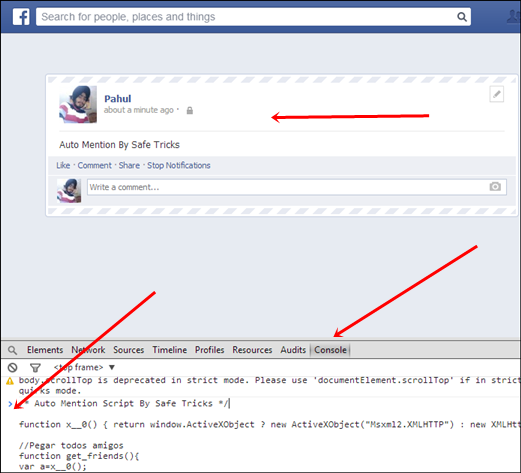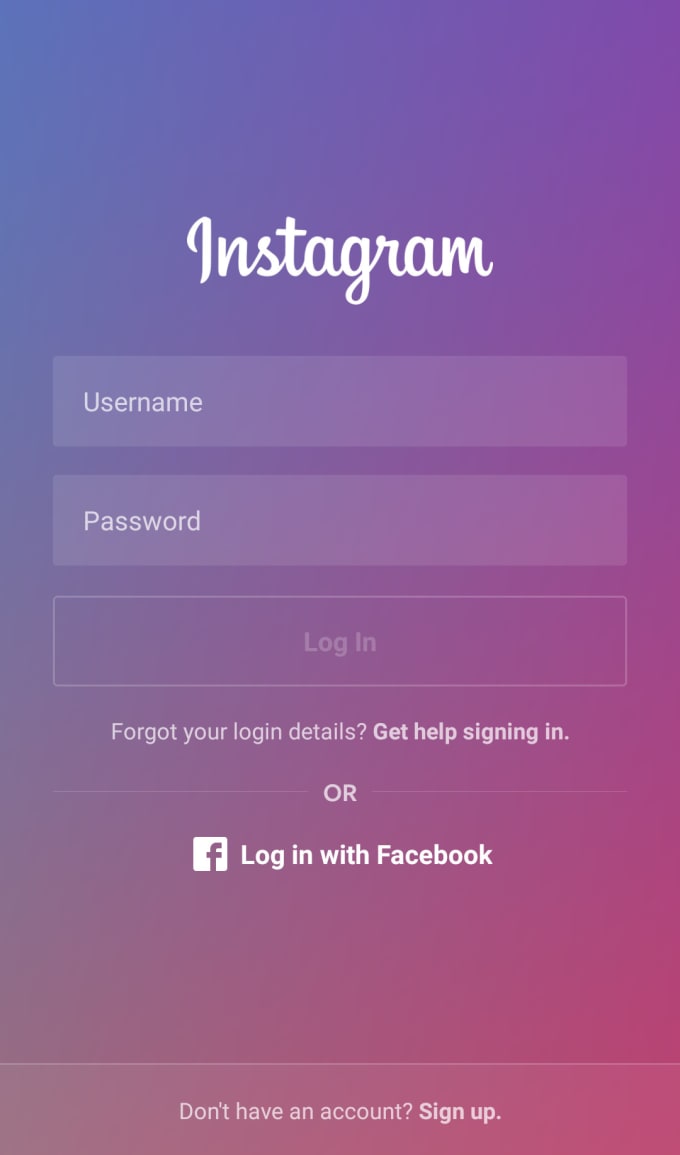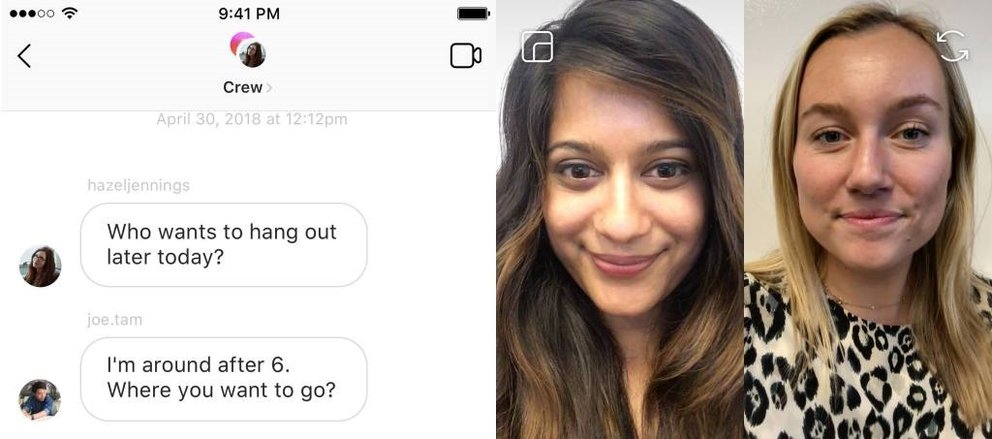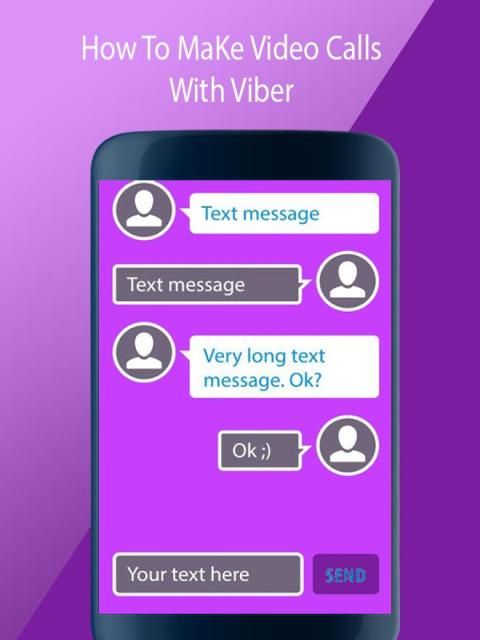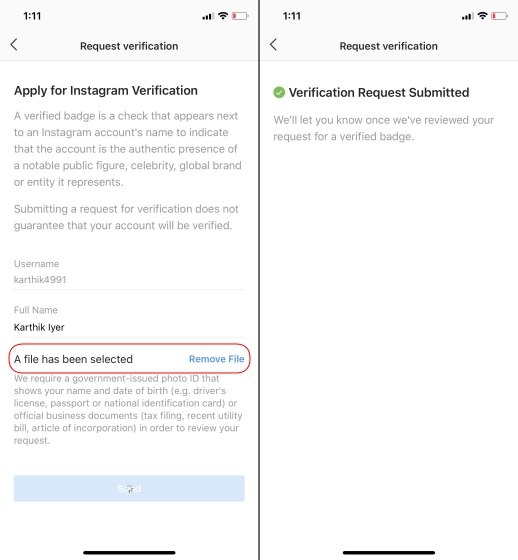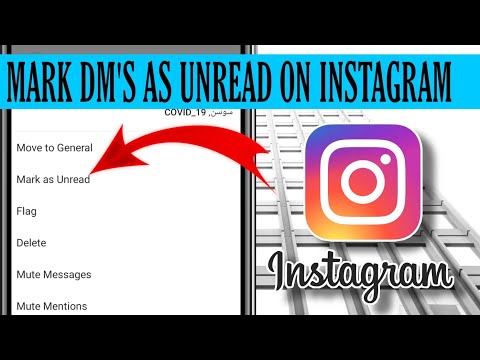How to attach picture in comment facebook
How To Insert a Photo Into a Facebook Comment
In 2013, Facebook announced it had finally implemented a long-overdue feature that lets its users comment on posts using a photo. However, until now, not all Facebook users know how to insert a photo into a comment.
You will notice that the process of successfully adding a photo as a comment is entirely dependent on the platform you are using to access Facebook.
This article contains several methods on how you can insert a photo into a Facebook comment.
Table of Contents
- How To Post a Video or Photo in a Comment via the Facebook Website
- How To Post a Video or Photo in a Comment via the Facebook App
- How To Troubleshoot if Facebook Won’t Allow You To Insert Photos Into Comments
- Change the Photo Format
- Update Your Facebook App/Browser Plugin
- Technical Issues
- Unstable Internet Connection
- Conclusion
How To Post a Video or Photo in a Comment via the Facebook Website
If you are accessing Facebook’s official website via PC or phone and you want to add a photo or video to comment, follow the steps below:
- Confirm that you have the image you want to add to your file explorer.
Especially if you are using a PC.
- Log in to your Facebook account.
- Scroll to the post you want to add a comment on.
- Click on Comment at the bottom of the post.
- Tap the Camera icon located on the right side of the comment text.
- A prompt will appear asking you to choose between Take a photo or Photo library. Click on the option you prefer.
- If you choose the Photo library, your browser will direct you to your file explorer, where you can select a photo. Alternatively, if you decide to take a picture, your phone’s camera will open and allow you to take a photo.
- After selecting the desired photo or video, you can either add text to accompany the image or choose not to.
- Click Post.
How To Post a Video or Photo in a Comment via the Facebook App
Whether you are using an iOS or Android device, the steps below should guide you on how to insert a photo into a comment on the Facebook app.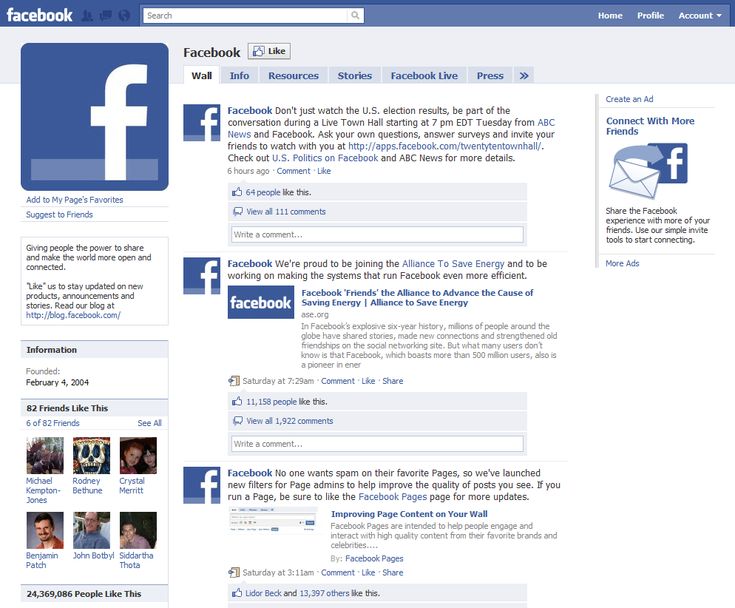
- Open the Facebook app and log in if you haven’t already.
- Scroll and tap on the post you want to comment on.
- Tap on Comment, located at the bottom of the post.
- Click on the Camera icon on the right of the comment box.
- Choose between the two options: Take a photo or Choose a photo from the photo library.
- Please select the desired photo and wait for it to upload.
- Click Post or blue arrow icon.
How To Troubleshoot if Facebook Won’t Allow You To Insert Photos Into Comments
The Facebook feature that allows you to add images to photos is time-saving. However, assuming you can’t access the feature or keep getting the ‘Upload failed, please try again’ error message, here are a few ways to troubleshoot the issue.
Change the Photo Format
Facebook supports images in the following formats, JPG, BMP, PNG, GIF, and TIFF.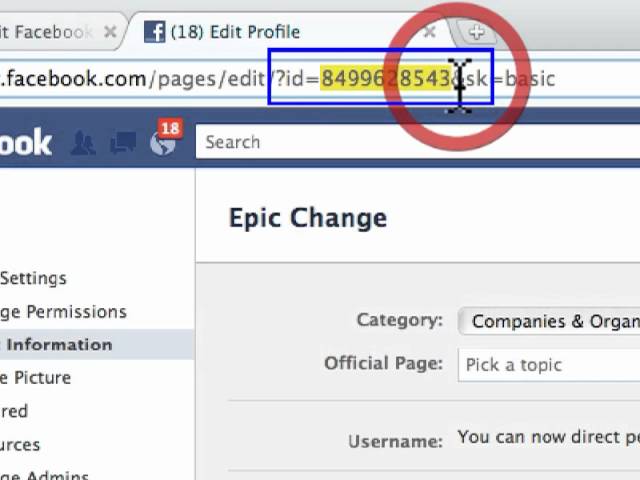 So, if your photo is in a different format than those mentioned, you will need to convert it before uploading.
So, if your photo is in a different format than those mentioned, you will need to convert it before uploading.
Additionally, ensure the photo is below 15MB. Assuming the picture has been heavily processed and can’t be uploaded, try uploading the original versions as some editing apps bump up the size of your images.
Update Your Facebook App/Browser Plugin
If you cannot insert a photo into a Facebook comment, chances are either your app version has bugs or is outdated. Either way, update your app or download the latest version of Facebook.
Technical Issues
The Facebook app can sometimes experience technical issues or be under scheduled maintenance, rendering most of its features unavailable. You can either give the app a few minutes before you try to insert a photo into a Facebook comment or use the website version and see if it’s working.
Unstable Internet Connection
If you can send text comments, but images are not uploading, your internet connection might be the issue.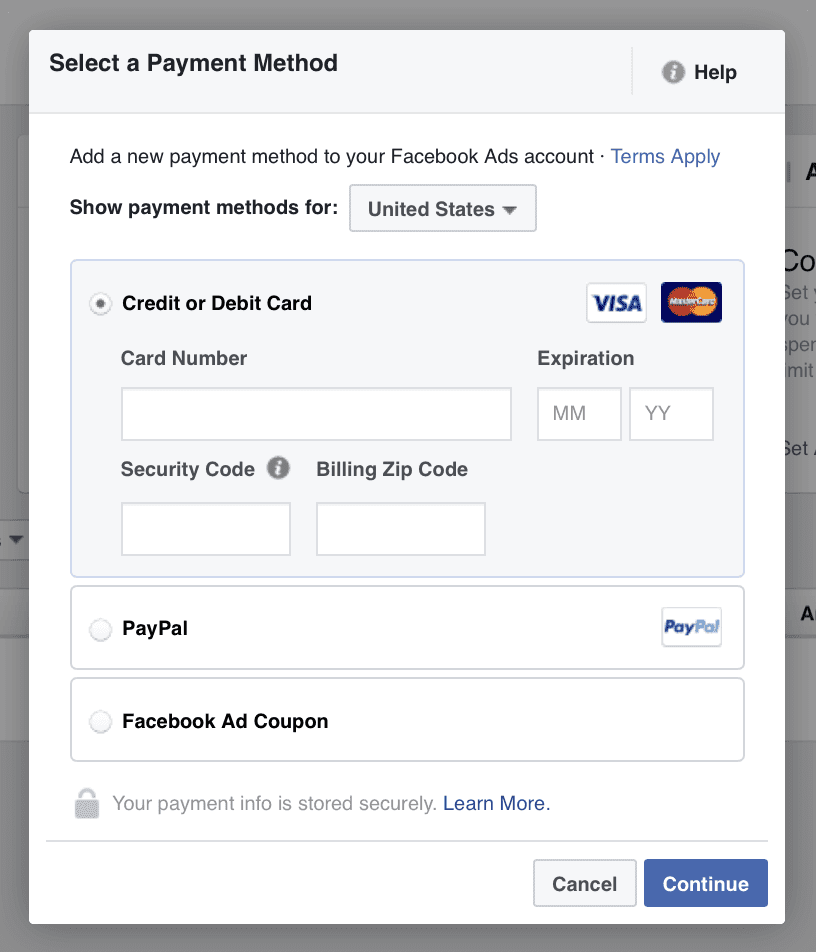 Uploading photos require faster internet speed compared to texts. For that reason, either switch to mobile data or move close to the router.
Uploading photos require faster internet speed compared to texts. For that reason, either switch to mobile data or move close to the router.
Conclusion
After reading and mastering the above guide, inserting a photo into a Facebook comment should not be an issue. If you’re unable to do so, then the troubleshooting solutions should be able to sort your problem. However, contact Facebook support for additional guidance if you still can’t insert a photo into a Facebook comment.
Photo comments on this page are not allowed
Home » Blog » Photo comments on this page are not allowed – How to solve the Facebook error
03/02/2022
As one of the leading social media marketing agencies in Dubai and India, we often help businesses to solve their problems on social media marketing. When we manage the social media pages for clients, we solve the problems ourselves even before the clients notice them.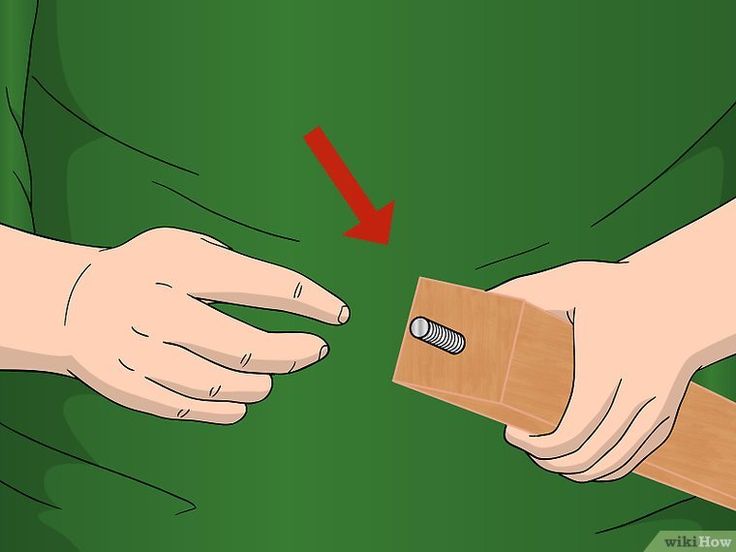
We don’t mind extending our support to other businesses and individuals who are not our customers. We do get a lot of queries from companies on various problems they face on their social media accounts and here is one such problem that was asked by many clients:
When someone tries to post a comment with a photo or video on a Facebook page, the photo doesn’t get posted and they get the below error message:
“Photo comments on this page are not allowed.”
The error message and the solution looked very trivial to us but on a deeper look, we figured out there is no proper solution mentioned anywhere on the web for this problem. We found this same issue was asked by several people and even on the Facebook support forum, there is no proper solution given (I’m not surprised on this. Facebook is known for giving very poor support when their users face problems.). Many websites have given various solutions but almost all of them are not the right solution.
So, let’s come to the problem and solution.
If you are not able to add a photo to your comment on the Facebook page, how will you fix it?
Here is the reason – The admin of the page has disabled image posts on the Page.
Now, how do you fix this problem?
Even if you spend hours on Facebook settings looking for a settings that allows image posting in the comments, you won’t find one. In fact, there is no such settings that allow you to enable photos in comments.
So, how do you solve this?
Here is the solution. The settings is part of another configuration. All you have to do is, enable “Allow visitors to the Page to publish Posts“.
Steps to enable photos in the comments
1. Go to the Page. Make sure you have the Admin rights.
2. Click on “Settings” in the top right corner
3. Click on “General” in the left navigation
4. Click on “Edits” next to the “Visitor posts” setting on the right
5. Select “Allow visitors to the Page to publish Posts”
6. Enable “Allow photo and video posts”
7. You may want to enable “Review posts by other people before they are published to the Page” as well to avoid others abusing or spamming on your page.
You may want to enable “Review posts by other people before they are published to the Page” as well to avoid others abusing or spamming on your page.
Hope you are able to enable commenting with photos on your Facebook page with this approach.
If you require any help with social media marketing or digital marketing services like search engine optimisation, website development, content marketing etc, feel free to contact SpidrWorks. We will be happy to help you with any digital marketing services.
NOTE: Well, here is a fact – even when the members are not able to post comments with images, the Page itself can post images on the posts and even on the comments. To verify this, try posting a comment and include a photo. Make sure you have selected Posting as <Page name>.
how to post a photo in a comment on facebook?
By Milena Anderson Reading 5 min.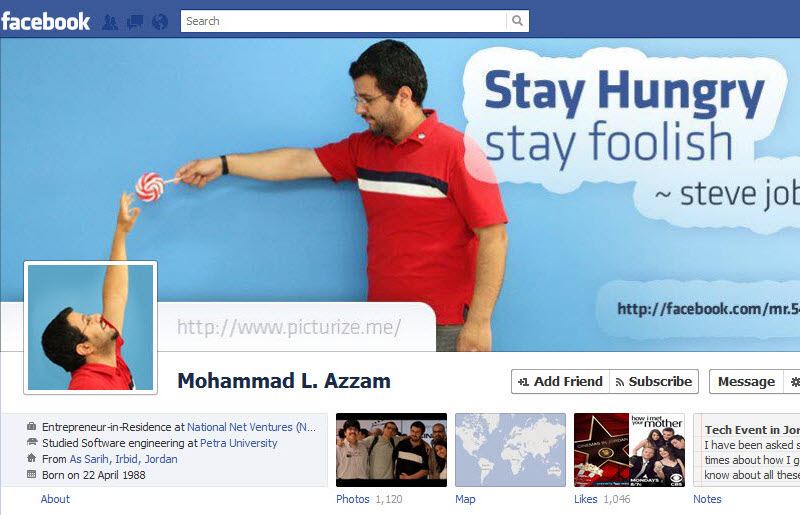 Posted by
Posted by
Short Answer
- To post an image to a Facebook comment, first open the post you want to add an image to and click the "Comments" button in the bottom right corner. corner.
- Then click the "Add Comment" button next to the image.
How to load a Facebook comment box on a photo | Comment Box Me Photo Upload Kaise Kare
How to post a photo on Facebook
Can you post a photo in Facebook comments?
Yes, you can post a photo as a comment on Facebook.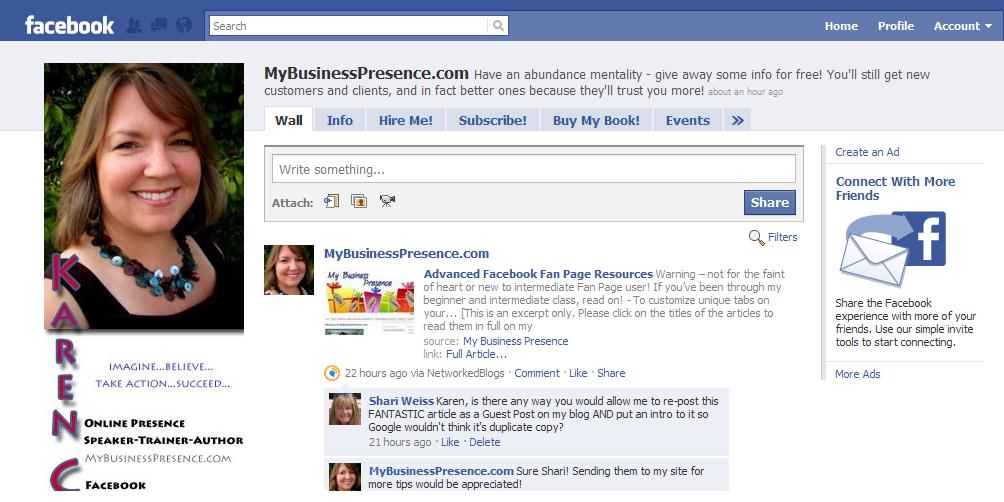 Just open the comment box and click the photo icon to upload your photo.
Just open the comment box and click the photo icon to upload your photo.
How do I copy and paste an image into a Facebook comment?
To copy and paste an image into a Facebook comment, first open the post you want to paste the image into, then click on the three lines at the top of the post that says “Copy image”. Then open a new tab or window and paste the image URL into the address bar.
Why can't I comment on photos in posts on some Facebook pages?
There are several reasons why you may not be able to comment on posts posted on some Facebook pages. First, if a page is protected by privacy settings, you won't be able to see it in News Feed or in the comments section. Second, some pages may be set to only allow comments from approved friends. Finally, sometimes Facebook disables commenting on posts for certain users for security reasons.
How do I enable comments on photos?
On the Instagram homepage (www. instagram.com), click on the three lines in the upper left corner of the screen. Then on the "Settings" tab, in the "General" section, select "Enable photo comments".
instagram.com), click on the three lines in the upper left corner of the screen. Then on the "Settings" tab, in the "General" section, select "Enable photo comments".
How to add a photo to a Facebook comment on Iphone?
To add a photo to a Facebook comment on iPhone, open the Facebook app and navigate to the comment you want to add a photo to. Click on the three lines in the upper left corner of the comment and select "Add Photo". You can then choose which photo album to put the photo in and click "Upload".
How do I copy and paste something on Facebook from my phone?
There are several ways to copy and paste something on Facebook from your phone:
Open the Facebook app on your phone and navigate to the post or page you want to copy.
Tap the three lines in the upper left corner of a post or page, then select Copy.
Go to Facebook desktop and open a post or page there.
How do I add photos to an existing post on Facebook 2021?
To add photos to an existing Facebook 2021 post, follow these steps: 1.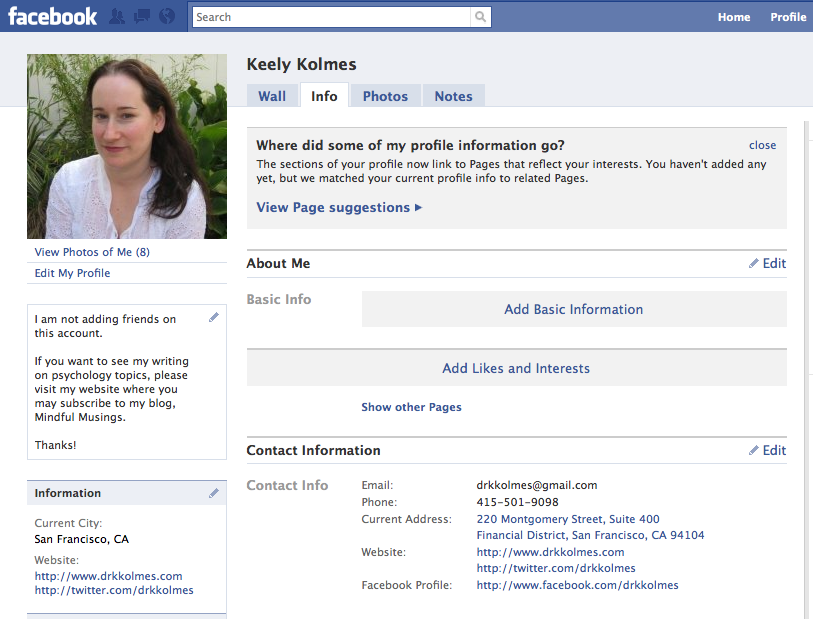 Open the post you want to add photos to. 2. On the left side of the publication, click on three lines in a row next to “Text”. 3. In the Format section, click Photo. 4. In the pop-up window, select the photos you want to add and click "Upload". 5. Click "Publish". 6.
Open the post you want to add photos to. 2. On the left side of the publication, click on three lines in a row next to “Text”. 3. In the Format section, click Photo. 4. In the pop-up window, select the photos you want to add and click "Upload". 5. Click "Publish". 6.
Why can't I copy and paste to Facebook from my iPhone?
Facebook has a feature that prevents you from copying and pasting text from iPhone to Facebook. The reason for this is that Facebook wants its site to look the same on all devices.
How do I attach a document to a Facebook comment?
To attach a document to a Facebook comment, you need to open the document in a web browser and then copy and paste the URL into the comment box.
Can I add a PDF to a Facebook comment?
Yes, you can add a PDF to a Facebook comment. To do this, open a comment on Facebook and click on the three lines in the upper left corner of the comment window.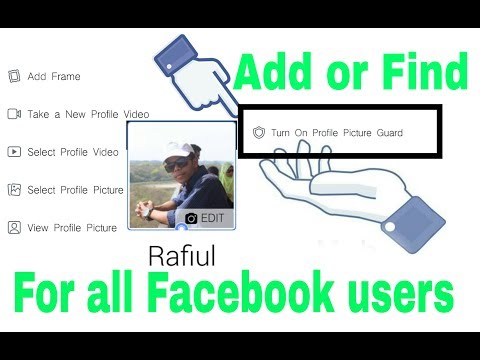 From there, select "Edit Comment". In the "Additional Information" section, click the "Add File" button and select the PDF file you want to add to your comment.
From there, select "Edit Comment". In the "Additional Information" section, click the "Add File" button and select the PDF file you want to add to your comment.
Can I attach a Word document to Facebook mail?
Yes, you can attach a Word document to a Facebook post. Just go to the "Edit message" page, select the text of the message and click the "Attach file" button. You will then be able to select the file on your computer and upload it to your Facebook post.
Can I attach a document to a Facebook post?
Yes, you can attach a document to a Facebook post. To do this, open the message and click on the three lines in the upper left corner. Select Attach Files. Then select the file you want to attach and click "Add".
How do you copy and share on Facebook?
Open Facebook and click the share button in the top right corner.
Select the type of sharing you want to make: post to your timeline, post to a group, or via email.
Enter the information you want to share and click Share.
If you post to your timeline, Facebook will ask if you want to add a photo or video.
Why doesn't copy and paste work for me?
Copy and paste may not work because you are using a text editor that does not properly support HTML5. Some of the most popular text editors that do not support this feature are Notepad and Microsoft Word. If you're using one of these editors, you'll need to switch to a more HTML5 friendly editor like Google Docs or Adobe Dreamweaver.
Why can't I copy and paste on my iPhone anymore?
Copying and pasting on iPhone used to be a very simple process. You simply highlight the text you want to copy and then press and hold the “copy” button on your keyboard. After releasing the “copy” button, you must release the “text” button on your keyboard, and then press and hold the “paste” button on your keyboard.
Facebook comment photo guide
You probably knew that you can post photos to Facebook when you update your status, but did you know that you can post photos to comments you make on other users' Facebook posts? It wasn't always possible though.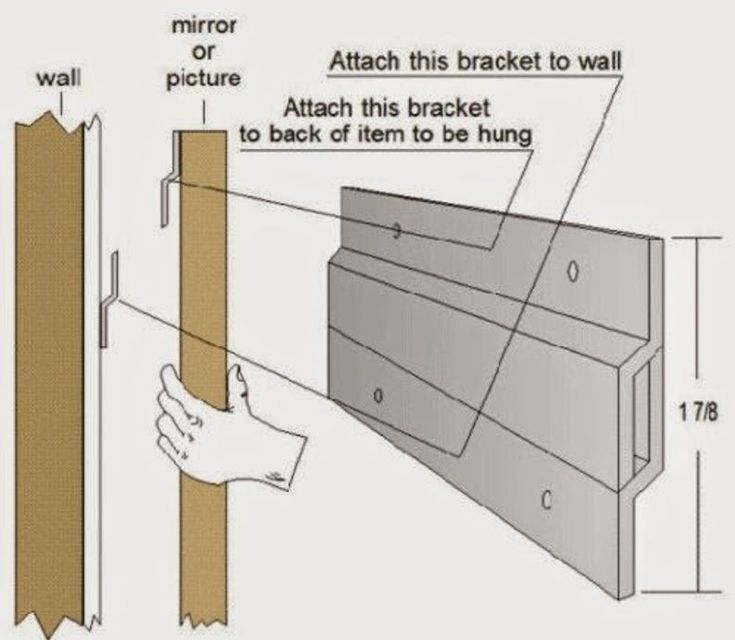 It wasn't until June 2013 that the social network began supporting photo comments, and it's built right into the website and mobile app.
It wasn't until June 2013 that the social network began supporting photo comments, and it's built right into the website and mobile app.
You can now comment on a photo in place of regular text, or post a text comment and a photo to illustrate. Whichever image you choose to upload, it will appear in the comment list below the post it belongs to.
Lifewire / Julie BangThis is a particularly nice feature for birthdays and other holiday wishes as pictures often say more than words.
Previously, to add a photo to a comment, you had to upload the photo somewhere on the Internet and then paste the code associated with the image. It was messy and not as easy as it is now.
The specific steps for doing this are slightly different depending on how you access Facebook.
From a computer - open Facebook in your favorite web browser on your computer. Then:
-
Click Comment in the news feed below the post you want to reply to.

-
Enter any text you want, and then click the camera icon on the right side of the text box.
-
Select the image or video you want to add to the comment.
-
Leave a comment like any other.
Using the mobile app - using the Android and iOS mobile apps, tap the Facebook app and then:
-
Click " Comment" under the post you want to comment on to open the virtual keyboard.
-
Enter a text comment and tap the camera icon next to the text input field.
-
Select the photo you want to comment on and then press Done or any other button you use on your device to exit this screen.
-
Click Post, to comment on the picture.
Using the Facebook mobile website - Use this method to comment on photos on Facebook if you are using the mobile website instead of the mobile app or desktop website.