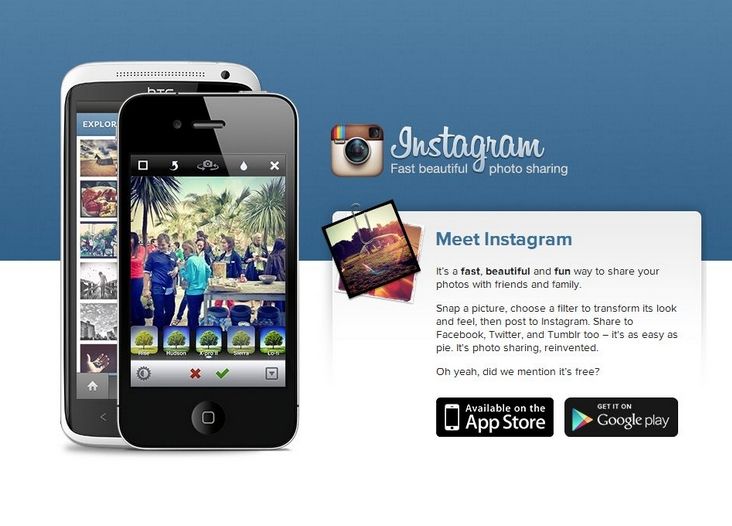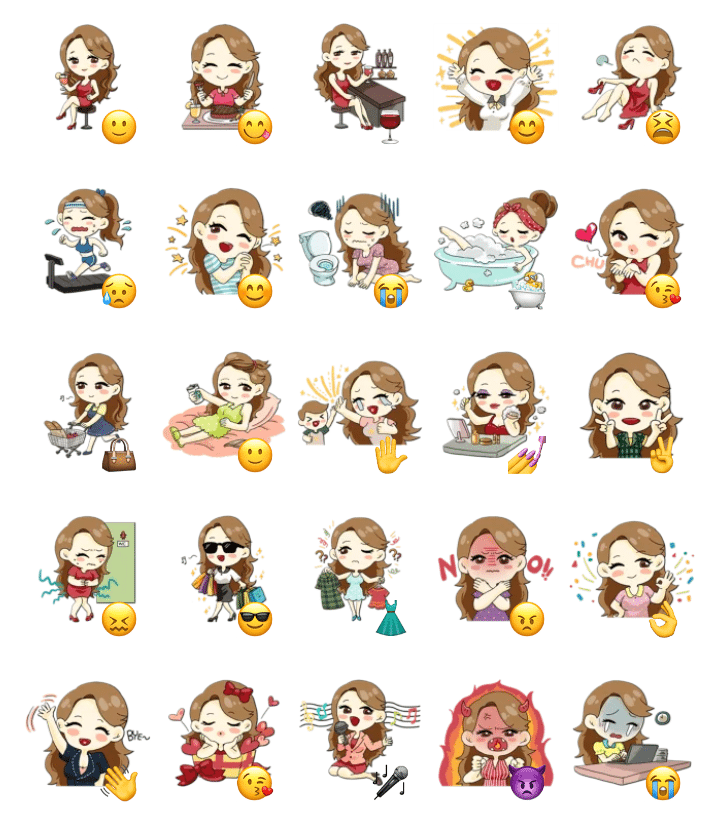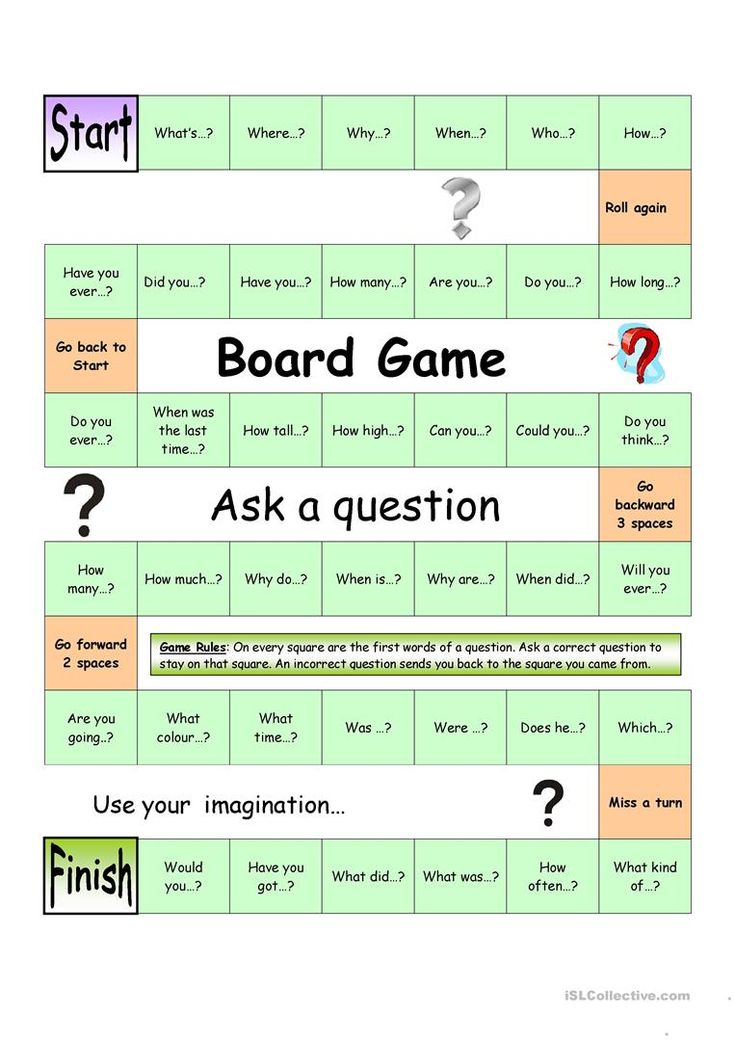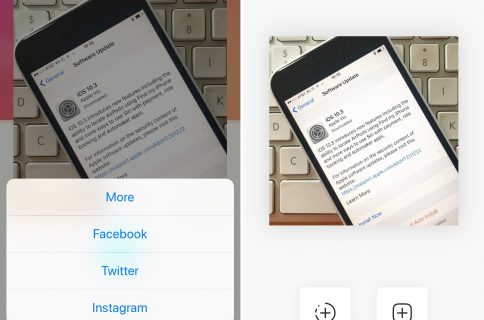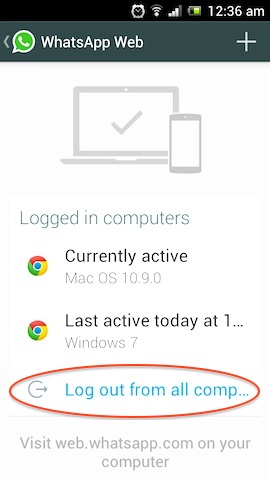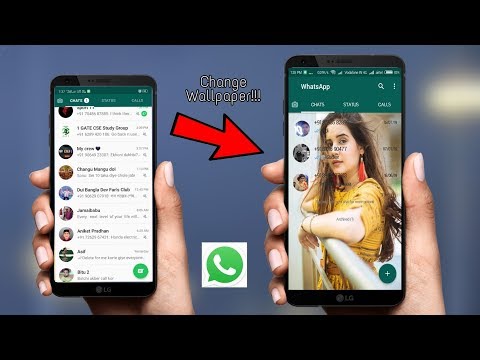How to make video calls on whatsapp web
Make WhatsApp Video Calls on Desktop [2022]
How can I make WhatsApp video calls on my desktop? Do I need to use the WhatsApp web or its desktop app?
WhatsApp is one of the biggest social apps of the present time, with over 1.5 billion active users. Nevertheless, there are times when users struggle to do the simplest of tasks with it.
For instance, while making calls on the WhatsApp iOS/Android app is pretty easy, doing the same on a desktop can be a tedious job.
Thankfully, there is a smart solution to make video calls on WhatsApp desktop. In this guide, I will answer this common query about the WhatsApp desktop video call feature and will also tell you how to video call on WhatsApp desktop like a pro!
How to Make WhatsApp Videos Calls on Mac or Windows PC?
Since you can’t use the WhatsApp web or the desktop application to make video calls, you need to use a device emulator. There are several free Android emulators in the market that you can try to make WhatsApp video calls on desktop.
BlueStacks is the most popular emulator, let’s consider it in this guide. You can easily download BlueStacks on your Windows or Mac system and emulate your Android device. It will allow you to run WhatsApp in its original form on your computer, and you can access the calling feature as well.
1. Download the application on your Mac or Windows PC. Once the setup file is downloaded, launch it, and click on the “Install Now” button. You can customize the installation process if you want to before agreeing to its terms and conditions.
2. Please wait for a few minutes as the BlueStacks installer would extract all the needed files from its server and install the application. When the installation is completed, you will be notified.
3. After finishing the setup, launch the BlueStacks desktop application on your Mac or Windows PC. Initially, it might take a while for the app to complete the process. You would need to enter your Google account credentials (linked to your device) to proceed.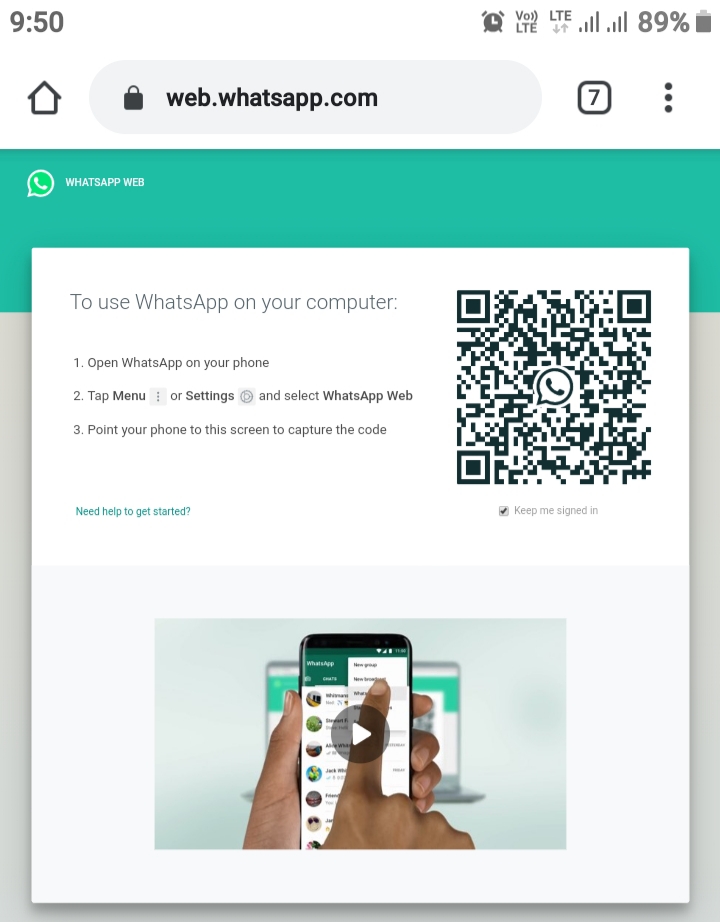
4. Now, BlueStacks will connect your Google account and would try to fetch all the app-related details. Once the app is launched, go to the search bar (or Play Store) and look for WhatsApp.
5. As you would get the WhatsApp details on the screen, click on the “Install” button, and agree to the terms and conditions.
6. In no time, WhatsApp will be installed on your BlueStacks account and will be displayed on its home. Launch it and perform its initial setup while entering the same phone number linked to your account.
7. That’s it! You can now access your WhatsApp on your Mac or Windows PC. Although your contacts would automatically be retrieved here, you can even manually add new contacts.
8. Now, go to the contact you wish to chat with and tap on the video calling button. Grant the application access to your desktop’s camera and microphone to start the video chat.
To learn more about how to make video calls on WhatsApp desktop, please follow this video below. By the way, you can also get more information from Wondershare Video Community.
Free DownloadFree Download
safe & secure
More to Read:
Pro Tip: Backup WhatsApp Chats to Your Computer
A lot of users complain of losing their WhatsApp data due to various circumstances. If you don’t want to suffer from the same fate, then take a backup of your WhatsApp data to your computer using MobileTrans - WhatsApp Transfer.
With one click, you can take an extensive backup of your data on the system. This would include WhatsApp conversations, contacts, exchanged media like photos, videos, stickers, documents, and so much more. Later, you can preview the backup content and even restore it to the same or any other device.
Later, you can preview the backup content and even restore it to the same or any other device.
- Apart from that, the application can also be used to transfer WhatsApp data from one device to another directly.
- It even supports the transfer of WhatsApp chats between Android and iPhone too. It is fully compatible with all the latest iPhone and Android models.
- Furthermore, it can also help you backup and restore several other social apps like Kik, WeChat, Viber, and LINE.
- Since the application is so easy to use, no prior technical knowledge is needed to work on it. Connect your device, launch the application, and backup your WhatsApp data – yes, it is as easy as that!
Free DownloadFree Download
safe & secure
Conclusion
Now when you know a stepwise solution to make WhatsApp video calls on desktops, you can easily meet your requirements.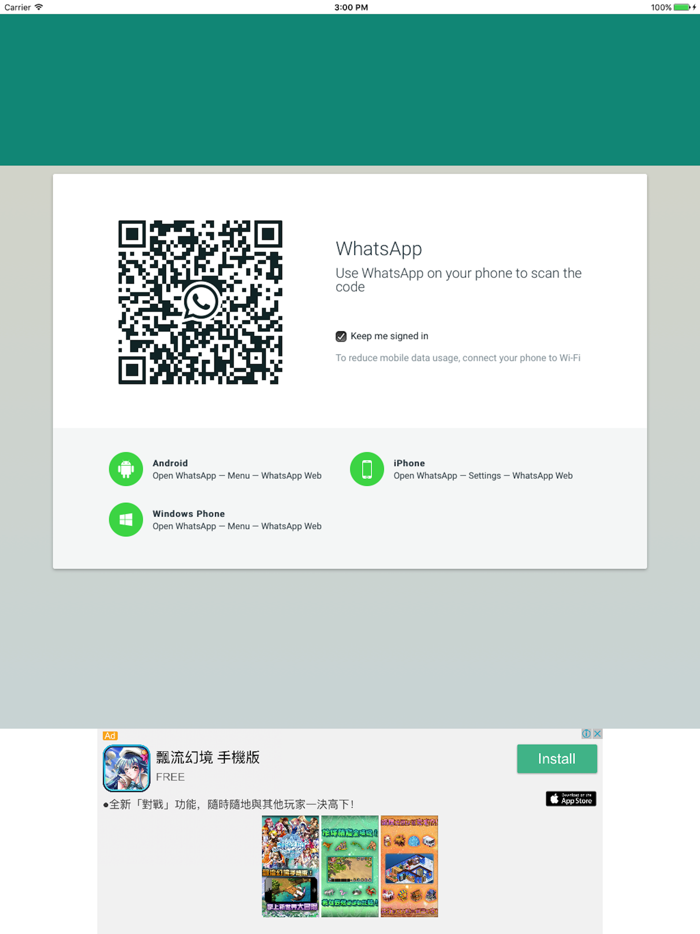 As you can see, making video calls on WhatsApp desktop is not as easy as accessing its chats or attachments. If you want to access WhatsApp on your desktop, then try the web version of the app. Though, if you have to make WhatsApp desktop video calls on Mac/Windows, then consider using an emulator like BlueStacks. Go ahead and try this solution and share this guide with others to teach them how to video call on WhatsApp desktop as well!
As you can see, making video calls on WhatsApp desktop is not as easy as accessing its chats or attachments. If you want to access WhatsApp on your desktop, then try the web version of the app. Though, if you have to make WhatsApp desktop video calls on Mac/Windows, then consider using an emulator like BlueStacks. Go ahead and try this solution and share this guide with others to teach them how to video call on WhatsApp desktop as well!
How to Make a Video Call in WhatsApp Web in Laptop[2021]
Richard Bennett
Aug 30, 2022• Proven solutions
We are wondering how to make video calls in WhatsApp web on laptops instead of on phones? It can be done, we promise! We took a look to try and explain this one a little further after we found out that not everyone knows how it all works.
WhatsApp is one of our favorite communication apps, especially useful while we are all stuck at home in shelter of the virus. While social distancing ensues, apps like this one are increasingly important. However, not all of us know how to make WhatsApp calls from a PC – and that’s why we are here!
However, not all of us know how to make WhatsApp calls from a PC – and that’s why we are here!
- Part 1: Can You Make Video Calls on WhatsApp Desktop
- Part 2: How to Make Video Call from WhatsApp Web in Laptop
- Part 3: WhatsApp Web alternative
Part 1: Can You Make Video Calls on WhatsApp Desktop
Unfortunately, you can’t use WhatsApp on the desktop to make video calls directly. However, you can use another third-party software to emulate the WhatsApp video call on desktop. In addition to video calls, you can use other features like on the phone.
Anyone asking, “how can I make a video call on WhatsApp Web?” is in the right place.
Part 2: How to Make Video Call from WhatsApp Web in Laptop
Everyone who has done a little research will see that you can use WhatsApp Web to make calls and send messages.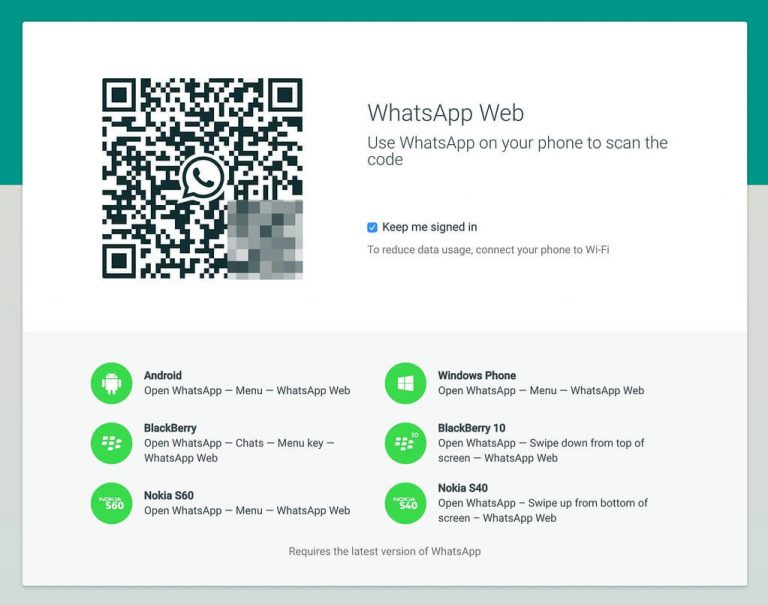 At first glance, it appears as though the controls are the same, but you are more limited in options because you can’t, seemingly, make video calls.
At first glance, it appears as though the controls are the same, but you are more limited in options because you can’t, seemingly, make video calls.
What you need is an Emulator. This clever little piece of tech was first invented to do things like playing retro video games through a modern pc. The emulator connects the missing encryptions between the two technologies. In the case of a product called Bluestacks, it will allow you to run WhatsApp as if it were on your phone, but do it through your computer.
All you need to do is follow these instructions, and you will be making video calls in WhatsApp web in a laptop in no time!
In a few easy steps:
- Download an emulator – Bluestacks is considered an industry favorite at the moment.
- Select Save, then run the application. Give it time to install.
- Set up your account with the app and log in to Google to sync.
- Find WhatsApp in the Play or Apple store and download it.
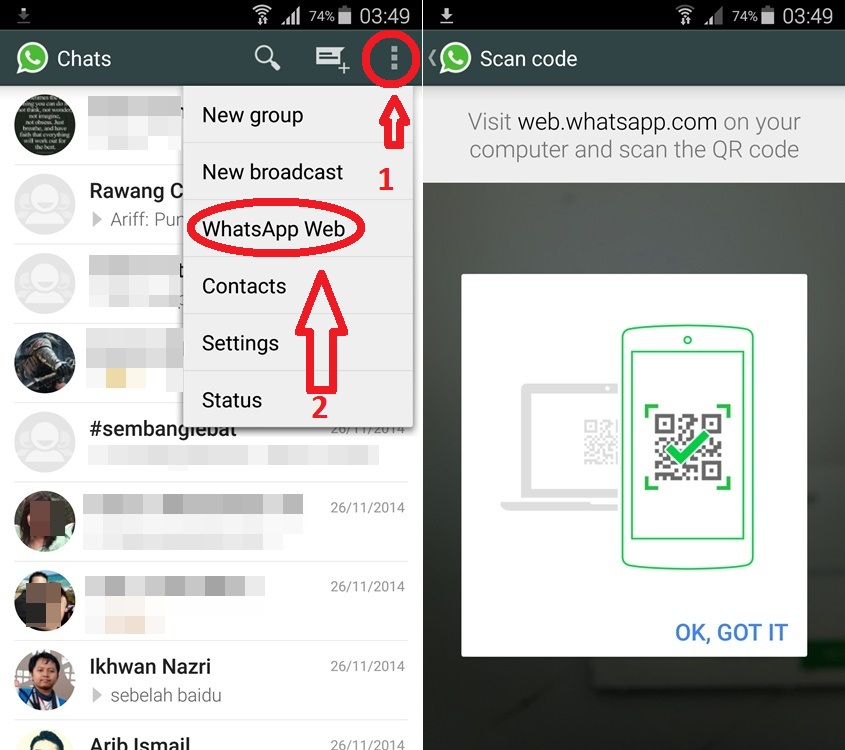
- Open it through the Bluestacks and set the WhatsApp with the same account on your phone.
- Now you can see all your contacts on WhatsApp, and you can also add more people here.
- Choose a friend to start a conversation, and then tap the video call button at the top right corner. The whole process is easy to complete like on the phone.
Your WhatsApp download will run from here, giving you the answer to how to make video calls in WhatsApp web – on laptops.
Part 3: WhatsApp Web Alternative
There are 3 WhatsApp Web Alternatives that we can think of, off the top of our heads.
1. Skype Online
Skype is one of the longest-running video calling and web calling apps. It gives you a local international ID to make long-distance calls for free, and much easier. It also has some great functions if you need to work from home or video conference. Skype has excellent customer support and some wonderful add-ons to make the experience more accessible.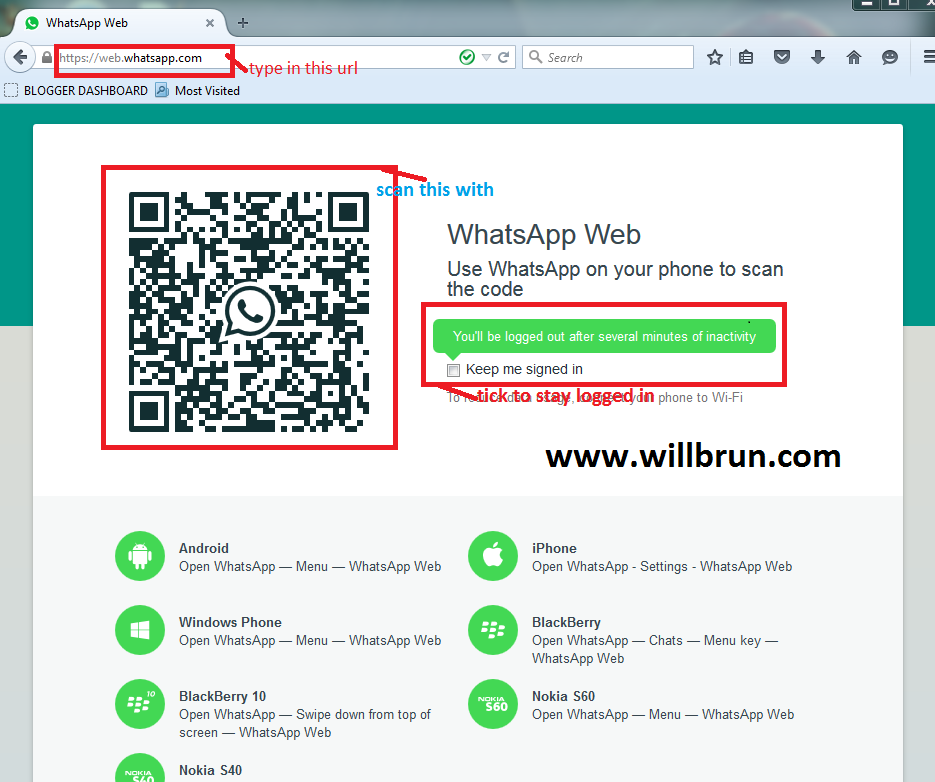 When it comes to a tailored, professional finish, then Skype has the most experience. You can also record Skype video call easily.
When it comes to a tailored, professional finish, then Skype has the most experience. You can also record Skype video call easily.
2. Google Duo
If you can’t figure out how to make video calls on WhatsApp Web on laptops, then Google Duo is a brilliant alternative. It allows HD video and audio chat while working with low bandwidth or bad Wi-Fi. It’s fully compatible with all things made by Google – and it works by signing into your Google account, so your friends don’t need to do very much if you invite them to a call.
3. Facebook Messenger
If you don’t intend to do much in the way of group chatting, then video calling in Messenger is a reliable way to see friends during the lockdown. Most people have Facebook, it will work with all their products, and it is as easy to join as clicking a link. The downside is that it only works if FB knows who you are. If you closed your account with them, then you will need to start from scratch. That being said, audio and video are both clear, you can add in file sharing, and you have the option to instant message at all times. Plus, it will sync with your contacts in much the same way as Google Duo will.
That being said, audio and video are both clear, you can add in file sharing, and you have the option to instant message at all times. Plus, it will sync with your contacts in much the same way as Google Duo will.
Rounding Up
So if you can’t work out how to make a WhatsApp call from a PC, try one of our other recommendations for keeping in touch. WhatsApp is a wonderfully secure, encrypted messaging service – but it isn’t the only one on the market. It might not even be the right product for you.
Richard Bennett
Richard Bennett is a writer and a lover of all things video.
Follow @Richard Bennett
CommentSuccessful!
Thank you for your comment. We will review it within few days.
How to Make Video Call on WhatsApp Web on Laptop (2022)
Maria Matveeva
Aug 18, 2022• Proven solutions
Are you wondering how to make WhatsApp web video calls on Laptops instead of phones? We promise it's possible! We tried to explain this a little more after we found that not everyone knows how it all works.
WhatsApp is one of our favorite communication apps and it's especially useful when we're all stuck at home in a virus shelter. At a time when social distancing is on the rise, such apps are becoming more and more important. However, not all of us know how to call WhatsApp from a PC, and that is why we are here!
- Part 1: Can You Make WhatsApp Video Calls on Computer
- Part 2: How to Make a WhatsApp Web Video Call on a Laptop
- Part 3: Alternatives to WhatsApp Web
Part 1: Can You Make Video Calls on WhatsApp on Computer
Unfortunately, you cannot use WhatsApp on Computer to make video calls directly. However, you can use other third party software to simulate WhatsApp video call on computer. In addition to video calls, you can use other features such as those on your phone.
Anyone who asks “How can I make a video call on WhatsApp Web?” is in the right place.
Part 2: How to Make a WhatsApp Web Video Call on a Laptop
Anyone who has done a little research will see that you can use WhatsApp Web to make calls and send messages.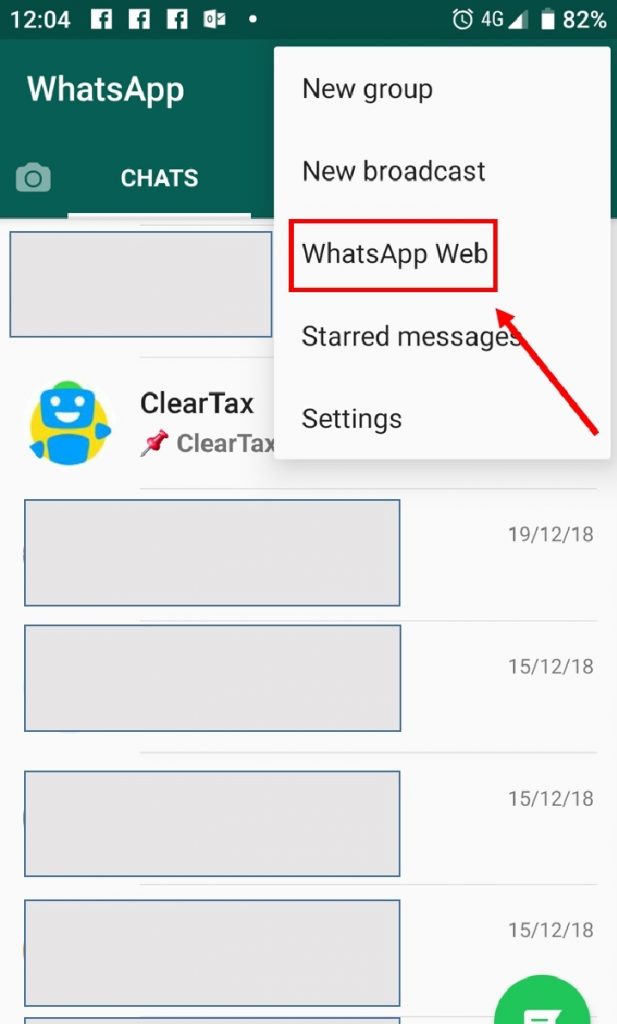 At first glance, the controls appear to be the same, but you're more limited in what you can do because you can't seem to be able to make video calls.
At first glance, the controls appear to be the same, but you're more limited in what you can do because you can't seem to be able to make video calls.
What you need is an Emulator. This smart little technology was first invented for things like playing retro video games on a modern computer. The emulator bridges the missing encryption between the two technologies. In the case of a product called Bluestacks, it will allow you to run WhatsApp as if it were on your phone, but through your computer.
All you have to do is follow these instructions and you will be able to make WhatsApp video calls on your laptop in no time!
In a few easy steps:
- Download the emulator - Bluestacks is currently considered the industry favorite.
- Select Save, then run the application. Give it time to install.
- Set up your account on the app and sign in to Google to sync.
- Find WhatsApp in the Play or Apple store and download it.
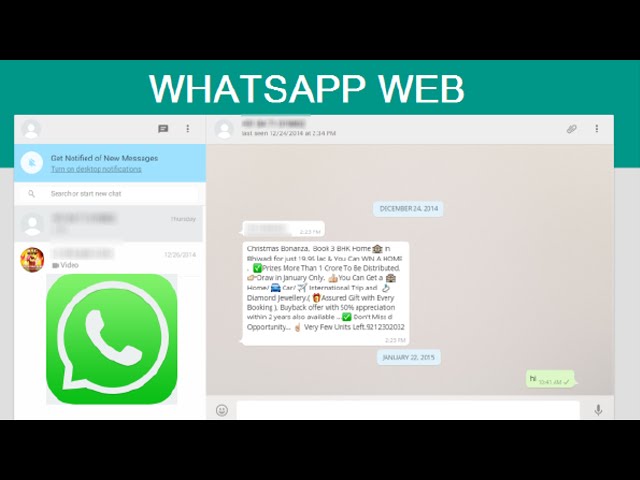
- Open it via Bluestacks and install WhatsApp with the same account on your phone.
- You can now see all your WhatsApp contacts and add more people here.
- Select a friend to start a conversation, and then click the video call button in the top right corner. The whole process is quite easy to complete, just like over the phone.
Your WhatsApp download will start from here, giving you the answer to how to make video calls on WhatsApp web on laptops.
Part 3: Alternatives to WhatsApp Web
There are 3 alternatives to WhatsApp Web that we can think of without breaking our heads.
1. Skype Online
Skype is one of the most popular video calling and web calling applications. It gives you a local international ID to make long distance calls for free and much easier. It also has some great features if you need to work from home or via video conference.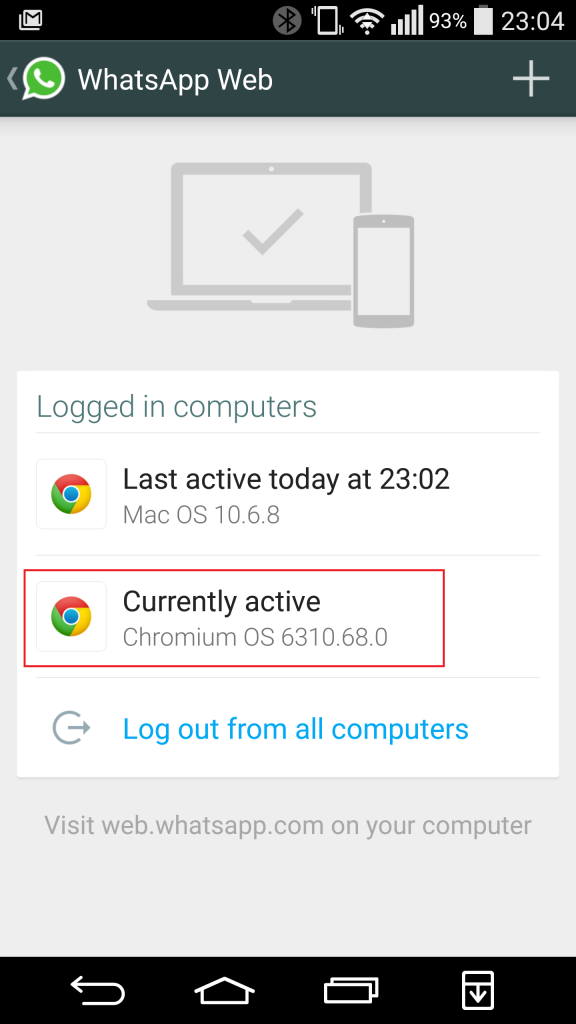 Skype has a great support team and some great extras that make the experience more accessible. When it comes to personalized professional styling, Skype has the most experience. You can also record a Skype video call easily.
Skype has a great support team and some great extras that make the experience more accessible. When it comes to personalized professional styling, Skype has the most experience. You can also record a Skype video call easily.
2. Google Duo
If you don't know how to make WhatsApp Web video calls on laptops, then Google Duo is a great alternative. It provides HD video and audio chat when running on low bandwidth or poor Wi-Fi. It's fully compatible with everything Google does and works when you're signed into your Google account, so your friends don't have to work hard if you invite them to a call.
3. Facebook Messenger
If you're not going to be doing a lot of group chatting, Messenger video calls are a sure way to catch up with friends during quarantine. Most people have Facebook, it will work with all of their products, and joining is as easy as clicking a link. The downside is that it only works if Facebook knows who you are. If you closed your account with them, then you will need to start from scratch. That said, audio and video are crisp, you can add file sharing, and you have the ability to send instant messages at any time. Plus, it will sync with your contacts just like Google Duo.
If you closed your account with them, then you will need to start from scratch. That said, audio and video are crisp, you can add file sharing, and you have the ability to send instant messages at any time. Plus, it will sync with your contacts just like Google Duo.
Rounding it up
So, if you can't figure out how to call WhatsApp from your computer, try one of our other tips to stay in touch. WhatsApp is an amazingly secure encrypted messaging service, but it's not the only one on the market. It may not even be the right product for you.
Best Video Editor & Screen Recorder
- Powerful and easy to use video editor
- Record desktop screen, voiceover and webcam at the same time
- 2,000+ Free Video Editing Resources
- Support for export formats of various social programs
Free Download
For Win 7 or later (64-bit)
Free Download
For macOS X 10.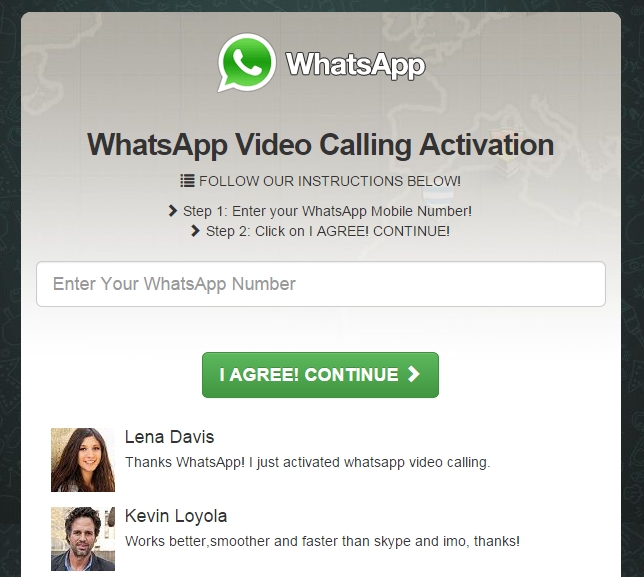 13 or later
13 or later
Secure Download
Maria Matveeva
Maria Matveeva is a writer and lover of everything related to video.
Author @Maria Matveeva
WhatsApp video calls from a computer are officially out. How to call
Despite the fact that WhatsApp was recently at the center of a controversy over new privacy rules, according to which the data of the messenger's users will be transferred to Facebook, its audience has hardly decreased. No, some of the users have certainly moved to Telegram, which has been the main beneficiary of this scandal, but the vast majority have remained. Therefore, to express its gratitude to them, WhatsApp launched a new feature that it promised to release a long time ago - audio and video calls in the desktop application.
WhatsApp desktop version has video calls
How to transfer chats from WhatsApp to Telegram
Today, March 4, WhatsApp officially launched the audio and video calling feature for desktop platforms.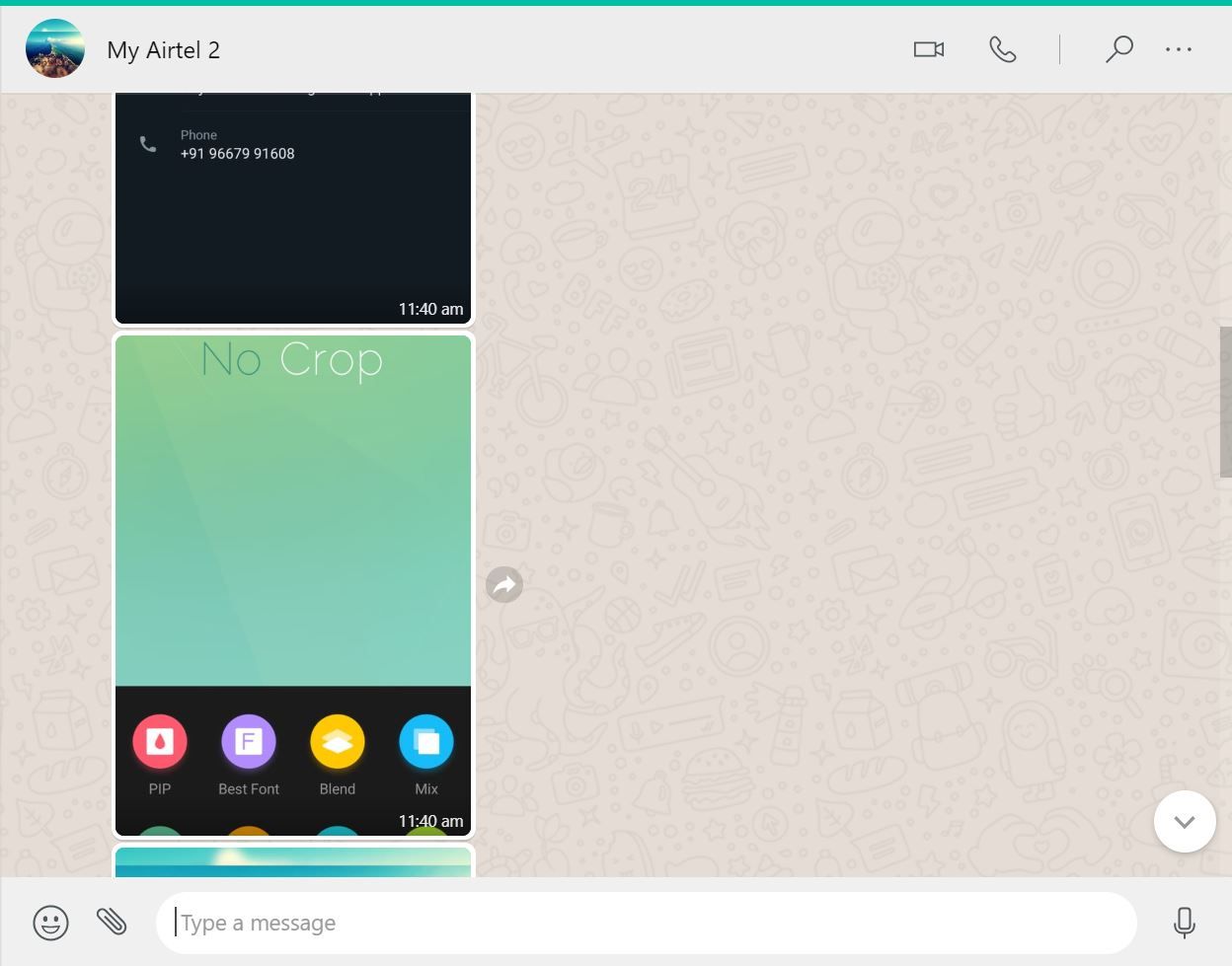 Obviously, the developers were in a hurry to, so to speak, intercept the negative agenda and offer dissatisfied users the long-promised innovation. This is clearly seen from the restrictions that the messenger audience faced:
Obviously, the developers were in a hurry to, so to speak, intercept the negative agenda and offer dissatisfied users the long-promised innovation. This is clearly seen from the restrictions that the messenger audience faced:
- Update with audio and video calls is available only on Windows and Mac, and will be released later on ChromeOS and Linux;
- The audio and video calls feature does not turn on for everyone even after installing the update;
- Even those lucky enough to activate the feature can only call one person at a time;
- Group calls for desktop platforms will appear later - with the release of the next update.
How to call WhatsApp from a computer
Despite the fact that WhatsApp activates the function of audio and video calls forcibly, applying the necessary changes on its servers, you still should not neglect the update. In the end, it is it that lays the foundation for the work of innovation. Therefore, if you do not upgrade, you should not count on the inclusion of a new feature.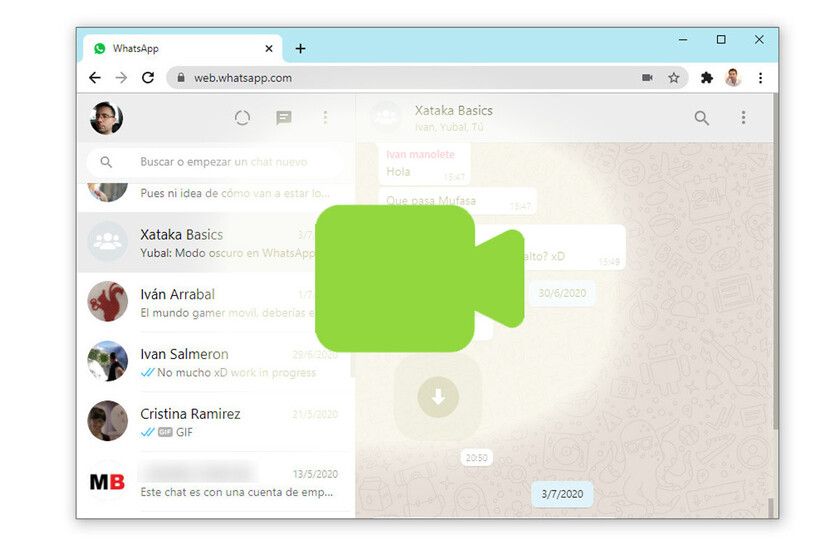 And, if you have already updated, then just follow the instructions below, it will provide you with a verbal connection with the outside world.
And, if you have already updated, then just follow the instructions below, it will provide you with a verbal connection with the outside world.
WhatsApp will delete your account if you do not accept the new agreement
- Download the updated version of WhatsApp from this link;
- Launch WhatsApp on your computer and confirm the login from your smartphone;
Only those who have installed the latest update can make video calls to WhatsApp on a computer. Screenshot from beebom.com
- Make sure the camera and microphone are connected or active if built-in;
- Select a chat with the desired interlocutor and press the video call button and wait for the call to be received.
Whatsapp calls on a computer
WhatsApp cannot be used without a smartphone connected to a PC
Please note that there are two buttons available in the WhatsApp desktop application interface: a camera and a handset. Pressing the first one will create a video conference, and the second one will initiate a voice call. At the same time, you can always switch from any mode to another. To do this, click on the corresponding button in the call window. If you are in a video conference, press the handset, and if you are in an audio conference, then vice versa. If you want, you can stay in the video chat, but turn off the webcam.
Pressing the first one will create a video conference, and the second one will initiate a voice call. At the same time, you can always switch from any mode to another. To do this, click on the corresponding button in the call window. If you are in a video conference, press the handset, and if you are in an audio conference, then vice versa. If you want, you can stay in the video chat, but turn off the webcam.
Support for WhatsApp, Telegram and GPS: what will Xiaomi Mi Band 6 be like
It is inconvenient that for audio or video communication in WhatsApp it is necessary to keep a smartphone next to you. Moreover, it must be turned on all the time, because it is through it that all calls pass. Therefore, be prepared for the fact that the traffic that you spend during your video conferences will count towards your mobile tariff. If you have limited cellular data, it's best to connect to an available Wi-Fi network, or if that's not available, have an audio conversation.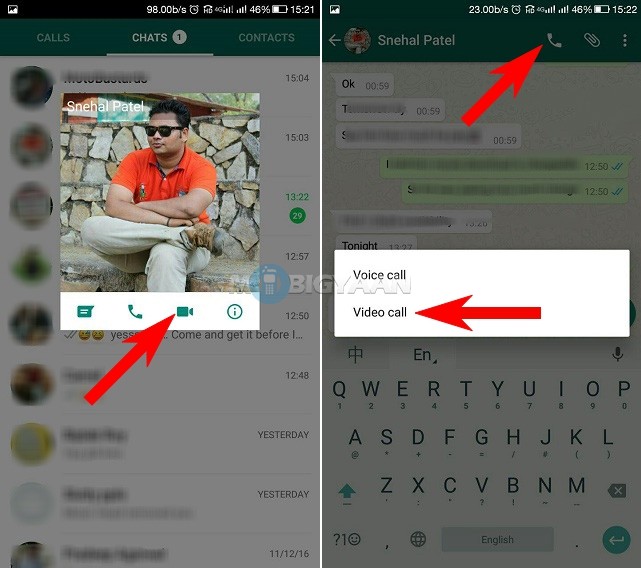
- Tags
-
- To beginners in Android
- Applications for Android
Longrids for you
How to delete the history of Google
We very often use the house with one computer with all members of the family. At the same time, in order not to constantly change accounts and not waste time logging in, we will use the account of the one who set up the computer. In such a situation, it may turn out that the search queries of everyone in the family will be in the public domain for everyone. In most cases, it won't do any harm. But there may be things that are not meant for the eyes of everyone else. For example, you want to make a surprise and plan to keep all information about it a secret until the last.
Read more
In Russia they made their own alternative to Android based on Linux
Despite the fact that Google has long sharpened its skis from Russia, and YouTube is predicted to be blocked this fall, Android does not seem to be going anywhere.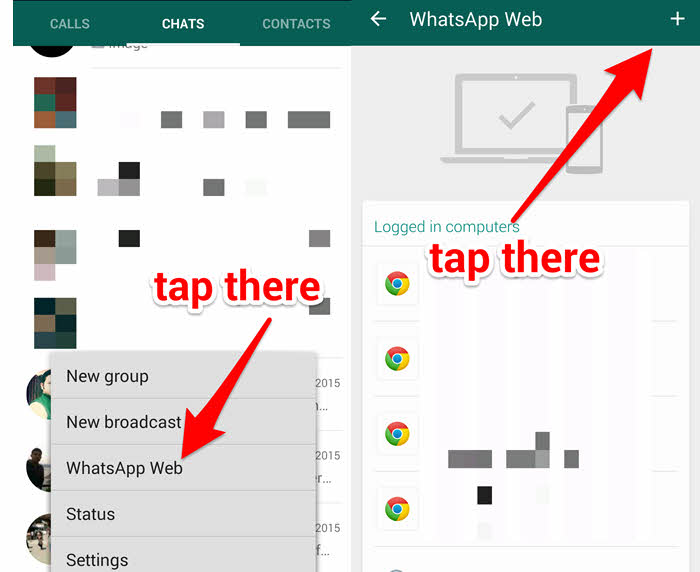 The only time when they started talking about a possible shutdown of the operating system on users' smartphones was recorded back in 2020. Then Google tried to convey to the Russian authorities that it could turn off Android in the Russian Federation if they start slowing down or even blocking YouTube here. Much has changed since then, but the threat of Android shutdown has not gone unnoticed.
The only time when they started talking about a possible shutdown of the operating system on users' smartphones was recorded back in 2020. Then Google tried to convey to the Russian authorities that it could turn off Android in the Russian Federation if they start slowing down or even blocking YouTube here. Much has changed since then, but the threat of Android shutdown has not gone unnoticed.
Read more
Big update of VKontakte. What's new and how to get one of the first
Since the spring of 2022, the VKontakte social network is experiencing a new round of popularity. Due to the blocking of other popular social networks, many users rushed to the good old VK. However, some functions familiar from the same banned Instagram in Russia turned out to be implemented differently here. But it’s good that VKontakte developers are user-oriented and listen to the wishes of their audience. The other day, the biggest update in the history of the social network was announced.![]()