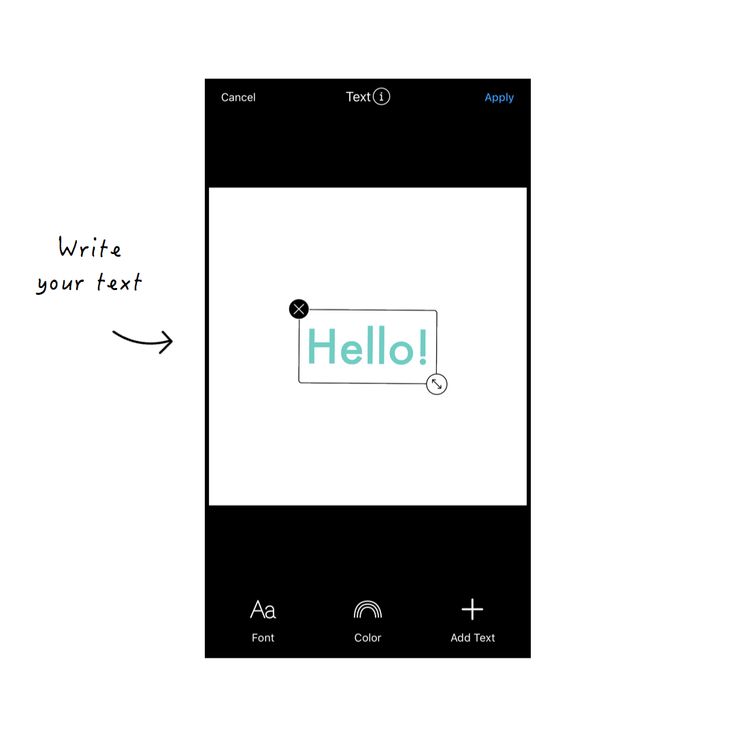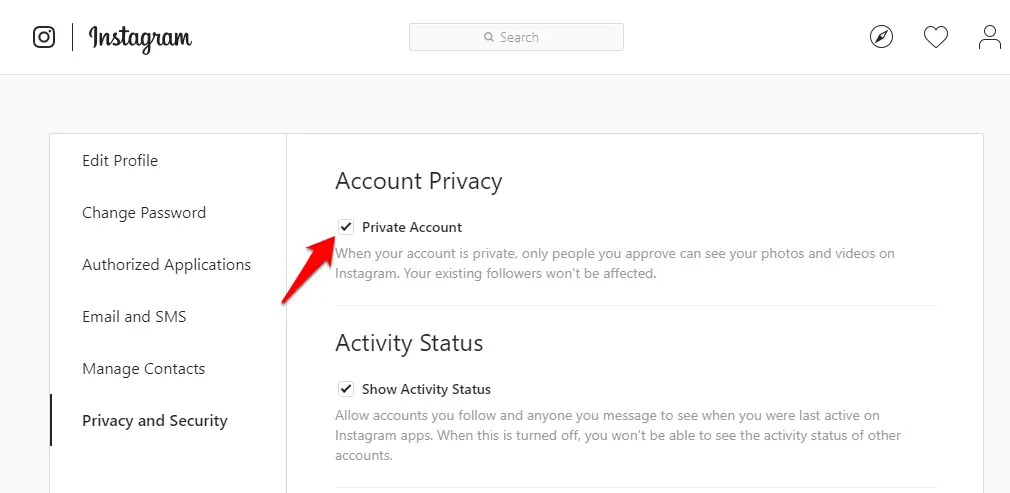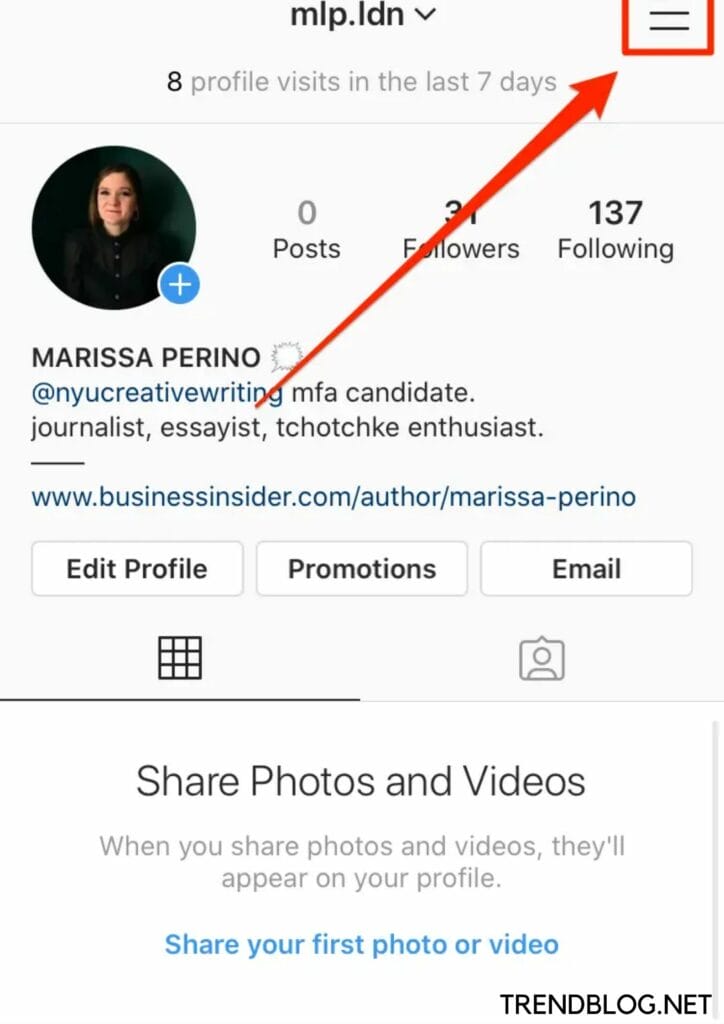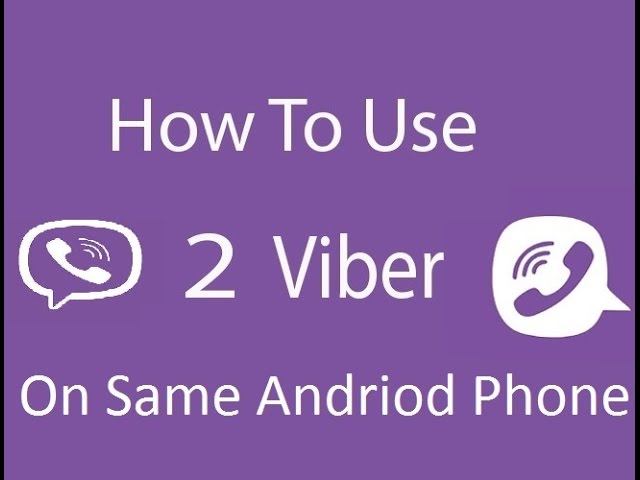How to make templates for instagram
Free Instagram Post Templates for Your Brand
Instagram is an undeniably powerful marketing tool, but with over 200 million business accounts on the platform today, it's critical that you take the time to create well-designed and thoughtful Instagram posts to stand out. You'll need to apply a strategic design plan to your business's Instagram to attract a loyal following and find success on the app, long-term.
However, creating a clean and cohesive Instagram feed takes design skills and time commitment you may lack, and with an algorithm that favors brands that post at least once a day, that could be adding to your stress.
If that's the case, you're in luck — in this post we’ll discuss how you can create pre-made Instagram post templates so you've got a stash ready to go. Plus, by ensuring you use the same templates for different posts, you'll have an easier time creating a cohesive and aesthetically-pleasing feed.
Instagram Post Templates
Instagram templates can be used to serve different purposes, and we have a list of our own for you to brainstorm ideas and customize for free.
Panel Template
Download this Template for Free
For those trying to spread the word on an upcoming virtual or in-person panel, you can promote it using our Panel Template.
Customize it by adding the speakers’ profile photos and usernames to build hype and give followers the chance to get an idea of what they can look forward to.
What We Like: Your followers won’t have to DM you for panel information, as the example given in the template provides all the context necessary for them to plan to attend.
Quote Template
Download this Template for Free
Sometimes you want to keep up with the algorithm, and posting consistently using quotes in between announcements can help keep that relevance businesses need to be seen.
Interview insightful team members, or even use inspirational quotes that your followers would enjoy seeing as they scroll through their feed.
What We Like: The versatility of this template lets you change the background image to fit the tone of the quote you share.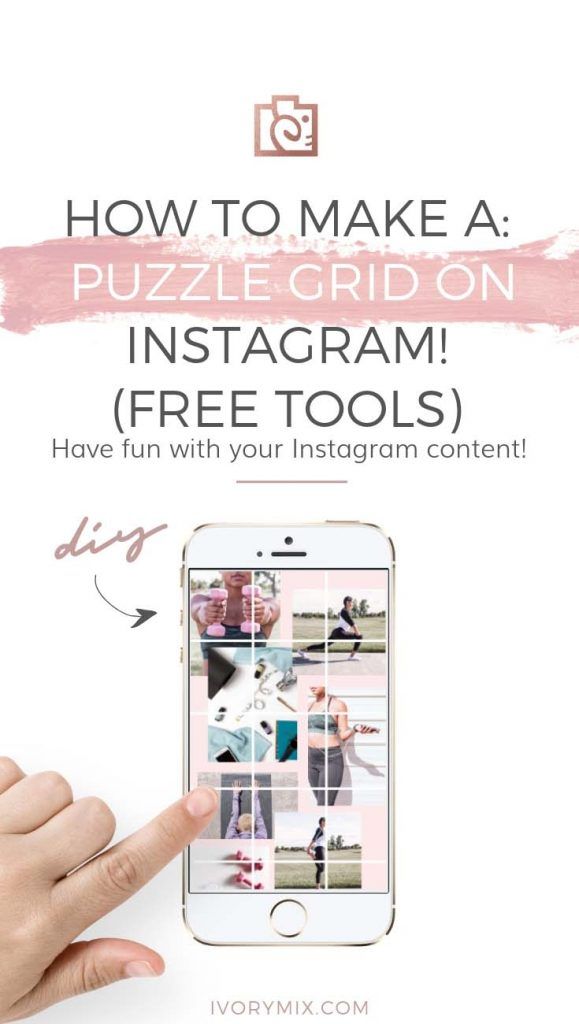
Sales Announcement Template
Download this Template for Free
I don’t know about you, but when I see a sales announcement I get excited to check out what’s available.
When you’re looking to sell existing inventory, or share a seasonal offer, this sales announcement template gets straight to the point to capture attention. Change the background image to fit the occasion and you’ll have this post ready within minutes.
What We Like: This template isn’t cluttered nor pushy; those who are already fans of your product will want to go to your site to take advantage of the opportunity.
Quick Tip Template
Download this Template for Free
Sometimes your followers could be in need of some advice, that’s where our Quick Tip Template can fit that need.
If you’re catering to budding professionals or hobbyists, you can help them become more proficient in the skill they’re trying to develop. Change the imagery to reflect the tip of your choosing and share it with your followers.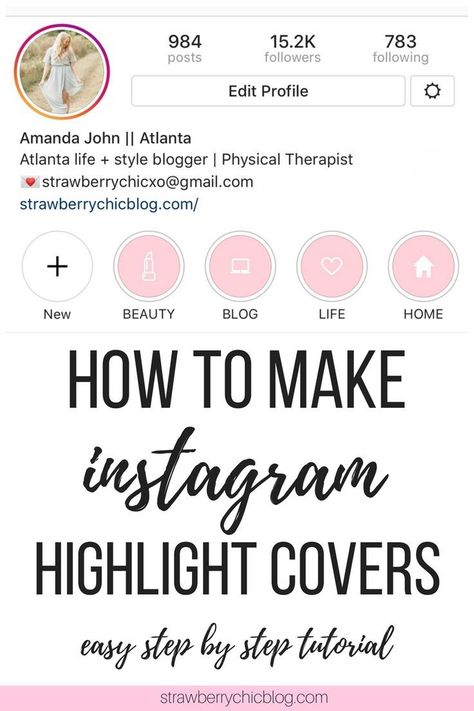
What We Like: While it’s a simple template, it’s an easy way to engage with followers in between campaigns, and if you want to make the most of it, encourage commenters to share their own tips or advice they found helpful, too.
We’re Hiring Template
Download this Template for Free
Yes, you could just post job openings on websites like LinkedIn, but you could reach exactly who you’re looking for on social media channels like Instagram, too.
Customize this template to either showcase a variety of positions you have open, or for a certain position that you can expand on in your post description.
What We Like: You can reach a further audience with Instagram using this template and by using the post-boost feature to better target the persona you’re looking for.
Offer Template
Download this Template for Free
Promote things like eBooks or guides using our Offer template.
By giving followers a glimpse at your newer offers, you can use the post description to give them a call to action and download different types of resources.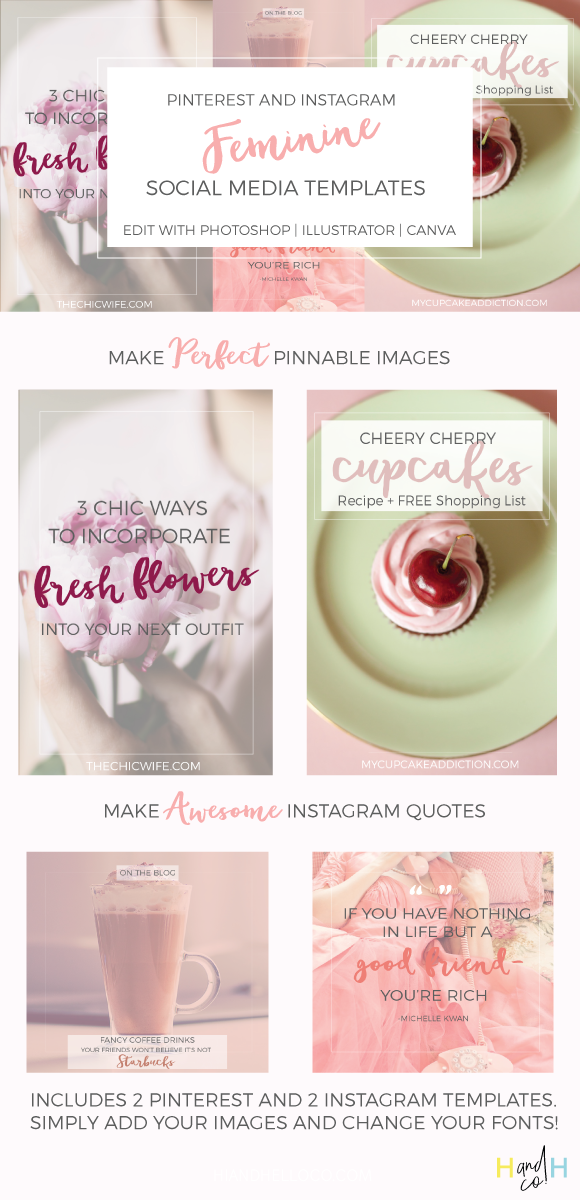 Customize it to reflect your brand’s color scheme and offerings.
Customize it to reflect your brand’s color scheme and offerings.
What We Like: This chic template is the right amount of professional and minimalist approach that viewers will want to check out, as opposed to lengthy announcements littered with too much text in imagery.
New Product Template
Download this Template for Free
When you’re ready to launch a new product, you should meet your target audience right where they are on Instagram the day it goes live.
By using our New Product template, you can give your followers an idea of what they can expect with this new innovation. You can also switch out the imagery to reflect the product solution.
What We Like: Without using words, your followers can get a clearer idea of what your new product can do for them if they purchase it.
Review Template
Download this Template for Free
Whether it's internal or external, sharing positive reviews of your brand or product can be a great way to add legitimacy to your business.
Use our Review template to share the positive experiences your clients or employees had from your business, this can attract customers and talent to the company.
What We Like: Sharing reviews can help customers build trust, and adding posts like these to your profile can aid in the process.
Podcast Template
Download this Template for Free
Podcasts are on the rise, so to help get the word out, you should be promoting on your Instagram.
This simplistic template is a great way to announce the creation of your podcast. You can use the post description to give your followers an idea of what’s to come and encourage them to spread the word.
What We Like: You can distinguish the type of podcast in the image if you choose or frame it as a surprise. The possibilities are endless.
These aren’t the only templates available in our offer, so download the pack to brainstorm even more ideas for your future posts.
How to Use Instagram Posts Templates
- Download Instagram post templates.

- Choose your post format.
- Choose an image.
- Add design elements.
- Save the photo.
- Upload to Instagram.
1. Download Instagram post templates.
Let's face it — you don't always have the time, resources, or personnel to design noteworthy Instagram posts. That's why we recommend using Instagram Post Templates for Business which you can build from and customize.
Here are some options to create and save Instagram post templates, so you can have stunning posts on-hand whenever you're ready to publish.
Featured Resource: 22 Free Instagram Post Templates for Business
Need templates to get started? Download HubSpot's free Instagram post templates for both traditional posts and stories, which you can tailor as you see fit when it comes to your brand. You can alter any parts of the template – the image, the copy, and the design elements – to ensure you're publishing posts to grow and engage your follower base.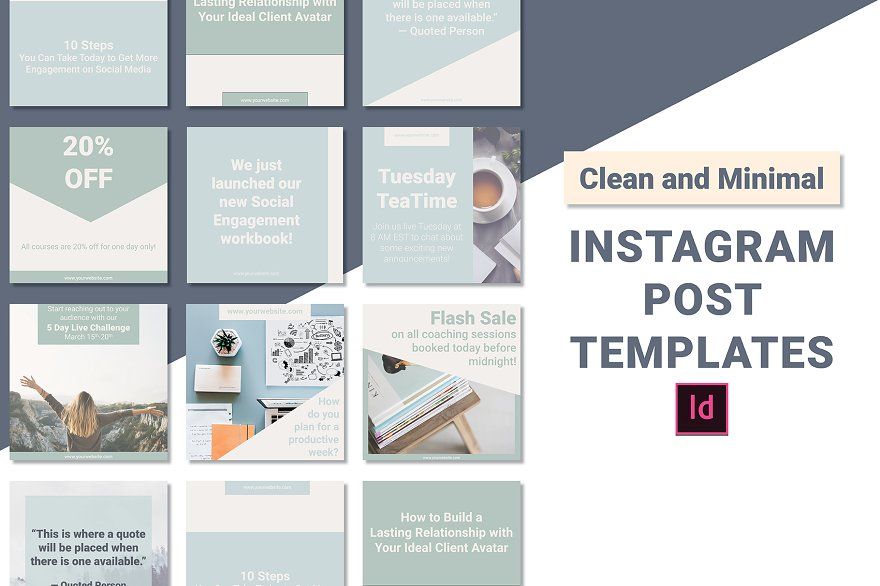
2. Choose your post format.
While traditional Instagram posts to your permanent timeline are more long-lasting and allow for comments and likes, you shouldn't underestimate the power of Instagram Stories, which can be used for more immediate needs and occasions.
In fact, 500 million accounts use the Instagram Stories feature daily. So, when you're creating your post, ask yourself if it warrants publication as a story or as a traditional post.
3. Choose an image.
Maybe you've decided your post doesn't need a photograph and that text overlay on a solid-color background will work for you. If that's the case, hop over to the next step.
If you've decided you do want to use a photograph – particularly if you want one as the background for text overlay – you've got a few options.
- Take a photo on your phone or with a camera. No need to be a professional photographer for your Instagram posts – you can learn how to take great photos with your phone here.
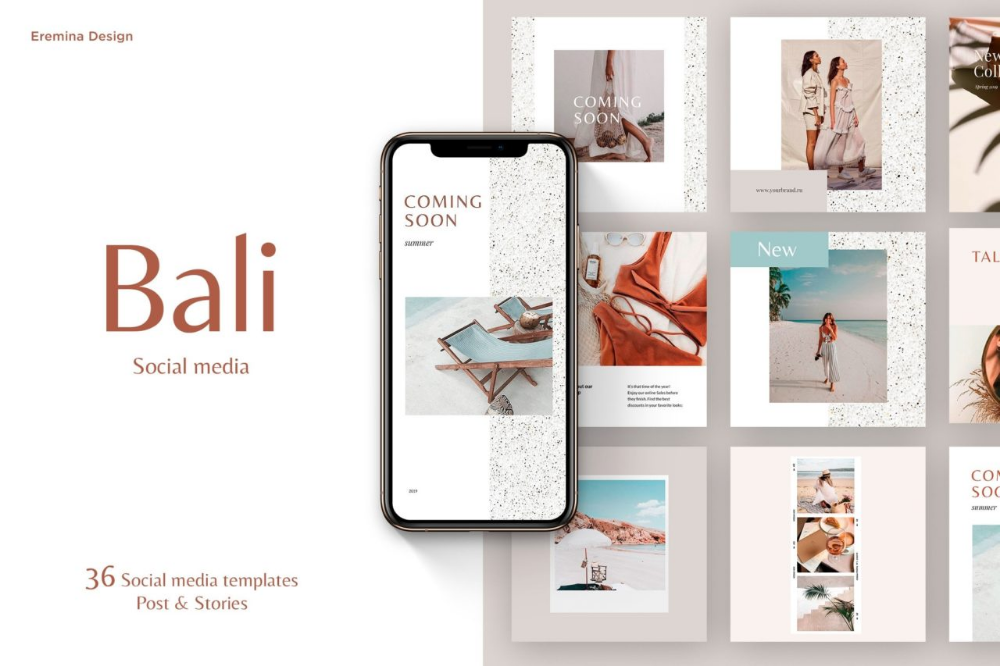
- Use a photo from your company's files. This works well if you need to utilize team photos or product photography, which may be better quality.
- Use a stock photo that pertains to your business (just make sure you don't use the same one multiple times!).
Whichever photo you decide to use, simply replace it as the background for the template you're using in the HubSpot Instagram Post Template collection and resize the photo so it's to your liking (and is good quality).
Free Templates for Business
22 Free Instagram Post Templates
Fill out the form to get the templates.
4. Add design elements.
Instagram post templates come with design placeholders for text with special fonts and other elements. Your next step is to alter, add, or remove any elements that you see fit.
This includes updating the copy to reflect the information you want followers to know and/or the action you want them to take.
5. Save the photo.
When you've done all you can in the template builder of your choosing, save your photo to be posted on Instagram. All you'll have to do here is click File > Download > PNG Image or JPEG Image. Then, just name the photo file, email, or message it to yourself, and save it on your phone so you can post it.
All you'll have to do here is click File > Download > PNG Image or JPEG Image. Then, just name the photo file, email, or message it to yourself, and save it on your phone so you can post it.
6. Upload to Instagram.
Once you have your photo saved, it's time to upload it to share with your followers. For a traditional post, open Instagram, click the + button in the bottom center, choose your photo, add any filter, description, or hashtags, and click Share. (Take a look at How to Post on Instagram: a Step-by-Step Guide if you're still unsure.)
For an Instagram Story post, click on the camera icon in the top left of your screen, access your camera roll in the bottom left of the screen, choose your image, minimize the date that shows up to the point where it can't be seen, and add any additional design elements – like a GIF or additional copy – to the image. From there, click Your Story on the bottom left.
Other Ways to Design Instagram Posts
Here are some other options to create and save Instagram post templates, so you can have stunning posts on-hand whenever you're ready to publish.![]()
1. HubSpot
As previously mentioned, HubSpot has some go-to templates for your Instagram posts and stories.
You can have access to fully customizable templates through Google Slides where you can alter the color schemes, images, and purpose of each template depending on the subject you’re posting about — many of which are already made to promote business events or product releases.
2. Mega Creator
With Mega Creator, you can create amazing images and illustrations using their intuitive design tool. You can choose premade elements or choose and edit professionally designed templates, as well as create your own design from scratch.
When your image is ready, you can easily download it and share it with your followers on Instagram, Facebook, Twitter, and more with perfect ratio and photo dimensions.
3. Fotor
If you’re looking for a free collection of templates to choose from, Fotor will give you over three thousand templates for any topic or occasion.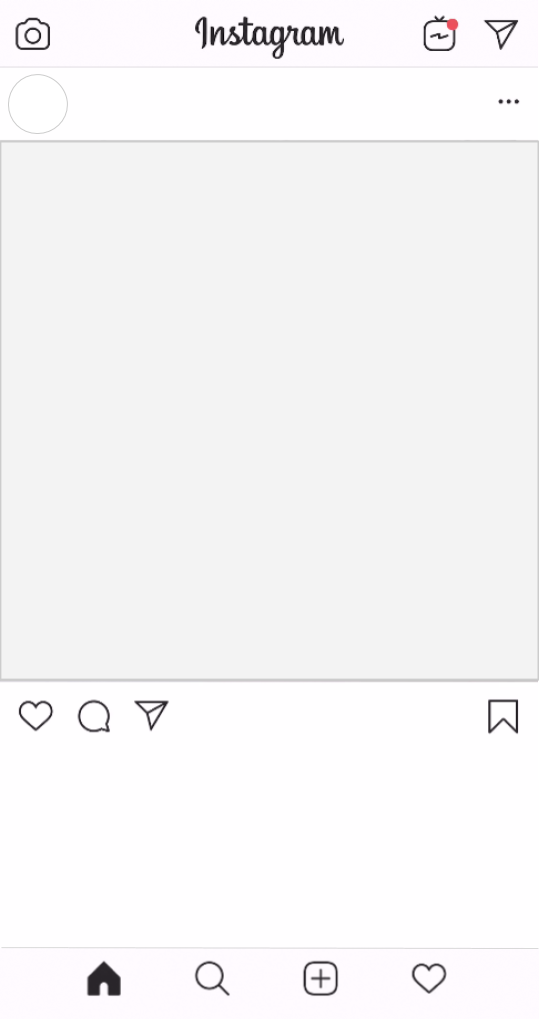
With Fotor, you can cater your post to reflect your brand image, while incorporating seasonal designs or special sales, or discount templates for your business.
4. Crello
Crello is an online graphic design tool made to enhance your content for many social media channels — providing users with plenty of templates to fill out your Instagram grid.
5. Creative Market
If you're willing to shell out the cash, you might consider buying one of Creative Market's Instagram Template bundles.
For instance, you could purchase this 1053 Quotes social media pack.
Alternatively, you can purchase a bundle with Instagram Story content, like this Animated Stories bundle.
Finally, you might consider purchasing a bundle to help you create a cohesive theme for your Instagram feed, like this The Grid template.
Curate Your Instagram Posts with Ease
We hope you found our guide and templates useful as you prepare to make a stylized Instagram feed.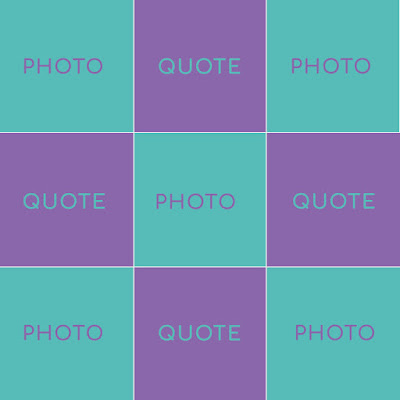 With these tools, you'll be set to create and save pre-made Instagram templates, so you can focus on attracting a loyal following without tediously designing a post from scratch every day.
With these tools, you'll be set to create and save pre-made Instagram templates, so you can focus on attracting a loyal following without tediously designing a post from scratch every day.
Editor's note: This post was originally published in October 2018 and has been updated for comprehensiveness.
Topics: Instagram Marketing
Don't forget to share this post!
How to Make Templates for Instagram posts? (3 Ways)
Alexandra | Jul 28, 2017
Last week I shared an Instagram tip about creating placeholders for your Instagram quotes, tips, new blog post, or whatever call-to-action you want to share.
So many of you wanted more information about this. So this blog post is for you!
Here are 3 ways to create templates for your Instagram posts:
Quick tips…
… before I show you how to create templates for your posts:
1.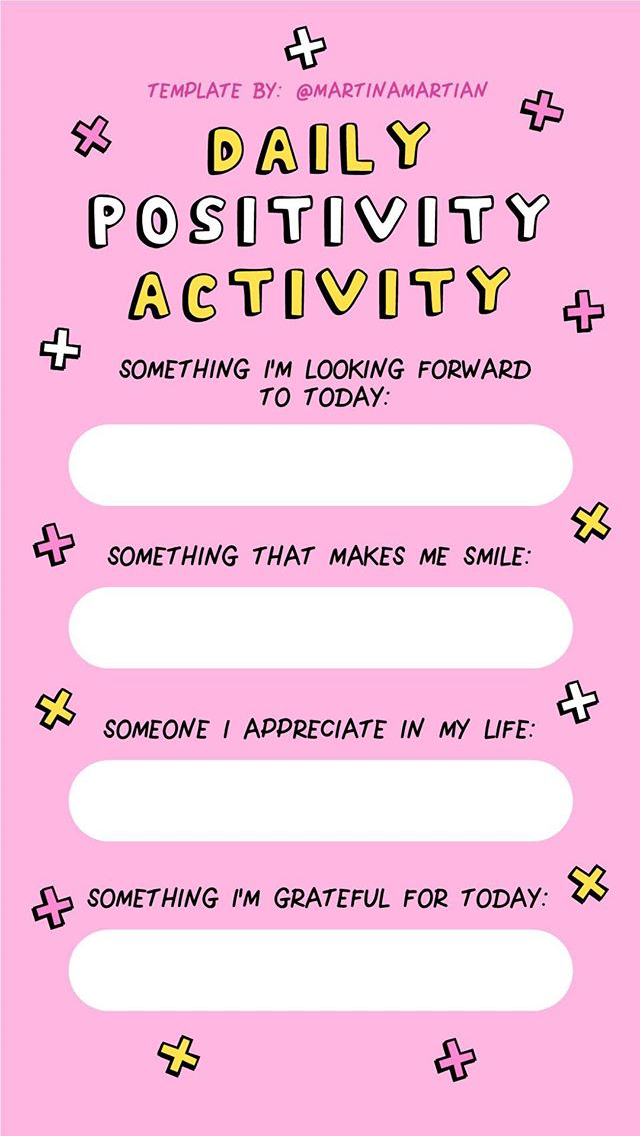 Square Instagram photo dimensions are 1080×1080. Bear that in mind when you design your templates. Use 1080×1080 to optimize the size and quality of your templates.
Square Instagram photo dimensions are 1080×1080. Bear that in mind when you design your templates. Use 1080×1080 to optimize the size and quality of your templates.
2. Create a special album in your camera roll (call it “IG Templates” for example). You can save your Instagram post templates in this album for quick access.
3. Make sure the templates you create (or buy) go with your Instagram theme. Your post templates should complement your style.
1. Use Preview app
Price: Free
How to use: App
Software needed: None
Let’s start with the easiest. That is what I do for my Instagram feed. I use a white square image and write my text on top using Preview app.
You can use a white image like me too. Or you can use your own pre-made template (I’m going to show you how to design it below).
- Save your template (or colored background) in your camera roll
- Upload it in Preview app
- Go in the Photo Editor section
- Go in the Editing Tools and use the Text tool
Write your text.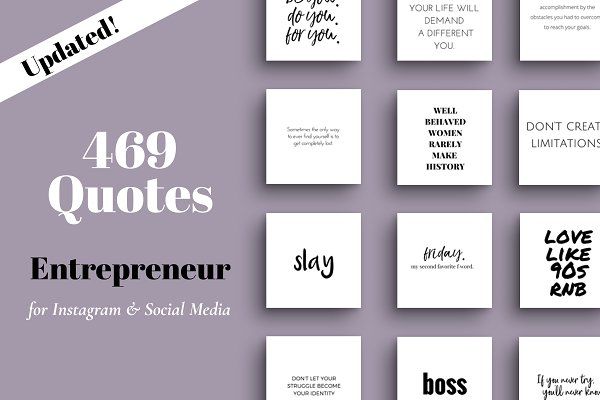
You can change the color of the text, the size and the font.
2. Use Canva
Price: Free + paid
How to use: Computer & app
Software needed: None
Canva comes with a lot of pre-made templates for Instagram posts.
Some are free, some are paid.
If you can’t find a template you like, you can start with a blank canvas and create your own Instagram post templates using your own photos, fonts and style.
Canva is very easy to use. You can use it on your computer and also on your phone with the Canva app.
Quick tip: You can prepare a couple of designs inside Canva from your computer. Then jump on the Canva app. Save your templates in your camera roll, add them to your Preview app to schedule your feed.
I’ll let you play around with it: https://www.canva.com/
3. Creative Market
Price: Paid
How to use: Computer
Software needed: Adobe Photoshop or Illustrator
The third alternative is to purchase ready-made Instagram templates from Creative Market.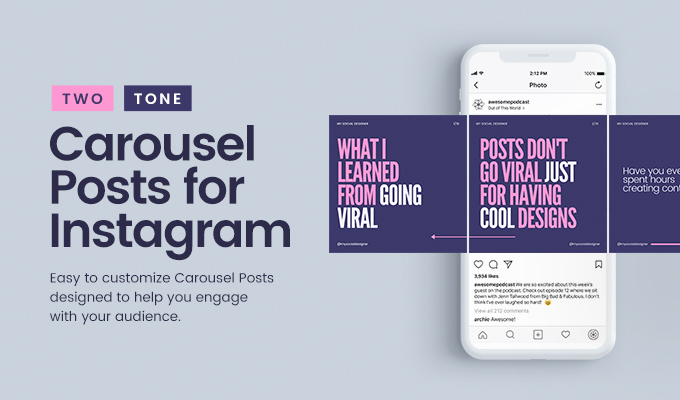
There are many different templates available based on what Instagram theme you’re creating.
You will need Adobe Photoshop or Illustrator to open the PSD files and edit the text and photos.
Here are some examples of Instagram posts templates you can find.
Rose Gold templates by Rosemary Watson:
Feminine Instagram templates for creative businesses by Andimaginary Creative Co.:
Clean, black and white Instagram templates by January Made Design:
Browse yourself through the Creative Market shop and see if something catches your eyes.
What now?
Find what type of content you want to create:
- Quotes
- Tips
- Blog posts
- Recipes
- Sales
- Etc…
Get inspired.
Find a style you can stick to.
It’s ok to use different Instagram templates, as long as they complement each other. This is why I so strongly recommend you stick to your Instagram theme (which includes your color palette).
I hope you have found this article useful. If you have, please let me know in the comments below. Ask any questions too.
Until next time, see you all on Instagram (@preview.app) for more tips, tricks and Instagram theme ideas!
Download on App Store
► Get it on Google Play
+400,000 Instagrammers are already using Preview App to edit, plan & schedule their feed. If you haven't tried it, you're missing out.
design for Instagram in VistaCreate online editor
Anyone can post a picture on Instagram. And making an Instagram post that gets noticed is a whole science. But not with VistaCreate! It will replace an entire design studio, and it will become much easier to create magnetic Instagram content.
Create your first design
Easy to animate
Now you are a real motion designer. With VistaCreate, you can animate posts in a matter of seconds. Take a template and use simple tools to add wow animation to photos and backgrounds.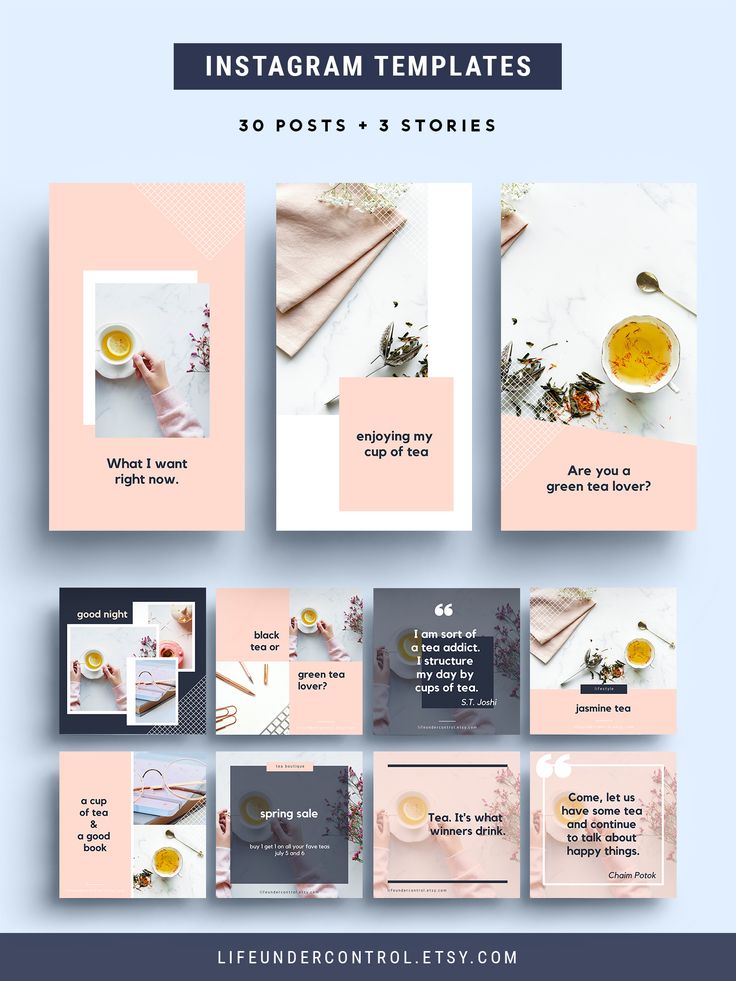 Ready! nine0003
Ready! nine0003
In Animation Designer
Huge set of simple and intuitive tools
Create Instagram posts quickly with the powerful VistaCreate editor.
Templates
Animation
Download
Edit
Change the size
Objects
Select Template
Professional Vistacreate designers created an impressive library of 100,000+ Design Shabelns-Here everything that is needed for a quick start. nine0003
Edit the template
Add movement to your post
Do you want more energy in your Instagram post? If you need videos and animations, take any of our extensive collection of motion templates and elements.
Animate
Personalize your post
Add your voice and style to the design of the Instagram posts you edit. Upload photos, videos and graphics, and add or remove any element you want. nine0003
Go to the editor
Edit design
Customize the layout for yourself - edit the inscriptions, replace fonts, backgrounds, images and other elements.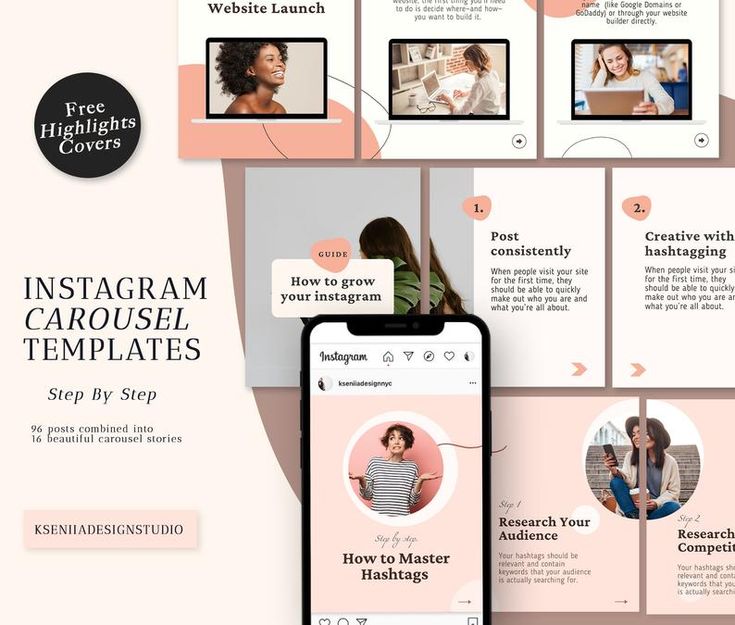
Get started
How to resize designs
Save time by resizing designs with one click. It's easy - choose one of the popular formats or set your own sizes.
Start
Add the finishing touches
Make your Instagram posts look like pure fun - add animations, illustrations, stickers, icons, frames and more.
See objects
stock images of
VistaCreate has 1 million free photos, vectors, and more to encourage your creativity.
Stock Video
1600+ short videos at your fingertips that are easy to use in any motion format.
Font collection
More than 680 font styles available in 25 languages. And if that's not enough for you, upload your own!
-
Access to 70M+ royalty-free photos, videos and vector images
-
Remove backgrounds from images with one click
nine0080 -
Create multiple identity packs with colors, fonts and logos for your brand
-
Upload your own images and instantly turn them into stickers
-
Invite up to 10 members to a team account and create designs together
-
Get unlimited storage for all your files and designs
-
Access the version history of your project at any time
nine0105 -
step 1
Select format
Switch to Instagram post format to start creating.

-
step 2
Select template
Browse through all the Instagram post templates or use the search to dive into our huge collection of templates - and find the right one!
-
step 3
Personalize
nine0002 Add, remove or edit any element to make the design exactly match your mood and style. -
step 4
Download and Share
Download the finished post and share it on Instagram directly from the VistaCreate editor.
 nine0003
nine0003 -
How to upload your design to Instagram?
Click on the "Download" button - and the design will be saved in the "Camera Roll" section. Then upload the design to your Instagram account. Our team is already developing a feature that will allow you to post designs to Instagram directly from VistaCreate. nine0003
-
Can I use VistaCreate content for free (with and without modifications) when creating designs for social networks (Facebook, Instagram and others)?
-
Can I create a social media post in VistaCreate using only my own content? nine0029
- Instagram photo size is 1080×1080.
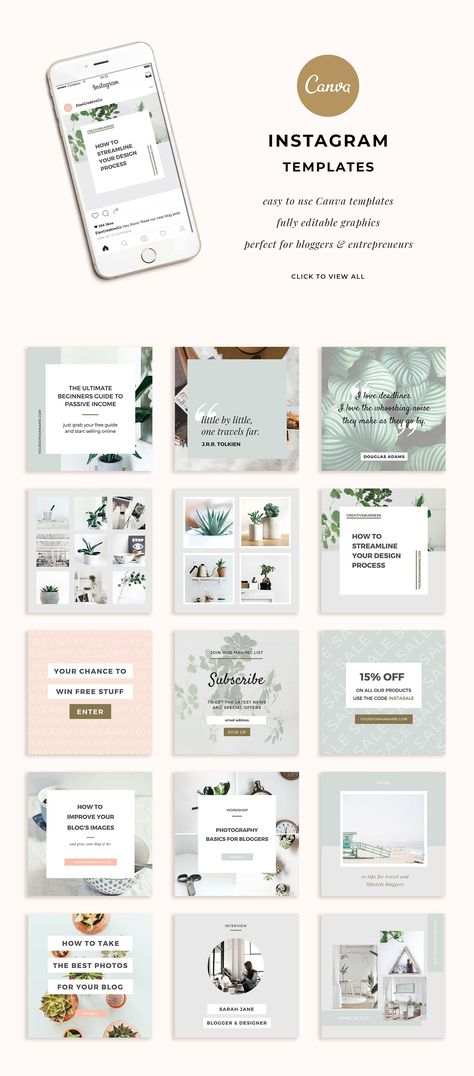 Keep this in mind when designing your template. Use 1080x1080 to optimize the size and quality of your template.
Keep this in mind when designing your template. Use 1080x1080 to optimize the size and quality of your template. - Create a separate album in the gallery (call it "IG Templates" for example). This way you can save templates of your Instagram posts in an album for quick access. nine0080
- Make sure the templates you create (or buy) match your Instagram theme. Your templates should complement the style of your account.
- Save your template (or colored background) in the gallery
- Download it to the Preview application
- Go to the photo editor section
- Go to editing tools and use the Text tool
How to Create an Instagram Post in 4 Easy Steps
Create your first design
FAQ
Inspiring Instagram post ideas
Discover more than 19,000 IG templates and effortlessly create engaging Instagram posts to grow your business.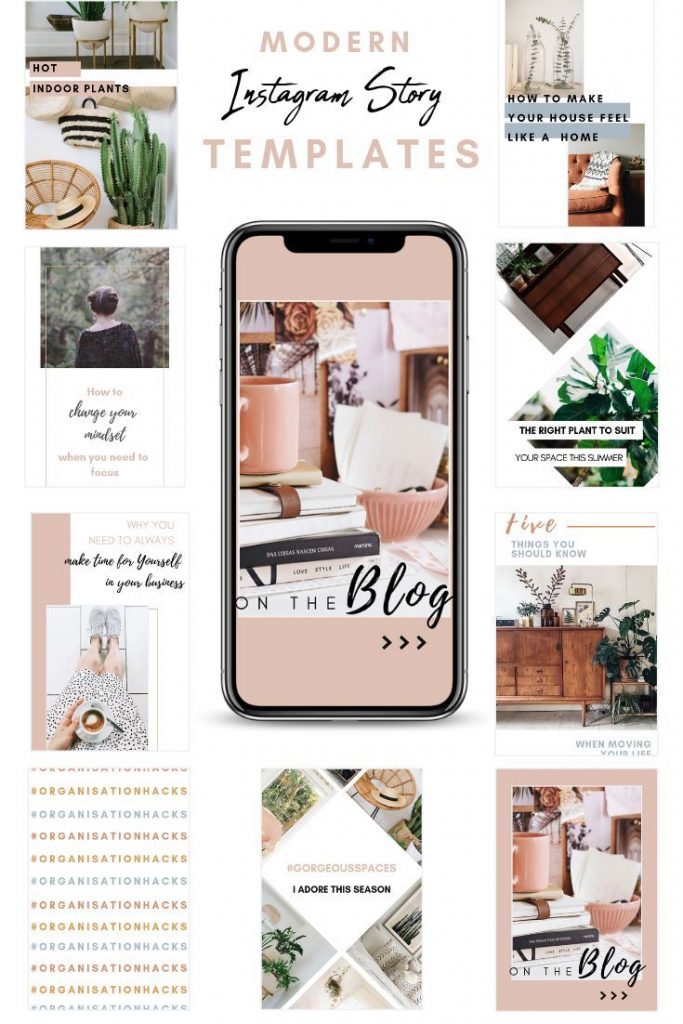
Instagram templates
100,000+ premium templates
We take care of the design - you are left with pure creativity. Create for fun!
To editor
What our users say about VistaCreate
Using VistaCreate has helped me improve my marketing and content creation skills. My audience has noticed how my social media content has changed and I get a lot of nice comments.
Read Charlotte's story
If you're a small business owner with a lot of work on your shoulders, you can't do it without a time-saving tool like VistaCreate. Thanks to it, you also don't have to spend large sums to create beautiful designs for your company. nine0003
Read Jennifer's story
My visual content now looks much better than anything I've ever thought of. With VistaCreate, creating graphic designs is much faster and easier, so I have more time to run my business.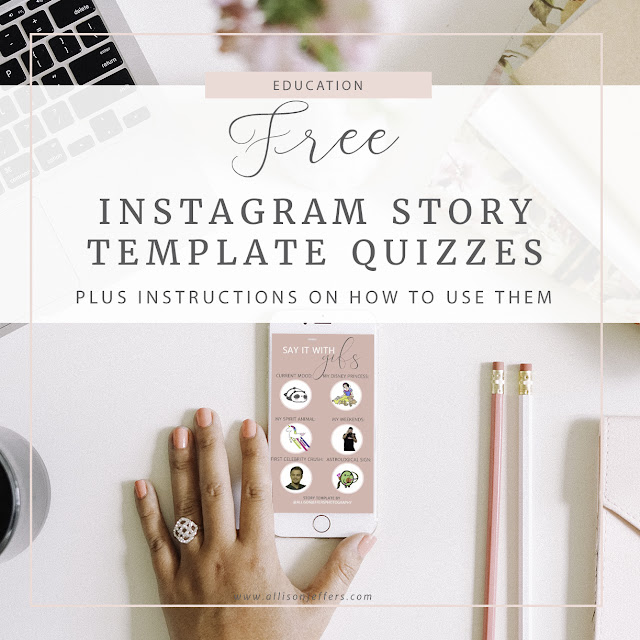 This is such a power multiplier!
This is such a power multiplier!
Read Kirsty's story
VistaCreate has a lot of features and is surprisingly easy to use. Thanks to this, I can bring my ideas to life. And it has helped me increase sales of my products and services to existing and potential customers tenfold. nine0003
Read Lisa's story
VistaCreate lets you create graphics so fast you won't believe your eyes! And because everything is fully customizable, I can create designs that fit my brand in no time!
Read Rick's story
Publications on
More design formats
How to make Instagram post templates, create, do it yourself, programs
Last week I shared Instagram tips about creating quotes for your Instagram, tips, a new blog post, or any action you want to share. nine0003
So, some of you wanted more information about this. And this post is for you!
Here are 3 ways to create a template for an Instagram post:
Before I show you how to create a template for your post:
1. Use Preview app
Cost: free
How to use: app
Software required: no
Let's start with the simplest. How do I make the background. I use white square image and write text on top using this application. nine0003
You can also use this image. Or you can use your own template created earlier (I'll show you how to make it later).
Write your text.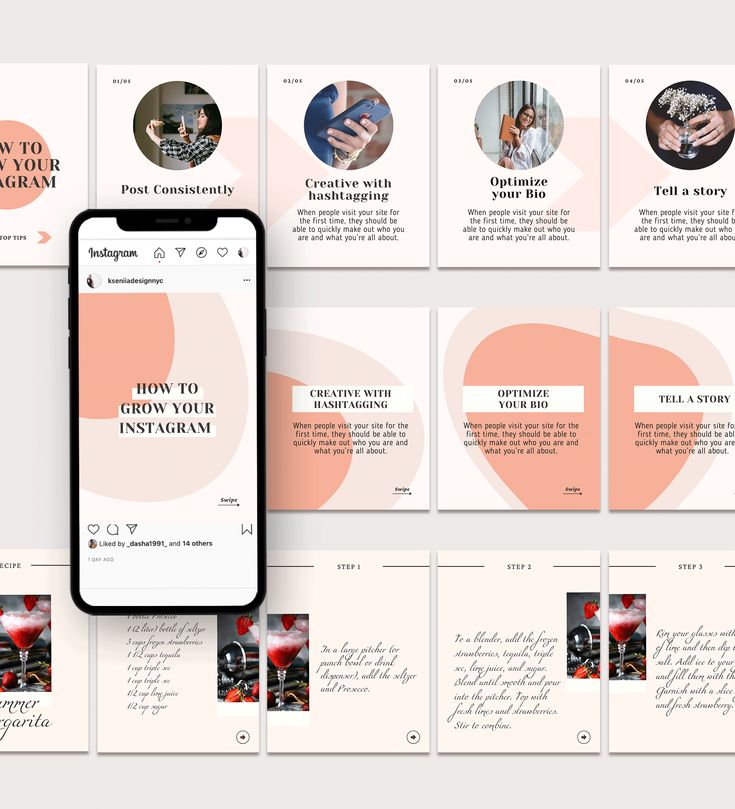
You can change the text color, size and font. nine0003
2. Use Canva
Cost: free + paid
How to use: app and computer Some of them are free, some are paid.
If you can't find a suitable template, you can start from scratch and create your own Instagram post templates using your own photos, fonts, and style. nine0003
Canva is very easy to use. You can use your computer or phone app.
Quick Tips: You can prepare a couple of designs inside Canva using your computer. Then go to the Canva app on your phone. Save your templates in the gallery, add them to the Preview app to schedule the addition.
Application Link: https://www.canva.com/
3. Creative Market
Cost: paid
How to use: computer
Software required: Adobe Photoshop or Illustrator
The third option is to buy ready-made templates for Instagram in the Creative Market.