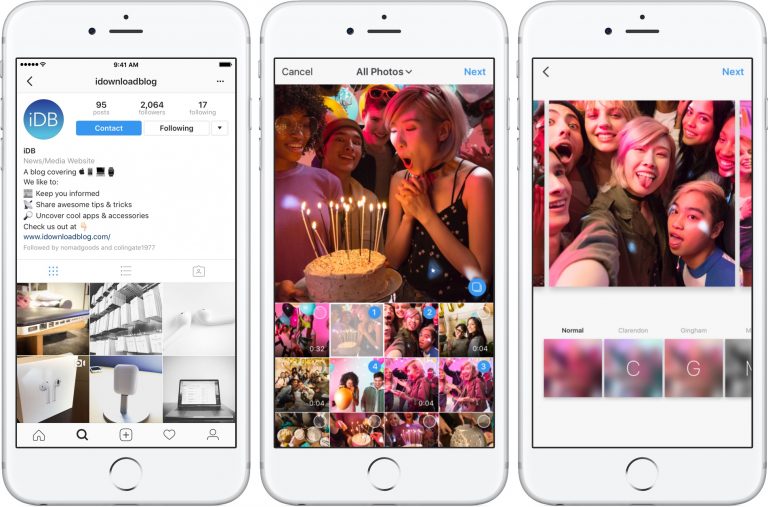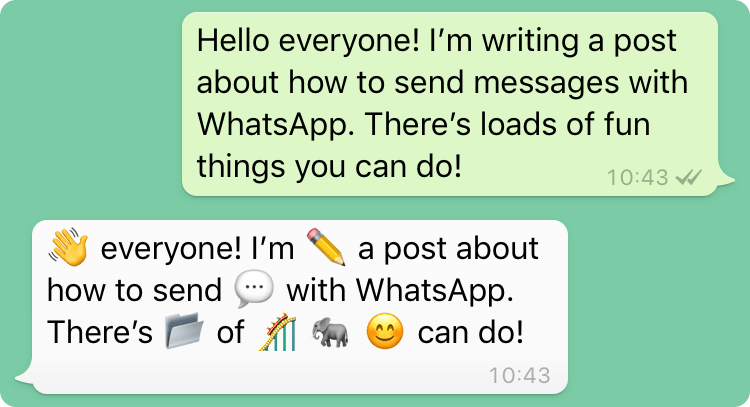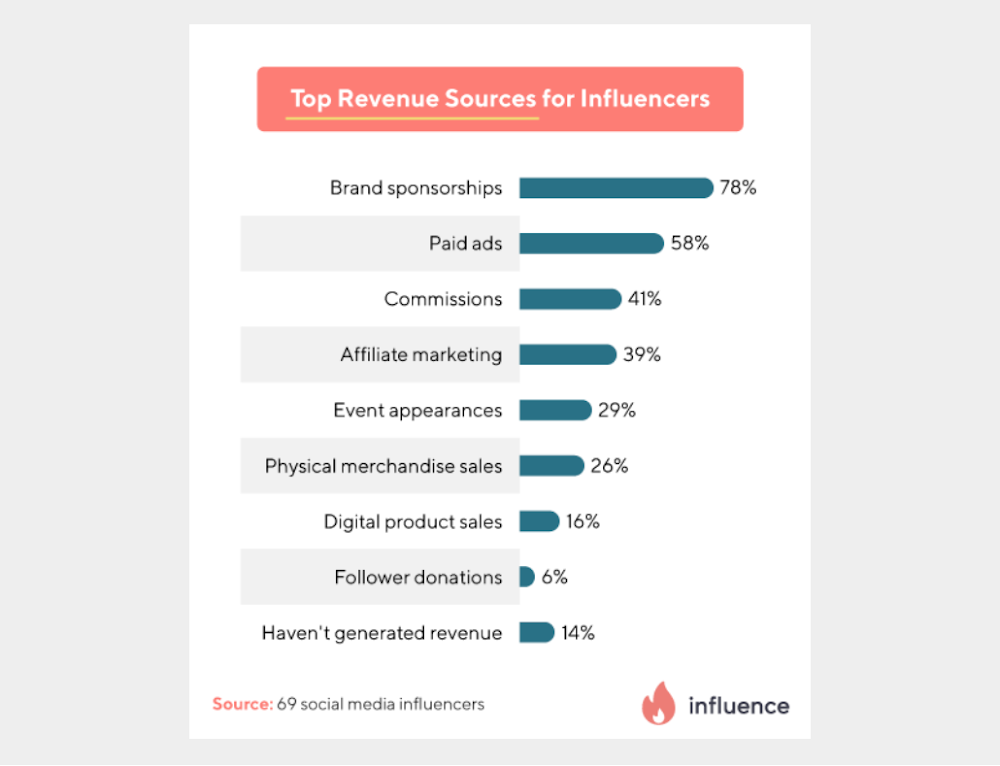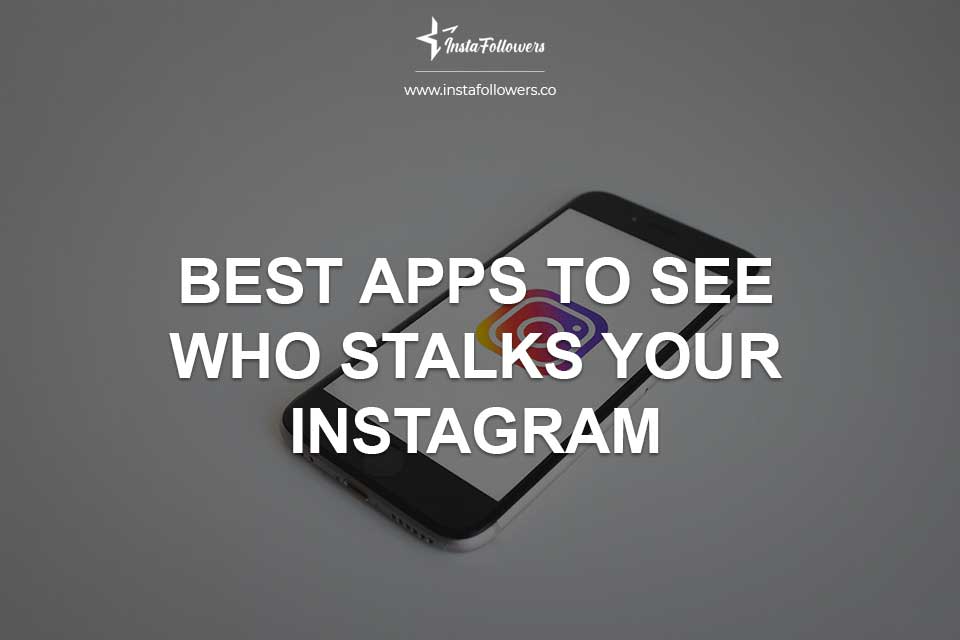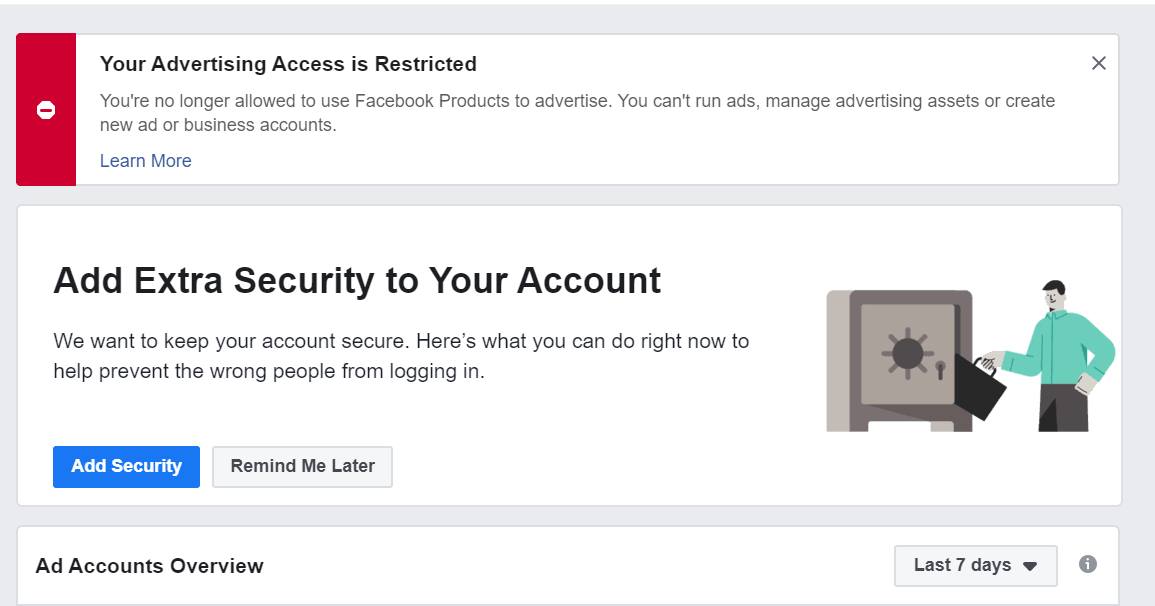How to make my instagram a creator account
Create an Instagram creator account
Courses
Programmes
Certification
Help Centre
Search
Track your progress
Log In
This lesson is part of the course
Establish your presence on Facebook and Instagram
Your progress on this course
0 OF 6 COMPLETE
4 MIN
Create a Facebook Page for Public Figures
3 MIN
Facebook Page Core Features: What You Need to Know
4 MIN
How to Grow Your Facebook Page Followers
3 MIN
Assign Page Roles to Your Facebook Page
2 MIN
Create an Instagram Creator Account
2 MIN
Verify Your Accounts on Facebook and Instagram
NEXT
Protect Your Account and Stay Safe
2 min
Instagram is a vibrant community where public figures and people connect and engage. If you already have a personal Instagram profile or a professional account, converting it to a creator account lets you access features that make it easier to control your online presence, understand your growth and manage your messages.
If you don't already have a personal Instagram account, learn how to get started.
What is a creator account?
A creator account is best for public figures, content producers, artists and influencers. It provides:
Flexible profile controls
You can choose to hide or display category info and contact buttons on your profile.
. . .
More growth tools
Get more advanced insights and reach more people with promotions.
. . .
Simplified messaging
A new inbox makes it easier to manage message requests and connect with fans.
. . .
Set up a creator account
You can convert your personal profile or business profile into a creator account to access features that make it easier to control your online presence, understand your growth and manage your messages. If your personal account is private, completing these steps will make it public. Note that all pending follow requests will be automatically accepted when you go public.
If your personal account is private, completing these steps will make it public. Note that all pending follow requests will be automatically accepted when you go public.
Switch to a creator account
- Go to your account and tap .
- Select .
- Select Account.
If you are migrating from a personal account, choose Switch to professional account and tap Creator.
If you are migrating from a Business profile, choose Switch to creator account. - Select your category. You can choose a category that best describes what you do.
- If desired, connect to your Facebook Page.
If you have a Facebook Page you would like to link to your account, select it from the list that appears.
If you do not want to link a Facebook Page, select Skip. - Review your contact information. At least one form of contact information is required. You'll have the option to display or hide this on your profile.

- Chose your profile display options. You can decide whether to hide or display your category and contact details on your profile.
- Go to your account and tap .
- Select .
- Select Account.
If you are migrating from a personal account, choose Switch to professional account and tap Creator.
If you are migrating from a Business profile, choose Switch to creator account. - Select your category. You can choose a category that best describes what you do.
- If desired, connect to your Facebook Page.
If you have a Facebook Page you would like to link to your account, select it from the list that appears.
If you do not want to link a Facebook Page, select Skip. - Review your contact information. At least one form of contact information is required. You'll have the option to display or hide this on your profile.
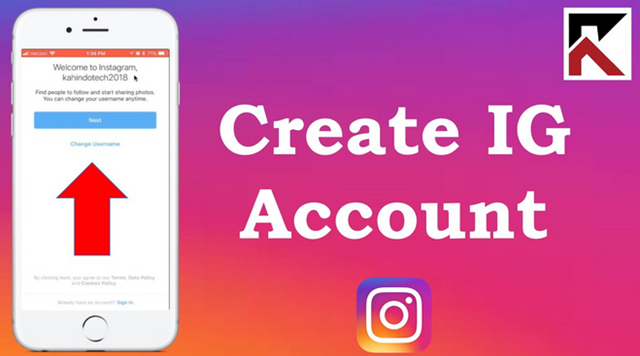
- Chose your profile display options. You can decide whether to hide or display your category and contact details on your profile.
Additional actions
Switch back to a personal account
If you have an Instagram business account, you can change your Instagram account from business to personal at any time. Note: Each time you switch back to a personal account, your insights on Instagram will be erased.
To switch your Instagram business account back to a personal profile:
- Go to your profile and tap in the upper right corner.
- Tap Settings.
- Tap Account.
- Tap Switch Account Type.
- Tap Switch to Personal Account, then tap Switch to Personal to confirm.
If you have an Instagram business account, you can change your Instagram account from business to personal at any time. Note: Each time you switch back to a personal account, your insights on Instagram will be erased.
To switch your Instagram business account back to a personal profile:
- Go to your profile and tap in the upper right corner.
- Tap Settings.
- Tap Account.
- Tap Switch Account Type.
- Tap Switch to Personal Account, then tap Switch to Personal to confirm.
Set up a professional account
On Instagram, you can convert your personal profile to a business account to access features that can help you grow your business.
With a business account, you have access to free business tools, like:
Viewing insights that can help you understand who is engaging with your business on Instagram.
Accessing the Professional Dashboard, where you can track your performance, access and discover professional tools, and explore educational information curated by Instagram.
Having the option to display or hide your business category and contact information on your profile.
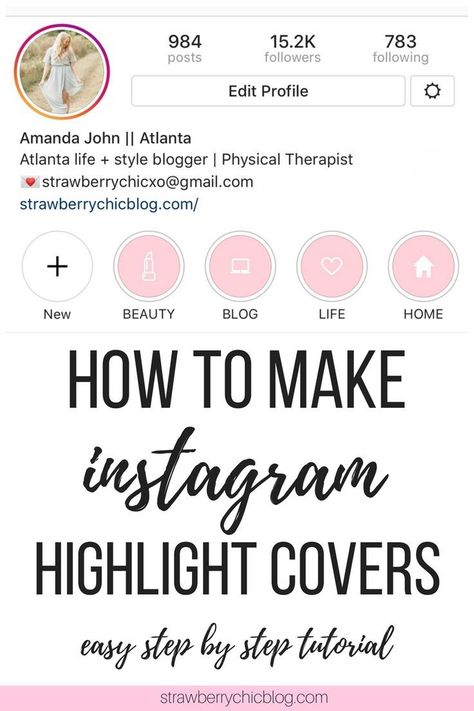
Before you begin
To set up an Instagram business account, you need to create an Instagram account or use an existing Instagram account.
Note: You may only have 5 Instagram accounts at a time.
How to start a business account on Instagram
To set up a business account:
- Go to your profile and tap in the upper right corner.
- Tap Settings.
- Tap Account.
- Tap Switch to professional account.
- Tap Continue.
- Select a Category for your business and tap Done.
- Tap OK to confirm.
- Tap Business.
- Tap Next.
- Add contact details and tap Next. Or tap Don’t use my contact info to skip this step.
- If you'd like, you can follow the steps to connect your business account to a Facebook Page associated with your business. This step is optional, and will make it easier to use all of the features available for businesses across Meta technologies.
 At this time, only one Facebook Page can be connected to your business account.
At this time, only one Facebook Page can be connected to your business account. - Tap X on the top right corner to return to your profile.
- To display or hide business information on your profile, go to your profile and tap Edit profile. Go to Profile display under Public business information to choose whether you want to hide or display your category label and contact info. Then, tap Done.
On Instagram, you can convert your personal profile to a business account to access features that can help you grow your business.
With a business account, you have access to free business tools, like:
Viewing insights that can help you understand who is engaging with your business on Instagram.
Accessing the Professional Dashboard, where you can track your performance, access and discover professional tools, and explore educational information curated by Instagram.
Having the option to display or hide your business category and contact information on your profile.

Before you begin
To set up an Instagram business account, you need to create an Instagram account or use an existing Instagram account.
Note: You may only have 5 Instagram accounts at a time.
How to start a business account on Instagram
To set up a business account:
- Go to your profile and tap in the upper right corner.
- Tap Settings.
- Tap Account.
- Tap Switch to professional account.
- Tap Continue.
- Select a Category for your business and tap Done.
- Tap OK to confirm.
- Tap Business.
- Tap Next.
- Add contact details and tap Next. Or tap Don’t use my contact info to skip this step.
- If you'd like, you can follow the steps to connect your business account to a Facebook Page associated with your business. This step is optional, and will make it easier to use all of the features available for businesses across Meta technologies.
 At this time, only one Facebook Page can be connected to your business account.
At this time, only one Facebook Page can be connected to your business account. - Tap X on the top right corner to return to your profile.
- To display or hide business information on your profile, go to your profile and tap Edit profile. Go to Profile display under Public business information to choose whether you want to hide or display your category label and contact info. Then, tap Done.
PREVIOUS
Assign Page Roles to Your Facebook Page
NEXT
Verify Your Accounts on Facebook and Instagram
Was this page helpful?
Thanks for learning.
More courses
Meta technologies
Messenger
Audience Network
Oculus
Workplace
Tools
Free tools
Facebook Pages
Instagram profiles
Stories
Shops
Meta Business Suite
Facebook ads
Messenger ads
Instagram ads
Video ads
Ads Manager
Goals
Set up a Facebook Page
Getting started with Messenger
Build brand awareness
Promote your local business
Grow online sales
Promote your app
Generate leads
Measure and optimise ads
Retarget existing customers
View all goals
Business types
Small business
Large businesses
Agency
Media and publisher
Creator
Developer
Start-up
Business partner
Industries
Automotive
B2B
Consumer packaged goods
E-commerce
Education
Entertainment and media
Financial services
Gaming
Property
Restaurants
Retail
Technology and telecom
Travel
Inspiration
Meta Foresight
Creative guidance
Business news
Case studies
Video
Events
Creative Hub
Skills and training
Online learning
Certification programmes
Webinars
Guides and resources
Ads guide
COVID-19 resources
Safety and integrity
Business equality
Find a business partner
Site map
Business Help Centre
Create and manage accounts
Publish and distribute content
Advertise
Sell on Facebook and Instagram
Monetise your content or app
View All Articles
Please log in to track your progressLog in
Create an Instagram Creator Account
Track your progress
Log In
This lesson is part of the course
Establish your presence on Facebook and Instagram
Your progress on this course
0 OF 6 COMPLETE
4 MIN
Create a Facebook Page for Public Figures
3 MIN
Facebook Page Core Features: What You Need to Know
4 MIN
How to Grow Your Facebook Page Followers
3 MIN
Assign Page Roles to Your Facebook Page
2 MIN
Create an Instagram Creator Account
2 MIN
Verify Your Accounts on Facebook and Instagram
NEXT
Protect Your Account and Stay Safe
Everything You Need to Know About the Instagram Creator Account
Are you curious about how Instagram creator accounts differ from other profiles? Or whether or not an Instagram creator profile is right for you?
You’re not alone.
Instagram’s growth in 2021 made its popularity with creators skyrocket. Those impressive stats don’t lie!
In fact, “50 million independent content creators, curators, and community builders including social media influencers, bloggers, and videographers” make up the creator economy. Instagram created creator accounts with people like these 50 million in mind.
By the end of this article, you’ll understand what Instagram creator profiles are and whether or not they’re right for you. As a bonus, we’ve also included how to sign up for one if you decide it’s your vibe.
What is an Instagram creator account?
What special features do Instagram creator accounts include?
Instagram creator profile vs. business profile
How to switch to an Instagram creator account
How to turn off a creator account on Instagram
Can you have a private creator account on Instagram?
Bonus: Download a free checklist that reveals the exact steps a fitness influencer used to grow from 0 to 600,000+ followers on Instagram with no budget and no expensive gear.
An Instagram creator account is a type of Instagram account created especially for content creators. It’s a lot like an Instagram business account but designed with individual creators instead of businesses in mind.
Creator accounts are meant for:
- influencers,
- public figures,
- content producers,
- artists, or
- folks who want to monetize their personal brand.
When you upgrade to an Instagram creator account, you get access to features that allow you to:
- better control your online presence,
- understand your growth metrics, and
- easily manage messages.
Instagram introduced creator accounts in 2018 to encourage influencers on the platform.
(Looking for the other Instagram feature for creators, Creator Studio? Creator Studio is more like a desktop dashboard for your creator account — check out our blog for more info)
What special features do Instagram creator accounts include?Detailed follower growth insightsUnderstanding your follower growth and activity is a priority for influencers and creators.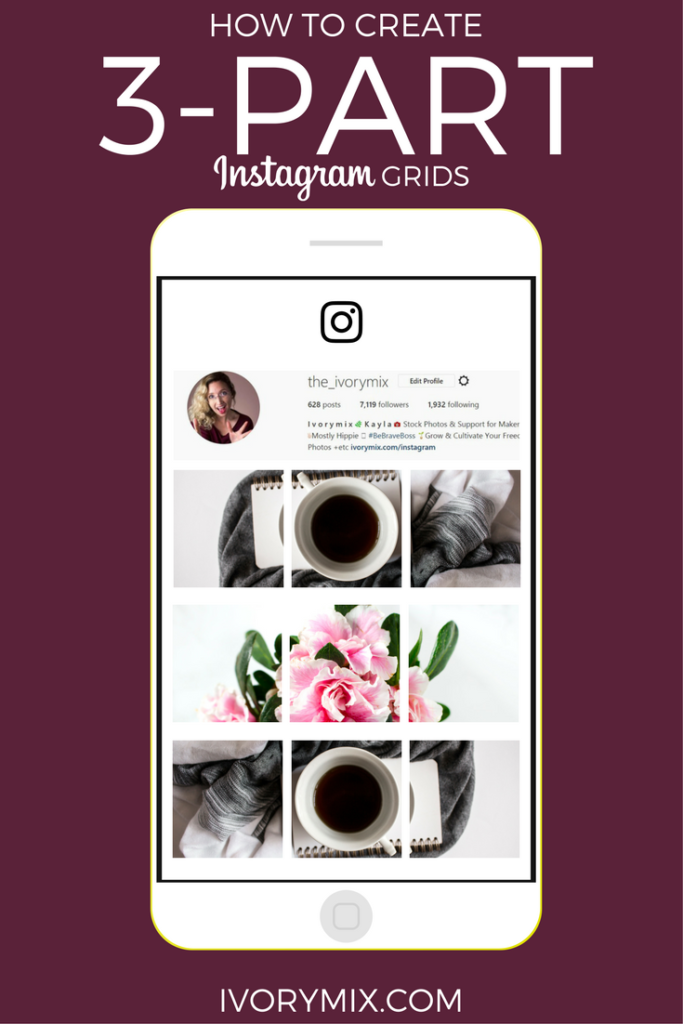 Creator accounts give you access to an in-depth insights dashboard. Here, you can access data on your followers and how they engage with your account.
Creator accounts give you access to an in-depth insights dashboard. Here, you can access data on your followers and how they engage with your account.
For example, influencers and creators can now map new content with net follower changes. This will help you see what’s resonating, so you can keep producing the right type of posts and grow your following.
One thing to note: You can only access the Instagram insights dashboard on mobile. If you’re looking for insights on your desktop, you’ll have to head to Creator Studio.
Streamlined messagingCreator accounts mean access to DM-filtering options! That’s right — say goodbye to the swamp of DMs in your inbox.
Creators can filter by three new tabs:
- Primary (comes with notifications),
- General (no notifications), and
- Requests (messages from people you don’t follow, no notifications).
These filters allow you to split friends from fans (and trolls from, well, everyone).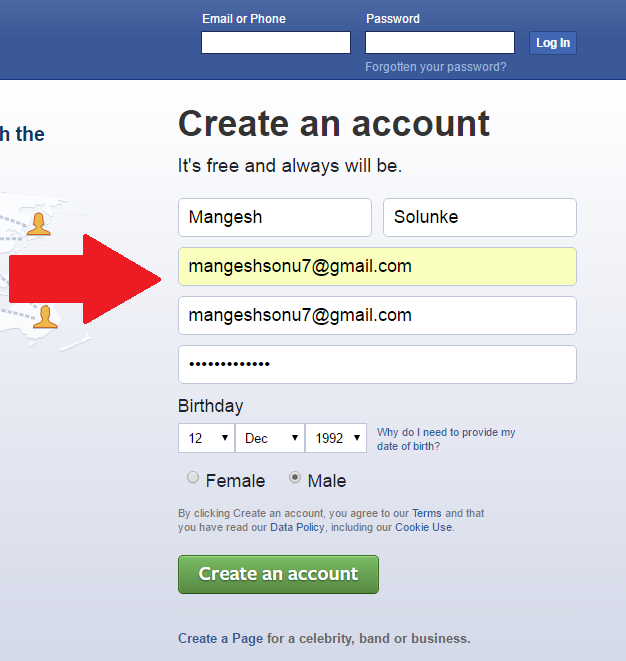 You can also flag important conversations, ensuring you never forget to reply.
You can also flag important conversations, ensuring you never forget to reply.
Looking for message-related time-savers? Creators can generate saved replies so you can personalize keyboard shortcuts for standard messaging. These are a life-saver when you’re constantly answering the same questions via DM.
Here’s how to make your own:
- Click the hamburger icon (top right corner) on your profile page.
- Hit Settings, scroll down to Creator and navigate to Saved Replies.
- Create custom keyboard shortcuts.
- Save your shortcuts and start saving time in your DMs.
Unfortunately, creator account users can’t connect to any third-party scheduling apps. If you’ve got one of these accounts, you’ll have to schedule your feed and IGTV posts using the Creator Studio dashboard.
In your Creator Studio dashboard, hit the green Create Post button in the top left corner. Then, upload your content, write your caption, and any other information you would like to include. Then, hit the drop-down arrow next to Publish in the bottom right corner.
Then, upload your content, write your caption, and any other information you would like to include. Then, hit the drop-down arrow next to Publish in the bottom right corner.
Click the Schedule option and choose your date and time, and voila! You’re set.
Profile control & flexibilityYou decide what people see on your creator account. You can display or hide your contact information, CTA, and creator label.
And you can choose your preferred contact choice on your profile (including call, text, and email). This way, you can list a specific business contact and keep your private life private.
Shoppable postsIf you sell products or give recommendations, a creator account allows you to create shoppable posts and tag products. When someone clicks on your tag, they’re taken to a product description page where they can get more information or make a purchase.
This feature is great for influencers who work with or recommend multiple brands.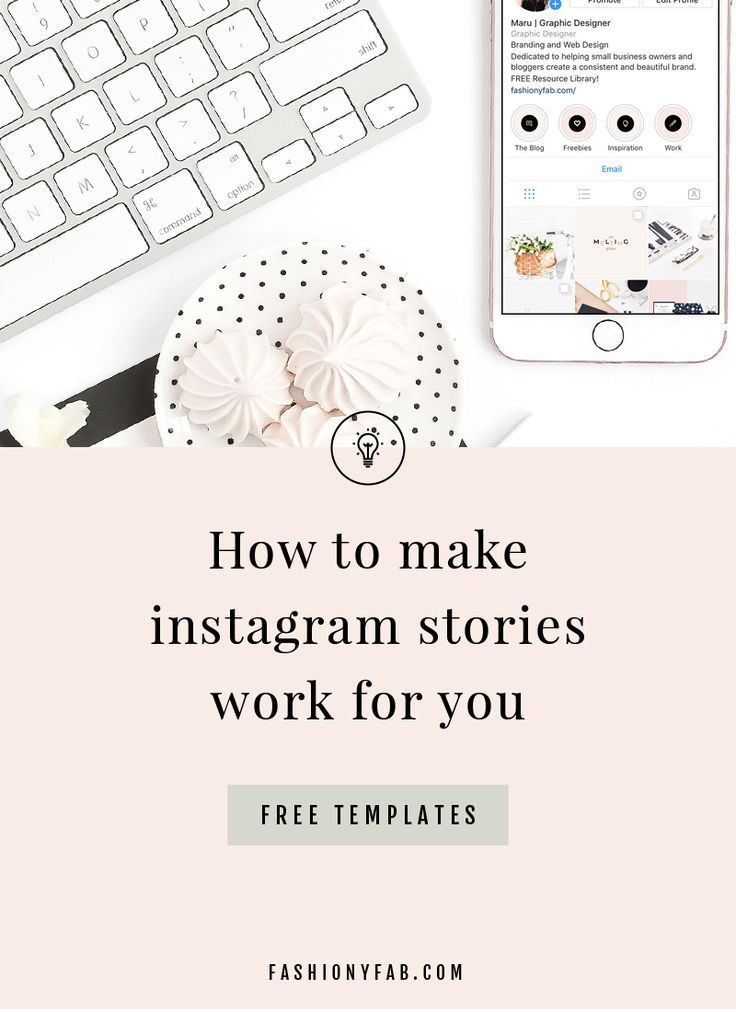 If this sounds like you, a creator account may be right.
If this sounds like you, a creator account may be right.
Note: You need the brand you’re featuring to give you approved access to their products to be able to tag them.
Try these 31 little-known Instagram features and hacks (for any type of account).
Instagram creator profile vs. business profileStill not sure whether you should have an Instagram creator profile or a business profile? Here are five notable differences between the two accounts.
LabelsNotably, creator accounts have more specific options to say what you do or who you are. These label options tend to be related to the individual — writer, chef, artist, etc.
On the other hand, business accounts offer professional industry-related labels for your account, like advertising agency, sports team, or business center. They’re great for company accounts or anyone who’s speaking for a larger group, not just themselves.
In short:
- Business accounts = great for corporations, organizations and companies
- Creator accounts = great for individuals
For creators, being specific with your category can allow you to niche down and find your community. For business accounts, understanding your industry category shows your audience what you can do for them.
For business accounts, understanding your industry category shows your audience what you can do for them.
But wait! A business profile might still make better sense even if you’re an individual creator. Keep reading for more differences.
ContactBoth business and creator accounts allow you to share your email address and phone number. This makes for an easy contact method for interested collaborators or customers.
Only business accounts, though, can add in a location. This can be useful for organizations with a head office, cafe location, or any official brick and mortar location.
You can hide your contact information on either account if you prefer DMs.
Call-to-actions (CTAs)Instagram CTAs sit under your bio on your profile. If you’ve enabled contact information on your account, your CTA will be next to that.
Business accounts use the Order food, Book now, or Reserve CTAs.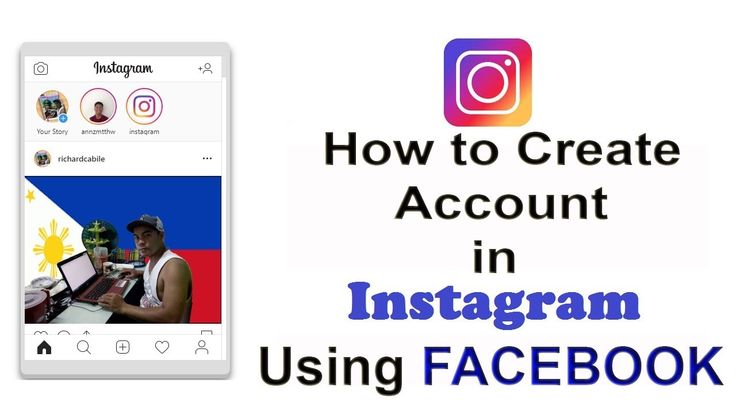
On the other hand, a creator account can only use the Book Now or Reserve CTAs.
If you’re in the food and beverage services, then a business account may be right for you.
Shoppable optionsBusiness and creator accounts on Instagram do have one main ecommerce difference: shoppable options.
As we mentioned above, you can tag shoppable products from brands that have approved access. Business accounts, however, can add a Shop to their profile, tag shoppable products in posts and Stories, and access Shop insights.
A business account may be right for you if you’re predominantly trying to sell products on Instagram. And, good news for you, Instagram Shopping is one of 12 Instagram trends for 2022 our experts have predicted.
Bonus: Download a free checklist that reveals the exact steps a fitness influencer used to grow from 0 to 600,000+ followers on Instagram with no budget and no expensive gear.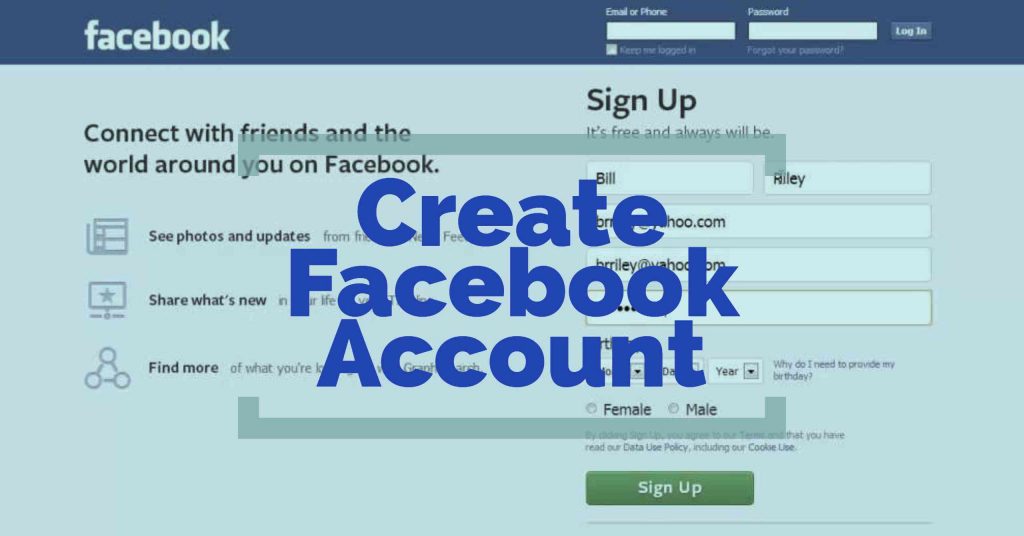
Get the free guide right now!
Third-party app accessThird-party apps — like Hootsuite, our favorite — can help you:
- Schedule posts,
- Stay organized with your community management and engagement,
- and provide you with in-depth analytics.
Unfortunately, the Instagram API doesn’t allow third-party app integration for creator accounts. But if you use a business account, you can.
If you manage multiple accounts, a business account may be right for you.
How to switch to an Instagram creator accountStep 1: Go into your settingsGo to your profile and click on the hamburger menu in the top right corner.
Then click on Settings, sitting at the top of the list. Then, select Account.
If you have a personal account, select Switch to Professional Account.
If you have a business account, select Switch to Creator Account.
Note: You may also be prompted on your profile page by Instagram to switch to a professional account. This does the same as above.
Step 2. Create your accountChoose the label that best describes who you are or what you do from the list provided. Then, you can decide whether or not you want this displayed on your profile.
At this point, Instagram may ask whether you’re a creator or a business. Click Creator, then next. You’ll be prompted to set up your professional account.
Here, you can choose from the following list of steps to help you get acquainted with your creator profile:
- Get Inspired
- Grow Your Audience
- Share Content to View Insights
- Explore Professional Tools
- Complete Your Profile
You’ll be asked whether or not you’d like to share logins using the Accounts Center. If you skip this step by clicking Not now, you can always set it up later.
If you skip this step by clicking Not now, you can always set it up later.
You’ll be brought to the Set Up Your Professional Account page. Here, you can browse your new features and tools.
Step 3: Check out your new features and toolsIf you’ve clicked off the Set Up Your Professional Account page, you can still access it by clicking on the “# of 5 STEPS COMPLETE” bar at the top of your profile.
You’ll have a bar graph icon in the top right corner of your profile page. Click this to access your Professional Dashboard.
Your Professional Dashboard is where you can find your account insights, access your tools and discover tips and resources.
Head here for more on Instagram analytics.
Head back to your profile page. From here, hit the hamburger menu in the top right corner. Hit Settings, then navigate to Creator. Under this tab, you can manage more features like:
Under this tab, you can manage more features like:
- Ad payments
- Branded content
- Branded content ads
- Saved replies
- Frequently asked questions
- Connect or create
- Minimum age
- Monetization status
- Set up Instagram Shopping
Decided that creator life isn’t for you? Going back to a personal Instagram account is easy. But, you will lose the analytic data that you’ve collected so far. And, if you choose to go back to a creator account, you’ll need to re-sign up.
Simply head back to your Settings (in the hamburger menu on your profile). Navigate to Account. Scroll down to Switch account type at the bottom and click Switch to personal account.
Note: You can also switch to a business account here.
Can you have a private creator account on Instagram?You cannot have a private creator or business account on Instagram.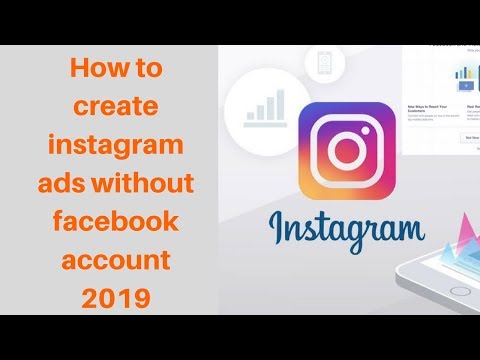 You’ll first have to switch back to a personal account to go private.
You’ll first have to switch back to a personal account to go private.
Sorry! We don’t make the rules.
Save time managing your Instagram presence using Hootsuite. Schedule and publish posts directly to Instagram, engage the audience, measure performance, and run all your other social media profiles — all from one simple dashboard. Try it free today.
Get Started
7 differences + how to go
In addition to personal and business accounts, Instagram has another profile format - the author's account. It was invented for content creators and media personalities: bloggers, musicians, writers, athletes, etc. It is also suitable for those who develop a personal brand.
Instagram has separated bloggers and businessmen as different categories of users. Although now the capabilities of the author account largely duplicate the business account, this greatly simplifies the search for pages and opens up new development opportunities.
How to connect
You can switch to the author's Instagram account in just a couple of clicks. Enter your Instagram profile settings, select "Account", then "Switch to professional account" (if you have a personal profile) or "Switch to author account" (if you have a business profile).
To get started, go to the general settings ofLifehack. If you want to see who likes whom on Instagram, then you can do this through the Instagram service (it will definitely not give you away).
You will be prompted to select a content category. More than 40 positions are collected in the recommended ones. If none of this list suits you, type manually in the search bar.
How to connect an author's account from a PCYou will also have the option to display this category in your profile or not. If you forgot to check the box, you can return to this item from the general settings menu.
You can return to your personal or business profile in the same way from the general settings menu.
As an advertisement
Author account features
Now let's look at the benefits of switching to an author account. First, you get a special tag on the main page of your profile. Visitors to the page will immediately understand who is in front of them: a blogger, athlete, journalist, etc. Secondly, you will have advanced administration options. Below I will analyze in more detail how this functionality is implemented and why it is needed.
How visitors of his profile see the author1. Extended statistics
Anyone who earns money on Instagram needs an audience and coverage. For an enterprise, these are potential customers, leads, and conversion, and for a blogger, this is the cost of advertising, which depends on each subscriber. Therefore, the author has expanded statistics: in addition to standard indicators (likes, comments, saves, reposts) for any specified period, you will observe a schedule of subscriptions and unsubscribes.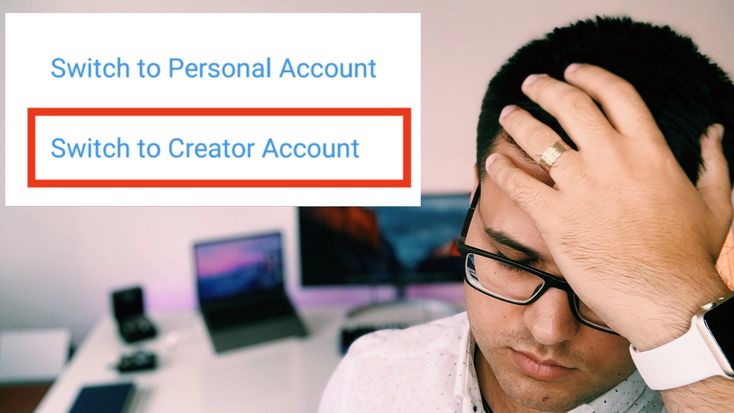 All data is stored up to 3 months.
All data is stored up to 3 months.
2. Sorting messages
Instagram took into account that public pages will receive a lot of messages that need to be filtered somehow. Therefore, for the convenience of sorting messages, two tabs were made for the author: "main" and "general". The main ones come with push notifications, the general ones do not. Set up the first group so that it contains messages only from friends and partners, and let all the rest that do not require an urgent response come to the second.
Two tabs for messages3. Message templates
Set up templates to quickly reply to messages by typing a single word or any combination of characters. Previously, this feature was only available to business accounts, but content creators now have it too. The idea is that companies do not lose potential customers if they do not have time to respond on Instagram in time. Today, this is also true for bloggers, who may also have a personal brand or partnership with well-known companies.
4. Communication buttons
Communication buttons are available to all users of the social network, but companies and content authors can customize them. That is, in addition to the "call" and "write" buttons, you can install others through integration with applications, for example: "buy a ticket", "arrange delivery", "sign up", etc. The buttons can be hidden at will.
Link buttons on Instagram5. Advertising and branded content
Today, any professional account allows you to set up targeted advertising and pay for promotion of posts. Also, the content creator can officially place sponsor tags on the entries. Such advertising increases the status of the author and the trust of the audience. Partners will send you their ads, which will be published on your page automatically or after moderation.
Advertising and branded content from the author6. Privacy settings
Unlike the standard profile, a professional account (author or business) cannot be closed. With categories it is already different: the author can hide it if desired, which cannot be done by the administrator of the business page. Also for authors and companies there is another important setting for published content - the age limit (general and for each country).
With categories it is already different: the author can hide it if desired, which cannot be done by the administrator of the business page. Also for authors and companies there is another important setting for published content - the age limit (general and for each country).
Note. Get even more statistics for your page or competitor's profile using the LiveDune service (with the promo code "INSCALE" 30% discount + 7 days of access)).
Briefly about the main
The author's Instagram account is a useful thing for those who bet on content. It helps to analyze the effectiveness of posts, track audience growth. And it’s also convenient to conduct various interactive activities with subscribers, because advanced statistics will help you evaluate the result. You can read about analytics here.
GET INTO SOCIAL NETWORKS ALREADY 40 000+ WITH US
Catherine
Sergey
Ivan
Elena
Catherine
Follow
If you are only doing sales on instagram, I would not recommend switching from a business account. Still, it is more focused on advertising and allows you to target the audience for truly effective advertising campaigns.
Still, it is more focused on advertising and allows you to target the audience for truly effective advertising campaigns.
Related:
Instagram business: from scratch in 13 steps Instagram currently has 3 types of accounts: Personal, Business, and Creator. Let's take a look at how they differ and help you choose.“Personal account” on Instagram
“Business Account” on Instagram
Author account
Our products help optimize the work on social networks
Learn more than
and improve the
9000
using the deep analytics using a deep analytics accounts using deep analytics
"Personal account" in Instagram
Initially, Instagram appeared as a social network for sharing impressions through photos with friends and family. Everyone had the same personal account and functionality: users posted photos with descriptions, liked and commented on the posts of others. The platform gained popularity, the number of users grew every year, and gradually business representatives began to register accounts of their companies on Instagram for commercial purposes.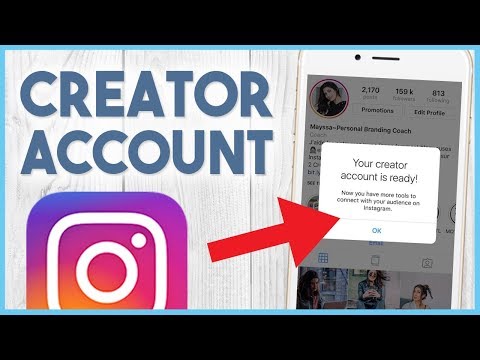 They experienced a lot of inconvenience on the Personal account type:
They experienced a lot of inconvenience on the Personal account type:
The user cannot contact the account owner from the application
The phone number can only be specified in the "About Me" section or in the text of the post. Therefore, users, in order to contact the owner of the account, must first rewrite the number somewhere, then dial it on their smartphone. Uncomfortable.
No statistics
You can only watch the figure with the number of subscribers and thus track whether the account is growing or not. Content can only be judged by the number of likes.
Inability to communicate with users
tete-a-tete
All communication with users takes place in comments or in instant messengers. Even if the user is interested in the product, and the price is not indicated in the text of the post, not everyone will bother with the correspondence of the number in order to find out the price.
Lack of official promotion methods
It was during the period when “Personal Accounts” were the only ones that mass following and mass liking services flourished.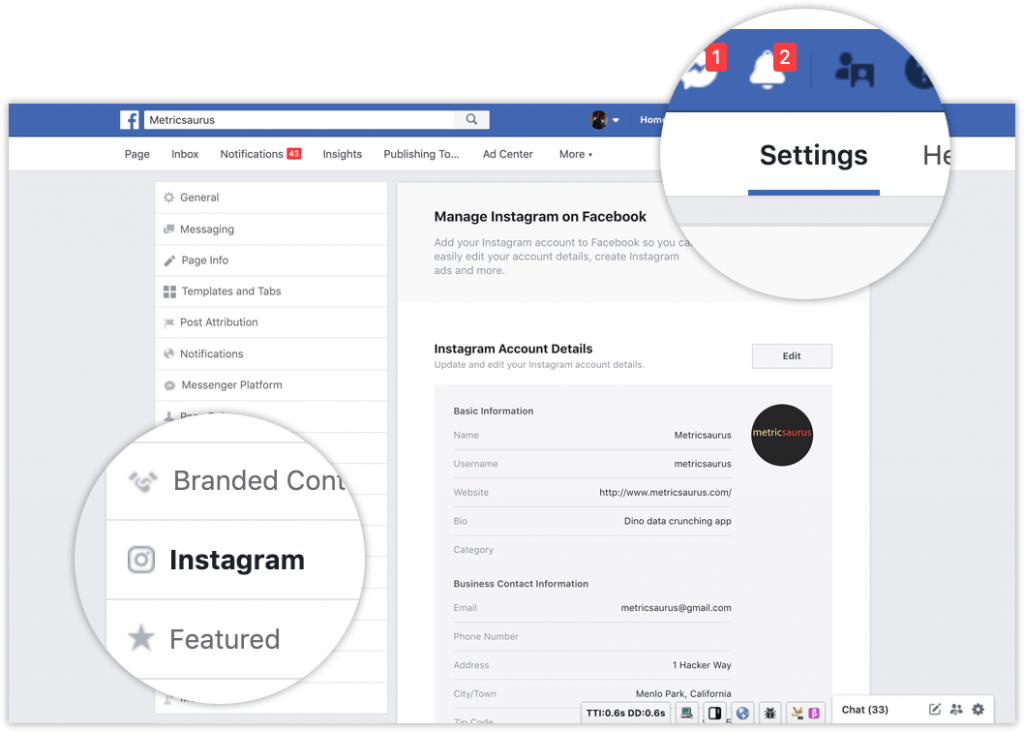
In this regard, Instagram introduced "Business Accounts".
"Business account" in Instagram
No one predicted such popularity of this social network at the launch stage, and even more so that it would become one of the main channels of communication with users for many companies in the world. Advantages of a “Business Account” on Instagram:
Statistics
In Instagram itself, you can see how many subscribers interacted with the contacts section (called, looked at the address), find out the TOP publications, IGTV videos and stories by reach, see interactions with the publication (reach , likes, comments, etc.). For those who have more than 100 subscribers, statistics are available for their analysis: the periods of the greatest activity of subscribers, gender, age and top locations.
Instagram's internal statistics are cut down, you can get more data with the ability to download PDF reports in LiveDune.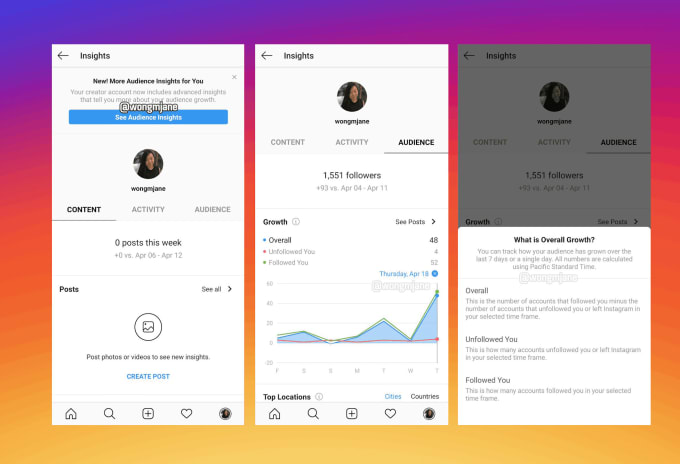 An analysis of these statistics will help you understand, for example, which hashtags bring more views and which posts do not reach your audience and, accordingly, they should be abandoned.
An analysis of these statistics will help you understand, for example, which hashtags bring more views and which posts do not reach your audience and, accordingly, they should be abandoned.
Convenient communication with customers
Subscribers do not have to rewrite a phone number somewhere to call. In the "Business Profile" they just need to click on the "Call" button under the profile header. Similarly, you can add a button with an address or email. Set up frequently asked questions and saved answers.
Advertising
"Business profile" allows you to start promoting a post and stories directly in the Instagram app.
Shopping Tags
For the online store category, the function of adding Shopping Tags posts to photos is available. When you click on this tag, the name, a small description, the price of the product and a link to the site where you can buy it appear on the photo. All this information will be linked, and when clicked, the subscriber will be taken to your site, where they can make a purchase. Cool? But while this function is officially unavailable in Russia.
Cool? But while this function is officially unavailable in Russia.
“Author” account on Instagram
Wanting to get statistics and run ads, not only commercial accounts, but also bloggers switched to “Business accounts”. Therefore, in 2019, Instagram introduced another type of account "Authors" specifically for bloggers.
As soon as this type of account appeared, it had extended statistics on the growth of subscribers and small differences in functionality. Now all the functions and statistics of the "Author" account are similar to those of the Business account. The only difference is branded content tools.
Auto-posting to LiveDune is not yet available for accounts of the “Author” type, so if you do not post branded content, it is better to give preference to the “Business account”. Switching from one type of account to another will not affect the feed algorithm and account reach, so you can switch to test both the “Author” and “Business accounts” and choose the one that suits you best.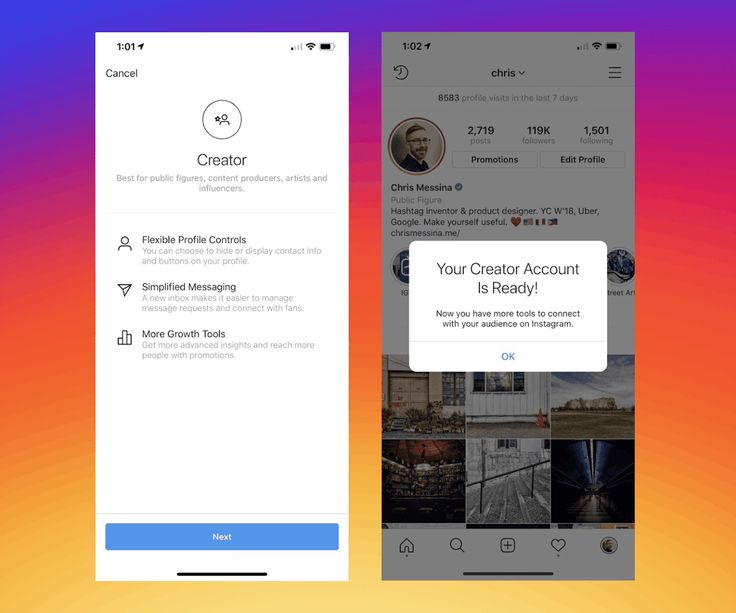
Only important news in the monthly newsletter
By clicking on the button, you consent to the processing of personal data.
What's new in SMM?
Subscribe now and get Instagram account audit guide
Popular articles
≈ 14 min to read hypotheses.
#instagram 07/10/2019
How to make money on your blog on Instagram
Let's look at several ways to monetize your blog on Instagram and tell you what indicators brands pay attention to when choosing a blogger for cooperation.
#instagram 26.02.2019
How to run targeted ads on Instagram?
A step-by-step guide for beginners on how to launch targeted ads in the Instagram app and through the Facebook ads account.
≈ 6 min to read 02/08/2021
How to go to the "Business Profile" or "Account" of the author on Instagram?
Step-by-step instructions on how to switch to a business or creator account on Instagram and the benefits of switching.