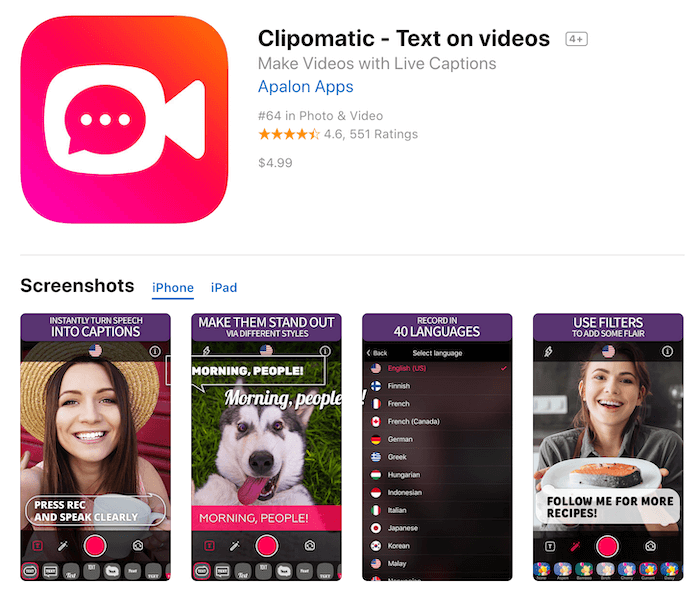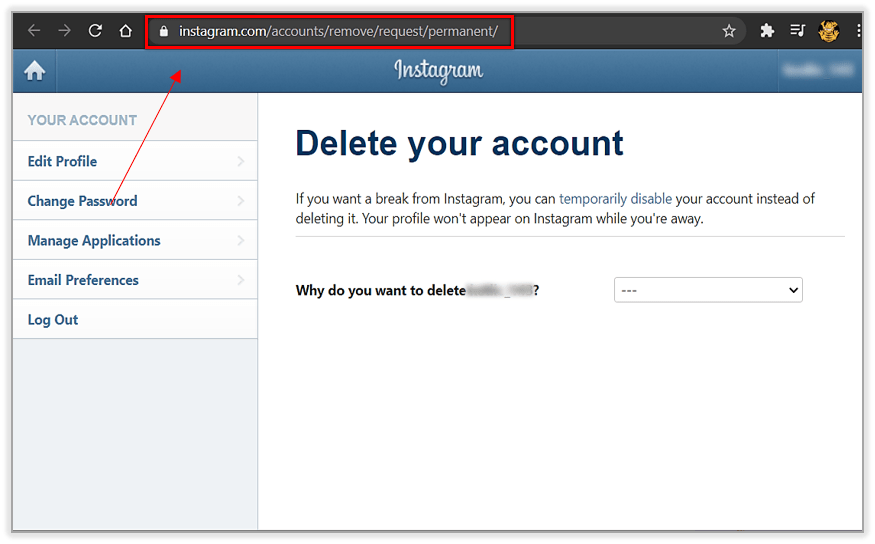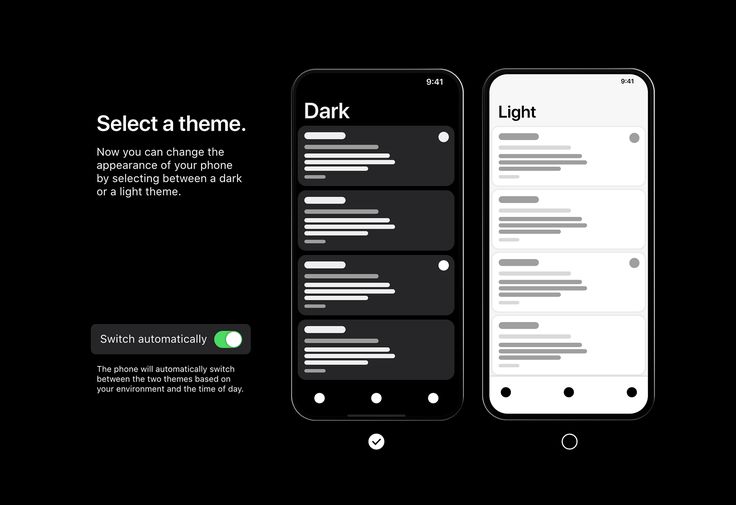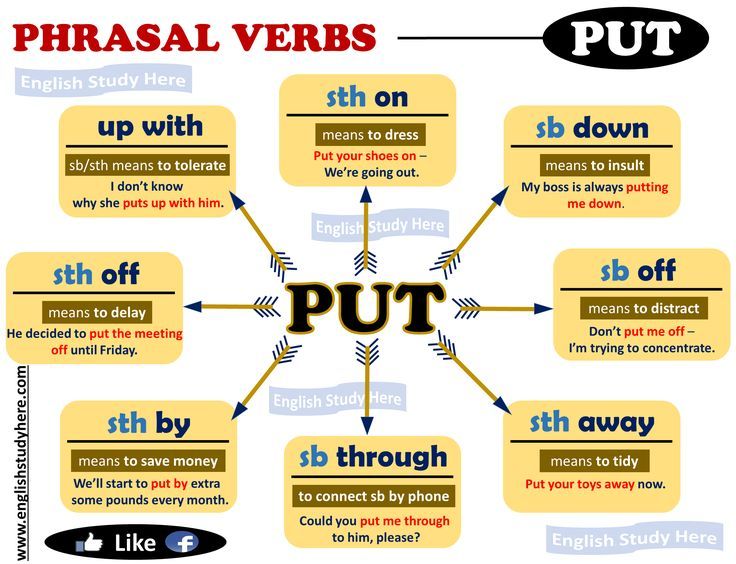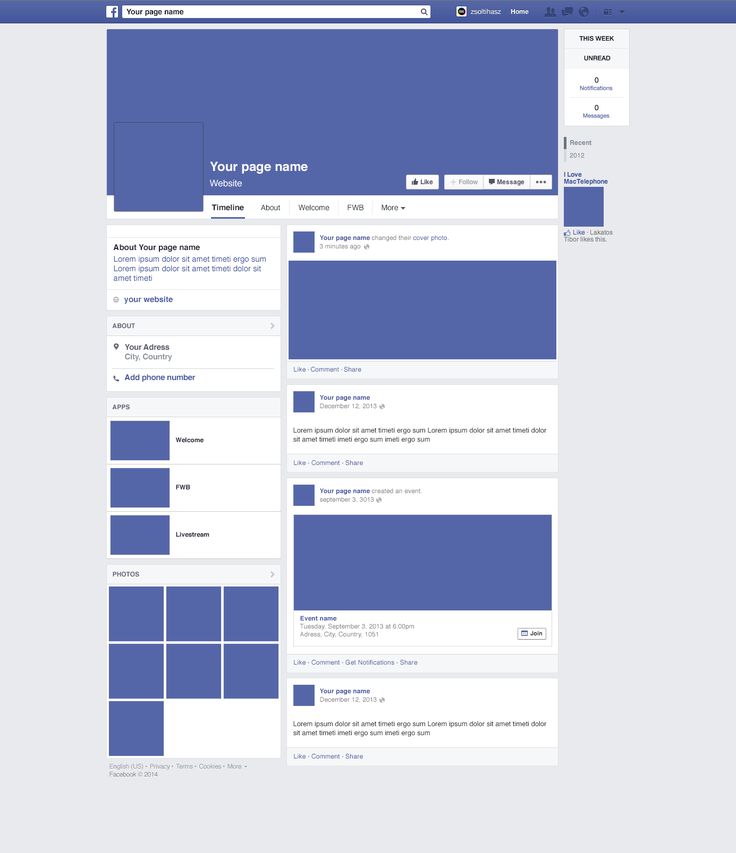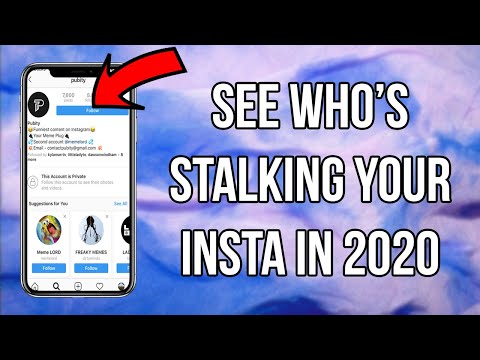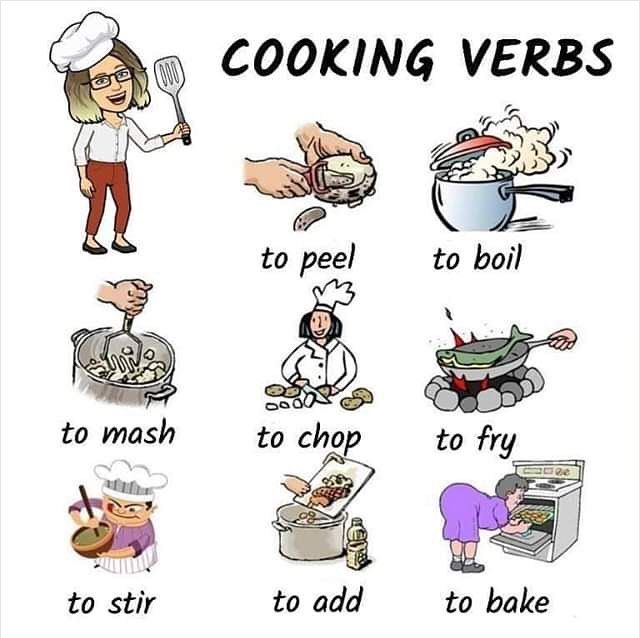How to make instagram videos with text
[2022 Newest] How to Add Text to Instagram Videos for FREE
Did you know that there are 5 different text styles and 9 fonts you can use for your Insta stories?
If you have a spectacular video that you want to post on Instagram with text to enlighten your audience a bit, this comprehensive guide on how to add text to Instagram videos will help you out.
-
Part 1: How to Add Text to Instagram Videos?
-
How to Pin Text on Instagram Story/Video?
-
How to Make Text Move with Video on Instagram?
-
Additional Tips to Add Text to Instagram Video
Part 2: Best Alternative to Add Text to Instagram - iMyFone Filme
-
How to Create Instagram Videos with Text Using iMyFone Filme?
Part 1: How to Add Text to Instagram Videos?
Posting videos and stories to Instagram to keep your followers updated is getting increasingly popular. Instagrammers with an impressive number of followers, post stories all the time to let the audience know what they are up to. Sometimes, they even add text to their videos or stories to give additional details, to make them more interesting.
Being a layman, it may seem like a lot of technicalities are involved in adding text to your Instagram videos and stories. What if I told you that it is a very easy process that requires no prior knowledge and can be done with just a few clicks?
By following the steps given below, you can also post cool stories and videos on your Instagram to boost the views and increase your audience.
How to Pin Text on Instagram Story/Video?
Step 1: Click on the + at the top left corner of your screen to post a story.
Step 2: Record a video and tap on "Aa" to add text to it.
Step 3: You can type your text using classic, modern, neon, typewriter, and strong text styles.
Step 4: You can use the slider located at the left to increase or decrease the text size. Alternatively, you can also pinch and zoom to rotate, resize, and move the text.
Step 5: To change the text color, you can click on the color option at the top of the screen, and choose from a variety of colors. Similarly, to add background to the text, click on "A" also located at the top of the screen.
Step 6: To pin the text to a fixed spot on the video, tap and hold the text. Then use the slider at the bottom to scroll through the video and find the place where you want to place the text.
Step 7: Move the text to the desired spot and tap on "Pin".
Step 8: Type @ to enter a username to mention someone in your story.
If you want to add more text, repeat the steps above.
How to Make Text Move with Video on Instagram?
To make your Instagram stories more intuitive, you can now add animated text to them.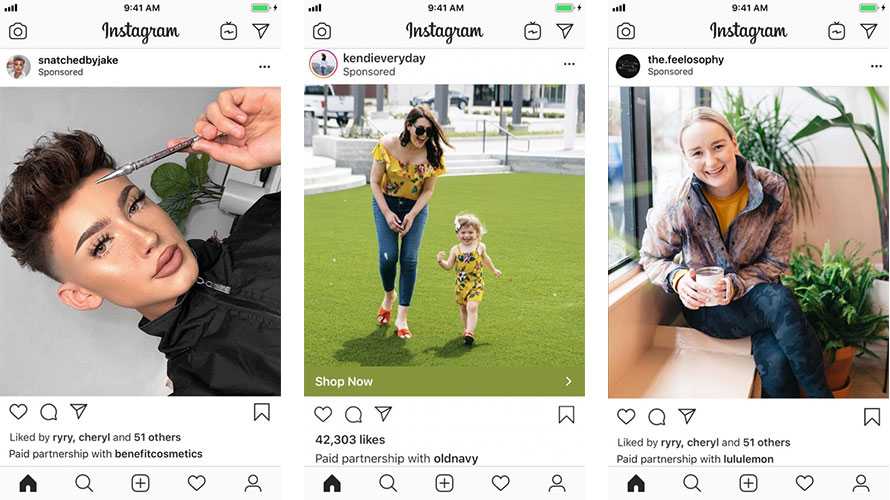
Step 1: Open the Stories camera and capture the video like usual.
Step 2: Then, tap on "Aa" to add text.
Step 3: Once you have typed the text, click on the moving "A" icon in the top menu. This will animate the text.
Step 4: From the font menu, choose the text style and animations you want to apply to your text.
Step 5: Once you are done, publish your story as usual.
Also Read:
Add Text on Photos for Instagram >>Additional Tips to Add Text to Instagram Video
If you want to make your Instagram stories and videos more attractive and engaging, the following additional tips will help you out:
1. Freehand Tool
After adding text to your Instagram story, you can use the freehand tool to draw on your photo or video to add a personal touch to it.
2.
 Add Stickers
Add Stickers
You can also add stickers to your stories, showing the time, temperature, location and more, to make them colorful and vibrant.
3. Background Color
If your story consists of only text, without a picture or video, you can use a bright and vivid background to make the text pop out.
I hope these tips will help you create astounding Instagram stories to keep the audience interested and engaged.
Now that you are well informed about how to add text, let's move on to the next important part which is to make the text move with the video, instead of staying pinned at one point.
Instagram's built-in text styles and fonts are limited. If you want to add a wow factor to your videos, you can always opt for third party video editors like iMyFone Filme.
Also See:
Add Filter to instagram Story >>Part 2: Best Alternative to Add Text to Instagram - iMyFone Filme
If you're looking for a video editor with plenty of filters, titles, animations, transitions, and music, iMyFone Filme is what you need.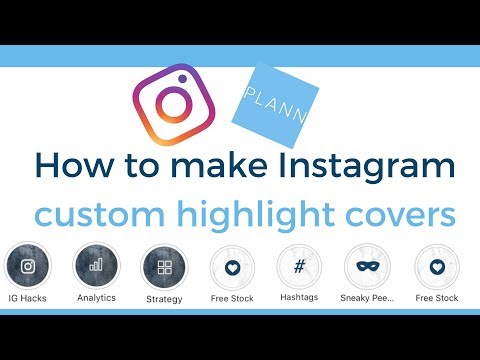 With this video editor, you can imaginatively edit your videos.
With this video editor, you can imaginatively edit your videos.
Also, it is very easy to use and understand, therefore even if you are new to video editing, you won't have a hard time getting the hang of it.
You can easily download iMyFone Filme from the website for Windows and Mac. Following are some of the features of iMyFone Filme:
Fast Video Mode: One of the outstanding features of iMyFone Filme is the Fast Video Mode. If you're not in the mood to manually apply filters and effects to your videos, you can use any of the built-in templates to create a stellar slideshow.
Editing Modes: iMyFone Filme is best for basic editing features like, cut/trim, crop, split, rotate, adjust speed, picture-in-picture effects etc. that enable you to create amazing videos.
Effects: If you want to add mind-blowing effects and filters to your videos, iMyFone Filme offers a variety of effects that can help you create attractive videos.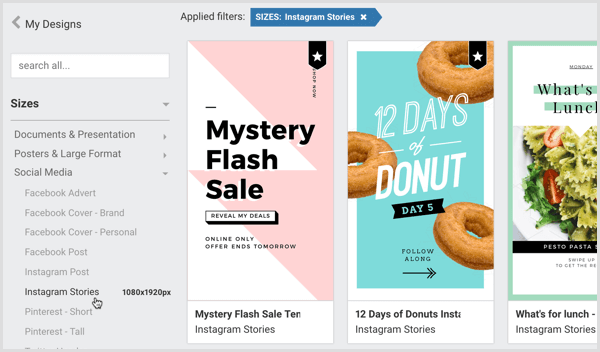
Try It FreeTry It Free
If you want to make your videos compelling and have the audience glued to the screen, you can add text to your videos. This process is even easier when done using iMyFone Filme.
Therefore, if you want to learn how to make text move with video on Instagram, follow the steps below.
How to Create Instagram Videos with Text Using iMyFone Filme
How to Add Text
Step 1: Click "T" to open the text styles window.
Step 2: You can choose from titles, subtitles, and end credits.
Step 3: Once you have chosen the style you want, click on "+" to add it to the timeline.
Step 4: Alternatively, you can right-click on the style and click on "Apply".
How to Edit Text Effects
Step 1: Double-click on the text frame for the text editing window to pop up.
Step 2: Here, you can enter text, set the style, font, size, alignment, and color.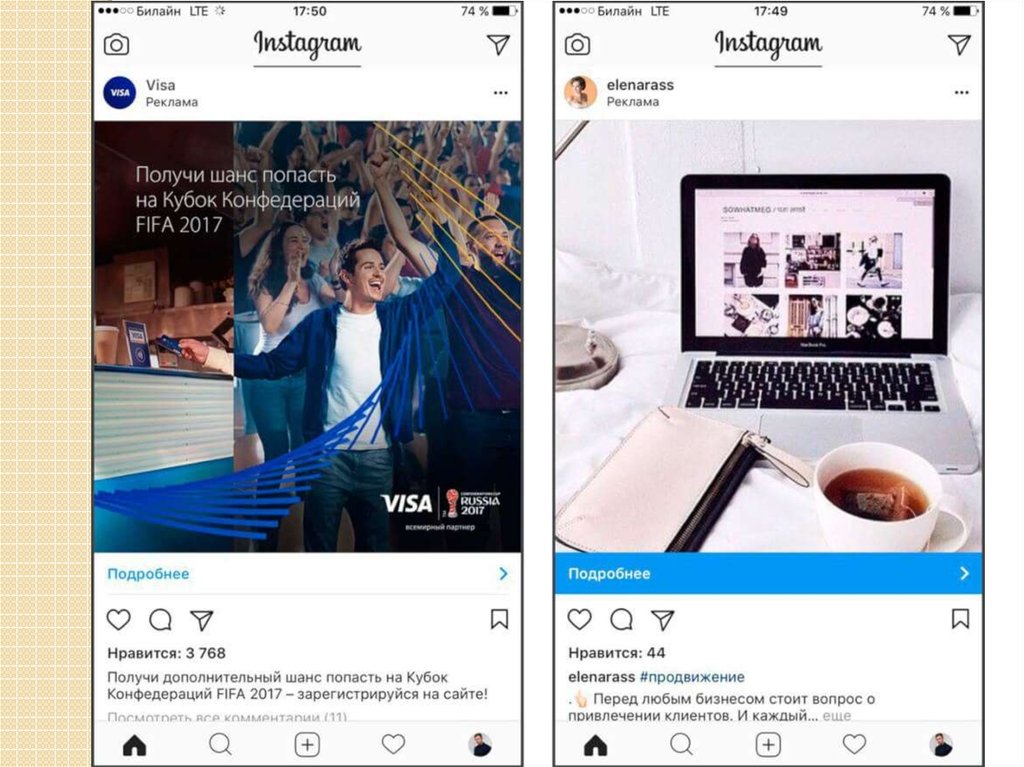 You can also adjust other settings like text space, line space, opacity, and position.
You can also adjust other settings like text space, line space, opacity, and position.
Step 3: You can also change the duration of the text to stay on the screen by dragging the track bar. The default time is 5 seconds.
Watch this video to see how to use Filme to edit and create stunning videos, including adding text:
Final Thoughts
Amazing Instagram stories lead to more followers, and that is what the whole deal is about. Although Instagram offers many different text styles and animations, a video editor like iMyFone Filme for Windows and Mac, enables you to add text/titile to your videos easily and stories to make them watch-worthy.
So, head over to our website and download the free trial version and get your Instagram game strong!
Try It FreeTry It Free
How to Add Text to Instagram Video
Instagram is one of the social media which lets you share photos, videos and stories to your friends and followers.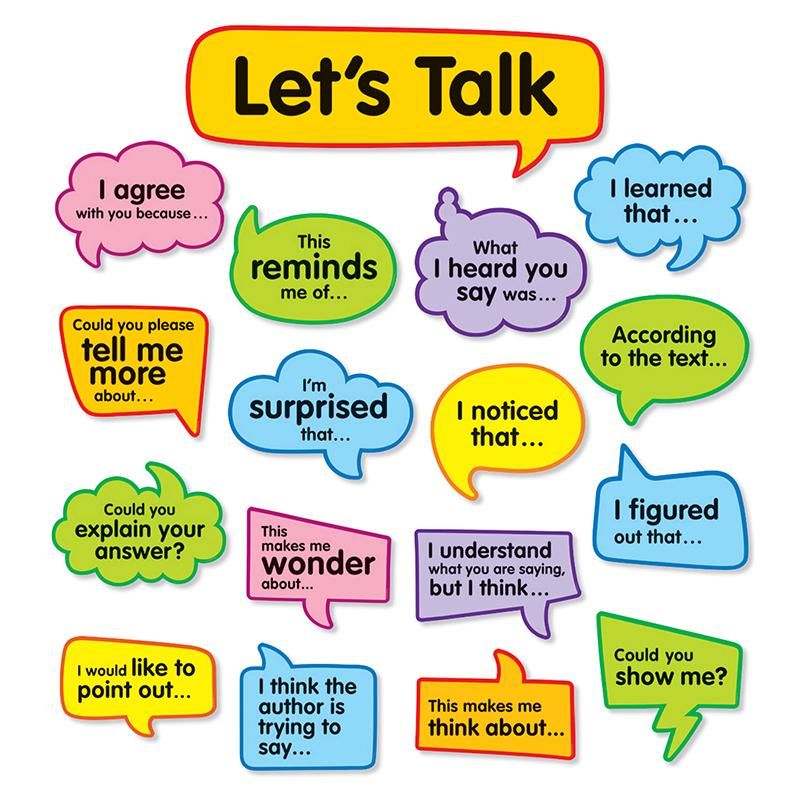 Adding text to your Instagram video will be a more attractive way to get more followers. If you are looking for the best program which will help you add text to Instagram video, then you can’t miss the following tools.
Adding text to your Instagram video will be a more attractive way to get more followers. If you are looking for the best program which will help you add text to Instagram video, then you can’t miss the following tools.
Free Download
How to Add Text to Instagram Video
Instagram (Android & iOS)
Instagram is a well-known visual sharing so everyone’s main purpose is to find and share only the best videos and photos. It allows you to share videos and photos on your Instagram stories which can be edited with numerous filters, add text, stickers, emojis, and more. Fortunately, you can browse other user’s posts and content by locations and tags, and view trending news. To help you out how to add text to Instagram video, see the easy methods below.
- Get the app from App and Google Play Store then install it on your mobile phone.
- Launch it on your phone then tap the “Camera” sign icon at the upper left corner of the interface then add videos that you want to add text.

- From here, tap the “Letter A” icon at the upper right corner of the interface to add text.
- Lastly, press the “Arrow down” icon on the screen to save on your device or simply tap the “Send To” button to share on your Instagram story.
LightMV (Online, Android, iOS)
LightMV is a free online video maker, which offers video templates and free background music for us to make eye-catching Instagram video. It supports Andorid, iOS, Windows and Mac system. And offers video tempaltes about social media such as Facebook, Twitter, Instagram and TikTok. LightMV is suitable for different groups. Business men can find the logo reveal templates or the product promotion templates, and individuals can find templates for wedding, party, graduation and so on. Below is the instruction of how to create Instagram videos with text and awesome effects.
- Download the LightMV app.
Download
- Open the app and choose a video template.
- Click the “+” button to upload photos or video clips.

- Tab the text area to edit the text.
- Click the “Change music” button to choose a music from the music library or add your own music file.
- Click “Try for free” to render the video.
- Save the video to your device and share it on Instagram.
Animoto (iOS)
Animoto is another app that can be used to create and a video without editing skills needed. This can also be used with iOS, Windows, and Mac. Also, it has a friendly user interface that will benefit everybody. With the help of this app, you can easily produce a very impressive video that can be shared through Instagram and other social media sites. Moreover, you can also customize your videos by adding effects, frames, and text to it. In order for you to teach how to add subtitles to Instagram videos, follow the wonderful procedures below.
- First, open the App Store on your mobile phone then search for Animoto’s app and then install it on your phone afterwards.
- Open the app on your phone then tap the “Get Started” button to start.

- Next, choose your preferred video templates then hit the “Arrow” icon at the upper right corner of the interface to add a video.
- Once added, tap the “Text” box to add text on your video.
- Lastly, to save the video, simply press the “Preview” icon then tap the “Save & Produce Video” button to save the video on your mobile phone.
BeeCut (Android & iOS)
BeeCut is one of the mostpopular mobile apps that can help you edit a video in just simple steps. It hasdifferent types of video ratio such as 1:1, 9:16, 4:3, 3:4 and 16:9. This app is designed especially for videoediting purposes especially if you are a beginner. Moreover, everyone can usethis app to create a stunning and unique video instantly. In addition, you caneasily add text on your video using this tool. To fully understand how to create Instagram videos with text on this app,read the easy methods below.
- Have it installed the app on your iOS and Android devices then launch it afterwards.
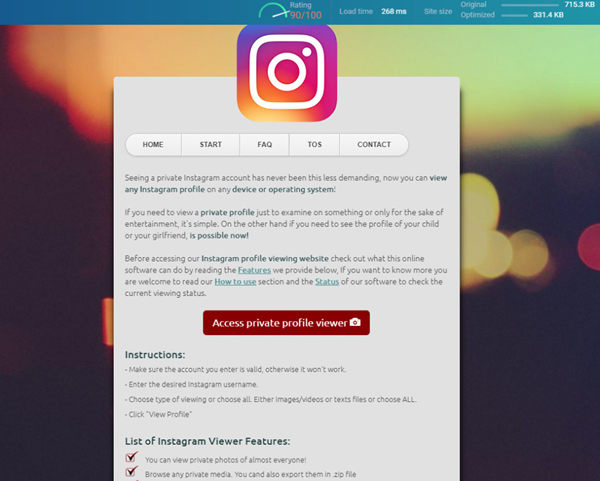
- Next, tap the “Scissor” icon on the interface to add video files that you want to add text.
- From here, hit the “T” icon on the screen to add text that you wish.
- Finally, tap the “Export” button at the upper right corner of the interface and select a video resolution that you want to use then it will automatically save on your mobile phone.
As we all know, adding text on Instagram will be more attractive to the viewers. You can use the above-mentioned tools to help you on how to add captions to Instagram videos perfectly. If you want to make a stunning Instagram video with text, don’t hesitate to try the app below.
Download
Rating:4.3 /5(based on 14 ratings)Thanks for your rating!
• Find More Solutions
- Best Photo Video Maker with Song for PC
- Top 3 Video Looper Apps
- Top 5 Instagram Intro Maker
- How to Turn a Live Photo into a Boomerang
- Best Text to Video Maker
- How to Create an Explainer Video
- Top 5 HD Video Maker
- How to Make a 3 Minute Video on TikTok
- How to Make Animated Intro
- How to Create a Fancam Video
- How to Merge Videos on TikTok
- How to Make an Easter Video
- How to Make Laser Eye Meme
- Best Chrome Video Editor
- Best Video Color Editor App
- How to Make a Sport Video
- How to Make a Roast Video
- Best Video Editor for Students
Posted by Norlyn Opinaldo on January 27, 2022 to Video Creator, Video Editor. Last updated on March 2, 2022
Last updated on March 2, 2022
LightMV - Make Instagram Videos with Texts
Free Download
I bet you will like it!
How to make text for Rils on Instagram: disappearing, pop-up and simple
Author of the article:
Anatoly, personal branding.
Reading time:
6 minutes
15172
It is possible to make text in Rils Instagram using the built-in text editor or through third-party applications. In the text editor section, you can choose animation effects and different fonts.
Content
- Creation Rils with text on Instagram
- Take the disappearing in the Reels through sticker
- We use the Instagram applications
- Change the text on Instagram RILS
Creating RILS with the text on Instagram
Expert
Anatoly
Personal brand development and advancement on Instagram.
Ask a question
In Instagram's video editor, you can add text, edit its tint, and add an animated appearance. These options are available both when creating a clip through the "Camera" and by uploading from the Gallery.
How to make text on a video if you record a clip using a camera:
- Go to Instagram - click on the top: "Publish".
- Select "Reels" - record a clip of any length.
- Next - three tools will appear at the top, including "Text".
- Enter the desired quote - select the font.
- Various options for displaying the font, animation are available from above.
- Preview - Publish.
When adding text to Instagram Rils, the same set of tools is available as for Stories. The same fonts, animations that you can add to a video clip.
Make disappearing text in Reels with a sticker
There are two ways in Reels to make disappearing text:
- use the timeline.
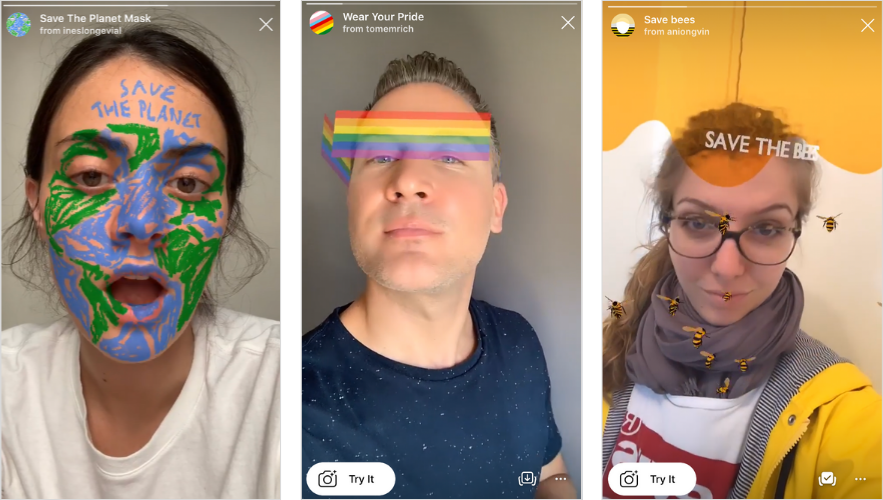 When adding several quotes, a timeline will appear below, where you can place the text in time;
When adding several quotes, a timeline will appear below, where you can place the text in time; - use the animated text feature.
How to make text using the timeline:
- Go to adding an entry - at the top tool: "Text".
- Add quotation - timeline appears.
- Select the right or left of the clip border to specify the position of the label.
- Make a few more text notes - indicate their time of appearance.
Unlike TikTok, in Rils the mechanism for adding text and selecting its time is more complicated and inconvenient. This is noticeable at the moment of adding a large text note, where the previous quote will be highlighted on the screen and, when previewed, will overlap the new one.
In Reels, adding text one by one is also possible through the standard animation function:
- Go to Rils Creation - record a video or use a clip from the Gallery.
- Go to adding text - top button: " A " with two horizontal stripes.

- Select how the text appears.
The animation depends on the font chosen by the author. For example, for machine text, the display method is fast printing, like on a typewriter.
Using applications for Instagram
In addition to making disappearing text in Instagram Rils possible through standard tools, there are additional applications. In them, you can edit not only the text component, but also the visual for further placement on the social network.
TOP 3 apps for Instagram:
- Canva. A full-fledged editor and a catalog of ready-made clips, where you can choose up to a hundred new fonts, animation of the appearance;
- VN. Video editor that supports working with separate tracks, binding text to a moving object;
- Alight Motion. Add text to the video, change the shade of individual parts, make 3D animation.
VN can make text suddenly appear:
- Download and install the application using the Play Market ( link above ).

- Open - bottom: "Project".
- Select video from Gallery - the entry will appear on the timeline.
- Click on the side of the symbol "T" - add text.
- The function will appear: "Animation" - specify the effect for the appearance of the inscription.
- Save video - go to Instagram and publish.
The application supports up to five templates and one that is made as a layer mask. It covers the entire screen, so you can choose other patterns that don't obscure.
Edit text in Rils Instagram
After posting Rils, editing the text caption is prohibited. Therefore, the only option left to the user is to delete and republish again.
To edit in the preview menu:
- In the video, highlight the text that has been added.
- Enter new or delete completely.
Now the inscription will disappear from the timeline and you can add any new one. If you republish, you will have to rewrite the entire text.
Reels supports the following editing modes after posting:
- change cover. Choose from video or Gallery;
- edit description;
- mark users who participated in the video recording or are shown in the video sequence.
To go to the description edit menu:
- Select from the Reels Publication Feed.
- Open in full format - three dots below.
- Edit - Specify a new description.
- Save.
The author can completely rewrite the text part in the description, as well as indicate the participants using the symbol " @ ".
Did the article help? Rate
How to make an inscription on photos and videos on Instagram? Stories Ideas
Menu
Content
- 1 How to Caption a Photo on Instagram
- 2 How to Caption a Video on Instagram
- 3 Beautiful Fonts to Caption a Photo on Instagram
- 4 Instagram Photo Caption Ideas in English
- 5 Short Instagram Photo Caption Ideas
- 6 Instagram Photo Caption Ideas for Girls
Captions visually enhance any photo. They can be located in the photographs and below them. If you write a phrase on a photo on Instagram, you will have to use additional applications to edit the picture.
They can be located in the photographs and below them. If you write a phrase on a photo on Instagram, you will have to use additional applications to edit the picture.
If the caption is placed under the photo, it will not be possible to change the view. But you can make a beautiful font on Instagram in the profile description - you can adjust the size of the letters, add emoji and special characters.
To do this, users work on their phone or computer through Google Docs or other text editors. And how to put words on photos or videos - in our article.
How to caption a photo on Instagram
Users often change fonts, letter colors, and paint on shapes or insert emoji to catch the attention of followers. To make an inscription on a photo on Instagram, you can download photo editors.
Let's analyze the available and convenient options step by step:
The section with editing stories will also help you to show your creativity - for this, upload the selected picture to Instagram.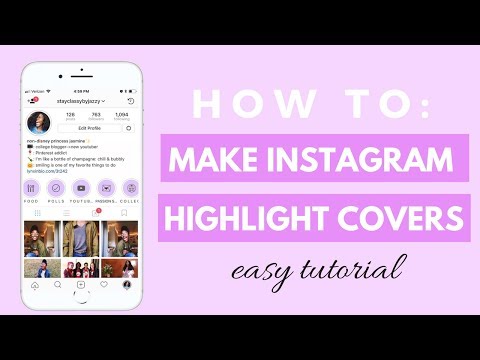 When editing, press the Aa button in the top line and add an inscription. You can also make a rainbow inscription for Stories there.
When editing, press the Aa button in the top line and add an inscription. You can also make a rainbow inscription for Stories there.
You can also change the font there, at the end of 2020, Instagram added new beautiful variations. At the end, save the image to your phone or publish as a story, and then save to the gallery.
How to caption video on Instagram
If you are working on a video, you can also use the story editor. However, the clip may be too long, and each 15-second segment will have to be re-edited.
You won't be able to save the entire video to the gallery at once, only in parts. For a post, this format is not suitable.
Video editors come to the rescue in such situations. Below is their main functionality:
- VivaVideo - through the application, you can edit videos up to five minutes in size. But the watermark of the utility is preserved on the clips - it can be removed through online services.
The inscription on the video on Instagram can be changed in color, size.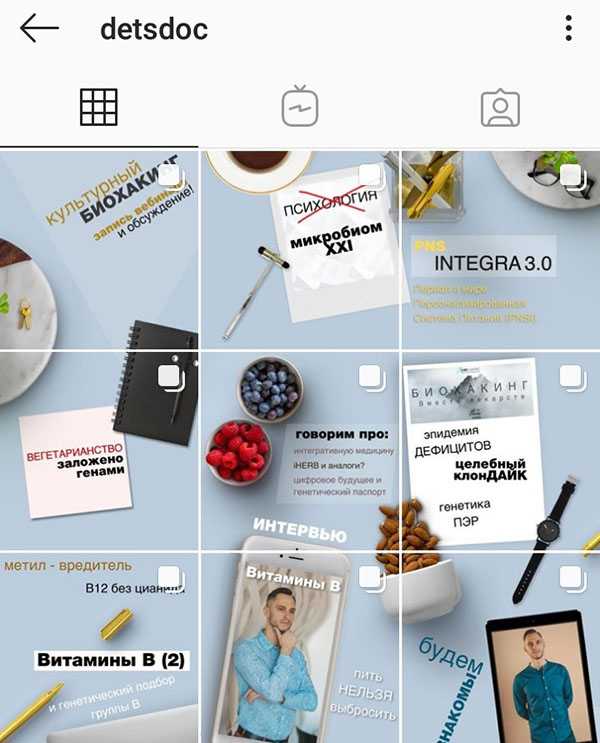 The application also helps to insert emoji or stickers into Stories, underline text and change the font.
The application also helps to insert emoji or stickers into Stories, underline text and change the font. - Quick is a great video editor with bomb effects where you can add subtitles, disappearing text and make your fantasies come true.
- Filmora Video Editor is a program for PC or laptop. Working with it is similar to using Photoshop. Here you can not only customize the text and its design, but also make transitions.
- Inshot is the most famous and simple video editor. Add video, edit effects, transitions and add beautiful captions in any incarnation.
- Videoredaktor is an online service in the browser. It has basic functions for working with text, so it is suitable for quick processing when there is no time to download and understand programs and applications.
- Mostory is an application designed to create stories with beautiful effects. Many ready-made layouts in the free version, where additional features are available for the appearance of text on the video.
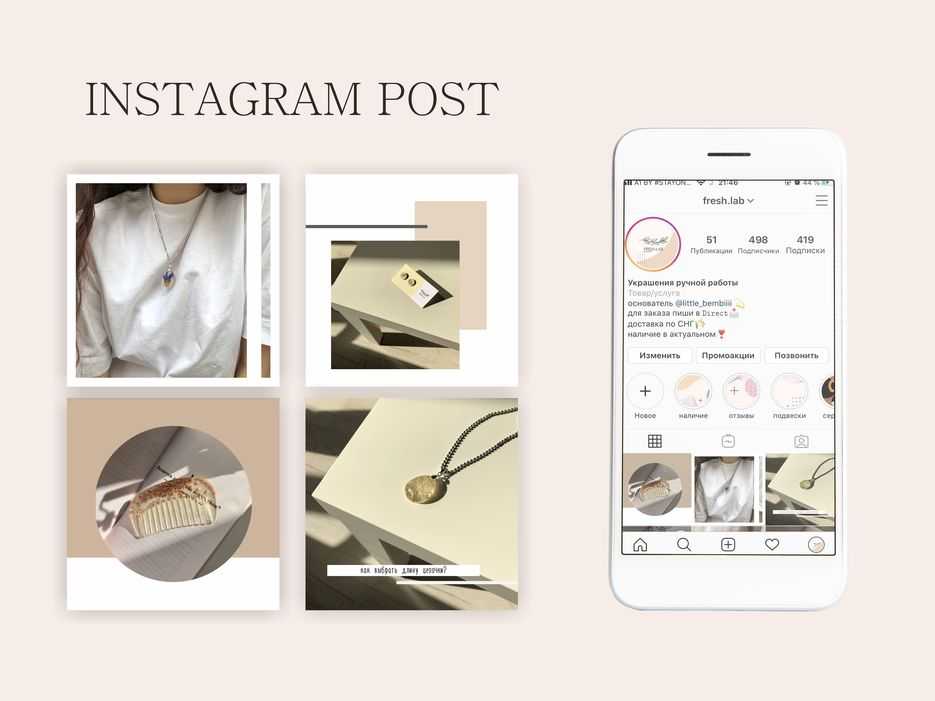
In other video processing services, you can make an inscription in the same way - through the "Add Text" section or similar ones.
Text is also edited in it - colors, location, size and font. They differ only in visual capabilities.
Read our article for 6 Instagram video ideas. They can be used for both feed and IGTV.
Beautiful fonts for the inscription on the photo in Instagram
In applications, you can change the font with which you make the inscription. Among them stand out:
- Droid Serif - differs in that, although it looks like a classic one, there are clues on the letters.
- Butler - there are also hooks, but the letters are drawn more sharply. They are not as smooth as in the first version.
- Arvo — the type has more weight and no roundness. Reminds me of a typical machine font in Word.
- Crimson Text is a flowing script-like font.
 It has a lot of hooks on it.
It has a lot of hooks on it. - Libre Baskerville - similar to the previous one with smooth transitions and an abundance of hooks. Plus it's a little tilted.
These fonts are optional, as you may have your own favorites. The main thing here is that the font visually fits into the picture.
If the image is romantic, it is better to use smooth styles. If this is a strict picture, which is dominated by geometric shapes, a machine style of writing will do.
Instagram photo caption ideas in English
To stand out and use custom quotes, read our ideas below:
- Happiness is not a destination. It is a method of life. Happiness is not a goal, but a way of life.
- When life gives you lemons, drink tequila! - When life gives you only lemons, drink tequila!
- Work hard. Dream big - Work hard. Dream big.
- Be a voice not an echo - Be a voice, not an echo.
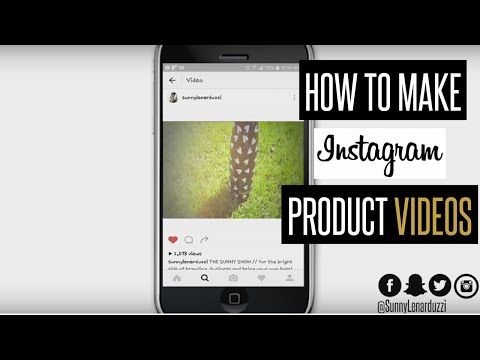
- As soon as you trust yourself, you will know how to live - As soon as you trust yourself, you will understand how to live.
Instagram short caption ideas
Small but capacious phrases to hook subscribers.
- To win, you first need to play.
- Never let yourself get bored.
- Every madness has its own logic.
- You can fall in love with beauty, but you can only fall in love with the soul!
Ideas for captions on Instagram photos for girls
Guys are less likely to bother with the meaning of content, so below are ideas for girls: