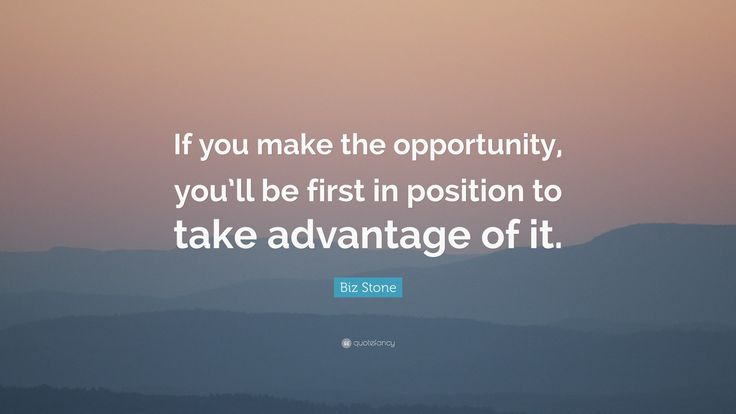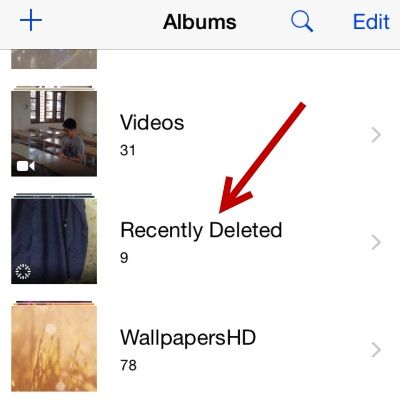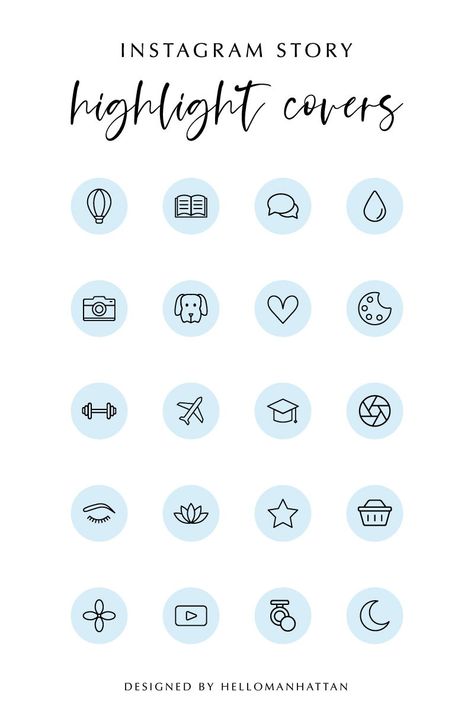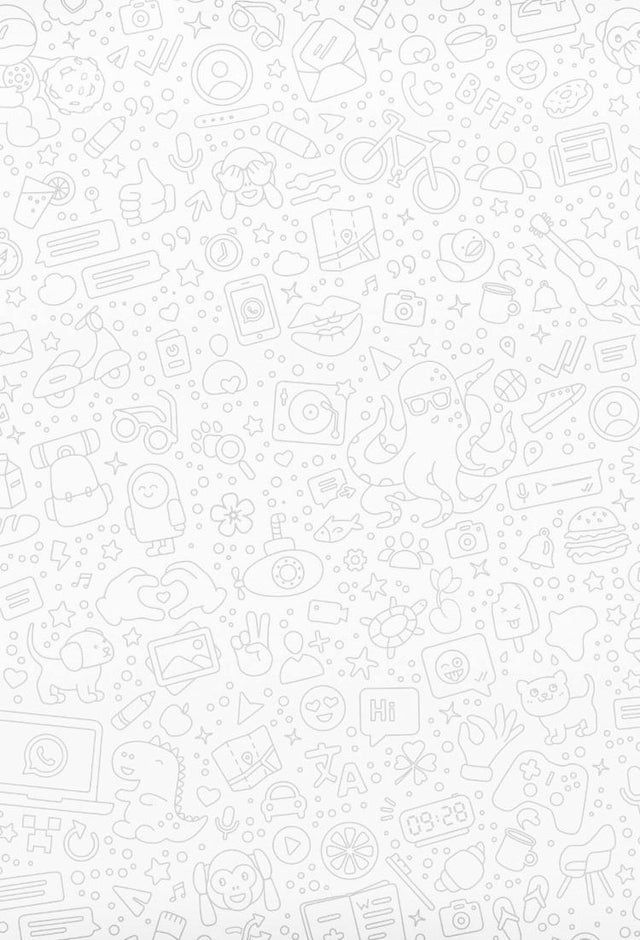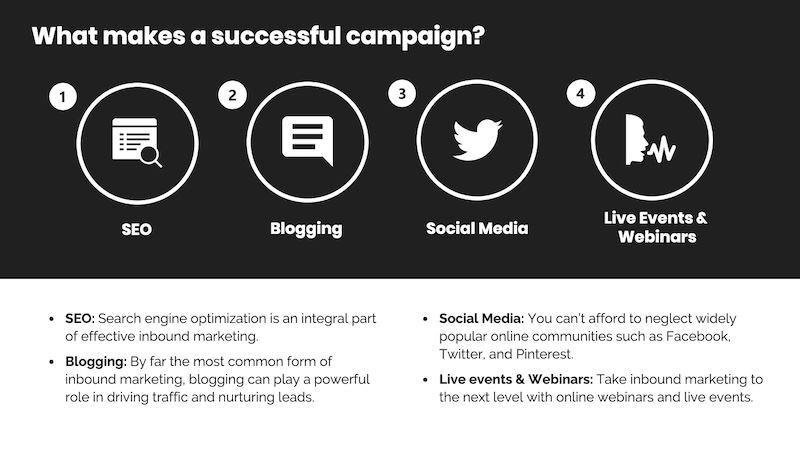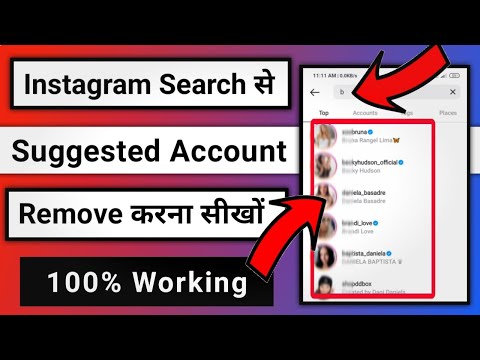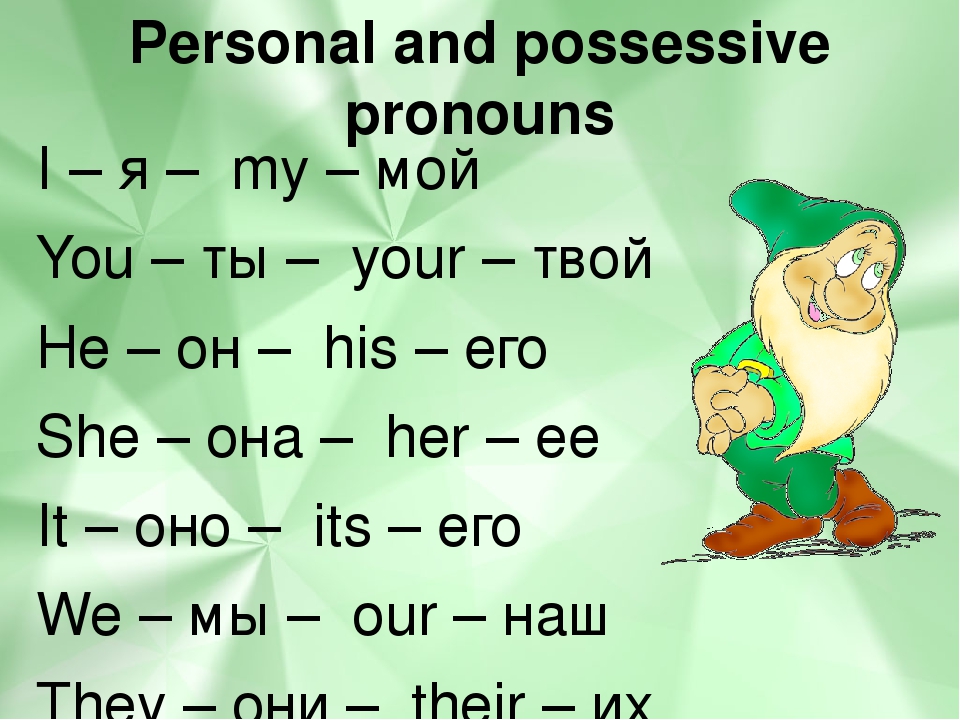How to know if someone else is on your instagram
How to Tell If Someone Else Is Using Your Instagram Account
Instagram is a popular social network and one of the most transparent players in the game. Plus, it has straightforward menus on both mobile and web platforms. Therefore, finding out if someone logged into your account, removing them, and resetting your password shouldn’t take more than a few minutes. This article helps you identify if someone is using your Instagram account and explains how to handle it if it does happen.
View The Last Active Logins on Your Instagram Account
Seeing the last active logins is one way to see if anyone is using your Instagram account. Instagram allows you to find all the essential login info within the app and on the official site. You won’t have to jump through hoops or request and download profile data to access this info.
Viewing Recent Instagram Logins using the Mobile App on Android/iPhone
This section combines both Android and iPhone platforms, as differences in the two versions of the app are negligible. Here’s how to see the last active uses on Instagram using the mobile app. Note that for this tutorial, we used an iPhone.
- Launch the “Instagram app” on your device. If needed, log in. If not, you can move to the second step.
- Tap on your “profile icon” in the bottom menu. This will take you to the main section of your profile page.
- After that, tap on the “hamburger icon” (Menu icon) near the top right of the screen.
- In the side menu that appears, tap on “Settings.”
- Locate and tap on “Security.”
- Next, tap on “Login Activity.”
- When the “Login Activity” screen opens, Instagram displays a list of locations from which you logged into your account. The top entry on the list should be your device, which will have the “Active now” tag.
Viewing Recent Instagram Logins using Windows, Linux, Mac, and Other PCs
The web version of Instagram allows you to see your login history just like the app. Here’s how to find it. Note that the following steps are for both PC and macOS users.
Here’s how to find it. Note that the following steps are for both PC and macOS users.
- Launch your chosen “browser” and go to Instagram, then click on your profile icon in the upper-right section of the browser window.
- Click on the “cog icon” (Setttings) near the top of the screen.
- In the menu that pops up, select “Login Activity.”
- Instagram then shows you a list containing all login locations from which you (or someone else) logged into your account. The top result will have the Active now tag below the location. It represents the device through which you are logged into.
How to Log Out of Instagram on All Devices
Logging out of devices that you don’t want on your profile is a straightforward process. It takes just a minute or two, and you can do it from within the app and through the platform’s official website. You cannot log out of all devices at once, but you can log out of them based on login activity. Here’s how to do it.
Here’s how to do it.
Log Out of Instagram on All Devices using Android or iPhone
Removing unwanted devices works the same on Android and iOS/iPhone. Here are the steps you should follow:
- Launch the “Instagram app” and tap the “profile icon” in the bottom-right section.
- Tap the “Menu” (hamburger icon) in the top-right section.
- Tap on “Settings” in the left menu list.
- Select “Security.”
- Choose “Login Activity.”
- In the “Login Activity” screen, tap the “horizontal ellipsis” (three horizontal dots) next to the first device you want logged out.
- Select “Log Out” just below the map.
- Instagram will display the Logged out message. It will inform you that the app logged you (or someone else) out of the session in question.
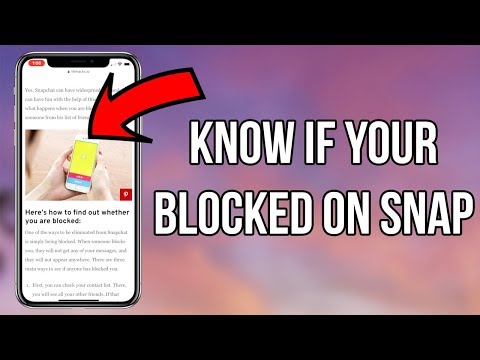
From here, repeat the above steps for each logged-in device. Once completed, all devices become logged out. The above process is tedious, but it helps if a hacker is logged into your Instagram account. The person stays logged in, even if you log out on your device unless you change your password. By logging out of all devices in Instagram, you essentially log them out too.
Log Out of Instagram on All Devices using Windows, Mac, Linux, and Chromebook
Here’s how to get rid of hackers or unwanted devices on your Instagram account using the official website on Mac, Linux, Windows, or any other PC/laptop.
- Launch your favorite browser and go to Instagram’s official site. Log in if necessary.
- Click on the “Settings icon” (Cog icon) at the top of the screen.
- Select “Login Activity” from the menu that pops up.
- In the list displaying all login locations from which you (or someone else) logged into your account, click on the downward-pointing arrow next to the entry you wish to remove.

- Instagram will show you the approximate location, time, date of the login, and the platform used.
- Choose the “Log Out” button under the entry.
- Instagram should display the “Session Logged Out” message on the screen. Select “OK” to confirm.
- You should repeat the process for all questionable entries on the list. Remove all entries that look suspicious.
Change Your Instagram Passsword to Log Out of All Devices
The fastest but more inconvenient way to clear all logged-in devices from Instagram is to change your password. This process forces all devices to log in again, but that means you have to do the same on every device, which is why it is deemed inconvenient. Of course, users of any suspicious logins won’t know your new password and cannot log back in. Therefore, it is well worth the effort!
As of Feb. 6, 2022, this action was tested on multiple devices (Android, iPhone, Windows 10) and still works, but there is never a guarantee that it will remain to do so. Therefore, test it first to see if your devices log out automatically. Here’s how to change your Instagram password.
Therefore, test it first to see if your devices log out automatically. Here’s how to change your Instagram password.
Change Your Instagram Password using Android, IPhone, or Other Mobile Device
- Launch the “Instagram app” on your phone and go to your profile by tapping your “profile icon.”
- Tap on the “hamburger icon” (Menu).
- Select “Settings” from the top of the menu.
- Next, choose “Security.”
- Tap on “Password.”
- Enter your current password in the top text box. After that, enter the new one and then re-enter it.
- Tap on the “Checkmark icon” to save the changes.
Change Your Instagram Password using Windows, Mac, Linux, or Other PC
Here’s how to change your password via the official website:
- Launch your preferred “browser” and go to Instagram’s official site.
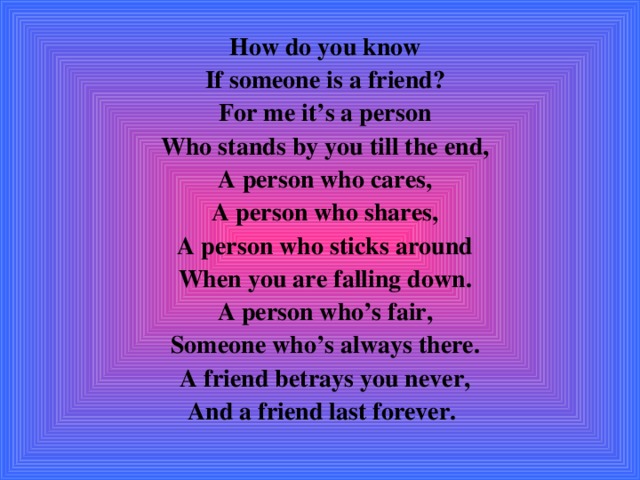 Click on your “profile icon.”
Click on your “profile icon.” - Click on the “Settings cog.”
- Select the “Change Password” entry from the popup menu.
- Enter your old password and type your new one in the required fields. Click on the “Change Password” button.
Instagram Login FAQs
Does Instagram notify you about new logins?
Unfortunately, the answer to this is that Instagram doesn’t always notify you when someone logs into your account. Read more on Instagram login notifications.
However, Instagram does have a section under “Privacy Settings” that lists any alerts or messages from the social media platform. As long as you have access to your account, head over to your settings and tap on “Security,” then tap on “Emails from Instagram.” If there are any unusual logins, they should be listed here.
Does Instagram offer two-factor authentication?
Yes.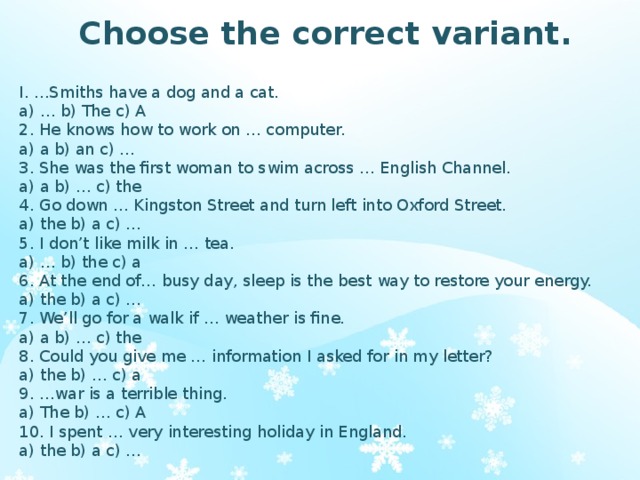 Head over to “Privacy Settings” and turn on the feature. Although Instagram won’t send you an email if someone attempts to log in, you will get a login authentication code if someone tries to access your account.
Head over to “Privacy Settings” and turn on the feature. Although Instagram won’t send you an email if someone attempts to log in, you will get a login authentication code if someone tries to access your account.
Without the proper code, another user cannot access your account. Ensure that you keep your account information updated. Otherwise, you may run into trouble trying to gain access.
What can I do if someone completely hijacked my account?
You aren’t entirely out of luck if you can’t access your account because someone changed the login information. First, go through the password reset selection, even though it may seem futile. Depending on your Instagram settings, you may receive a reset message to an email you do own. Next, reach out to Instagram’s Support team for assistance.
How To Check If Someone Else Is Using Your Instagram Account
Is Someone Else Using Your Instagram Account?!
Watch this video on YouTube
Social media accounts have become a prime target for a huge variety of online criminals.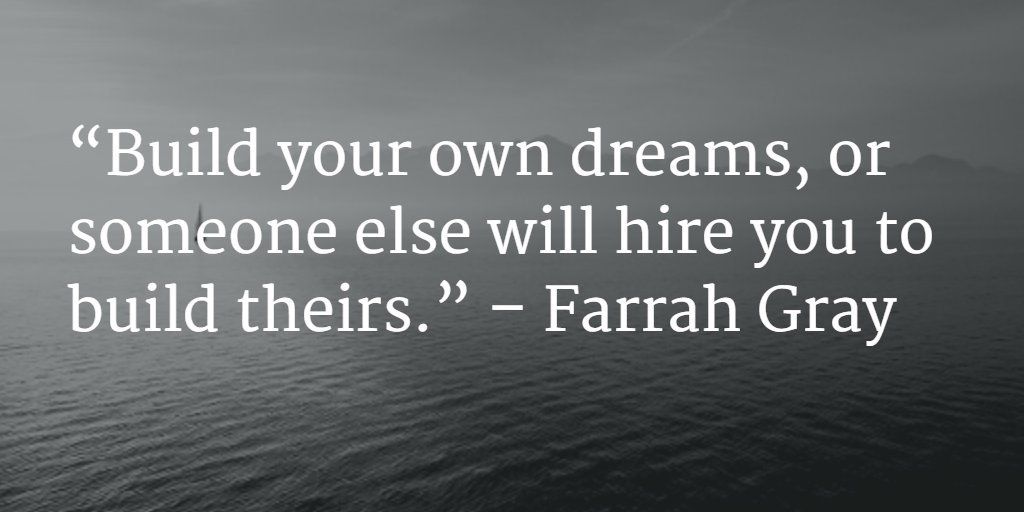 Hackers try to steal our personal identification so that they can pretend to be us and buy things in our name, while scammers use social engineering to trick us out of money or goods.
Hackers try to steal our personal identification so that they can pretend to be us and buy things in our name, while scammers use social engineering to trick us out of money or goods.
It may seem that a site like Instagram is relatively safe from such fears since it’s just a place for people to post pictures, right?
Unfortunately, that isn’t true. Hackers often target social media accounts because they are a doorway into a person’s entire electronic life. Instagram has been hacked in the past, most recently in 2017 when up to six million accounts were compromised. Hackers are often interested in obtaining your personal information such as your birthday or the answer to your security questions so that they can access another account.
But how can you tell whether your Instagram has been hacked in the first place?
Let’s take a look at how you can tell if your Instagram account has been hacked as well as some steps you can take to protect your account against hackers.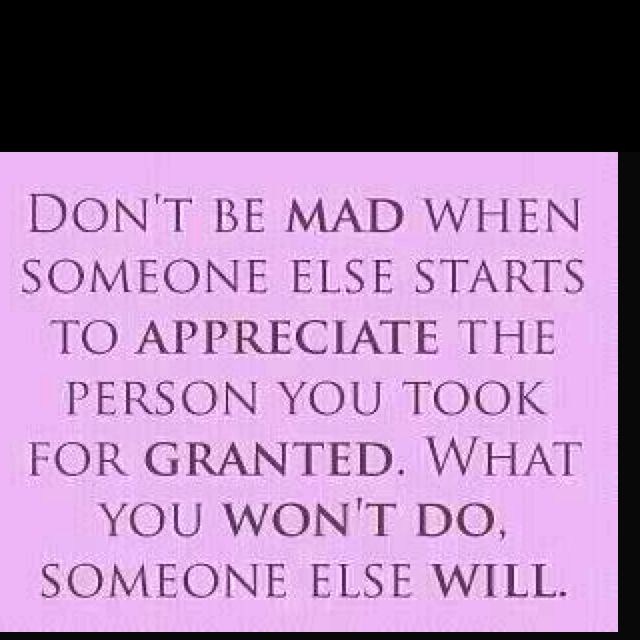
How to Tell if Someone Else is Using Your Instagram Account
Quick Links
- How to Tell if Someone Else is Using Your Instagram Account
- Look for Unusual Activity on Instagram
- Emails From Instagram About Changes You Did Not Make
- View Past Instagram Account Activity
- Check Your Logins
- Securing Your Instagram Account
- Change Your Password and Log Someone Out of Your Instagram Account
- Turn on Two-Factor Authentication
- Get Recovery Codes
- Check Authorized Apps
- Avoid Phishing Scams
- How to Recover a Hacked Instagram Account
- Recovery at the Point of Change
- Using a Security Code
- Reporting a Hacked Account
- Verify Your Identity
- If I deactivate my account, will it log out of all devices?
- Will I ever know who accessed my account?
- Why does my account keep getting hacked?
In order to notice whether someone has hacked your Instagram account, you will have to pay attention to any activity on your account.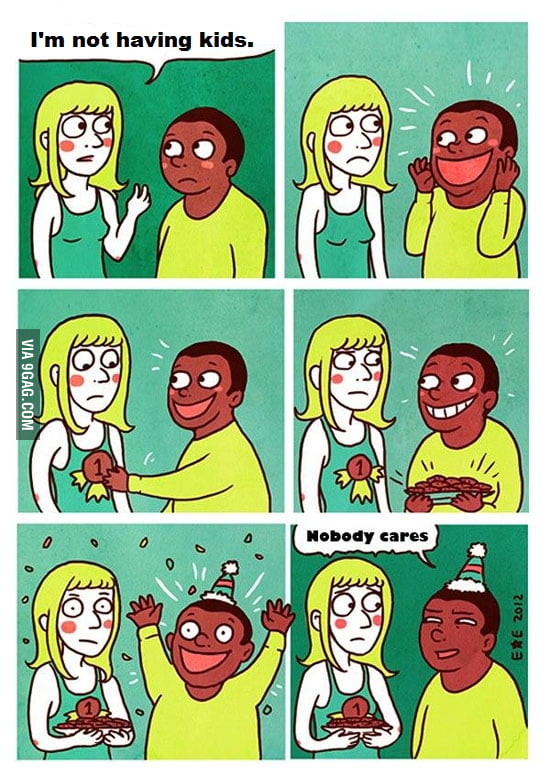 This means paying attention to any odd posts or direct messages sent from your account.
This means paying attention to any odd posts or direct messages sent from your account.
Here are some straightforward signs you can look for to help determine whether someone else has gained access to your Instagram account.
Look for Unusual Activity on Instagram
The most obvious sign that someone else is using your Instagram account is if you see account activity that isn’t yours.
This can include uploads that you didn’t publish, followers you don’t recognize or didn’t approve, or people you are following that you don’t remember following. It can even consist of messages you didn’t send or ones you’ve received from people you don’t know.
While it is possible that you simply forgot about doing something on your Instagram account, if you spot a post that you know you did not create or a photo you know you didn’t take, then you have a definitive indication that someone has compromised your account.
Emails From Instagram About Changes You Did Not Make
If someone requests a change to their Instagram account, the site sends an email to the address of record to verify the change. If you see one or more of these emails when you haven’t made any changes to your account, then your account has been hacked.
If you see one or more of these emails when you haven’t made any changes to your account, then your account has been hacked.
If you do see an email like this, you need to move quickly to secure your account, meaning you should immediately change your password for Instagram as well as any other accounts that use the same password.
Do not follow the link in the email as it could be a phishing attempt. Instead, directly log into Instagram separately and secure your account by changing your password.
Can’t access your email right now? One of the rarer features of social media security is Instagram’s email feature. Right from the settings, you can see what information the company has sent you.
Simply click on the ‘Settings’ and then on “Emails From Instagram.” This will show you if you’ve missed any security emails from the company even when you can’t access your email.
View Past Instagram Account Activity
A little-known feature of Instagram is that you can review all of your past account activity. Under settings, select “Privacy & Security,” then tap “Account Data.” This will bring up a screen full of optional pieces of information you can look at. I suggest examining password changes and privacy changes as a starting point.
Under settings, select “Privacy & Security,” then tap “Account Data.” This will bring up a screen full of optional pieces of information you can look at. I suggest examining password changes and privacy changes as a starting point.
Check Your Logins
The login history function on Instagram is very basic — it only logs the date and time of each login, nothing about your IP address or other identifying information.
However, if you know you didn’t use Instagram on, say, June 1, 2019, and yet there are six logins for that date – well, now you know someone else is accessing your account. The login record can be accessed via the Account Activity page described above. Immediately change your Instagram password to lock out whoever has been accessing your account.
Securing Your Instagram Account
Unlike Snapchat, Instagram allows multiple logins from multiple devices at once.
Since you have to depend on spotting unusual activity, it’s important to make sure you take responsibility for securing your Instagram account.
Change Your Password and Log Someone Out of Your Instagram Account
If you suspect someone else is using your Instagram account, change the password right away. It is a simple step that takes less than a minute and will stop anyone from being able to use your account without figuring out your new password.
- Log into Instagram.
- Navigate to the Change Password option in your account settings.
- Enter your existing password.
- Enter and confirm your new password.
- Save the changes by clicking or tapping Change Password.
When you change your password, all currently active Instagram sessions will be logged out, meaning that someone using your Instagram account will be logged out immediately.
Use a unique, difficult password or use a password manager to suggest something for you. Make it as difficult as possible while keeping it memorable. Security experts suggest using a combination of at least 8 letters, numbers, and special characters (such as @, !, #, etc. ).
).
It’s important to never use the same password for multiple accounts. When you use the same password for multiple accounts, hackers only have to breach one account to gain access to all of your accounts.
Turn on Two-Factor Authentication
You should use two-factor authentication on every social media network and every online account that offers it. Two-factor authentication helps to ensure that only you can log into your account. Turning it on means that no one else can easily get into your account as you will need a confirmation code in order to log in.
This secures your account by automatically notifying you if anyone attempts to break into your account. Here’s how to set it up.
- Log into Instagram and go to your profile.
- Go to Settings and tap Security.
- Scroll down and select Two Factor Authentication.
- Tap the toggle switch button next to ‘Text Message.’
- If you have not linked your phone number to your Instagram account, you will be asked to provide one.
 Once you have entered your phone number, tap Next.
Once you have entered your phone number, tap Next.
That’s it, 2FA is now enabled and will ask for a code every time you log in.
Get Recovery Codes
As part of turning on two-factor authorization, you can get a set of recovery codes from Instagram which you can use to log in if you lose access to your phone for some reason. You can reset the recovery codes anytime you want.
Check Authorized Apps
Instagram allows third-party apps to utilize your account to offer features and benefits. If you recently added an app and then found your account had been compromised, you need to check what apps are allowed to access your account.
- Log into Instagram and navigate to Authorized Applications.
- Run through the list and disable any you don’t recognize or no longer need.
If someone else is using your Instagram account and you change your password and remove unauthorized apps, they should now be locked out. If they gained access using an app, they will no longer be able to see what you’re doing or log into your account.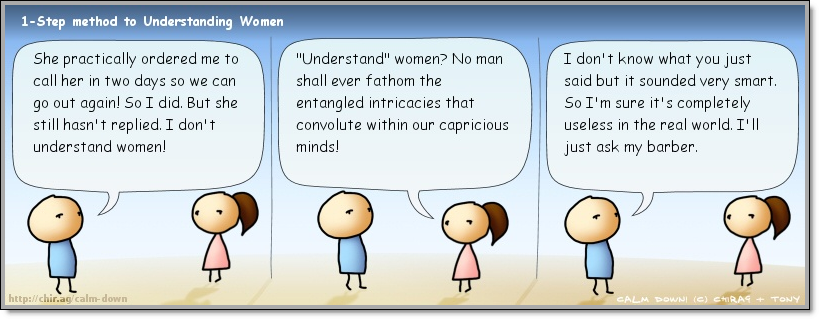
Avoid Phishing Scams
Phishing is when someone sends out an email pretending to be from Instagram telling you that there is a problem with your account and that you should log in to fix it.
The email always conveniently includes a link, so you click on it and it takes you to a page that looks just like Instagram. However, the site is fake, and once you type in your login information, the hacker now has access to your account.
NEVER click on a suspicious login link that is sent to you via email or through any messaging platform. Instead, go to the website by typing in the URL. Instagram’s URL is www.instagram.com.
How to Recover a Hacked Instagram Account
If your account has been hacked, Instagram does provide a workable system for recovering the account and regaining control.
Recovery at the Point of Change
You may have caught the hack as it began by getting the email notification from Instagram that your email account has been changed.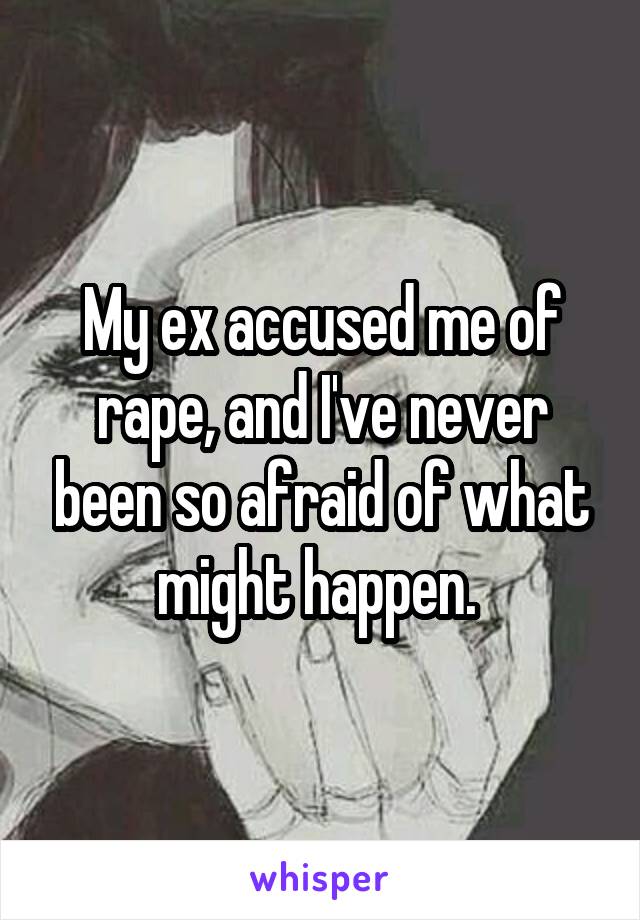 This is usually a hacker’s first move in seizing your information. If you get this message in real-time and you know that you haven’t changed your password, then you can click on the “revert change” link in the email and undo the hacker’s attempt at redirecting your account’s email correspondence. Quickly change your password after taking this step.
This is usually a hacker’s first move in seizing your information. If you get this message in real-time and you know that you haven’t changed your password, then you can click on the “revert change” link in the email and undo the hacker’s attempt at redirecting your account’s email correspondence. Quickly change your password after taking this step.
If the hacker has already changed your password, you won’t be able to log into your account, and in that case, you will need to report the account to Instagram as stolen.
Using a Security Code
Above, we discussed having a security code on hand to regain control of your account in case of a hacking attempt. However, if you don’t already have security codes in place, you can still retrieve them after a hacking attempt, as long as you still control the email address or phone number associated with your account.
To request a security code, go to the login screen on your device and tap or click “My login info isn’t working. ” Then, choose either the email address or the phone number associated with the account to have the codes sent to.
” Then, choose either the email address or the phone number associated with the account to have the codes sent to.
Tap or click “Send Security Code” and Instagram will immediately text or email a six-digit code to your phone or your e-mail address. On the login screen, enter the 6-digit security code and tap or click “Confirm,” then follow the remaining instructions.
If you’re unable to recover the account using a security code, you will need to report the account as stolen.
Reporting a Hacked Account
If your account has been hacked and you cannot regain control using the automated methods, then you need to escalate the situation and report it to Instagram’s Security Team.
On Android, go to the login screen and tap “Get help signing in.” Enter your username, e-mail address, or phone number, and then tap “Next.” Tap “My login info isn’t working” then follow the on-screen instructions. You will then get an e-mail from Instagram with the next steps for you to follow.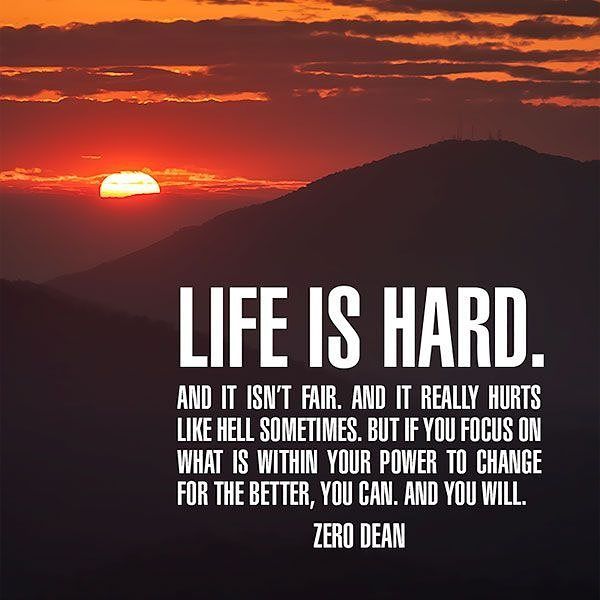
On iPhone, the instructions are similar but some of the links have different names. On the login screen, tap “Forgot password?” and then tap “My login info isn’t working” and follow the on-screen instructions.
Verify Your Identity
The e-mail you get from Instagram will come from the security team and will ask you to verify your identity. They will ask you to do one or both of the following:
- Send in a photograph of yourself holding a piece of paper on which you have handwritten the security code they provide
- The e-mail address and/or phone number you originally used to sign up for Instagram, along with the type of device you signed up on
Once the security team verifies your identity with these checks, they will send you specific instructions for recovering your account.
If I deactivate my account, will it log out of all devices?
If you permanently deactivate your account all of your account information is gone, so technically it would log you out of all devices.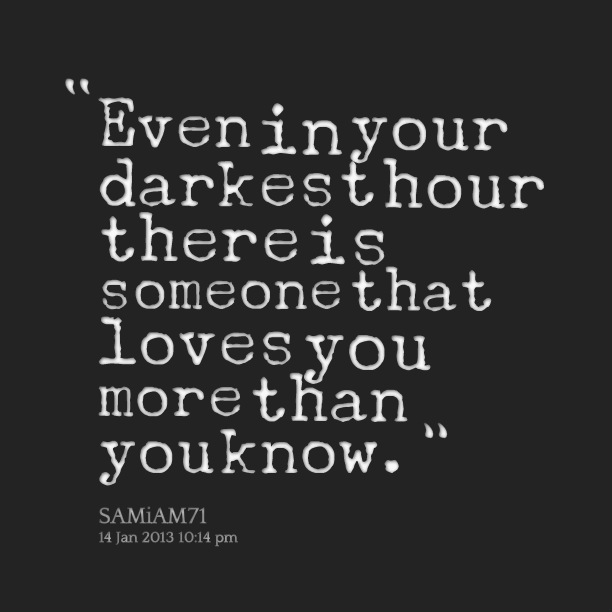 However, if someone has your username and password it is likely that they could reactivate your account (especially if it’s just a temporary deactivation).
However, if someone has your username and password it is likely that they could reactivate your account (especially if it’s just a temporary deactivation).
To avoid this, change your personal data and password first. Then you can deactivate your account without worry. It should also be mentioned that you should change your email password as well. If someone has access to your email it will be easy to reactivate your Instagram account.
Will I ever know who accessed my account?
It isn’t likely. Unless it’s someone who is close to you (or once was) the only thing you’ll ever know is the location of login. This can be iffy as well with the use of VPNs. If the hacker is using a VPN you may never know the real location of the unauthorized logins.
Why does my account keep getting hacked?
If you’ve paid for followers then you may be in hot water with both Instagram and open to hackers. Assuming your account keeps getting hacked, someone has access to your email or even phone number. It’s best to update each piece of personal information to something entirely different.
It’s best to update each piece of personal information to something entirely different.
Once you’ve done this, go to your email and change the password, set up 2FA, etc. If the hacker is getting into your email they will have unlimited access to your Instagram no matter how many times you change the password.
Have you ever been hacked or had an account compromised? Ever noticed something wrong with your Instagram account? Tell us about your experience below!
How to check if someone else is using your Instagram account
Instagram is a giant of the social network and one of the most transparent players in the game. In addition, it has simple menus on both mobile and web platforms. This way, it won't take more than a few minutes to find out if someone has logged into your account, delete them, and reset their password.
How to see last active usage
Seeing last active logins is a walk in the park. Instagram allows you to find all the necessary information to enter the application and on the official website.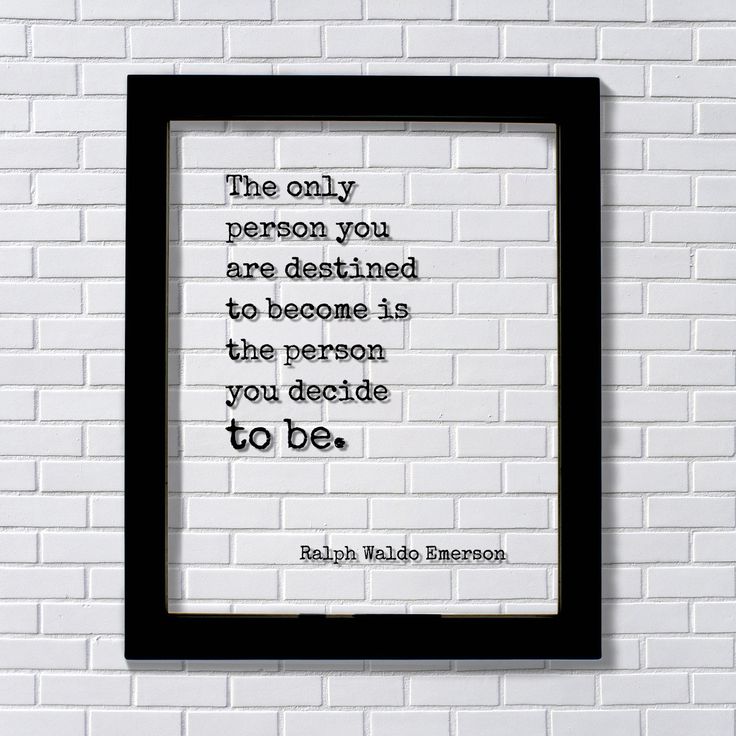 You don't have to jump through hoops or request and upload profile data to access this information. nine0003
You don't have to jump through hoops or request and upload profile data to access this information. nine0003
In the following sections, we'll look at options for both mobile and web.
Programs for Windows, mobile applications, games - EVERYTHING is FREE, in our closed telegram channel - Subscribe :)
With iPhone or Android
This section combines the Android and iPhone platforms, since the differences in the two versions of the application are insignificant. Here's how to view recent active uses on Instagram using the mobile app. Please note that we have used an Android phone in this guide. nine0003
Step 1
Launch the Instagram app on your device. Sign in if necessary. If not, you can move on to the second step.
Step 2
You must then click the down arrow next to the entry you want to delete.
Instagram will show you the approximate location, login time and date, and platform.
Step 3
Now click on the Sign Out button below the entry. Instagram should display a logout message on the screen. nine0003
Instagram should display a logout message on the screen. nine0003
Step 4
Click OK to confirm. You must repeat the process for all entries in the list that you know or suspect have been made by someone else. Repeat this process as many times as needed. Remove any entries that look suspicious.
Security Precautions
Once you've completed the steps above, it's time to secure your account.
Change password
In this section, we'll look at changing your password to a stronger one. First, we will look at the mobile version of the application. nine0003
Step 1
Launch the app on your phone and go to your profile.
Step 2
Click on the icon with three horizontal lines (menu).
Step 3
Select the settings icon at the bottom of the menu.
Step 4
Then click the Security tab and then Password.
Step 5
Enter your current password in the top text box.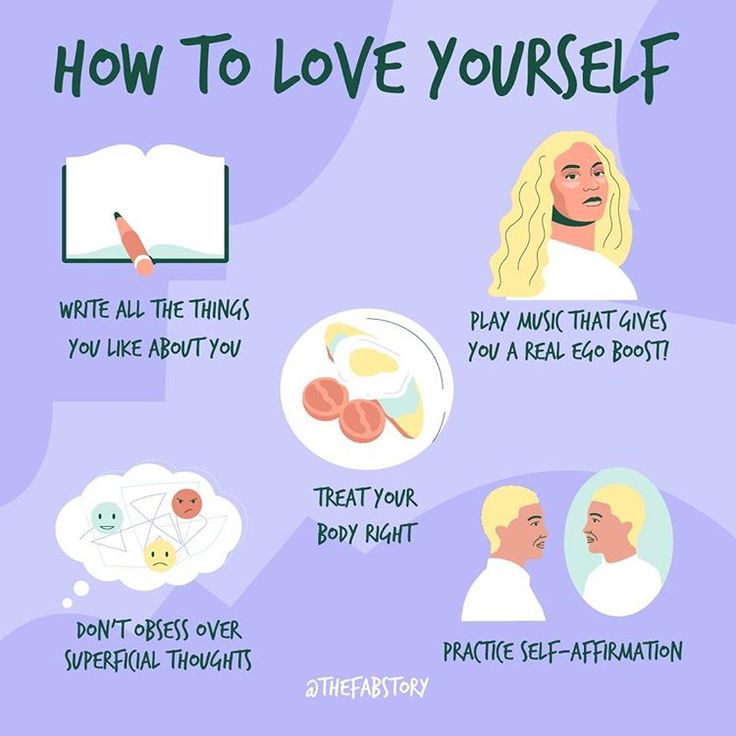 After that, enter a new one and enter it again. nine0003
After that, enter a new one and enter it again. nine0003
STEP 6
Click the checkmark icon to save your changes.
Web version
Here's how to change your password through the website:
Step 1
Launch your browser and go to the official website of Instagram.
Step 2
Click your profile and then the settings gear.
Step 3
Select Change Password from the pop-up menu.
Step 4
Enter your old password and enter your new one in the required fields.
Step 5
Click the Change Password button.
Run the antivirus
Finally, you must run the antivirus to check your device or devices. Perform a thorough scan to see if your system is free of viruses or other malware. It is recommended to leave the antivirus active in the background for real-time protection. nine0003
Your account is safe
The methods outlined in this article should help you keep your Instagram intact or regain sovereignty over it if it is hacked.
Did you find anything suspicious on your login list? Have you changed your password and activated your antivirus? Let us know in the comments below.
Programs for Windows, mobile applications, games - EVERYTHING is FREE, in our closed telegram channel - Subscribe :)
How to find out who visited my page on Instagram
The Instagram social network is one of the most popular online platforms, where a huge number of personal and business accounts are registered daily. The main content of each of them can be similar or radically different, but the main condition for the development of a profile is always views. Therefore, the question of how to find out which of the subscribers came to my page on Instagram to look at the posts, sooner or later everyone asks. After all, this knowledge will help not only track your most successful publications, but also decide on a further development strategy. nine0003
For example, if outsiders prefer to visit the page rather than regular subscribers, then it would not be superfluous to plan the creation of content specifically for them.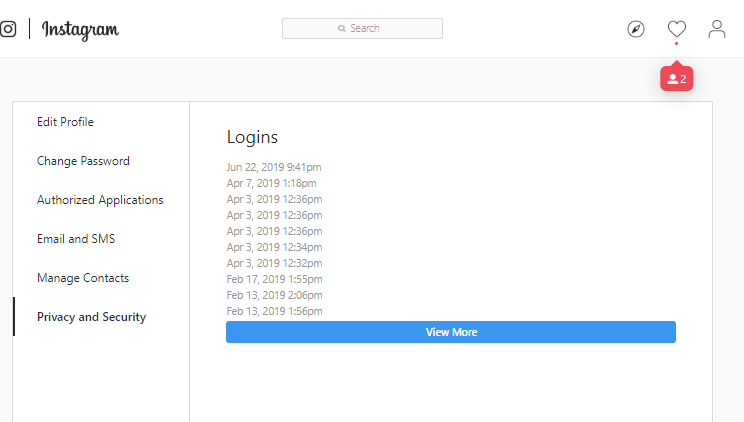 Knowing who visited your Instagram page most often, it's easy to start creating targeted posts that will really help increase your reach. But this will only be possible if unsubscribed, and just any other guests on Instagram can be found and their pages studied. But doing it is not as easy as it might seem. nine0003
Knowing who visited your Instagram page most often, it's easy to start creating targeted posts that will really help increase your reach. But this will only be possible if unsubscribed, and just any other guests on Instagram can be found and their pages studied. But doing it is not as easy as it might seem. nine0003
Is it possible to see guests on Instagram
The initial on-net opportunity to see who visited the page is available in Odnoklassniki, but it is completely absent on Instagram. On the one hand, thanks to this, you can freely access any Instagram profile, remaining “invisible” for its owner. On the other hand, promotion among the most active users without this function slows down. After all, if you advertise your page simply in the general Instagram feed, or among people who are regularly interested in it, it is clear that the second promotion option is much more effective. nine0003
However, Instagram's privacy policy allows you to detect a passive guest only if he has shown any activity.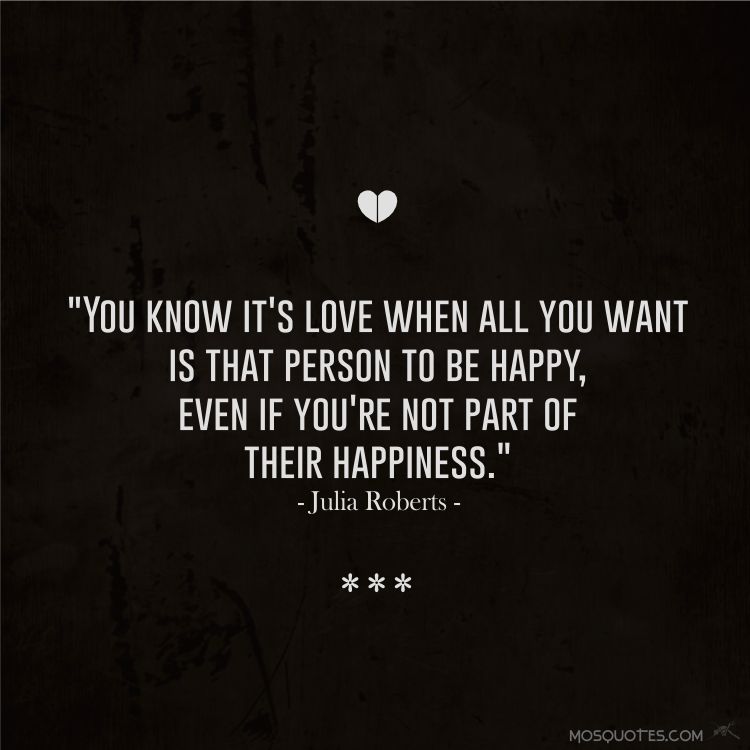 That is, if an unsigned visitor decides to just come in and not leave likes, comments, it is impossible to detect him using the functionality of the Instagram network itself. And yet, there are ways to see which of the invisibles came in such a “quiet way” to your Instagram account. True, not everyone will like them, because often you will have to pay for this information - money, time, or risk the page itself. nine0003
That is, if an unsigned visitor decides to just come in and not leave likes, comments, it is impossible to detect him using the functionality of the Instagram network itself. And yet, there are ways to see which of the invisibles came in such a “quiet way” to your Instagram account. True, not everyone will like them, because often you will have to pay for this information - money, time, or risk the page itself. nine0003
How to see who visited on Instagram
The easiest way to find an unfollowed guest is to regularly check new likes and comments under posts. This standard solution allows you to detect everyone who came to visit and showed activity. To do this, you need:
- Press the icon depicting a heart on the bottom bar of the Instagram page menu.
- Find lists showing the activity of your subscriptions and followers.
- Activate the Subscriptions tab. nine0152
- View updates related to your profile activity.
In such a simple way, the social network Instagram helps to find out which of the familiar or unfamiliar users came to you, while leaving a like or comment.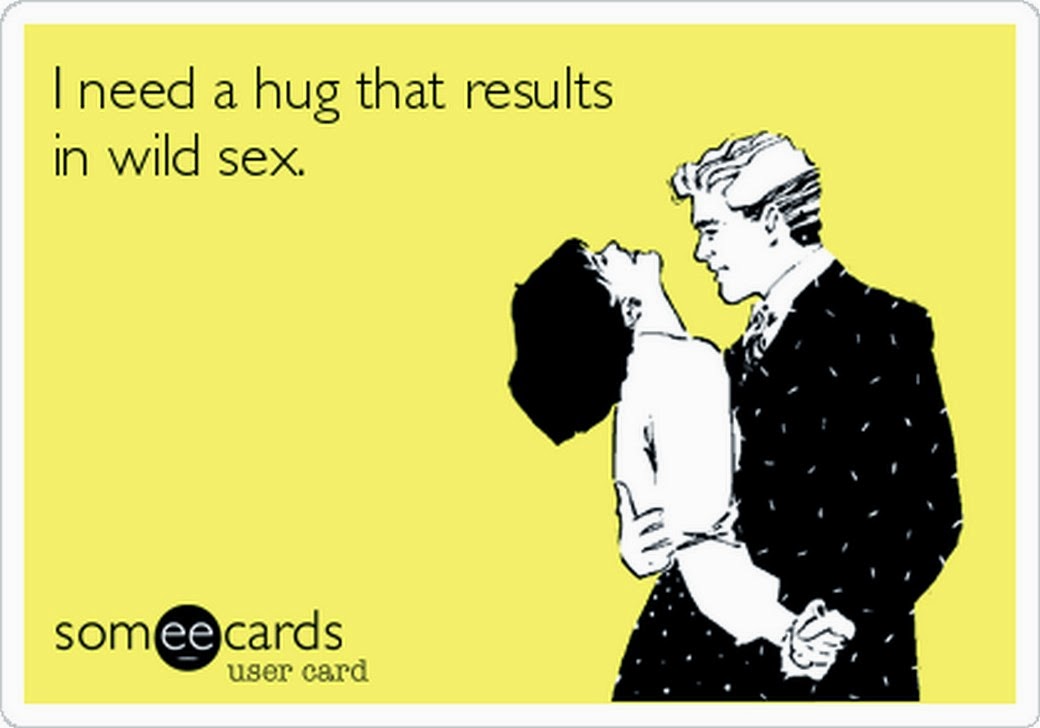 This is where the guest tracking capabilities of the official Instagram user feature set are limited.
This is where the guest tracking capabilities of the official Instagram user feature set are limited.
Another question is how it is possible and whether it is possible to see guests on Instagram who do not leave any activity behind. It is impossible to do this otherwise than using an additional third-party program. We are talking about services and spy applications that are designed specifically to track users who prefer to “go in unnoticed”. nine0003
But it is important to remember that each such application not only violates the rules of Instagram, but can also turn out to be the usual fraudulent page hijacking software. Therefore, it is better to trust only more than once proven services. Or at least go to them from fake spare profiles, which are not a pity to lose during preliminary reconnaissance of the service's capabilities. And, since the answer is no to the question of whether it is visible on Instagram who an outsider looked at my page without liking or commenting, a curious user will not be able to completely do without them. nine0003
And, since the answer is no to the question of whether it is visible on Instagram who an outsider looked at my page without liking or commenting, a curious user will not be able to completely do without them. nine0003
Ways to find out who visited my page on Instagram
Consider all the official and unofficial ways that allow you to view page guests on Instagram. The official options for the social network are limited to just three types of search for hidden "invisible" guests:
- Tracking likes is the obvious and easiest way to see who has been visiting the most recently.
- Studying "Stories" - many "quiet observers" are not afraid of short-lived likes, because in a day both the story itself and the "like" mark will disappear. nine0152
- Create a private profile. In this case, the ability to access the page will remain exclusively with subscribed users.
Any of the above methods really helps to identify the guests of the Instagram page, although not always as completely as we would like. But to find out who still came in, but did not take any action, only a special cloud service or a program created to view the guests of the Instagram account will help. The danger of accessing unverified resources that offer such an opportunity has already been mentioned above. nine0003
But to find out who still came in, but did not take any action, only a special cloud service or a program created to view the guests of the Instagram account will help. The danger of accessing unverified resources that offer such an opportunity has already been mentioned above. nine0003
Services and applications that have already received confirmation of their effectiveness and safety among Instagram users will be collected below. Or, on the contrary, they are recognized as useless.
Services and applications that show guests on Instagram
To see who visited the page on Instagram, many “effective” applications have been created. All of them offer to compile detailed lists of strangers who have logged in without being active on your Instagram account.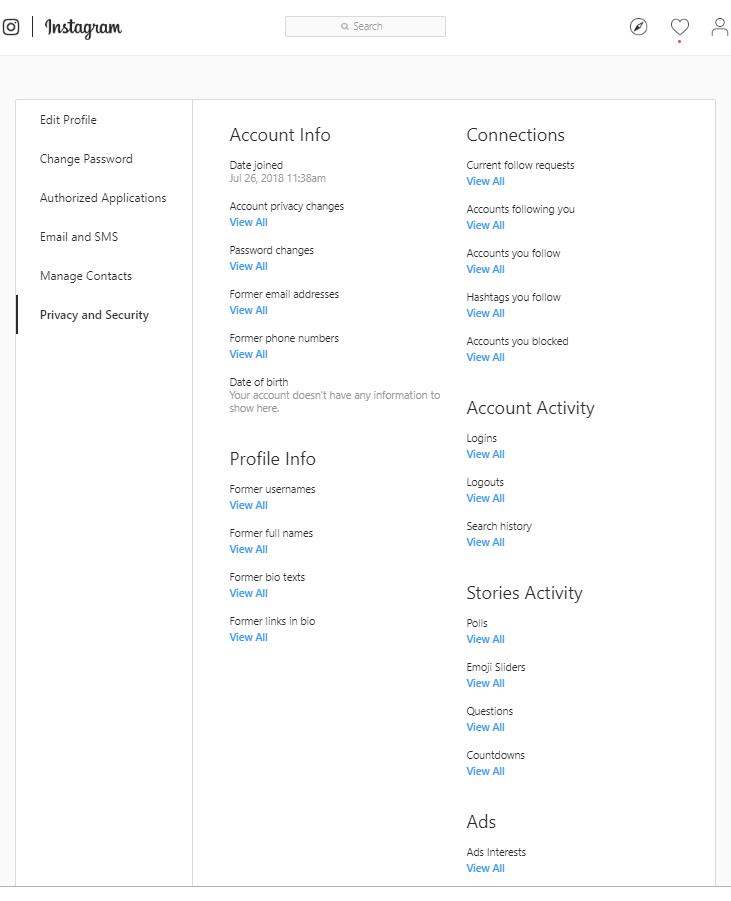 But not all of them are really useful. This is especially true for programs that offer to regularly receive for free the names of everyone who decided to visit you, but did not dare to like or comment on publications. nine0003
But not all of them are really useful. This is especially true for programs that offer to regularly receive for free the names of everyone who decided to visit you, but did not dare to like or comment on publications. nine0003
The most famous representatives of useless Instagram applications for such “espionage” are the programs “InstaSpy”, “My guests and fans from Instagram”, “Instafans”, “My guests and followers”. The ads describe many of them as the most effective way to track any account that visits a page regularly or occasionally. Usually, however, such programs produce only a randomly generated list of names of zero value. Although among such applications there are options that can help. Or vice versa, to do much harm, causing the blocking or loss of your Instagram account. Let's take a quick look at all of these options. nine0003
Visitors for Instagram
The Visitors analytics system for Instagram helps to identify the real user who could actually visit. The result of her work is a list of 200 names of unique unsigned profiles. You can try the features of the application for free, according to the developers. But in fact, user reviews say that for free, she only collects a list of those who came to my Instagram. And to see this list, you need to pay for this opportunity. Only the first two names from the mentioned list are free. nine0003
You can try the features of the application for free, according to the developers. But in fact, user reviews say that for free, she only collects a list of those who came to my Instagram. And to see this list, you need to pay for this opportunity. Only the first two names from the mentioned list are free. nine0003
Unfollowgram site
The Unfollowgram site is a multi-platform service that really helps to identify hidden page visitors. To get them, you need to do the following on the official page of the service:
- Click the Sign in with Instagram button.
- Log in using your username and password from your Instagram account.
- Start studying the activity of subscribers, as well as see who visited the page "quietly" and what publications they viewed. nine0152
After registration, the site saves the entire previous list of followers, comparing it with the new one with each subsequent authorization. Thanks to this, you can really find those who came without showing activity. A bonus is the ability to determine the most popular publications among subscribers and guests.
A bonus is the ability to determine the most popular publications among subscribers and guests.
Who Viewed Me on Instagram
Who Viewed Me on Instagram is another shareware tool for Android and iOS devices. It is positioned as a means of social entertainment and, according to advertising, shows who came to visit. It is difficult to judge how true this is, we did not dare to test it. Why - the developer of this application was involved in the creation of the unpleasantly remembered InstaAgent program, with the help of which tens of thousands of pages were hacked. Therefore, installing WVMoI or similar for the sake of the security of your Instagram account is not recommended. nine0003
Many apps dedicated to spying on Instagram offer not only to see who "quietly" visits the user's page, but also collect other useful data. But the real value of many such programs is completely absent - they only create random lists of names, while requiring you to log in to work with them using the real Instagram page login and password.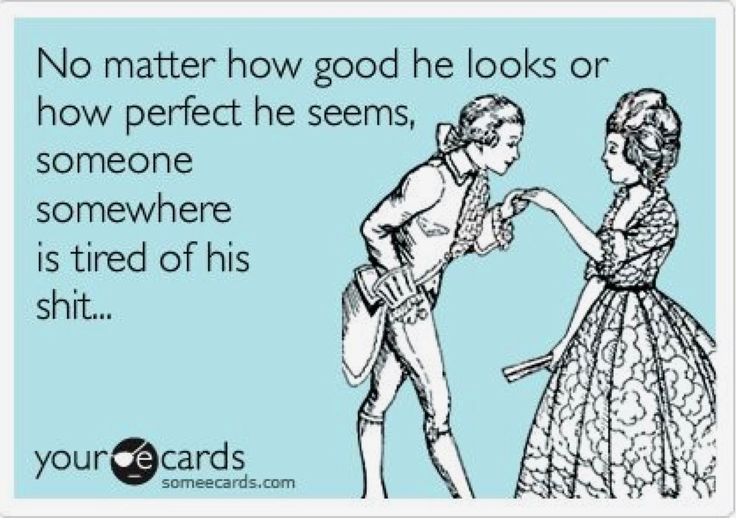 A lot of such applications have been created, and a beautiful “wrapper” can deceive even a sophisticated Instagram user. nine0003
A lot of such applications have been created, and a beautiful “wrapper” can deceive even a sophisticated Instagram user. nine0003
Therefore, instead of looking for separate software that collects guest statistics, it is better to pay attention to proven services for promoting your Instagram page. It is among them that it is most correct to look for an “assistant spy”. And services with a dubious reputation are best avoided.
Even if the service offers to find out who logged in, completely free of charge, plus with all the detailed layout for the selected account - its coverage, activity time, preferences, etc. - it's better to double-check everything in advance. Very often, all these features are just a “hook” that convinces naive Instagram users to visit a page using a particular application. The result of such a thoughtless act is usually predictable - a stolen account. nine0003
Conclusion
The official privacy policy of the social network Instagram today is this.