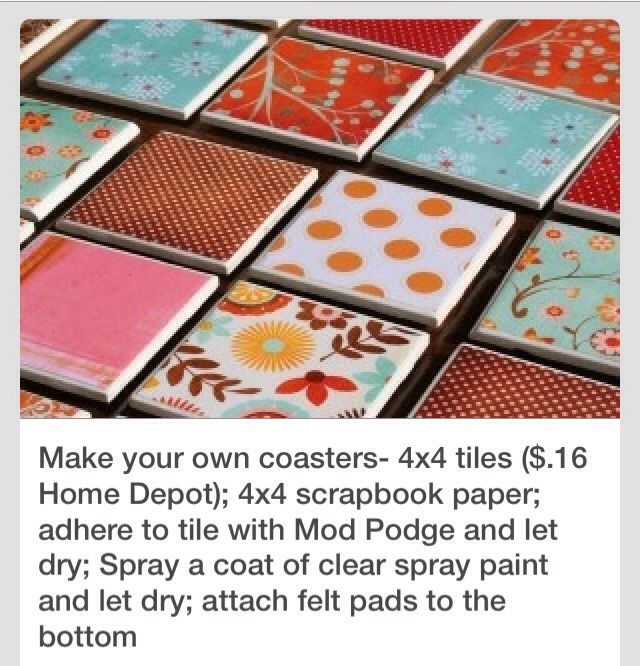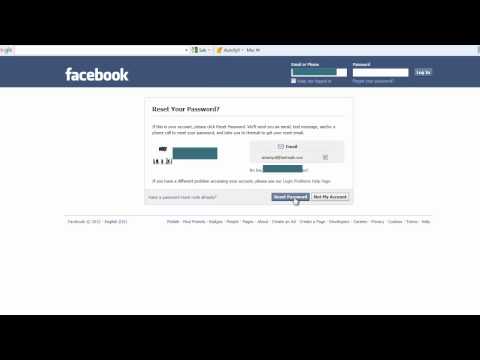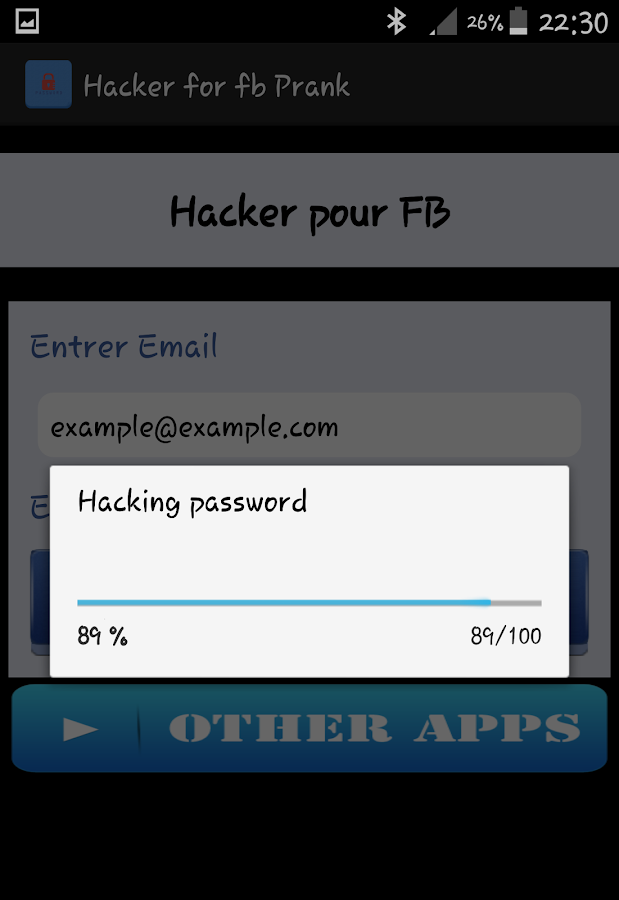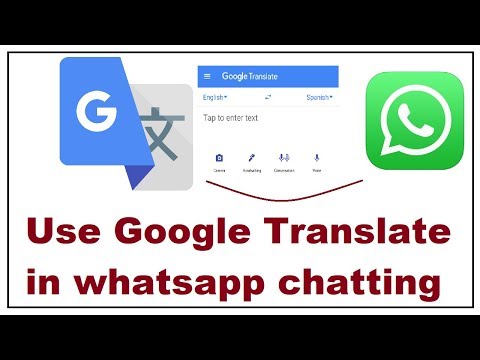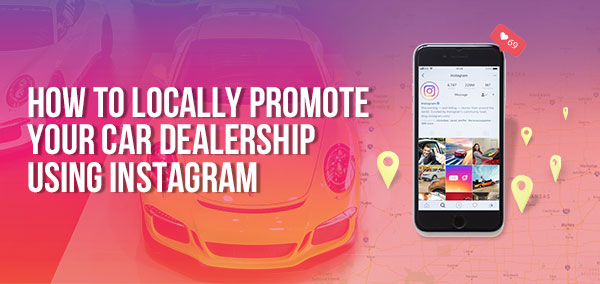How to make instagram coasters
How to: Make DIY Instagram Coasters with Your Own Photos
This article may contain affiliate links, learn more.
Whether you’re trying to think of a unique gift for friends and family, or you want to add some personality to your own space, DIY coasters as a perfect option. Using nothing but our own photos and a few crafty tools, we came up with this coaster project which is super fun, super inexpensive, plenty easy, and you can dial it in perfectly for each person on your list – just raid their Instagram or social media accounts! Let’s get to it!
Materials:
- Wood squares (you can buy them already cut at any craft store or you can cut your own). For this project, I used 4.5″ squares.
- Your favorite Instagram photos, mirrored and printed with a laser printer. If you need some tips on how to prepare your images, check out this other tutorial by Chris. NOTE: For this project, I took my photos directly from Instagram using the ink361 site, I basically opened the image in Photoshop, adjusted the size, and flipped it (mirrored) to print it.
- Mod Podge
- Sponge, brushes, and a few rags
Make it:
Start by cutting the photos so they fit the squares. Remember, if you need to adjust the size, simply use a photo editing tool. If the image stretches too much, then use the original file from your phone.
Apply a thin layer of Mod Podge to the front of the image (printed part) and quickly glue it to the wood square (face down). Try NOT to drag the image or you will tear the paper, rather, just make sure it fits all 4 corners and press down on it from top to bottom. Get rid of any bubbles using a credit card (be gentle!).
Let it dry completely. It’ll take an hour or so. Then, grab a rag and soak it with water, squeeze it a little, and place it on top of the glued image. Let the image soak a bit of water and then, GENTLY start rubbing away the top layer. Use the rag to make the paper wet, and use your FINGERS to rub away the paper. Don’t use your nails!
Don’t use your nails!
Ta-da! Your photo will start showing. But wait, we’re not done yet. You have to keep rubbing away until all the paper is gone, try to get as much of it as possible without destroying the photo (which is a bit tricky! So be patient). You will – inevitably – rub off some part of the image, but that’s ok, it adds to the whole vintage look.
Once you’re done, let it dry again. After it’s dry apply one last coat of Mod Podge over the final image (to seal it in) and let it dry. At this point, you can either add some cork on the bottom to prevent scrapes and keep things from sliding around, or you can just leave it as is.
Oh! And here’s another idea, you don’t necessarily have to use them as coasters, you can also use them as little wall art!
Either way, this project is a super fun way to keep those awesome memories alive.
PS. It also makes an awesome office gift! You’re welcome.
Project by: Gabriel Cabrera
How to DIY Instagram Coasters for your Coffee Table
We l-o-v-e Instagram…. like a lot. Likkkeeeee maybe a little too much if we’re being completely honest with ourselves (and with you). Since we follow lots of fellow bloggers, DIY-ers, and just general creatives, our feed is jampacked with gorgeous, inspiring, and fresh content all day long. What’s not to love, right?!
(Excuse us while we get on our soapbox): As much as we love following other creative people, we also love capturing & sharing little moments that inspire us on a day-to-day basis. It’s true, our feed is full of lots of gorgeous images and snapshots of our work, our travels, and hints of our life…. but our Instagram feed is far from what our lives look like every moment on an everyday basis.
We focus on capturing and sharing the moments that inspire us because let’s be honest, who wants to see ugly photos?! We love Instagram because it inspires us, but we also realize that these “perfect” Instagram images are not telling the full story — they are only focusing on the fun, the pretty, the sunshine, and the roses (quite literally). But that’s exactly why we love this platform so much. The daily dose of “pretty” is meant to inspire and bring a smile… it should NEVER be interpreted as the full story or the conclusion that our lives are so perfect. Not. even. close. We share these snapshots of pretty because life isn’t always pretty (we all deal with loss, tragedy, stress, and negativity sometimes a bit too often), but if Instagram’s little extra pretty inspires someone else to create something new, show their home a little extra love, or just add some extra “fun” into their lives…. then to us, the pretty pictures are worth it!
But that’s exactly why we love this platform so much. The daily dose of “pretty” is meant to inspire and bring a smile… it should NEVER be interpreted as the full story or the conclusion that our lives are so perfect. Not. even. close. We share these snapshots of pretty because life isn’t always pretty (we all deal with loss, tragedy, stress, and negativity sometimes a bit too often), but if Instagram’s little extra pretty inspires someone else to create something new, show their home a little extra love, or just add some extra “fun” into their lives…. then to us, the pretty pictures are worth it!
(Soapbox speech over): Sorry… that was A LOT but in honor of being transparent here on the ol’ blog, we want you to know that yes, we LOVE instagram but only because we use it to inspire us and NOT to compare ourselves, our lives, our clothes, our homes… any of it, EVER!
One of our favorite parts of capturing these little snapshots of pretty & posting them to Instagram is looking back at them later and remembering these fun times or happy travels. But why save these opportunities to look back on happy memories for Instagram only?! Why not display these pretty pictures and happy memories in our homes too… for everyone to see?!
But why save these opportunities to look back on happy memories for Instagram only?! Why not display these pretty pictures and happy memories in our homes too… for everyone to see?!
How to DIY Instagram Coasters – Video
That’s why we love the super simple idea to make Instagram coasters from our printed Instagram photos. Here’s a quick video of how you can recreate this project using your Instagram prints. (Full blog tutorial of this project here)
Rookie Tip: This DIY project is so easy, even the kids can get involved in this one. We made these for some Christmas gifts last year and LOVED gifting them to the special people in our lives. These are also awesome as a Father’s Day Gift, New Homeowner Gift, a Birthday Gift, Dorm Room Decor…. the possibilities are really endless.
The project takes about 15 minutes (+ dry time), and we hope that every time you look at these snapshots of your “pretty” you’ll instantly be reminded of a happy time, a fun memory, or that vacation you are still dreaming about. Mix in your favorite drink and this DIY project just got that much more amazing!
Mix in your favorite drink and this DIY project just got that much more amazing!
Personalized Instagram Coasters
But more importantly… we want to hear from you! Do you love Instagram as much as we do? Do you use it for inspiration? Are you following us (we’d love to connect!!)? AND we would love to hear some of the most inspiring people on your insta-feed. Is there anyone we should be following to see more “pretty” each day?! Give us the scoop fellow Instagram-ers.
Bridget&Casey
I’m Casey Finn, the voice behind The DIY Playbook. I’m married to Finn & mom to Rory and Ellis. Together we’re creating our dream home in Chicago, one DIY project at a time.
- Work With Me
- Shop
- Shop My Amazon Store
Storybeat: Storybeat Photo Editor
on the App StoreScreenshots (iPhone)
Description
Create amazing Instant Stories and Reels with Storybeat. Storybeat is the best app to customize your social media profile.
Storybeat is the best app to customize your social media profile.
Create beautiful Instagram music stories with our easy-to-use aesthetic templates, animated templates, presets, music, and more... You will become the best social media story writer.
Embellish your creations with photo filters, video filters, photo presets, video presets, animated texts, fonts and stickers.
Create stories in seconds like an influencer and amaze everyone with your social network.
FREE STORYBEAT FEATURES
• Over 1000+ unique and exclusive template designs for you, creators or business owners
Lots of templates, animated templates, grids and collages for one or more photos, Instagram stories and videos. All of this is 100% edited. Find creative inspiration by browsing our themed collections including retro, minimalism, polaroid, vaporwave, moodboard... Create your own stylish Instagram collage grid like a pro and share it with everyone. Improve the aesthetics of your content.
• Photo and video editing tools
Photo and video editing made easy with Storybeat. Become a photographer. Editor tools include brightness, contrast, cropping, and more that you won't find on Instagram. Create impressive compositions by applying aesthetic photo presets and filters to turn your photos and videos into amazing compositions and stories to decorate your photo grid. Hundreds of text styles to choose from, beautifully animated and fully customizable.
• Synchronize your photos with music with our exclusive Trends Creator
With Trends Creator, you can sync your favorite photos with your favorite music in seconds and turn them into an amazing Trends music video.
• Add music to your stories
Storybeat offers a massive music library updated every day with the hottest tracks in all genres, ready to be featured in your video and photo creations. Unleash your creativity with our aesthetic designs and photo and video editing tools. Choose your favorite songs from our extensive music library and add them to your stories. Record your voice or any sound over a photo or video to make it more personal. Or just add sound effects to power up your photos.
Record your voice or any sound over a photo or video to make it more personal. Or just add sound effects to power up your photos.
• Easily Share or Store
We support easy sharing to all major platforms: Instagram, Whatsapp, Facebook, Snap, TikTok Stories, Email, Youtube, Twitter, etc... Or you can export stories to your device and relive them whenever you want. You can also upload your Storybeat from the album to all social networks!
TRY OUR FREE STORYBEAT PRO TRIAL NOW
Unlock all the possibilities and unleash the creator within you:
- Unlock all aesthetic templates and text styles from the premium version. New ready to use templates are uploaded every week for our users Pro
- Remove watermarks and give your photos a more professional look.
- Access color settings, presets and filters for Photo PRO and take your videos and photos to the next level.
- Save your creations to your favorites and save time on editing.
- Remove ads.
- Cancel at any time.
All music is provided by a public third-party media service. All trademarks and copyrights belong to their respective owners and are used here under the terms of fair use and the Digital Millennium Copyright Act (DMCA).
Terms & Privacy Policy: https://www.storybeat.com/webview/about
Version 3.5.8
Stunning new Collections and new Trends and Reels added
iTunes Music integration. Add your favorite artists to your creations
Tons of professional photo presets to embellish your photos
Bug fixes and improvements in the app’s experience
Follow us on Instagram: @storybeat
Ratings and reviews
Ratings: 46. 8 thousand
8 thousand
Video glitches
For some reason, every time I add music to a vertical video, the application saves it as a horizontal one. As a result, in the horizontal video we have a stretched vertical one, which then remains only to be deleted.
Bug
Well, why is this a buggy update?) there is no button to save, go share at the final stage, thanks to knsh for listening to 15 seconds 30 times, I already thought I just went dumb abruptly and can’t find the button, but it turns out this is a crooked update .. correct this misunderstanding
Problem
The application is cool, but after the update it is not clear where to click next ??? When I have already selected a photo and picked up a piece of audio, there are no further buttons
Developer Social Stories S. L. indicated that, in accordance with the application's privacy policy, data may be processed as described below. Detailed information is available in the developer's privacy policy.
L. indicated that, in accordance with the application's privacy policy, data may be processed as described below. Detailed information is available in the developer's privacy policy.
Data used for tracking information
The following data may be used to track user information on apps and websites owned by other companies:
Unrelated with user data
The following data, which is not related to the user's identity, may be collected:
- Identifiers
- Usage data
- Diagnostics
- Other data
Sensitive data may be used differently depending on your age, features involved, or other factors. Read more
Read more
Information
- Provider
- Social Stories, S.L.
- Size
- 179.1 MB
- Category
- Photo and video
- Age
- 4+
- Copyright
- © Storybeat
- Price
- Free
- Developer site
- Application support
- Privacy Policy
Other apps from this developer
You may like
How to put music on video in Instagram
Video for Instagram with music will definitely be different from the usual. In this way, you can diversify the story about a trip, an interesting event, and in any other cases. The process itself is quite simple, and even an ordinary user can handle it, provided that one of the instructions presented is followed.
In this way, you can diversify the story about a trip, an interesting event, and in any other cases. The process itself is quite simple, and even an ordinary user can handle it, provided that one of the instructions presented is followed.
Unfortunately, Instagram doesn't have built-in music overlay software. To figure out how to add music to a video on Instagram, third-party software comes to the rescue - let's use its example to use the computer and mobile versions.
Contents
- Add Music to Video from Phone
- Method 1: MIUI 11
- Method 2: VivaVideo
- Add Music to Video from Computer
- Method 91: Movies and TV 9
- 9 Additional Software
- 9
- 9
Overlaying music on video from a phone
The following methods are more popular than computer methods, since the Instagram social network is used mainly from mobile devices. These are not only third-party applications, but also the built-in capabilities of the MIUI 11 graphical shell based on 9th Android.

Method 1: MIUI 11
The latest MIUI 11 has built-in many positive services and applications that make it easier to use your smartphone. Including there is a multifunctional gallery, which provides the ability to edit photos and videos. Fortunately, you can also overlay a composition on a video there.
Please note ! This method is relevant for owners of Xiaomi smartphones with support for new versions of MIUI, pre-OS Android 8+.
- Go to the standard application " Gallery " on your smartphone, select the video to be processed and click on the scissor icon in the toolbar.
- Select " Audio " in the tools, swipe right and click on the " Select " icon, from the proposed list, find the song to further overlay on the video. In the example line, you need to set the checkbox to the active position, as shown in the example below.
- Confirm selection with button « OK ", re-click the checkmark and click on the button" Save ", and wait for the end of the encoding process of the result.

Method 2: VivaVideo
VivaVideo is one of those applications designed to process and upload videos. It has functionality for cropping, overlaying music, visual processing with built-in sets of effects and other interesting tools. It is paid, but with the possibility of a trial period limited in functions.
Please note! The examples show the operation of an application based on Android 9 with the graphical shell MIUI 11. Depending on the software of your smartphone, some buttons and functions may differ, but the essence of the instructions is the same.
- We find the icon “ VivaVideo ” on the desktop of the device, and allow the device access to memory using the corresponding buttons. This is necessary in order to be able to upload your files for processing in subsequent actions.
- On the main screen, click the " Edit " button, then select the video to process and the " Next " button at the bottom right corner of the screen.

- Select the Music tool in the bottom toolbar, then the Add button. The next window shows a set of compositions offered by the application - you can choose from them, or click " Library " and continue choosing from your own files.
- Click on the song you like, then use the sliders below to highlight the moment that will be played in the video and click " Save ".
- In the pop-up window, select the quality of the downloaded file, and wait for the processing to finish. At the end, you can import the video to any selected social network.
Adding music to video from a computer
Those who have ever dealt with basic video editing on a computer are probably familiar with the following programs. They allow you to process not just videos, but entire feature films. Their functionality allows you to do a lot, and overlaying music is clearly a ridiculous task for such software.
Method 1: Movies and TV
Standard video player in Windows 10, and part-time movie editor. The functionality is not intended for creating films, but it is enough to overlay music on Instagram. The advantage of this method is that there is no need to install any files - everything is already built into the operating system.
- Find a video on your computer for further processing and open it with the standard player « Movies and TV ".
- Find the pencil icon in the bottom panel and click on it.
- In the context menu that appears, select the item " View in photos ".
- A completely different window will open, in it find the icon of two pencils by selecting it. The drop-down menu will present the item " Create video with text " - select it.
- Please wait until the loading items are processed.
- Think of and enter a name for the potential music video and click " OK ".

- You can add music by selecting the menu item with three dots and successively clicking on the line " Custom sound ".
- Click the blue button " Add audio file ".
- In the window that appears, find and highlight the music track for the video, then click " Open " in the same window.
- Using the sliders next to the song title, you can select those moments in the video at which the track will be played. After that, confirm the selection with the button « Done ".
- If the video was previously accompanied by audio, then in this case you can combine two tracks (old and added), or use a special slider to remove the old melody, or make it quieter / louder.
- When saving the result, don't forget to click " End video ".
- Select the quality of the uploaded video, then click " Export ".
- Select the name of the created song and press « Export ".

- Please wait until the new video is in progress.
Method 2: Additional Software
The following products are verified third party software. Their installation and further use may require special knowledge, since some of them are used by professionals for commercial purposes. If the task is simply to put amateur music under the video on Instagram, then you can get by with the simpler option discussed above.
- Adobe Premiere Pro;
- Sony Vegas Pro;
- Movavi Video Editor;
- Virtual Dub.
As a result, you can get a simple video with music overlaid on it. It can be both background and additional composition.
The use of advanced software used by professionals is only necessary if there are appropriate plans for the video. If this is a common goal where you need to substitute music in an ordinary Instagram video, then in this case you can get by with the tools built into your computer or smartphone.