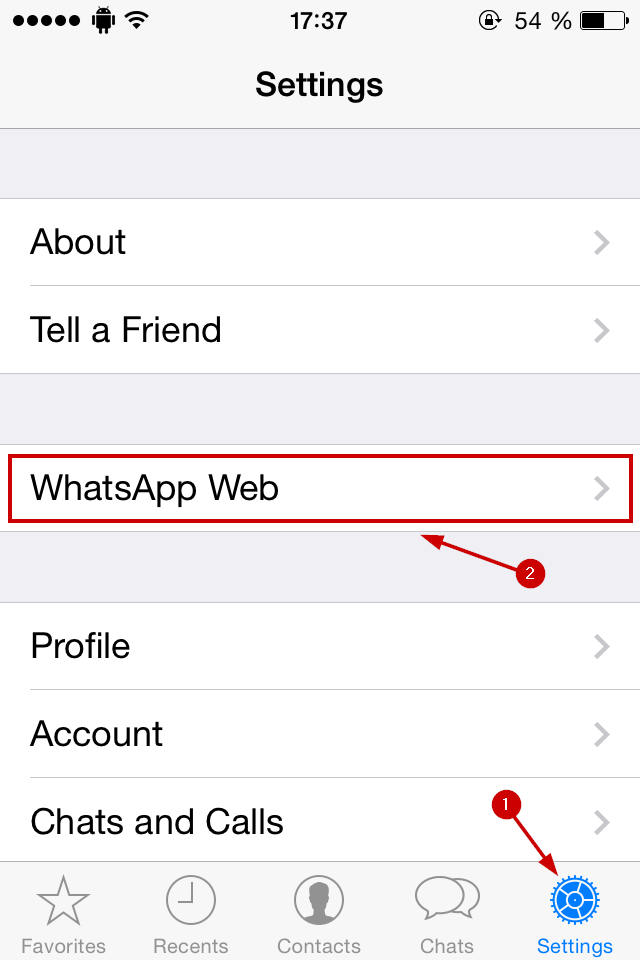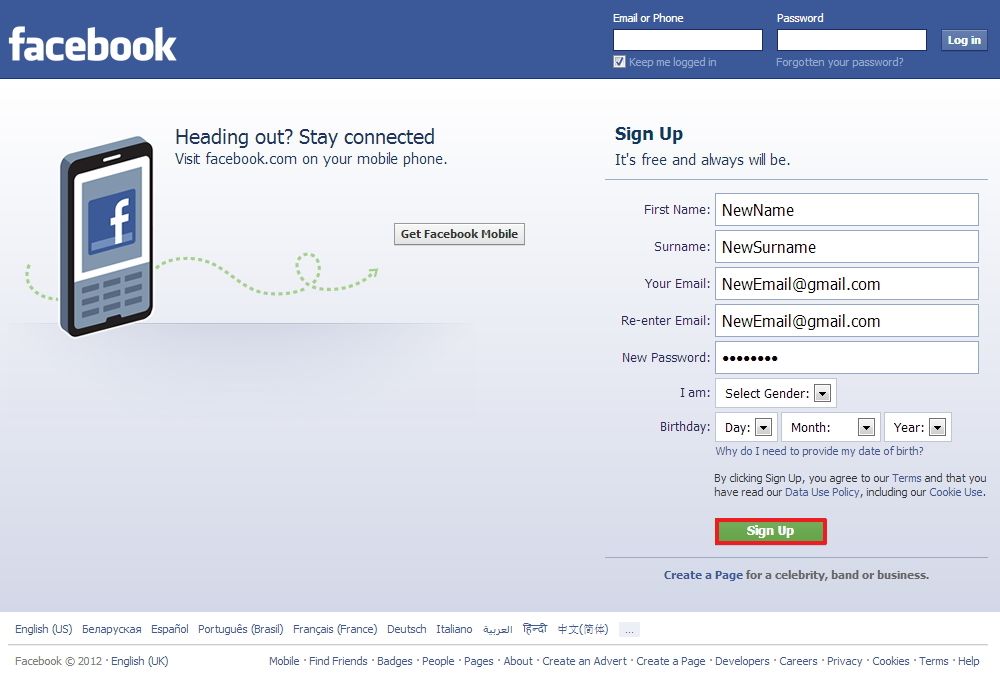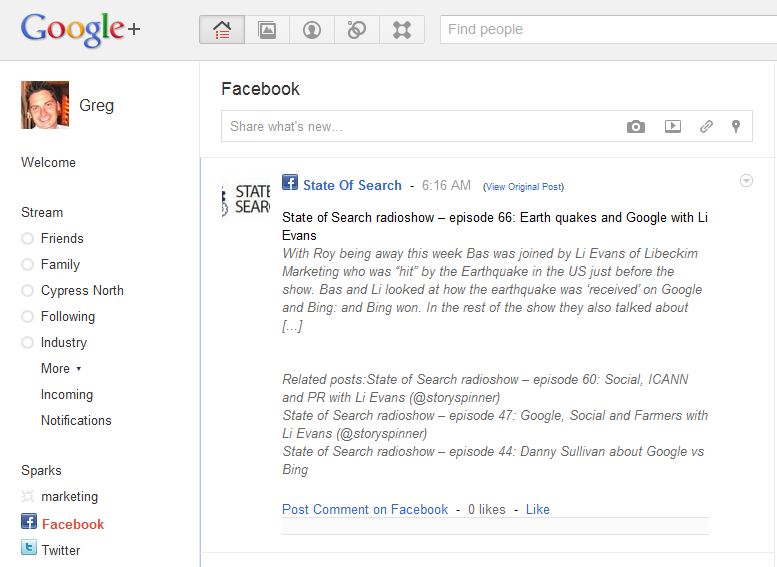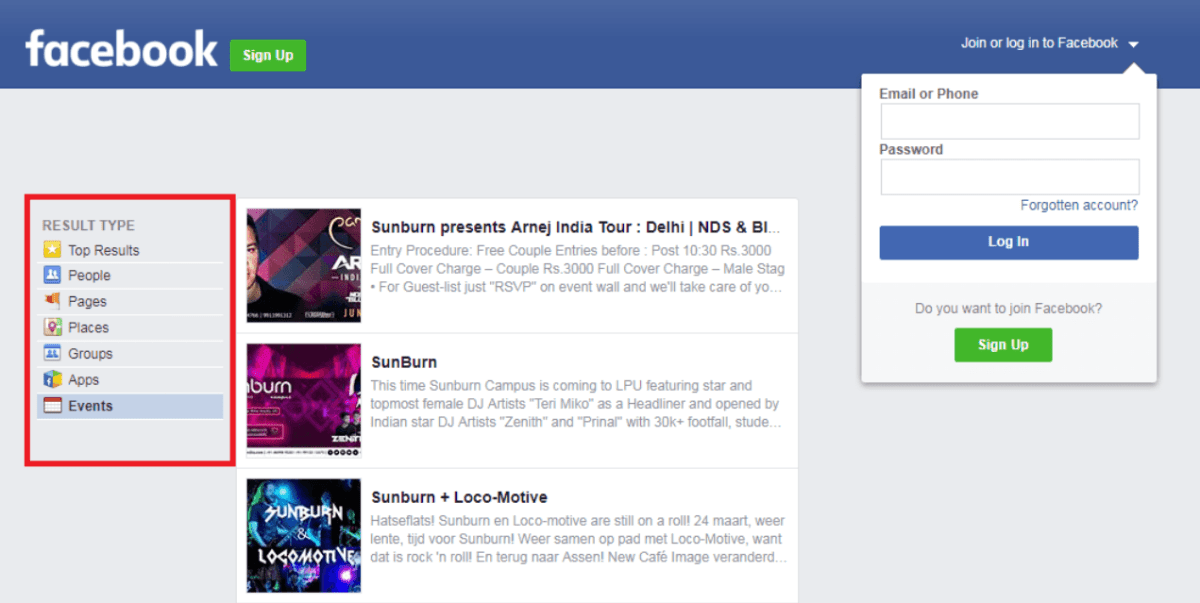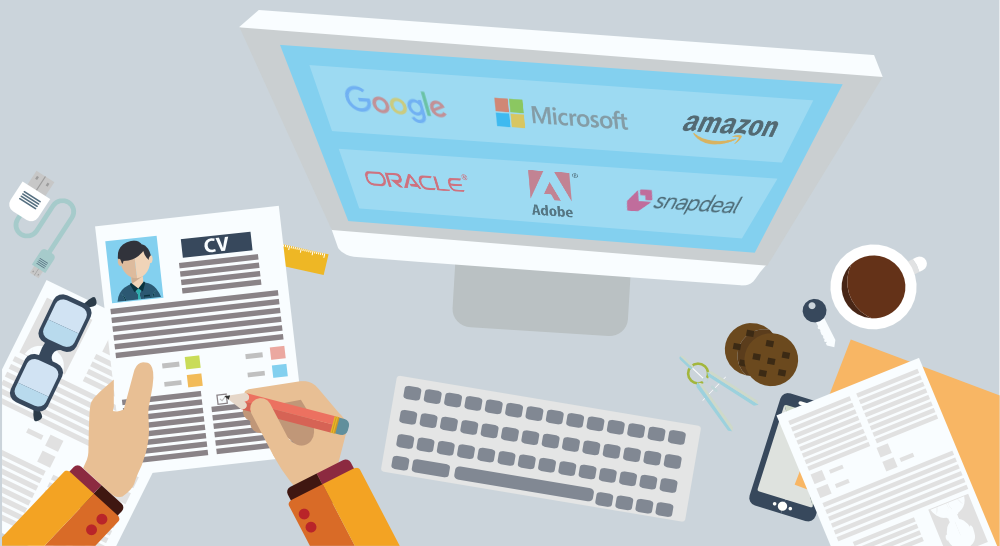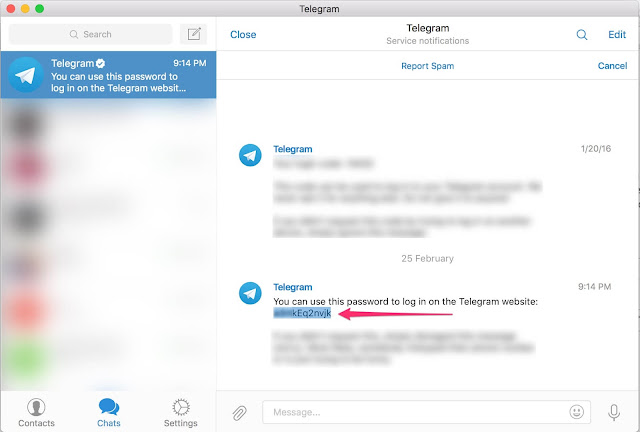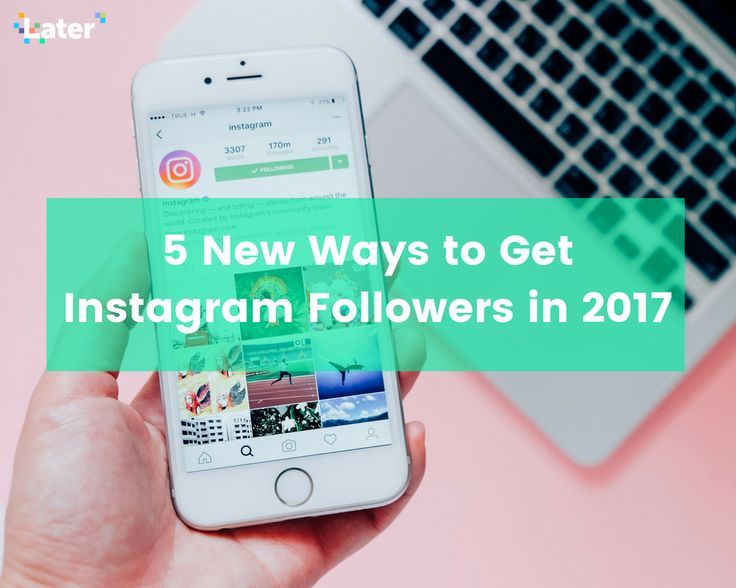How to make double pictures on facebook
How to make photo collages on Facebook
Facebook is adding an interesting new automatic collage feature, which appears when you share photos from your phone’s camera. When you tap the photos button, you’ll see automatically created collages based on the location and time you took them.
Depending on your purpose, you can create your own collage in 3 simple steps through a collage maker:
- Identify the correct dimensions
- Select a template
- Add photos of your choice
People on Facebook have notoriously short attention spans. They are using social media for entertainment and to keep up with their friends and family. If they don’t feel the content they’re looking at is accomplishing those things, they’re just going to keep scrolling or they will close the app. That’s why, as a brand, it’s extremely important you have the ability to connect with your audience quickly and tell your story.
Using our Free Online Collage Maker will allow you to communicate your brand story efficiently. By using a photo collage, you can help your audience understand a longer story with only a single glance, as opposed to counting on them to click through multiple photos in an album.
How to create a photo collage for Facebook is actually super easy, but you want to make sure you do it correctly. In this post, we’ll cover tips on how to make a photo collage for a Facebook cover photo, profile, and post so you can be sure you have all your bases covered. Before we dive in, for all of you here to create collages for personal social accounts – this is for you, too! Let’s get into details.
How Do You Make A Collage of Pictures on Facebook Cover
Most of the people on Facebook are going to engage with your content in their feeds, not on your profile.
But, the people that do visit your profile are extremely valuable. Think about it—they’ve just taken the time away from their newsfeed to check out your page, the home base of your brand on Facebook, so you definitely want to make a good impression, and your cover is a big part of that.![]()
Here’s how to create a photo collage for a Facebook cover in three steps.
Step 1 – Get Your Dimensions Correct
Facebook covers are 820 x 312, so you’ll want to design your collage to that specification exactly so your collage will fit pixel-perfect inside Facebook.
Step 2 – Choose A Template
Next, you’ll want to use a template to get the layout right.
Templates make it easy to drag and drop your photos into place rather than have to manually layout each photo and frame. Check out our free collage maker and all the different templates—from a simple layout of just two photos to a more complex grid. Think about the story you want to tell and choose the photo grid that will help your audience visualize your brand story.
Step 3 – Add Your Photos
Now for the fun part—add your photos to your template. With Promo.com, it’s extremely easy to add photos and get them to fit into your collage perfectly.
Simply hit the “+” button and choose photos from your computer, cloud storage provider, or our library of thousands of photos.
You can search for topics that align with your brand, audience, and goals.
Once you get your photos inside the template, you can edit each one by clicking on the photo. You have options to zoom, rotate, and flip to get the perfect design.
There you have it—a pixel-perfect Facebook cover collage!
Note: If you really want to spice things up, you may want to try a video cover for Facebook. The Promo.com video cover tool allows you to get the right dimensions for your video and upload to Facebook, and it’s 100% free! You can also search our library of video clips to get the perfect footage for your brand.
How To Make A Collage For Facebook Profile Picture
Navigate to the free collage maker while logged into your Promo.com account. We suggest picking a template of the simpler grids without too many boxes. If you try to squeeze too many photos, many will show up too small for most people to see.
The process for this starts off the same as the steps illustrated above. Now that you have a killer Facebook cover collage in place, why not take that same technique over to your profile?
Now that you have a killer Facebook cover collage in place, why not take that same technique over to your profile?
The size of your Facebook profile photo is 180 x 180 pixels. If you’re not sure what this will look like, you can always use our free image resizer tool to make sure you get the ideal look for your profile photo. Need a more comprehensive list of the Facebook picture and video sizes? Check out this related post: The best social media image sizes: Facebook, Twitter, Instagram, and more.
Next, let’s look at how to create photo collages that will go out into the Facebook Newsfeeds of your audience.
How To Create A Picture Collage For Facebook Posts
Head over to the free collage maker on Promo.com. Choose your template, add your photos (or select some from our massive library of stock photos), and customize each photo. You can resize photos, add text, filters, watermarks, and stickers to bring your brand to life on Facebook.
As we mentioned in the beginning of this post, the majority of people who engage with you or your brand will do so from their newsfeed, not your profile or Facebook page. That said, it makes sense to use collages in your Facebook posts so you can apply the same storytelling techniques we covered earlier to people who run across your content in their feeds.
That said, it makes sense to use collages in your Facebook posts so you can apply the same storytelling techniques we covered earlier to people who run across your content in their feeds.
Luckily, the process for making a photo collage for a Facebook post is basically the same as making one for a cover or profile. And the great news is that you can double dip—this method works both for posts for your personal profile or your branded page!
As marketers, we need to learn how to tell engaging stories in order to connect with our audiences. However, because of the nature of social media, we often have very little time, few characters, and small spaces to unfold our stories. Photo collages are a great way to get your message across quickly and efficiently via social media. Both seasoned pros and first-time newbies can use the collage maker with ease.
We hope this post has helped you take your photo collage skills to the next level.
Make a photo collage for Facebook today!
Make Facebook Videos in Minutes
Drive interest and engagement with custom-made FB videos.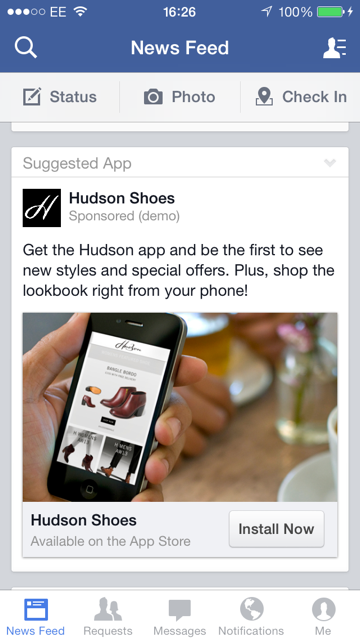 Pair our editing tools with 110M+ footage options, animated texts and more
Pair our editing tools with 110M+ footage options, animated texts and more
Get started now
facebook Facebook Advertising collage
How To Add Multiple Photos to Facebook Story 2022
Summary
Wondering how to upload multiple photos to one story and share it on Facebook? Keep reading, and you will find out how to create a Facebook Story with multiple pictures.
A Facebook Story is a great way to share things and express feelings. While sometimes, just one photo or video clip isn’t express everything. Adding more than one photo to one story helps, and you can even try to add music to one Facebook Story with multiple photos. Also, adding multiple photos to a single story is a great way to share a longer story or event on Facebook.
Contents:
How To Add Multiple Photos to One Facebook Story - 2 Ways
How to Add Multiple Photos to One Facebook Story as a Photo Collage How to Post Multiple Photos to One Facebook Story as a Photo Album
How to Add Multiple Pictures to Facebook Story with Music
Free Video Templates for Your Facebook Story Inspirations
Preview
Photo Blog
Use This Template
Preview
Summer Fashion Instagram Reels
Use This Template
Preview
Daily Life
Use This Template
Also Read: How to Post Long Video on Facebook Story >
How To Add Multiple Photos to One Facebook Story
There are two ways to add more than one photo in one Facebook story - add several photos to one frame on one Facebook story as a photo collage, and post multiple photos to one story as a photo album.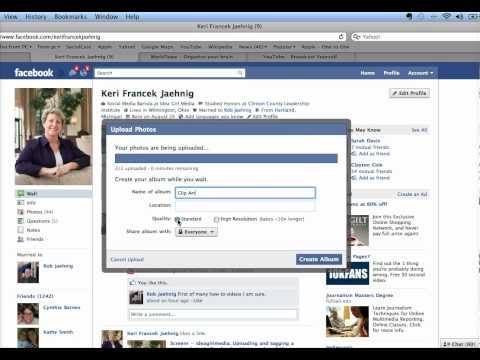
How to Add Multiple Photos to One Facebook Story as a Photo Collage
To add more than one photo on one frame in your story, you just need to make use of the sticker feature of Facebook to add several pictures one by one.
Just follow these steps below to add several photos to your Facebook story as a photo collage:
Step 1
Launch the Facebook app and click on the "Create a story" option.
Step 2
Here, you can upload a background photo from your phone, take a picture, or choose a background color.
Step 3
After that, you can add multiple pictures for the story. Click on the sticker option on the top right side of the screen and select your gallery(a little square with a mountain-like landscape).
Add Multiple Photos to Facebook Story as Collage
Step 4
Then, you should access your gallery or camera roll. Here you can pick the picture you want to add to your story, and then you can move and resize it on the background if you want.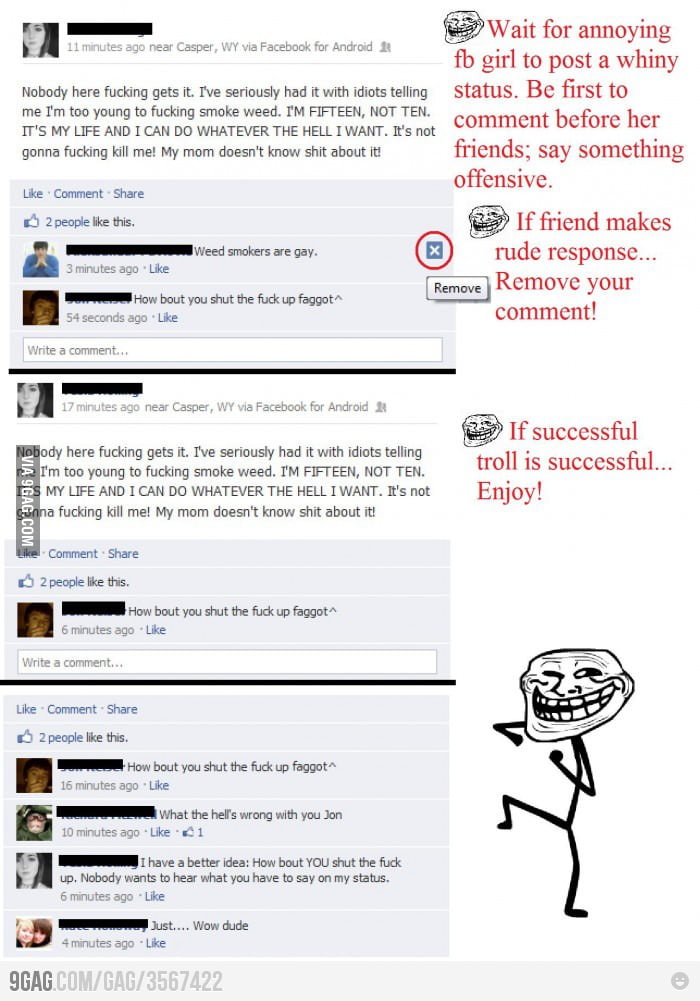 (Repeat the process to add as many pictures as you want.)
(Repeat the process to add as many pictures as you want.)
Step 5
Once done, click on the "Share to Story" button at the bottom, and you will be able to share your Facebook story with more than one photo in one frame.
How to Post Multiple Photos to One Facebook Story as a Photo Album
Another way to add multiple photos to a single Facebook story is by posting your photos as a photo album. You can add multiple pictures at once from the Gallery directly.
Step 1
Open Facebook and click the "+" to create a new story.
Step 2
Then, you should see the photo gallery, click on the Select Multiple button.
Add Multiple Photos to Facebook Story as Album
Step 3
Choose the photos you want to post one by one and click "Next".
Add Multiple Photos to Facebook Story
Step 4
Then, you can preview your photos and edit each photo freely.
Step 5
After that, you can click Done and publish your Facebook Story with multiple photos by clicking on the Share to Story button.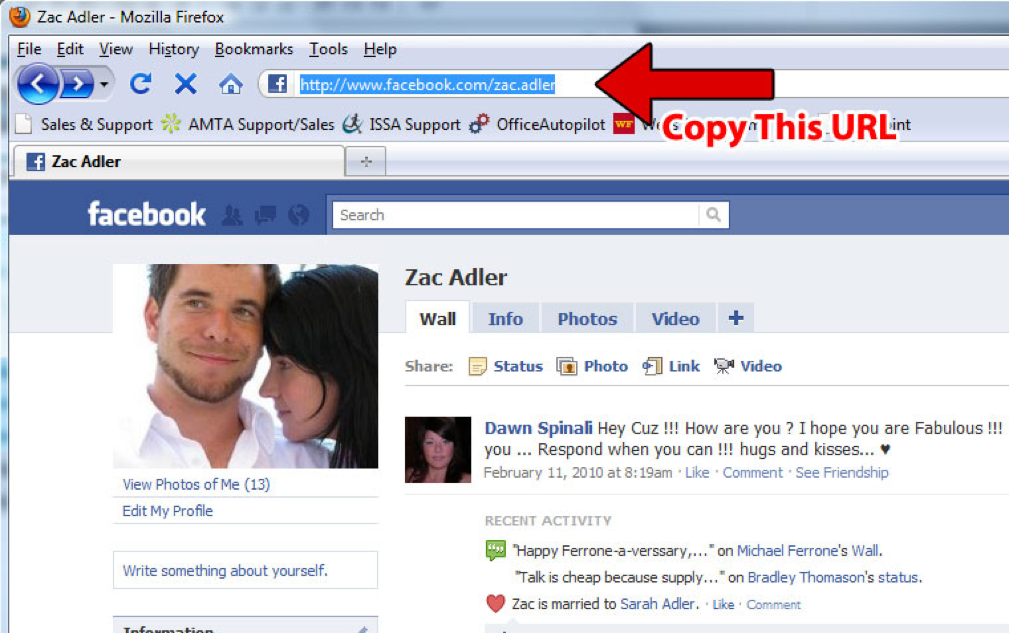
How To Add Multiple Pictures to Facebook Story with Music
You may also want to create a Facebook story with multiple photos and music. Although adding multiple photos in a single Facebook story is super easy, there is no way to add music to multiple pictures and videos to Facebook Story.
So, if you want to create a Facebook story with multiple pictures and music or try to add music to multiple pictures on Facebook story, you'll need a workaround - using a Facebook Story video editor, like FlexClip, to create a Facebook story with multiple photos and music.
Get Started Now View Templates
Step 1
First, choose the proper ratio of 9:16 for your Facebook Story, then upload your multiple photos or video clips to FlexClip.
Add Multiple Photos to Facebook Story with Music with FlexClip - Step 1
Step 2
Add your photos and clips to the Timeline. Here you can also use the Picture in Picture feature to make a photo collage for your Facebook Story, then edit the pictures with FlexClip’s powerful features.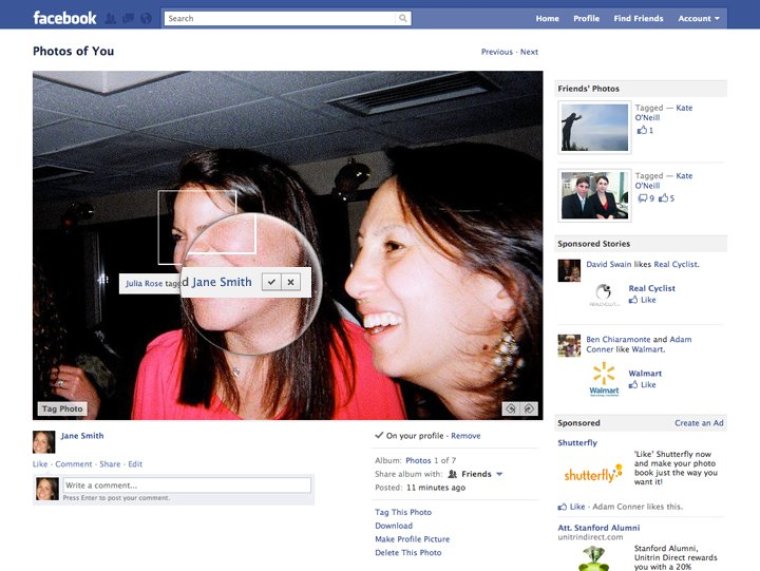
Add Multiple Photos to Facebook Story with Music with FlexClip - Step 2
Step 3
Add music to your Facebook Story. You can upload your own one or use FlexClip's royalty-free music.Here, you can trim it and adjust the position where the music starts and ends, apply the fade in/out effect to make the music match your photos.
Add Multiple Photos to Facebook Story with Music with FlexClip - Step 3
Step 4
(Optional) Add animated text, and funny elements to add style and vibe to your Facebook Story.
- Add & edit text animation to the picture;
- Animate the still photo;
- Add picture, overlays & voice over;
- Crop, filter & adjust brightness or color grade the picture;
Once you're satisfied with your video, you can save it to your computer in 480p, 720p, 1080p HD and then post it to Facebook
Final Words
That’s all for how to add multiple photos to one Facebook Story. We hope this guide was helpful, and you were able to add several photos on Facebook Story and also to add music to Facebook with multiple photos using FlexClip.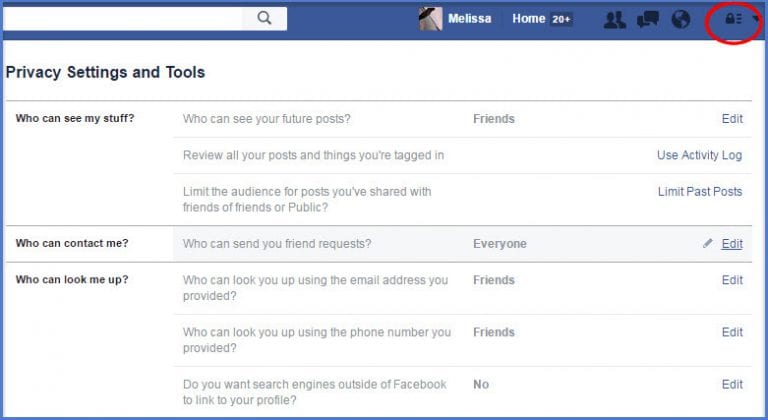
Sandy /
Has 4-year of professional photographing experience. Very much into recording every detail of life. She is passionate about all things related to video production, and loves to exploring tips and tricks about it.
How to enlarge a photo on Facebook ▷ ➡️ Creative Stop ▷ ➡️
Después de mucha insistencia de tus amigos, finalmente has decidido unirte a Facebook, la red social más popular del planeta. Sin embargo, al no estar muy familiarizado con la tecnologia, tiene bastantes dificultades para familiarizarse con algunas de sus caracteristicas principales. Especificamente, no puedes acercar las fotos publicadas en la plataforma fundada por Mark Zuckerberg y te pone un poco nervioso.
How can I recover my Apple ID with my phone number?
Before I break your cell phone or PC Why don't you take a look at the information in the following paragraphs? As you can see after reading this guide, enlarging a photo on Facebook is not difficult at all.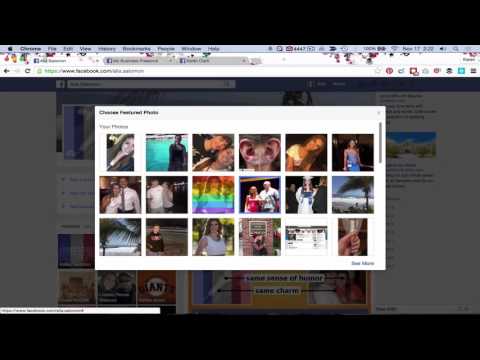 If you give me five minutes of your free time, I'll show you how to easily zoom in on photos posted on a social network, whether they be profile photos, cover images, photos in your friends' albums, or others, by setting the screen view to complete. In the last part of the article, I will tell you about some browser extensions that allow you to "enlarge" photos by simply hovering over them with your mouse.
If you give me five minutes of your free time, I'll show you how to easily zoom in on photos posted on a social network, whether they be profile photos, cover images, photos in your friends' albums, or others, by setting the screen view to complete. In the last part of the article, I will tell you about some browser extensions that allow you to "enlarge" photos by simply hovering over them with your mouse.
Want to dig deeper and can't wait to get started? Yeah? Well then, let's put the conversation aside and get down to business. Sit back, take the time to read the following paragraphs, and most importantly, use the "tips" below. I'm sure you'll be pleasantly surprised to learn how easy it is to enlarge photos on Facebook. Let it be?
- View photos on Facebook in full screen mode
- Android
- iOS
- Personal computer
- Increase photos on Facebook using extensions
index
- 1 View Photo on Facebook in False mode
- 1.
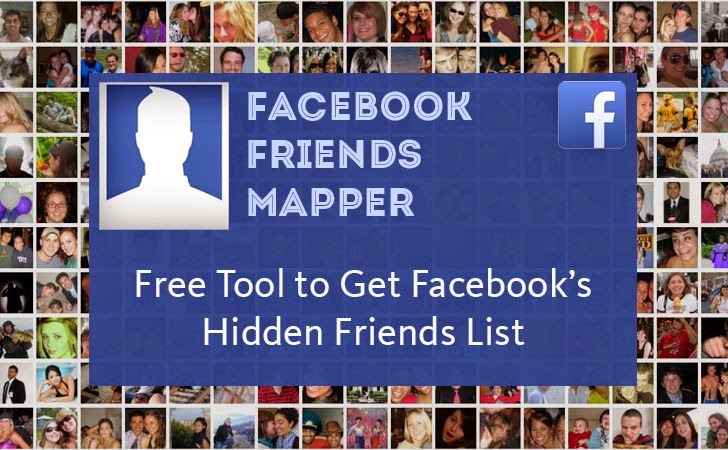 2
2 - 1.3
- 1.3
- 1.3
- 1.3
- 1.3
- 1.3
- 1.3 Facebook with extensions
View photos on Facebook in full screen mode
You can do it enlarge photos on Facebook, But you're stuck because you haven't figured out how to proceed yet? Don't worry, you don't have to go through complicated operations: just click on any photo posted on the social network, enlarge it with a simple pinch to enlarge or open it in full screen mode, depending on whether you are working from a mobile device or from PC and all.
Android
To enlarge a photo posted on Facebook from your device Android , launch the official social network app in the latter, log into your account (if necessary), find the image you want to see in full screen (for example, a friend's profile photo), and click it to "Open". "
If you want to enlarge the photo even more, do pinch to enlarge place your thumb and thumb on the photo, then spread your fingers outward.
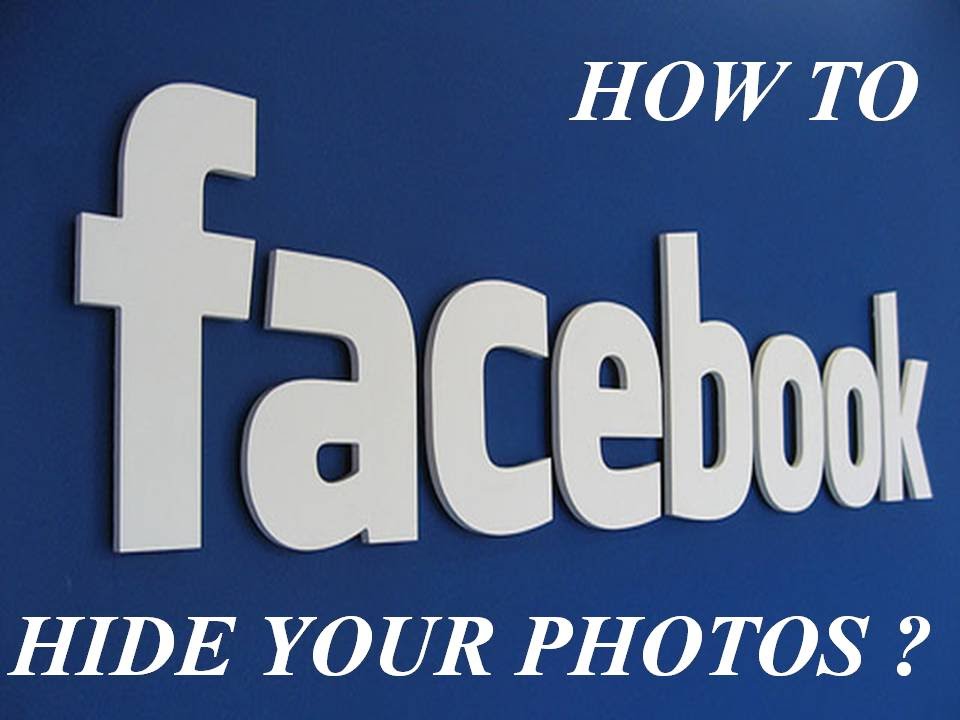 Alternatively, you can achieve the same result by doing double click on the photo.
Alternatively, you can achieve the same result by doing double click on the photo. iOS
If, on the other hand, you are using a device iOS , launch the official Facebook application on your iPhone o iPad, log in to your account (if necessary), find the photo you want to enlarge, and then click on it to view it in full screen mode.
If you want to zoom in even further, do pinch to zoom in. place two fingers on the photo and then spread them outwards. You can achieve the same result by making an even simpler gesture, i.e. by making double click on the photo.
personal computer
Do you want to enlarge the photo on Facebook from personal computer , do you use the web version of the social network? Well, even in this case, it is a fairly simple operation.
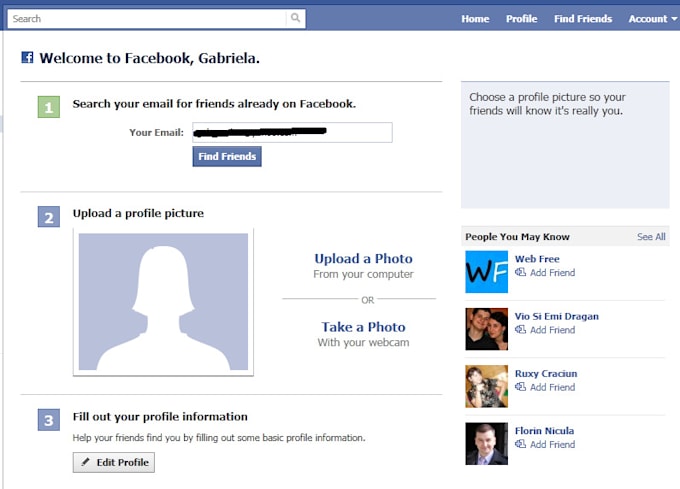 To get started, by connecting to the Facebook login page, log into your account by filling in the appropriate fields speak to email you have subscribed to the service (or your Mobile number ) and password and then click on the button Login . After logging in, find the photo you want to enlarge and click on it to enlarge it.
To get started, by connecting to the Facebook login page, log into your account by filling in the appropriate fields speak to email you have subscribed to the service (or your Mobile number ) and password and then click on the button Login . After logging in, find the photo you want to enlarge and click on it to enlarge it. If you want to further enlarge the photo in question, hover your mouse over the top right corner of the photo and then click the option View full screen (symbol with two arrows pointing in opposite directions) to view it in full screen mode (currently available in Google Chrome and Mozilla Firefox, but not in Safari).
If, on the other hand, you want to enlarge the photo, open it on another web page and then enlarge it in your browser settings. You can do this with the following instructions.

- Google Chrome - right click on the photo, select the item Open the image in another tab in the menu that opens and click the mouse cursor in the shape of Loupe on the image to enlarge it. Or click on the symbol (🇧🇷) located in the upper right corner and in the menu that opens, press the button (+) located at the entrance character to enlarge the page on which the photo is present (max. 500%).
- Mozilla Firefox - right-click on the photo, select item View image in the menu that appears and on the web page that opens, click on it with the mouse cursor in the form of Loupe to enlarge it. Or click on the symbol () is located at the top right, and in the menu that opens, click on the symbol (+) is located at the entrance Enfocar to enlarge the page on which the image is present (max.
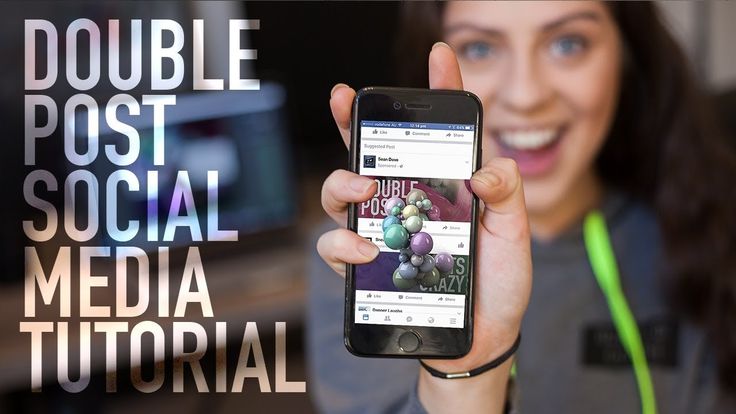 300%).
300%). - Safari - right-click on the photo, select item Open image in new panel In the menu that appears and in the new panel that opens in Safari, click on the image as Loupe . Or select the entry Enlarge Menu see to enlarge the photo page.
As a reminder, you can also use some keyboard shortcuts to zoom in on a web page: you can press Ctrl + + character (on Windows) or CMD + character + (on macOS) to increase the page zoom level; you can press keys Ctrl + char - (on Windows) or CMD + + char (on macOS) to decrease the zoom level of the page, or press the 9 buttons0007 Ctrl + number 0 o CMD + number 0 to reset the page scale to 100%.
 For more information about scaling web pages, read the detailed article I posted on my blog.
For more information about scaling web pages, read the detailed article I posted on my blog. Enlarge photos on Facebook with extensions
Want to enlarge photos on Facebook just by hovering your mouse over them? Well, you will find some very useful browser extensions thanks to which you can do this very easily. One of the best solutions you can use for this is Photo Zoom for Facebook is a very useful add-on that you can install for free in both Google Chrome and Mozilla Firefox.
To download PhotoZoom for Facebook in Chrome, go to the corresponding page in the Chrome Web Store and click Add and then in Voice Add Extension . If you are using Mozilla Firefox, on the other hand, connect to the Mozilla plugins page that hosts the extension and first click on the 9 button0180 Add to Firefox and then to Install on PC .
Once the installation of Photo Zoom for Facebook is complete, connect to the Facebook login page from the browser where you installed the extension and log in to your account.

Now all you have to do is hover your mouse over the photo you want to enlarge for a few seconds and it will magically enlarge without you clicking. Is it easier than this?
You can also:
How to unblock telegram channels on iPhone
How to get back music on Instagram
How to activate NFC on iPhone
How to make a heart using a mobile phone keyboard
How to remove watermark from Tik Tok
How to activate NFC on iPhone
How to update Youtube
How to download minecraft for free
How to know if someone is ignoring messages on Messenger
How to find out a person's IP address
How to save Instagram stories with music
How to change Supercell ID email
How to delete a blocked WhatsApp contact
How to see a hidden WhatsApp profile photo
The court banned Instagram and Facebook. What does this mean for users — RBC
The activities of Instagram and Facebook in Russia have been recognized as extremist and banned, but it is still possible to use them, albeit with a number of restrictions.
 Responsibility may arise for advertising or payments to sites
Responsibility may arise for advertising or payments to sites Photo: Jeff Chiu / AP
The Tverskoy Court of Moscow on Monday, March 21, recognized the activities of the social networks Instagram and Facebook, owned by Meta Platforms Inc., as extremist and banned them in Russia , RBC was told in the press service of the court.
Roskomnadzor and the Prosecutor General's Office asked Meta to be recognized as an extremist organization. This was in response to the publication of an internal letter from the company, which reported that it was temporarily lifting the ban on its social networks for residents of a number of countries to post information containing calls for violence against Russian citizens, including military personnel. As a Meta spokesperson later explained, they allowed calls for violence against the military, but intended to limit such attacks against ordinary Russian citizens.
Facebook has been blocked in Russia since March 4, and Instagram since March 14.
 What will change after the recognition of their owner as an extremist organization - in the material of RBC.
What will change after the recognition of their owner as an extremist organization - in the material of RBC. video
adv.rbc.ru
The prosecutor, who appeared in court in the case of recognizing Meta as an extremist organization, said that the use of Facebook and Instagram by citizens and companies cannot be recognized as extremism. Russians will not be held accountable for using these platforms.
Maintaining your accounts on social networks, including using a VPN (virtual private network - a secure encrypted user connection to the Network, which allows you to connect to the necessary resources through an intermediate point in another country and protect traffic from analysis within the source country), not will fall under the signs of the activities of organizations banned in Russia, said lawyer, managing partner of AVG Legal Alexei Gavrishev. “Of course, provided that user posts do not contain extremist appeals,” he stressed.

At the same time, the court statement states that this decision does not apply to the activities of the WhatsApp messenger, also owned by Meta, "due to the lack of functions for the public dissemination of information." Earlier, market participants began to notice disruptions in WhatsApp and associated them with the blocking of Meta products in Russia, but a representative of Roskomnadzor denied such a connection.
Earlier, Andrei Klishas, Chairman of the Federation Council Committee on Constitutional Legislation and State Building, also stated that Russian legislation does not provide for consequences for users who have accounts on Facebook and Instagram. According to him, if the Meta resources are recognized as extremist and subject to blocking, then the responsibility of the state and the relevant executive authorities is to ensure the implementation of this decision throughout Russia.
So far, there has been no practice of liability for publications on prohibited resources, says Sergey Glandin, Head of Sanctions Law and Compliance Practice at Pen & Paper.
 “However, it could well be a revealing story if someone writes an anti-government post,” he did not rule out. In addition, Glandin sees risks for Meta employees in Russia, who can now be recognized as extremists, as well as for telecom operators, Internet providers, search engines: they will be required to label prohibited resources accordingly and restrict access. Otherwise, they face multi-million dollar fines. The Pen & Paper lawyer also pointed out that the use of VPNs is not prohibited in Russia, but the authorities have organized work to block VPN services. As Alexander Khinshtein, chairman of the State Duma Committee on Information Policy, said earlier, Roskomnadzor has already blocked about 20 VPN services in Russia.
“However, it could well be a revealing story if someone writes an anti-government post,” he did not rule out. In addition, Glandin sees risks for Meta employees in Russia, who can now be recognized as extremists, as well as for telecom operators, Internet providers, search engines: they will be required to label prohibited resources accordingly and restrict access. Otherwise, they face multi-million dollar fines. The Pen & Paper lawyer also pointed out that the use of VPNs is not prohibited in Russia, but the authorities have organized work to block VPN services. As Alexander Khinshtein, chairman of the State Duma Committee on Information Policy, said earlier, Roskomnadzor has already blocked about 20 VPN services in Russia. Currently, Facebook and Instagram have stopped integrating and accepting payments in Russia, making it nearly impossible to pay for ads, Gavrishev says. “Of course, business representatives who are users of Meta advertising services will temporarily lose the demand of a potential audience, however, representatives of Russian Internet services will soon pick up and compensate for the need for advertising services for citizens and businesses,” he is sure.
 According to the expert, if there are still isolated cases of successful payment for advertising services, they will not fall under the signs of financing extremism. All actions on Meta social networks are under the special control of law enforcement agencies, and only persons whose goals of maintaining accounts are aimed at violating Russian law and all kinds of appeals will be held criminally liable.
According to the expert, if there are still isolated cases of successful payment for advertising services, they will not fall under the signs of financing extremism. All actions on Meta social networks are under the special control of law enforcement agencies, and only persons whose goals of maintaining accounts are aimed at violating Russian law and all kinds of appeals will be held criminally liable. However, according to Glandin, everything related to financing falls under Art. 282.3 of the Criminal Code of the Russian Federation (financing of extremism), which is punishable by up to eight years in prison. “If a person bought Meta shares in another country and this becomes known to the authorities, the punishment also threatens. The risks remain for people with dual citizenship,” he said.
Previously, lawyers could not say unequivocally whether the acquisition of Meta shares would be considered a violation (until now they were traded on the Moscow and St. Petersburg stock exchanges).
 As Mikhail Fedotov, one of the authors of the media law, said, Meta shareholders will not be able to be charged with financing extremist activities, since they own shares, but do not control the organization. However, Yury Fedyukin, managing partner of the law firm Enterprise Legal Solutions, pointed out that, according to the law, financing of extremist activities is the provision of funds, their collection or the provision of financial services aimed at ensuring the operation of an organization from the list, and “the issue of securities by a public joint-stock company is aimed primarily to attract investments, that is, funds that are directed, among other things, to finance the activities of the organization.
As Mikhail Fedotov, one of the authors of the media law, said, Meta shareholders will not be able to be charged with financing extremist activities, since they own shares, but do not control the organization. However, Yury Fedyukin, managing partner of the law firm Enterprise Legal Solutions, pointed out that, according to the law, financing of extremist activities is the provision of funds, their collection or the provision of financial services aimed at ensuring the operation of an organization from the list, and “the issue of securities by a public joint-stock company is aimed primarily to attract investments, that is, funds that are directed, among other things, to finance the activities of the organization. An explanation published by the Russian Association for Electronic Communications (RAEC) states that, based on formal adherence to anti-extremist legislation, liability can be held for performing work or providing services in the interests of Meta; ordering paid services, including advertising, and making any payments in favor of the corporation; public display of its logo.

As Timofey Shcherbakov, Director of Legal Affairs at RBC Group of Companies, explained, the situation with the recognition of Meta’s social networks as banned due to extremist activities is “generally unprecedented” and “it is not yet entirely clear how to be a Russian media”. “Each company now decides for itself what it should do with its own social media accounts and the mention of prohibited resources, but most, including our company, will at least avoid using symbols and links to Facebook and Instagram, since these resources are now officially associated with carrying out extremist activities," he said. Otherwise, according to Shcherbakov, market participants will be guided by the comments of state officials and law enforcement practice.
RBC's director of legal affairs also says that while the media should not make special notes like "the company has been recognized as extremist on the territory of Russia", but such a need may appear as soon as the court decision is published and the relevant entries are made in the state register of organizations, in respect of whom there is evidence of involvement in extremist activities.
 In this regard, a number of media outlets have already begun to preventively mark all references to Facebook, Instagram and Meta as prohibited, citing today's court decision, he said.
In this regard, a number of media outlets have already begun to preventively mark all references to Facebook, Instagram and Meta as prohibited, citing today's court decision, he said. According to the press service of Roskomnadzor, in accordance with the explanations of the General Prosecutor's Office, the lawsuit is not aimed at restricting the use of Meta software products by both individuals and legal entities that do not participate in activities prohibited by law.
“However, according to Art. 4 of the Law of the Russian Federation "On the Mass Media", when distributing information, Russian media are obliged to label such an organization and its social networks in their editorial materials. The marking must contain an indication that its activities on the territory of Russia are prohibited. Responsibility for the media for the lack of such marking comes after the Ministry of Justice of Russia includes an extremist organization in the relevant list, ”said the representative of the press service of Roskomnadzor.
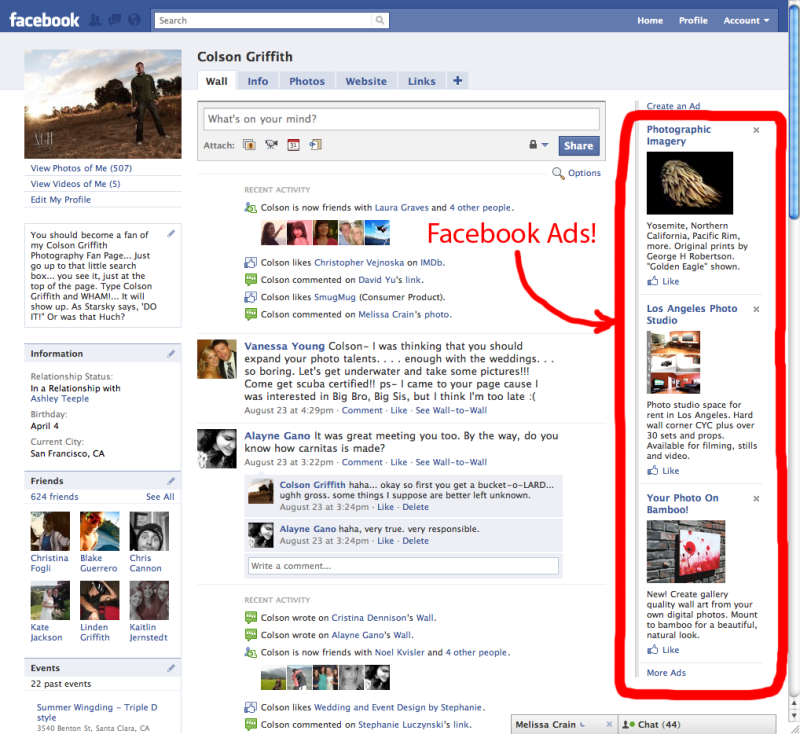
According to him, the demonstration of the Meta Platforms Inc logo by the Russian media is also not allowed. and its social networks Facebook and Instagram. Roskomnadzor will exclude the organization from the list of foreign entities operating on the Internet in the Russian Federation, and Instagram and Facebook from the register of social networks.
On January 1, the “landing law” came into force in Russia, according to which companies whose daily audience exceeds 500 thousand people must open a branch, representative office or authorized legal entity in Russia; register a personal account on the Roskomnadzor website and post an electronic feedback form on your resource. On February 22, it became known that Meta began to comply with this law by launching the procedure for registering a personal account on the Roskomnadzor website. But under the current conditions, according to Gavrishev, Meta cannot function in Russia in any form. “Today, their activities are simply banned in Russia, and this excludes its presence in the country.

- 1.