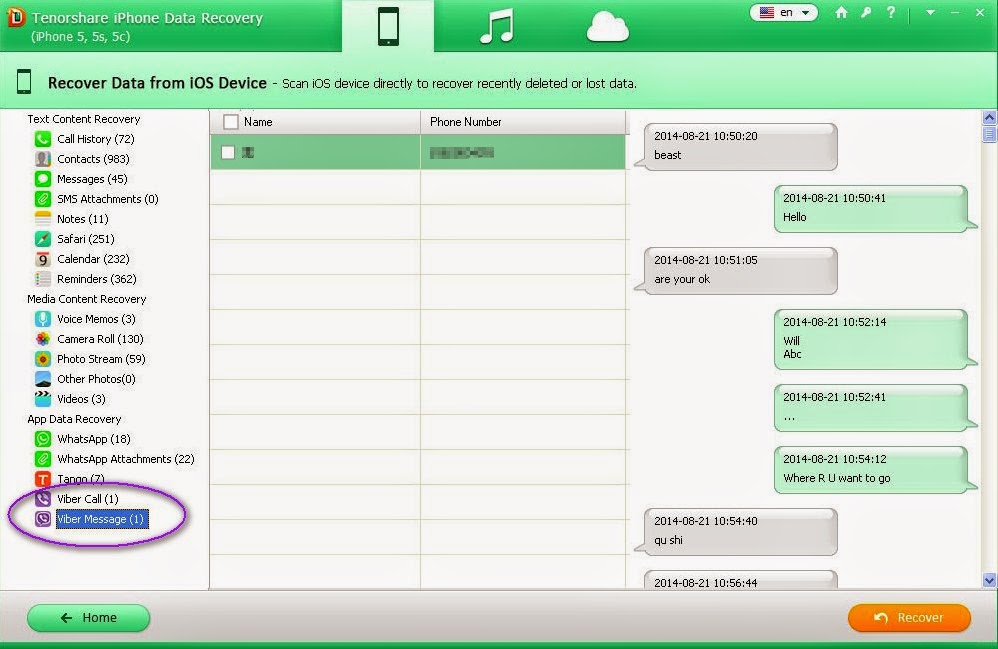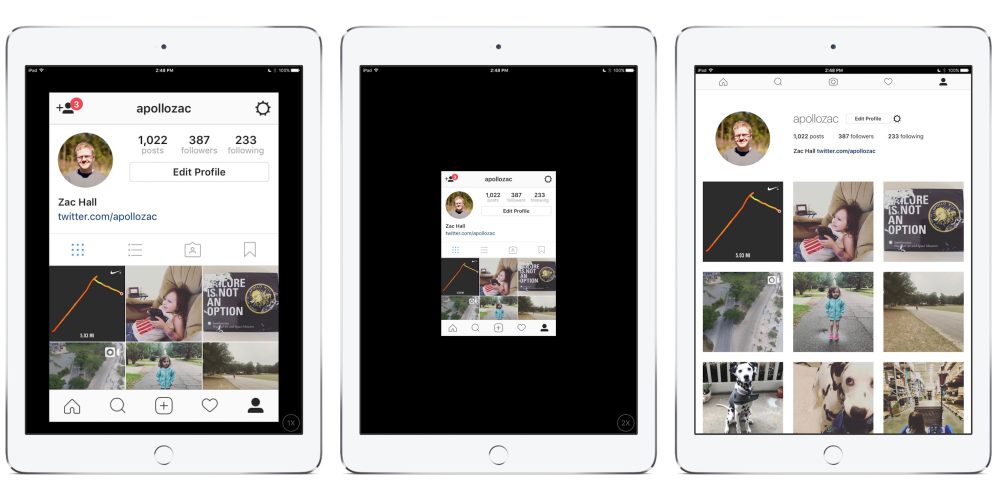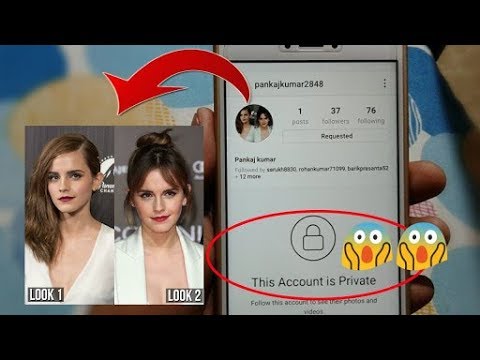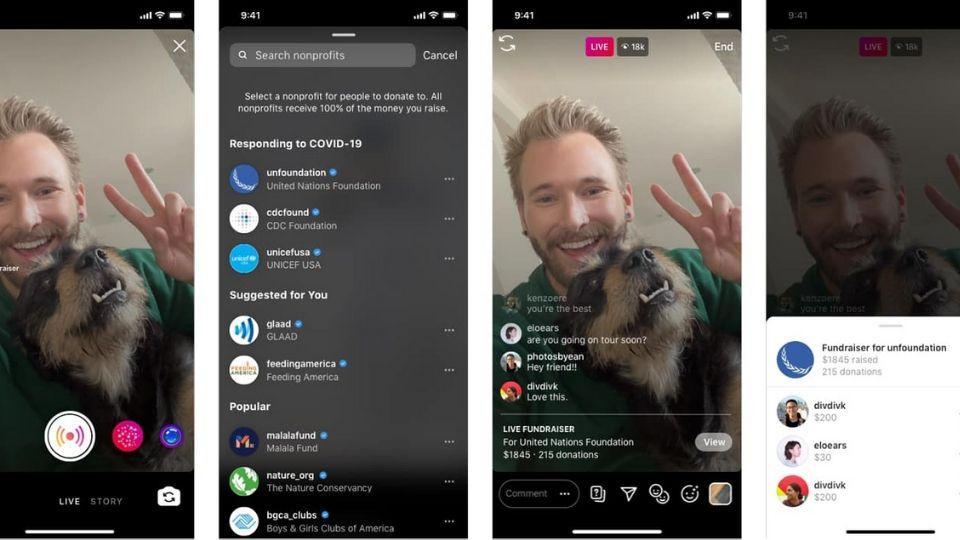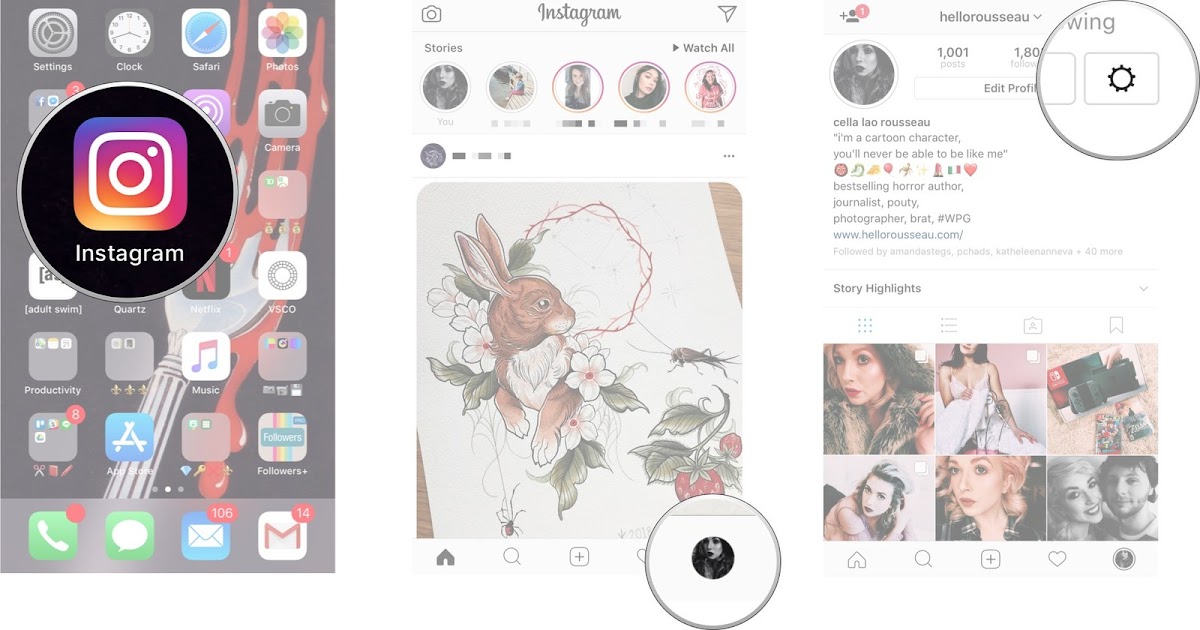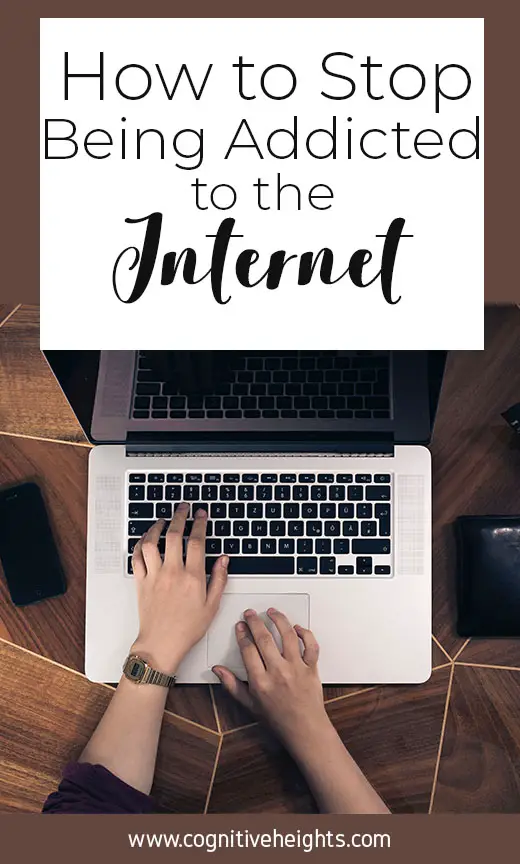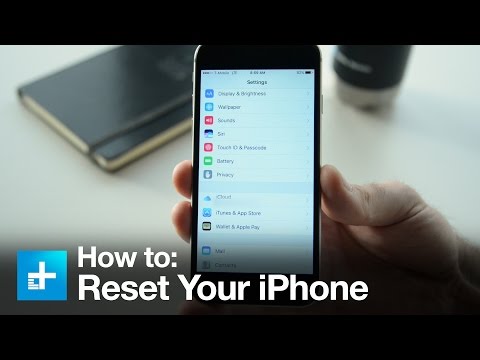How to make cool videos for instagram
9 Easy Tips to Make Killer Instagram Videos
The power of Instagram videos is limitless. They can help you improve your page engagement, successfully promote your service or products, grow your social media presence, to name a few.
According to statistics, video posts on Instagram get 38% more engagement than photos, which means you need to use video content if you want your Instagram page to grow.
But how to make Instagram videos that can set you apart from the sea of 100+ million posts shared on this platform each day?
Here are 9 easy tips to make killer Instagram videos, that will impress your followers and boost your Instagram page.
Without further delay, let’s dive right in!
- Produce High-Quality Video Content
- Choose the Perfect Thumbnail
- Keep Your Videos Short
- Add Captions
- Use the Right Dimensions
- Create Unique Video Content
- Add Dynamic Music
- Use Video Editing Tools
- Cross-Promote Your Instagram Videos
-
Produce High-Quality Video Content
People on social media, and especially on Instagram, enjoy high-quality video content. This means that to have an effective video on Instagram you have to give your audience something they can like and share proudly.
You don’t have to get a professional camera if you don’t have the budget or borrow it from a friend if you don’t want to. Your smartphone with a good camera setting can help you out just fine.
Yet, there are some basics you need to pay attention to if you want to shoot a high-quality Instagram video:
- Video Lighting
First of all, avoid having the “burning” effect in your videos. To do so, make sure the light is in front of you or falling on the object you are taking a video of, and not pointing at the camera.
If the shooting is taking place outdoors, then pay attention to the time of the day you’re shooting the video. The best time of the day for outdoor shooting is the golden hour: one hour before sunset or one hour after sunrise. However, other times in the morning and early evening should be fine too.
- Steady Shots
Keep your shots steady and fixed. Unless you’re aiming for a chaotic roller coaster experience, your audience wants to see comprehensible scenes.
To avoid shaky shots without using a stabilizer or a tripod, you can rest your elbows on a flat surface, or lean your camera into a fixed object, and secure it.
You can also hold the camera or your phone with both hands, and pull the device against your chest slightly, locking your elbows in.
Both the steady scenes and the lighting will do an amazing job at making your video content look as great as professional footage.
- The Rule of Thirds
Another helpful feature on your phone camera or another device for Instagram videos is the grid feature.
With this genius technique turned on, you can see your camera divided into nine equal sectors by two horizontal and two vertical lines.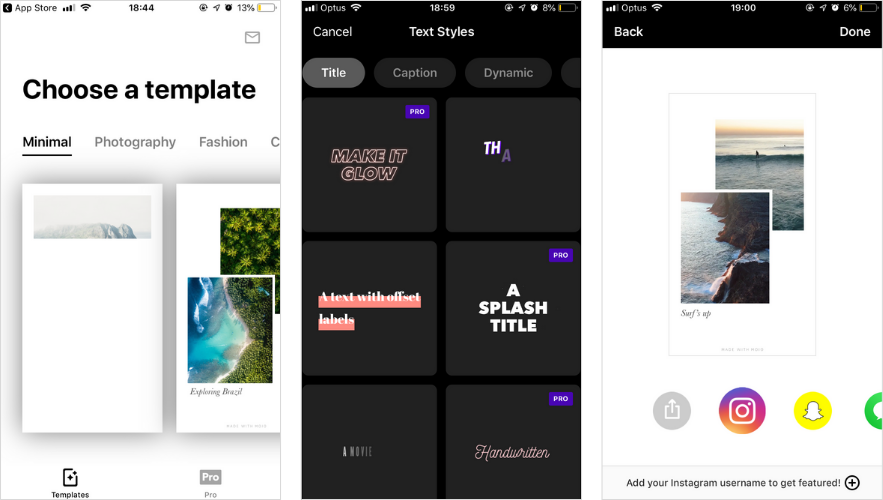
What you need to do is to shoot your video object on the part of the camera screen, where two of the four points intersect. Those anchor points are where the eye unintentionally concentrates when you watch a video or look at a photo.
This is a brilliant way to draw attention toward a certain object when you’re shooting a product demo or a portrait video.
You can turn the grid feature on your camera by going to the “Settings” of your phone and looking for this feature in the “Camera” section.
Recommended Reading
- Social Media Marketing 101
- Instagram Marketing for Beginners
- 22 Creative Instagram Post Ideas
-
Choose the Perfect Thumbnail
We all love scrolling through our Instagram feed mindlessly, and sometimes, there are things that make us stop scrolling in a blink of an eye and concentrate. One of those things is the first second of a video, that is, the perfect thumbnail.
One of those things is the first second of a video, that is, the perfect thumbnail.
Now, when you upload a video on Instagram, it allows you to choose a scene from your video as its cover. You can find a great shot in your video and make it your cover.
But, sometimes the scenes you choose can look out of focus when taken separately.
You can avoid this by making a cover with the help of online graphic maker tools or offline software. Then add it at the beginning of your Instagram video with the help of offline or online video editors.
You can then upload your video to Instagram and choose the photo scene as the cover photo of your video.
Good quality visuals with some color, glam, and relatable text will encourage your followers to stop and stare.
Besides grabbing immediate attention with a superb cover for your video, you also need your followers to stay and watch more of what you’re showing.
This means, you have to keep them interested for at least 3-5 seconds, so the first seconds of your video – the opening, is the next “first” you have to consider.
Make it beautiful, make it relatable, make it informative.
-
Keep Your Videos Short
Keep your Instagram video as short as possible, because people on this platform don’t particularly enjoy spending their time on one thing.
Instagram knows it too, and that’s why they have the following video lengths for each feature:
- Instagram Stories can’t be longer than 15 seconds,
- Reels can’t be longer than 30 seconds,
- Video posts on your Instagram feed can’t be longer than one minute.
You need to keep this in mind when shooting a video for this platform, so you take the shots that you need most to make your video complete.
But sure, if you want to post a longer video, you can share it on your IGTV or Instagram Live.
Source: Instagram
Videos on your feed play with a loop, that is they start automatically once they’re over. It means you need to state the beginning and the end of your video. You can do it using music at the intro and outro, or with a fade-out scene at the end.
You can do it using music at the intro and outro, or with a fade-out scene at the end.
-
Add Captions
It’s not a rare thing for people to watch Instagram videos without turning the sound on.
Sometimes, the circumstances we find ourselves in or the places we are stuck at, aren’t really perfect. So, we keep scrolling our feed, and watch muted videos or just skip videos as fast as possible.
This is one of the reasons we love to see videos with captions on our feed. It gets people’s attention faster and even without the sound, sends your message across. This might interest people enough to make them want to turn the sound on and watch the video again.
Remember to keep the captions short, since too much text can have the complete opposite effect.
Still, you can come up with dynamic text effects, if it’s suitable for the content and your page, or add some text stickers here and there.
-
Use the Right Dimensions
Pretend you’ve ordered a shoe online, it finally arrives, and it’s not even half of your foot size. This means the wait was for nothing, and the shoe is not even that pretty anymore. Wouldn’t you be disappointed?
This means the wait was for nothing, and the shoe is not even that pretty anymore. Wouldn’t you be disappointed?
Almost the same thing happens on Instagram. When you post a video with the wrong dimension for this platform, it looks cropped or stretched.
You don’t want your followers to be disappointed and leave a bad, unprofessional impression. You want them to like your video and wait for your next video content.
Depending on where you’re posting it – your Instagram feed, Stories, Instagram Reels, or IGTV, your video dimensions will be different.
Here are the best options for each, that you can go for:
Most influencers and business pages prefer posting videos in portrait format. This makes your video stand out on the Instagram feed due to its size and helps people notice it faster.
Keep in mind that unlike Facebook or Twitter you can’t enlarge the Instagram video post with a click. What you see on your timeline is what you get.
The videos posted on Instagram Reels or IGTV are another story. They can fill up the whole screen of your phone for a better experience.
-
Create Unique Video Content
What sets you apart, makes you great most of the time. Come up with an amazing tactic to stand out with unique and aesthetic content in the sea of Instagram videos. Define your target audience, put yourself in their shoes and think of what you’d love to see on your page as a follower.
You can get inspired by the current trends as well, and create video content according to the trend waves.
Here are some of the video trends people enjoy on Instagram:
Time-lapse Videos: With this type of video you can show a long process, a scene in which there is a constant movement. It’s an original way to show your followers a project from beginning to end.
The shooting process of time-lapse videos is longer than the usual amount of time you spend recording a normal video. The final result of your hard work, however, is definitely worth it.
The final result of your hard work, however, is definitely worth it.
If you’re shooting the video on a camera, you might need a tripod or have it fixed one way or another. This will help you have a clear and steady video.
You can shoot a time-lapse video on your iPhone as well, directly in the “Camera” function on your phone. It’s actually very convenient and easy to use.
And if you’re an Android user, you might like to download some relevant apps like Lapse It.
Make sure your phone is in airplane mode and charged, to not stress over unnecessary interruptions.
Hyperlapse Videos: If you’re looking for more dynamic and driven Instagram video content, then hyperlapse videos are what you need.
Hyperlapse videos have a touch of cinematic vibe. They’ll make your Instagram followers feel like they’re moving toward, around, or away from a spot or an object.
Unlike time-lapse videos, when shooting hyperlapse videos, your camera is the one moving.
Most of the new phone models have the hyperlapse option, but if your phone doesn’t have it, you can find free hyperlapse apps that will help you create amazing videos.
-
Add Dynamic Music
Music makes everything better, especially our life and an Instagram video. It can help you create a mood or communicate an emotion that you need your users to feel while watching your video.
There are many offline software and online video makers you can use to add music to your video fast and effectively.
If you’re using a smartphone, you can try applications like Lomotif, Inshot, and many more.
-
Use Video Editing Tools
Constantly work and improve your video content with the help of offline and online video editing tools.
It’s a brilliant way to customize your videos, as well as create gorgeous Instagram videos that describe the style of your Instagram page or brand with just a glance.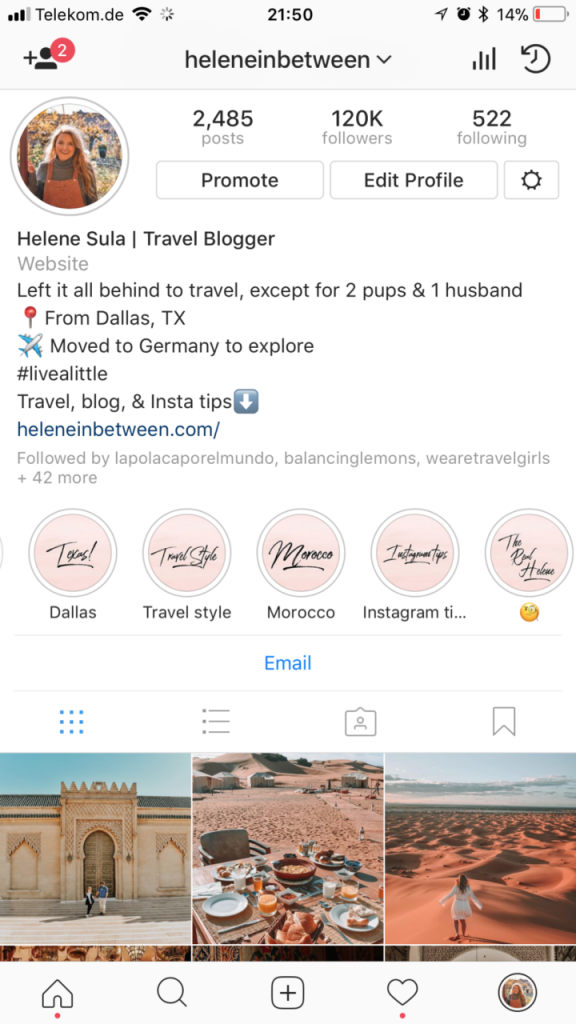 You can do this with the help of video filters, frames, stickers, video collages, and other amazing additions.
You can do this with the help of video filters, frames, stickers, video collages, and other amazing additions.
Experiment with high-quality video editing apps that have all the aesthetics to inspire creativity in you. VSCO, Snow, Final Cut Pro, and Prequel are just a few of those apps.
-
Cross-Promote Your Instagram Videos
Now that your videos are uploaded, it’s time to cross-promote them on your account. For instance, if you’ve posted a video on your Instagram feed, you can boost it in your story.
If you’ve done an Instagram Live, you can make it an IGTV post and keep it on your page forever. You can also add a preview of it on your feed.
And for your longer IGTV posts, you can share its teaser video on your feed too, as well as post it on your Instagram Stories.
Share your Instagram video on every available feature on this platform, and follow your Instagram analytics to see how much it actually boosts your engagement rate.
Summing Up
So, these were the 9 tips, we believe will make your next Instagram video become a hit and create a better social media presence for you. You can create an awesome Instagram video without spending money and all of your time on it. Make sure to edit your videos the best way possible as well, to make them look more professional and eye-catching.
Edit Your Video
15 Best Instagram Video Editing Tools Compared (Free and Paid)
Are you looking for the best Instagram video editing tools for your business?
Instagram is one of the most popular social media platforms around. And as a result, it’s one of the most competitive when it comes to growing a following.
As the social channel has matured, so have user expectations. That means you need cutting-edge videos that are unique, engaging, and (of course) look professional.
But how do you regularly create high-quality videos for Instagram if you’re not a professional video editor?
This is exactly what we’ll be covering today.
Because, in this post, we’ll share 15 of the best Instagram video editing tools on the market.
Before we do, though, let’s get clear on why you’d want to create Instagram videos in the first place.
Why Create Instagram Videos for Your Business?
When Instagram first emerged, it was all about photos.
And while it’s still largely focused on photos today, Instagram has added many ways to share videos to your feed, like Instagram stories and IGTV (Instagram TV).
More recently, Instagram has been heavily promoting Reels which are short, 15-second edited videos that make the platform even more addicting.
But when it comes to posting high-quality and professional videos to your Instagram account, there are 3 major benefits:
- Grow Your Brand’s Image: Connect with your following in a way that puts your brand in the best light.
- Engage Leads: Get your followers in the habit of checking your Instagram for video content.
 Then use that content to drive more leads back to your website.
Then use that content to drive more leads back to your website. - Drive More Sales: As new leads come to your website, you can convert those visitors into loyal and happy customers.
That last point is probably the one that interests you most.
Which means you might be wondering, “How do I convert visitors from Instagram once they land on my site?”
We’ll answer this question in more detail at the end of this post.
Feel free to jump straight to our section on how to convert Instagram followers into paying customers.
Otherwise, let’s dive into our list of the 15 best Instagram video editing tools on the market.
Best Instagram Video Editing Tools
Here are 15 Instagram video editing tools that you can use to get more engagement from your target audience:
- VideoShow
- InShot
- Quik
- Magisto
- Horizon
- Adobe Premiere Rush
- Animoto
- Boomerang
- iMovie
- WeVideo
- BeeCut
- Apple Clips
- VSCO
- FilmoraGO
- Clipomatic
Let’s get started with the first on the list.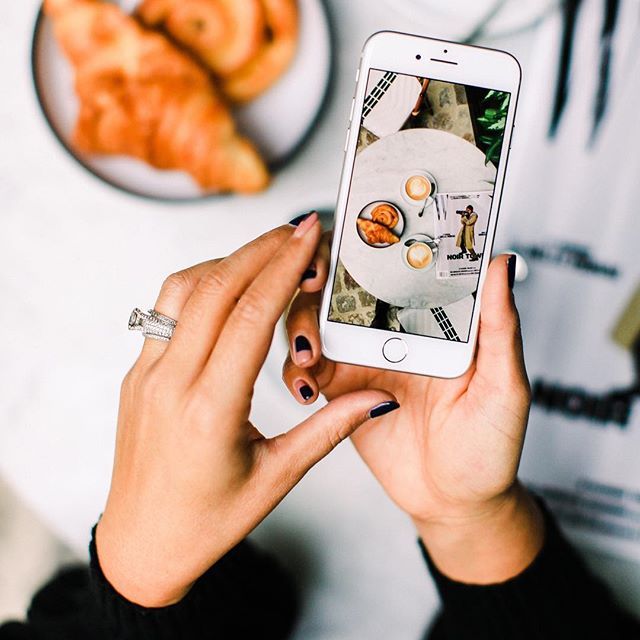
1. VideoShow
VideoShow is an all-in-one video editor and makes a great solution for editing your Instagram videos.
This tool lets you create stunning and engaging videos FAST. You can add stickers, emojis, text, and more to hook your audience and increase watch times.
It also comes with ready-made templates that you can use to create videos more quickly. Plus, you have other useful features to repurpose content like an audio extractor, 4k video exports, video splicing, and more.
That means you can easily take your Instagram videos and turn the same content into podcasts, a YouTube channel, and other video or audio-based platforms.
This will allow you to get more marketing mileage from your Instagram videos with VideoShow.
Key Features
- Audio extractor
- Pre-made templates
- 4k video exports
- Low learning-curve
- Voice-overs
- And more…
Who Is VideoShow Best Suited For?
This tool would be best for people who want a quick way to make stunning videos for a variety of channels.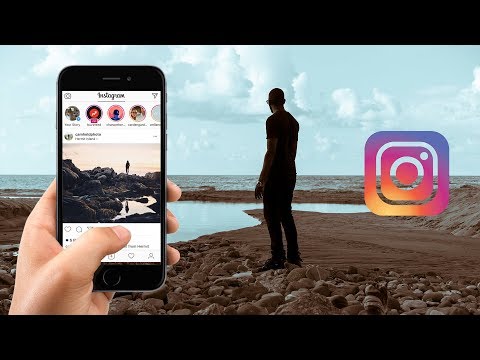 If you’re simply making Instagram reels, then this tool might be overkill.
If you’re simply making Instagram reels, then this tool might be overkill.
But if you create lots of video-based content for your audience, then VideoShow is an absolute no-brainer.
2. InShot
The InShot video editing app is made for iPhone and Android users to be able to edit videos quickly on the go. However, the “edit on the go” feature means the app will be limited in what it can do, but it’s simple and easy for anyone to use. On top of video editing, you can make picture collages and add filters to images.
Key Features:
- Lets you easily set frame size for IGTV, stories, or Instagram feed
- Includes necessary basic features such as trimming, cutting, and splitting
- Blurs the background for unused areas
- Lets you add filters, including colors and a variety of cool effects like ghost, glitch, TV, and more
- Includes slow-motion and fast-motion controls
- Lets you add stickers to your videos
- Allows you to easily add text to your videos
- Includes volume control, video rotation and flipping, and music
InShot offers so many features that we could write an entire blog post about it.
Related Content: 103 Blog Post Ideas That Your Readers Will LOVE [Updated]
The only downside to InShot is that if you use the free version, your videos will come with InShot brand logos and a small ad space. You can eliminate this by paying $2.99/month. Paying will also open all of the features, although you can still get by pretty well with what’s offered in the free version.
Who Is InShot Best Suited for?
InShot obviously can’t replace the technicality of software like Adobe Premiere Pro. But if you just want some fun, quick videos for your Instagram that aren’t meant to be extremely professional, InShot is an excellent place to start.
3. Quik
Quik is a video editing app created by GoPro. If you have a GoPro, you should be familiar with Quik as it’s the app where you go to see your GoPro images and videos. But to make a video on Quik, you can also import footage from anywhere, including your camera roll.
You can decide to custom make videos, or let the app make videos for you by gathering moments and putting them together.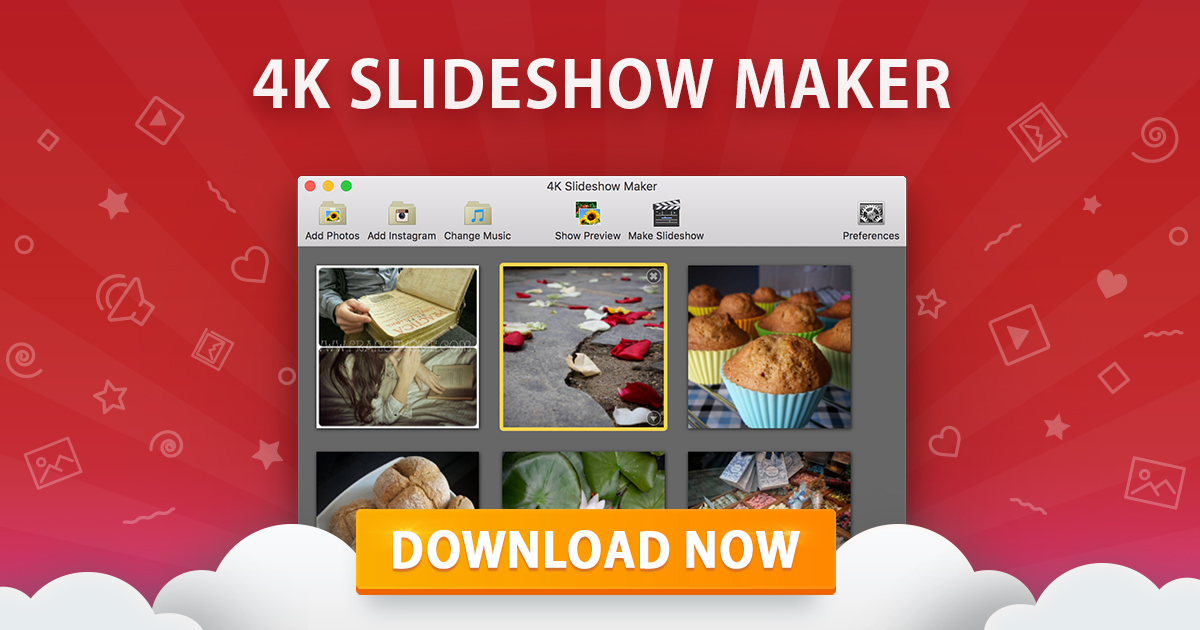 It looks professional, there’s music, and the cuts and transitions are smooth.
It looks professional, there’s music, and the cuts and transitions are smooth.
Key Features:
- Imports up to 500 items at a time
- Imports the most common formats such as MOV, MP4, and h364
- Lets you add text and music
- Plays footage in fast or slow-motion
- Allows you to add text overlays, emojis, and title slides
- Chooses video duration based on which social media platform you’re posting it to
- Lets you choose from (almost) endless filters
- Includes size formatting for Instagram
The features offered by Quik are impressive, and there isn’t much you can’t do to create your dream video. It’s nice that you have the option to edit yourself or let the app do it for you.
Quik costs $4.99/month, but you’re invited to a 30-day free trial to try it out first. You also won’t have any ads or brand logos shown on your videos.
Who Is Quik Best Suited for?
Quick can import up to 500 videos at once.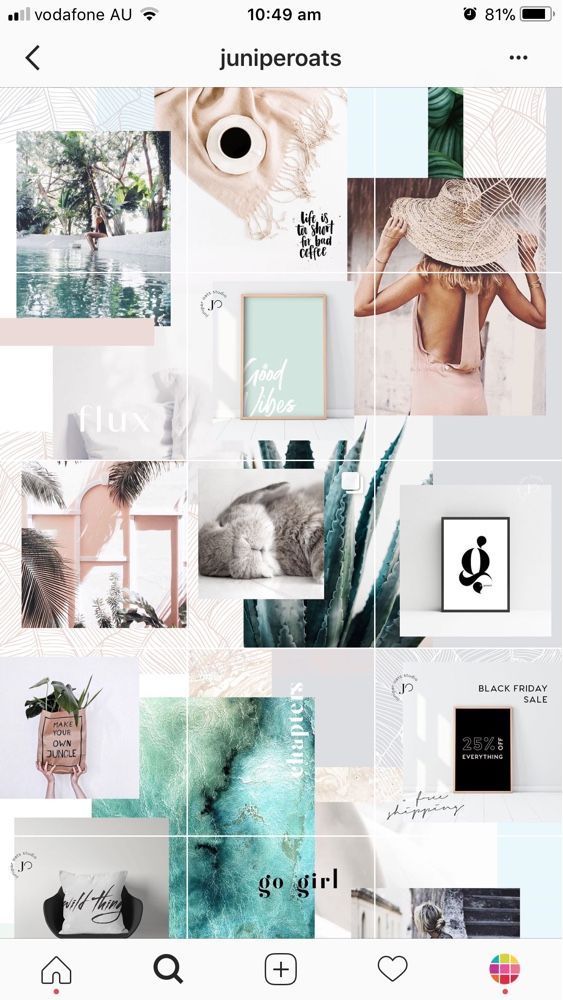 If you’re trying to make an IGTV or Instagram video with multiple scenes, this Instagram video editing tool is for you. You don’t need any video editing experience as Quik is easy to piece a bunch of clips together.
If you’re trying to make an IGTV or Instagram video with multiple scenes, this Instagram video editing tool is for you. You don’t need any video editing experience as Quik is easy to piece a bunch of clips together.
4. Magisto
Magisto is an Instagram video editing tool that is powered by artificial intelligence. Magisto’s AI will create your videos based on sound and facial recognition, landscapes, and action sequences. Their goal is to create a sequence that will trigger emotional responses from viewers.
Unlike the tools mentioned above, Magisto has the capability of providing you with more customization, almost automatically through AI.
Key Features:
- Allows you to access your media library so you can upload from your videos
- Gives you the option to include animation
- Lets you edit easily with a drag and drop builder
- Adjusts speed for slow and fast-motion
- Lets you use custom branding
- Supports HD resolution with ease
- Gives you the choice of a large variety of filters
- Gives you access to analytics and privacy options
Magisto is one of the most feature-rich tools available for Instagram video creators.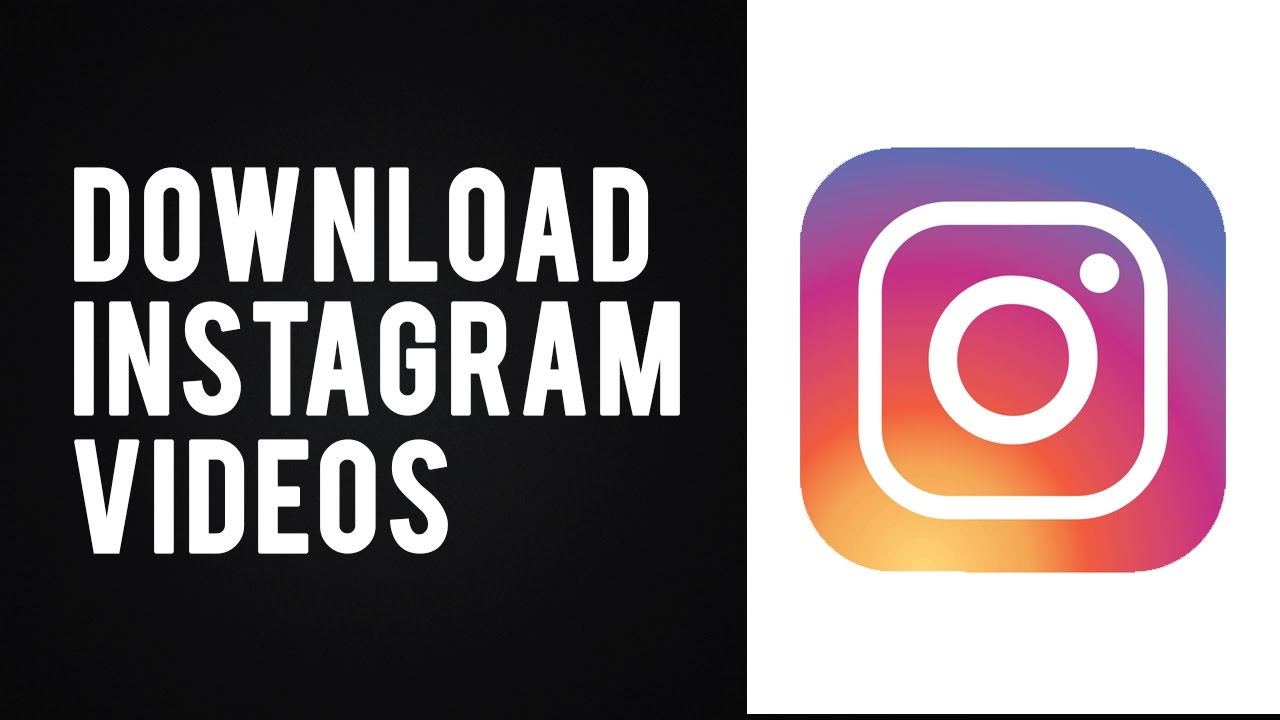 The only thing that’s missing is the ability to upload items in bulk.
The only thing that’s missing is the ability to upload items in bulk.
In terms of pricing, Magisto has 3 separate plans, all with different features included. The plan you choose will depend on your business needs and how serious you are with video marketing. Here are the plans:
- Premium: $4.99/month
- Professional: $9.99/month
- Business: $34.99/month
Who Is Magisto Best Suited for?
Magisto is for people who want to produce more than just a basic video. It’s best suited for small to medium businesses looking for the most features and customization options to turn their videos into scroll stoppers.
5. Horizon
Most Instagram users record their videos in portrait mode since it’s best-suited for Instagram, and you’re able to fill the entire screen of a user’s phone. However, almost every other platform supports videos shot in horizontal. If you want your Instagram videos to match your YouTube or Twitter videos, Horizon will avoid shooting in portrait mode no matter how you hold the camera.
You can tilt the camera up, down, back and forth, and the captured video will always be in horizontal. This helps tremendously in ensuring your horizontal videos look clean and professional.
Key Features:
- Lets you use a horizontal viewfinder
- Adds feeling to your creations with real-time filters
- Gives you options to upload items or record footage directly on the app
- Shoots in slow or fast-motion
- Shoots in 2k resolution
- Gives you an in-app tutorial on how to capture and edit your first videos
Horizon offers a free version for Android users. However, the features are limited, and you can only record video clips up to 15 seconds. They also have a watermark in the bottom corner, and each video ends with a Horizon brand advertisement. Having said that, investing $1 to unlock all features and have no advertisements might be worth it.
iOS users still don’t have access to a free version and will pay a one-time payment of $1.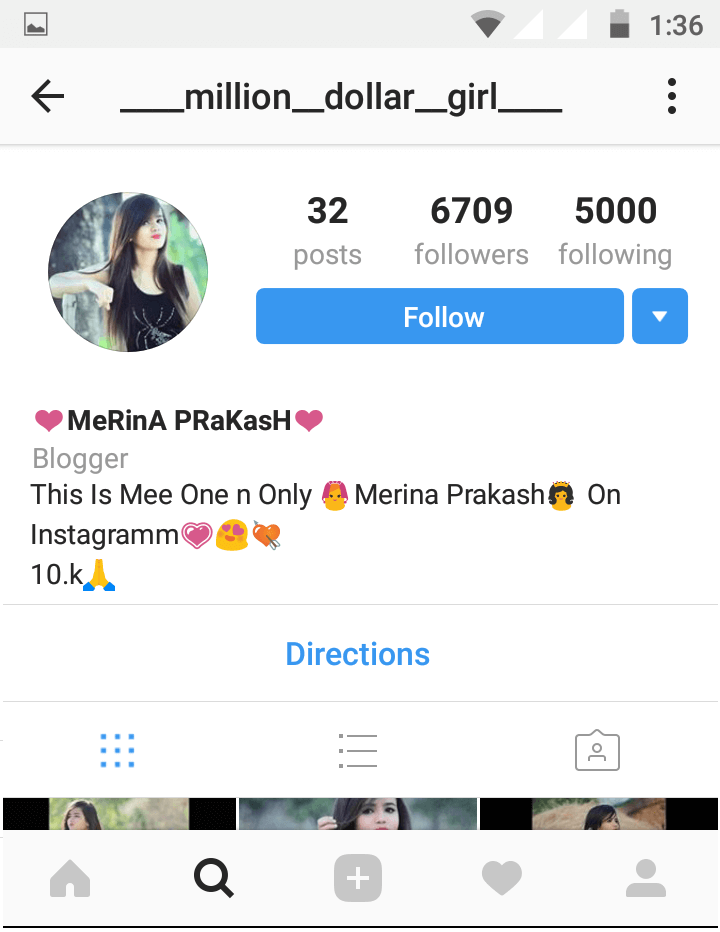 99. When you pay for the iOS version, you’ll unlock all features right away.
99. When you pay for the iOS version, you’ll unlock all features right away.
Who Is Horizon Best Suited for?
Horizon will best benefit Instagram users who prefer a horizontal view on their videos.
6. Animoto
Animoto is a free editor that allows you to easily make your own Instagram videos.
This tool doesn’t require any video editing experience or “tech skills” to get started. That’s because it comes with a drag and drop video maker that anyone can use.
Plus, Animoto comes with pre-made templates to help you make videos more quickly. And if you run out of images or music in your video, you’ll have thousands of stock-free options to choose from.
If you need a quick and easy solution to make your videos, then Animoto might be the right tool for the job.
Key Features
- Easy customization tools
- Stock images and music
- Unlimited video creation (with various layouts)
- Well-reviewed and reliable
- And more…
Who Is Animoto Best Suited For?
This is a great tool for busy business owners without any video editing experience.
It’s also a free tool (though you might want to upgrade). And that means it’s one of the best solutions for getting started with video editing for your Instagram channel.
7. Adobe Premiere Rush
Previously referred to as Adobe Premiere Clip, Adobe Premiere Rush is a free video editing app that’s connected with Adobe Premiere Pro.
They offer 2 forms of editing to cater to your needs: freeform and automatic. Freeform mode will let you take control and do all of the editing yourself while automatic mode will create the video for you with smooth transitions and selected footage clipping.
Key Features:
- Lets you sync everything to the cloud
- Transfers your work into Adobe Premiere Pro and edit further
- Downloads on any device
- Exports optimized for all social platforms, including Instagram
- Includes some features found in Adobe Premiere Pro like built-in transitions, filters, and text are available
- Allows you to make your own videos or let the app make it for you
Like Magisto, AI powers Adobe Premiere Rush, which they call Adobe Sensei.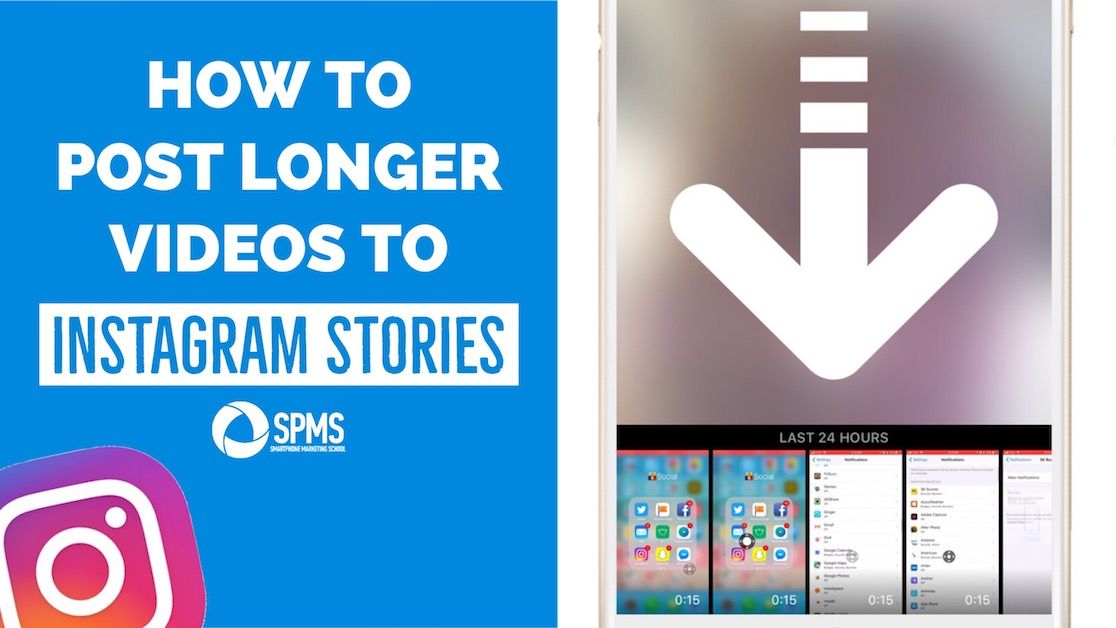 This AI will capture all of the best moments of your clips and mash them together automatically. However, it can also make the footage a bit rocky by cutting to different clips at random moments, resulting in the video making no sense at all.
This AI will capture all of the best moments of your clips and mash them together automatically. However, it can also make the footage a bit rocky by cutting to different clips at random moments, resulting in the video making no sense at all.
The app is free to download and use, but only comes with 2GB of storage. If you need more than that, you can pay $9.99/month for the Premiere Rush Single App.
Who Is Adobe Premiere Rush Best Suited for?
If you already have other Adobe products downloaded, this app will feel familiar to you in terms of editing. Their freeform mode is one of the most versatile tools for creating high quality, customized videos.
8. Boomerang
If you’re looking to bring some real fun into your Instagram video editing, look no further. Boomerang is different than the Instagram video editing tools mentioned above.
Instead of making a formal video, you can make your own GIFS and short videos using a sequence of 10 pictures. All you need to do is select 10 photos, and the app will loop them automatically into a mini video. This allows you to get creative and make engaging videos quickly.
Key Features:
- Allows you to post your video directly to Instagram from the app
- Lets you create short, engaging videos
- Allows access easily with no separate sign-up or creating an account required
- Saves videos to your camera roll and upload them later
The Boomerang app is free and easy to use and set up. You’ll be limited to Instagram’s features, so you won’t have very many customization options other than adding filters, music, text, and stickers. However, Boomerang isn’t for editing professional videos, so the features that come with it are pretty much all you’ll need.
Who Is Boomerang Best Suited for?
Anyone can and should use Boomerang. Whether you have a huge company or you’re just starting out, it’s a great way to engage with your audience and show people that you’re playful.
9. iMovie
Designed for iOS users, iMovie may be the easiest to use Instagram video editing tool for you. It’s a well organized, user-friendly interface that helps you create good quality videos with many great editing features. You can take control and edit on your own with the movie option, or let iMovie edit for you with the trailer option.
Key Features:
- Allows you to stay organized by putting all your content in different media libraries
- Includes access to 30 video filters and 20 audio filters
- Matches color to make your video look more consistent and tweak the white balance
- Supports HD and 4K
- Includes a stability feature, which most Instagram editing tools don’t have
- Lets you share easily with social media platforms
All of these features come at no cost as iMovie is free.
Who is iMovie Best Suited for?
iMovie is great for beginners who are looking for something simple that still gives you good video quality. Unfortunately, it’s only available to iOS users.
10. BeeCut
BeeCut is a video editing software that promises to make your stores come alive.
It allows you to quickly trim and cut your videos, so your audience will focus their attention where you want them to. You can also split and splice videos together for smoother (and seamless) transitions.
Everything can be matched to your brand’s style, too. This allows you to embed videos on your Instagram channel that fully represents your brand’s voice, style, and look.
Finally, BeeCut offers plenty of advanced features like filters, overlays, visual effects, music, and much more.
Key Features
- Low learning curve
- 100% customizable
- Video optimization features
- Quick sharing to Instagram
- And more…
Who Is BeeCut Best Suited For?
BeeCut is best for intermediate users who may not have a lot of time but have a good understanding of video editing.
While beginners can definitely still use BeeCut for their Instagram videos, the advanced features would likely be wasted. But intermediate and advanced video editors will love the variety of tools they can use to make professional and stunning videos FAST.
11. WeVideo
WeVideo is a great video editing tool that’s cloud-based, making it accessible by anyone, anywhere in the world, at any time. Because of this handy feature, there are over 30 million existing accounts. And, if you’re looking for more than just a quick and simple editor, WeVideo has plans that include features to take your videos to the next level.
Key Features:
- Allows different people to get in there and make edits on the same footage with its cloud-based feature
- Includes compatible on almost any device including Windows, Mac, IOS, Android, and Chromebook
- Creates square, vertical, and horizontal videos
- Includes features like green screen, screen recording, speed effects, and licensed music
WeVideo offers 5 plans. The most basic plan is free, but as you can imagine, it doesn’t provide many features. You’ll get 1GB of cloud storage, and only be allowed 5 minutes of publish time per month. If your business is planning on getting serious about uploading videos on Instagram, it would be beneficial to invest in a paid plan.
Here is a look at the paid plans:
- Power: $4.99/month
- Unlimited: $7.99/month
- Professional: $17.99/month
- Business: $29.99/month
The power plan only gives you 30 minutes of publish time per month. But publish time is unlimited with all of the other plans. All of the plans offer a single-seat license except the business plan, which offers a team license with 3 seats.
Who Is WeVideo Best Suited for?
WeVideo is an excellent option for small to medium businesses looking to create high-quality videos for Instagram. Its simple interface and iCloud sharing makes it an enjoyable video editing tool all around. The iCloud feature also makes it easier for remote companies to share and edit projects.
The iCloud feature also makes it easier for remote companies to share and edit projects.
12. Apple Clips
Apple Clips was created by Apple as a dead-simple, “what you see is what you get” video editing app. It’s feature-rich but doesn’t offer many advanced options for those looking to take their editing beyond the starting line. However, the simple functionality of Apple Clips is precisely the reason why people prefer to use it.
Key Features:
- Lets you edit videos with straightforward controls
- Allows for creativity with fun stickers, emojis, and posters
- Adds music from your library, or choose from Apple Clips tracks
- Records in-app and drag and pinch to zoom in or out
- Shares directly to Instagram or any other social platforms
As is the case with most of Apple’s products, you must have an iOS device to download it. Apple Clips supports any iOS device. However, to be able to use all the features, you must have an iPhone 7 or later, iPad (6th generation), or the 2017 iPad Pro or later.
And the best part is that Apple Clips is 100% free!
Who Is Apple Clips Best Suited for?
Apple Clips best suits iOS users who are looking for an easy Instagram video editing tool that allows for plenty of creativity but doesn’t overwhelm the user with complicated features.
13. VSCO
If you’re interested in photography, you probably already have a VSCO account or at least have heard about it. In 2017, VSCO upped its game by creating a video editor. It’s relatively new, but it’s a great tool to use for your Instagram videos.
Having a VSCO account also gives you access to their VSCO community, where you can get access to a huge network of other creative users.
Key Features:
- Includes a library with 200+ presets
- Offers advanced editing tools like HSL (high-speed link) and borders
- Shares your work for a chance to be curated on the VSCO community
- Gives you access to tutorials with tips and tricks to help you develop your skills further
- Lets you upload anything with no size or length limitations
- Uploads 4K videos up to 30 frames per second, and 60 frames per second up to 1080
VSCO offers a 7-day free trial so you can decide if it’s worth it for you. After your free trial, you’ll pay a low price of $19.99 per year with access to the video and image editor.
After your free trial, you’ll pay a low price of $19.99 per year with access to the video and image editor.
Who Is VSCO Best Suited for?
If you’re already familiar with VSCO, this could be the easiest Instagram video editing tool for you. VSCO doesn’t cost much, and you also get access to an active community of users. VSCO also offers the most presets out of any other tool.
14. FilmoraGo
FilmoraGo is a free video editing app to spice up your Instagram videos. This app was worth the mention because it’s free, and it doesn’t add any branded watermarks or advertising to your videos. There’s also no limit on the length of video you can record, edit, or share.
Key Features:
- Imports videos from camera roll or social networks like Instagram and Facebook
- Offers many stylish features that look professional
- Includes a library of licensed songs that you can choose from, or you can import your own
- Exports to the 1:1 Instagram ratio
- Allows you to reverse, speed up or slow down your video
- Lets you choose built-in transitions, add text, and add still and motion features
FilmoraGo has all the ingredients to make an entertaining, visually appealing Instagram video.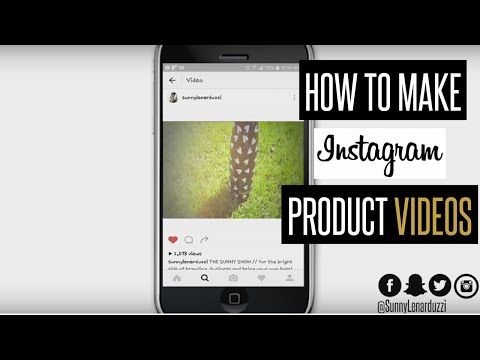 Plus, the fact that you won’t get watermarks, ads, or a time limit on your video is everything.
Plus, the fact that you won’t get watermarks, ads, or a time limit on your video is everything.
FilmoraGo is entirely free, and you’ll only pay extra if you want additional unique features like holiday and retro effects.
Who Is FilmoraGo Best Suited for?
FilmoraGo is for anyone looking for a cheap, simple way to make fun Instagram videos. However, it’s not the most developed app out there. If you’re a company looking to create super polished videos through heavy editing, it would be more beneficial to go with something like Adobe Premiere Rush. That way, you can connect to Adobe Premiere Pro, which could support heavier edits.
15. Clipomatic
Clipomatic is a smart video editor that will turn the words you say into captions over your videos.
All you need to do is hit the Record button and speak clearly into your phone while recording. Then, the words you’re saying will be transformed into a caption for live subtitles.
You can also customize your videos and change the style of the caption, the filter of the video, and more to keep your Instagram videos on brand.
This tool supports over 30 languages and allows you to completely personalize any captions that aren’t 100% accurate.
Key Features
- Record in “square” or “full” mode
- Customize the style of your captions
- 30+ languages supported
- Create various types of Instagram content (blogs, courses, vlogs, etc.)
- And much more
Who Is Clipomatic Best Suited For?
People who use Instagram to teach their audience would get the biggest benefit from this. Many people who watch your videos might not be able to use audio as they listen.
Or your followers might prefer taking notes from a written source.
Either way, Clipomatic can be a great solution for people looking to use Instagram to educate their audience about a particular niche.
And now that we’ve seen 15 of the best Instagram video editing tools, let’s look at what you’re really curious about: converting your Instagram followers into loyal, happy, and paying customers.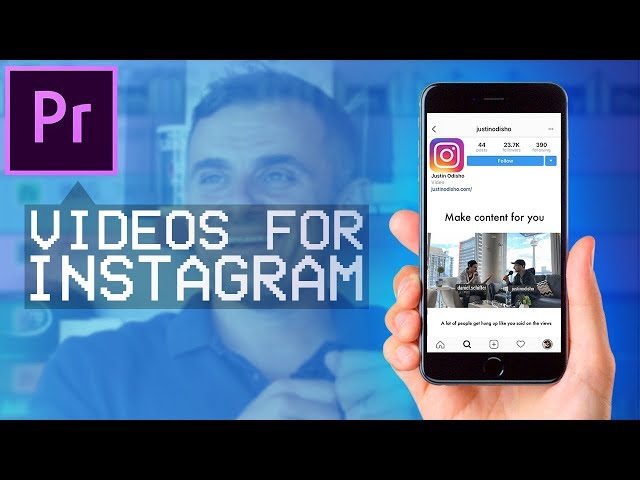
How to Convert Instagram Followers
Earlier in this post, we mentioned that one of the biggest advantages of upgrading your Instagram videos is that you can drive more sales from your online store.
The only question that remains is, “How?”
Now, we’re going to answer that question with the following 3 tools:
- OptinMonster: Capture leads and drive more sales with campaigns targeted exclusively to your Instagram audience.
- SeedProd: Create stunning landing pages to get your Instagram audience focused on your call to action (CTA).
- Smash Balloon: Boost engagement with your site and get more followers by displaying your Instagram feed on your website.
Let’s take a look at each of these tools in more detail to learn how they can help you convert traffic from your Instagram account.
1. OptinMonster
OptinMonster is the best lead generation software on the market. So you might be wondering how it will help you convert your Instagram followers into customers.
So you might be wondering how it will help you convert your Instagram followers into customers.
This happens in a few easy steps.
First, OptinMonster gives you all the tools you need to create stunning optin campaigns in a matter of minutes.
By “optin campaigns,” we’re referring to things like popups, floating bars, fullscreen welcome mats, and more.
The goal of these campaigns is to get users to “opt-into” your offers. This could be for:
- Signing up for a newsletter
- Joining a webinar
- Downloading a coupon
- Making a purchase
- And much more…
But the best part is that you don’t need to be a professional coder or designer to build high-converting campaigns.
That’s because OptinMonster gives you 50+ pre-made templates to choose from:
These templates are fully-response and look great across devices.
Plus, they’re easy to modify. Once you’ve selected the template you want, everything can be customized to your brand’s style and offer with just a few clicks.
That’s because OptinMonster uses a codeless drag and drop visual editor:
At this point, though, you might be wondering:
“How will any of this help convert my followers from Instagram?”
One of the best reasons for using OptinMonster are the powerful targeting rules. While you’ve likely heard of OptinMonster’s Exit-Intent® Technology or Geolocation targeting, there’s an even better rule for targeting your Instagram followers:
Referrer Detection.
This allows you to show campaigns to your site’s traffic who came from a specific 3rd-party site.
In this case, that would mean targeting people who came from your Instagram account:
Notice how the message is totally tailored to someone coming from their Instagram account.
By personalizing the user experience (UX) in this way, you’ll be more likely to see HUGE increases in signups and conversions across your site.
Want to see it in action for yourself? Click below to start your 100% risk-free OptinMonster account today:
BONUS: Done-For-You Campaign Setup ($297 value)Our conversion experts will design 1 free campaign for you to get maximum results – absolutely FREE! Click here to get started →
2) SeedProd
If you’re using WordPress, then SeedProd is hands down the landing page builder you need to convert your traffic from Instagram.
This tool allows you to create stunning landing pages in just minutes, even if you don’t consider yourself “technically savvy.”
That’s because SeedProd has 100+ templates for all kinds of pages, including:
- Sales
- Coming Soon
- Optin
- Maintentace
- Webinar
- And more…
Plus, SeedProd has a drag and drop builder that makes it easy to customize your pages:
But, again, how does this help you convert your Instagram followers into paying customers?
The reason landing pages are so effective is that they focus your user’s attention on a single call to action (CTA).
That means you can load your page with reviews, testimonials, and other forms of social proof to persuade more visitors to opt in.
And when you design the page with your Instagram audience in mind, you can personalize the user experience (UX) for even MORE conversions.
Key Features
- No coding required
- Drag and drop builder
- Live previews
- Revision history
- 3rd-party integrations
- And much more…
Get started with SeedProd today!
3.
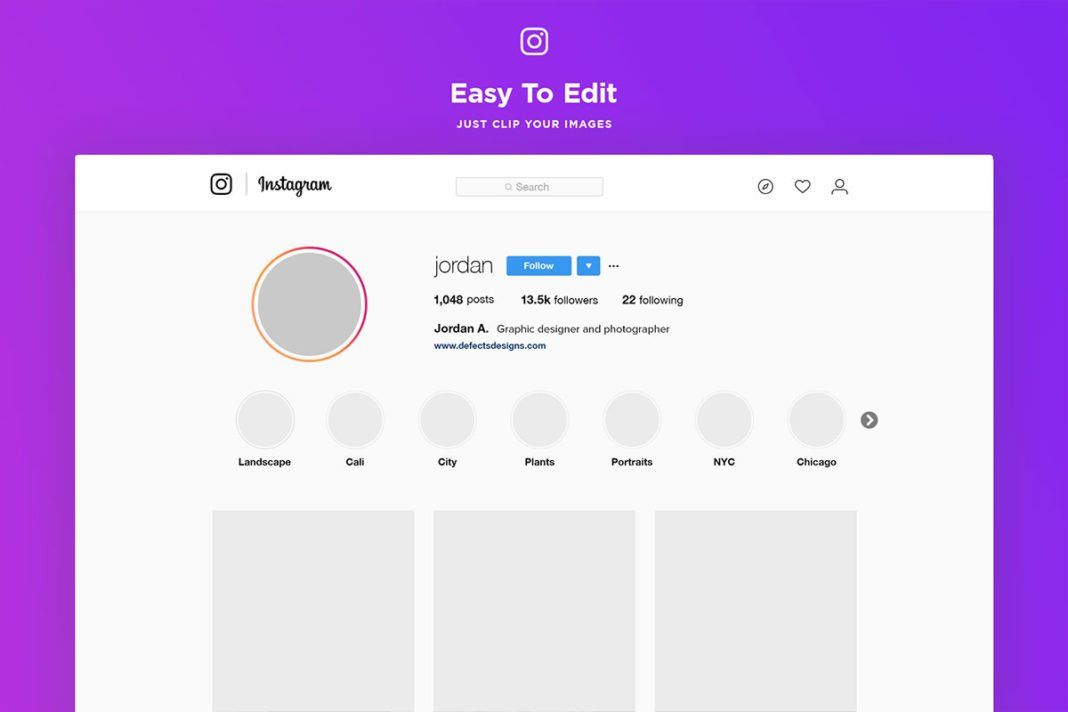 Smash Balloon
Smash BalloonSmash Balloon is the world’s leading social media feed plugin and the best way to grow your Instagram followers.
This plugin allows you to leverage your site’s traffic to connect with more people on Instagram. From there, you can use the other tools on this list to engage those new followers and transform them into loyal customers.
How does this work?
Smash Balloon can add your Instagram feed to your website in just a few clicks.
Plus, you can tailor the feed to match your site’s look and style. That means you’ll display your Instagram videos without distracting or harming your visitor’s UX.
These feeds can be displayed in a variety of layouts, and you don’t need any coding experience to embed feeds on your site in seconds.
So when your site’s traffic arrives from other marketing channels, they’ll get a glimpse of your Instagram content.
As a result, you’ll see more people switching over to your Instagram account and following you. Over time, you can nurture these new followers and guide them down your sales funnels.
Over time, you can nurture these new followers and guide them down your sales funnels.
At the end of the day, this means more followers AND more sales for you.
Key Features
- Fast setup
- No coding required
- Customizable feeds
- Lightweight for optimized page performance
- And much more…
Get started with Smash Balloon today!
And that’s all for today! These have been 15 of the best Instagram video editing tools on the market.
Plus, we shared 3 expert tools that you can use to convert your Instagram followers into happy (and paying) customers.
BONUS: Done-For-You Campaign Setup ($297 value)Our conversion experts will design 1 free campaign for you to get maximum results – absolutely FREE! Click here to get started →
We hope you enjoyed this post. If you did, you’ll definitely want to check out the following resources:
- Best Instagram Plugins for 2021 (Compared)
- How to Add an Instagram Feed to WordPress
- How to Make Money on Instagram (Without 10k Followers)
These articles will have even more information on how you can take your Instagram marketing strategy to the next level.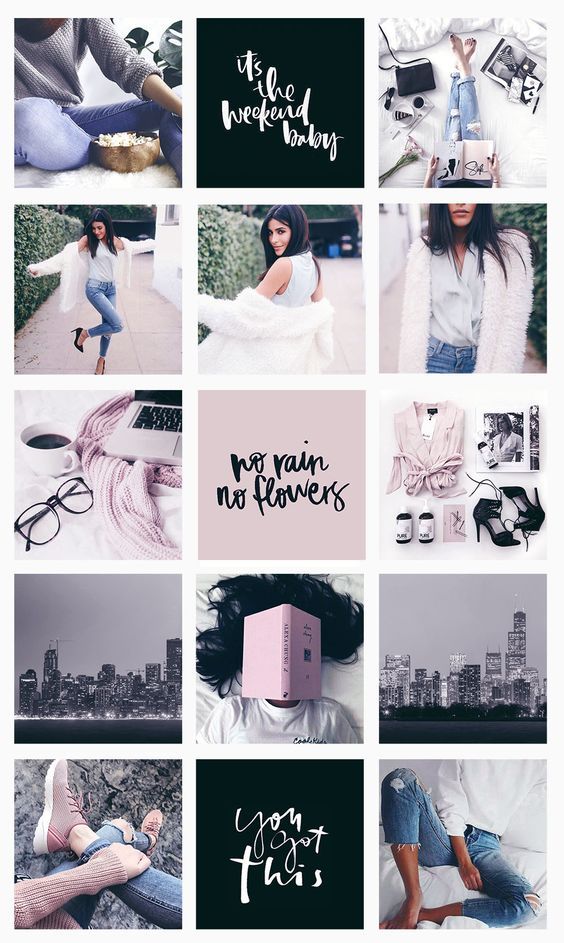
3 beautiful video apps for Instagram*
Director himself.
Anastasia Chernykh
content director at Amplifer
Video in InstagramThe product belongs to an organization recognized as extremist on the territory of the Russian Federation. helps you increase reach and engagement and get recommended faster. I already talked about 10 apps for Stories, but here I have collected 3 apps to make cool videos for InstagramThe product belongs to an organization recognized as extremist on the territory of the Russian Federation. , adjust the speed. The app is easy to understand, but the free version still has a watermark on the videos.
20% discount for the first two months in Amplifer with the promo code AMPLI20
Price: free, paid version from 329 ₽ per month by subscription. Download from the App Store and Google Play.
Upload videos to Amplifer to post on Instagram*. Try it for 7 days for free
Try it for 7 days for free
Prequel - beautiful effects
If you are looking for an app to add fashionable motes or add a film effect to your videos, this is it. Here you can also trim the video and change its speed, add music, make color correction and retouching, which is not available in other applications presented. Prequel has a lot of filters and effects, but they are only available in the paid version.
Price: free, paid subscription version from 299 ₽ per week. Download from the App Store and Google Play.
Vochi
With the effects from this application, you can definitely surprise your subscribers - the application allows you to select a specific object in the video and add animated effects to it. For example, a running line or neon lights. It's nice that the free version has a lot of effects and you can adjust color correction, but it's a pity that there is a watermark, and Vochi is not suitable for full-fledged editing.
Price: free, paid subscription version from 459 ₽ per month. Download from the App Store and Google Play.
⌘⌘⌘
I use all three apps regularly. I edit video and add music to InShot, I go to Prequel for filters and dust particles, and then I can add animation to Vochi. This way the videos are dynamic and catchy - every time I get questions about what applications I use for this :). You can see in my InstagramThe product belongs to an organization recognized as extremist in the territory of the Russian Federation..
Post videos to Instagram* from your computer
Connect Instagram* to Amplifer and schedule posts with videos, photos and Stories in a convenient editor and calendar. Get recommendations for the best time and evaluate the effectiveness.
Share
* The activities of the Meta organization are recognized as extremist and banned on the territory of the Russian Federation
How to Make Cool Videos for Instagram Stories: 13 Apps
Short videos and live photos are popular on Instagram right now. But it is not necessary to own professional editing programs to create them.
But it is not necessary to own professional editing programs to create them.
The MC.today team figured out how to make cool videos for Instagram Stories. We offer a selection of 13 applications that even an inexperienced user will master.
Instagram Stories trends in 2021
Bloggers and marketers track trends in Instagram and Stories, both visually and in terms of meaning. In 2021, such destinations are popular.
Aesthetics
Source
This could be a video of rays of light flooding a room. In general, natural or artificial moments that evoke a sense of beauty.
Minimalism
Source
The trend has been living for several years in clothing, interior design, text and even lifestyle. Instagram stories are no exception.
Geometry
Source
Neat circles, squares, lines as additional elements in photos and videos. The main thing is not to overdo it with the number of elements.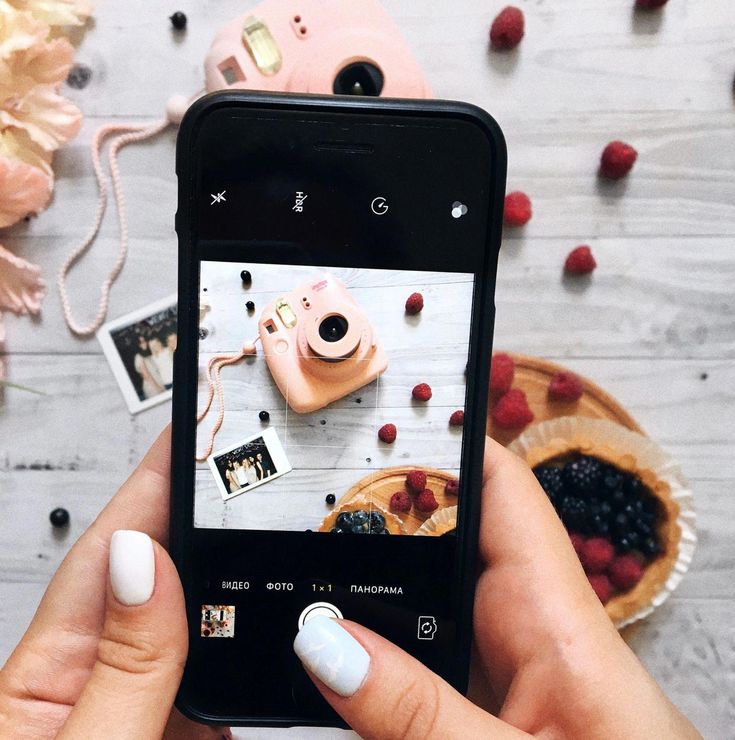
Journal style fonts, text, block layout
Source
Each story can become a mini-article from a thematic glossy magazine. The trend is especially suitable for expert content.
Additional effects, fonts, dynamic text, "wavy" captions on photos and videos
Such stories were made several years ago. Today the trend is back in a more accurate version. Not always appropriate, but sometimes worth using.
Source
Zalipalki
Source
Short videos of cutting a juicy orange, running water, stirring coffee or kneading dough. To create such a story, you can apply a slow-motion effect to the video - you get a bewitching spectacle.
Sincerity, or photos and videos without “retouching”
Source
Users seem to be bored with “ideal” people and lives. For many years, naturalness has been in trend. Therefore, photos and videos without makeup, and even more so without enhancement in Photoshop, are in the top among users. The trend is also relevant for brands.
For many years, naturalness has been in trend. Therefore, photos and videos without makeup, and even more so without enhancement in Photoshop, are in the top among users. The trend is also relevant for brands.
Your signature style
Whether it's background tints, rare fonts, or other stylized elements that make your followers recognize your story at a glance.
How to get more people to see your stories
- Post at least one story every day, and then take a break from stories for a day or two. After that, the next story you publish will get more coverage.
- Allow people to share your story. To enable the feature, tap Settings, then Privacy, History, and turn on Allow re-sharing of stories and Allow sharing.
- Add themed hashtags.
- Specify geolocation.
- React to other users' stories.

13 apps to make videos for stories
Influencer Marketing Hub, Oberlo and Later recommend these apps for making simple videos for Instagram Stories.
1. InShot
This is a photo and video editor in Russian. You can overlay music, trim, merge, rotate and even flip videos. There is a speed control tool.
You can manually adjust the aspect ratio to make the movie suitable for different platforms. For example, to center a vertical entry. There are also filters and the ability to overlay text. After editing, you need to select the quality in which you want to save the video.
Supports popular formats: MP4, MOV, AVI, FLV, 3GP and more.
2.
 Adobe Spark
Adobe Spark You can add sounds, fonts, animations, and other effects with this application. It works simply: upload a video and select the desired effects from the collection.
An interesting feature is that you can create animated video posts in the program. There is cloud backup, which makes it easy to sync across devices.
3. Unfold
There are over 300 templates in this editor. With the help of graphics, fonts and tools, you can create stylish collages for Instagram stories.
It is not necessary to create an account with this application. After downloading, you can immediately create stories and share them.
The app is free, but you can subscribe to get access to more templates, fonts, and more.
4.
 PhotoGrid
PhotoGrid With this application, you can edit photos, make collages from videos and pictures, apply filters, add branded special effects, and manually add mustaches, daisies, and whatever you want.
In addition, there is a tool for creating a video presentation from photos. In the editor, you can put music on it, sign some or all frames, edit them, adjust the playback speed.
5. Microsoft Hyperlapse Mobile
The main feature of the application is shooting video in motion with image stabilization, that is, the image does not shake while the camera is moving. This can be useful when you are filming while walking, running, driving, or riding a horse.
In the program, you can shoot videos in slow motion and change the speed of already recorded videos: zoom in up to 32 times.
The time limit for time-lapse movie recording is 20 minutes. Ready-made videos can be shared immediately on social networks or saved to your phone.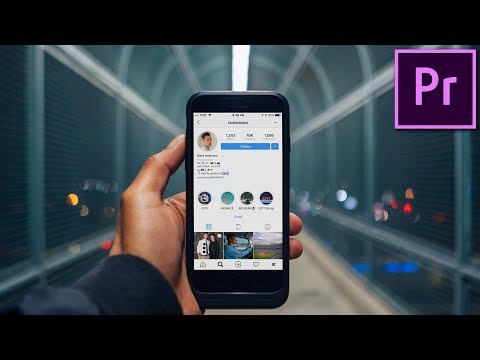
6. Hype Type
A feature of the application is the ability to add moving text to the photo. So the image seems to come to life. The font, size and color of the text are selected manually.
The inscription can be your own or from the collection of the program. In the settings, you can add music, set the speed of the translation of the text and its appearance.
7. Vintage 8mm Video - VHS
You can create beautiful vintage video stories with this application. The program imitates old 8mm cameras, which gives the videos a nostalgic touch. In the application, you can choose the stylization of shooting by year: from 1920s to 1970s.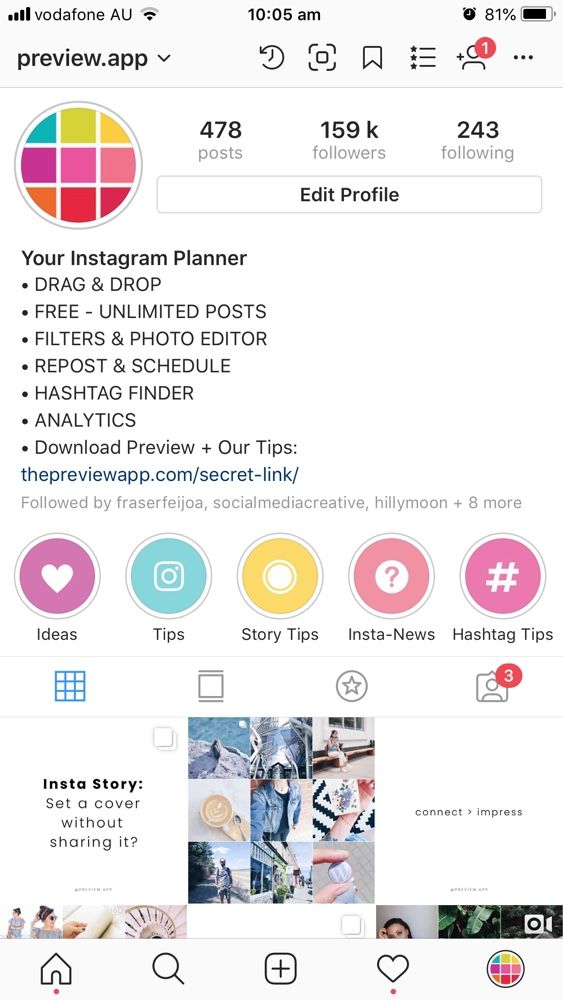 In manual mode - adjust color correction for a unique style.
In manual mode - adjust color correction for a unique style.
Retro effects can be added to already recorded videos from the gallery.
The free version of the roller program will have a watermark. You can only add one label. If you need two or more, save the photo to your smartphone and open it again in the app.
Source
8. Jump Rope
This platform is suitable for those who shoot educational stories. In it, you can sequentially record each step of your tutorial.
You can add text to the video, edit the music, and adjust the playback speed.
9. Clipomatic
The program creates subtitles for your videos. Looking through your story, a person will understand what you are talking about, even without turning on the sound.
To use, press Record and speak clearly. Your words will appear over the video. The application understands more than 30 languages.
Clipomatic does not understand speech perfectly, like other voice assistants. But you can always edit the titles after recording.
But you can always edit the titles after recording.
Source
10. FilmoraGo
The application can overlay or extract music from videos, add text, stickers, blur edges, and so on. There are standard editing functions: cut, glue frames, improve quality. You can also combine two videos into one clip and set up a beautiful transition, like in a movie.
If you use the program for free, then the video will have a watermark. To remove it, you need to buy a subscription for $1.99.
11. Mojo
The application has 100 animated templates for different types of content. To create a story, you need to choose the one you like, add a photo or video, text and customize it to your taste.
Here you can trim, crop video, add effects, titles, animation. There are tools to change the playback speed, color and many other features.
Custom fonts are added to Mojo to make your stories stand out from hundreds of others.