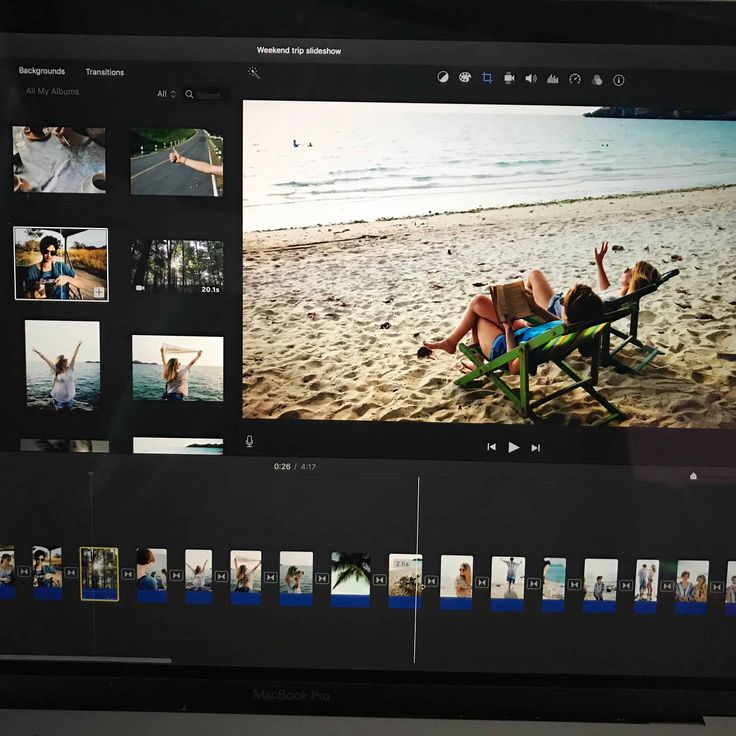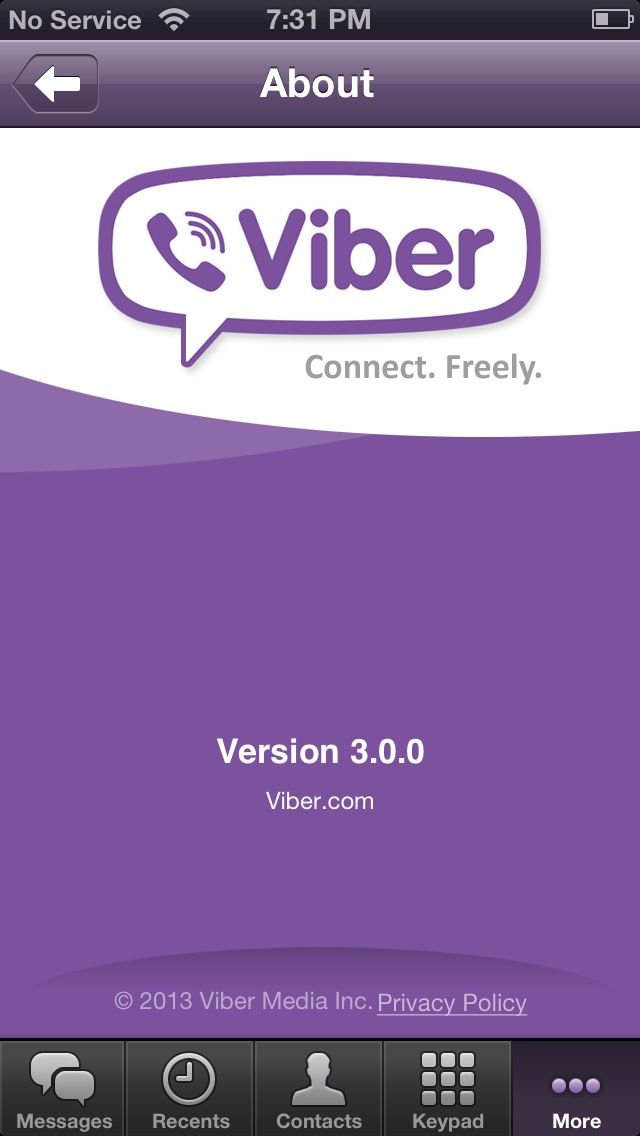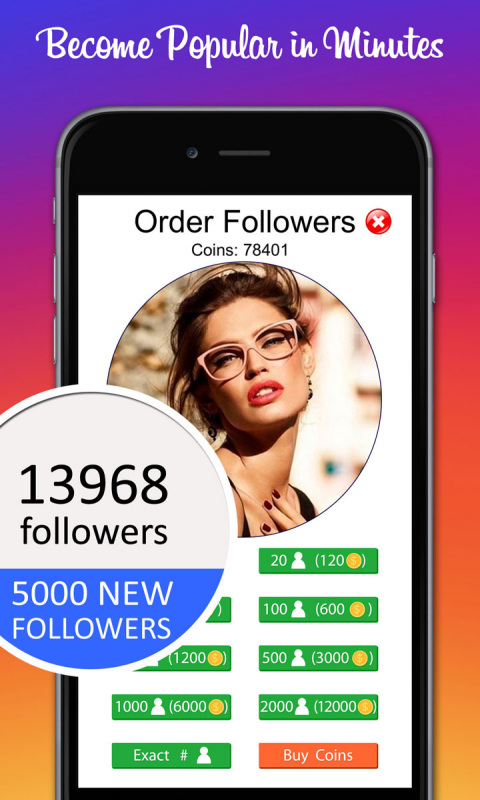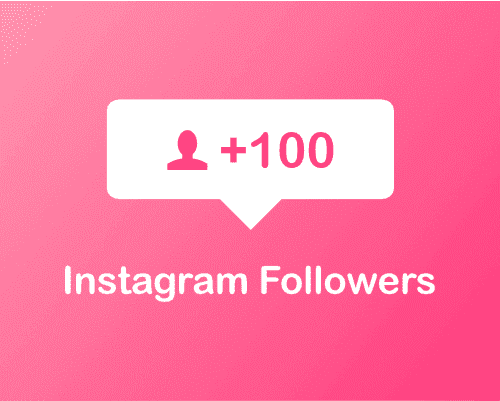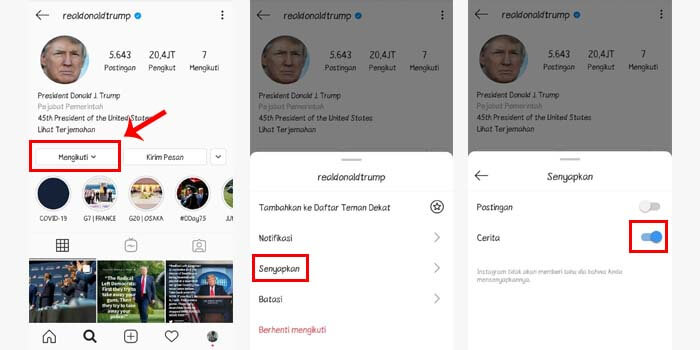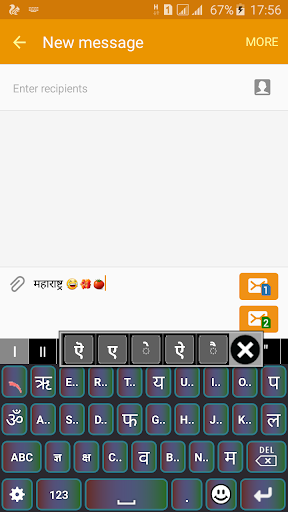How to make a video slideshow with music on instagram
How to Make an Instagram Slideshow with Music
Instagram is a great place where you can share photos with friends. But if you need to share multiple photos on Instagram, what should you do? This post is going to talk about how to create a slideshow on Instagram or with Instagram slideshow makers.
Many people may not know how to use the Instagram slideshow feature. Today, in this post, I’ll tell you how to make a slideshow on Instagram and how to make an Instagram slideshow with other slideshow makers (including MiniTool MovieMaker, iMovie, InShot, and LightMV).
Part 1. How to Make a Slideshow on Instagram
It’s very easy to create a slideshow without any slideshow makers. Follow this step-by-step guide and learn how to make a slideshow on Instagram.
Option 1. Instagram Slideshow for Instagram Feed
Step 1. Go to the Instagram app and press the Plus icon in the bottom center of the screen. Switch to the GALLERY tab and you will see all the photos show up.
Step 2. Choose the Select Multiple option at the lower right corner on the image and pick out 10 photos that you want to post on Instagram.
Step 3. After choosing the photos, you need to tap on Next to go to the next step.
Step 4. Here you can apply your favorite filters on the added photos. Then click the Next button to go on.
Step 5. Click on Done when you’ve finished the photo editing.
Step 6. In the end, you can add a caption, location, and tags that you want to display on the Instagram post. Once done, share the photo slideshow to Instagram.
Option 2. Instagram Slideshow for Instagram Story
Step 1. Open the Instagram app and tap on the camera icon to start taking photos or choosing photos from Gallery.
Step 2. From the Gallery, you can click the Select Multiple option and select up to 10 photos you’d like to make an Instagram slideshow.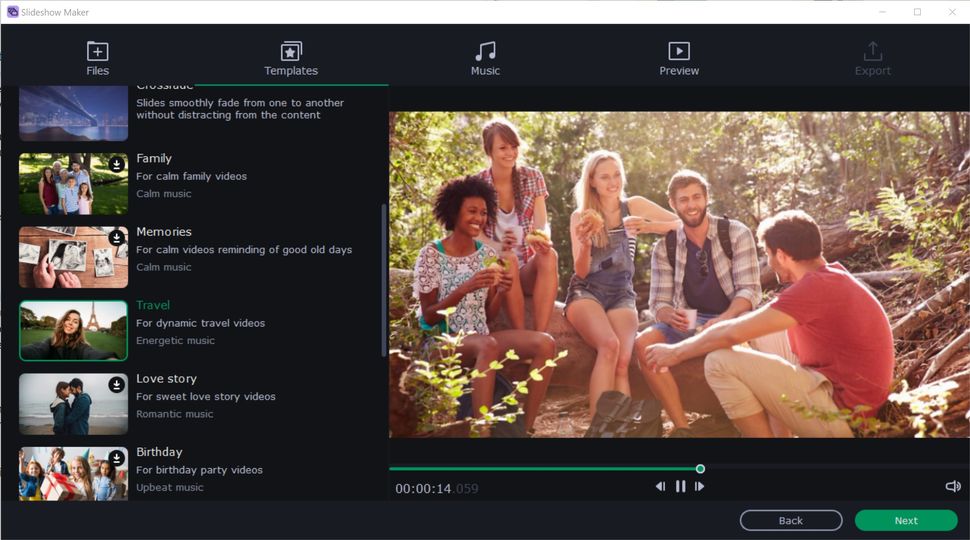 Press on Next to continue.
Press on Next to continue.
Step 3. Then you are taken to the editing page. After editing the photos, click on Next.
Step 4. Afterward, share this slideshow to Instagram.
Want to add music to your Instagram? Read this post: How to Add Music to Instagram Story? Here Are 3 Solutions!
Part 2. How to Make an Instagram Slideshow
How to make an Instagram slideshow with music? How do I make an eye-catching slideshow with an Instagram slideshow maker? This part will offer 4 slideshow makers for Instagram: MiniTool MovieMaker, iMovie, InShot, and LightMV, and show you how to use them.
Option 1. Make an Instagram Slideshow on Windows - MiniTool MovieMaker
MiniTool MovieMaker is a movie maker as well as a slideshow maker. It supports importing videos, photos, and audio files. The supported import media files are:
Video: MP4, 3GP, MOV, MKV, VOB, MPG, WMV, RMVB, FLV, AVI.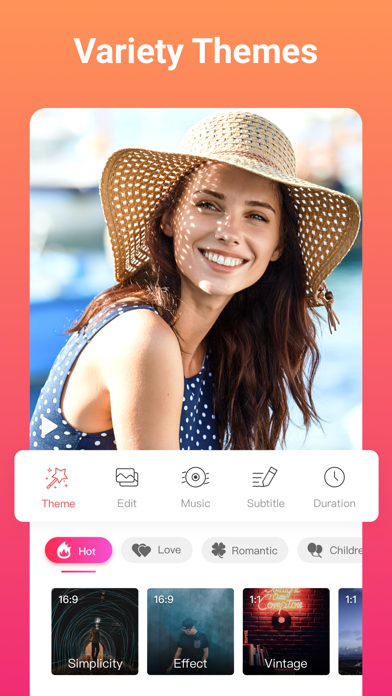
Photo: ICO, JPEG, JPG, PNG, BMP, GIF.
Audio: MP3, M4R, WAV, AAC, M4A, AMR, APE, FLAC
With a wide range of media file formats support, you can easily make an Instagram slideshow from any photos with music. This Instagram slideshow maker also provides some stunning text templates, effects and transitions which help you make the slideshow more complete and attractive. Although the duration of per photo is 5 seconds, you can change the duration and set the time duration as you like.
Aside from that, it allows editing slideshow such as flip image, add text, apply effects, decrease the time duration of per photo, add music, do the color correction and more.
Where you are finished the Instagram slideshow, you are able to export it as MP4, MOV, WMV and so on.
Follow the guide on how to make a slideshow for Instagram on Windows with MiniTool MovieMaker.
Step 1. Launch MiniTool MovieMaker
Click the Free Download button to get the software, install it on the computer, and then run it instantly.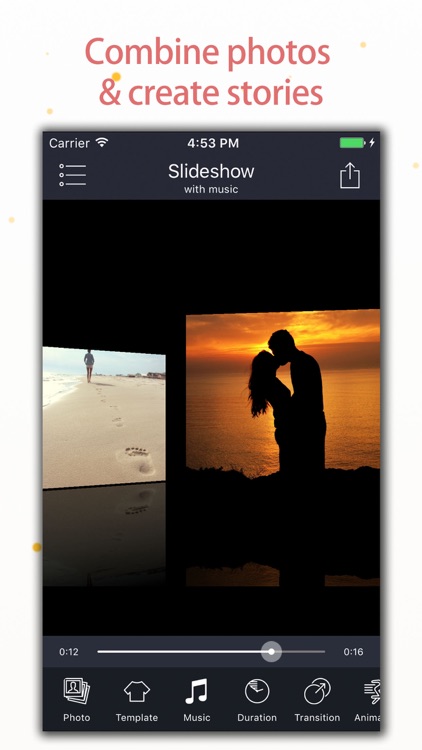 Once launched the software, shut down the pop-up window to access the main interface.
Once launched the software, shut down the pop-up window to access the main interface.
Free Download
Step 2. Import photos
Tap on Import Media Files and you will get the File Explorer window. From this window, import the wanted photos to MiniTool MovieMaker. Then press the “Ctrl” key to choose all the imported photos and add them to the timeline by clicking the “+”.
Step 3. Edit the Instagram slideshow
Before that, you should learn about the Instagram video length limit. Here are:
Feed video: 3 seconds – 1 minute
Story video: 15 seconds
For more information, you can see this post: Instagram Video Length: How Long Can Instagram Videos Be?
Now, let’s see what editing options are offered here and how to use these editing tools.
Trim: Choose a photo you’d like to cut the duration of and drag the endpoint of the photo to the left.
Add text: Go to the Text tab and choose the text template you like. Enter the text, change the font type, color, size, and place it to the right position on the photo.
Apply motion effects: Tap on Motion, browse and choose the motion effects that suit photos. Then click “+” to apply the motion effect on a photo one by one.
Add transitions: Go to Transition and add the desired transitions to photos.
Add music: Import the prepared music and drag & drop it to the audio track. Then it will automatically fit the video.
Step 4. Export the Instagram slideshow
Open the Export window and configure the output settings. From the Export window, you are allowed to change the video format, filename, save path, and resolution as needed. Finally, press on Export to export the Instagram slideshow with music.
Key Features
- Watermark-free, no ads, and no bundles.
- Make a slideshow from photos and video clips
- Apply effects & transitions and add music & text to videos.
- Extract audio from video.
- Get various video editing options (including reverse video, slow down video, speed up video, and more)
- Export a slideshow in popular video formats.
It’s so easy to make an Instagram slideshow with MiniTool MovieMaker! Try it now!Click to Tweet
Option 2. Make an Instagram Slideshow on macOS - iMovie
As an Apple user, you must have known this Instagram slideshow maker – iMovie before. It’s free and loaded with all the needed editing features. You can import photos, videos, music files and combine them into a sideshow, or simply create a slideshow from photos. In this part, I’ll teach you how to make an Instagram slideshow on macOS.
Here’s how:
Step 1. Open the iMovie app and create a new project by clicking on Project > Create New.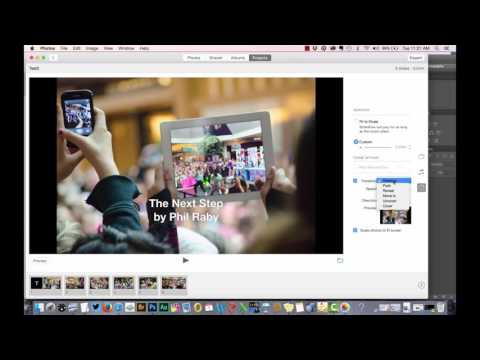
Step 2. Click the My Media tab and add the photos and music you’d like to use to iMovie.
Step 3. Next, drag and drop the photos to the timeline, arrange photos and trim them.
Step 4. Afterward, you can apply some transitions & effects and add the background music to iMovie to make the slideshow more professional.
Step 5. Lastly, navigate to Share > File to export the slideshow. Or you can choose to share it to Facebook, Instagram, YouTube, Vimeo, and more.
Option 3. Make an Instagram Slideshow on Phone - InShot
For those who want to create a slideshow on mobile devices, here recommend the best Instagram slideshow app – InShot. You can use it to make a slideshow with music or mix photos with video clips and add a cover for slideshow. The exported video resolution can be 1080p or 4K. More importantly, it has the ability to fit photo slideshow for Instagram and share the slideshow directly to Instagram and other platforms.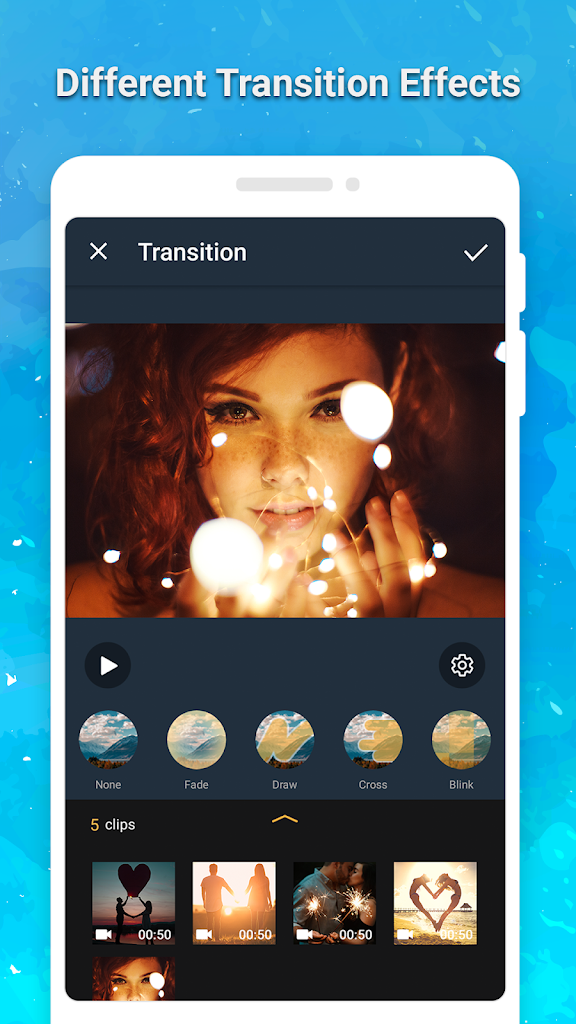
Follow the guidance below to make an Instagram slideshow.
Step 1. Get the InShot app from the Google Play or Apple Store and install it on your phone.
Step 2. Launch the InShot app and tap on Photo to access all the photos on the phone.
Step 3. Choose the wanted photos and click the “✓” to import the photos.
Step 4. Edit photos like trimming, rotating, flipping, applying filters, adding music, adding text, and adjusting the video speed.
Step 5. When you’re done, click the Save button in the right corner of the screen to save the slideshow on the phone.
Option 4. Make an Instagram Slideshow Online - LightMV
LightMV is an online slideshow maker that can work on any operating systems including Windows, macOS, iOS, and Android. What makes this app stands out among online slideshow makers is it offers tons of exquisite templates.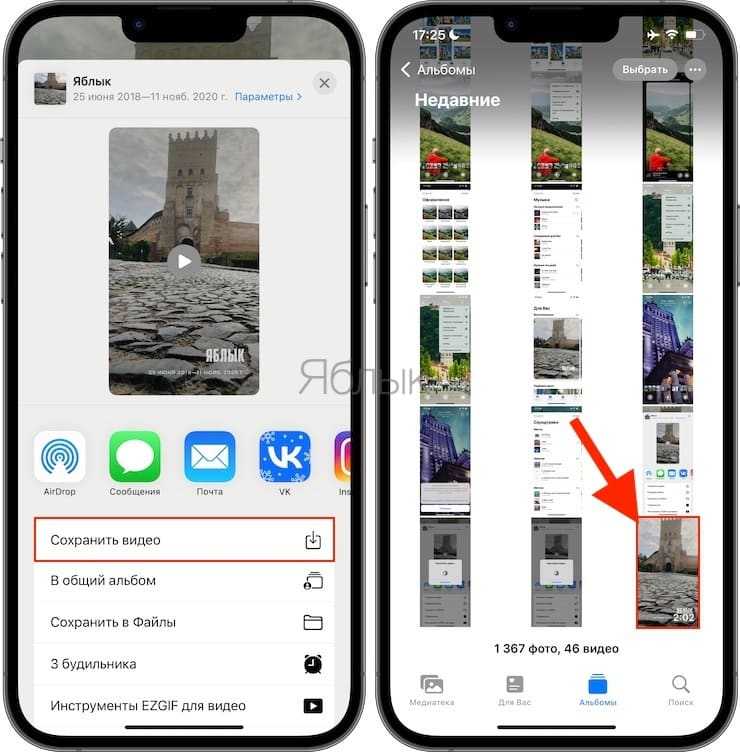 The templates can be categorized into Wedding, Business, Family, Education, and Creative.
The templates can be categorized into Wedding, Business, Family, Education, and Creative.
Before making an Instagram slideshow, you should choose the template that suits your photos.
Let’s learn how to make a slideshow for Instagram online.
Step 1. Visit the LightMV website, tap on Get Started, and log in with your Google account or Facebook account.
Step 2. Browse these video templates and find the desired template you want to use. Click on it to preview the template, select the wanted video aspect ratio, and tap on Create Now.
Step 3. From this window, go to Media Library and press the “+” to import the photos.
Step 4. Click on Select and select all the imported photos. After that, press the Add to produce button to go on.
Step 5. Then you can change the background music, trim the music, or adjust the volume of the music.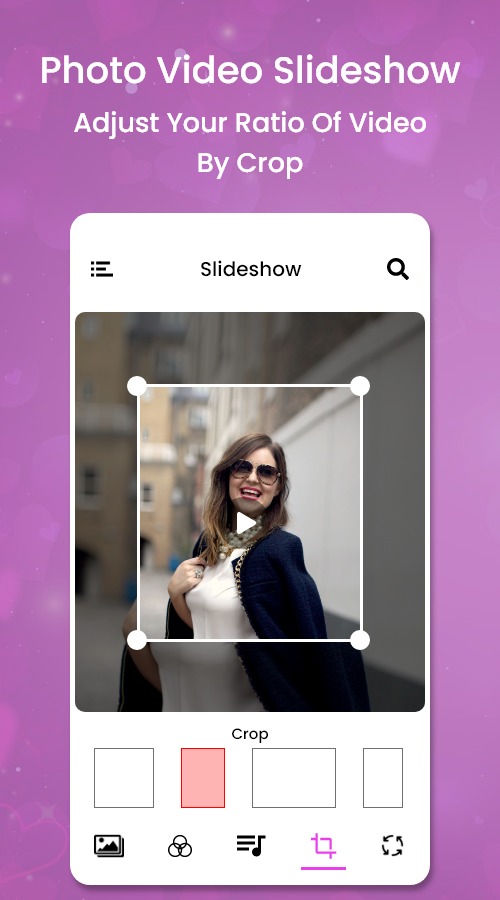
Step 6. Click the Produce button to produce the slideshow. When the process is finished, you can download the Instagram slideshow without watermark by purchasing Lollies.
You may also like: Top 2 Best Video Resizers to Resize Video Online
Part 3. How to Upload a Slideshow to Instagram
Wonder how to upload the created slideshow to Instagram? Let’s get started!
Here’s how to upload an Instagram slideshow on Mobile Devices.
Step 1. Open the Instagram app and click the “+” to choose the slideshow from local.
Step 2. Tap on Next. If the video is too long, go to Trim to cut the unwanted portion of the slideshow.
Step 3. Then click Done to save the change.
Step 4. Once you get this page, write the caption you want to display and share this slideshow to Instagram Feed.
Related article: How to Upload Video to Instagram – 2 Methods
Conclusion
After reading this post, you must know how to make an Instagram slideshow.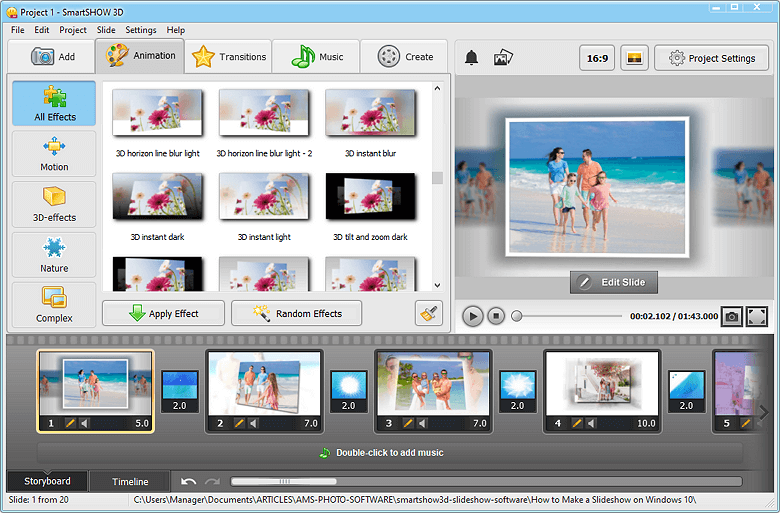 Choose your favorite slideshow maker and have a try!
Choose your favorite slideshow maker and have a try!
You can share your thoughts in the comments section or contact us via [email protected] when encountering problems!
Instagram Slideshow FAQ
Can Google Photos make a slideshow?
Google Photos has a slideshow option, which lets you quickly create a photo slideshow online. Just go to Google Photos and Album. Then click the three dots to make a slideshow.
What apps can make an Instagram slideshow for free?
There are plenty of Instagram slideshow apps on the web. Here recommend using FotoPlay Slideshow Maker, InShot, Quik, SlideLab, MoShow, and PicPlayPost.
How to speed up a slideshow?
- Choose a video speed controller like MiniTool MovieMaker.
- Open the program and import the slideshow.
- Add it to the timeline.
- Click on the speed controller icon and select the Fast.
- Export the slideshow.

How to make a video collage?
- Go to Kapwing and launch the Collage Maker tool.
- Choose the collage template and upload videos.
- Then click on Create to make the video collage.
Make an Instagram Story/Reels Slideshow with Music for Free
Still struggling to post multiple photos to an Instagram post? No need to! Update your Instagram, you will find that Instagram has introduced its slideshow feature for some time. It enables users to upload up to 10 multimedia files over one post. This feature provides convenience for those who want to deliver lots of information on one Instagram post.
Here in this post, we will show you easy ways to to create an slideshow for Instagram story/reels/feed on the app itself. An excellent Instagram slideshow makers are following. Check out and let's make amazing Instagram slideshows.
Check out and let's make amazing Instagram slideshows.
Can't Miss: Create a Birthday Wishes Video for Free >
Preview
显示名称
Use This Template
Preview
显示名称
Use This Template
Preview
25th Wedding Anniversary
Use This Template
Part 1. Make Slideshows for Instagram on the App Itself
Make Instagram Slideshows for Instagram Story Make Instagram Slideshows for Instagram Feed Make Instagram Slideshows for Instagram Reels
Part 2. How to Make Instagram Slideshows with Music on Computer
Method 1. Make Slideshows for Instagram on the App Itself
As mentioned earlier, it is possible to make slideshows on Instagram app itself and post to the Stories, Feed and Reels. The process might differ a little bit, but they are all easy to follow.
Make Instagram Slideshows for Instagram Story
Step 1
Launch Instagram and click the “+” sign, select Stories. Go to the photo window.
Step 2
Choose “Select Multiple” and start selecting up to 10 photos and videos. When done, click on Next.
When done, click on Next.
Step 3
Now, add filters, adjust orders, add captions, locations to the photos according to your needs.
Step 4
Click the Confirm button to post your slideshow to the Story. You will soon receive lots of comments and likes.
It is also possible to add music to Instagram Stories, please refer to How to Add Music to Instagram Story for detailed steps.
Make Instagram Slideshows for Instagram Feed
Step 1
Go to the Instagram app and press the Plus icon in the middle of the screen. Switch to the Gallary tab, all photos will show up.
Step 2
Click on Select Multiple option, pick 10 photos you want to post on Instagram. Tap on Next.
Step 3
Apply filters to the photos, click Done when finished.
Step 4
Add caption, location, tags you want to display on the Feed. Share to Instagram.
Make Instagram Slideshows for Instagram Reels
Step 1
Launch Instagram app, click the plus+ button and select Reels option.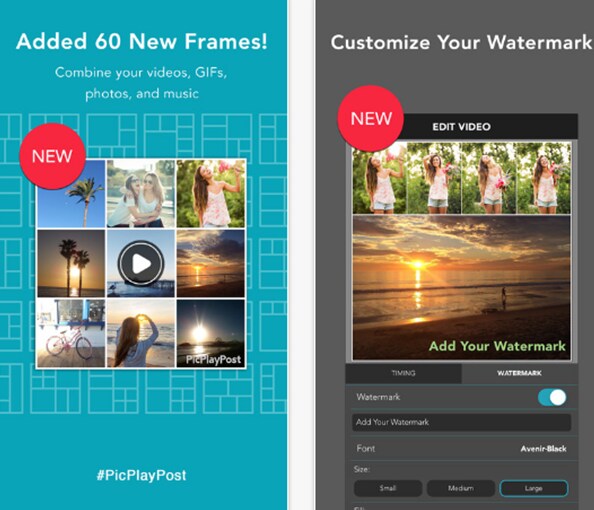
Step 2
Tao the plus+ button on the bottom left, select a picture. Drag the slider to increase or decrease the duration.
Step 3
Tap the Add option to add more photos. You can add up to 10 photos to the Instagram reels.
Step 4
Add text, stickers and other effects to your video. Once done editing, share to Instagram.
Method 2. Make Slideshows for Instagram with Music on Computer
There is no doubt that the new slideshow feature on Instagram is interesting. However, Instagram's editor sometimes lags and crashes. Also, you can't add transitions between each images or control the duration of the animated text. Most importantly, you can't create some complicated layouts for some fashion trends.
FlexClip is an excellent Instagram slideshow maker that you can turn to get rid all these limitations. With the following features, you can make an Instagram slideshow that gets thousands or millions of likes and comments.
Key Features:
Rich Transitions
Beautiful Photo Animations
Dynamic Texts
Elegant Fonts
Royalty-free Music, Photos
Easy-to-use
HD Photos and Videos Supported
No Download
Free to Use
PIP Feature
Beautiful Filters
Now, click the Start to Create button and follow us to create interesting slideshows.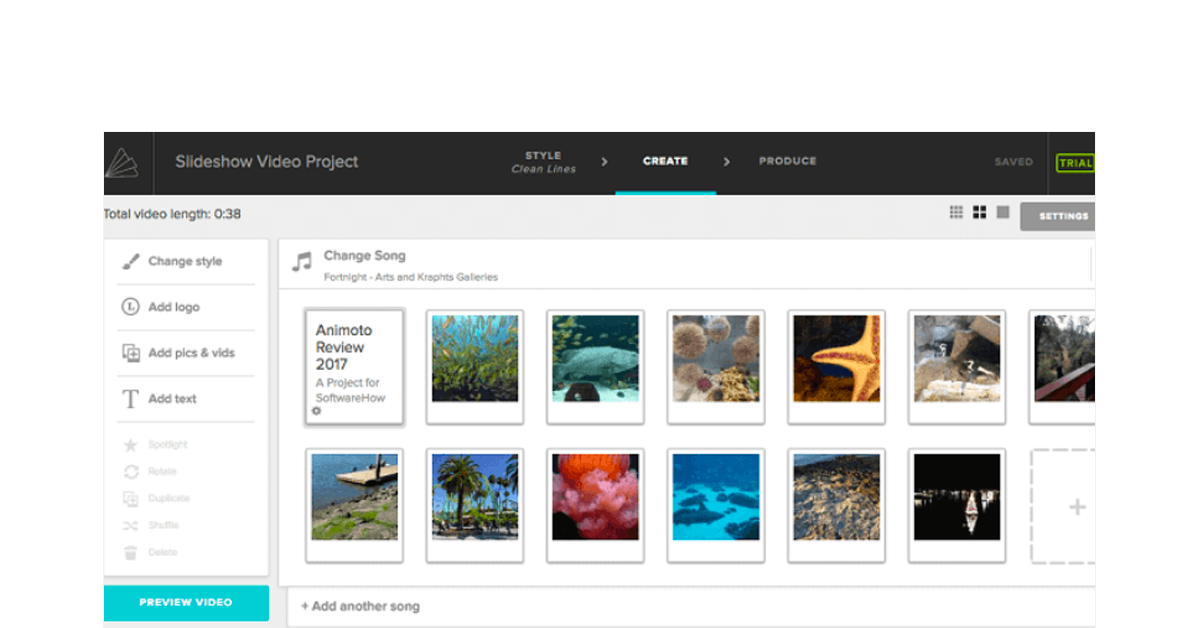 If you have no idea on what to create, view templates for inspiration.
If you have no idea on what to create, view templates for inspiration.
Create a Video View Templates
Step 1
Change the aspect ratio to 9:16.
By default, you will be taken to the editing panel of 16:9. Usually, the right aspect ratio for Instagram is 9:16. Click the button in the upper left corner to change.
Create a Slideshow for Instagram with FlexClip - Step 1
Step 2
Upload Photos and Music.
Click on the Upload icon, select all photos you will need to create the Instagram slideshow. Drag and drop will also do.
Step 3
Add to timeline and edit.
Click on the Add as Scene button on each photo to apply them to the timeline. Drag the slider to change the duration of each photo.
Create a Slideshow for Instagram with FlexClip - Step 3
Step 4.
Add Transitions to photos.
Transitions make each photos go smoothly. Click the little square between each photos, select the transition that matches your slideshow theme.![]()
Create a Slideshow for Instagram with FlexClip - Step 4
Step 5
Level up your Instagram slideshow.
To make the Instagram outstanding, add animated text, filters, stickers, effect, music and more.
Create a Slideshow for Instagram with FlexClip - Step 5
Step 6
Preview. Continue editing or download and then upload to Instagram via web.
The Bottom Line
That’s all for how to create slideshow for Instagram. Are you satisfied with the solutions above? Tell us via Facebook. If you find this post helpful, please do share it with others. By the way, FlexClip is a great tool for slideshow, do remember to give it a try to create more videos for Instagram, TikTok, YouTube to win more likes and comments.
Elena /
Member of PearlMountain Limited. Has a mania for video editing. Love to share photo/video shooting tips and ideas.
Instagram Slideshow - How to Make a Slideshow with Music on Instagram
If you want to post a series of photos on Instagram, you can make an Instagram slideshow in one post.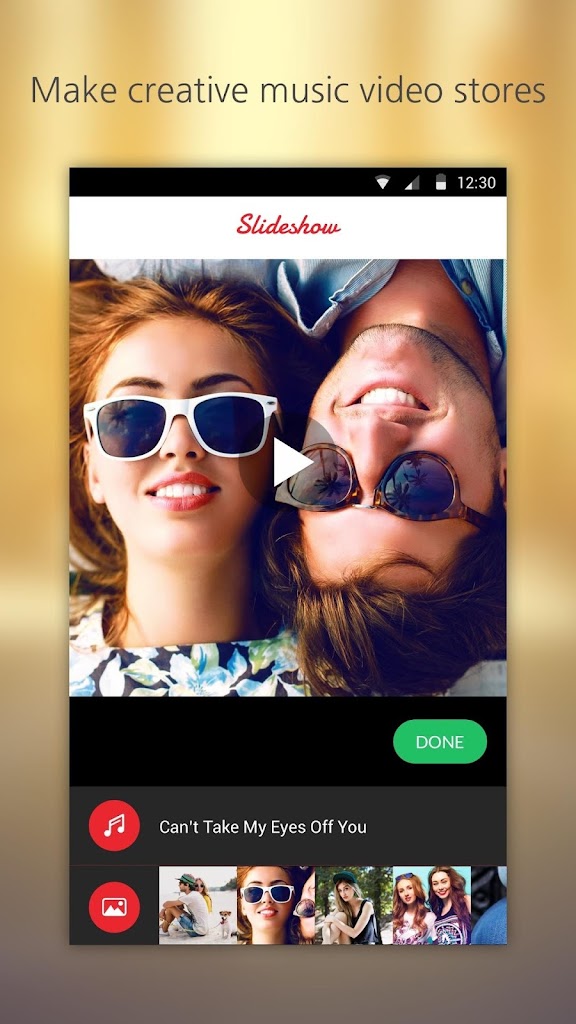 This way, your Instagram profile won't be filled with dozens of similar pictures. Instagram allows users to make Instagram slideshows up to 10 images and video clips. You can make a simple Instagram music slideshow for free directly. All you have to do is update the Instagram app to the latest version. As a result, you can directly use the Instagram slideshow maker in the Instagram app or website.
This way, your Instagram profile won't be filled with dozens of similar pictures. Instagram allows users to make Instagram slideshows up to 10 images and video clips. You can make a simple Instagram music slideshow for free directly. All you have to do is update the Instagram app to the latest version. As a result, you can directly use the Instagram slideshow maker in the Instagram app or website.
Make an Instagram Slideshow
- Part 1: Use the Instagram Slideshow Feature to Create a Slideshow
- Part 2: Use the Instagram Slideshow Maker to Create Instagram Slideshow
- Part 3: How to Make a Slideshow for Instagram Instagram with Instagram Slideshow Maker
Part 1: Use the Instagram Slideshow Feature to Create Slideshows
This section explains a complete guide to creating a slideshow and posting it to Instagram. You can get detailed instructions on how to create an Instagram slideshow.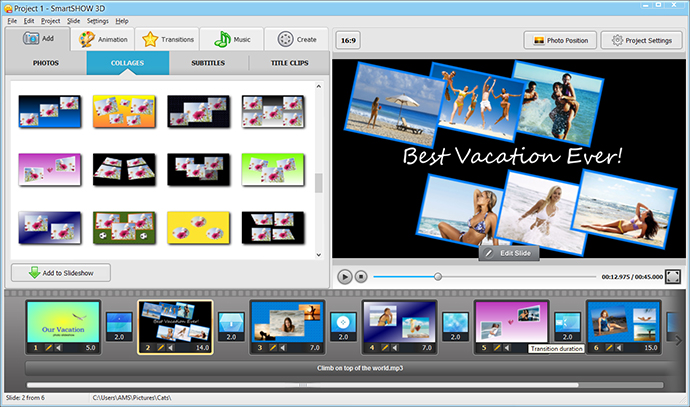
How to make an Instagram slideshow
Step 1 Open the Instagram slideshow application. Click on the + option to add media files.
Step 2 Select Select multiple in the new window. View and add up to 10 videos or photos from your phone memory. if you save Instagram stories to your phone, you can also make Instagram stories slideshow.
Step 3 You can add filters for a specific slide or the entire slideshow. Arrange the slideshow order of photos, videos and filters.
Step 4 Add a title, tag, and location to your Instagram slideshow.
Step 5 Now you can click Share to post the slideshow to Instagram after creating directly.
How to post a slideshow to Instagram
If you make a slideshow on the Instagram app directly, you can click the Share option after editing without extra operations. For people who want to add music to Instagram slideshow, using an Instagram slideshow maker app is also a good choice.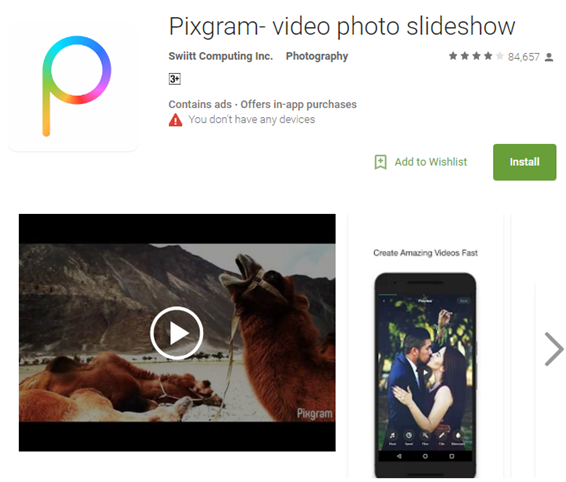 You can make slideshow with music for Instagram on iPhone and Android via Pixgram, Slideshow Maker Photo to Video, Slideshow Video Maker and more. Hence, you can select Instagram from various sharing options to post slideshow with music on Instagram
You can make slideshow with music for Instagram on iPhone and Android via Pixgram, Slideshow Maker Photo to Video, Slideshow Video Maker and more. Hence, you can select Instagram from various sharing options to post slideshow with music on Instagram
You can also post live photos to Instagram.
How to download slideshow from Instagram
Then how to download slideshow from Instagram? At this time, you need an Instagram downloader to download the Instagram slideshow via URL. Well, you can copy and paste the Instagram feed URL to download the Instagram slideshow. By the way, you can download photos and videos from the Instagram website and from the app too.
Part 2: Using Instagram Slideshow Maker to create Instagram Slideshow
If you want to get the latest slideshow templates, you should not miss Apeaksoft Slideshow Maker. There are stylish Instagram slideshow templates you can use. You can edit slideshow theme with 48 text types, 57 transition types, 43 filter types and 65 element types.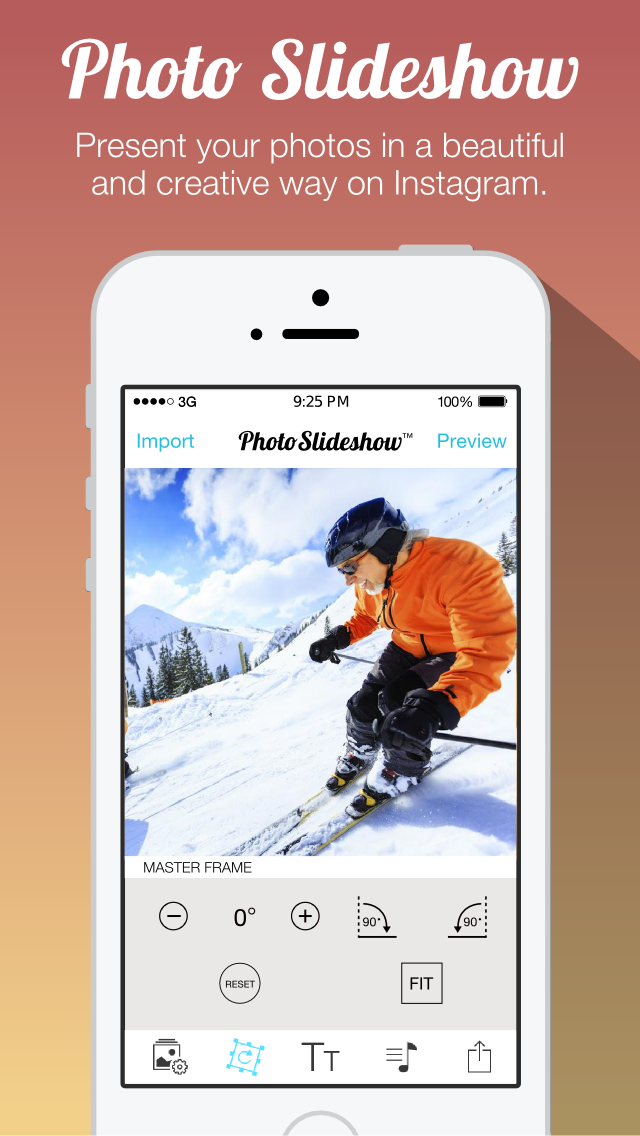 What's more, you can even create new themes with these tools. The built-in photo and video editor is also good to use. In a word, you can easily create Instagram slideshow with music on PC.
What's more, you can even create new themes with these tools. The built-in photo and video editor is also good to use. In a word, you can easily create Instagram slideshow with music on PC.
1. Make slideshow with music for Instagram with unlimited photos and video clips.
2. Add special effects to your slideshow, as well as text, transition, element, and filter.
3. Keep the original sound track or mute the sound while adding background music in slideshow mode.
4. Edit an existing Instagram slideshow theme or create a new one with various customizable tools.
5. Wide input and output format support for Instagram video slideshow.
Free Download
Part 3: How to Make Instagram Slideshow with Instagram Slideshow Maker
After updating Instagram, you can create an Instagram slideshow containing no more than 10 media files directly. To remove the limitation, you can launch Apeaksoft Slideshow Maker to make an Instagram slideshow instead.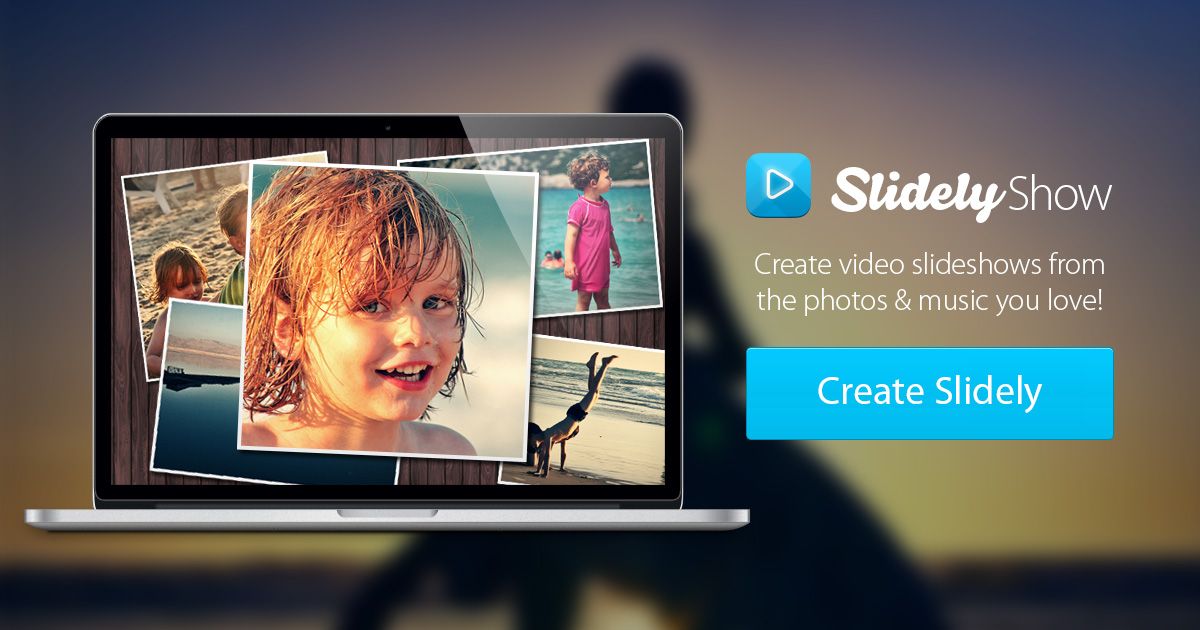
Step 1 Free download and install Instagram slideshow maker. Click Add Photos and Videos here to import photos and videos.
Step 2 Click Edit to edit the selected video or photo. You can crop and edit media files flexibly.
Step 3 To add Instagram music to your slideshow, you can click Add background sound near the bottom. Click Edit Audio to edit background music for video slideshow from Instagram.
Step 4 Select a slideshow theme in the Instagram theme section. Click on your preferred slideshow to download it. Later, you can freely customize slideshow theme effects.
Step 5 If you want to personalize the finished slideshow theme, you can use the Text, Transitions, Filters and Elements sections. Add a slideshow effect based on your choice.
You can click the appropriate edit option below the applied effect to adjust the details. Then click OK to save the changes.
Step 6 After editing your slideshow, click Export in the lower right corner of the Instagram slideshow.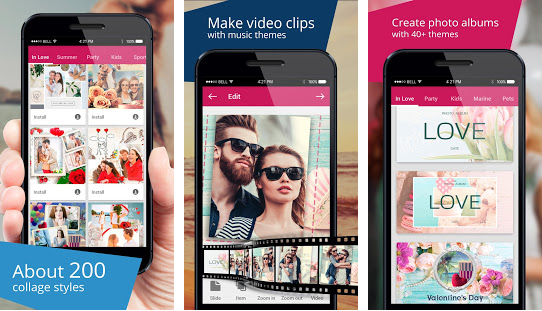 The best Instagram slideshow format is MP4. So you can set MP4 as the output format. Select video resolution and quality for Instagram MP4 slideshow. Finally, click Export to save your video slideshow from Instagram.
The best Instagram slideshow format is MP4. So you can set MP4 as the output format. Select video resolution and quality for Instagram MP4 slideshow. Finally, click Export to save your video slideshow from Instagram.
That's it for making Instagram slideshow for Android, iPhone and websites. You can create Instagram music slideshow with easy steps. If you want attractive slideshow themes and customizable tools, there is no need to install any slideshow app. Apeaksoft Slideshow Maker already contains all the necessary materials and tools. You can quickly and easily make a slideshow for Instagram, Facebook, YouTube and other websites.
How to Make a Slideshow with Music [Top 5 Ways]
Ordinary photos no longer surprise anyone. However, you can give pictures a second life by creating an interesting slideshow of them with musical accompaniment. This form of photo display is suitable not only for creating a personal image or promoting goods and services in social networks.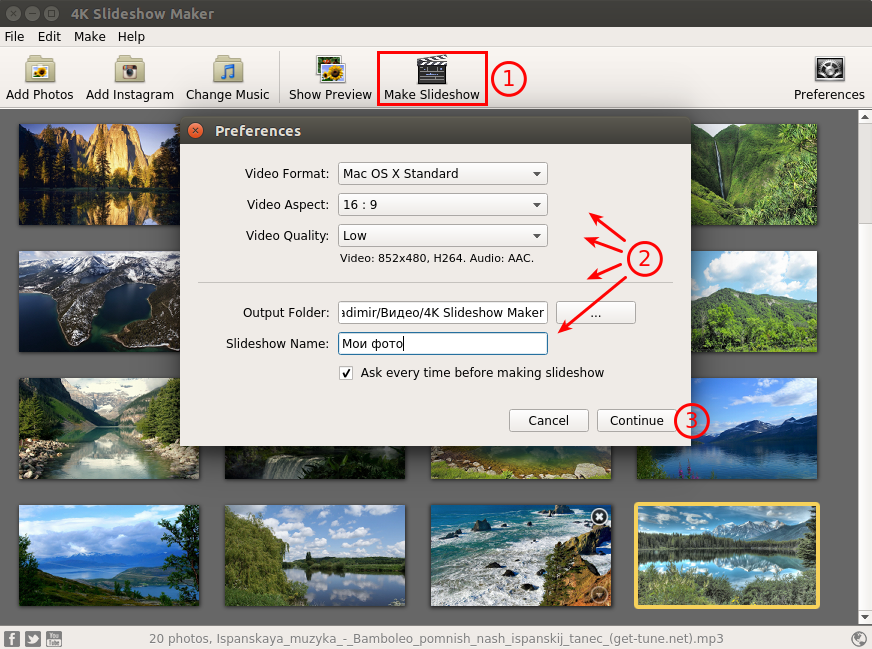 Slideshows can be used in school and work instead of boring presentations, as well as on holidays - as a nice background element. We tell you how to make a slideshow on a computer and on a phone.
Slideshows can be used in school and work instead of boring presentations, as well as on holidays - as a nice background element. We tell you how to make a slideshow on a computer and on a phone.
How to create a slideshow on a computer
Movavi Slideshow Maker
Movavi Slideshow Maker is a simple and easy to use program in English for creating slideshows on PC and laptop. Compatible with Windows 7 and above, as well as macOS. Movavi Slideshow Maker has an intuitive interface and two photo modes: automatic and manual. You can use the Slideshow Creation Wizard and without any effort get a spectacular photo film based on a ready-made template. Creating a slideshow in manual mode will take a little more time, although it does not require any special skills from you. This option is suitable if you are ready to dive deeper into creativity.
The program allows you to create a cool slideshow at home, supplementing it with a soundtrack of your choice, titles, text, transitions, and various video effects.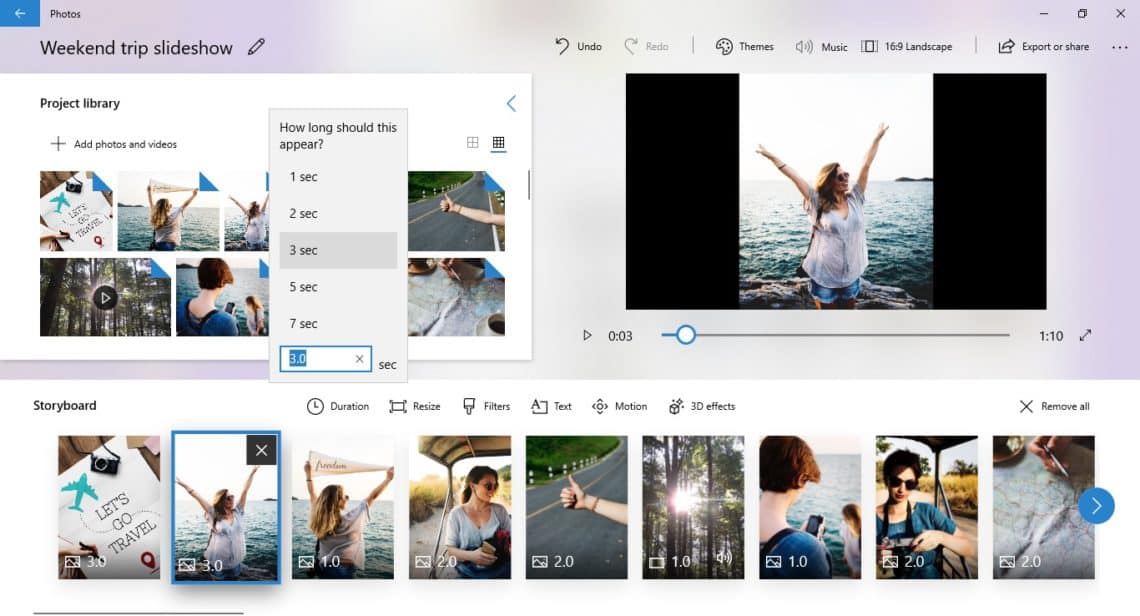 Plus, Movavi Slideshow Maker has a demo that you can use for free for 7 days to see if it's right for you.
Plus, Movavi Slideshow Maker has a demo that you can use for free for 7 days to see if it's right for you.
Try Movavi Slideshow Maker!
Download for WindowsDownload for Mac
Let's create a slideshow with Movavi Slideshow Maker step by step:
1. Download and install the program.
Follow the on-screen instructions to install the application. After installation, it will start automatically.
2. Select the operating mode
Select automatic (Slide Show Wizard) or manual slide show creation.
3. Create a slideshow.
Instructions for the Slideshow Wizard:
3.1 Add photos individually or the whole folder.
3.2 Select a ready-made theme template with background, titles and music.
3.3 If you want to use your own soundtrack, you should open the Music tab in the program, select the option Load file and add the desired song or music to the program library.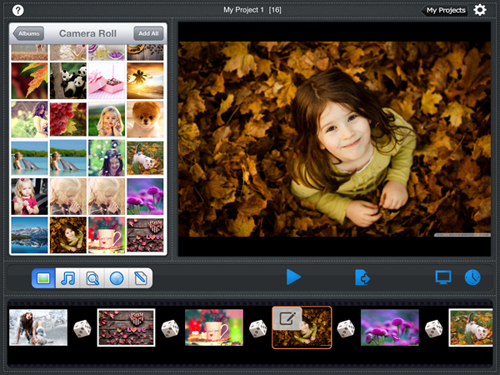
3.4 If necessary, through the Preview tab you can add titles that will appear at the beginning and at the end of the slideshow.
3.5 The next step is to save the resulting clip, for which you need to open the tab Export .
How to create a slideshow manually:
3.1 After selecting this option, you need to load pictures and music with which you will work with into the program.
3.2 The photos must be manually arranged in the order in which they will be shown in the slideshow.
3.3 It is recommended to add transitions between photos for a smooth transition from shot to shot and to create an impression of dynamism, which can be selected in the Transitions tab.
3.4 Now you need to select a soundtrack, for which we go to the tab Add files and upload music from the computer. You can also use the media library that is in the program.
You can also use the media library that is in the program.
3.5 Titles can be selected in the appropriate tab by dragging the template onto a specific photo. Inside the template, you can type any text and change the font color and size.
3.6 Save the resulting clip.
4. After selecting the option Save file , a tab opens in which you need to select the option to export the slideshow to your computer.
PowerPoint
This program is part of the Windows operating system, so many users have it on their computer. A good option for those who want to quickly and independently create a simple slideshow with music without additional effects. To do this, you will have to spend 10-15 minutes and follow simple steps.
1. Prepare PowerPoint for use
Open or download and install PowerPoint.
2. Select the template
Select the tab Create Slide where you can define the format.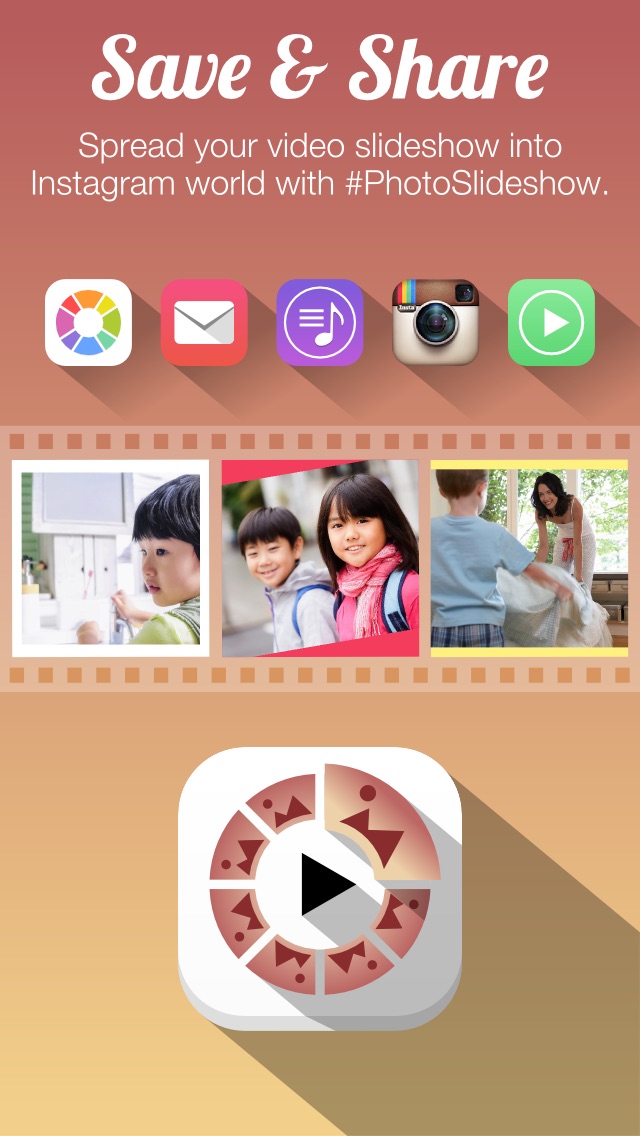 The program allows you to issue a title page with a title and subtitle in a text version, or skip certain steps and go straight to uploading a photo. To simplify the task, you can choose a ready-made template.
The program allows you to issue a title page with a title and subtitle in a text version, or skip certain steps and go straight to uploading a photo. To simplify the task, you can choose a ready-made template.
3. Join slides
Each slide is designed separately, so they need to be joined together for demonstration, adding smoothness to the transition of frames. You can do this in tab Transitions.
4. Add music
The final touch is to add music. To do this, in the tab Inserts you need to select the option Sound and upload the file. A feature of the program is the ability to record an audio track through a microphone and add it to the clip.
5. Save the result
In the File tab, select Save and specify the folder where your cool slide show will be located.
How to create a slideshow online
If you don't have the time or desire to download additional programs to your PC from the Internet, use the best online tools.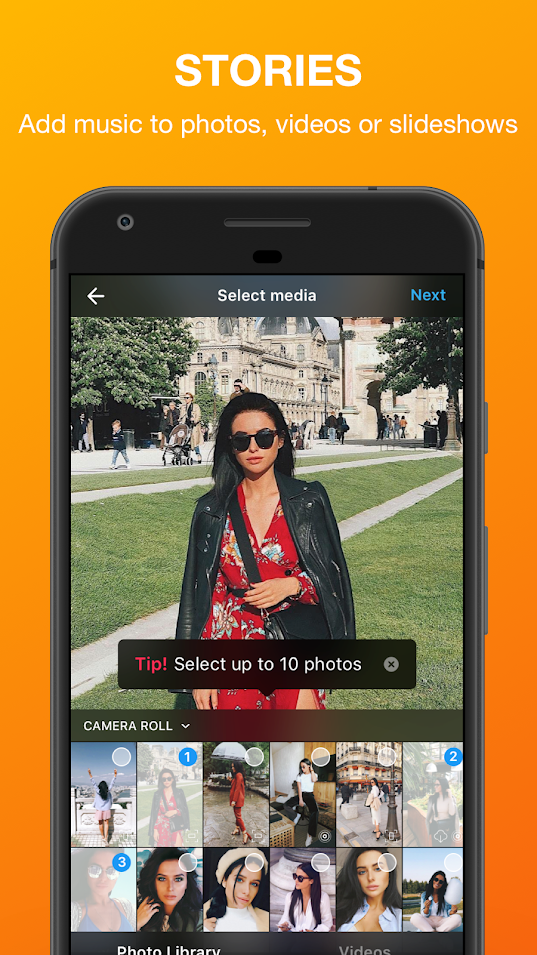 Often they have all the same features as desktop applications. Our favorite slideshow browser app is the free Fastreel Builder.
Often they have all the same features as desktop applications. Our favorite slideshow browser app is the free Fastreel Builder.
In addition to creating clips from photos, this online tool also allows you to easily edit photos and videos. For example, crop or loop a slideshow. The program also allows you to overlay subtitles and music by selecting a track from the Fastreel library or adding it from any media. Working with this program is very easy and convenient, it is a real lifesaver for those who want to quickly create a slideshow online. To do this, you need to follow a few simple steps.
1. Import pictures into the software
Upload photos using the button Add file . The source for uploading pictures can be either the device's memory or Dropbox. You need to add as many pictures at once as you will use in your slideshow. To do this, you need to select them with the mouse and only then click the button Open . The program will create a slideshow automatically, with the order of the photos in which they were selected and uploaded to the site.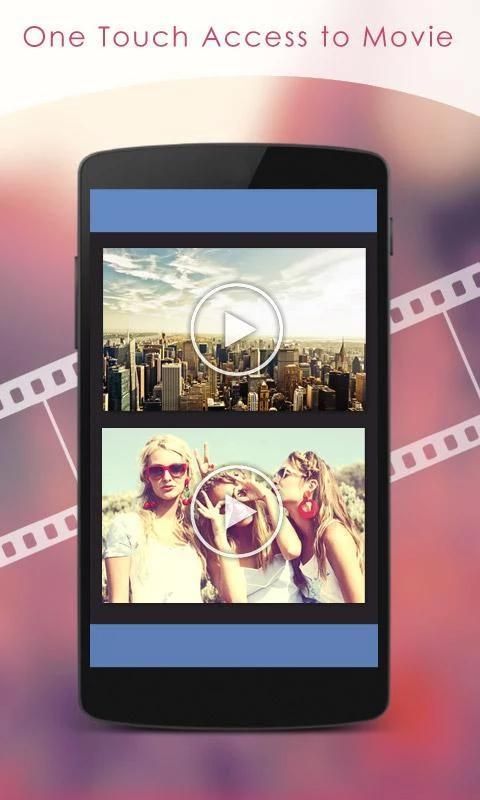 The process may take several minutes.
The process may take several minutes.
2. Create background music
Add a soundtrack to the finished clip by opening the Audio tab and uploading the appropriate file from your computer. Alternatively, you can use the option Select from collection and complete the clip with an audio track from the Fastreel library.
3. Edit the audio
If necessary, you can trim the audio so that the length of the track matches the length of the slideshow, and adjust the volume level.
4. Get the result
The finished slideshow can be viewed online and then saved.
Note that the slides in the free version will include the Fastreel logo. You can remove it if you register on the site and pay for the premium version for a one-time video creation, or choose a monthly subscription.
Create slideshows on your smartphone
If you don't have a computer at hand, you can also create a great slideshow on your smartphone.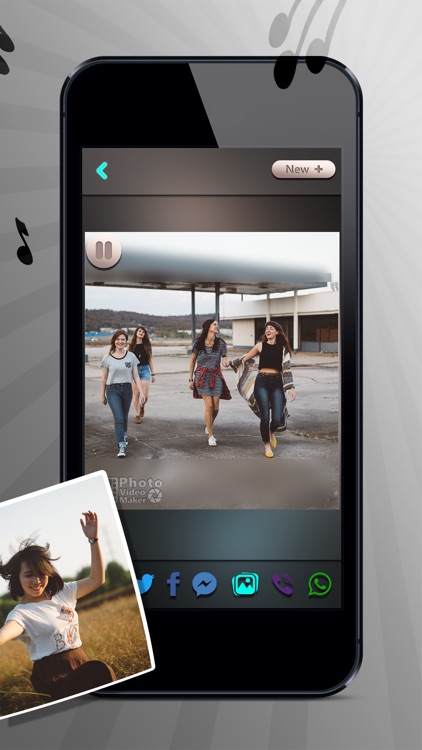 For iPhone we recommend Scoompa Slideshow Maker and for Android phones we recommend Scoompa Video. Read below how to create photo slideshows in both tools.
For iPhone we recommend Scoompa Slideshow Maker and for Android phones we recommend Scoompa Video. Read below how to create photo slideshows in both tools.
For iPhone - Scoompa Slideshow Maker
With this application, you can create beautiful slideshows, complementing your video sequence with vivid effects. There are more than 70 effects in the editor's collection - and it's very easy to use them. iPhone owners are only 5 steps away from a stylish photo clip with music:
1. Download and install Scoompa Slideshow Maker from the Apple Store.
2. Choose a template with transitions and effects that you like.
3. Customize the template: select portrait or landscape orientation, background color, display duration for each photo. Click Done.
4. Click Add photo , select the pictures you want in the gallery and click Next .
5. Click Add Music and select the appropriate soundtrack from your phone or Scoompa built-in library.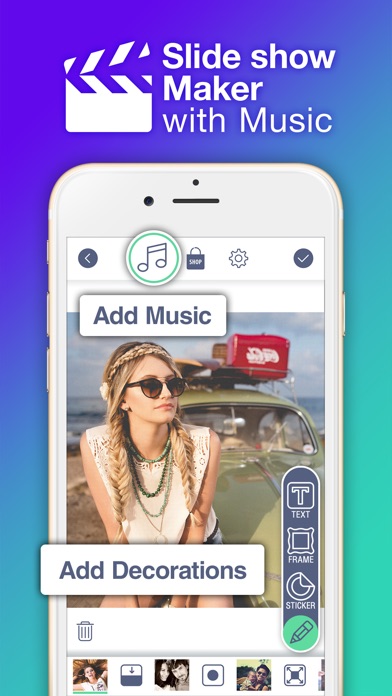 You can also record your voice and add it to a video clip instead of music.
You can also record your voice and add it to a video clip instead of music.
5. Save the slideshow to your device or share it with your friends.
On Android - Scoompa Video
For those who use mobile devices based on Android OS, the Scoompa Video application has been developed, which allows you to quickly create a slideshow with music. Step by step, it looks like this:
1. You need to download the Scoompa Video application from the Google Play Market and install it on your phone, which will take less than a minute.
2. In the window that opens, upload the photos that will be used to create the slideshow, in the order in which they are displayed.
3. Complete the clip with an audio track that can be downloaded from a mobile device or selected from the application's media library.
4. Save the slide show to your mobile device.
As you can see, it's very easy to create colorful musical slideshows with captions, effects, colorful stickers and artistic transitions.