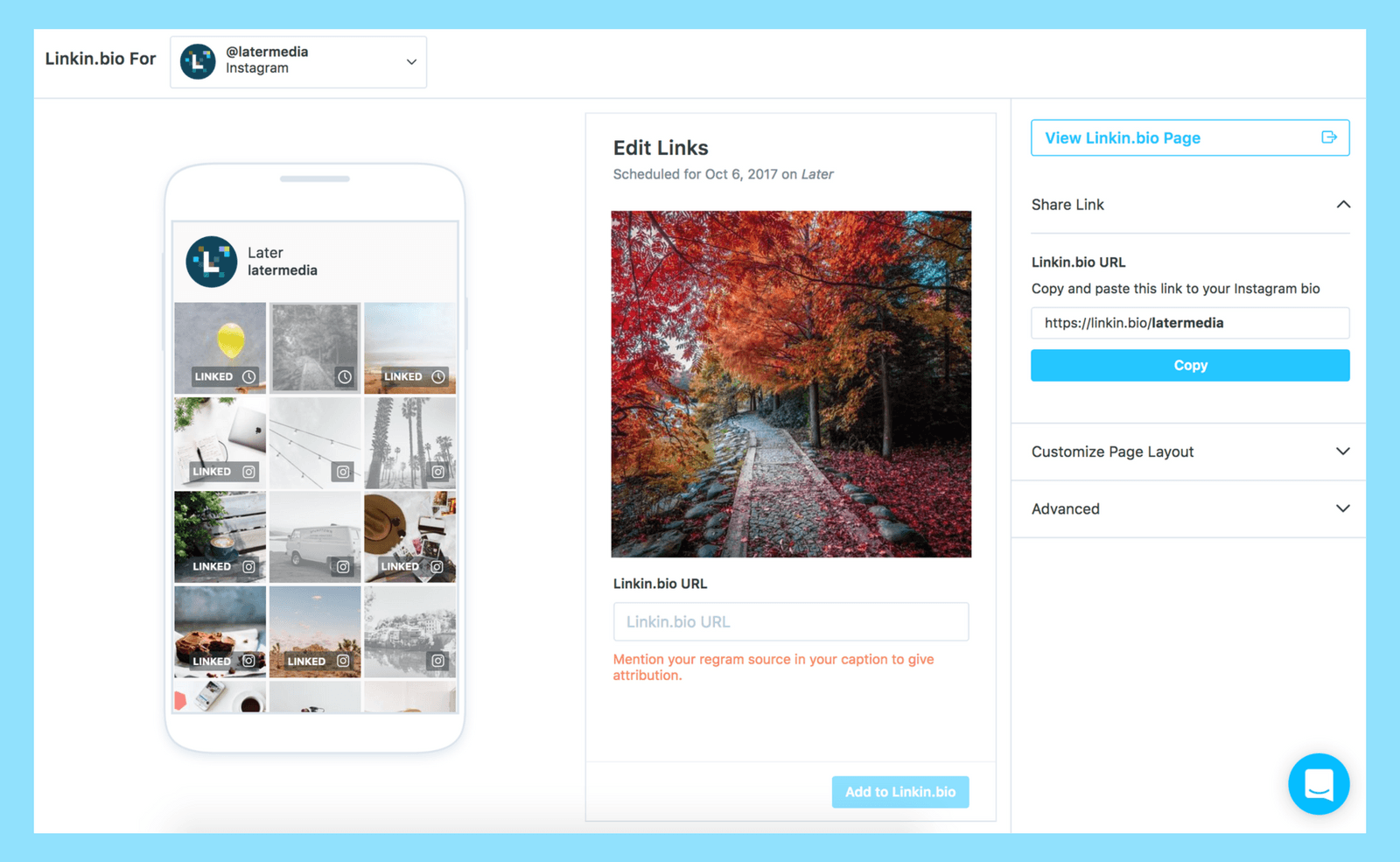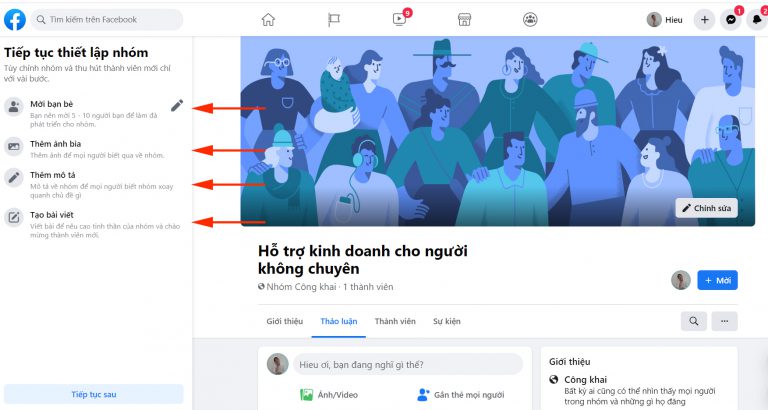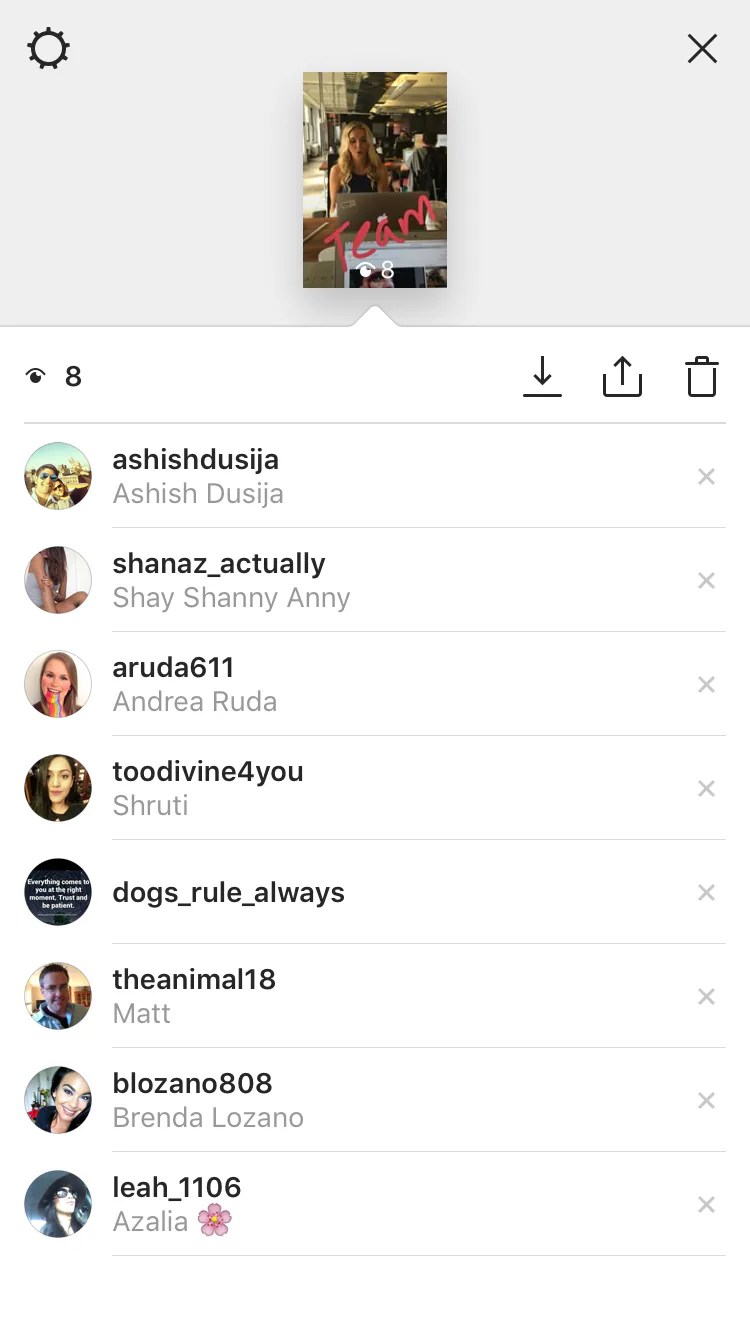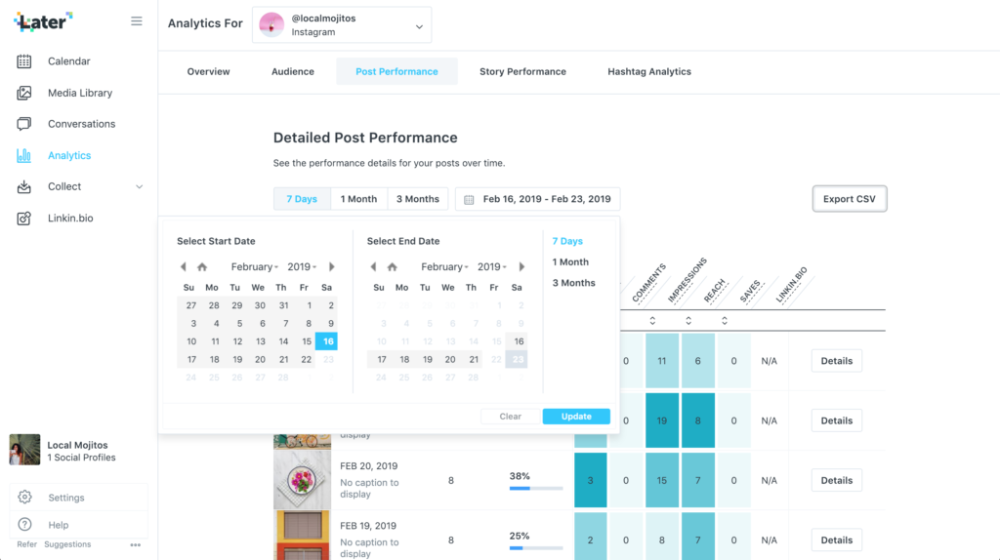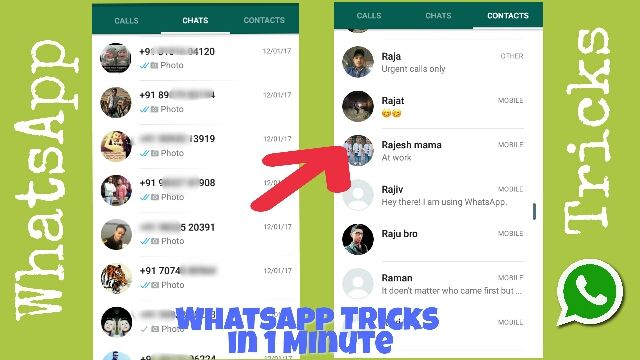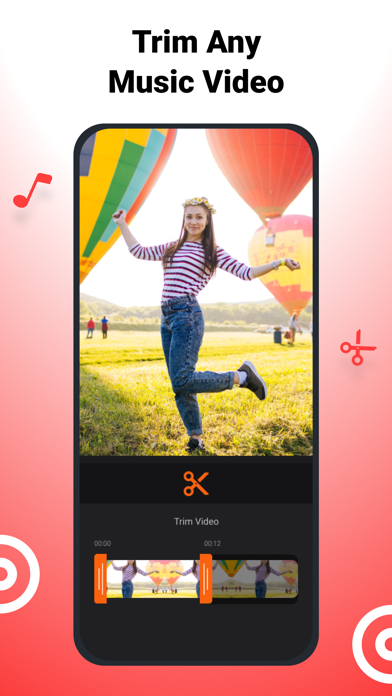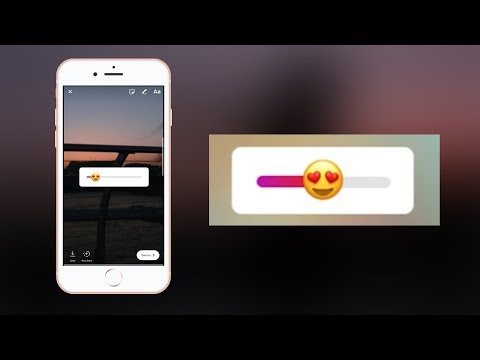How to make a video instagram size
Resize Video for Instagram Story, Feed, and IGTV in 3 Easy Steps
You’d need to resize a video for Instagram if you want it to appear properly on the platform.
If you don’t, Instagram will automatically crop a part of your video which might make it look awkward. This will negatively impact your brand and the engagement of your video.
There are various size requirements depending on the kind of Instagram video post. Read on to learn the different Instagram video size requirements and how to perfectly resize a video for Instagram Story, Feed, and TV.
Posting a video on Instagram’s feed requires your video to be either square (1:1) or vertical (4:5) in size while posting it as a Story or on TV requires it to be portrait (9:16) in size. Below, we’ve listed 3 simple tools that would let you quickly resize videos for Instagram.
Use Animaker to Resize Your Video for Instagram in 3 Easy Steps
Animaker is a free online tool that lets you quickly edit videos for social media. On top of allowing you to easily resize videos for various social platforms, the tool allows you to quickly trim, rotate, flip, merge, filter, adjust, mute, and change the speed of your videos.
Here’s how to resize Instagram video using Animaker in 3 easy steps:
1. First, open Animaker’s video resizer. Once you’re on the page, pick the dimensions you’d want to resize your video to; in our case, square (1:1) or vertical (4:5) or portrait (9:16).
2. Now upload the video you want to resize.
Optionally, you could scale and reposition the video to fit the dimensions perfectly. Simply click on the “Resize” icon in the top right corner of the video. Now hold and drag the edges of the video to scale it and reposition it by simply holding and dragging it. Once done, click on the green button that says “Apply” to save the changes made.
3. Click on the orange button in the top right corner that says “Download” to download the video.
Use Kapwing
Kapwing is an online video editor that lets you easily resize videos.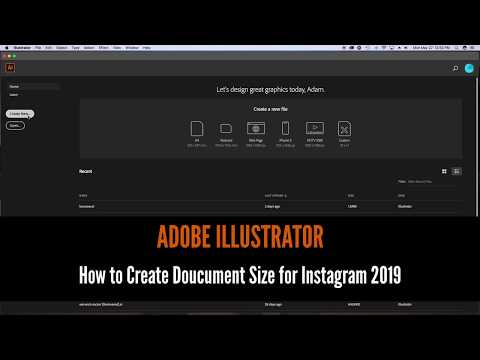
1. Visit the site and navigate to its “Video Resizer” page. Once you’re on the page, you can upload your video from your local computer or from a URL.
2. Pick the dimensions you want to resize based on the type of Instagram video post.
Optionally, you can scale your video and adjust its position.
3. Click on the big red button that says “CREATE!” to download the video.
Use EZGIF
EZGIF lets you resize a video to the custom dimensions of your choice.
1. Visit the site and navigate to the “Resize” page. Once you’re on the page, click on the “Choose File” button to select the video from your computer. Once you’ve selected the video, click on the “Upload!” button to upload the video.
2. Now, enter the width and height you want to resize your video to, and click on the “Resize video!” button.
3. Finally, click on the “save” button to download the resized video to your computer.
Related posts:
How To Resize Instagram Videos For Free (Quick And Easy)
Need to easily resize videos for Instagram but are tired of bulky video editors for something so simple? By the end of this article, you’ll be able to resize Instagram videos easily using VEED's free video resizing tool.![]()
73 percent of the most viewed video content as of 2020 run shorter than two minutes. Whether you’re posting on TikTok or uploading videos to YouTube. You find yourself needing to keep up with trending platforms without necessarily always making fresh new content for each one.
And that’s where resizing comes in.
But that’s not all!
Resizing your videos helps you be a smarter content creator because you’re...
- Saving time and energy by repurposing your existing content into original content for other platforms.
- Maximizing your content's lifespan and results by making your videos more easy to digest for viewers on other platforms
- Taking up optimal screen space for more attention by taking up more screen space to capture attention better (e.g. turn a landscape YouTube video into a vertical video for Instagram)
Let’s step up your IG game and start resizing some Instagram videos!
Instagram Video RequirementsInstagram doesn’t strictly enforce format requirements and specifics for their videos. However, that doesn’t mean there isn’t an ideal format for uploading feed videos, IGTV, Reels, and Stories.
Here’s a cheat sheet of the ideal specs to remember for IG videos:
- MP4 or H.264 Codec (Video file extension)
- AAC Audio (for separate audio tracks)
- Must be between 3 to 60 seconds long (videos longer than 60 seconds should be on IGTV)
- Only 30 maximum FPS (frames per second)
- 3,500 bitrate (recommended)
If you want a full guide on the best Instagram video dimensions, check out our full guide.
Instagram compresses your video quality which can make your published video end up at a worse quality than your original file. But you want to upload videos to the platform at the highest possible video resolutions while keeping the proper aspect ratio. So how do you do that?
But you want to upload videos to the platform at the highest possible video resolutions while keeping the proper aspect ratio. So how do you do that?
Here’s our Instagram video dimensions cheat sheet for the minimum and maximum resolutions for Instagram videos:
| Orientation | Minimum (pixels) | Maximum (pixels) | Aspect Ratio |
|---|---|---|---|
| Square | 600x600 | 1080x1080 | 1:1 |
| Portrait | 600x750 | 1080x1350 | 4:5 |
| Landscape | 600x315 | 1080x608 | 1.91:1 to 16:9 |
| Stories, Reels and IGTV | 600x1067 | 1080x1920 | 9:16 |
| Carousel | 600x600 | 1080x1080 or 1080x1350 | 1:1 and 4:5 (best options) or 16:9 (landscape) |
- 4:5 portrait - This is slightly taller than the square format, and it’s my personal favorite.
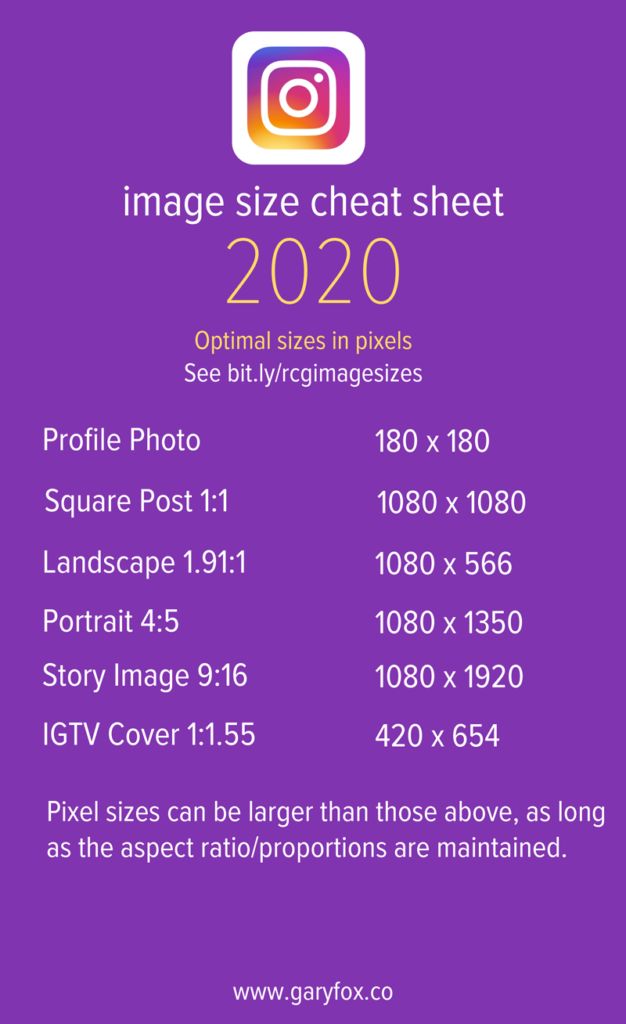 It takes up the majority of your screen on mobile and can effectively catch people’s attention.
It takes up the majority of your screen on mobile and can effectively catch people’s attention. - 1:1 (square) - This is the most widely-used format on Instagram.
- 1:91:1 (landscape) - Similar to the 16:9 widescreen format, it’s not the greatest aspect ratio to catch people’s attention. It’s smaller than the first two.
- Reels - 1080px x 1920px | 9:16
- IGTV video - Vertical video, 9:16 | Horizontal video, 16:9
- IG Stories - 1080px x 1920px | 9:16 (vertical video)
It’s important to note that when you resize a video for Instagram online, you can make the most out of it by using pre-made Instagram formats in a tool like VEED’s. Our sizing and file export settings are pre-made with the best specs in mind for posting videos on Instagram so you don’t have to even think about it.
How To Crop or Resize Videos For Instagram For FreeMost people think that it’s troublesome to go the extra mile and learn how to crop a video for Instagram.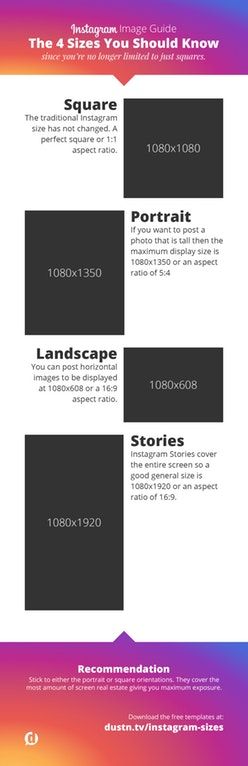 But, trust me, your audience and your engagement rate will appreciate the extra 30 seconds of work.
But, trust me, your audience and your engagement rate will appreciate the extra 30 seconds of work.
The “secret” is to use one simple tool to produce your content so the process is frustration-free.
Click New Project, upload your video file, and name your project.
2. Go to Settings in the left toolbar and click the canvas size drop-down menuThere, you’ll have a bunch of preset video dimensions and aspect ratios to resize your video for Instagram. Refer back to the aspect ratio cheat sheet to see how to correctly resize your video for Instagram depending on the channels.
This has everything, from IGTV to Instagram Reels, make sure to change your original video's aspect ratio to fit the channel. Of course, you can also resize your videos for Reels, which is Instagram’s own version of TikTok.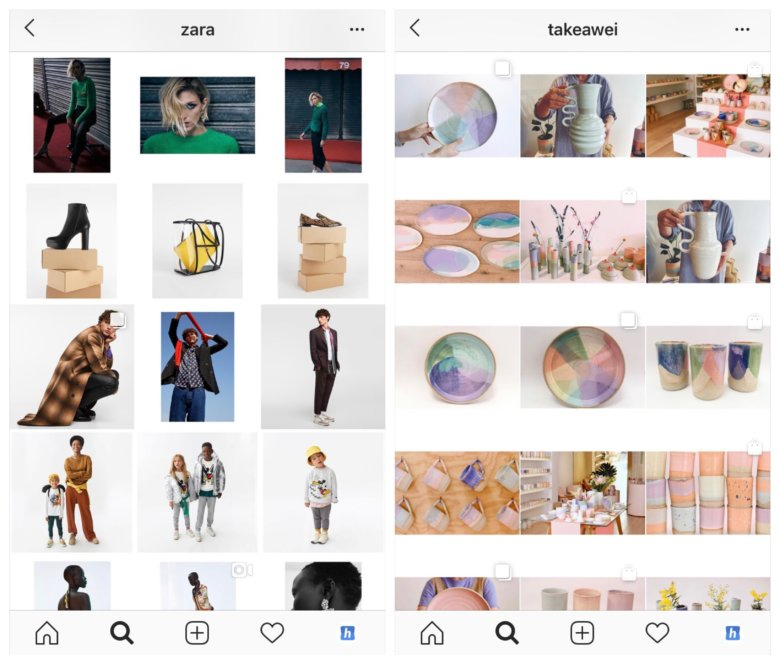
Rule of thumb for Instagram videos is to take up as much space as possible. There’s a reason you never see horizontal (landscape) content. The more space your post takes up the more attention you are likely to command by getting those thumbs to stop scrolling.
Would you rather see a 10-minute landscape YouTube video reposted as-is on IGTV
OR
Would you rather have that 10-minute video trimmed down to a value-packed 2-minute version and placed onto a vertical canvas with title text and captions so you know at a glance EXACTLY what this video is about?
4. (Optional) Click and drag the corners of your video content to fit it within the canvasDrag the corners of the video to take up as much or as little space as you want within the canvas. For example, if you’re sharing a video from YouTube video to Instagram you might place the landscape video inside a square canvas and add title text and subtitles in the blank space above and below your video.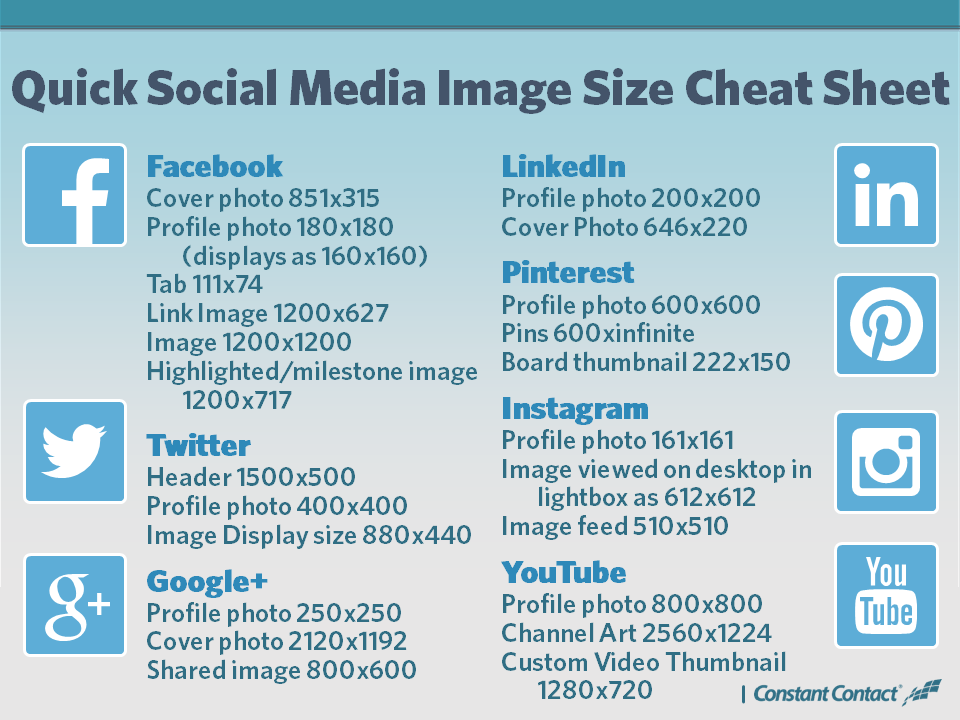
Try to keep the black space on the sides to a minimum (unless you want to keep it for aesthetic or text placement purposes).
Alternatively, you can also click on the video button in the left toolbar and select either Fit frame or Fill frame.
5. Export your videoDownload the video file. And you’re done! Download the file as an MP4, since this is the ideal Instagram video format and will preserve the most quality when posting.
Best Practices for Resizing your Instagram videosSo, we’ve shown you how to use the amazing video resizing tool that is VEED. But wait, there’s more. Here are the best practices that you should know to make your videos even more compelling to watch.
I can't emphasize these enough. 👇
1. Crop video for the right platform
You need to crop video for the right platform. Otherwise, it'll look sloppy and rushed. Your video on Instagram still needs to look professional AND attention-grabbing.
You can consider online resizing tools, so you won’t have to download anything. VEED’s video tools? Highly recommend it!
2. Keep your Instagram Story short!
Respect the time limit for each channel to keep the engagement high. For your Instagram Story, get right into the meat of the content, instead of rambling along. The average attention span is 10 times shorter than it was 15 years ago.
Bottom line?
Make every second and every word count 👏
3. Engage with your loyal fans through Instagram Live.
Your live lets you connect with your most active users to build a stronger bond through live engagement. While this has a time limit of an hour, you can restart right after. And you can even publish your live to IGTV.
4. Your phone's camera should be more than enough.
Professional cameras are great, but your smartphone camera is really all you need. Quality videos are more about covering the right topics and then editing them nicely to generate engagement.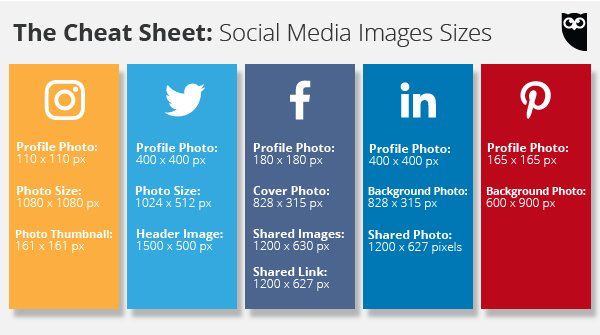 .
.
5. Post-production quality matters.
Depending on the type of Instagram video, upload at the highest possible resolution to minimize the quality loss. You want your video posts not to look too pixelated to prevent disrupting the viewing experience.
Pro Tip: Resize, repurpose, and customize videos like a pro quickly and easily with VEED's Instagram video editor.
Taking Your Instagram Videos to the Next Level
After resizing your video, you can also do other things to up your video quality.Here’s how can you actually do this to take your IG game to the stars:
Trim Videos to Make Them Concise and Value-Packed
Using VEED's video editing online tools, you can also trim your video length in a super quick and easy way. You’ll be amazed at how intuitive this is. Everything with the video length is in the timeline for you to alter.
In the timeline, you can also edit the video length of your subtitles, text, image in video, and so on.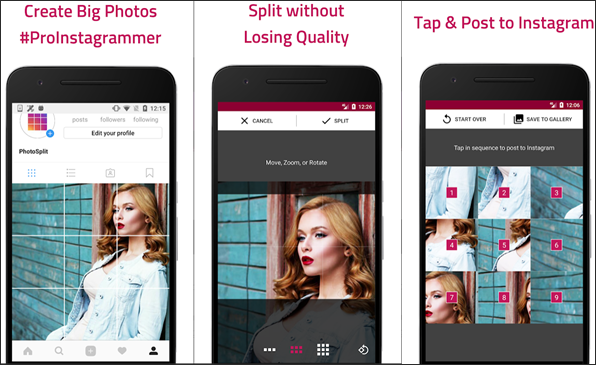
Instapage reported 5% higher view time on captioned videos and a 26% drop when captions were removed. Social shares also dropped by 15% when captions were removed. Captions undeniably matter. They're not only useful for those who are hard of hearing but can also catch the attention of those who browse through Instagram videos on mute. With VEED, you can automatically transcribe subtitles and edit them afterward.
And you can also translate them. Huge time saver and engagement driver for the win!
Compress Massive Video Files Into Smaller Easy-to-Publish Files
If your video file size is too large for Instagram’s video limit, you can use VEED to compress your video.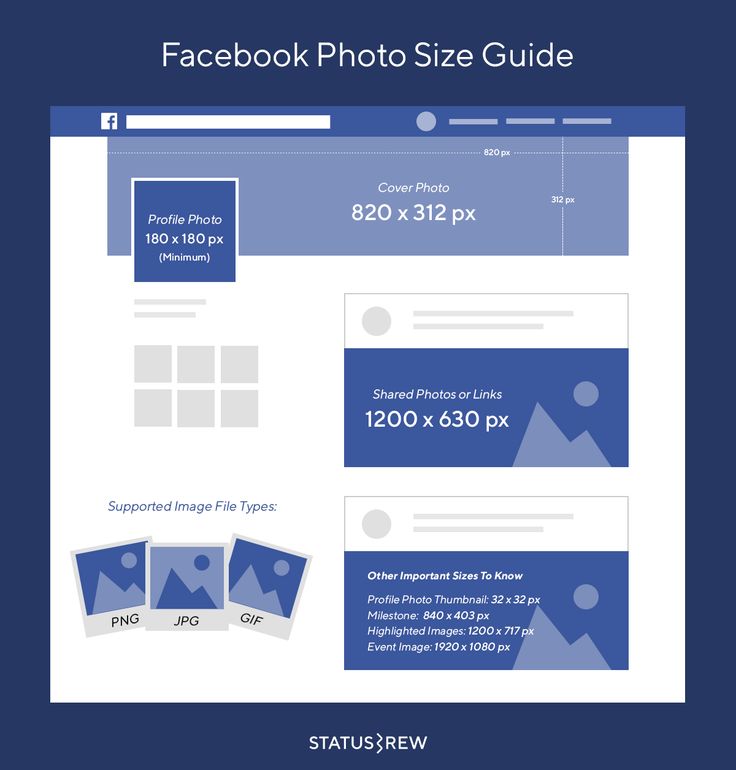 Note: the maximum file size for videos under 10 minutes is 650 MB. For those up to 60 minutes, it’s 3.6 GB.
Note: the maximum file size for videos under 10 minutes is 650 MB. For those up to 60 minutes, it’s 3.6 GB.
Improve Click-Through On Your Profile Feed with Text on Video (like Gary Vee)
Some content creators add overlay text above and below their videos to indicate what the video is about. You can use VEED to drag and drop text overlays.Some content creators add overlay text above and below their videos to indicate what the video is about. You can use VEED to drag and drop text overlays.
Use filters
You can also add filters and other special effects. There’s also a catalog of preset video filters and coloring controls to change your video’s exposure, brightness, saturation, and more.
Start with ready-to-use templates
Not all of us are natural creatives, sad but true.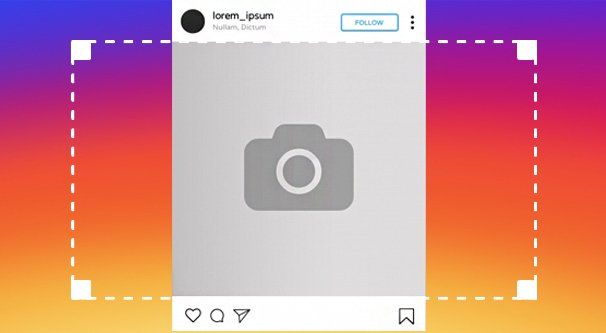 Even so, this should not stop you from creating quality videos on Instagram (or any other social channels). This is where pre-made, beautiful, and customizable templates shine! Have a go with any of the templates that closely align with your personal branding and just tweak a few bits and pieces here and there. Before you know it, you’ve created a masterpiece!
Even so, this should not stop you from creating quality videos on Instagram (or any other social channels). This is where pre-made, beautiful, and customizable templates shine! Have a go with any of the templates that closely align with your personal branding and just tweak a few bits and pieces here and there. Before you know it, you’ve created a masterpiece!
Stock up on high quality video elements
You are not required to whip up everything that’s in your video by yourself. There’s a lot of high quality stock images, stock videos, GIFs, or even frames that you can mix and match for your videos. Once you’ve found out your favorite icons, it’s easier to plan out new videos with it. Plus, you can reduce the risk of poor quality after resizing or editing if you have high quality elements to start with.
5 Frequently Asked Questions About Instagram VideoInstagram Video File Too Large? Here’s how to compress your video.
Instagram has a 4GB limit for video files. This is a crucial detail because file’s that are way too big will need to be compressed, and compressing your video files can often lead to loss in quality.
But should this stop you from producing more valuable content on Instagram? Of course, not! Just head onto VEED’s video compressor, choose a video, and wait for it to be compressed. To name a few compatible formats, there’s MP4 (the best one for Instagram), AVI, and MOV.
How to resize a Boomerang for Instagram?Boomerang for Instagram is a great app that you can use to create short, loop videos that are ready for publishing. To resize a Boomerang video, just use your two fingers to pinch the video to your desired size and you’re good to go.
Since this app is already compliant with Instagram’s standard quality, using a resizing tool might not be necessary. But if your video has poor quality to start with, a video editing tool like VEED might come in handy.
TikTok videos are set on a 9:16 ratio but Instagram only caters to videos on a 4:5 ratio. If you have tried to upload a TikTok video for Instagram, you’ll know that the latter crops the video (and in a bad way). So, what you can do is to either resize a TikTok video using VEED and other video resizing tools, or add a background behind it and manually resize the video.
The fastest way to resize a video for an Instagram story, Reels and TV is to use a video resizing tool like VEED, of course! There are tools available for free online that offer the basic features you’ll need but you can walk towards a more professionally-edited slash resized video with paid tools.
If you’re repurposing TikTok videos for Instagram Reels, you want to strip it of the TikTok watermark.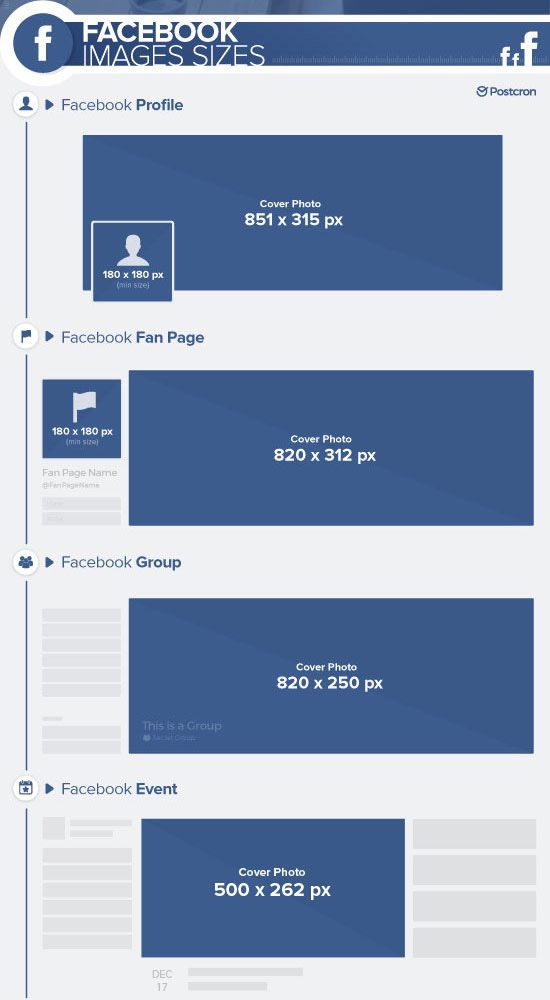 Instagram could lower your reach for keeping it. Use a free tool like ssstik.io to remove the watermark.
Instagram could lower your reach for keeping it. Use a free tool like ssstik.io to remove the watermark.
You should now be able to whizz through your video resizing process like a boss. You’ve learned how to quickly resize your video for Instagram.
But also you learned how important resizing can be to help you get more engagement and eliminate frustration from your content creation process
Resize and edit your first video today with VEED’s easy-to-use video editor
How to set the optimal video size for Instagram on a computer
If you shoot Instagram videos with a digital camera instead of a smartphone, you will most likely need to edit them on your computer before posting. And if you need to save the same file in several formats - for example, for the feed and for stories - cropping can take a lot of time.
To make it easier, we've prepared detailed instructions on what Instagram video sizes are considered optimal, how different aspect ratios look in the feed, and how to quickly save an Instagram video in the correct size and format.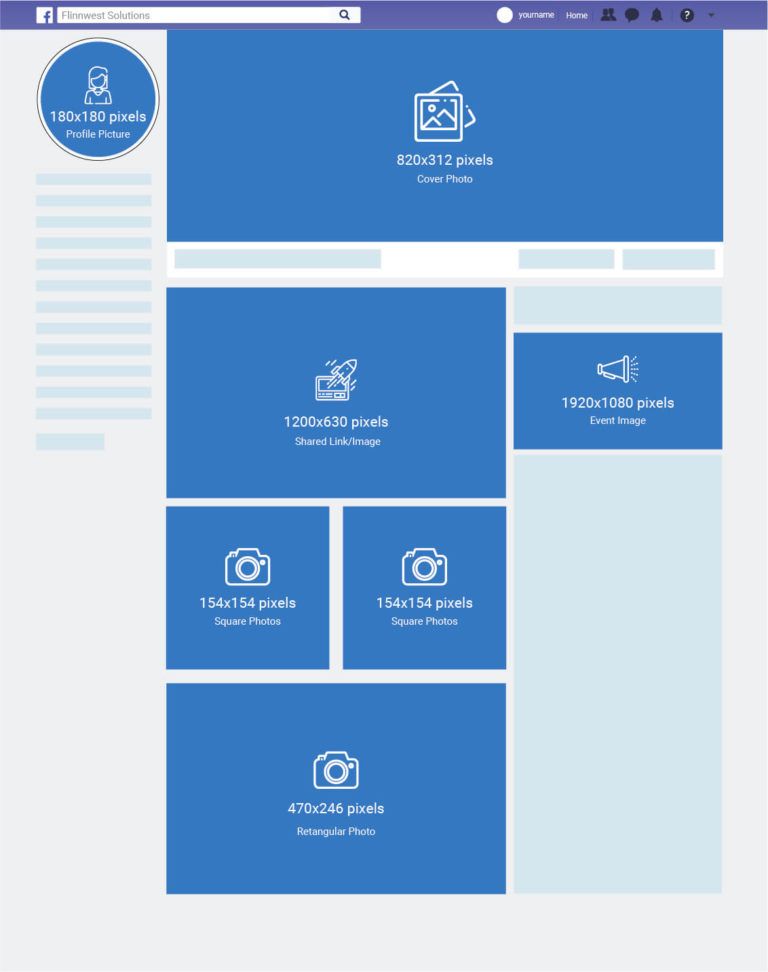 nine0003
nine0003
We use VSDC as the editing software. It is a free video editor for Windows that is suitable for both simple operations such as trimming and adding audio, as well as more complex tasks such as creating a picture-in-picture effect, color correction, and working with sound.
Looking for a convenient and free video editor for PC?
Download VSDC
VSDC has special video export profiles for Instagram and other social networks in the required size. This means that you can automatically apply the optimal settings for each social platform, and adjust them if necessary. nine0003
We will show how this works in detail below. But first, let's talk about the optimal video size for Instagram.
How big should a video be to post on Instagram?
The answer to this question depends on what type of post you are planning. Currently, you can post on Instagram:
- Video post in the feed (minimum 3 seconds; maximum 1 minute)
- Stories (minimum 1 second; maximum 15 seconds)
- IGTV (minimum 15 seconds; maximum 10 minutes)
The general requirements for any video on Instagram are as follows: MP4 format, H. 264 codec, 30 frames per second - maximum frequency, resolution - 1080 pixels wide. Lower quality videos - 600 pixels wide - are allowed, however, you should understand that on a visual platform like Instagram, you should always strive for maximum image quality. nine0003
264 codec, 30 frames per second - maximum frequency, resolution - 1080 pixels wide. Lower quality videos - 600 pixels wide - are allowed, however, you should understand that on a visual platform like Instagram, you should always strive for maximum image quality. nine0003
Let's move on to the aspect ratio of the video for Instagram. Here you have several options.
If your video for is a regular post in feed , you can choose any aspect ratio between 1.91:1 (horizontal video) and 4:5 (portrait/vertical mode). Naturally, if your goal is to draw attention to the publication as much as possible, we advise you to choose the second option, because it takes up much more space on the smartphone screen. The recommended settings for vertical video on Instagram are 1080 x 1350 and 864 x 1080 pixels. However, if you shot the original video in a non-portrait mode, it will be difficult to apply the optimal aspect ratio. In such cases, it is worth using square videos with a standard 1:1 ratio.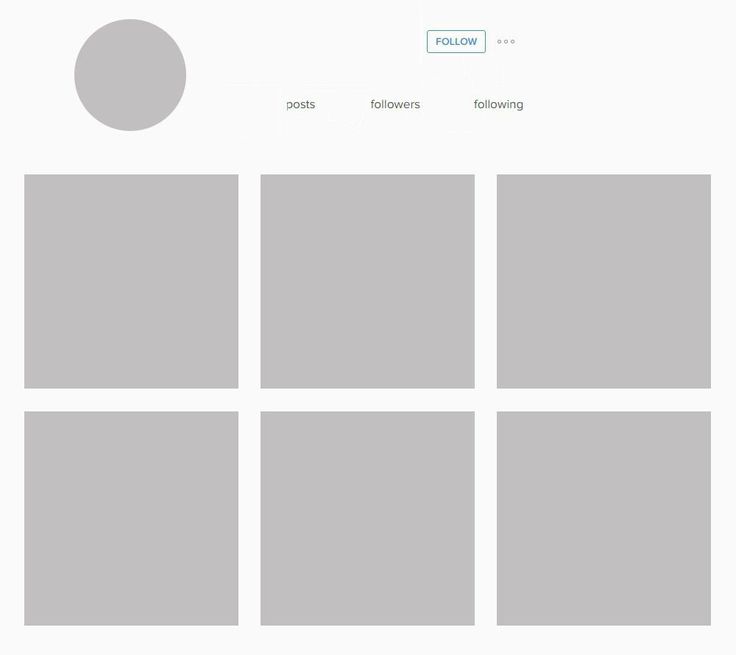 The optimal resolution here would be 1080 x 1080 pixels. nine0003
The optimal resolution here would be 1080 x 1080 pixels. nine0003
The best video resolution for Instagram Stories is 1080 x 1920 pixels. And, of course, for maximum organicity, shoot video initially in portrait mode.
Finally, if you're editing a video for IGTV , you can save both a 9:16 vertical video and a 16:9 horizontal video. It is worth remembering that when an IGTV video is viewed in the feed, it is loaded in portrait mode, so it is again recommended to shoot vertically for optimal results. nine0003
How to save the video in the optimal size for Instagram
After you have finished editing, you can save the video in the desired format and size as follows:
- Go to the "Export project" tab.
- In the top menu on the left, select "Internet" and "For Instagram".
- Go to profile settings at the bottom. Using the dropdown menu, specify the width of the video: 600px, 1080px, or 1080px (Full HD).
- Then select the video orientation from the menu to the right: square, vertical or landscape.
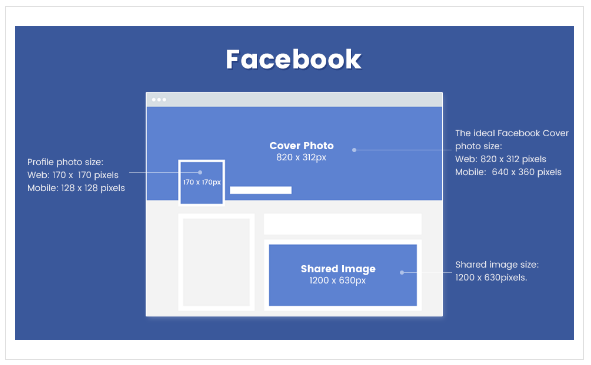 nine0026
nine0026 - In the upper left corner of the preview window, select the "Fit video to the selected resolution" option, if necessary.
- Finally, use the Export Video button to save the video to your computer.
To change any of the video parameters - width, height or frame rate - use the "Change profile" option, this button is located below the preview window. If you need to create and save your own video export profile, see this guide. nine0003
How to quickly split a video for sharing on Instagram
If your video is longer than allowed, you can quickly split it into parts and post sequentially to the carousel or stories. The easiest way to do this is with cropping markers:
- Still in the same "Video Export" tab, go to the upper right corner and use the "Set Markers" button.
- In the new window, use the cursor and the "Add Marker" button to mark the video split points. nine0026
- Click on the "Apply changes" button in the lower right corner.
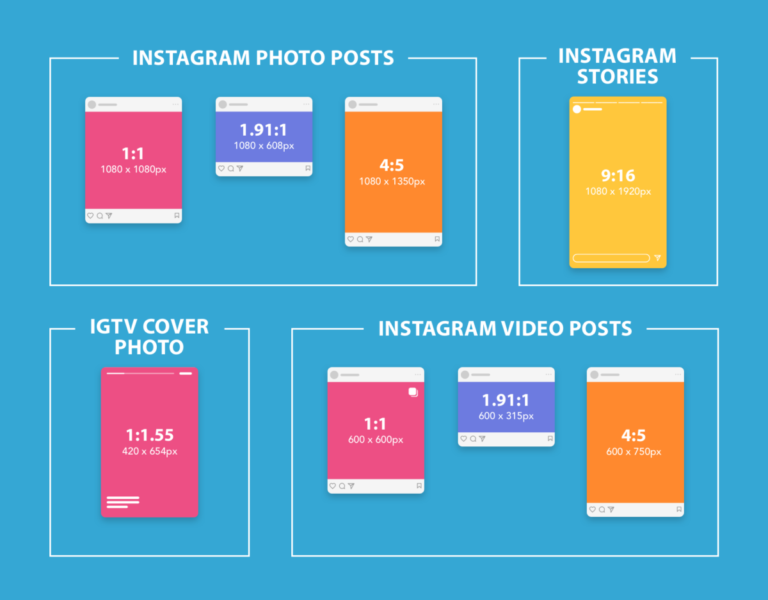
- Now open the "Advanced Options" tab in the menu under the export profile settings.
- Uncheck the "Combine scenes into one" option and select the "Split file by markers" option.
- Export the project. The video will be saved to your computer as multiple files - as indicated by the markers.
General guidelines for posting videos on Instagram
Saving videos in the optimal size for Instagram is not difficult if you use a program with preset export options. Maintaining maximum quality, however, can be more difficult. We recommend that you try the following tips:
- Make sure the video is saved in MP4 format. If necessary, you can change the format using a video converter.
- Remember that Instagram can compress images, so it is very important to shoot in the highest quality initially. This includes correct camera settings, saving the video in maximum resolution, and transferring the file from your computer to your phone without losing quality (for these purposes, it is best to use file storages such as Dropbox).
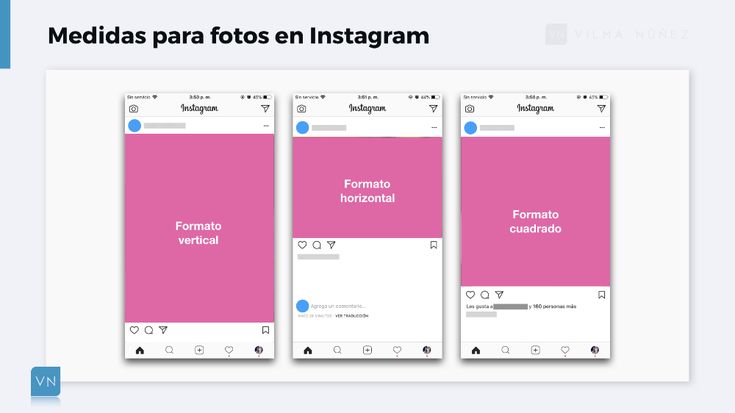 nine0026
nine0026 - Use subtitles where appropriate. Most people browse their Instagram feed without sound. So if your message doesn't make sense without audio, don't forget to prepare the text and add it to the video.
- Finally, we recommend using social media content management applications such as Buffer or Hootsuite. They will allow you not only to save time on publishing, but also to download content directly from the desktop.
Questions about video size settings for Instagram? Write to us on the Facebook page or send an email to This email address is being protected from spambots. You need JavaScript enabled to view it..
Download Free
Video Editor
You can learn more about the program on the product description page Free Video Editor
Resize video for Instagram
What is the best video size for Instagram?
There are some size requirements for Instagram Feed, Story and IGTV, depending on the specific type of Instagram video post.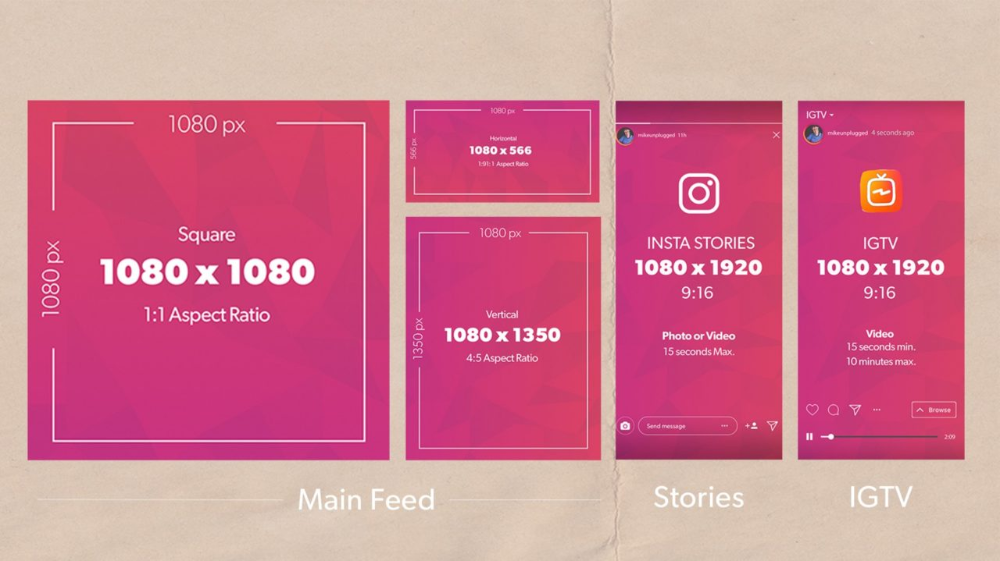
You may notice that the most viewed videos are less than two minutes long on major social platforms such as Instagram, TikTok, Facebook, Twitter or YouTube. Of course, you need to keep up with the trend to crop/resize the videos you want to post or upload. This post will focus on how to resize video for Instagram .
Resize Video for Instagram
Read on to know the aspect ratio (size) of Instagram, different Instagram video size requirements, and how to resize video on Instagram to perfection.
- Part 1. What is the aspect ratio of Instagram video
- Part 2. How to resize videos for Instagram Feed, Story and IGTV
- Part 3: Tips for creating quality videos for IG
- Part 4: Frequently Asked Questions about Instagram Video Resizing
Part 1: What is the aspect ratio of Instagram videos
In order for users to quickly and easily upload various video content to their platform, Instagram does not impose strict format and specific requirements. But when you post Instagram Stories, Feeds, Reels and IGTV, you should know the recommended Instagram video sizes.
But when you post Instagram Stories, Feeds, Reels and IGTV, you should know the recommended Instagram video sizes.
Instagram video format requirements
Here are the ideal video formats and features for you to post videos on Instagram. It can help you download high quality Instagram Story, Feed, Reel or IGTV.
Instagram video format must be MP4 or H.264 codec and audio must be AAC. Instagram videos must be between 3 and 60 seconds long. If you want to post a longer video, you need to upload it to IGTV. The recommended bitrate is 3,500 and the maximum FPS is capped at 30 fps.
Instagram aspect ratio (size)
Instagram may crop your video and reduce video quality when you post high resolution videos. In this case, your published video will have a lower quality than the original. So, you should know the recommended Instagram video resolutions and the correct aspect ratio.
| Instagram post type | Aspect ratio | Minimum (pixels) | Maximum (pixels) | Recommended size |
|---|---|---|---|---|
| Instagram feed | 4:5, 9:16 | 600 x 1067p | 1080 x 1080p | 1080 x 1350p |
| Instagram Story | 9:16 | 600 x 1067p | 1080 x 1920p | nine0176 1080 x 1920p|
| Instagram videos | 9:16 | 600 x 1067p | 1080 x 1920p | 1080 x 1920p |
| Instagram live videos | 9:16 | 1080 x 1920p | 1080 x 1920p | 1080 x 1920p |
| IGTV | nine0176 9:16 (vertical video)600 x 1067p | 1080 x 1920p | 1080 x 1350p (IGTV in Instagram feed), 1080 x 1080p (IGTV in profile grid) |
When you upload photos and videos to Instagram, you must use the optimal resolution. This will not affect the quality of the video if Instagram compresses your posted file. Then you can upload the video to Instagram easily. nine0003
This will not affect the quality of the video if Instagram compresses your posted file. Then you can upload the video to Instagram easily. nine0003
Part 2. How to Resize Videos for Instagram Feed, Story and IGTV
To crop or resize videos for Instagram, you can rely on the powerful Instagram Video Resizer , Video Converter Ultimate. As a full-featured video editing and converting tool, it has many useful features, including Instagram video resizing and cropping. Moreover, it supports all video formats including 8K/5K/4K, 1080p/720p HD and SD video. nine0003
When you need to resize a video for Instagram Feed, Story or IGTV, you can use Instagram's video resizer to freely crop video, resize video resolution, custom aspect ratio, frame rate and more until you get the optimal size . Now you can use the following guide to cut, crop and resize videos for Instagram.
Step 1: This Instagram video resizer tool allows you to resize videos for Instagram on both Windows 10/8/7 PC and Mac.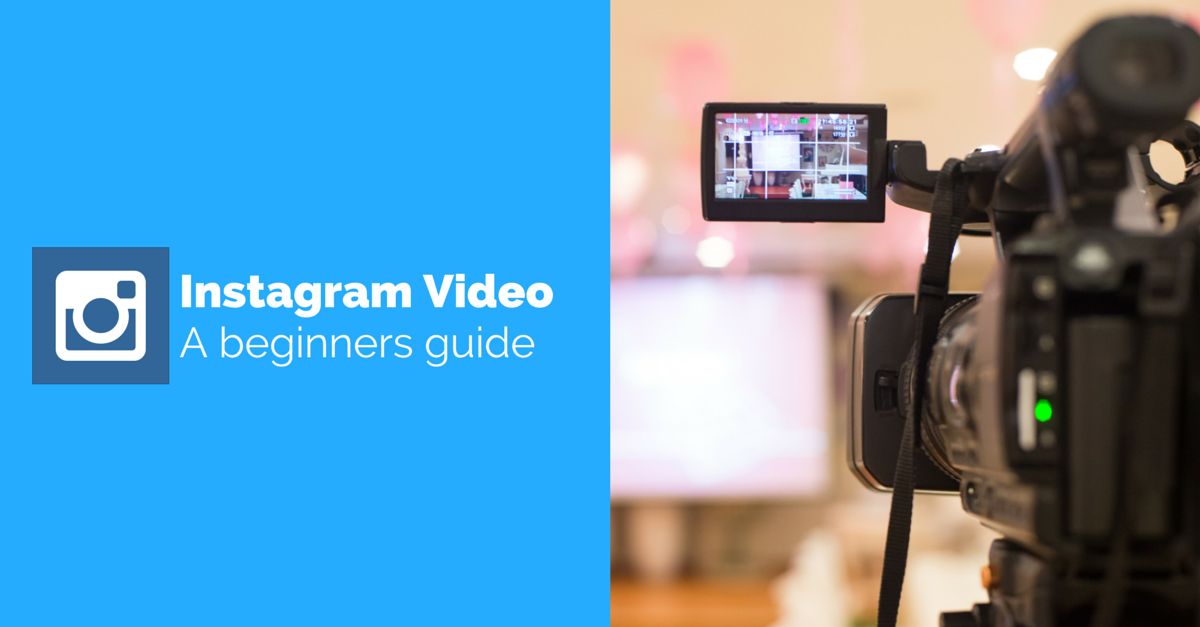 You can click the download button above and follow the instructions to install it on your computer for free. Then launch it and add your video file to it. nine0003
You can click the download button above and follow the instructions to install it on your computer for free. Then launch it and add your video file to it. nine0003
Step 2. To resize the video for Instagram, you can crop it and remove the unwanted part. You can directly click the Cut icon to cut your Instagram video.
To trim video for Instagram, you can click the Edit icon to enter the main editing window. Under the Rotate and Crop tab, you can manually crop it based on your needs.
To change the video size for Instagram, you can also adjust the video resolution, aspect ratio, frame rate and other settings. Just click the output format icon of the imported video and choose the Instagram option from the left pane. Choose the right resolution and video quality for Instagram. nine0003
For additional options, you can click on the right User profile icon. When you enter the profile editing window, you can adjust the video quality, encoder, frame rate, resolution, bit rate, and more.
Step 3. After all these Instagram video resizing operations, you can click the Convert All button to make a copy of the newly created Instagram video. The folder containing the target file will open automatically so you can quickly find the file. nine0003
Part 3: Tips for creating quality videos for IG
Apart from the basic Instagram video size and format requirements, if you want to create high quality Instagram videos, you should practice and follow the below helpful tips to make your Instagram videos more attractive to watch.
Keep your Instagram video short. For your Instagram story or feed, you should jump straight to the main content, not a rambling game. nine0003
Place the highest possible resolution. When you post a video to Instagram, you should choose the highest possible video resolution to minimize quality loss.
Cut Instagram videos to keep only key content. As with the first tip, you should be direct about the essence of your Instagram video.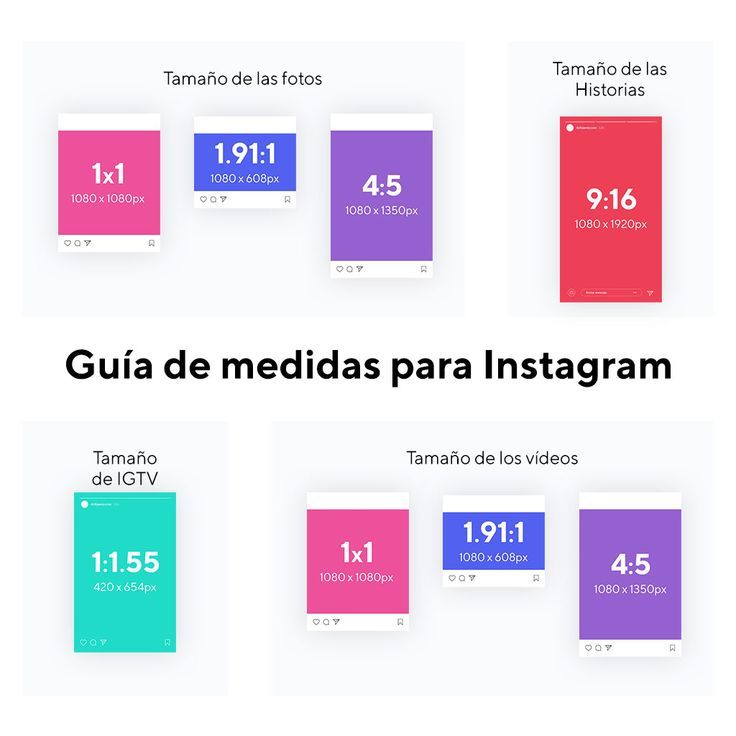 Unnecessary boring details should be removed from the video.
Unnecessary boring details should be removed from the video.
Add captions to increase viewer retention, engagement, and accessibility. Good subtitles can help grab viewers' attention and make your Instagram videos look better. Learn how to add subtitles to MP4 videos. nine0003
Apply filters to improve video effects. By applying the right filters, you can make your videos more attractive. You can use the recommended Video Converter Ultimate to apply filters and adjust video effects with ease.
Part 4: Frequently Asked Questions about Instagram Video Resizing
Why is Instagram cropping my videos?
When you upload a video to Instagram with the wrong resolution, frame rate or size, Instagram will automatically crop part of your video. nine0003
Why should I resize my Instagram video?
Firstly, the resized video can be easily adapted and published by the Instagram platform while maintaining the original state of the file. Moreover, you can easily post the optimal Instagram video without quality loss by resizing the Instagram video.