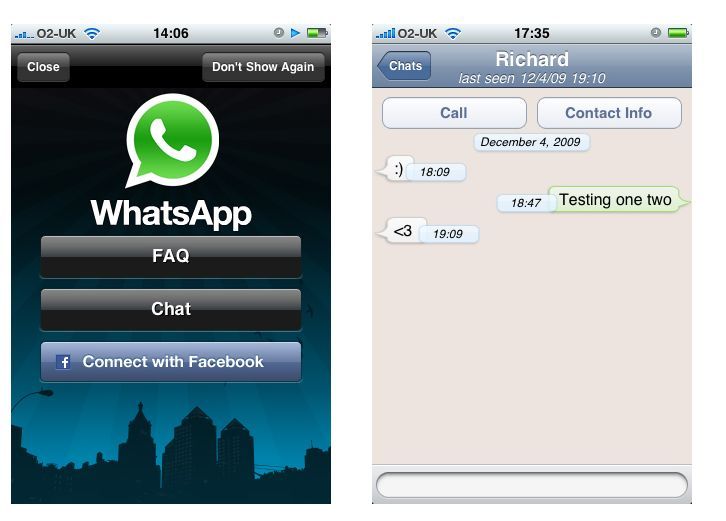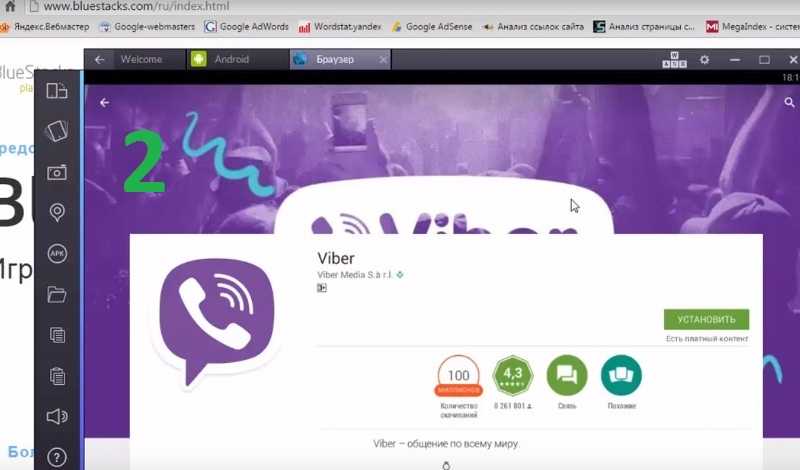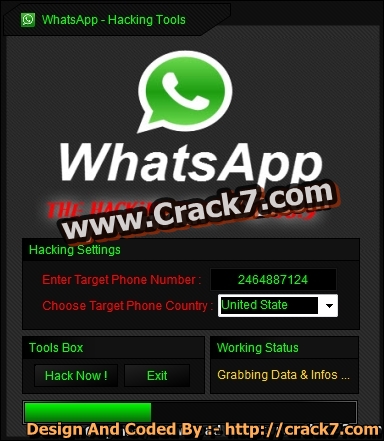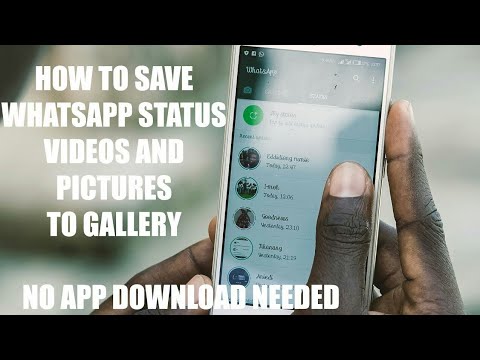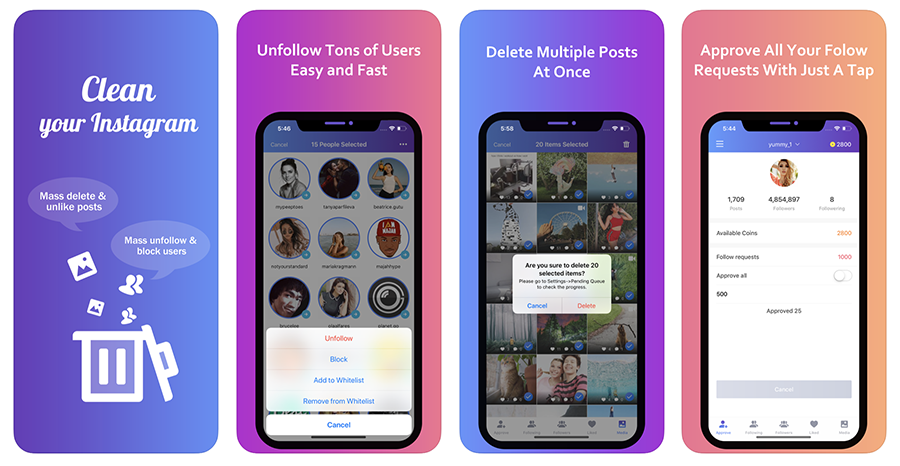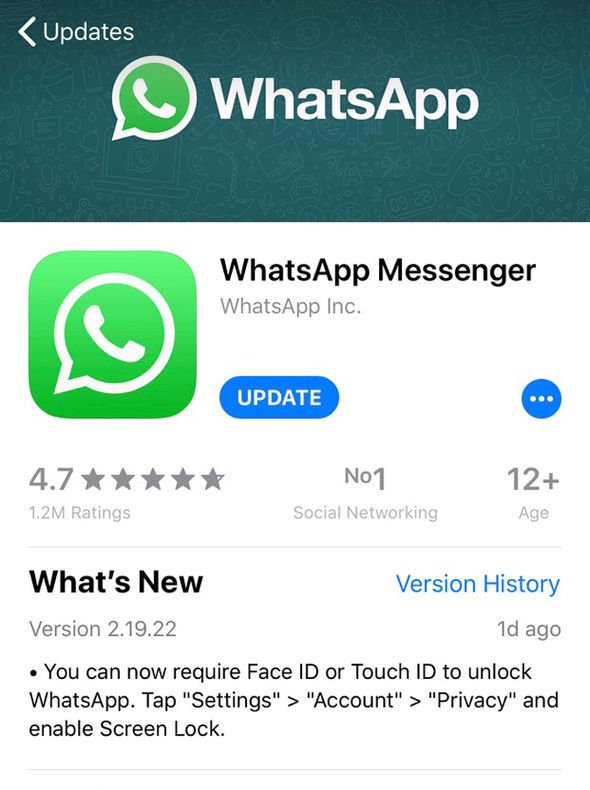How to download whatsapp on blackberry torch
Whatsapp for Blackberry Torch 9800 and 9810 ܍ Download
Installing Whatsapp on the Blackberry Torch 9800, 9810
This article will explain in easy step by step instructions how to download and install Whatsapp on the Blackberry 9800 and 9810. I’ll come back to Whatsapp shortly.
First let’s see what these Blackberry’s have to offer.
They were both released, and are essentially touch-screen, full QWERTY slider phones. The 9800 has a 3.2-inch, 480x360p, 187.5ppi. With a 624MHz processor, and 512MB of RAM. The storage is 4GB + 32GB flash drive. The camera is 5Mp, LED flash, and autofocus, digital image stabilization, and geo tagging. Its camcorder is 640×480 (VGA) (24 fps), and features video sharing. The 9800’s battery has 5.5 hours of talk time, 17 days of standby, And lasts 30 hours for music playback.
The 9810 looks identical to its little brother aside from what’s inside.
I’ll go over some of the biggest upgrades. The screens are the same size, but the resolution on this model is greatly improved to 480x640p, and 250ppi. It has extra camera and video feautures: Face detection on the camera along with burst mode. The camcorder is 1280×720 (720p HD), and features continuous autofocus, and video sharing.
Sponsored links
The processor is double the speed. A single core 1200 MHz. There are 768 MB, 256 more than the 9800. The 9810 has a 8 GB hard drive , and a 32GB micro sd card slot. Finally, are the battery improvements. Talk time is improved by an hour to 6.5 hours. The stand-by time is actually worse by almost five days. It also features 54 hours of music playback.
Now we’re going to explain how to easily install Whatsapp on the Blackberry Torch 9800, 9810 both using OS 7. First open the App world application. You can find this App in the regular menus of the phone. Tap the search bar at the top of the page, type Whatsapp and hit go. Your search will render many results, but we’re looking for “Whatsapp Messenger” (it has a green phone icon to the left of the App.
Your search will render many results, but we’re looking for “Whatsapp Messenger” (it has a green phone icon to the left of the App.
Your now in the App overview page. Simply click on “Run”. Whatsapp will automatically be downloaded and installed on your phone. Everytime you install an App on your Torch you will receive a message when it is done downloading. The same is true for
Whatsapp, and when you do get the message, congratulations, you have successfully installled Whatsapp on your Blackberry.
The first time you open Whatsapp it is going to want you to verify your telephone number.This is easy as you’ll notice a spot to enter your phone number in. Do this and tap “verify”. Soon after you will receive a SMS (text message) with an activation code inside. Now go back to your Whatsapp and enter the activation code in the line provided.
When your codes match up the app will automatically scan your phone for contacts that also have and use Whatsapp which it will sync up with. Now Whatsapp is completely installed and ready to use. I hope this article helped with using your device, and made installing Whatapp easy.
Now Whatsapp is completely installed and ready to use. I hope this article helped with using your device, and made installing Whatapp easy.
Sponsored links
WhatsApp messenger for BlackBerry - Free Download -
Download, Internet
avichal 64 Comments
Want to chat with WhatsApp users from your Blackberry Smartphone? Then you should download and install official WhatsApp messenger for your ease of usage. You can get that from Torrent and other website. Please follow below tips for more details.
Whatsapp is an extremely popular cross platform instant messaging application available on all the major operating systems like iOS, Android, Blackberry, Windows, Symbian. It is free for one year, then you have to pay $0.99/year in order to continue using its services. It uses internet connectivity to send your messages to another Whatsapp user. Either you can use your mobile network plan or Wi-Fi any of them would be sufficient to send your messages. The process to add contacts is also very simple. It uses your contact address book in your phone and who all are registered on Whatsapp will be shown to you as your Whatsapp contacts on the Whatsapp screen. It is a very feature rich application. You can share images, music, audio, videos, contacts, location (thanks to the google maps integration). You even get a real time confirmation about your messages being delivered and read. No wonder it has crossed the billion users mark around the world.
The process to add contacts is also very simple. It uses your contact address book in your phone and who all are registered on Whatsapp will be shown to you as your Whatsapp contacts on the Whatsapp screen. It is a very feature rich application. You can share images, music, audio, videos, contacts, location (thanks to the google maps integration). You even get a real time confirmation about your messages being delivered and read. No wonder it has crossed the billion users mark around the world.
As there are many operating systems, in the market, application developers have to make sure that their application is supported by all the major operating system. As Android gained its popularity all around the world, the popularity of Whatsapp also grew. More and more people started using it. For example, if an Android user wants to chat with his friend on Whatsapp who have Blackberry OS, then they can do so only if Whatsapp is supported by both the OS.
It is important to note that WhatsApp App for BlackBerry is FREE to use and available for BlackBerry torch 9800, q10, storm, bold 9000, bold 9900, z10, curve and playbook.
How to Install Whatsapp app on Blackberry for FREE:
Step 1: Go to the Blackberry World from any computer or laptop having an internet connection. In Blackberry world, go to the Whatsapp Messenger home page. You can use this link: https://appworld.blackberry.com/webstore/content/2360/?countrycode=US&lang=en
Alternatively, you can download it via Whatsapp ota website.Just use your Blackberry browser when visiting the website.You should set your ‘Browser Identification’ to ‘Blackberry’ under Browser > Options > Browser configuration > Browser: Internet Browser, save the settings and refresh the page. The minimum requirements are that you should have Blackberry OS version 4.6 or higher and Blackberry Internet Service (BIS) or Blackberry Enterprise Service (BES)
Step 2: Just above the description of Whatsapp you will see a blue ‘Download’ button, click on it.
Step 3: You will get a prompt message to log in. Sign in into the Blackberry website by entering your Blackberry Id and password.
Step 4: After logging in you have to confirm that you have to download Whatsapp Messenger to your device. Then it will be sent to your device for downloading.
Step 5: After downloading and installing is finished, you can find it on your device within ‘My World’.
Step 6: Launch the application by clicking on it. Enter your name and phone number. Whatsapp will confirm it by sending you a verification code. Enter that in the verification code section. Set your profile picture and status message if you want to. That’s it you are set to start chatting with your family, friends, colleagues and relatives.
Congratulation! Now you have successfully installed WhatsApp for your Blackberry Phone and Tablet. Simply open that and start messaging with your friends.
Read : Get eBuddy Messenger for Windows and Mac PC
Also Check : Download Kik messenger for Windows & Mac PCs
Errors while using Whatsapp on Blackberry mobile :
1) If you get some error while installing or using then the majority of these problems can be solved by performing a clean install. To do a clean install you delete Whatsapp from your Blackberry device and then reboot it when asked. Then download the latest version of Whatsapp following the same steps as above mentioned. After this your problem should be solved
To do a clean install you delete Whatsapp from your Blackberry device and then reboot it when asked. Then download the latest version of Whatsapp following the same steps as above mentioned. After this your problem should be solved
2) If you get an error like “Error loading module ‘Whatsapp’: too many applications loaded” then this means that the problem is not with the Whatsapp Messenger but with your Blackberry OS. You should security wipe your phone. If security wipe also fails then you have to re-install your Blackberry OS.
3) If you receive IT policy or permission errors or if you receive either of the messages below:
- “The Application WhatsApp has attempted to open a connection inside the firewall and outside the firewall which is not allowed by your IT policy”
- “Uncaught exception: net.rim.device.api.system.ControlledAccessException”
Then it might be because you did not grant proper permissions to Whatsapp. To fix this Go into Options > Device > Select Application Management > Select Whatsapp and edit permissions > Set it to Allow and Save and then reboot your device by removing your battery.
4) If you cannot send and receive messages then check your network connection or Wi-Fi network.
if you have any question or queries, please post them by commenting here. I will try to reply you as soon as possible.
download messengerGetSpool features iOS Jailbreak, Cydia Apps, Theme Reviews, Tweaks, iPhone, iPad, Apple TV and iPod news.
How to install the WhatsApp on BlackBerry Torch 9800
phone rating:
- 1
- 2
- 3
- 4,0007 9000 5
(4 - 6 votes) 9000 9000
WhatsApp is the most popular. world used by hundreds of millions of people. Most of all, it is in demand by owners of mobile devices, where it works through the application of the same name. Therefore, it is important to understand how to install WhatsApp on Blackberry Torch 9800.
Through Google Play
This method is the main one and is recommended for use by all Blackberry Torch 9800 owners. Your smartphone, like any other Android device, has the Play Market app store pre-installed. Launch it and use the search bar to find WhatsApp.
Your smartphone, like any other Android device, has the Play Market app store pre-installed. Launch it and use the search bar to find WhatsApp.
Once on the application page, click on the "Install" button. Next, the automatic download of the distribution kit and its installation will begin. You can monitor this processor without leaving the Play Market. But at the same time, you can close the app store while doing other things. This will not interrupt the download.
When the messenger is installed, its icon will be displayed on the main screen of the smartphone or in the application list, through which the program is launched. You can also open WhatsApp through the Play Market, where the corresponding button will be located.
Installing WhatsApp on Blackberry Torch 9800 via APK file
The Android operating system is famous for its openness, and the Blackberry Torch 9800 phone allows you to install WhatsApp not through the Play Market, but through the device's built-in tools. That is, through the installer, presented as an APK file. You can find the download link by visiting the official site whatsapp.com.
That is, through the installer, presented as an APK file. You can find the download link by visiting the official site whatsapp.com.
The distribution kit is available for download both on a computer and on a phone. But still it is better to immediately download it to your mobile device.
Next, the browser will ask you to select an application to run the installer. Just select Chrome if it is your primary web browser. You may see a message that the download is dangerous, but don't worry, because you are downloading the APK file through the official website, so in this case you need to click on the "OK" button and confirm the download.
Unlike the Play Market, installation via the APK file is not performed automatically, but manually. Here, users often have a problem, since the Blackberry Torch 9800 often blocks the installation. Therefore, you need to go through the preliminary stage.
Preparation
The main task of the preparation phase is to allow the installation of applications from unverified sources. To do this, open the Blackberry Torch 9800 settings, go to the "Security" section and tick the treasured item.
To do this, open the Blackberry Torch 9800 settings, go to the "Security" section and tick the treasured item.
Installation
Now everything is ready for installation and we can return to the Downloads folder, where the APK file of the application automatically goes. Open it right away.
The system will then ask you to confirm the installation. Click on the "OK" button, after which the installation will begin.
The installation process will take a few seconds. Upon completion, you can immediately launch WhatsApp by clicking on the "Open" button, or you can log in through the icon located on the main screen.
Share this page with your friends:
If all the above tips did not help, then read also: for Blackberry Torch 9800
How to unlock Blackberry Torch 9800
How to reset Blackberry Torch 9800
What to do if Blackberry Torch 9800 won't turn on
What to do if Blackberry Torch 9800 won't charge
What to do if computer can't see Blackberry Torch 9800 via USB
How to take screenshot on Blackberry Torch 9800
How to reset FRP on Blackberry Torch 9800
How to update Blackberry Torch 9800
How to record a conversation on Blackberry Torch 9800
How to connect Blackberry Torch 9800 to TV
How to clear cache on Blackberry Torch 9800
How to backup Blackberry Torch 9800
How to disable ads on Blackberry Torch 9800
How to clear memory on Blackberry Torch 9800
How to increase font size on Blackberry Torch 9800
How to share internet from Blackberry Torch 9800
unlock bootloader on blackberry torch 9800
how to recover photos on blackberry torch 9800
how to record screen on blackberry torch 9800
Where is blacklist on Blackberry Torch 9800
How to set up fingerprint on Blackberry Torch 9800
How to block a number on Blackberry Torch 9800
How to enable screen auto-rotate on Blackberry Torch 9800
How to change ringtone on Blackberry Torch 9800
How to enable battery percentage on Blackberry Torch 9800
How to turn off notifications on Blackberry Torch
How to install SD card on Blackberry Torch 9800
How to update Play Store on Blackberry Torch 9800
How to install Google Camera on Blackberry Torch 9800
How to turn on USB debugging on Blackberry Torch 9800
How to turn off Blackberry 9003
How to properly charge a Blackberry Torch 9800
How to set up a camera on a Blackberry Torch 9800
How to find a lost Blackberry Torch 9800
How to put a password on a Blackberry Torch 9800
How to enable 5G on Blackberry Torch 9800
How to enable VPN on Blackberry Torch 9800
How to install app on Blackberry Torch 9800
How to insert SIM card in Blackberry Torch 9800
How to set the time on Blackberry Torch 9800
How to connect headphones to Blackberry Torch 9800
How to clear browser history on Blackberry Torch 9800
How to disassemble Blackberry Torch 9800
How to hide an app on Blackberry Torch 9800
How to download YouTube videos on Blackberry Torch 9800
How to unlock a contact on Blackberry Torch 9800
How to turn on the flash (flashlight) on Blackberry Torch 9800
90 9800 in 2 partsHow to turn off camera sound on Blackberry Torch 9800
How to cut video on Blackberry Torch 9800
How to check how much RAM is in Blackberry Torch 9800
How to bypass Google account on Blackberry Torch 9800
How to fix black screen on Blackberry Torch 9800
How to install WhatsApp on other phone models
TeXet TM-4104R X-driver (Black-Yellow) 9000 Explay3
1
LG KS660
OPPO Find X3 Pro Mars
How to install WhatsApp on Blackberry Torch 9810
0006 4
WhatsApp is the most popular instant messenger in the world, used by hundreds of millions of people. Most of all, it is in demand by owners of mobile devices, where it works through the application of the same name. Therefore, it is important to understand how to install WhatsApp on Blackberry Torch 9810.
Most of all, it is in demand by owners of mobile devices, where it works through the application of the same name. Therefore, it is important to understand how to install WhatsApp on Blackberry Torch 9810.
Via Google Play
This method is the main one and is recommended for use by all owners of Blackberry Torch 9810. On your smartphone, like on any other Android device, a store is preinstalled Play Market applications. Launch it and use the search bar to find WhatsApp.
Once on the application page, click on the "Install" button. Next, the automatic download of the distribution kit and its installation will begin. You can monitor this processor without leaving the Play Market. But at the same time, you can close the app store while doing other things. This will not interrupt the download.
When the messenger is installed, its icon will be displayed on the main screen of the smartphone or in the application list, through which the program is launched. You can also open WhatsApp through the Play Market, where the corresponding button will be located.
You can also open WhatsApp through the Play Market, where the corresponding button will be located.
Installing WhatsApp on Blackberry Torch 9810 via APK file
The Android operating system is famous for its openness, and the Blackberry Torch 9810 phone allows you to install WhatsApp not through the Play Market, but through the device's built-in tools. That is, through the installer, presented as an APK file. You can find the download link by visiting the official site whatsapp.com.
The distribution kit is available for download both on a computer and on a phone. But still it is better to immediately download it to your mobile device.
Next, the browser will ask you to select an application to run the installer. Just select Chrome if it is your primary web browser. You may see a message that the download is dangerous, but don't worry, because you are downloading the APK file through the official website, so in this case you need to click on the "OK" button and confirm the download.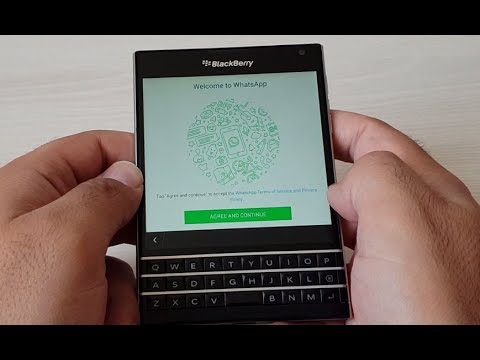
Unlike the Play Market, installation via the APK file is not performed automatically, but manually. Here, users often have a problem, since Blackberry Torch 9810 often blocks the installation. Therefore, you need to go through the preliminary stage.
Preparation
The main task of the preparation phase is to allow the installation of applications from unverified sources. To do this, open the Blackberry Torch 9810 settings, go to the "Security" section and tick the treasured item.
Installation
Now everything is ready for installation and we can return to the Downloads folder, where the APK file of the application automatically goes. Open it right away.
The system will then ask you to confirm the installation. Click on the "OK" button, after which the installation will begin.
The installation process will take a few seconds. Upon completion, you can immediately launch WhatsApp by clicking on the "Open" button, or you can log in through the icon located on the main screen.