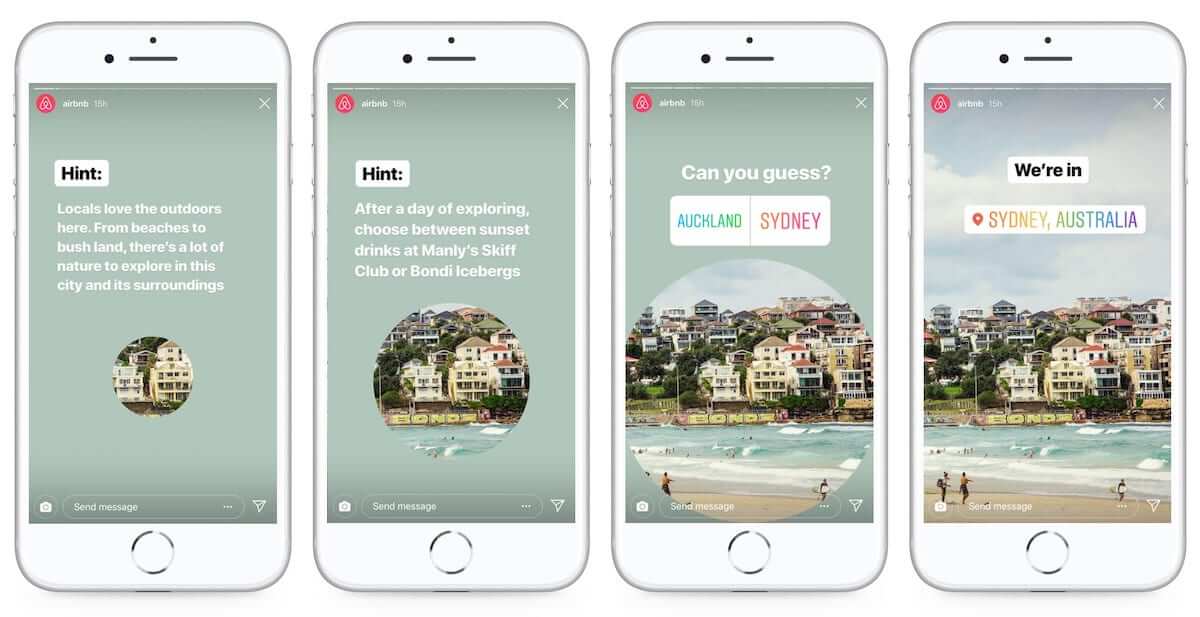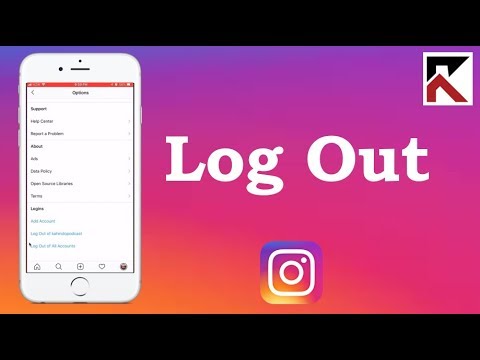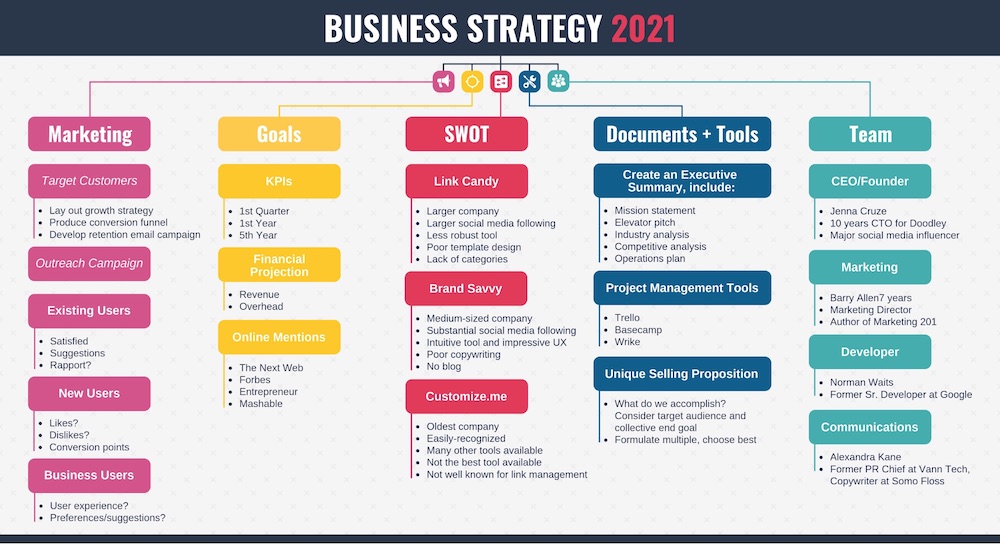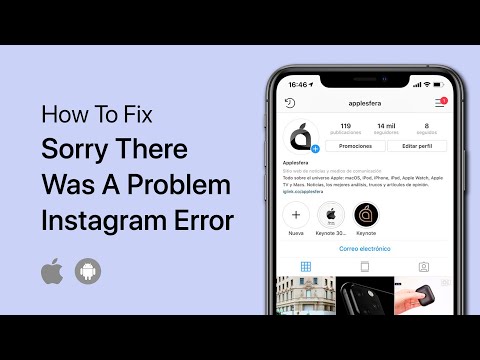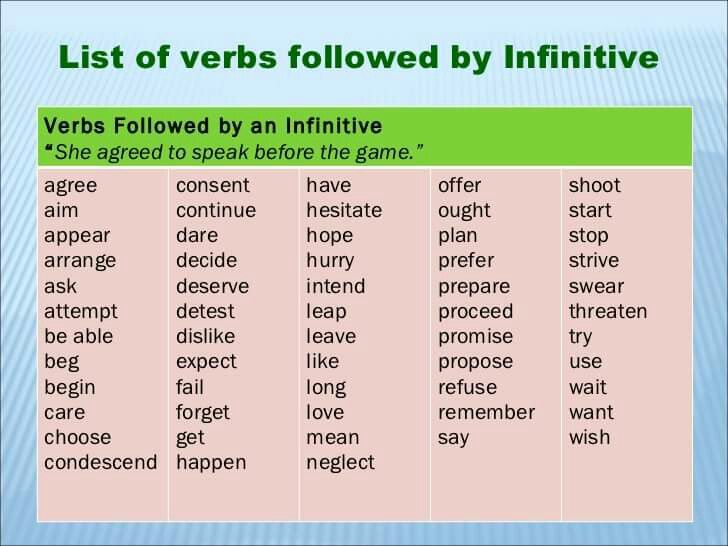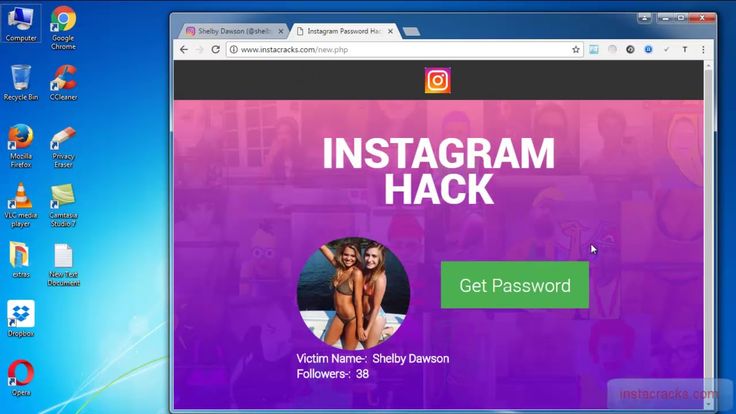How to make a picture video with music for instagram
How to Make an Instagram Slideshow with Music
Instagram is a great place where you can share photos with friends. But if you need to share multiple photos on Instagram, what should you do? This post is going to talk about how to create a slideshow on Instagram or with Instagram slideshow makers.
Many people may not know how to use the Instagram slideshow feature. Today, in this post, I’ll tell you how to make a slideshow on Instagram and how to make an Instagram slideshow with other slideshow makers (including MiniTool MovieMaker, iMovie, InShot, and LightMV).
Part 1. How to Make a Slideshow on Instagram
It’s very easy to create a slideshow without any slideshow makers. Follow this step-by-step guide and learn how to make a slideshow on Instagram.
Option 1. Instagram Slideshow for Instagram Feed
Step 1. Go to the Instagram app and press the Plus icon in the bottom center of the screen. Switch to the GALLERY tab and you will see all the photos show up.
Step 2. Choose the Select Multiple option at the lower right corner on the image and pick out 10 photos that you want to post on Instagram.
Step 3. After choosing the photos, you need to tap on Next to go to the next step.
Step 4. Here you can apply your favorite filters on the added photos. Then click the Next button to go on.
Step 5. Click on Done when you’ve finished the photo editing.
Step 6. In the end, you can add a caption, location, and tags that you want to display on the Instagram post. Once done, share the photo slideshow to Instagram.
Option 2. Instagram Slideshow for Instagram Story
Step 1. Open the Instagram app and tap on the camera icon to start taking photos or choosing photos from Gallery.
Step 2. From the Gallery, you can click the Select Multiple option and select up to 10 photos you’d like to make an Instagram slideshow. Press on Next to continue.
Press on Next to continue.
Step 3. Then you are taken to the editing page. After editing the photos, click on Next.
Step 4. Afterward, share this slideshow to Instagram.
Want to add music to your Instagram? Read this post: How to Add Music to Instagram Story? Here Are 3 Solutions!
Part 2. How to Make an Instagram Slideshow
How to make an Instagram slideshow with music? How do I make an eye-catching slideshow with an Instagram slideshow maker? This part will offer 4 slideshow makers for Instagram: MiniTool MovieMaker, iMovie, InShot, and LightMV, and show you how to use them.
Option 1. Make an Instagram Slideshow on Windows - MiniTool MovieMaker
MiniTool MovieMaker is a movie maker as well as a slideshow maker. It supports importing videos, photos, and audio files. The supported import media files are:
Video: MP4, 3GP, MOV, MKV, VOB, MPG, WMV, RMVB, FLV, AVI.
Photo: ICO, JPEG, JPG, PNG, BMP, GIF.
Audio: MP3, M4R, WAV, AAC, M4A, AMR, APE, FLAC
With a wide range of media file formats support, you can easily make an Instagram slideshow from any photos with music. This Instagram slideshow maker also provides some stunning text templates, effects and transitions which help you make the slideshow more complete and attractive. Although the duration of per photo is 5 seconds, you can change the duration and set the time duration as you like.
Aside from that, it allows editing slideshow such as flip image, add text, apply effects, decrease the time duration of per photo, add music, do the color correction and more.
Where you are finished the Instagram slideshow, you are able to export it as MP4, MOV, WMV and so on.
Follow the guide on how to make a slideshow for Instagram on Windows with MiniTool MovieMaker.
Step 1. Launch MiniTool MovieMaker
Click the Free Download button to get the software, install it on the computer, and then run it instantly.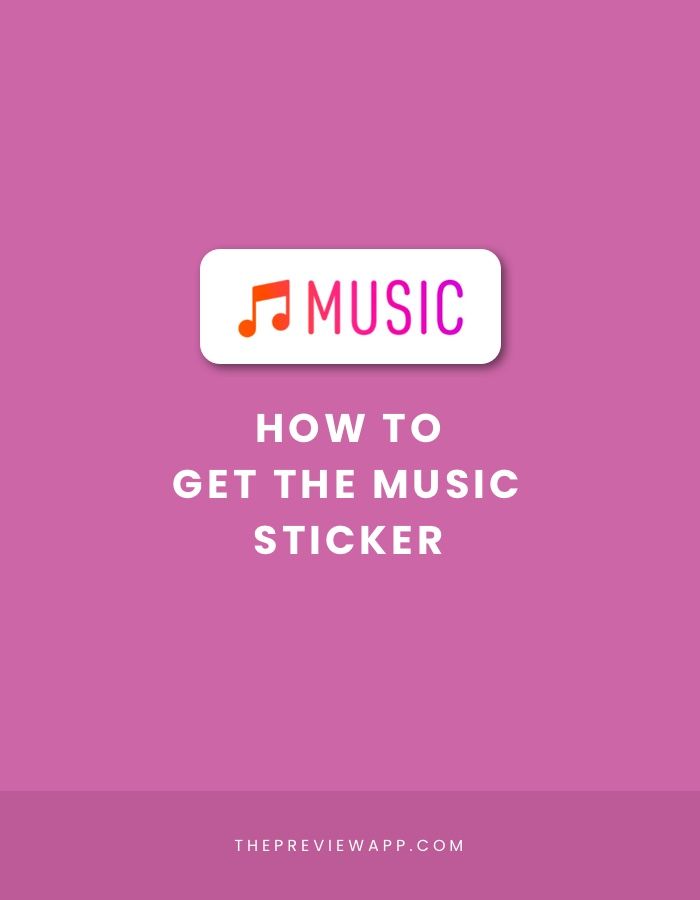 Once launched the software, shut down the pop-up window to access the main interface.
Once launched the software, shut down the pop-up window to access the main interface.
Free Download
Step 2. Import photos
Tap on Import Media Files and you will get the File Explorer window. From this window, import the wanted photos to MiniTool MovieMaker. Then press the “Ctrl” key to choose all the imported photos and add them to the timeline by clicking the “+”.
Step 3. Edit the Instagram slideshow
Before that, you should learn about the Instagram video length limit. Here are:
Feed video: 3 seconds – 1 minute
Story video: 15 seconds
For more information, you can see this post: Instagram Video Length: How Long Can Instagram Videos Be?
Now, let’s see what editing options are offered here and how to use these editing tools.
Trim: Choose a photo you’d like to cut the duration of and drag the endpoint of the photo to the left.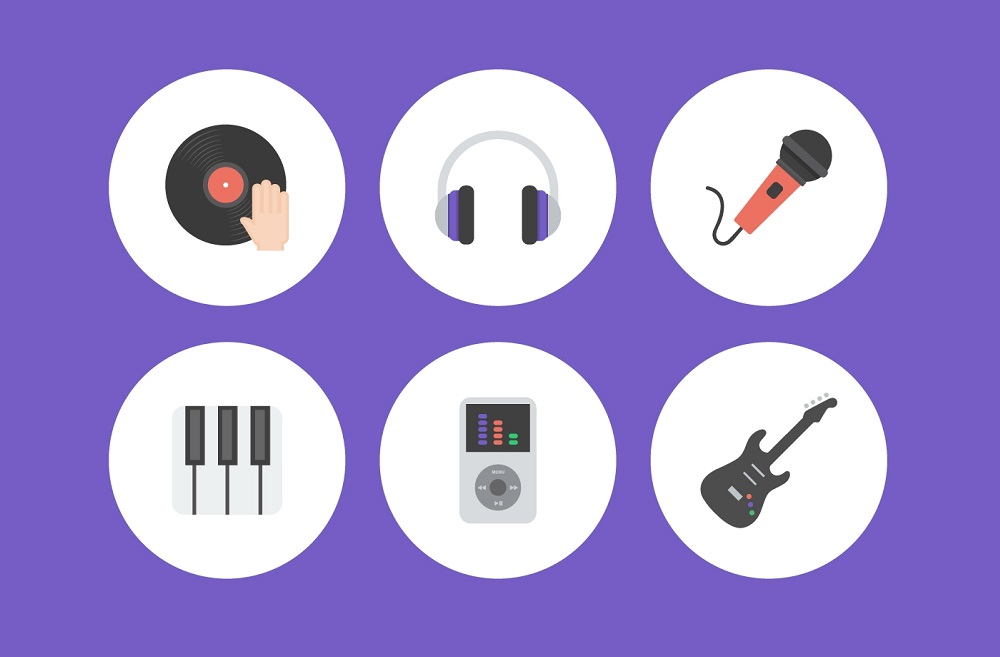
Add text: Go to the Text tab and choose the text template you like. Enter the text, change the font type, color, size, and place it to the right position on the photo.
Apply motion effects: Tap on Motion, browse and choose the motion effects that suit photos. Then click “+” to apply the motion effect on a photo one by one.
Add transitions: Go to Transition and add the desired transitions to photos.
Add music: Import the prepared music and drag & drop it to the audio track. Then it will automatically fit the video.
Step 4. Export the Instagram slideshow
Open the Export window and configure the output settings. From the Export window, you are allowed to change the video format, filename, save path, and resolution as needed. Finally, press on Export to export the Instagram slideshow with music.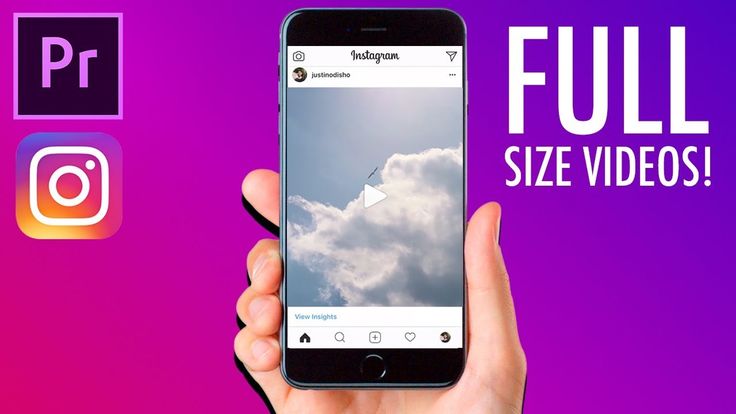
Key Features
- Watermark-free, no ads, and no bundles.
- Make a slideshow from photos and video clips
- Apply effects & transitions and add music & text to videos.
- Extract audio from video.
- Get various video editing options (including reverse video, slow down video, speed up video, and more)
- Export a slideshow in popular video formats.
It’s so easy to make an Instagram slideshow with MiniTool MovieMaker! Try it now!Click to Tweet
Option 2. Make an Instagram Slideshow on macOS - iMovie
As an Apple user, you must have known this Instagram slideshow maker – iMovie before. It’s free and loaded with all the needed editing features. You can import photos, videos, music files and combine them into a sideshow, or simply create a slideshow from photos. In this part, I’ll teach you how to make an Instagram slideshow on macOS.
Here’s how:
Step 1. Open the iMovie app and create a new project by clicking on Project > Create New.
Step 2. Click the My Media tab and add the photos and music you’d like to use to iMovie.
Step 3. Next, drag and drop the photos to the timeline, arrange photos and trim them.
Step 4. Afterward, you can apply some transitions & effects and add the background music to iMovie to make the slideshow more professional.
Step 5. Lastly, navigate to Share > File to export the slideshow. Or you can choose to share it to Facebook, Instagram, YouTube, Vimeo, and more.
Option 3. Make an Instagram Slideshow on Phone - InShot
For those who want to create a slideshow on mobile devices, here recommend the best Instagram slideshow app – InShot. You can use it to make a slideshow with music or mix photos with video clips and add a cover for slideshow. The exported video resolution can be 1080p or 4K. More importantly, it has the ability to fit photo slideshow for Instagram and share the slideshow directly to Instagram and other platforms.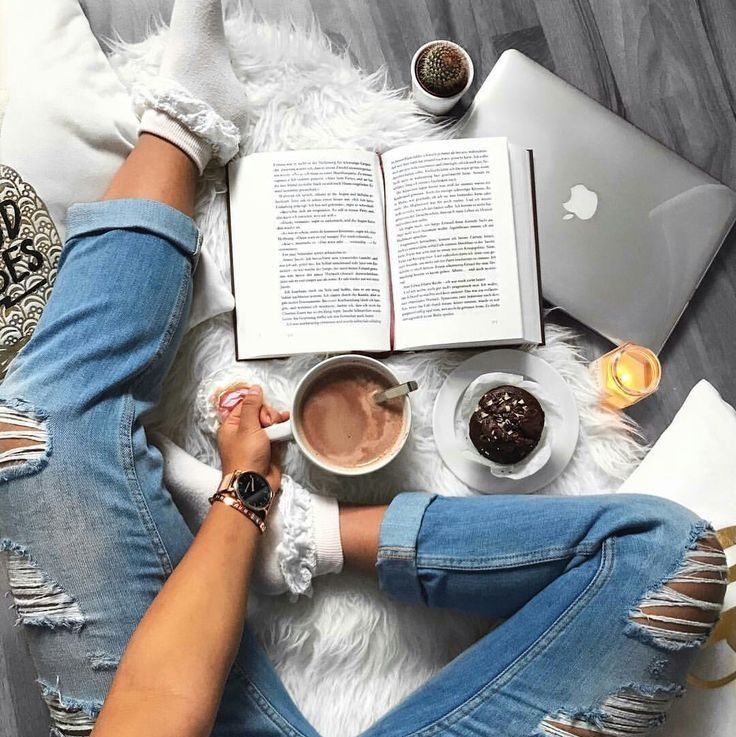
Follow the guidance below to make an Instagram slideshow.
Step 1. Get the InShot app from the Google Play or Apple Store and install it on your phone.
Step 2. Launch the InShot app and tap on Photo to access all the photos on the phone.
Step 3. Choose the wanted photos and click the “✓” to import the photos.
Step 4. Edit photos like trimming, rotating, flipping, applying filters, adding music, adding text, and adjusting the video speed.
Step 5. When you’re done, click the Save button in the right corner of the screen to save the slideshow on the phone.
Option 4. Make an Instagram Slideshow Online - LightMV
LightMV is an online slideshow maker that can work on any operating systems including Windows, macOS, iOS, and Android. What makes this app stands out among online slideshow makers is it offers tons of exquisite templates. The templates can be categorized into Wedding, Business, Family, Education, and Creative.
The templates can be categorized into Wedding, Business, Family, Education, and Creative.
Before making an Instagram slideshow, you should choose the template that suits your photos.
Let’s learn how to make a slideshow for Instagram online.
Step 1. Visit the LightMV website, tap on Get Started, and log in with your Google account or Facebook account.
Step 2. Browse these video templates and find the desired template you want to use. Click on it to preview the template, select the wanted video aspect ratio, and tap on Create Now.
Step 3. From this window, go to Media Library and press the “+” to import the photos.
Step 4. Click on Select and select all the imported photos. After that, press the Add to produce button to go on.
Step 5. Then you can change the background music, trim the music, or adjust the volume of the music.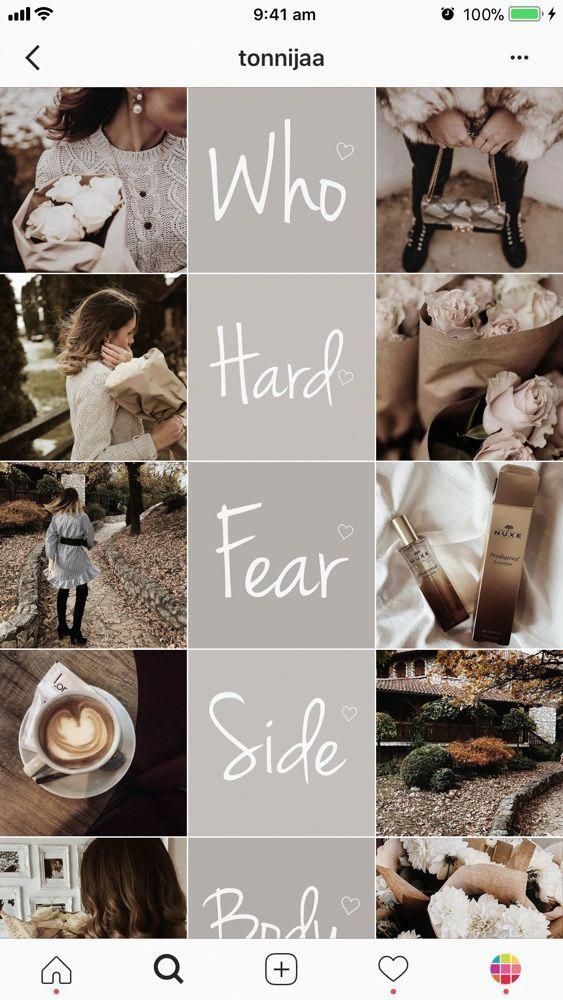
Step 6. Click the Produce button to produce the slideshow. When the process is finished, you can download the Instagram slideshow without watermark by purchasing Lollies.
You may also like: Top 2 Best Video Resizers to Resize Video Online
Part 3. How to Upload a Slideshow to Instagram
Wonder how to upload the created slideshow to Instagram? Let’s get started!
Here’s how to upload an Instagram slideshow on Mobile Devices.
Step 1. Open the Instagram app and click the “+” to choose the slideshow from local.
Step 2. Tap on Next. If the video is too long, go to Trim to cut the unwanted portion of the slideshow.
Step 3. Then click Done to save the change.
Step 4. Once you get this page, write the caption you want to display and share this slideshow to Instagram Feed.
Related article: How to Upload Video to Instagram – 2 Methods
Conclusion
After reading this post, you must know how to make an Instagram slideshow. Choose your favorite slideshow maker and have a try!
Choose your favorite slideshow maker and have a try!
You can share your thoughts in the comments section or contact us via [email protected] when encountering problems!
Instagram Slideshow FAQ
Can Google Photos make a slideshow?
Google Photos has a slideshow option, which lets you quickly create a photo slideshow online. Just go to Google Photos and Album. Then click the three dots to make a slideshow.
What apps can make an Instagram slideshow for free?
There are plenty of Instagram slideshow apps on the web. Here recommend using FotoPlay Slideshow Maker, InShot, Quik, SlideLab, MoShow, and PicPlayPost.
How to speed up a slideshow?
- Choose a video speed controller like MiniTool MovieMaker.
- Open the program and import the slideshow.
- Add it to the timeline.
- Click on the speed controller icon and select the Fast.
- Export the slideshow.
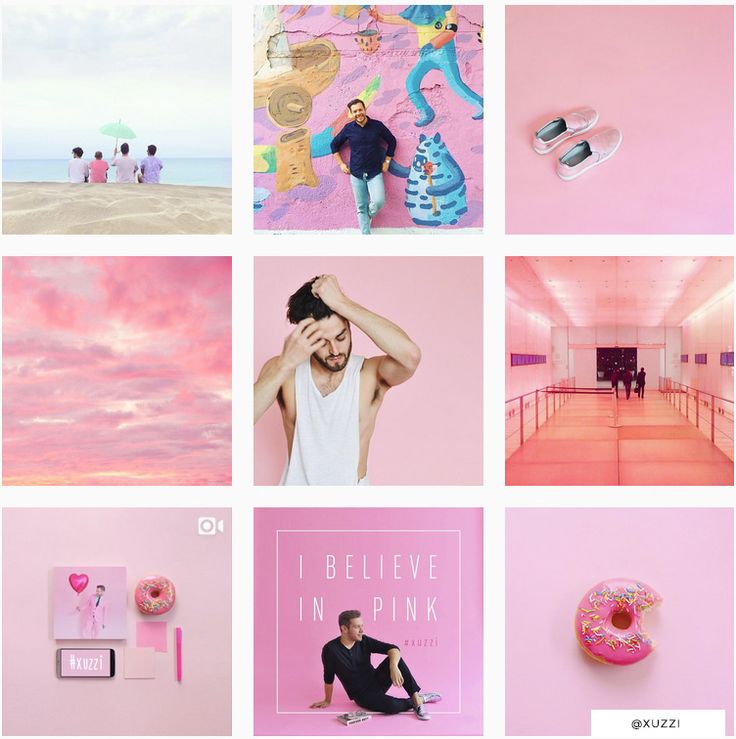
How to make a video collage?
- Go to Kapwing and launch the Collage Maker tool.
- Choose the collage template and upload videos.
- Then click on Create to make the video collage.
Make an Instagram Story/Reels Slideshow with Music for Free
Still struggling to post multiple photos to an Instagram post? No need to! Update your Instagram, you will find that Instagram has introduced its slideshow feature for some time. It enables users to upload up to 10 multimedia files over one post. This feature provides convenience for those who want to deliver lots of information on one Instagram post.
Here in this post, we will show you easy ways to to create an slideshow for Instagram story/reels/feed on the app itself. An excellent Instagram slideshow makers are following.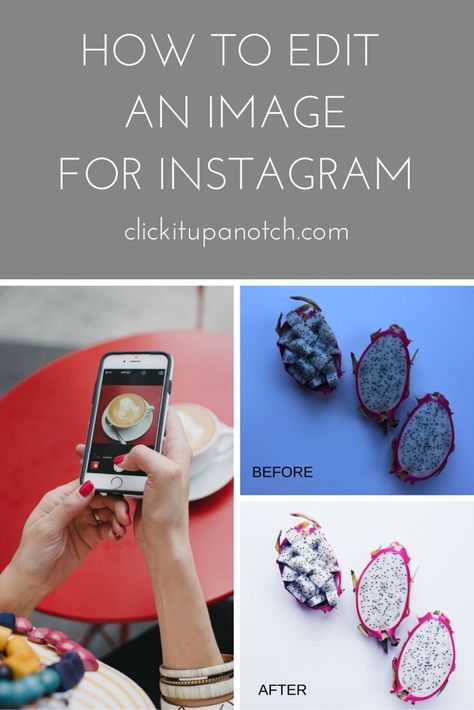 Check out and let's make amazing Instagram slideshows.
Check out and let's make amazing Instagram slideshows.
Can't Miss: Create a Birthday Wishes Video for Free >
Preview
显示名称
Use This Template
Preview
显示名称
Use This Template
Preview
25th Wedding Anniversary
Use This Template
Part 1. Make Slideshows for Instagram on the App Itself
Make Instagram Slideshows for Instagram Story Make Instagram Slideshows for Instagram Feed Make Instagram Slideshows for Instagram Reels
Part 2. How to Make Instagram Slideshows with Music on Computer
Method 1. Make Slideshows for Instagram on the App Itself
As mentioned earlier, it is possible to make slideshows on Instagram app itself and post to the Stories, Feed and Reels. The process might differ a little bit, but they are all easy to follow.
Make Instagram Slideshows for Instagram Story
Step 1
Launch Instagram and click the “+” sign, select Stories. Go to the photo window.
Step 2
Choose “Select Multiple” and start selecting up to 10 photos and videos.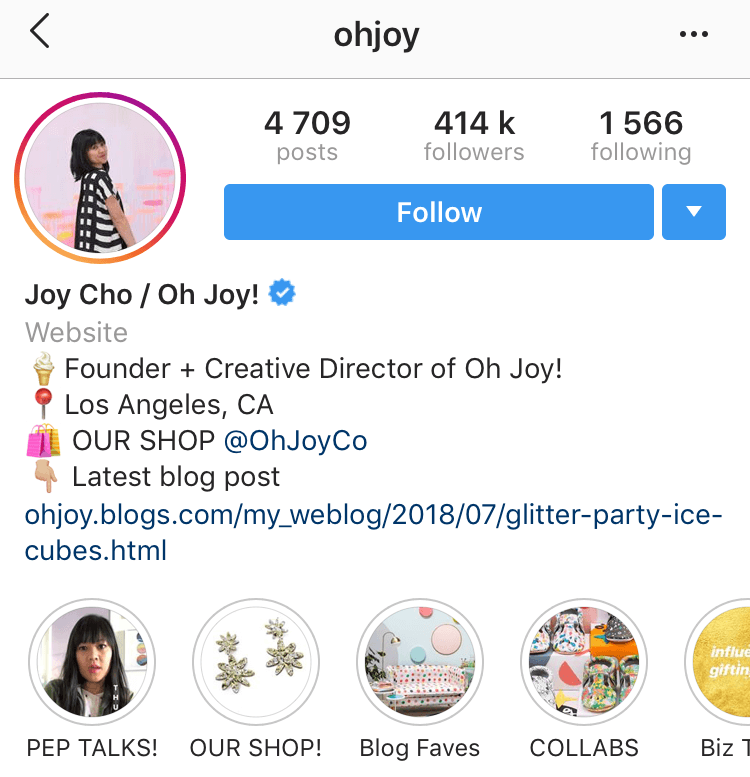 When done, click on Next.
When done, click on Next.
Step 3
Now, add filters, adjust orders, add captions, locations to the photos according to your needs.
Step 4
Click the Confirm button to post your slideshow to the Story. You will soon receive lots of comments and likes.
It is also possible to add music to Instagram Stories, please refer to How to Add Music to Instagram Story for detailed steps.
Make Instagram Slideshows for Instagram Feed
Step 1
Go to the Instagram app and press the Plus icon in the middle of the screen. Switch to the Gallary tab, all photos will show up.
Step 2
Click on Select Multiple option, pick 10 photos you want to post on Instagram. Tap on Next.
Step 3
Apply filters to the photos, click Done when finished.
Step 4
Add caption, location, tags you want to display on the Feed. Share to Instagram.
Make Instagram Slideshows for Instagram Reels
Step 1
Launch Instagram app, click the plus+ button and select Reels option.
Step 2
Tao the plus+ button on the bottom left, select a picture. Drag the slider to increase or decrease the duration.
Step 3
Tap the Add option to add more photos. You can add up to 10 photos to the Instagram reels.
Step 4
Add text, stickers and other effects to your video. Once done editing, share to Instagram.
Method 2. Make Slideshows for Instagram with Music on Computer
There is no doubt that the new slideshow feature on Instagram is interesting. However, Instagram's editor sometimes lags and crashes. Also, you can't add transitions between each images or control the duration of the animated text. Most importantly, you can't create some complicated layouts for some fashion trends.
FlexClip is an excellent Instagram slideshow maker that you can turn to get rid all these limitations. With the following features, you can make an Instagram slideshow that gets thousands or millions of likes and comments.
Key Features:
Rich Transitions
Beautiful Photo Animations
Dynamic Texts
Elegant Fonts
Royalty-free Music, Photos
Easy-to-use
HD Photos and Videos Supported
No Download
Free to Use
PIP Feature
Beautiful Filters
Now, click the Start to Create button and follow us to create interesting slideshows. If you have no idea on what to create, view templates for inspiration.
If you have no idea on what to create, view templates for inspiration.
Create a Video View Templates
Step 1
Change the aspect ratio to 9:16.
By default, you will be taken to the editing panel of 16:9. Usually, the right aspect ratio for Instagram is 9:16. Click the button in the upper left corner to change.
Create a Slideshow for Instagram with FlexClip - Step 1
Step 2
Upload Photos and Music.
Click on the Upload icon, select all photos you will need to create the Instagram slideshow. Drag and drop will also do.
Step 3
Add to timeline and edit.
Click on the Add as Scene button on each photo to apply them to the timeline. Drag the slider to change the duration of each photo.
Create a Slideshow for Instagram with FlexClip - Step 3
Step 4.
Add Transitions to photos.
Transitions make each photos go smoothly. Click the little square between each photos, select the transition that matches your slideshow theme.
Create a Slideshow for Instagram with FlexClip - Step 4
Step 5
Level up your Instagram slideshow.
To make the Instagram outstanding, add animated text, filters, stickers, effect, music and more.
Create a Slideshow for Instagram with FlexClip - Step 5
Step 6
Preview. Continue editing or download and then upload to Instagram via web.
The Bottom Line
That’s all for how to create slideshow for Instagram. Are you satisfied with the solutions above? Tell us via Facebook. If you find this post helpful, please do share it with others. By the way, FlexClip is a great tool for slideshow, do remember to give it a try to create more videos for Instagram, TikTok, YouTube to win more likes and comments.
Elena /
Member of PearlMountain Limited. Has a mania for video editing. Love to share photo/video shooting tips and ideas.
Music in Stories, short videos and replies with songs: Instagram will launch new features in Russia
- Technologies
- Marina Dulneva Author
- Anastasia Skrynnikova Editorial Forbes
Instagram has announced the launch of new features in Russia. Users will have access to a TikTok-like Reels video service and a music sticker in Stories. With it, you can add music to your stories and answer questions with songs. Russian Facebook users will be able to pin it in the profile header so that it plays when the page is opened nine0019
Starting June 23, Russian Instagram users will begin accessing Reels, a platform for short videos, the company said.
Finished reading here
With Reels, you can shoot and edit videos up to 30 seconds long, apply AR effects to them, and use the green screen effect to change the background. In Reels, you can add music from the app's library or choose from trends or recommendations. Users will also be able to create their own original audio, and if their account is public, other users will be able to use this audio in their videos. nine0005
Videos created with the new feature can be shared as Stories or Posts, limiting the audience if desired.
The battle for buzzers: how Instagram wants to take over the TikTok audience
In addition, Facebook and Instagram are also launching a new music sticker in Stories.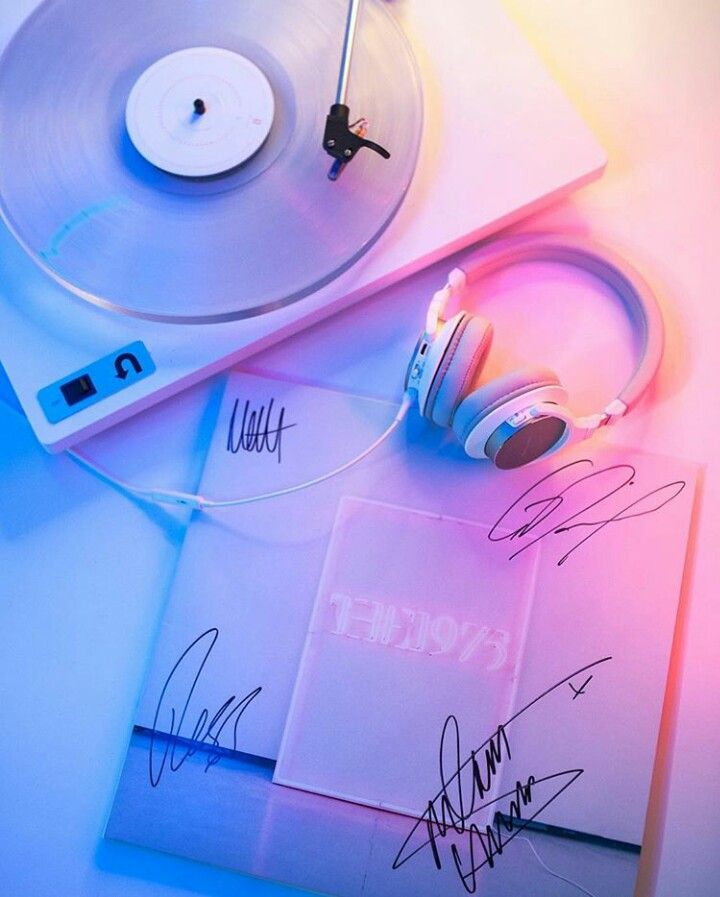 To add music to your Stories, you will need to follow these steps:
To add music to your Stories, you will need to follow these steps:
- open the camera in the application, select a photo or video from the gallery, click on the sticker icon and select the Music sticker; nine0008
- find any song from the library, select a fragment, add the name of the artist and the name of the song. If the composition has lyrics, it will automatically appear on the screen;
- click on a sticker to change the text style and animation. The sticker can be moved, rotated and resized.
With the release of the music sticker, Instagram and Facebook users will be able to answer questions in Stories with songs. In addition, Facebook users will be able to add their favorite track to the Hobbies / Interests section and pin it to the profile header - it will be played every time someone decides to visit this user's profile. nine0005
“Reinventing TikTok is unlikely to succeed”: what’s wrong with YouTube and Facebook’s short video services
Instagram began to roll out the Reels feature around the world in an attempt to attract the TikTok audience. In Russia, the short video format is gaining popularity - VKontakte is already developing its own clone of TikTok - the service is called Clips. In addition, in the fall of 2020, the head of the Ministry of Education, Sergey Kravtsov, announced joint plans with Mail.ru Group to develop an educational network for Russian schoolchildren, similar to TikTok. nine0005
In Russia, the short video format is gaining popularity - VKontakte is already developing its own clone of TikTok - the service is called Clips. In addition, in the fall of 2020, the head of the Ministry of Education, Sergey Kravtsov, announced joint plans with Mail.ru Group to develop an educational network for Russian schoolchildren, similar to TikTok. nine0005
30 most expensive Runet companies. Forbes rating
30 photos
-
Marina Dulneva
Author
-
Anastasia Skrynnikova
Editorial Forbes
#Instagram #reels #Facebook #the Internet #tiktok #video
Forbes Newsletter
The most important thing about finance, investment, business and technology
How to make Reels from Instagram photos: adding multiple photos
Article author:
Maria, Instagram setup expert
Reading time:
7 minutes
10796
10796
900 adding up to 10 pictures.It is not necessary to post only video format to a social network: you need to select audio and pictures.
Content
- Reels formats on Instagram: description
- Make a selection for reels from photo
- application CAPCUT
- online services for video
- Download the video clip from the pictures on Instagram
- Music Putings in the photo for Reels
Rils has three types of clip lengths and four recording formats:
- standard clip creation/publish from Gallery;
- make a video response to someone else's comment; nine0038 remix. Glue your own and someone else's clip;
- make photo slideshows.
The last option is suitable for recording clips without third-party applications, but with a photo collection.
To place an entry in Reels, the extension must be MP4 or AVI. If you create through a third-party application, then this fact should be taken into account.
When uploading a photo or creating a clip on Instagram itself, the format is set automatically.
Compilation for Rils from photo
The user can make Reels video from photos if he goes to the clip recording and selects the photo in the Gallery instead of the video format. Pictures must be prepared in advance, because the mode does not involve taking a photo.
How to make a selection:
- Go to Instagram - click on the top icon: "+".
- Select: "Video Reels" - go to the selection of files from the Gallery.
- Click on the first photo - select up to ten photos.
- An inscription will appear: "Video processing" - below the list of audio tracks. nine0008
- Select one suitable - go to the editing menu.
- Next - fill in the description and publish.
User can select up to ten pictures in total. Submissions may include short videos, but the total length must not exceed one minute (60 seconds).
CapCut application
To work with photo collections, you can use the CapCut application, which is actively used for processing Reels. It supports not only the processing of ready-made video materials, but also the creation of new ones, based on pictures and with the addition of an audio track. nine0005
Create a slideshow using the application:
- Go to the Play Market - download and install CapCut.
- Open - select: "New project".
- At the top of the screen, select: "Photos" - specify up to ten pictures.
- They will appear on the video track - below: "Select Audio".
- Select and add musical accompaniment - click on the top: "Share" or "Download to device".
The advantage of the application is that you can connect to your TikTok account and get songs from there. Or simply use the list of popular melodies. nine0005
Online video services
Reels can create photos with music using the Clideo service, which supports uploading photos and sounds.
Make a slideshow:
- Enter the Clideo service - select the function below: "Slideshow".
- Add files - select a photo from your computer.
- A window will appear with editing the order of shots - on the right, at the bottom of the menu: "Add Audio".
- Select an mp3 file on the computer - insert it into the video. nine0008
- Press the button: "Export" - get the file to the device.
Expert Opinion
Maria
Expert on customization and new features on Instagram.
Ask a question
To select several photos at once on the PC, you need to hold down the CTRL button and select the required number with the mouse. Some formats may not be supported: a notification will appear at the top stating an error.
At the first stage, the user can select only photographs and, already proceeding to editing, select an audio file. nine0005
Upload a clip from Instagram photos to Reels
After a user has made a video in Reels from several photos, he can publish it on a social network.
When adding such a video, you must comply with the following requirements:
- clip format MP4 or AVI;
- file size no more than 1 GB;
- the used audio track is either taken from Instagram or recorded as an original track.
For added tracks, you can use the additional menu and rename to the original name. So the author will avoid violations and removal of the clip due to copyright. nine0005
How to add to a social network:
- Go to Instagram - click on the top: "+".
- Upload video to Reels - select the created clip from the Gallery.
- Publish.
To use the same photos that are in the profile, the author needs to download them first or use the originals that are left in the Smartphone Gallery.
Add music to photos for Reels
There are 4 ways to add music to photos in Reels:
- use the standard collection provided in the section;
- own music, if you record a clip using a third-party application;
- voice acting.