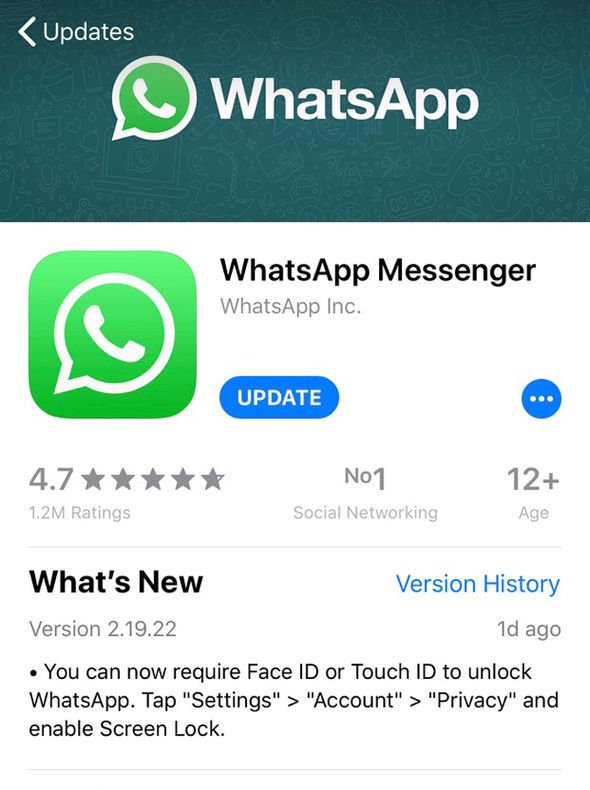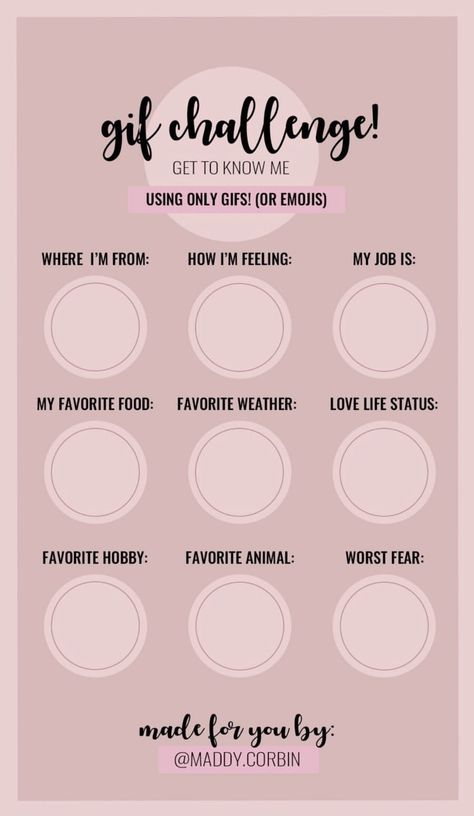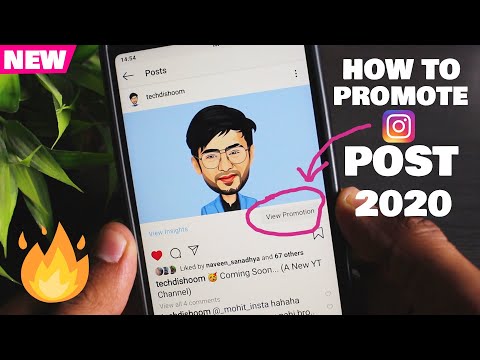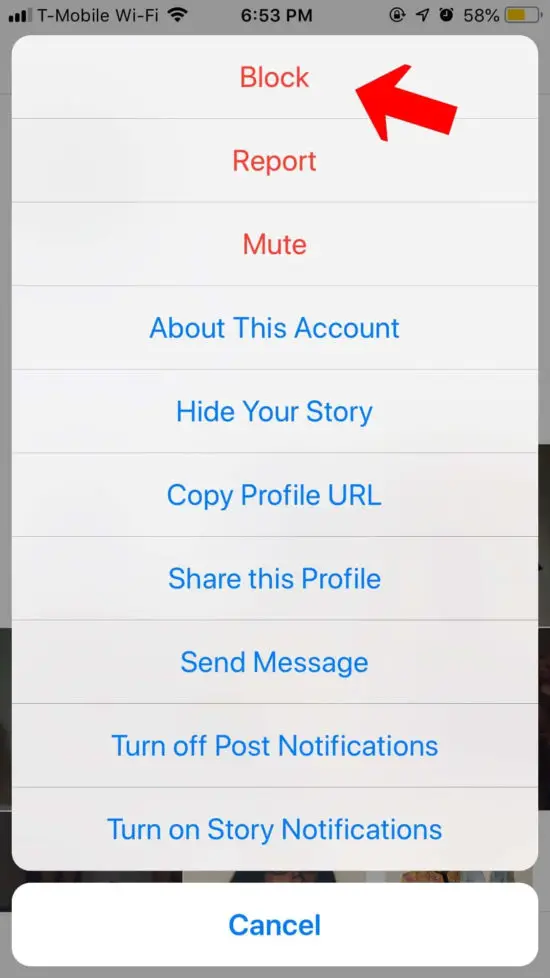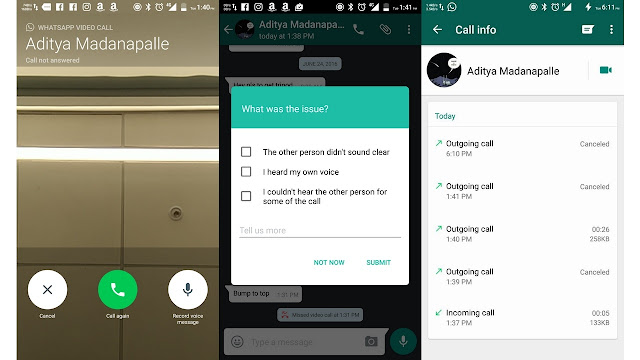How to lock your whatsapp on iphone
How to lock your WhatsApp chats on iPhone like a pro
Once you set a passcode on your iPhone, it secures all your apps and data. However, if you hand over your unlocked iPhone to nosy people, it’s possible they will peek inside WhatsApp to see what you’re up to! Thankfully, WhatsApp offers a built-in option to lock the app.
This tutorial shows you how to enable a password or Face ID/Touch ID lock on WhatsApp for iPhone to protect your chats. The process to lock WhatsApp Business is the same.
1) How to lock WhatsApp on iPhone
2) Keep WhatsApp protected from people who know your iPhone passcode or are added to Face ID/Touch ID
2.1) If the person knows your iPhone passcode but their face or fingerprint isn’t added to your iPhone
2.2) If the person doesn’t know your iPhone passcode but their face or fingerprint is added to Face ID or Touch ID
How to lock WhatsApp on iPhone
- Open WhatsApp and tap Settings.
- Select Account.
- Choose Privacy.
- Scroll down and tap Screen Lock.
- Turn on Require Face ID or Touch ID.
You have successfully locked WhatsApp on your iPhone. By default, Immediately is selected, which means WhatsApp will lock instantly after you go out of the app, and you’ll have to authenticate to get inside. If you like, you can choose to lock WhatsApp after one minute, 15 minutes, or one hour of going out of the app.
Must see: How to hide messages on iPhone
Keep WhatsApp protected from people who know your iPhone passcode or are added to Face ID/Touch ID
Have you shared your iPhone passcode with someone or added a person’s fingerprint or face to your iPhone and want to hide WhatsApp chats from them? Usually, such people will be your close family members who know your device passcode or whose biometrics you have added to your device.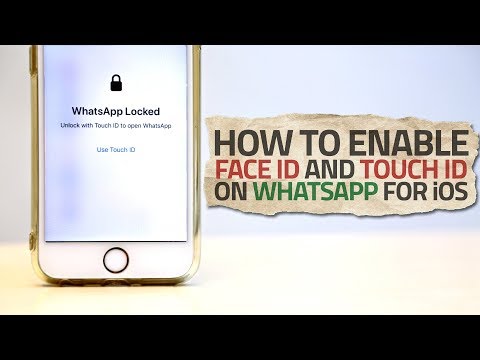
On iPhone with Face ID, you can set two faces. And on iPhone with Touch ID, you can add five fingerprints.
Let me share a tip to prevent such people from getting inside WhatsApp. Note that it won’t work if the person’s fingerprint/face is added, and they also know your iPhone passcode. Do this to prevent close people from opening your WhatsApp:
If the person knows your iPhone passcode but their face or fingerprint isn’t added to your iPhone
In this case, the above steps will work as a solid wall and prevent people who know your iPhone passcode from getting inside WhatsApp.
However, if Face ID repeatedly fails (about ten times in my testing), then WhatsApp will show an option to Try Face ID Again. And when that fails, it shows an alert to Enter Passcode. Now, that person can enter your iPhone’s passcode and get inside WhatsApp. I believe the same happens on iPhone with Touch ID.
So this isn’t full security. But ten failed Face ID attempts is a significant, annoying, and not to forget scary thing for an intruder. Only someone who has access to your iPhone for a long time or who isn’t deterred by retrying failed unlocking attempts will do such.
Only someone who has access to your iPhone for a long time or who isn’t deterred by retrying failed unlocking attempts will do such.
Also note: If a person knows your iPhone passcode, they can also go to Settings and add their fingerprint or face to unlock your device and the apps!
If the person doesn’t know your iPhone passcode but their face or fingerprint is added to Face ID or Touch ID
In this case, you can trick WhatsApp into opening only after entering your iPhone passcode, not your Face ID or Touch ID. To do this:
- Follow the steps above and enable the lock.
- Next, you have to withdraw WhatsApp’s permission to use your iPhone’s Face ID or Touch ID for authentication. For this, go to the Settings app > Touch ID/Face ID & Passcode > Other Apps and turn off the toggle for WhatsApp.
From now on, when you try to open WhatsApp, it will ask you to enter the iPhone passcode as the app doesn’t have permission to use Face ID or Touch ID to unlock.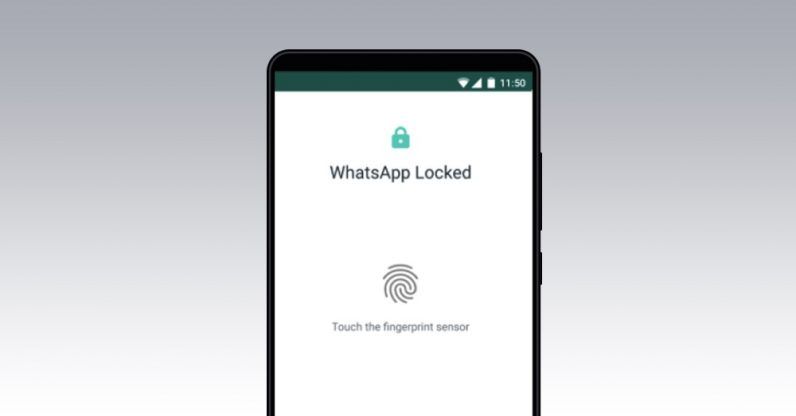
This is how you can lock WhatsApp on your iPhone like a pro. I hope this tutorial was helpful.
Useful tips:
- How to stop getting Messages, WhatsApp, or other app notifications in Apple CarPlay
- How to send a message on WhatsApp without saving that phone number to your iPhone
- How to delete all old WhatsApp photos and videos from your iPhone
How to lock WhatsApp on iPhone
By Britta O'Boyle
Updated
Here's how to lock WhatsApp on your iPhone so your face or fingerprint are required to see your WhatsApp chats even if your iPhone is already unlocked
Pocket-lintApple's Face ID and Touch ID can be used for a number of purposes, not just unlocking your iPhone or authorising an Apple Pay payment.
Several apps request Face ID or Touch ID authentication to grant access, even when your device is already unlocked. These apps include banking apps, various retail apps like Klarna, and you can set WhatsApp to as well.
These apps include banking apps, various retail apps like Klarna, and you can set WhatsApp to as well.
To lock WhatsApp on your iPhone so your face or fingerprint are required to see your WhatsApp chats even if your iPhone is already unlocked, follow these steps:
- Open WhatsApp
- Click on the Settings tab in the bottom right of the screen
- Tap on Account
- Open Privacy
- Tap on Screen Lock
- Toggle Require Face ID / Require Touch ID on
- Select time duration for Face ID or Touch ID to be required
When Screen Lock is activated, it is still possible to reply to messages from notifications and answer calls, but WhatsApp chats can't be accessed without the registered face or fingerprint.
If Face ID or Touch ID don't work, a white screen will appear saying "WhatsApp Locked. Unlock with FaceID/Touch ID to open WhatsApp". You'll only get the option to use a passcode instead after a couple of failed attempts. You could also follow the steps below to bypass Face ID or Touch ID if the failed attempts option doesn't appear.
You could also follow the steps below to bypass Face ID or Touch ID if the failed attempts option doesn't appear.
If you need to access WhatsApp chats protected by Face ID or Touch ID, it is possible to do so but only if you have the iPhone's passcode. We won't ask why you might need to do this, we will just tell you how to do it.
These steps will bypass the Face ID or Touch ID locking functionality on WhatsApp:
- Open Settings on your iPhone
- Scroll down to 'Face ID & Passcode' or 'Touch ID & Passcode'
- Enter the iPhone's passcode
- Tap on 'Other Apps' under the 'Use Face ID/Touch ID For' section
- Toggle off WhatsApp
- Re-open WhatsApp
- Enter the iPhone's passcode
It's not an official method as such, more a flaw in the feature. It simply revokes WhatsApp's authorisation to use Face ID or Touch ID, but it should work and grant you access to WhatsApp chats with the passcode.
- 43 secret WhatsApp tricks you might not know about
Subscribe to our newsletter
Related Topics
- Apps
About The Author
Britta is the Deputy Editor of Pocket-lint and has been a part of the team, covering consumer technology since 2012.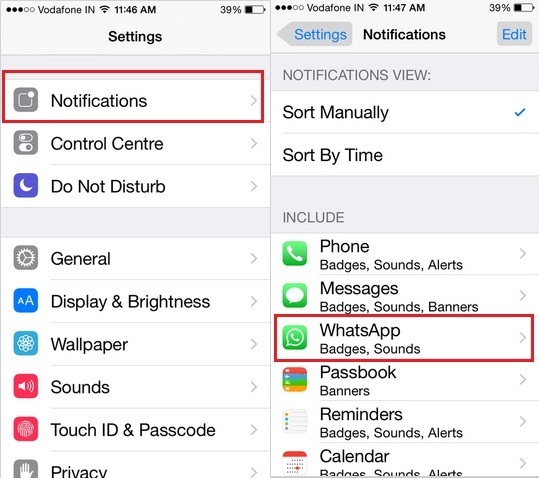 You'll often see her name on some of our biggest features, including many of the versus articles and the rumour round ups, but she is also responsible for ensuring all the other great features from other members of the team cover off everything you might want to know about.
You'll often see her name on some of our biggest features, including many of the versus articles and the rumour round ups, but she is also responsible for ensuring all the other great features from other members of the team cover off everything you might want to know about.
How to block WhatsApp on iPhone
Many users, having set a password on their iPhone , believe that it will protect all data and applications installed on the smartphone. However, even this cannot protect your confidential information from the prying eyes of people to whom you yourself gave your smartphone after unlocking it. For example, wanting to show vacation photos. It is for such situations that developers of third-party applications and especially messengers offer an additional level of protection. In the settings you can set a password and activate Face ID or Touch ID to login directly to the app.
WhatsApp still remains one of the most popular instant messengers in the world.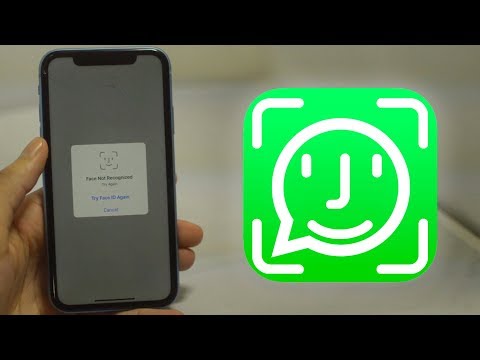
❗️ SUBSCRIBE TO OUR YANDEX.ZEN. EXCLUSIVE ARTICLES ARE PUBLISHED THERE EVERY DAY, WHICH DONT APPEAR ANYWHERE ELSE
Not in all situations this approach will help, but it's still better than nothing. Let's see how you can block WhatsApp and restrict access to your correspondence . It should be noted that this feature is also relevant for WhatsApp Business .
How to put a password on WhatsApp
Unfortunately, WhatsApp remains catching up on all fronts.
Unfortunately, WhatsApp has long been on the list of catch-ups in terms of its functionality. At a time when the same Telegram allows you to set a separate password code and access using Touch ID or Face ID at the entrance, Vatsap cannot boast of such. The most you can do is just activate Touch ID or Face ID and a password that will match the one to unlock the iPhone.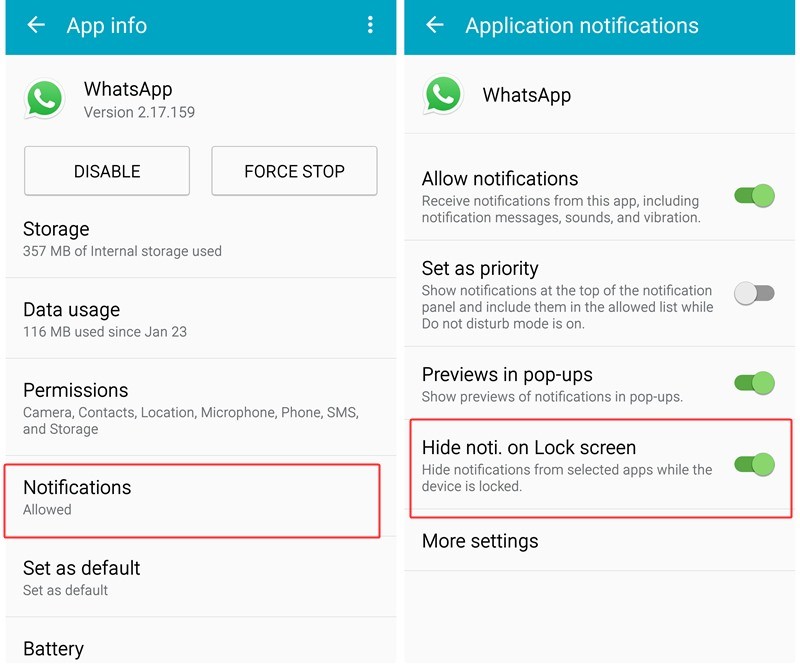 Security in this situation, of course, is far from ideal, but better than nothing.
Security in this situation, of course, is far from ideal, but better than nothing.
To block access to WhatsApp , do the following:
- Open WhatsApp.
- Click the Settings tab.
- Select Account.
- Go to the "Privacy" section.
- Scroll to the very bottom of the page and select "Screen Lock".
- Activate "Require Face ID" or "Require Touch ID".
- Select how long to request biometrics.
- Close WhatsApp.
- Swipe up from the navigation bar or double-tap the Home button to bring up the multitasking bar.
- Swipe WhatsApp to close completely.
- Relaunch it and allow Face ID or Touch ID to be used when the app is launched.
I am glad that the possibility of blocking still appeared.
You can set the desired time interval and do not have to use Face ID or Touch ID all the time.
After these settings , it will be possible to enter WhatsApp only using biometrics or passcode .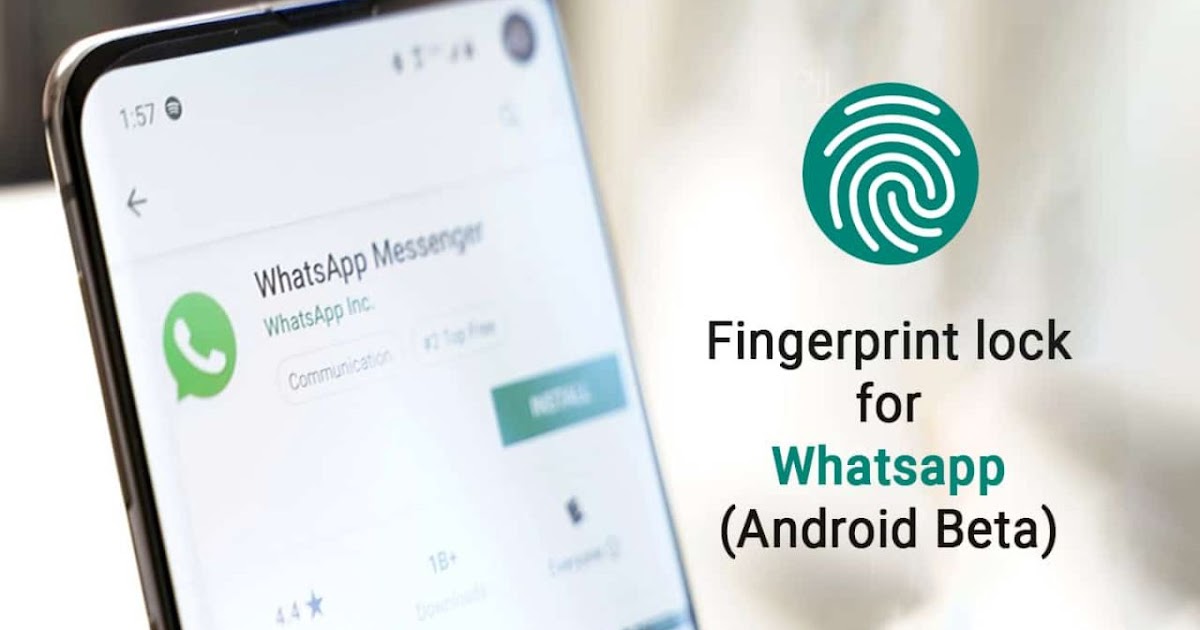 However, attention should be paid to the following point. Due to the fact that the application uses the system passcode, after several unsuccessful attempts Face ID or Touch ID the system will prompt you to enter it. And if a person knows him, he will be able to see your chats without any problems.
However, attention should be paid to the following point. Due to the fact that the application uses the system passcode, after several unsuccessful attempts Face ID or Touch ID the system will prompt you to enter it. And if a person knows him, he will be able to see your chats without any problems.
❗️ SUBSCRIBE TO THE ALIBABA CHEST TELEGRAM CHANNEL TO BUY ONLY THE BEST GOODS FROM ALIEXPRESS
Often we add the biometrics of our loved ones to our smartphones and at the same time do not tell them the password code as unnecessary. In such a situation, you can restrict their access to chats in WhatsApp. To do this, you need:
After these settings, go to WhatsApp will only be possible using a passcode to unlock your iPhone. If no one except you knows it, then it will be possible to secure your correspondence.
How to change the passcode on iPhone
WhatsApp developers do not even try to focus on more advanced competitors.
Separately, I advise to complicate the password for unlocking to at least six characters, and preferably more. To do this, do the following:
This will help to significantly secure confidential correspondence. But do not forget that in some situations, photos and videos from such chats are automatically saved in Photos app . If you let someone see your pictures, then you can stumble upon unwanted or simply personal photos and videos received through WhatsApp. Therefore, if you have something to hide from prying eyes, then I advise you to turn off and automatically save files to the media library . To do this, do the following:
❗️ SUBSCRIBE TO OUR TELEGRAM CHAT AND ASK THE QUESTIONS TO OUR AUTHORS, TO WHICH THEY SHOULD ANSWER
After these steps, all media files will not be saved to the media library, and you will have to add them there manually. For what reason, Vatsap does not allow you to create an excellent password code from the system one, it is completely incomprehensible. But let's hope that someday progress will come to this. In the meantime, you have to be content with what you have and look for loopholes so as not to let strangers into your correspondence. I would like to believe that the developers will listen to their users and give more settings to maintain privacy.
But let's hope that someday progress will come to this. In the meantime, you have to be content with what you have and look for loopholes so as not to let strangers into your correspondence. I would like to believe that the developers will listen to their users and give more settings to maintain privacy.
tips on working with Applesocial Networks on iOS
How to block and unlock number
Content:
- How to block contact in an iPhone
- Contact blocking
- How to find out that you are blocked in WhatsApp 9004 unblock contact in Whatsapp on iPhone
- Add unknown numbers in Whatsapp to blacklist
- Set up blacklist in WhatsApp on iPhone
How to block a contact on an iPhone in WhatsApp is a fairly common question. The procedure is simple and requires only a few simple steps to implement it. This option is extremely useful, because it allows you to protect yourself from annoying spam or intrusive interlocutors, and the simple and intuitive interface of the application allows you to do this quickly and completely free of charge.
How to block a contact in WhatsApp on iPhone
Ban list, or black list, is a useful invention of developers that allows users to protect themselves from annoying and rude callers. It is also convenient to use the option if spam is constantly sent. That is why a fairly common question among users is how to block a contact on an iPhone in Votsap. There are several ways to include a person in the ignore list.
Whatsapp application logo
Please note! The model of the mobile device (4, 4 s, se or X, XS) does not matter, you need to block the contact in a similar way.
Blocking contacts
To add a user to the ignore list in the application, do the following:
- Open the application on a mobile device.
- Select the contact you want to block so that the chat window with it is displayed on the screen.
- Click on the username at the top of the screen.
- Scroll to the bottom of the page, where it will say "Block" in large letters.
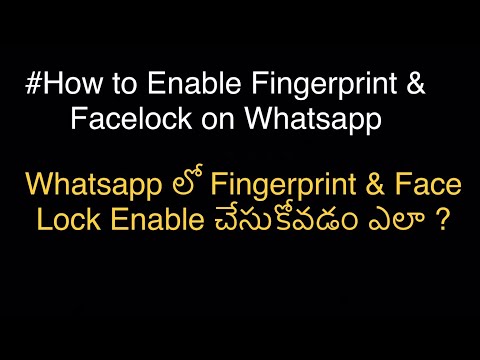
It is easy to guess that in order to add a user to the ban list, it is enough to click "Block".
Whatsapp interface looks like
How to know that you are blocked on WhatsApp
There are several signs by which you can understand that a person is on the ignore list of another user.
- When a subscriber enters a chat with the person they want to write to, information about when the last time was last online is not displayed.
- If the status of sent messages does not change to "Delivered" or "Read" for a long time.
The application interface is quite simple and clear, so there should be no difficulties in performing various procedures.
How to unblock a contact on WhatsApp on iPhone
How to block a contact on WhatsApp on Android - detailed instructions
This procedure is easy. There are two ways to remove a subscriber from the Vatsap blacklist.
- You need to go through the path "Settings" - "Account" - "Privacy" - "Blocked" and click the "Change" button in the upper right corner.
 A red icon will appear next to each subscriber included in the ignore list, if you click on it, the contact will be unblocked.
A red icon will appear next to each subscriber included in the ignore list, if you click on it, the contact will be unblocked. - Implementation of the second method is even easier. You just need to click on the blocked user and click "Unblock" in the menu list that appears.
Please note! Alternatively, you can write to the blocked person and the application itself will warn the user that he is blacklisted and offer to unblock.
Blocking WhatsApp contacts on IPhone (one of the possible options)
Adding unknown numbers in Whatsapp to the black list
How to block a contact in Viber on an iPhone
Situations are common when a person persistently writes to a user who is not included in his contact list. If messages of this kind are not interesting, then you can forever add the subscriber to the number of "uninvited interlocutors". To do this, just follow a few simple steps:
- Open the Whatsapp application on your smartphone.

- Enter a chat with an unwanted interlocutor.
- Through the icon "three buttons" in the upper right corner of the screen, call up the menu.
- Then click "More".
- Click on Block.
Subscriber blocking in the application (second method)
Please note! Some users mistakenly believe that it is enough to simply remove a person from the contact list, as he will be added to the "black list". This is not the case, the interlocutor will still be able to send messages and call.
After adding an unknown number to the ignore list, developers recommend reading the following notes:
- Status updates and messages of a blocked user will not be displayed on a smartphone where he is blacklisted.
- Blocking a contact in the application does not remove it from the smartphone's address book.
After blocking, the subscriber will not be able to see the time of the last visit to the application and the online status.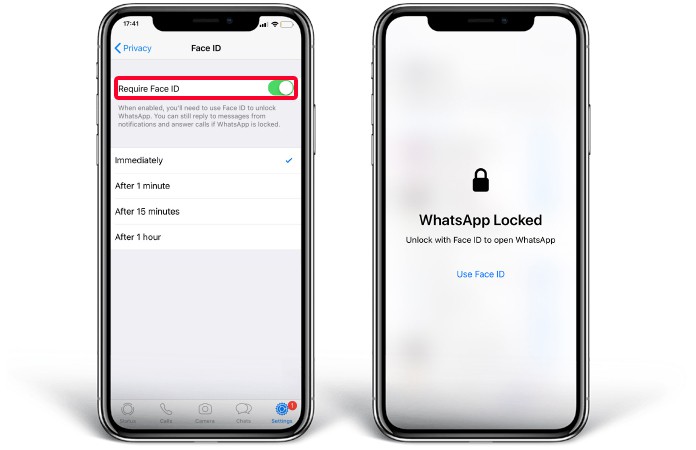
Setting up a blacklist in WhatsApp on iPhone
How to add a phone to the Android blacklist - block a contact
To add a person to the WhatsApp blacklist on the IPhone, you need to follow a few simple steps. The algorithm is as follows:
- Open the Watsapp application on your gadget.
- Go to the "Settings" section, tap on the "Account" line.
- The next section of the menu is "Privacy" and the item "Blocked".
- Going to the "Blocked" section, you need to click "Add new" and select the one you want to blacklist from the drop-down list.
Please note! If a user persistently sends spam, then this can be reported to the application developers. Then an additional warning will be sent to the annoying subscriber.
Adding unknown numbers in the application to the black list on iPhone
You cannot install applications on your mobile devices and tablets from unverified and potentially dangerous sources.