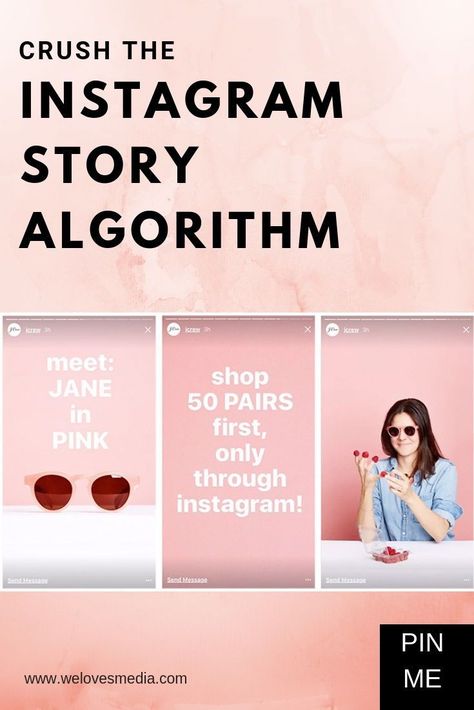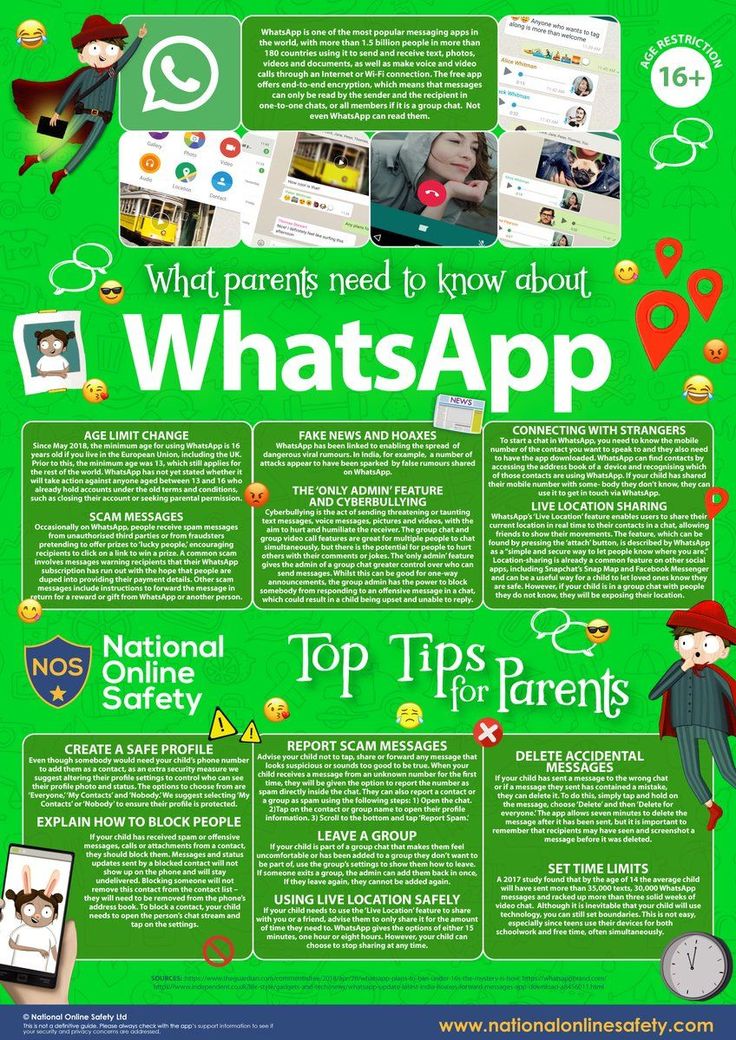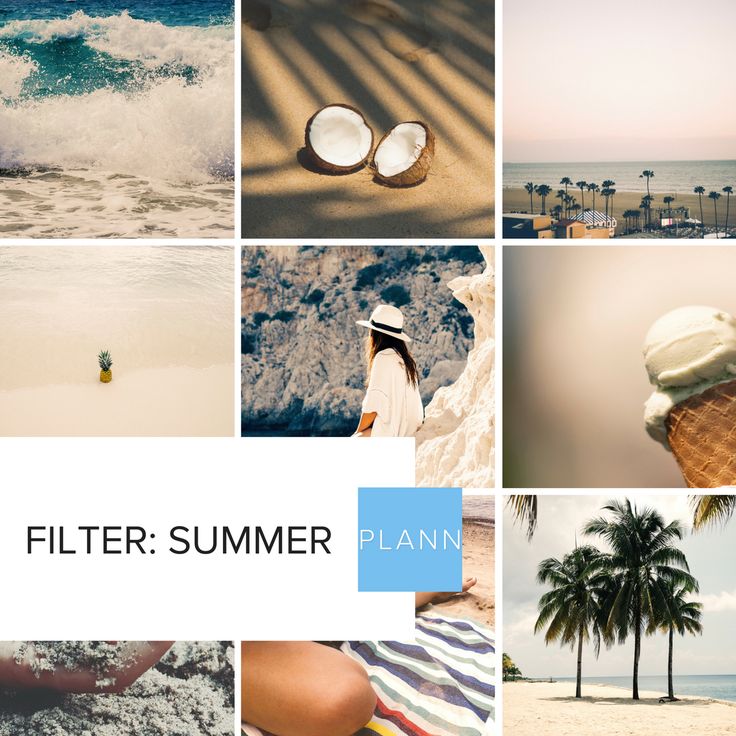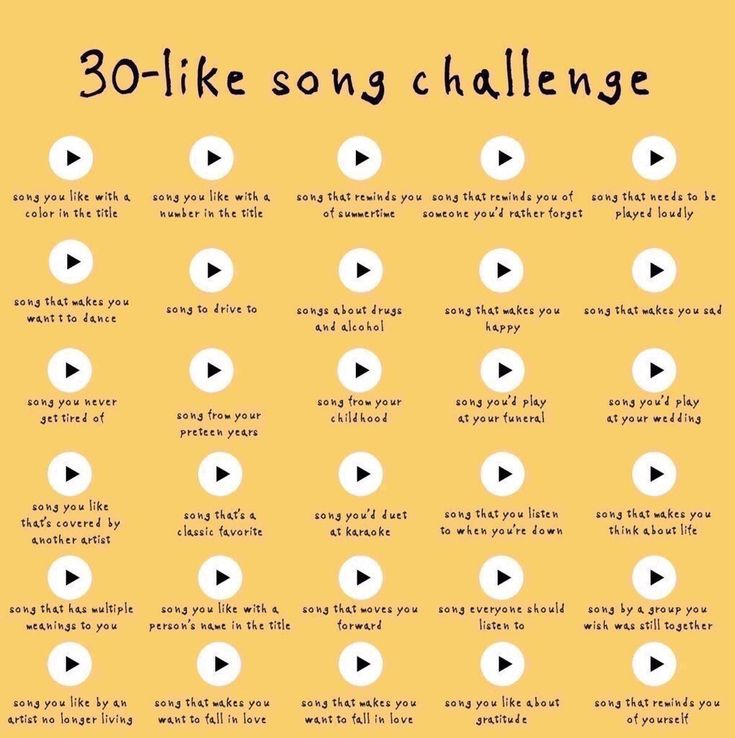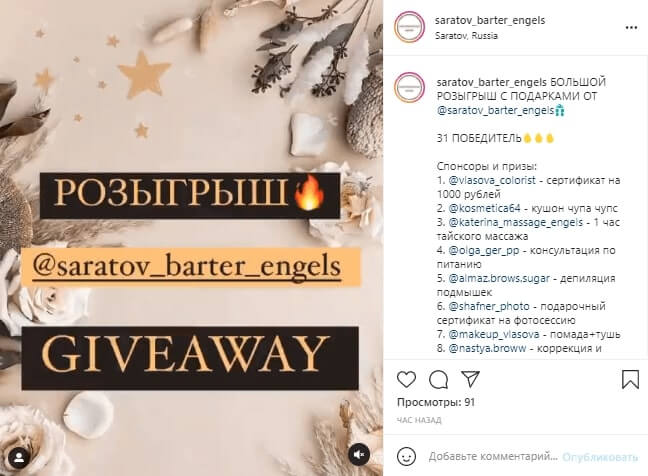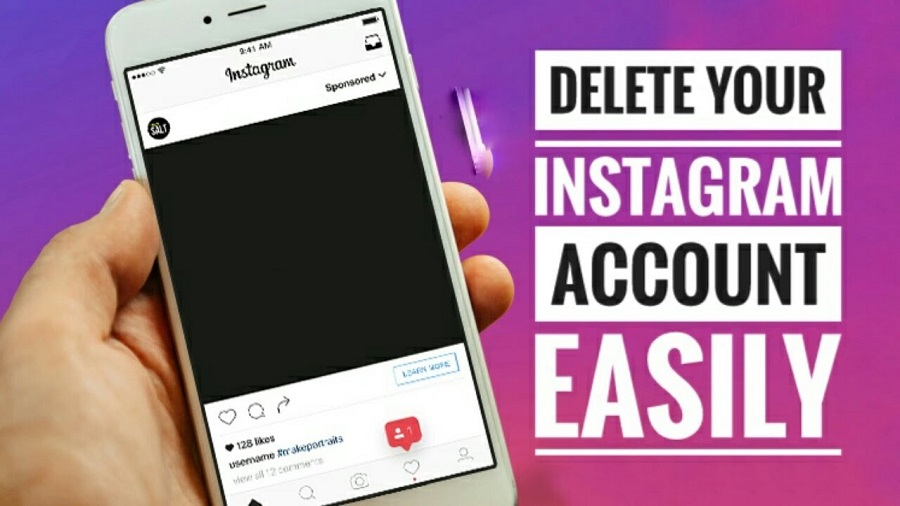How to link songs on instagram story
How To Add Music To An Instagram Story
Copied link!
Daniel Horowitz
|
January 19, 2022
When Instagram added the Stories feature in 2016, it was designed as a way to compete with Snapchat, which was absolutely exploding in popularity at the time. Like Snapchat, Stories provides users with a way to make a limited-time (24-hour) post for other users to view before it disappears forever. And when it launched, Instagram users flocked to the feature and it quickly became one of the biggest features on the platform.
Since then, Instagram has added many additional features, including the ability to add songs to your Instagram stories.
This allows people to make their content more engaging to appeal to their followers and help them to gain new ones.
Here's how you can utilize the Instagram music feature and add all of your favorite tracks to your next Instagram Story.
Best ways to put music on your Instagram Story
There are several ways to add music to your Instagram Story, and they all give you different options for music choices. You can include certain songs from Instagram itself as well as popular music services such as the Spotify app, Soundcloud, Apple Music, and Shazam.
All Instagram stories last up to 15 seconds per individual Story, so it's important to find a track – or section of a track – that fits into that time window. Let’s take a look at the options you can use to find a song that fits your Story.
Add music from Instagram
Adding music from Instagram itself is the most straightforward option. Here’s how to do it:
- Open the Instagram app and click on the plus icon at the top of the screen. This will bring you to the "add to Story" screen where you can create your Instagram Story.
- Once you create your Story (video, photo, GIF, etc.), you can select from Instagram's music library.
- To add a track to your Story, click on the Sticker button and then tap on the Music sticker.
This will open up the Instagram music library, where you can then browse through thousands of songs. Keep in mind that not all songs are available in every country due to copyright restrictions. Business accounts are also more limited in song selection.
Keep in mind that not all songs are available in every country due to copyright restrictions. Business accounts are also more limited in song selection.
When you begin to browse, you'll see a "for you" section. This is determined by Instagram's algorithm and the accounts you follow, who you interact with, and your own posting history.
If you want to explore beyond these tunes, you can tap on the browse button at the top of the screen. This will allow you to search through Instagram's music catalog. You can also manually type in the name of a song or artist if you are looking for something specific.
When selecting songs, you have the option to use a segment of the song that lasts from 5 to 15 seconds. You’ll pick the length using a slider within the app. Then, click on the "Done" button and you have successfully added the selected song to your Instagram Story.
Add music from Spotify
If you can't find what you're looking for on Instagram, the next best place to search is Spotify. Spotify is one of the most popular music streaming apps, and chances are it has exactly what you need. To integrate it with Instagram, you need a Spotify Premium account, which costs $9.99 per month for individual plans.
Spotify is one of the most popular music streaming apps, and chances are it has exactly what you need. To integrate it with Instagram, you need a Spotify Premium account, which costs $9.99 per month for individual plans.
To add a track from Spotify, follow these steps:
- Open the Spotify app
- Click on the song that you want to add
- Click on the ellipses in the top right corner of the screen
- Scroll down and click share in the menu
- Select Instagram stories
Spotify will then automatically open the Instagram app for you. It will update your Story with the selected track and also add the cover art of the song or album.
When you use this method, the song will not play directly on Instagram. After you post your Story, the app will create a link in the top left corner that says "Play on Spotify." Your followers must click on the picture of the album or song so they can open Spotify to listen to the audio.
Add music from SoundCloud
SoundCloud is primarily used by up-and-coming artists, and Instagram stories is a great place to showcase this type of music. That’s particularly true if you’re into music production or songwriting and looking for a way to share your own tunes.
You can post SoundCloud songs on Instagram stories by following these steps:
- Open the SoundCloud app
- Select the song you want to share
- Click on the share icon and select "Share to Instagram stories."
This will then open up the Instagram app, which will automatically add the album or song artwork as the image for your Story. You can also add a sticker with the SoundCloud logo and song title on it. This allows users to click through to your desired SoundCloud page to listen to the song. You can also add hashtags, GIFs, and text to the image to help other users discover it.
Add music from Apple Music
Sharing music from Apple Music to your Instagram Story is a great way to share your favorite songs with your friends and followers. Like other third-party integrations with Instagram Stories, you can’t share the music’s actual audio directly in the Instagram app. The good news here, though, is that Apple Music has more than 90 million songs, so you shouldn’t have any issue finding the song you want to share.
Like other third-party integrations with Instagram Stories, you can’t share the music’s actual audio directly in the Instagram app. The good news here, though, is that Apple Music has more than 90 million songs, so you shouldn’t have any issue finding the song you want to share.
The process is simple:
- Open the Apple Music app and click on the ellipses in the top right corner.
- You now have the option to "Share."
- Once you select “Share,” scroll down through the various apps and select Instagram.
This will import the album or song artwork with a link in the top left corner of your Instagram Story to "Play on Apple Music." If users click on the link, it will open the Apple Music app where they can listen to the track.
Add music from Shazam
Have you ever heard a song in public, on a television show, or at a party and you couldn’t quite put your finger on what it is? There’s an app for that, and it’s called Shazam. The app has actually been around for more than 20 years, but it’s grown a lot since Apple bought it in 2017. It’s now native to all iPhones and is even integrated with Siri.
It’s now native to all iPhones and is even integrated with Siri.
Shazam’s prevalence makes it easier than ever to use the app and identify a song playing in a grocery store. And if you ever felt the need to share your discovery with your Instagram followers, you can do it directly within the Shazam app.
Once you discover a song, here’s what you need to do:
- Tap on the ellipses in the top right corner of the Shazam app.
- Click on "Share" and then "Instagram stories" to open Instagram.
- This will import the album or song artwork and add a "More on Shazam" link in your Instagram Story.
This is a great way to show your friends how you discovered or rediscovered a new song. You can also add text and other stickers to explain how you found this song and where you were when it happened.
Putting song lyrics on your Instagram Story
When you add a track to your Instagram, you can add more than just the audio or artwork. You can add the lyrics, too.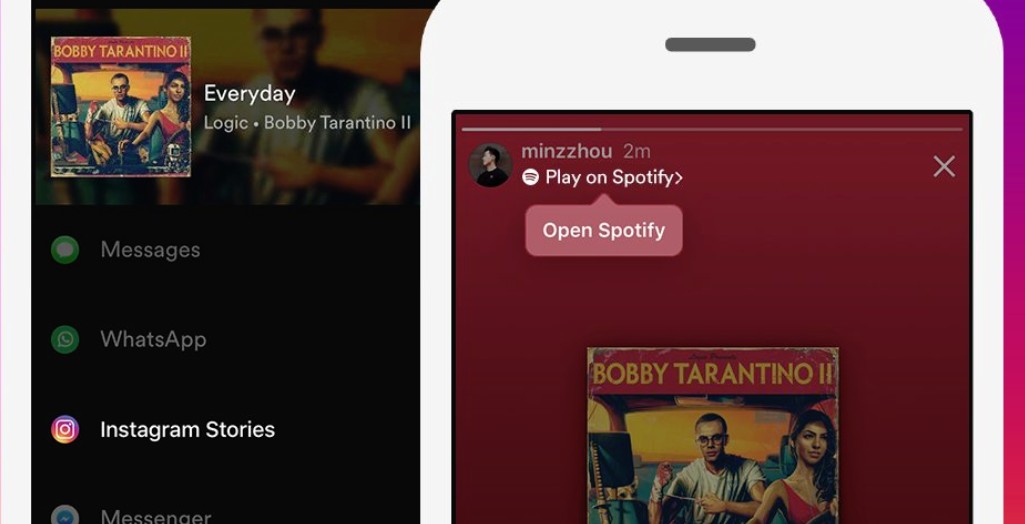 The lyrics will fit exactly with the section of the song you choose to highlight in your Story, and you can add them over either a photo or video.
The lyrics will fit exactly with the section of the song you choose to highlight in your Story, and you can add them over either a photo or video.
To add lyrics to your Story, use the following steps:
- Open the Instagram app.
- Click on the plus sign on your profile pic in the top left corner of the screen to open your Story.
- Add the photo or video you want to feature.
- Select the "Music Sticker" to add music directly from Instagram.
- Search for the song you want to add to your Story.
- Once you select the song, tap on the album artwork that appears.
You now have the option to add lyrics in several different font types. You can also alter the size of the lyrics and where they appear in the Story. Keep in mind that not all music in the Instagram music catalog allows you to add lyrics.
Summary
Sharing music with your friends and followers on social media is one of the greatest ways to connect with people.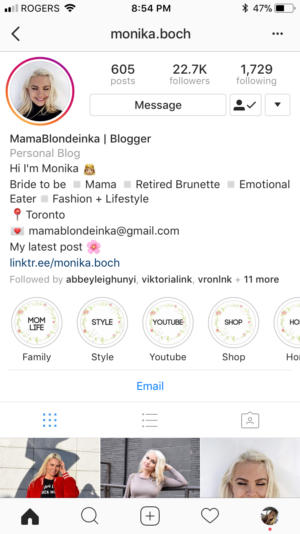 And with Instagram Stories, you can broadcast your new favorite tracks while discovering new music through people you follow on Instagram. You can also click through music-related hashtags, which is just another way to find the best new tunes to add to your playlist.
And with Instagram Stories, you can broadcast your new favorite tracks while discovering new music through people you follow on Instagram. You can also click through music-related hashtags, which is just another way to find the best new tunes to add to your playlist.
About the Author: Daniel Horowitz is a contributing writer for HP Tech Takes. Daniel is a New York-based author and has written for publications such as USA Today, Digital Trends, Unwinnable Magazine, and many other media outlets.
Disclosure: Our site may get a share of revenue from the sale of the products featured on this page.
How to Add Music to an Instagram Story
Instagram Stories are easy to make, but they can require a lot of thought if you want to make them truly entertaining. Thankfully, Instagram offers a number of tools to help make your stories as fun as possible.
Maybe you've got some great photos or videos and some cool filters and stickers to layer on top, but your story is still missing one important factor—music. Instagram offers a selection of tunes from its own library and your favorite music streaming services, like Spotify(Opens in a new window), SoundCloud(Opens in a new window), and Shazam. Here's everything you need to know about music and Instagram.
Instagram offers a selection of tunes from its own library and your favorite music streaming services, like Spotify(Opens in a new window), SoundCloud(Opens in a new window), and Shazam. Here's everything you need to know about music and Instagram.
Add Music in Instagram
You can add music directly to your story using Instagram’s library. Tap the plus (+) icon at the top of the app, then scroll to Story on the bottom navigation bar. You can also long-press Your Story and tap Add to Your Story or swipe to the right to open your camera, then select Your Story after the photo or video is captured.
At the camera screen, snap your photo or video. You can also swipe up to see your photo library, then select what you want to add. Apply whatever filters or special effects you want. When you're ready to add a tune to your story, tap the Sticker icon and then tap the Music sticker.
At the Music screen, browse through the different sections and genres to find a tune. You can also use the search field at the top of the screen to search for particular music by song, artist, or album. Spot a song you like? Tap the Play button to hear a short clip.
When you're ready to make a selection, tap the song you want in your story. You will have the opportunity to scroll through the song and decide what sound clip (up to 15 seconds) will play over your story. Move the slider bar until you find the section you want added.
Some songs offer multiple images from which you can choose, so tap the music thumbnail to change the image. Some even offer lyrics that appear on the screen as the music plays. When you're happy with the image you've chosen, tap Done and the song is added to your story in the form of a sticker.
Once you've finalized your music selection, the song appears as a sticker in your story. You can choose where the sticker will be placed in your story by moving it around the screen with your finger. Change the size of the sticker by pinching or expanding two fingers. Use two fingers and twist to change the orientation of the sticker.
Change the size of the sticker by pinching or expanding two fingers. Use two fingers and twist to change the orientation of the sticker.
Don’t like the look of your sticker? Double-tap it to return to the previous screen, where you can change the appearance of the sticker. Tap Done to return to your story.
If you’ve recorded a video, you can do even more with your sticker before you post the story. Hold down on it and you’ll be able to pin the sticker to a specific person or object in the video. This means the sticker will move along with the object as it moves in the video.
When you're done tweaking the music, tap the Your Story icon to publish your story with music. Alternatively, if you want only specific people to see it, you can either tap Close Friends to send it to a custom group of people, or tap Send To and select which users should get it.
To view your story, tap the Your Story icon. Your story appears with the music automatically playing. Tapping the song label pauses the music and brings up a window at the bottom through which you can save the music or send it to another person on Instagram. Your followers can view your story and play the music in the same way.
Your story appears with the music automatically playing. Tapping the song label pauses the music and brings up a window at the bottom through which you can save the music or send it to another person on Instagram. Your followers can view your story and play the music in the same way.
Add Music From the Spotify App
You can add music to your Instagram story by grabbing it from the Spotify app. With a song playing in Spotify, tap the ellipsis icon and choose the Share option. Tap Instagram and you're taken to your Instagram story, where your selected song appears with its cover art. You can add text, stickers, and other effects to your story. Tap the Your Story icon to post the story with the song you selected.
Once your story has been posted, it will serve as a link back to Spotify. Tap the Your Story icon in Instagram to view it. Anyone who views your story can tap Play on Spotify, and then Open Spotify to launch the song in the app.
Add Music From the SoundCloud App
Share a song from the SoundCloud app to your Instagram story by selecting a song and choosing Share. Select Stories to import the song and its associated image into Instagram.
Once the story has been published, it will serve as a link back to the song on SoundCloud. View the story, tap Play on SoundCloud, then select Open SoundCloud to open the song in the app.
Add Music From the Shazam App
While Shazam is primarily used to analyze and identify songs you’re already listening to, you can also get the app to play music and send it to Instagram. Open the app and allow it to recognize a song that is currently playing.
Tap the song in Shazam, then tap More and Share. Tap the Instagram option to send the song and its artwork to the Instagram app. After the story has been published, you can travel back to the Shazam app through Instagram.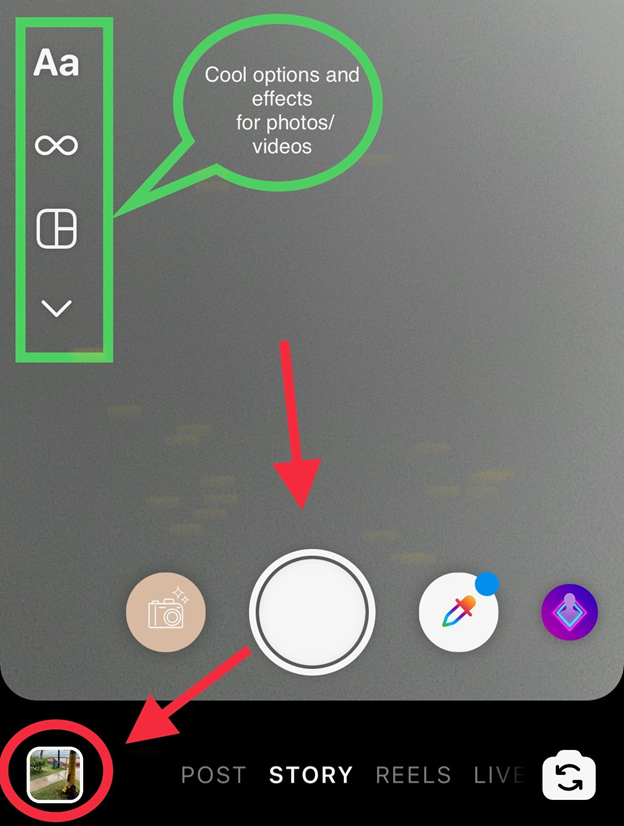 To do this, open the story in Instagram and tap the Open Shazam button to play the song in the app.
To do this, open the story in Instagram and tap the Open Shazam button to play the song in the app.
Should you be concerned about Clubhouse?
Like What You're Reading?
Sign up for Tips & Tricks newsletter for expert advice to get the most out of your technology.
This newsletter may contain advertising, deals, or affiliate links. Subscribing to a newsletter indicates your consent to our Terms of Use and Privacy Policy. You may unsubscribe from the newsletters at any time.
Thanks for signing up!
Your subscription has been confirmed. Keep an eye on your inbox!
Sign up for other newsletters
Music in Stories, short videos and replies with songs: Instagram will launch new features in Russia
- Technologies
- Marina Dulneva Author
- Anastasia Skrynnikova Editorial Forbes
Instagram has announced the launch of new features in Russia. Users will have access to a TikTok-like Reels video service and a music sticker in Stories. With it, you can add music to your stories and answer questions with songs. Russian Facebook users will be able to pin it in the profile header so that it plays when the page is opened nine0019
Starting June 23, Russian Instagram users will begin accessing Reels, a platform for short videos, the company said.
With Reels, you can shoot and edit videos up to 30 seconds long, apply AR effects to them, and use the green screen effect to change the background. In Reels, you can add music from the app's library or choose from trends or recommendations. Users will also be able to create their own original audio, and if their account is public, other users will be able to use this audio in their videos. nine0005
Videos created using the new feature can be published in Stories or Post format, optionally limiting the audience. In addition, Facebook and Instagram are also launching a new music sticker in Stories. To add music to your Stories, you will need to follow these steps:
- open the camera in the application, select a photo or video from the gallery, click on the sticker icon and select the Music sticker; nine0008
- find any song from the library, select a fragment, add the name of the artist and the name of the song.
 If the composition has lyrics, it will automatically appear on the screen;
If the composition has lyrics, it will automatically appear on the screen; - Click on a sticker to change the text style and animation. The sticker can be moved, rotated and resized.
With the release of the music sticker, Instagram and Facebook users will be able to answer questions in Stories with songs. In addition, Facebook users will be able to add their favorite track to the Hobbies / Interests section and pin it to the profile header - it will be played every time someone decides to visit this user's profile. nine0005
“Reinventing TikTok is unlikely to succeed”: what’s wrong with YouTube and Facebook’s short video services
Instagram began to roll out the Reels feature around the world in an attempt to attract an audience of TikTok. In Russia, the short video format is gaining popularity - VKontakte is already developing its own clone of TikTok - the service is called Clips. In addition, in the fall of 2020, the head of the Ministry of Education, Sergey Kravtsov, announced joint plans with Mail.ru Group to develop an educational network for Russian schoolchildren, similar to TikTok. nine0005
30 most expensive Runet companies. Forbes rating
30 photos
-
Marina Dulneva
Author
-
Anastasia Skrynnikova
Editorial Forbes
#Instagram #reels #Facebook #the Internet #tiktok #video
Forbes newsletter
The most important thing about finance, investment, business and technology
How to add one music to several Instagram stories
We hope you found how to add music, but here's how to make the same music play on several stories. The actual question is when stories and the track ends at 15 seconds, and then what to do?
Let's take an example of what to do when there are several stories of 15 seconds each and I would like the melody to continue on the next slide or video.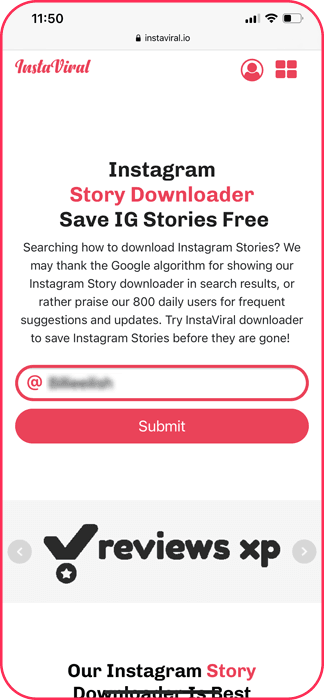 For example, I take two pre-prepared pictures, and when adding to the story, I choose to select several. A parallel analogy can be drawn with video, so the example itself is shown in the pictures in the story, but the model also works for video on Instagram. nine0005
For example, I take two pre-prepared pictures, and when adding to the story, I choose to select several. A parallel analogy can be drawn with video, so the example itself is shown in the pictures in the story, but the model also works for video on Instagram. nine0005
How to add music to multiple Instagram stories
Just a music track or stretch, overlay and extend. Everything turned out to be very simple, and this is a great experience when we experiment and mount Instagram stories, photos or videos in them ourselves.
In order to add the same music to several stories on Instagram, you need to select a track and on each of the stories, add it one by one. Every time you add music, for the subsequent video or photo in stories (stories), we remember the time on the counter, which is displayed when the track is played. nine0005
One music track for all stories Instagram
So, here is a complete illustrated example - add one music for all stories.
- Adding a new story, select — sticker « music »
- In the search for music - find the desired track and overlay it on stories .

- Story lasts 15 seconds, after which it switches to the next slide.
- On the first slide of the story, select the audio track that will be played on the first slide. We note the time (15 seconds) or the lyrics of the song, on which 15 seconds of the track end. nine0008
- Switch to the third photo in the story.
- We add again, through a sticker - music ( the same same track or song ).
- On the audio track of the added track - we rewind for 15 seconds and the track starts , from 15 seconds .
- It turns out that the track plays for 15 seconds on the first story, switches to the second story and continues to play from 15 seconds. nine0008
- Thus, we continue adding music to all stories that will be added.
Everything just continues the music to the next story from the moment it ended
I hope this simple method will not cause difficulties.