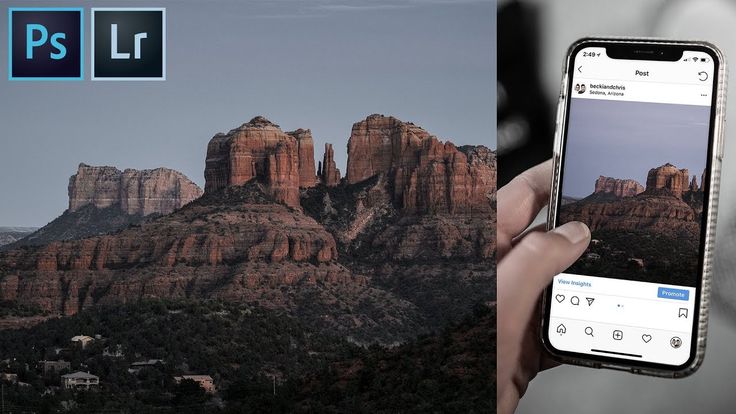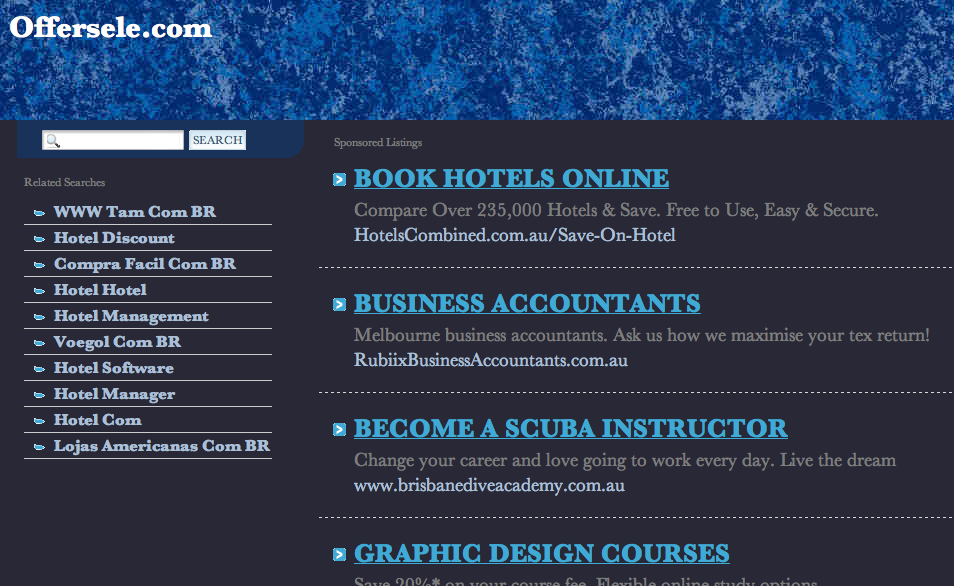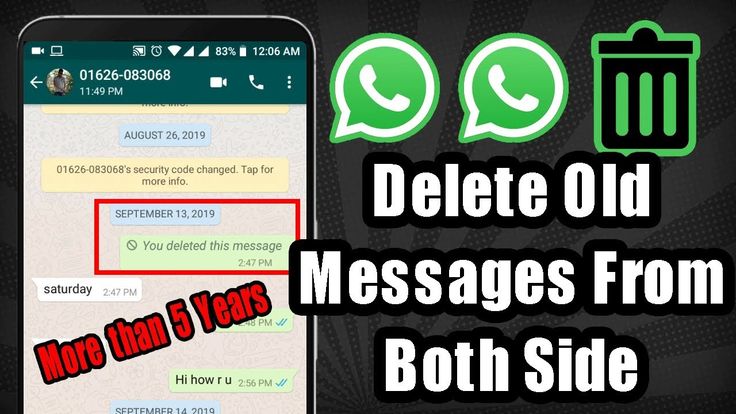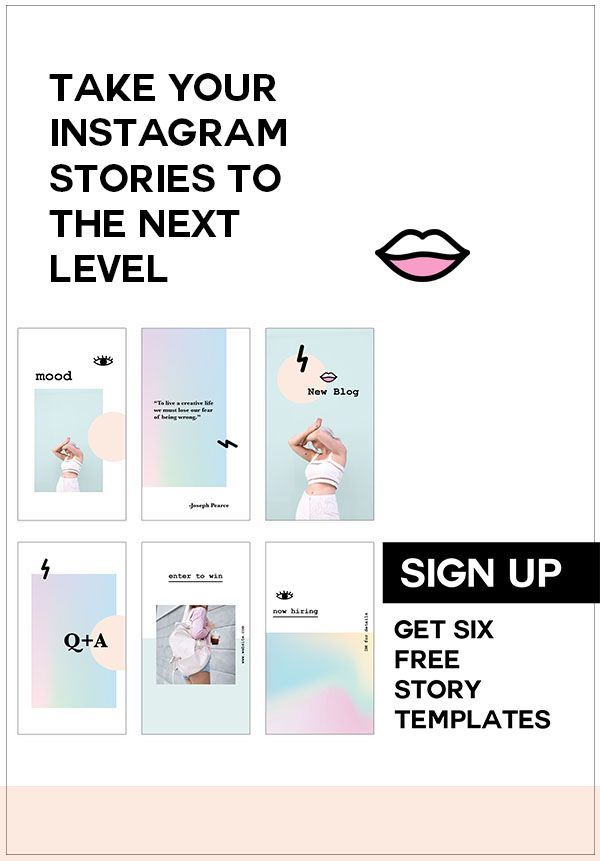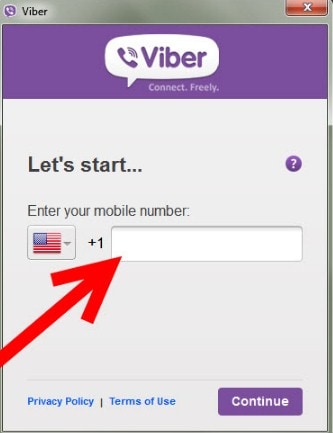How to link instagram in email
Add an Instagram icon to your email signature (in 2-5 min)
Link your Instagram profile to your email signature by adding a social media icon, a button, or a hyperlink in a few easy steps and in under 5 minutes.
Create Instagram email signature
We’ve made you 3 mini-guides for adding an Instagram link to your email footer block. If you’re still not sure what signature you’d like you can browse our email signature templates to get some inspiration.
You can choose to add any of the following options to the same signature block. Complete the steps below to add them to your signature – no design, no coding, and no complicated settings.
- Add Instagram icon
- Add instagram button
- Add instagram banner
Note:
If you prefer manually adding an icon image directly in your email platform settings, we’ve prepared guides to walk you through the required steps.
See guide for Outlook >
See Guide for Gmail >
Add an instagram icon to your email signature
- Open the WiseStamp email signature editor (Social tab)
- Place your Instagram profile URL to the right of the Instagram icon (i.e. http://Instagram .com/YourName)
- Click on the Detail tab and add your personal details
- Click on the Templates tab and choose your template
- Hit the green ‘OK, I’m done’ button – that’s it!
Add an instagram button to your email signature
- Open the WiseStamp email signature social buttons maker
- Tick the Instagram button checkbox
- Select your preferred button text (hover over the button to see the options)
- Click the blue Add button and then click the green ‘Ok, I’m done’ button – that’s it.
- Open the WiseStamp email signature social banner maker
- Sellect “Social” from the banners side menu
- Choose the banner you like best
- Assign a hyperlink to your Instagram banner (scroll down the side menu to find the URL input field)
- Click the blue Add button and then click the green ‘Ok, I’m done’ button – that’s it.

Why you should add Instagram to your email signature
- Instagram is set to reach more than 1 billion monthly active users
- People use Instagram early in their shopping process, and that’s when you want to meet them
- Instagram is a great way to build brand affinity by showcasing your products
- Interact with your Instagram followers to better understand what your audience cares about
- Adding it is quick and easy!
If you don’t have an email signature, start by browsing these email signature examples. With WiseStamp email signature you can easily share and promote your Instagram Profile with every email you send.
Browse more templates
How To Create An Instagram Link In Email? – The Nina
335 58
Read Time:6 Minute, 17 Second
Read Time:6 Minute, 10 Second
Read Time:6 Minute, 3 Second
Read Time:5 Minute, 55 Second
Read Time:5 Minute, 48 Second
Read Time:5 Minute, 39 Second
You can add an Instagram button to your email signature by opening the WiseStamp email signature social buttons maker. Check the Instagram button checkbox. Click the blue Add button and then click the green ‘Ok, I’m done’ button. You can then select your preferred text (hover over the button to see the options).
Check the Instagram button checkbox. Click the blue Add button and then click the green ‘Ok, I’m done’ button. You can then select your preferred text (hover over the button to see the options).
Table of contents
1. how do i add my instagram link to my gmail?
2. how do i add social media link to my email signature?
3. how do i add a clickable link to my email signature?
4. how do i add a hyperlink to an image in my email signature?
5. how do i put my instagram link in an email?
6. how do you get the link to your instagram?
7. how do i add social media links to gmail?
8. how do i add an icon to my gmail signature?
9. should you put social media in email signature?
10. how do i add social media icons to my email signature for free?
11. how do i create a professional clickable email signature?
12. how do i insert a hyperlink in outlook signature?
13. can you add hyperlink to email signature?
14. how do i add a hyperlink to an image in outlook signature?
15. how do i add a hyperlink to an image in email signature gmail?
how do i add a hyperlink to an image in email signature gmail?
How Do I Add My Instagram Link To My Gmail?
How Do I Add Social Media Link To My Email Signature?
How Do I Add A Clickable Link To My Email Signature?
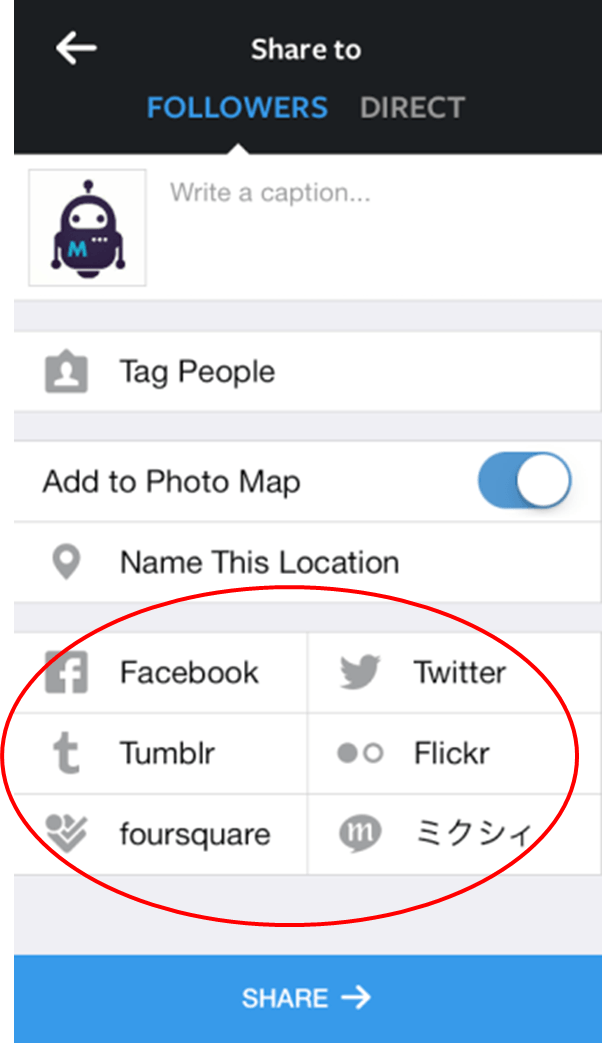
How Do I Put My Instagram Link In An Email?
How Do I Add Social Media Icons To My Email Signature For Free?
How Do I Add A Hyperlink To An Image In Outlook Signature?
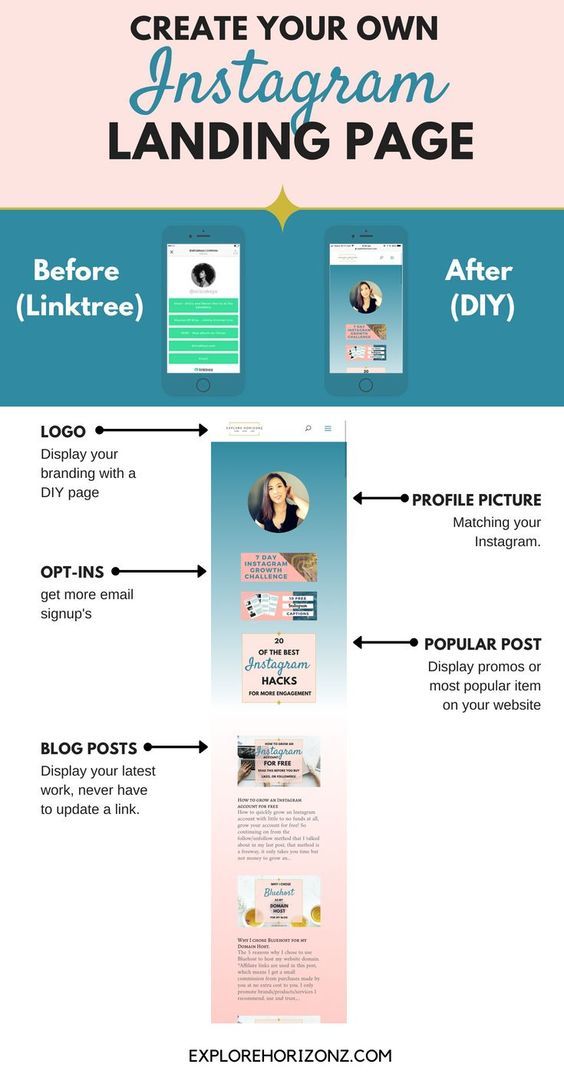 Press “OK” once you’ve done that.
Press “OK” once you’ve done that.Watch how to create an instagram link in email Video
Happy
0
0 %
Sad
0
0 %
Excited
0
0 %
Sleepy
0
0 %
Angry
0
0 %
Surprise
0
0 %
Happy
0
0 %
Sad
0
0 %
Excited
0
0 %
Sleepy
0
0 %
Angry
0
0 %
Surprise
0
0 %
Happy
0
0 %
Sad
0
0 %
Excited
0
0 %
Sleepy
0
0 %
Angry
0
0 %
Surprise
0
0 %
Happy
0
0 %
Sad
0
0 %
Excited
0
0 %
Sleepy
0
0 %
Angry
0
0 %
Surprise
0
0 %
Happy
0 0 %
Sad
0 0 %
Excited
0 0 %
Sleepy
0 0 %
Angry
0 0 %
Surprise
0 0 %
About Post Author
Maria
Maria was always a peoples’ person so she thought why not make a career out of this? So that’s how thenina was born!
Happy
0 0 %
Sad
0 0 %
Excited
0 0 %
Sleepy
0 0 %
Angry
0 0 %
Surprise
0 0 %
How to link email in Instagram account or change to another one
User can link Instagram to email during registration.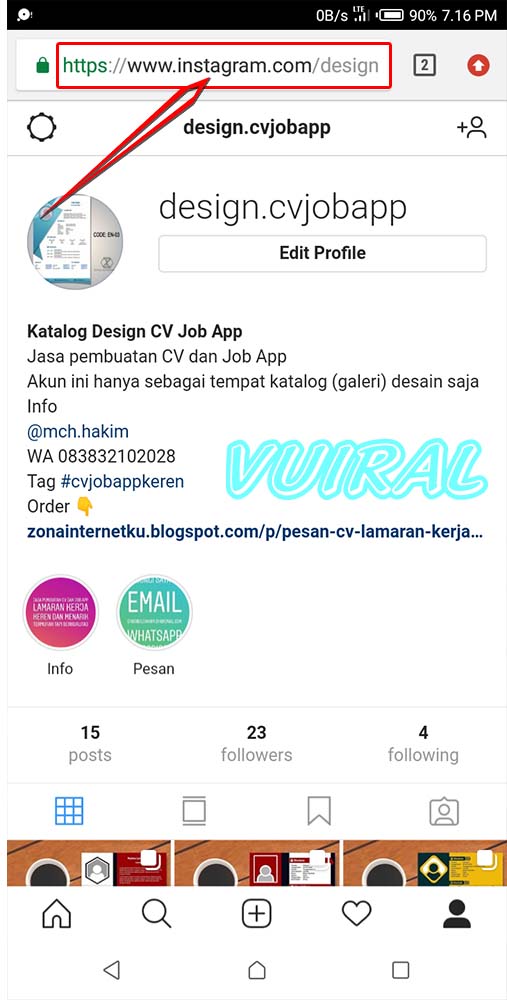 Changing e-mail or adding a new e-mail box, if the page was created by phone number, is allowed later through the application on the phone or in the browser on the PC.
Changing e-mail or adding a new e-mail box, if the page was created by phone number, is allowed later through the application on the phone or in the browser on the PC.
Table of contents
- Link email to Instagram: instructions0006
- PC
- Android
- iPhone
Link email to Instagram: instructions This action is performed via phone or computer. To complete the operation, you will need access to the mail to confirm the attachment of the box to the account.
On the phone
To link Instagram to mail after registering via phone, you need to:
- Open the application.
- Go to the main page of the account by clicking on the extreme button in the lower right corner.
- Click "Edit profile".
- Find the "Profile Information" section, enter your e-mail in the "E-mail Address" field.
- Open mail via phone or computer, find email with confirmation of mailing address, follow the link to complete the operation.

Expert opinion
Lika Toropova
I spend a lot of time on social networks, my favorite is Instagram
Now the email box is attached to the user's profile and can be used to recover the password.
On a computer
To link an account to mail via a computer, you need:
- Open a browser, load the site.
- In the upper right corner, click on the last button to go to the profile.
- Select "Edit".
- Enter your e-mail in the "E-mail address" section.
- Click Submit.
- Open mail, find the confirmation letter, follow the link to complete the operation.
Now the user, when re-entering the profile page, will see that the email is linked to the account.
Changing your email address on Instagram
You can find out which email is linked to Instagram in your profile settings on Android or iPhone, as well as via a PC. Here you can also change the box to another, if necessary.
PC
Computer instruction:
- Open browser, download social network.
- Go to profile, click "Edit".
- In the "E-mail address" line, delete the old information and enter a new e-mail.
- Click "Submit".
- Go to the mailbox, confirm the action.
You can now go back to your Instagram account page to see if the box has appeared in the personal information section.
Android
To link Instagram to another mail on Android:
- Open the app.
- Go to profile.
- Click "Edit".
- In the "E-mail address" field, delete the old data and enter information about the new mailbox.
- Go to the mail and confirm the account linking.
As you can see, the process of changing mail to a new one does not differ significantly from the initial binding of e-mail to a profile.
iPhone
Changing your mailbox to another on the iPhone looks like this:
- Open Instagram.

- Click on the profile icon in the right corner.
- Select "Edit".
- In the "Personal information" section, find the "Email address" field, delete the old information and enter the new one.
- Confirm the action by opening the mailbox and following the link.
If you can't verify your mail, the reason may be an incorrectly specified or blocked e-mail, or the use of a temporary mailbox from most popular services. You need to double-check the information and enter the correct address.
Linking an email or replacing a mailbox with a new one looks almost the same for mobile devices on iOS and Android, as well as in a browser on a computer. All necessary changes are made in the user profile in the appropriate section.
How to link Instagram to email or change via phone and computer
Author Andrey For reading 3 min. Posted by Updated by
Linking Instagram to mail is needed to restore your account in case of blocking or if the password was forgotten.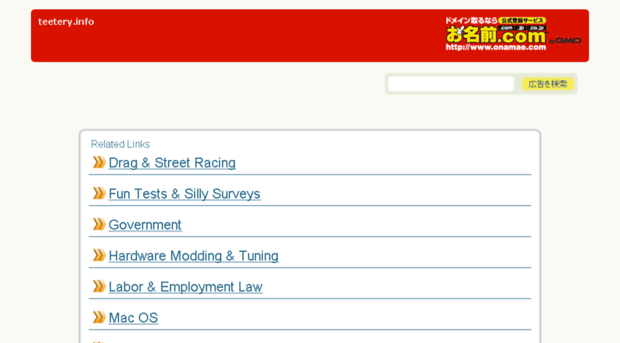
Content
- How to link mail to instagram via computer
- How to change to another email address via phone
- Change on Android
- Change on iPhone
How to link mail to Instagram via computer 9002 usually confirmed
while registering for the service. But if registration was through social networks, then you can bind it by following a few simple steps.To connect or change email through a computer, you will need to open a browser and go to the official website of Instagram.
After, do the following:
- In the upper right corner, click on the icon " Profile ".
- "Edit" - the line " Email address ".
- Enter data - Send.
- Refresh the page - click: " Confirm ".
- Go to e-mail - allow adding new information to the received letter.
To link an account to another mailbox, you need to re-enter the information.
But now a confirmation email will be sent to two emails.
How to change to another email address via phone
Sometimes it is not possible to access the site from a computer or through an application.
You can use a mobile browser to change your email on Instagram using your phone:
- Go to the social network site.
- Log in to the page - Edit profile.
As in the case of a PC, the user will be offered the same set of functions. The version for phones differs only in the placement of parameters and the ability to add photos. In the settings: editing the profile and contact details, description and temporary blocking.
Replacement on Android
Editing profile data is easier through the application. To submit new information, the user must install the latest version of Instagram.
Actions are almost the same as through the browser:
- Open the application - log in.
- " Profile " - " Edit ".
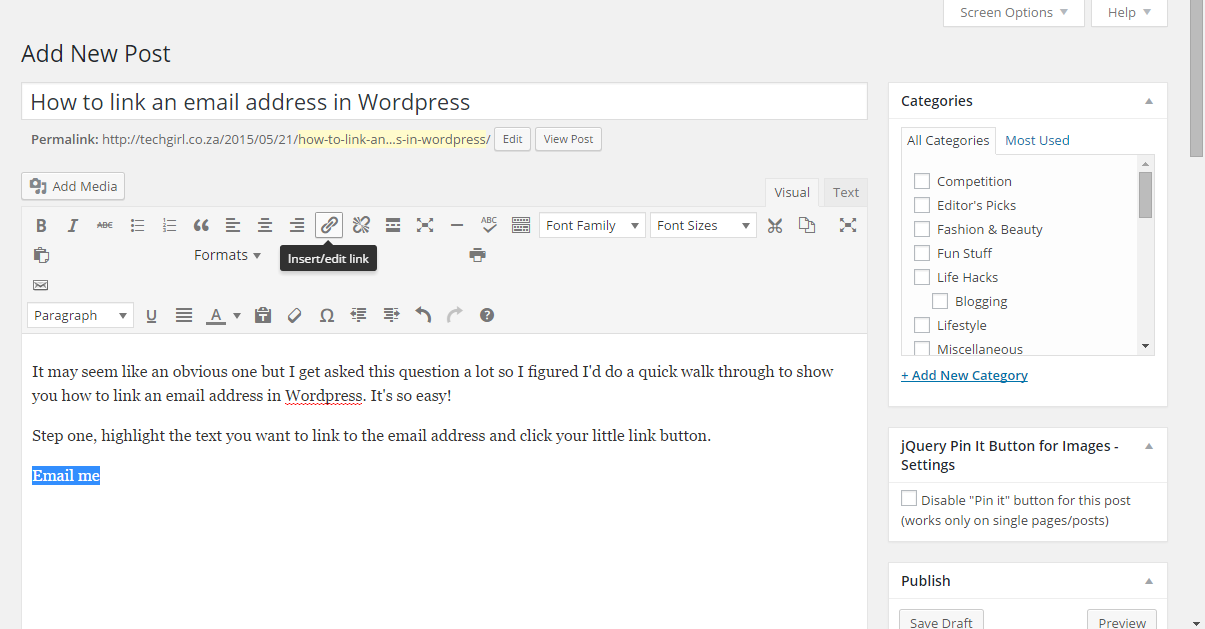
- In the section " Personal information " there will be a column " Email. Address ".
- Write a new box in the opened window.
- Follow the instructions in the email.
After confirming the address, all notifications will be sent to the new email. When changing data, you need to make sure that both the previous and the new mailbox are active.
Change on iPhone
As on Android, on iOS, the information editing procedure takes place in the section of the same name.
When changing the data, you need to remember the following rules:
- it will not work to link two pages to one email;
- password recovery by email address is the main way. This means that linking an account with email is a mandatory procedure;
- mail must be active, it is recommended to use gmail services.
If the user did not specify an email or phone number, it will be impossible to restore access to the page in the future.