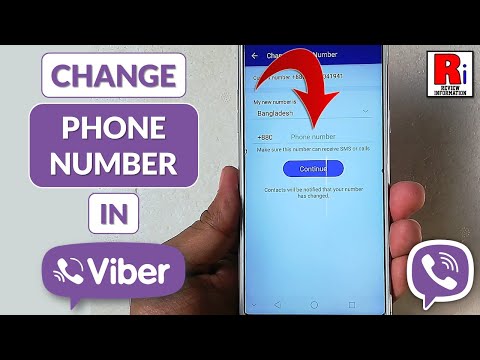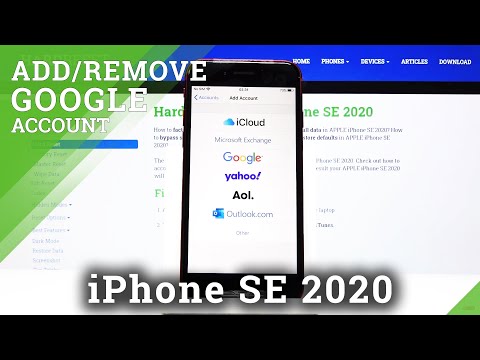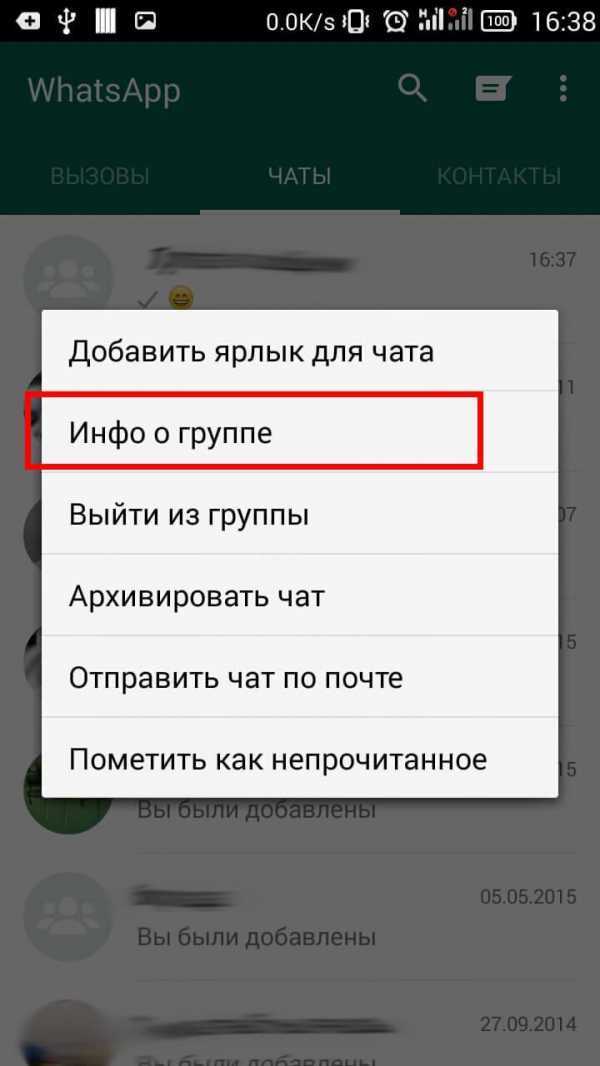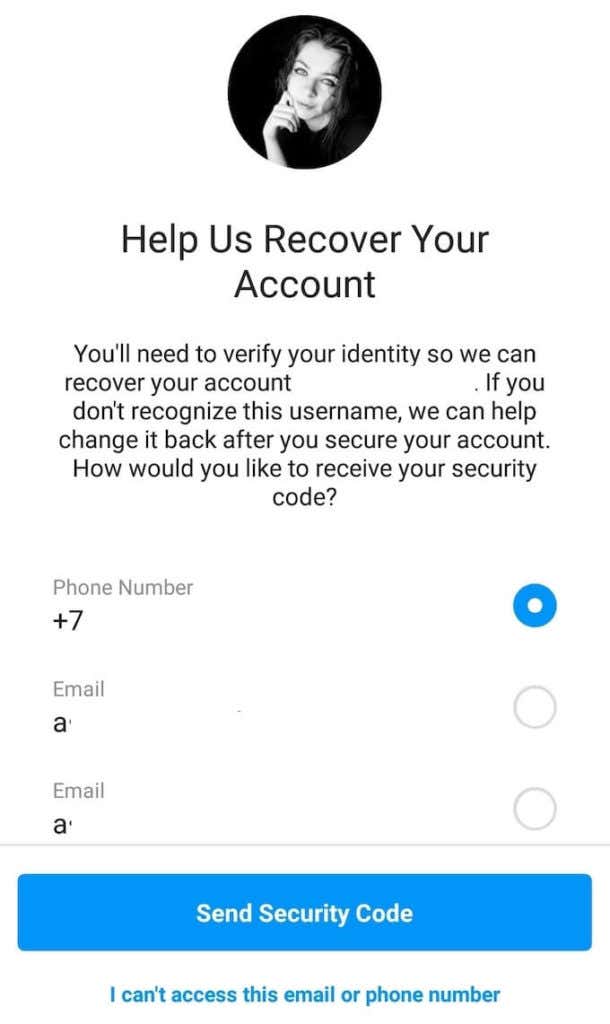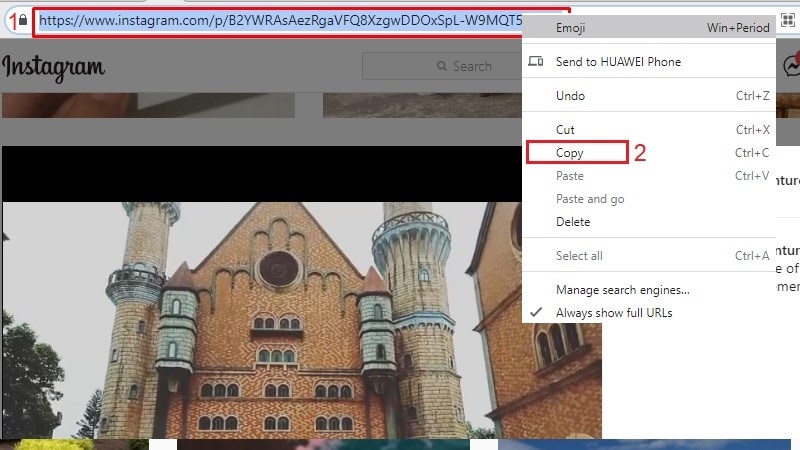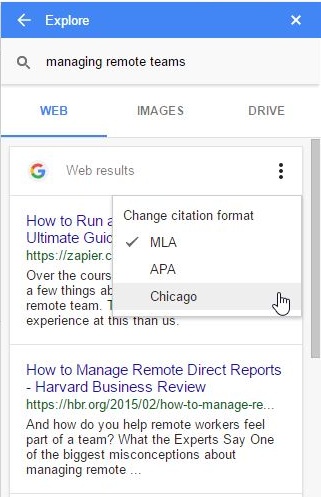How to use viber without phone
How To Use Viber Without a Phone Number
ViberMessaging
By Richard Hebert December 2, 2022December 2, 2022
Do you need a phone number to use Viber? If that’s the case, can you call and talk to your friends and families via Viber without linking it to a phone number? Well, let’s find out.
Sounds complicated? It’s not. There are legitimate online service shops that sell virtual phone numbers. You can also find free virtual numbers online.
Let’s explore further and find out how we can use Viber without activating it with our phone numbers.
Table of Contents
- Overview of Viber Account Activation
- Setting Up a Viber Without a SIM-Tied Phone Number
- Final Thoughts
- FAQs
More than one million people use Viber to communicate with their friends and family due to the end-to-end encryption feature. Users’ voice calls, texts, and video calls are private. A third-party individual or agency can’t intercept texts, voice calls, or video calls.
You’ll need an internet connection, an operating system compatible with the Viber app, and a phone number. But you’ll have to register your Viber account on your phone to use the PC version.
You may have observed that the app will ask for a phone number when opening a new Viber account. Viber uses your phone number as your ID. Therefore, it’s hard to use Viber without a valid phone number whether you’re doing it on Android, iOS, Mac, Linux, or Windows.
Viber doesn’t ask for an email when activating a new account. Therefore, you can’t use your email to open a new Viber account.
So, how does one set up a Viber without a valid phone number?
Setting Up a Viber Without a SIM-Tied Phone NumberIt’s possible to create a Viber account without using your phone number.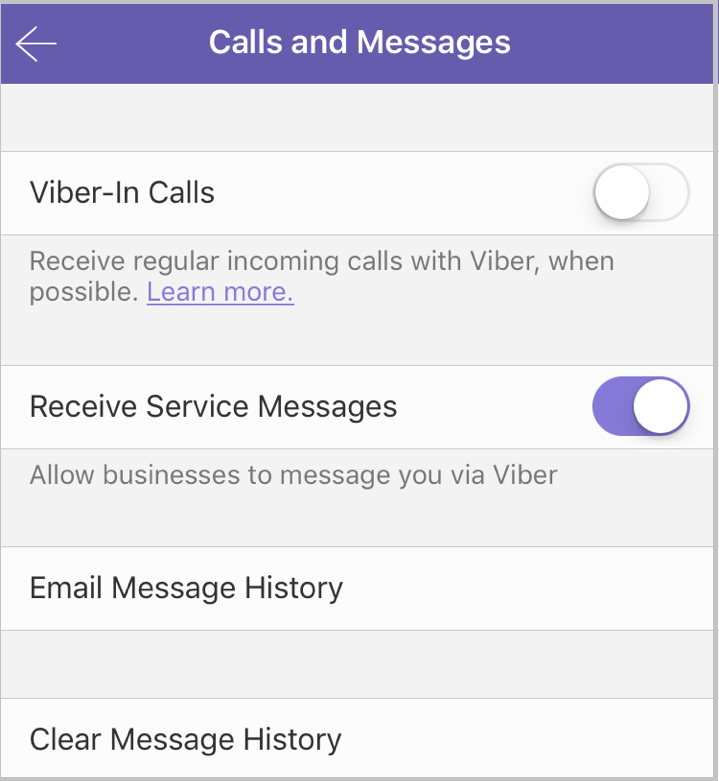 You’ll need to use a virtual number to access the code that will activate your Viber account.
You’ll need to use a virtual number to access the code that will activate your Viber account.
Providers don’t tie virtual numbers to any physical location. Although it’s identified as virtual, it acts like an actual phone number. The number receives or makes calls on any mobile device.
You won’t require a physical address or a SIM card to use a virtual number. The calls and texts will go through VoIP (Voice Over Internet Protocol). Therefore, using virtual phone numbers will be a better and safer alternative if you wish to use Viber without using your everyday phone number.
Here’s a step-by-step procedure to create and use Viber without a working phone number.
- Download and install Viber on the phone.
- Go to a virtual number provider online and register. Try Google Voice. You can have a personal or business Google Voice number.
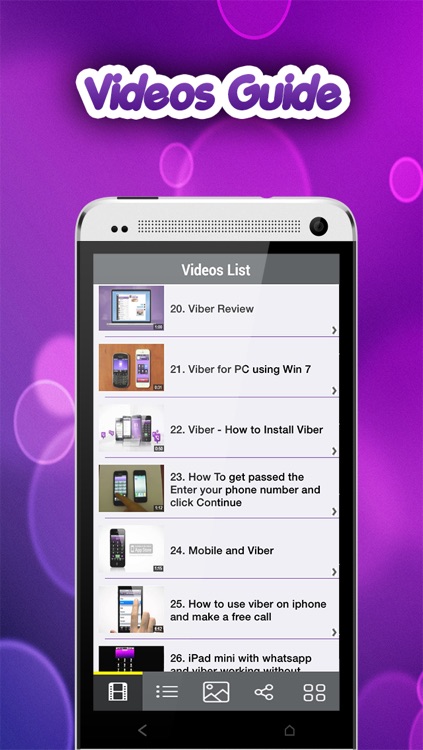
- For this case, tap “For personal use.”
- Select your device from the options (Android, iOS, or Web).
- Download Google Voice on your device.
- Launch the app.
- Sign in to Google Voice.
- Go through the Privacy Policy and Terms of Service.
- Hit “Continue” and then “Search.”
- Search for a virtual number. You can do it per area code or city.
- When you find a number, tap the “Select” option next to the number.
- Stick to the on-screen instructions to finish the registration process.
- Return to your Viber account and enter the virtual number into the “Phone number” space.
- Go to Google Voice and click the “Message” tab.
- Copy the verification code from Viber and use it to activate your Viber account
The VoIP number will let you communicate with people via Viber without needing a phone number or a sim card.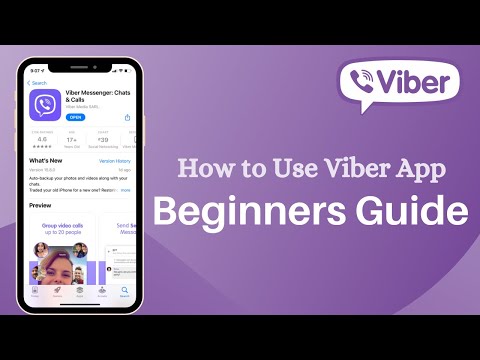 Once you register and activate your Viber account, you can link the account to your PC without needing a phone number.
Once you register and activate your Viber account, you can link the account to your PC without needing a phone number.
- Install Viber on your PC.
- The app will request you to scan a QR code using Viber mobile.
- Open Viber on your phone and click the menu (three-dotted button).
- Click the “QR icon.”
- Scan the QR code on the PC.
- Click “Sync.“
One can use Viber without needing a phone number attached to their physical address or a SIM card. Virtual phone numbers make this possible. You can get them online. Remember, you’re not limited to Google Voice. There are lots of providers who offer free and premium virtual numbers.
Try it out and share your Viber experiences with us. We would love to know if you finally activated your Viber using a virtual number.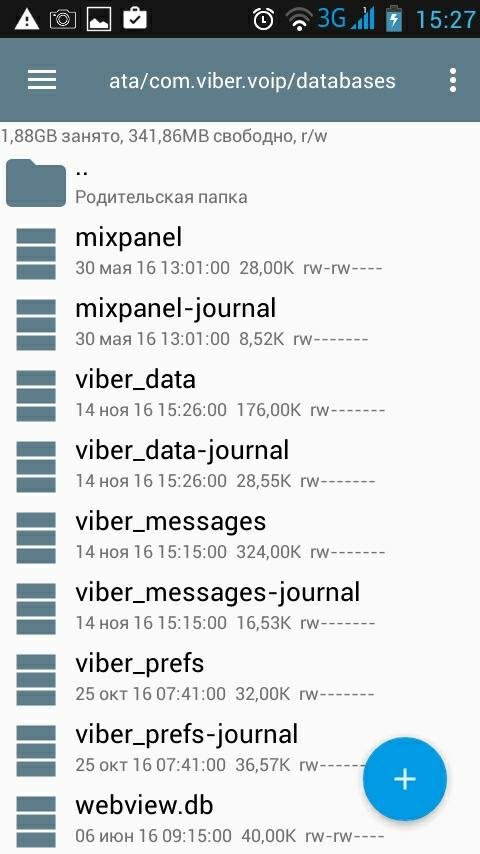
Yes, you can. But you’ll need a Clone app to do this. The Clone app will help you clone your Viber app. Download and install a Clone app on your phone, open the app and navigate to the “Clone App” tab. Add Viber and create Viber’s clone. Launch the cloned Viber and set it in motion with your second phone number.
How to activate Viber without phone number 2022?
Vyacheslav general 0 Comments
Viber is widely popular among Russian-speaking users, alongside Telegram and WhatsApp. It allows you to send messages, documents, media files, and make audio and video calls for free.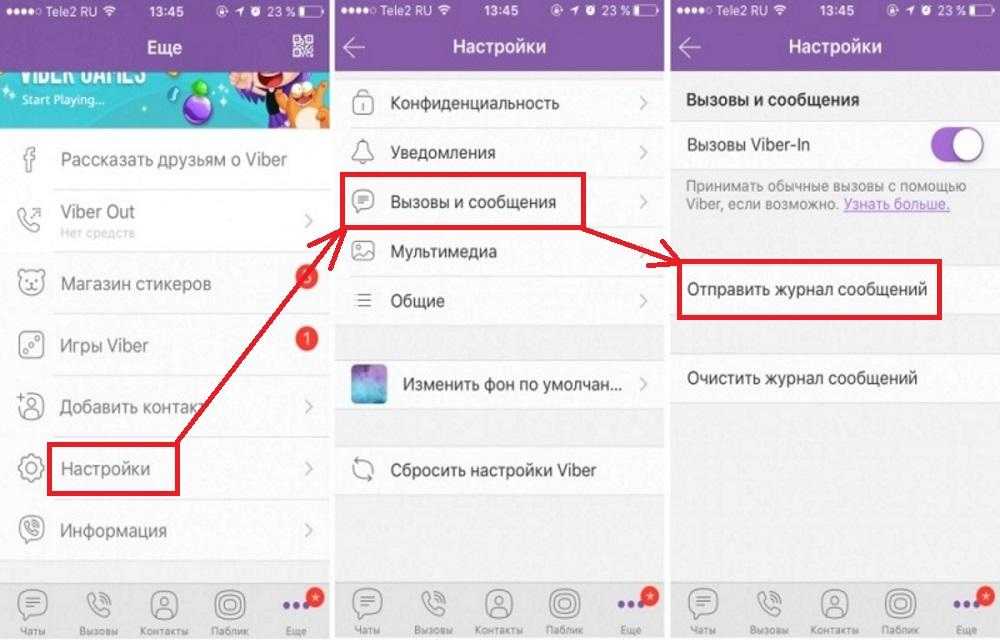 The interface of this messenger is simple and user-friendly, even for older people. All you need to use it is an Internet connection.
The interface of this messenger is simple and user-friendly, even for older people. All you need to use it is an Internet connection.
This software supports the following operating systems:
- iOS;
- Android;
- Windows;
- Windows Phone.
Regardless of the selected operating system, SMS verification is always required. It is still unclear how to use Viber without phone number or get an additional account in this popular messenger without the second SIM. According to the policy of this service, a user can create a single profile with the help of a single SIM only.
In this article, we will take a close look at how to activate Viber without phone number on different operating systems.
Creating Viber without phone on Android
Activation of Viber without phone number is not available. The system will ask you to enter the code from the message anyway. In the case of this app, a phone number is a user ID, so getting a Viber account without phone number on Android is impossible. Still, there is no need to rush to the store to buy a new SIM card for your new account. There is a better, time and money saving solution.
Still, there is no need to rush to the store to buy a new SIM card for your new account. There is a better, time and money saving solution.
You can use specialized services selling virtual numbers to install and activate this app on Android. One of these services is sms-man.com. It offers the lowest price for the service if compared with other similar websites. SMS confirmation via this source will cost you $0.08-0.17.
This website offers a large selection of mobile operators from different countries for signing up for more than 193 services. That’s why we choose sms-man.com.
Step-by-step instructions on how to create Viber account without phone number on Android:
- Download Viber from Google Play and install the app.
- Go to sms-man.com and register.
3. Go to the tab “Payment” in the menu.
4. Send a deposit to your account in a convenient way.
5. Go to the main page and select the Viber service.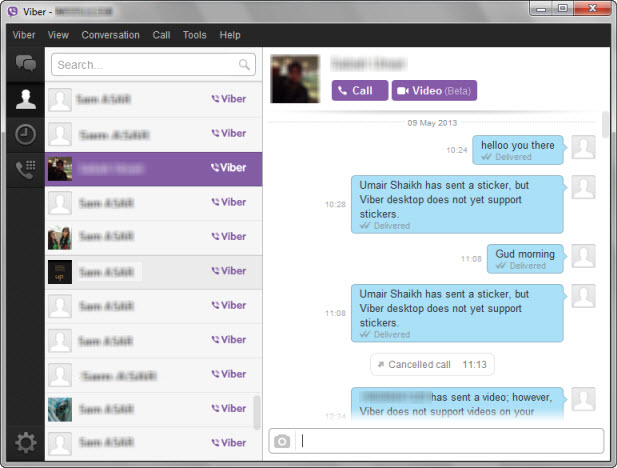
6. Choose a suitable number from the list and confirm receiving it.
7. Go to “History” and copy the purchased number.
8. Start the application. Enter the virtual number bought in the registration window.
9. Return to sms-man.com and go to your personal account. Then click on “Get SMS”.
10. The code will appear in the corresponding column.
11. Enter the code in the messenger.
Done. It takes less than 7 minutes to activate this program on Android.
How to install Viber without phone on a PC?
The procedure of registration on a PC is practically the same as on a smartphone. It is worth noting that installing Viber on a computer without a phone with a suitable operating system is impossible. When you log in from your PC, the service will ask you to scan the QR code via the app on your smartphone or another device instead of entering a verification code from an SMS. Therefore, the first thing to do is to install the app on your smartphone following the guide above.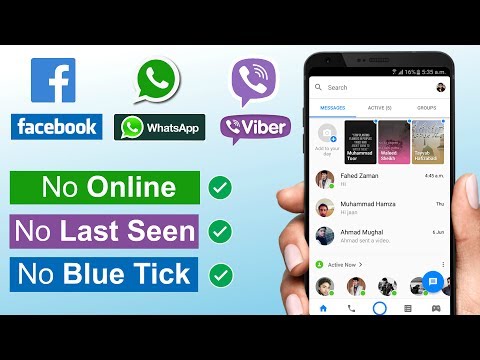
How to activate Viber without SIM on a PC (a step-by-step manual):
- Go to the official website: https://www.viber.com
- Click “Download” in the top menu.
- Select the appropriate operating system.
- Run the file and wait for the installation to finish.
- After that, the program will automatically start and require you to scan the QR code from the screen.
- Open the application on your smartphone and select “More” in the lower menu (if you do not have the app, install it using the manual above).
- Click on the icon in the upper-right corner shown in the picture below.
- Align a square from the phone screen and a QR code from the computer monitor.
- The messenger is now fully synced with your PC.
As you see, using the website sms-man.com and a device that supports QR code scanning, you can easily install this software on any device without linking your mobile number to it.
Vyacheslav
Vyacheslav is SEO expert at SMS-MAN. He also writes on virtual numbers and SMS verification issues on SMS-man Blog.
He also writes on virtual numbers and SMS verification issues on SMS-man Blog.
You can reach Vyacheslav at: [email protected]
sms-man.com/
HOW TO INSTALL VIBER ON A COMPUTER WITHOUT A SMARTPHONE
Viber is basically communication on a smartphone, but sometimes it is more comfortable to use the Windows version. This approach can be justified, for example, when mobile communications are poor and there is no Wi-Fi. If everything is OK with the mobile phone - Viber is already installed on it, then the version for the computer is installed in a couple of clicks without problems. But what about the owners of antediluvian phones that are not friends with the messenger? Catch the info on how to install Viber on your computer without a smartphone.
Note: How to check the battery of a smartphone: 4 tips
Installing Viber on a PC
If you cannot make friends with your phone with Viber, you need to use an Android emulation program. There are several options for such applications. We present the top solutions in the form of a table:
There are several options for such applications. We present the top solutions in the form of a table:
All these are Windows programs, although there are Mac versions under all these names, and Andy even works under Linux.
After installing the emulator, you need to install Viber on a desktop PC or laptop. Read on for details.
An interesting article: How to install Whatsapp and Viber on a tablet: instructions for installing 2 popular instant messengers
Installing an emulator and Viber on a computer
As an emulator, we will choose Bluestacks, as the most functional program. To get started, you need to download it from the office. site. If the antivirus does not like it, do not pay attention. You can remove it from your computer after use. Bluestax installation takes 5-10 minutes. To install, you need a couple of free GB, select a folder on a suitable disk.
Checkboxes for access to the store and communications should not be removed during installation. After installation, the application will launch. The program will ask permission to determine the user's location. You can agree or refuse, it will not play a special role. Next, select the interface language. The following setting items:
After installation, the application will launch. The program will ask permission to determine the user's location. You can agree or refuse, it will not play a special role. Next, select the interface language. The following setting items:
- Adding a Google account. Without it, in any way, because Google Play will definitely come in handy for us. Enter email and password. If you don't have a Google account, you need to register it. You should get a mailbox from gmail.com after the "dog". We save mail data (name, password) on a computer or write it down in a notebook.
- Next, the Google services window will appear. It is advisable not to remove the checkmarks in it. The exception is the newsletter.
- We skip entering payment data. We will use it for free.
- Enter your name for personalization.
- Opens a window where you can find the Play Store icon.
- We find Viber in the pantry of Google and install it in the emulator.
- Click "Open" to launch the messenger.

Viber settings in the emulator:
- Enter the SIM number of an old phone.
- An SMS will be sent to your mobile phone to confirm your registration.
- Viber activation in the emulator is completed. You can enter a first/last name.
Now we have Viber in the emulator, it remains to install the computer version of the application on the PC. We download it at messenger website and proceed to install Viber on a computer without a modern phone. At the very beginning of the installation, the program will prompt you to enter a phone number. We enter the one to which the Viber is attached, installed in the emulator.
Next, the messenger will offer to scan the QR code with a smartphone. Select the "Camera not working" link. In the authentication window that opens, click "Copy", after which a link is placed on the clipboard, which is the identification key.
We return to Bluestacks, go to the browser and paste the copied key into the address bar. The emulator will prompt you to confirm the activation of Viber on your computer. We agree, completing the process of installing the messenger on a PC.
The emulator will prompt you to confirm the activation of Viber on your computer. We agree, completing the process of installing the messenger on a PC.
Connecting Netflix: Installing and Setting Up Netflix: 7 Rules for Watching Movies for Your Pleasure
Viber Settings - the final chord of the procedure . If they are still pulled up - fine, otherwise you will have to add them through the emulator. Android has a button to add contacts. We use it, add people and save ourselves from having to enter subscriber numbers every time.
In conclusion, we list the main stages of the deed:
- Bluestax was installed.
- We found Viber in the Play Store and installed it in the emulator.
- We launched the Viber installation on a PC and, along the way, tied the computer application to the android one.
In general, the main idea is to replace the smartphone with a program that imitates it. As you can see, Viber is installed on a computer without first being installed on a phone.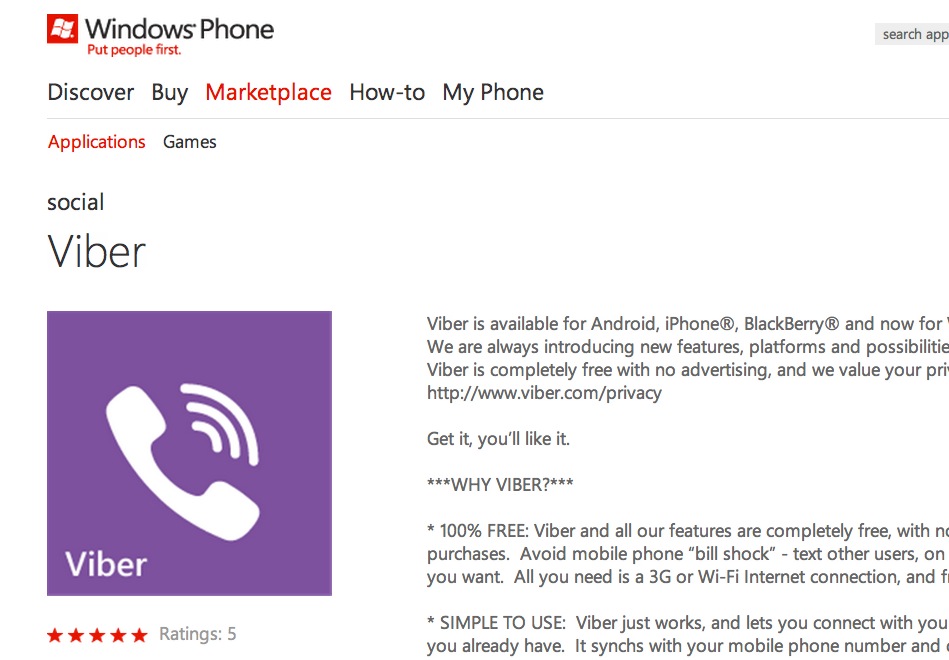
Upgrading hardware: How to properly install an SSD on a computer and laptop? - 3 ways
How to install Viber on a computer without using a smartphone - instructions
If you do not have the desire or the ability to install the Viber application on your smartphone, but you want to use it on a Windows PC - this instruction is for you!
Published: Heading: Help
Activating the messenger on a computer requires mandatory pre-installation of the program on a smartphone. This is because the Viber account is linked to the user's valid phone number.
However, if there is no suitable mobile device that supports the messenger, you can install the program using third-party software tools that emulate the operation of a phone or tablet.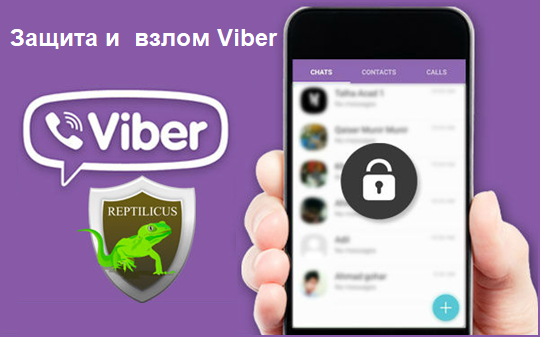
In this case, we need a simple mobile phone (which can be used to receive SMS) or some kind of temporary phone number online service.
The process of installing Viber on a PC without using a smartphone can be divided into two stages: setting up the messenger in an emulating environment and, in fact, installing it on a computer.
Setting up Viber on a Windows emulator
Emulators such as Nox App Player or BlueStacks are suitable for installing Viber on a virtual smartphone. After downloading any of the emulators, install it using the prompts of the installation wizard. Next, launch the Android emulator and add the Viber application to it, which will act as your "smartphone".
This process is similar to the classic installation of the messenger in the Android OS, which is described earlier in this article. The main steps for adding Viber to the emulator are shown in the screenshots below.
If the installation was successful, you can already use Viber using the emulator. If you want to install a "native" Windows application that can be used without an emulator, read the next part of this guide.
If you want to install a "native" Windows application that can be used without an emulator, read the next part of this guide.
Installing and activating Viber on PC
Installing the desktop version of the messenger includes a number of simple steps and was also described earlier in the article Installing Viber on a Windows PC. The main difference is in the procedure for activating the program, which is performed not with the help of a QR code scanner on a smartphone, but with a special identification key.
Let's go through the process of installing Viber for PC with screenshots.
In the Wizard Welcome window, click Install " and wait for the automatic installation of all necessary components.
Click "Install"Select the language of the installer. Next, confirm the presence of the program on your smartphone (in this case, in the emulation environment) by clicking the " Yes " button.
Confirm the presence of the program on your smartphone Enter the details of the real phone number to which the Viber account will be registered later, as well as the country of your residence, then click the button « Continue ".