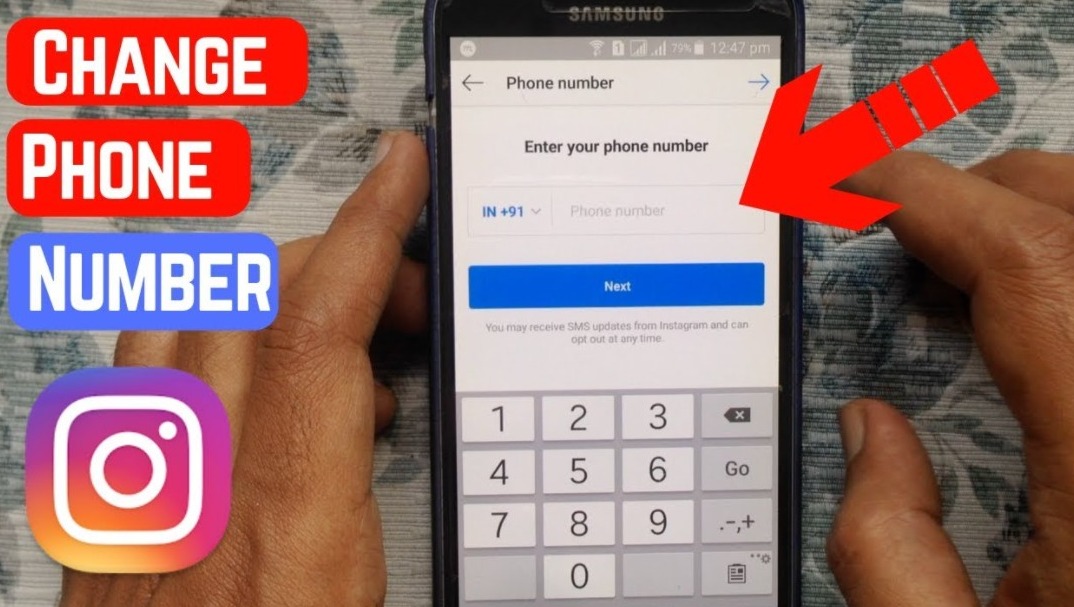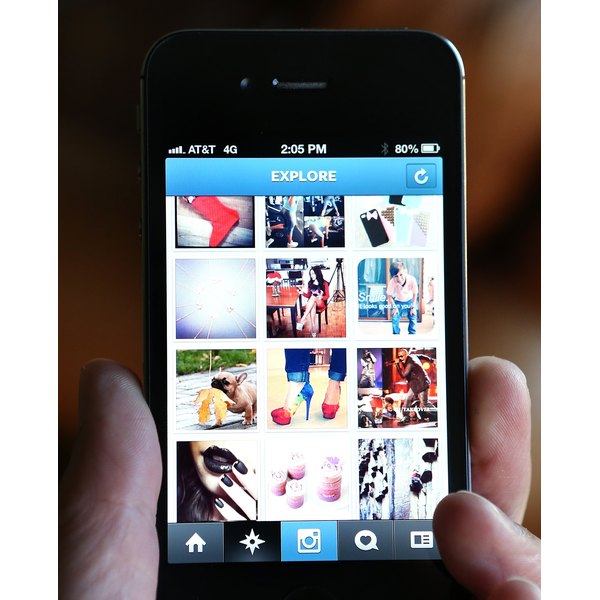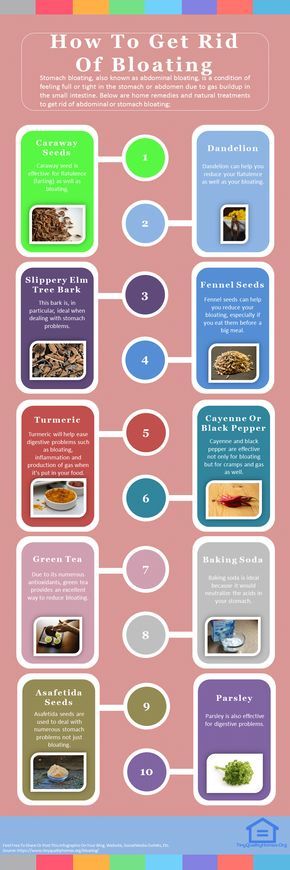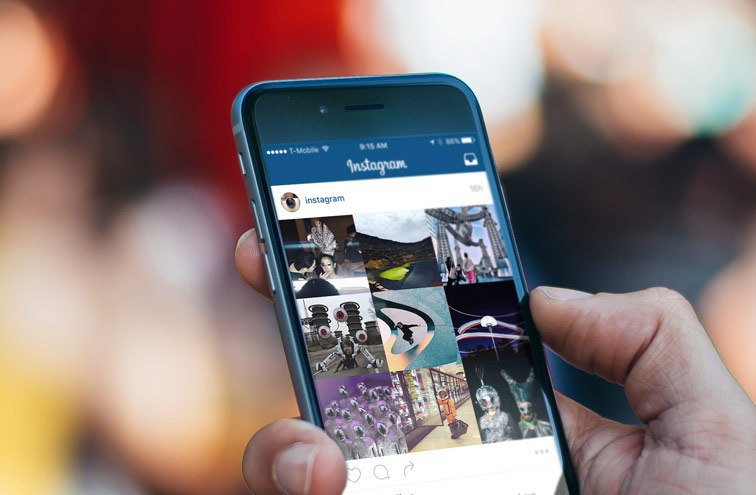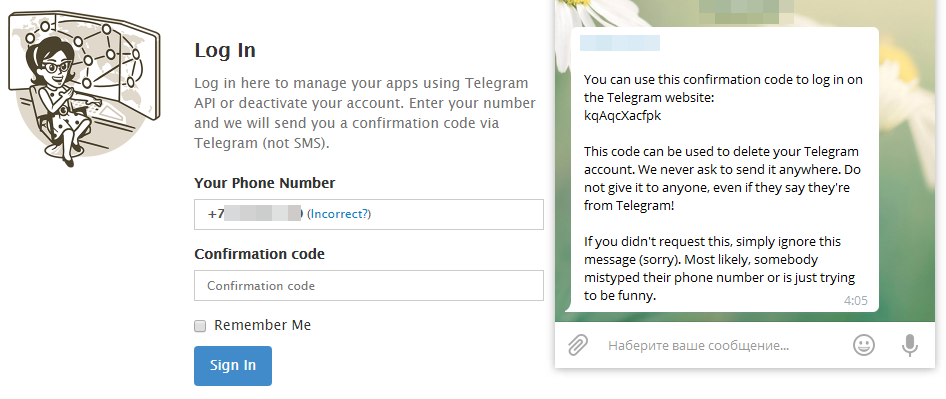How to install whatsapp on tablets
How to Install & Use WhatsApp on Tablet?
Back in 2009, WhatsApp was born. It immediately became a mainstream favorite for making video calls, sending messages, and initiating video chats for free. Now, it enjoys more than two billion active users worldwide.
It's a pity that there is no WhatsApp for Android tablets as yet. So if you want to use WhatsApp on your tablet, here are 4 tricks you can try.
Can You Use WhatsApp on Tablet?
Yes. WhatsApp can be used on an Android tablet, although it is not as straightforward as using WhatsApp on your smartphone.
WhatsApp requires a phone number to activate your account, however, most tablets don't have a SIM card slot, thus WhatsApp is not provided in the app store on the tablets. But it doesn't mean you can't install WhatsApp for a tablet.
There are some workarounds that enable you to use WhatsApp on a tablet even without a SIM card.
- WhatsApp web
- Install WhatsApp APK for tablet
- Use a third-party app
You May Like:
Best Cheap Tablet to Make Video Calls
Best 8-Inch Android & Windows Tablet (Top Picks)
It was in 2015 when WhatsApp creators introduced WhatsApp Web. It is the desktop version of WhatsApp Messenger, which first served Windows, Blackberry, and Android phones. Later, it became available for Nokia and iOS as well as laptops and computers.
WhatsApp web version works as an extension of the app on your phone. It syncs all messages, conversations, and contacts between the web and smartphone. So, you log in to the WhatsApp web on your tablet to use WhatsApp simultaneously on both your phone and the tablet.
Here's how you can use WhatsApp Web on your tablet:
Step 1: Open your Google Chrome browser. You will see three dots located on your tablet screen's top right side. Click it, then open the Menu tab.
Step 2: Tick the Desktop site checkbox to turn the browser into desktop mode.
Step 3: Open the link WhatsApp Web (web.whatsapp.com). Another option is to search WhatsApp via your address bar and then click the WhatsApp Web button.
Step 4: Allow WhatsApp to run on the web. Open Settings, then find WhatsApp Web.
Step 5: You will get to see a QR code. Scan it. Make sure it properly aligns with your phone camera.
2. WhatsApp APK for Android TabletIf managing two devices is out of your favor, we suppose the WhatsApp APK is a fast alternative. It allows you to run the app independently on the tablet within minutes after downloading and installing it.
APK is the short name for Android Package Kit. It contains Google Android apps already stored in a compressed folder which you can download quickly outside of the app store. The same way you use .dmg or .exe files for installing software on PC or Mac.
Here's how to use WhatsApp APK on your tablet:
Step 1: Head over to Settings on your tablet. Then, go to the Security option and select Unknown Sources. Activating the Unknown Sources means allowing installations apart from Google Play on your tablet.
Step 2: Download the WhatsApp APK file from a trustworthy website.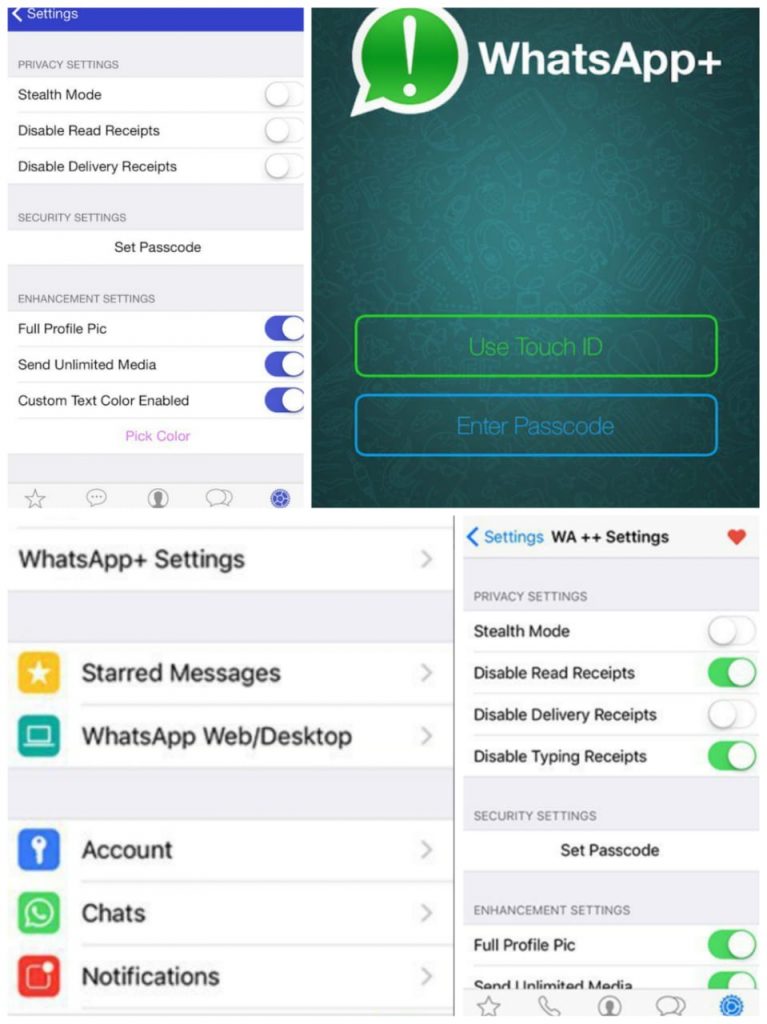 Here, we recommend APK Mirror. Visit this link to start downloading.
Here, we recommend APK Mirror. Visit this link to start downloading.
Step 3: After downloading the WhatsApp APK, start the installation of the app on your tablet by opening the APK file.
Step 4: Remember that you will provide a working mobile number and details of your location to log in to WhatsApp. Expect to receive a code through SMS on a working phone. Input the code in your tablet.
Step 5: It will give a 6-digit verification code over the phone. Type it on your tablet, and you're ready to use the app on your tablet.
One main issue with APK is the potential threat it can pass on your device. That's why some users are still a bit tentative to try this method.
The simple tip is to look for a reliable and safe website from which you'll get the APK.
3. TextNowTextNow is third-party free texting and calling app you can use as an alternative to access WhatsApp on a tablet. Even so, the installation process is just easy and won't take much of your time.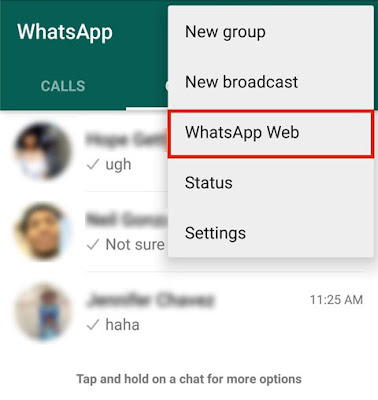
Here's how to use TextNow on your tablet:
Step 1: Firstly, go to Google Play Store, search for TextNow, and download it. Open the app and get ready to set it up on your device.
Step 2: Launch WhatsApp. Choose your country and key in an active mobile number.
Step 3: If you did not receive any SMS verification number, another option is to click Call me.
Step 4: Answer the call to get your code number. Enter it to create your account and start connecting with your family and friends.
With TextNow, you don't need to worry about losing everything since it automatically syncs all conversations. You can initiate a video call, chat, or message as you prefer.
4. Tablet MessengerThe last method we have is the Tablet Messenger. It is a well-established multi-messenger app primarily designed for Android tablets. Moreover, it supports some popular internet-based messaging services, such as Facebook, Twitter, Instagram, WeChat, and WhatsApp.
Here's how to use Tablet Messenger on your tablet:
Step 1: In the first step, open your Google Play Store, then download the Tablet Messenger app. Wait for a few minutes before completing the installation process.
Step 2: Launch the app. Similar to WhatsApp Web, you will get a QR code here. Scan with the app using your mobile phone.
Step 3: Click on the three small dots you can find on the top right of your screen. After that, choose WhatsApp Web. Your phone camera will automatically activate to scan the code on your tablet.
Step 4: You can now use the app and let your contacts know!
Regardless of which method you choose, be sure to keep your device active. Your Wi-Fi or internet must be steady enough to handle download and installation throughout.
Final Thoughts!
So, as you see, installing WhatsApp on your favorite tablet is highly possible, minus the tricky process. Sharing your mobile number is not essentially required at all. You can even download the application installation file using your laptop or PC and later transport it to your tablet.
You can even download the application installation file using your laptop or PC and later transport it to your tablet.
WhatsApp Web makes a better option if you want full access both on your tablet and mobile phone. Third-party apps, on the other hand, allow you to sideload the app without relying on an active sim card.
There are a few other methods to get WhatsApp without compromising your phone number. These four methods are what we found super easy and beginner-friendly.
How To Install WhatsApp On a Tablet
With more than two billion users, WhatsApp remains the most popular messaging app around the world.
Many messaging apps including Facebook Messenger, Telegram, and Snapchat offer features such as group chats, voice and video calling, emoticons, and stickers. However, these apps don’t come close to the convenience users experience with WhatsApp.
Table of Contents
To use WhatsApp, you normally need a SIM card number to connect on your device for the app to work. Unlike a smartphone, it’s trickier to install WhatsApp on a tablet because there is no phone number.
Unlike a smartphone, it’s trickier to install WhatsApp on a tablet because there is no phone number.
Thankfully, there are at least three known ways you can get around the lack of a SIM card and install WhatsApp on a tablet just as you would on your smartphone.
3 Ways To Install WhatsApp On a TabletThere are at least three ways you can install WhatsApp on your tablet and use it without a SIM card. These include using:
- WhatsApp Web
- WhatsApp APK
- A third-party app
Use WhatsApp Web To Install WhatsApp On a Tablet
WhatsApp Web is a free web client that allows you to mirror your phone’s WhatsApp experience from any web browser and access your messages from your tablet or other device.
With a few simple steps, you can install WhatsApp on your tablet and your messages will instantly appear there no matter which device you use and regardless of your current location. WhatsApp Web acts as an extension of your smartphone, meaning you can send photos, videos, audio files, and documents.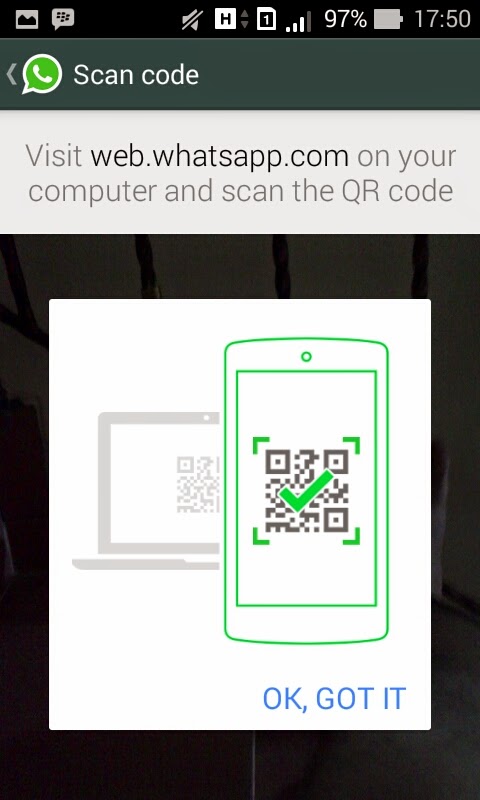
You can also reply to all your messages on WhatsApp Web. Plus, you can see everything that’s going on without needing to take your smartphone out of your bag or pocket.
However, WhatsApp Web initially relies on your smartphone’s connection. Once you authenticate the connection via a unique QR code, all your messages will instantly appear in the exact way they do on your smartphone. When you log off from WhatsApp on your smartphone, it simultaneously severs the connection on WhatsApp Web.
- To use WhatsApp Web on your tablet, open Google Chrome browser and then tap the three dots at the top right side of the screen to open the Menu.
- Check the Desktop site box to convert the current screen to the desktop version.
- Type web.whatsapp.com to open WhatsApp Web. You can also type WhatsApp in the address bar, tap the search button, and then click WhatsApp Web.

- Launch WhatsApp on your smartphone, and go to Settings > WhatsApp Web.
- Position your smartphone camera to be aligned with the QR code displayed on WhatsApp Web on your tablet. Your smartphone will scan the QR code and you’ll see the WhatsApp interface appear instantly on the tablet with all your chats.
Note: The main drawback of using WhatsApp Web to mirror your smartphone’s screen to your tablet is that the WhatsApp app on the tablet relies on the connection to the smartphone for the latest chat updates.
Use WhatsApp APK To Install WhatsApp On a Tablet
APK is short for Android Package Kit and is used to distribute Google Android apps. The apps are saved in a compressed folder and can be downloaded straight to your Android smartphone or tablet for installation.
To use the WhatsApp APK to install WhatsApp on a tablet, you need to find a reputable site that’s safe and trustworthy.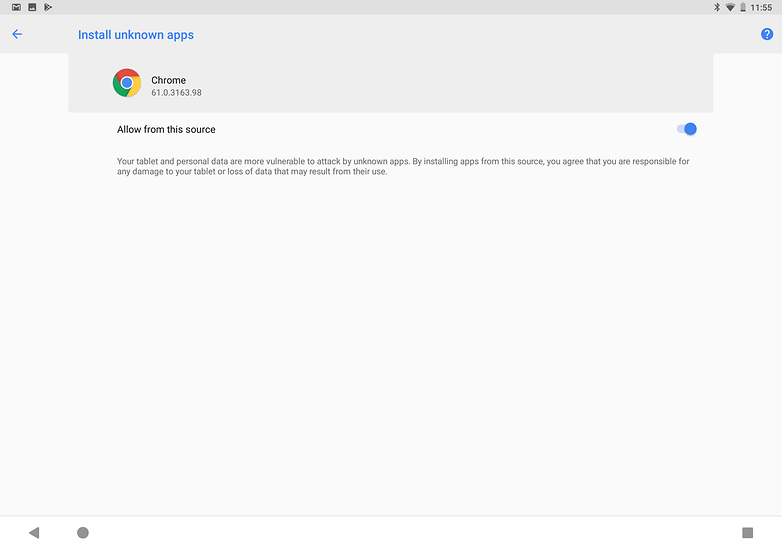 Many of the options available don’t offer genuine links and these can infect your device with a virus or malware, among other risks.
Many of the options available don’t offer genuine links and these can infect your device with a virus or malware, among other risks.
We’ve covered some of the best safe APK sites for Android apps. For this guide though, we’ll use APKMirror, one of the most popular sites for APK downloading. APKMirror has almost every app’s APK and regularly adds new releases to its list, all of which are safe for download.
The WhatsApp APK method requires a few more steps than using WhatsApp Web, and you need an Android tablet with WiFi to perform the installation.
- Go to APKMirror and download the latest version of the WhatsApp APK file on your tablet. For this guide, we used WhatsApp version 2.20.194.16.
- Before you install the WhatsApp APK on your tablet, click Settings.
- Next, toggle the switch next to Chrome (or whichever browser you’re using) to mark it as enabled.
- When asked Do you want to install this application? It does not require any special access, click Install at the lower right side of the screen.

- Next, open the WhatsApp app and you’ll see the usual setup process. Enter details of your country and the phone number you use on your smartphone.
- Choose Call me when prompted to verify that number, and then enter the six-digit verification number you’re provided over the phone.
WhatsApp will check the number you provided. Once the number is verified, you can set up your profile on the tablet and start using WhatsApp without a SIM card.
Use a Third-Party App To Install WhatsApp On a Tablet
If you’re not able to install WhatsApp on a tablet using the WhatsApp APK, you can try using a third-party app. One of the popular third-party apps for installing WhatsApp without a SIM card is TextNow – a free texting and calling app.
You can download TextNow from Google Play Store and then open the app to set it up on your tablet. Once the setup is completed, open WhatsApp, select a country, and type the virtual phone number that the TextNow app generates for you.
When the SMS verification process fails, tap Call me, Go back to TextNow and answer the call. Remember the verification code that you’ll be told over the phone, and enter it on WhatsApp to complete the installation.
Keep The Conversation GoingIf all you want is to access WhatsApp on your smartphone and tablet, WhatsApp Web is a better option. However, if you want to sideload WhatsApp by installing it on your tablet without a SIM card, the WhatsApp APK option or using a third-party app will do.
On the other hand, if you want to send text messages from your PC, check out our complete guide on how to use Android Messages on Desktop to send and receive messages on your PC.
Have you tried to install WhatsApp on a tablet? Share with us in the comments how you went about it and whether you used a SIM card or not.
Elsie is a technology writer and editor with a special focus on Windows, Android and iOS. She writes about software, electronics and other tech subjects, her ultimate goal being to help people out with useful solutions to their daily tech issues in a simple, straightforward and unbiased style. She has a BCom degree in Marketing and currently pursuing her Masters in Communications and New Media. Read Elsie's Full Bio
She has a BCom degree in Marketing and currently pursuing her Masters in Communications and New Media. Read Elsie's Full Bio
Subscribe on YouTube!
Did you enjoy this tip? If so, check out our YouTube channel from our sister site Online Tech Tips. We cover Windows, Mac, software and apps, and have a bunch of troubleshooting tips and how-to videos. Click the button below to subscribe!
Subscribe
How to install WhatsApp on a tablet.
- Comments (145)
Rate the material
- 1
- 2
- 3
- 4
- 5
(73 votes)
Today, there are quite a few applications that allow you to exchange messages, photos, videos from a smartphone or tablet, with the Internet. In this article we will talk about one of these applications - WhatsApp . It's fairly easy to install, from Play Market .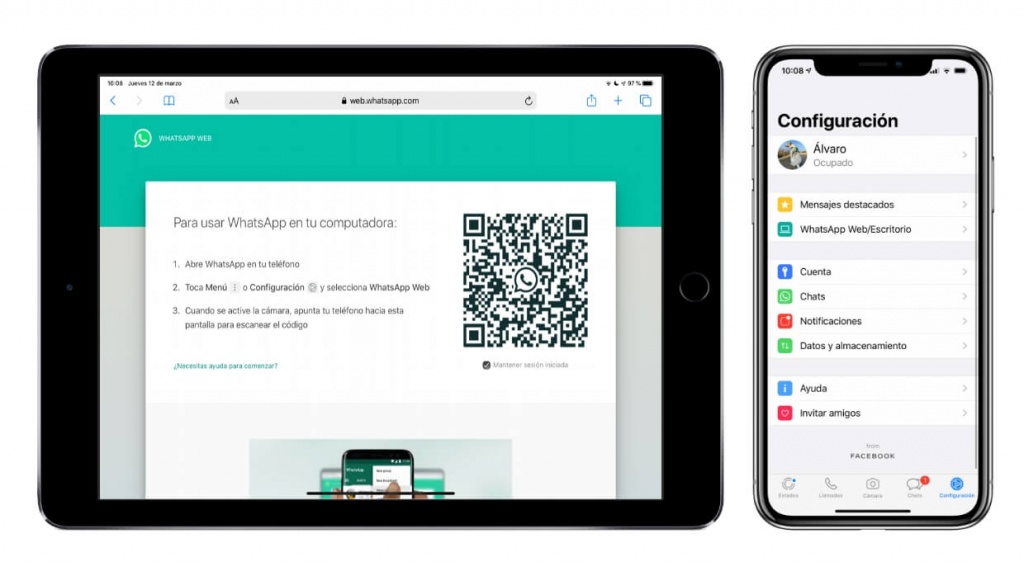 But not everything is as simple as it can show, because if you want to install applications on your tablet, you will see a message - " Not supported on your device ". It turns out Whatsapp can not be installed on a tablet ?! Can! In this article, I will show you how to do it.
But not everything is as simple as it can show, because if you want to install applications on your tablet, you will see a message - " Not supported on your device ". It turns out Whatsapp can not be installed on a tablet ?! Can! In this article, I will show you how to do it.
So, when you try to install Whatsapp on tablet , the error "Not supported on your device" appears.
In fact, the problem is not in your device, but in the restrictions imposed by Whatsapp manufacturers. Here is what they write:
" We support all Android phones as long as they meet the following requirements:
Your Android is running Android OS 2.1 or later.
Your Android is capable of receiving SMS or calls during the verification process
You will also need an appropriate data plan to receive messages when you are out of Wi-Fi coverage.0041
We do not currently support tablets or only Wi-Fi devices. "
"
But this limitation can be bypassed, i.e. you can install Whatsapp on your tablet, even if the tablet does not support GSM (no SIM card).
Installing WhatsApp on your tablet.
official website - www.whatsapp.com/android
Step 2. Enable the ability to install applications from unknown sources in your tablet settings. after installing the application, it is better to turn off this setting.0007
3) Run the downloaded WhatsApp.apk file, you can find it in Downloads (Download folder).
Agree to the appropriate permissions, then click Install.
As a result, you will receive a message about the successful installation of WhatsApp on your tablet.
After that, you can start registering on WhatsApp.
If your tablet does not have a SIM card, you can use a SIM card on your phone (when registering, a confirmation SMS will be sent to your phone). It should be noted that the specified phone number is tied to the device on other devices as well, you won't be able to launch WhatsApp with the same phone number (at least not yet).
If a SIM card is installed on your tablet, but you do not know its phone number for registering with WhatsApp, send SMS to your phone from your tablet using standard applications installed on your tablet or use third-party applications, such as TextPlus. According to the incoming message on the phone, you will find out the phone number of the SIM card installed on the tablet.
I really hope my article helped you! Please share the link with your friends:
Add a comment
Top
How to use WhatsApp on a tablet
The modern user has long had several gadgets for communication. And almost everywhere there are the same instant messengers in order to constantly stay in touch. But it is generally accepted that WhatsApp can only be used on a desktop PC or on a smartphone. While the tablets "remain in flight." But that's not the case at all. After all, you can easily use the popular messenger on Android tablets. And it's not difficult at all.
Unfortunately WhatsApp is still not compatible with tablets by default, but there are several ways to get around this limitation. Some of the possible solutions will require you to install third-party APKs, but there is an easier way.
How to use WhatsApp on your tablet
WhatsApp Web is the perfect way to use the messenger. The web client synchronizes conversations and messages with your mobile phone. To do this, your smartphone must be constantly connected to the Internet, but this should not be a big problem.
- To get started on your tablet, go to the WhatsApp web client page.
- After that, enter the application settings on your smartphone and find the synchronization point using the QR code.
- At the same time, this very code must be in the browser on the tablet. Point your smartphone camera at the tablet screen and the program will automatically synchronize your contacts and chats.
- You can now use WhatsApp on your tablet using WhatsApp Web.
 The only limitation is that the web client is essentially a mirror of what is on your phone and cannot be used offline.
The only limitation is that the web client is essentially a mirror of what is on your phone and cannot be used offline.
Using WhatsApp as a standalone application on a tablet
If for some reason the WhatsApp web client doesn't work for you, there is another, but more complicated way.
- First, download the WhatsApp APK from a third party website.
- Please note that if you have downloaded the application in this way, you will not receive automatic updates as you receive them through the Play Store on your smartphone. So you will need to check the repository from time to time and reinstall the program manually.
- After downloading the WhatsApp APK, you will need to make sure that your system allows you to install applications from unknown sources.
- To do this, you must allow installation from unknown sources, but after installing WhatsApp, be sure to go back and re-enable the setting in the security settings so that your phone is not vulnerable to malware attacks.
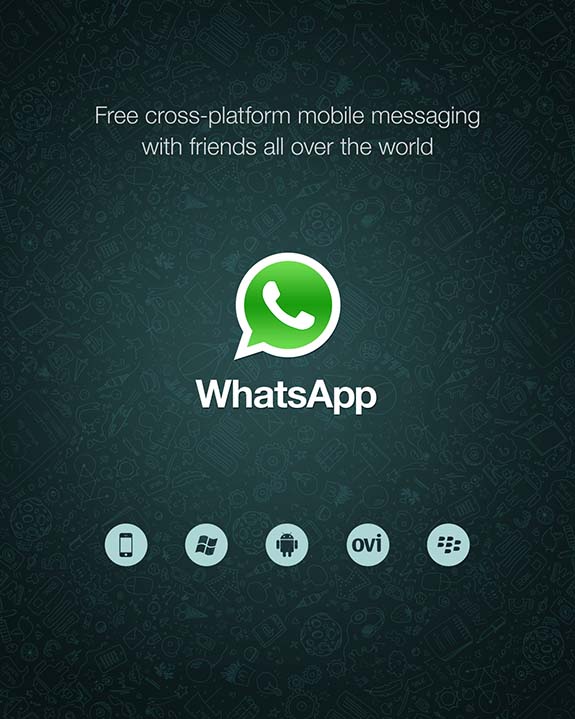
- After installing WhatsApp on your tablet, open the application.
- After you agree to the terms of use for WhatsApp, you will be greeted with an error message saying that your device is not supported. Just click on OK and go to the next item.
- Now you will be asked to enter your mobile phone number (yes, you can't do without a phone, since a verification code will come to it).
- After receiving the code and activating the device, WhatsApp will synchronize your contacts. They will include only those subscribers who also have an installed messenger.
- Once the synchronization is completed, you can fully use WhatsApp on your Android tablet.
You can discuss this and other articles in our Telegram chat.
- Tags
-
- Android beginners
- Android operating system
Longreads for you
What telegram channels to subscribe to. We collected only the coolest ones
We collected only the coolest ones
A long time ago, I practically stopped using social networks, and completely switched to Telegram. News, humor, technology, sports. Everything has been transferred to this messenger. In fact, calling it a messenger no longer turns the tongue. Now Telegram is the closest to social networks. I am glad that at the moment it has not turned into a garbage dump due to an endless tape that slips you posts at its discretion.
Read more
What to do if the sound in Bluetooth headphones lags behind
Bluetooth headphones have certain features that make them worse than wired ones. One of them is the audio lag in the transmission of audio data, with which nothing can be done at the moment. The sound delay in the headphones can be different: it all depends on the audio codec and the Bluetooth version, so sometimes it is not felt at all. True, often the delay is the only reason why users refuse a wireless headset in favor of a wired one.