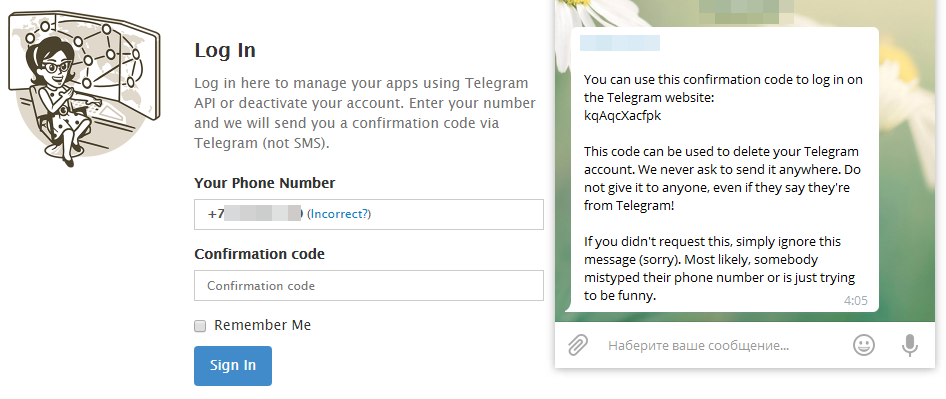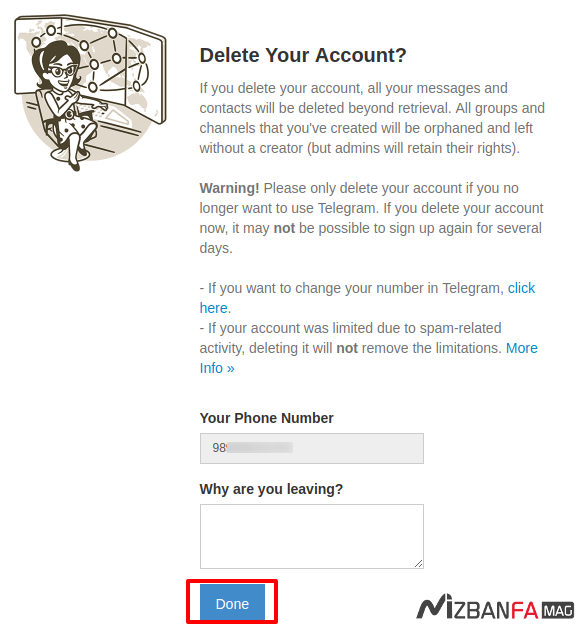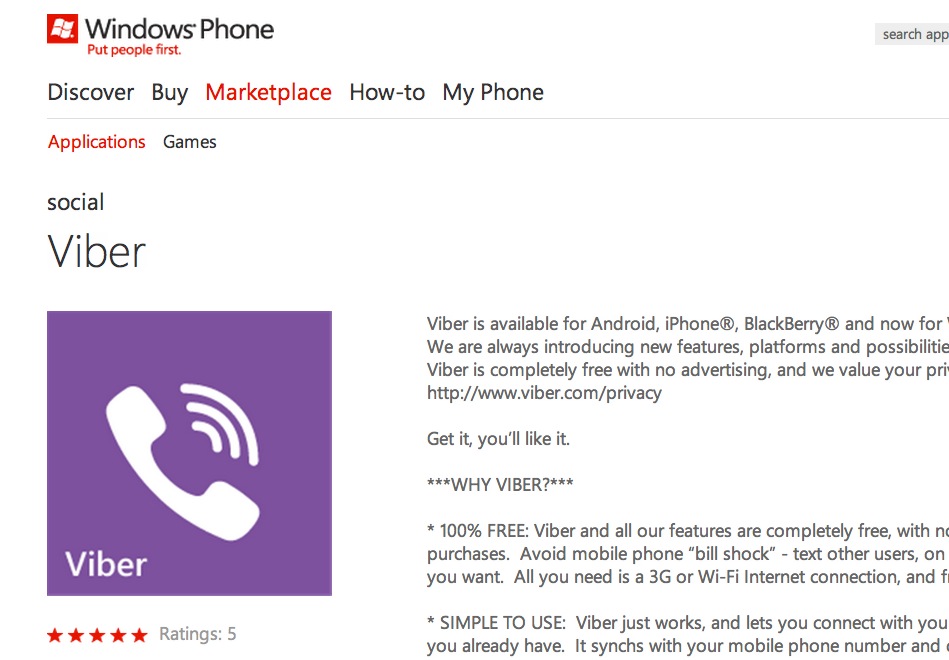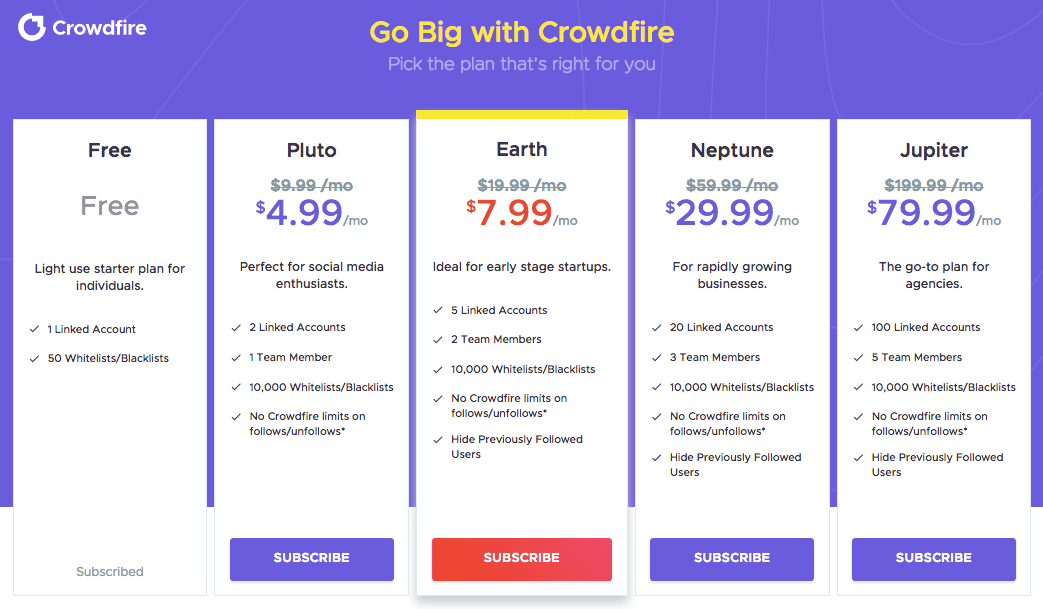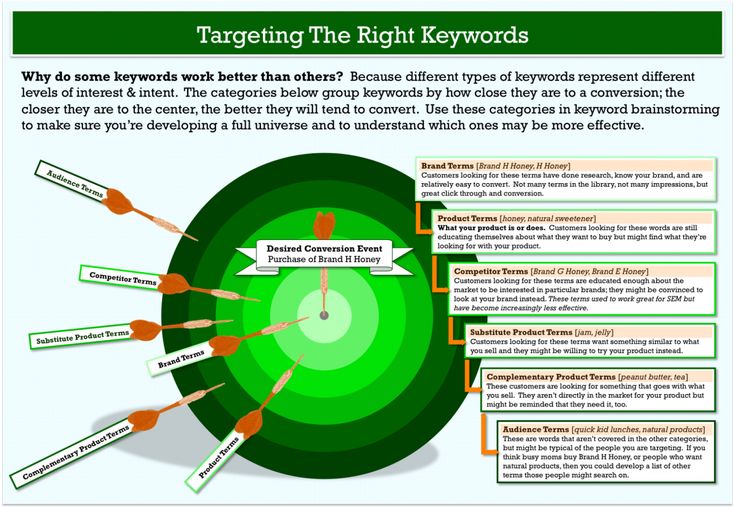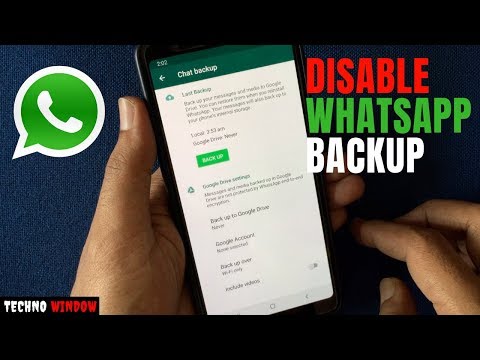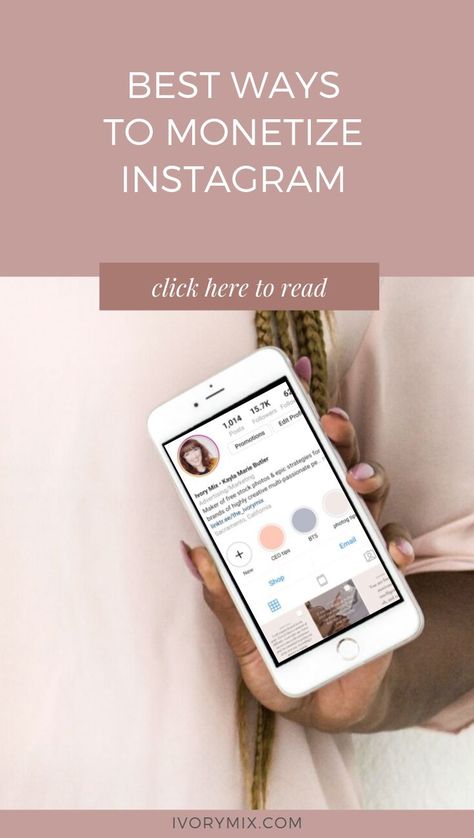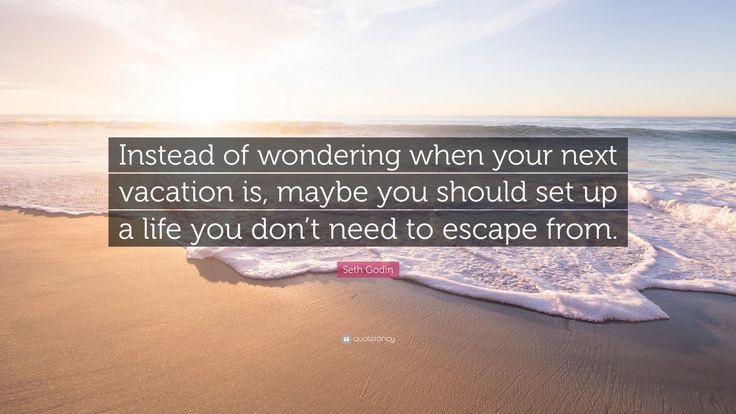How to create your own contact on whatsapp
How to Chat with Your Own Number on WhatsApp
You may not believe if I say that you can chat with yourself on WhatsApp. Yes, you read that right!
You can send messages to your own phone number on WhatsApp. This trick can be useful to save your notes or to-do tasks, so you don’t have to install any third-party notes apps. You can try it for fun also and show off your friends.
One of the ways to chat with yourself on WhatsApp is to create a new WhatsApp group and add at least two members in it. Once after creating that group, you can remove all other participants.
Though, this method works fine but it’s not the right way to do it. This tutorial will guide you how to create your own personal chat on WhatsApp without using any WhatsApp group.
WhatsApp has rolled out a new feature named “Click to chat“, which allows you to begin a chat with someone without saving their phone number in your address book. You can create a link to open your own personal number chat using WhatsApp public API. Here’s a step-by-step guide-
- First, open Google Chrome or any other web browser in your phone.
- Now type this web address in the URL tab:
https://api.whatsapp.com/send?phone=yourwhatsappnumber
- Replace yourwhatsappnumber with your own WhatsApp phone number. Make sure to add the country code prefix before it. For example:
https://api.whatsapp.com/send?phone=919999999999
- After this, open the link and tap “Message” button. That’s it.
Now WhatsApp will open your own personal chat and you can send messages to yourself. You can also make voice and video calls, but these features won’t work obviously.
Here you act as a sender and receiver both at the same time. So when you send a message, it will be marked as read instantly.
If you don’t want to follow this manual method, you can use a third-party app called Open in WhatsApp. This app allows you to open WhatsApp chat without saving the contact in your address book.
This app allows you to open WhatsApp chat without saving the contact in your address book.
When you enter your own phone number in the app, it will open your own personal WhatsApp chat. You can also attach a text message with it.
Send messages to yourself on WhatsApp via address book
You can also send a message to yourself on WhatsApp through your phone address book. Simply follow these steps –
- First, you need to add your own phone number in the address book. Open Phone app and dial your number.
- Now click “Add to contact” option, create a new contact, enter your name, and then save it.
- After this, go to the Contacts list and open your phone number details. Make sure that your mobile data is turned on so that WhatsApp can synchronize your phone number.
- Now tap the “View more” button and there you will find an option to message yourself on WhatsApp.
We hope you liked this WhatsApp trick to send messages to yourself.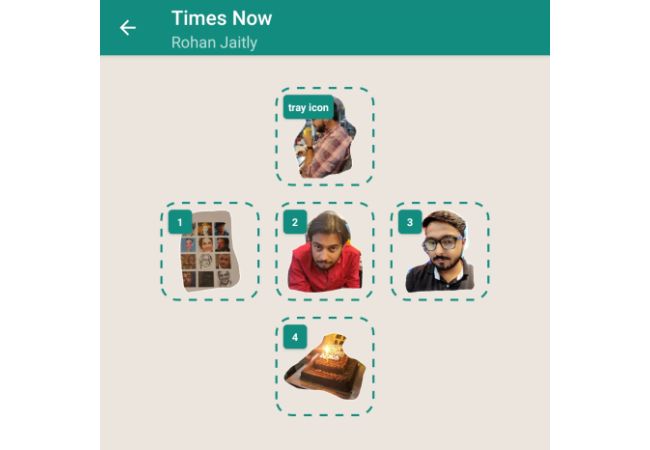 If you want to ask something, feel free to share it in the comment section.
If you want to ask something, feel free to share it in the comment section.
How to Add a Contact to WhatsApp
- You can add contacts to WhatsApp by manually entering them in Chats, or scanning the QR code from their WhatsApp profile.
- You can also import contacts from your phone to WhatsApp.
- When entering international contacts, don't forget to start their phone number with a plus sign and then add the international calling code for their country.
- This story is a part of Insider's Guide to WhatsApp.
WhatsApp is a surprisingly popular messaging app — many people choose to use it because it's cross-compatible with both iPhone and Android, and it works over WiFi, so you don't need to use your cellular plan.
Want to add a new contact to your WhatsApp address book? You can do that easily in two different ways, depending on whether the other person is nearby. Here's what you need to know.
How to add a contact to WhatsAppThere are two ways to add a contact to WhatsApp — you can manually enter the contact's via the Chats tab, or if your new contact is physically nearby, you can simply scan their information via a QR code.
Via the Chats tab1. Open the WhatsApp app and go to the Chats tab (it's at the bottom of the screen on iPhone and at the top on Android).
To add a new contact to WhatsApp, start by opening the Chats screen. Grace Eliza Goodwin/Insider2. On the Chats screen, tap the New Chat button — you'll find it at the top-right on iPhone and at the bottom-right on Android.
On the Chats screen, tap the New Chat button — you'll find it at the top-right on iPhone and at the bottom-right on Android.
3. Tap New Contact.
At the top of your contact list, you should see a New Contact link. Grace Eliza Goodwin/Insider4.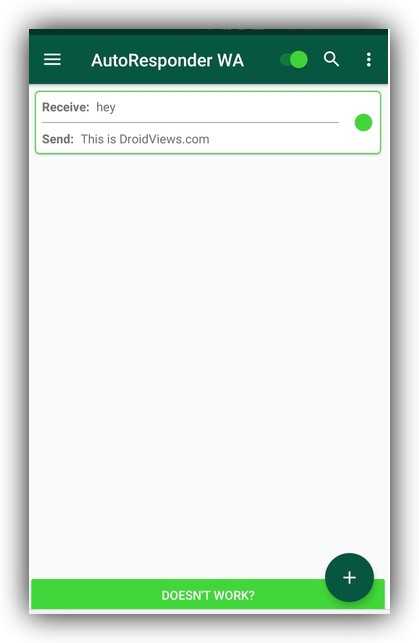 Fill in the New Contact form — enter the name and phone number at a minimum, though you can also enter any additional details you like. You can also scan someone's QR code from this page if you wish.
Fill in the New Contact form — enter the name and phone number at a minimum, though you can also enter any additional details you like. You can also scan someone's QR code from this page if you wish.
5. When you're done, tap Save.
Via QR codeOn the other person's phone:
1. Open the WhatsApp app.
2. Tap Settings.
3. At the top of the Settings page, tap the QR code symbol to the right of the person's name.
Every user has a unique QR code on their profile page in Settings. Grace Eliza Goodwin/InsiderOn your phone:
1.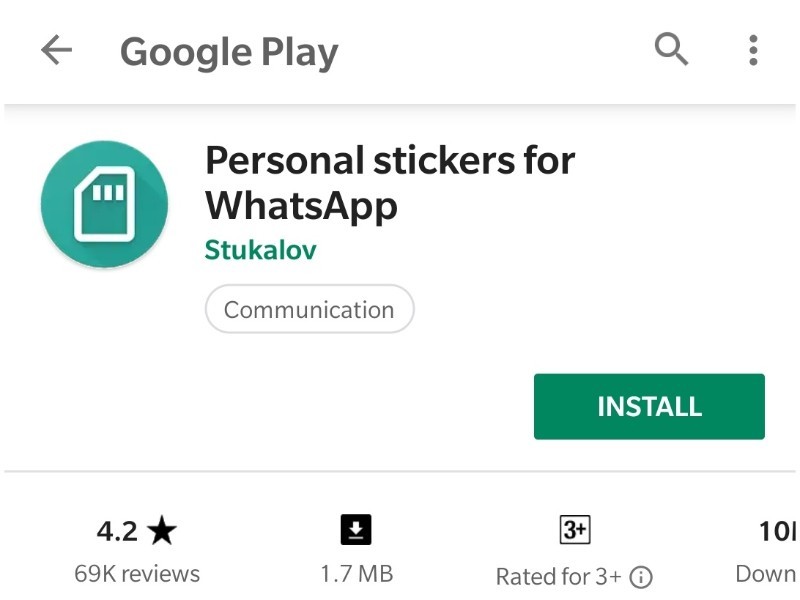 Open the WhatsApp app and tap Settings.
Open the WhatsApp app and tap Settings.
2. At the top of the Settings page, tap the QR code symbol to the right of your name.
3. If you have an iPhone, tap Scan at the bottom of the screen. If you have an Android phone, tap Scan Code at the top of the screen.
Tap "Scan" to open the camera and scan someone else's code. Grace Eliza Goodwin/Insider4. Position your phone over the other phone so you can scan the QR code with the front-facing camera. Wait a moment until the phone vibrates — you've now scanned that person's contact information.
5. Tap Add to Contacts.
Adding international contactsIf you need to add a contact with an international phone number, then the process is almost identical to adding an ordinary contact. Follow all the steps in the previous section on manually adding a contact, but keep these special rules in mind:
- Start the phone number with a plus sign (+).
- Enter the appropriate international calling code for the country in question. If you need to look it up, you can find a complete list of international calling codes on the web.
- Enter the phone number immediately after the calling code.
Dave Johnson
Freelance Writer
Dave Johnson is a technology journalist who writes about consumer tech and how the industry is transforming the speculative world of science fiction into modern-day real life. Dave grew up in New Jersey before entering the Air Force to operate satellites, teach space operations, and do space launch planning. He then spent eight years as a content lead on the Windows team at Microsoft. As a photographer, Dave has photographed wolves in their natural environment; he's also a scuba instructor and co-host of several podcasts. Dave is the author of more than two dozen books and has contributed to many sites and publications including CNET, Forbes, PC World, How To Geek, and Insider.
Dave grew up in New Jersey before entering the Air Force to operate satellites, teach space operations, and do space launch planning. He then spent eight years as a content lead on the Windows team at Microsoft. As a photographer, Dave has photographed wolves in their natural environment; he's also a scuba instructor and co-host of several podcasts. Dave is the author of more than two dozen books and has contributed to many sites and publications including CNET, Forbes, PC World, How To Geek, and Insider.
Read moreRead less
How to add a contact to WhatsApp by phone number on Android and Iphone
You will learn how to add a contact to WhatsApp. We will give step by step instructions for Android and iPhone. We will also find out if this can be done on a computer and without adding it to the phone book, and what problems there are.
Add a contact on WhatsApp - the easiest ways for phones
WhatsApp is very smart. See for yourself: you have installed the application and only had time to think about how to add a contact by phone number to WhatsApp. And your usual interlocutors have already appeared in the messenger list. He independently extracted all the contacts from the address book. So you don't have to get anything or save anything on purpose until you need to add a new person.
See for yourself: you have installed the application and only had time to think about how to add a contact by phone number to WhatsApp. And your usual interlocutors have already appeared in the messenger list. He independently extracted all the contacts from the address book. So you don't have to get anything or save anything on purpose until you need to add a new person.
Android
However, adding a contact to WhatsApp on your phone is quite simple. In the latest updates of the application, there is a “New Contact” option for this, look for it in the “Chats” tab. Click and you will be taken to the address book of your mobile phone. There, in the usual way, write down the number, name and save everything. After that, you will have a new interlocutor in WhatsApp, unless, of course, he also uses this messenger.
Another easy way is to add a contact to WhatsApp on Android from the phone book. Follow these steps:
- Save the new person's name and phone number as usual in your mobile phone's address book.
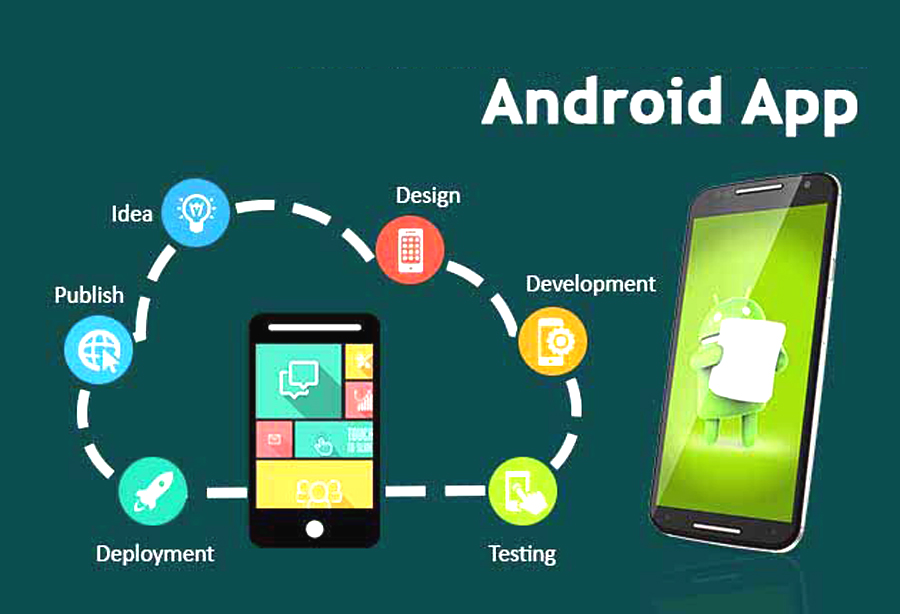 As if you were going to call him.
As if you were going to call him. - Go to WhatsApp, open Chats.
- Tap on the "new chat" icon at the bottom.
- On the next screen, call up the menu (three dots at the top and right).
- Click on the Update command.
If this person is on WhatsApp, their name will appear in your contacts. If it is not there, you can send it an invitation to connect. Find him through the messenger search and send an SMS message from WhatsApp.
To make it work, be careful when writing down the number. Russian phones should start +7. If you want to add a contact to WhatsApp from another country, you need to write it in the international format. First +, then the state code, then the full number. Do not insert any extraneous characters between the numbers.
On iPhone
Now how to add contact to WhatsApp on iPhone. First, check which of your friends are already on WhatsApp. To do this, open the "Chats" tab, click on the "New Chat" icon (the "pencil" icon is located in the upper right corner). You will see a list of all who connected the messenger.
You will see a list of all who connected the messenger.
If you want to know about restoring Whatsapp, we talked about it in detail in another article.
If you need to add someone else, use the instructions:
- Go to WhatsApp.
- Open the chat section.
- Tap the New Chat icon.
- To add a new contact, tap the man silhouette with + icon.
- Enter the details of the interlocutor you are adding, taking into account the international format for phones.
If you do not know how to add a contact to WhatsApp on a tablet, use one of the instructions above. On this device, the messenger works exactly the same as on the phone. In fact, a tablet is a big mobile phone. You just need to know what operating system it has: Android or iPhone. Then you will understand which method of adding contacts is right for you. Read also how to delete messages from all participants in the correspondence, when this can be done.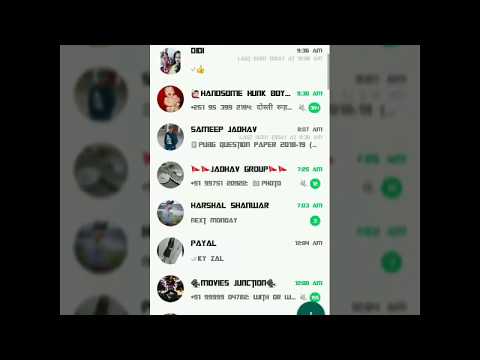
Is it possible to add a contact to WhatsApp on a PC, without a phone book
Let's see if you can add a contact to WhatsApp on a computer. In the application for the PC and the web version of the messenger, this function is officially absent. After all, they work synchronously with the phone. And it is there that it is recommended to create new addresses.
But many users write that they solved this problem using the WhatSend online service. There you can write a message, enter a number that is not in the phone's address book, and send it to WhatsApp on a laptop or computer. The main thing is that your WhatsApp on the PC is active at this moment. It turns out that you use the contact without adding it to the phone book.
And WhatsApp itself offers to use the "Direct Communication" function. It works both on phones and in the browser WhatsApp. You will be able to communicate with a person who is not listed in your phone book through a special link. You just need to know his number and be sure that he is also a WhatsApp user.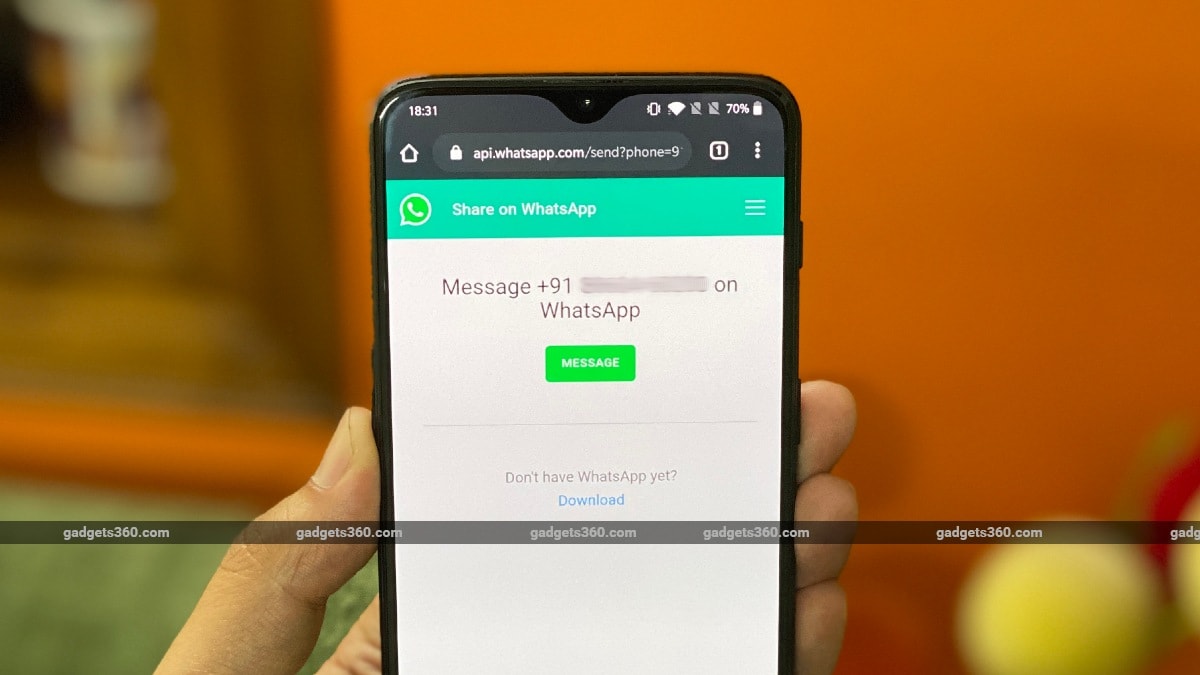 The link for "Direct Communication" with an unrecorded contact should look like this: https://wa.me/
The link for "Direct Communication" with an unrecorded contact should look like this: https://wa.me/
Difficulties
- Contacts not updating due to poor network;
- Unable to add contacts from the phonebook because access to it is not open;
- Invalid phone number
As you understand, there are many ways to expand your social circle on WhatsApp. And they are all pretty simple. But some users complain: I can’t add a contact to WhatsApp. By the way, most often problems arise with iPhones. The most likely cause is a misconfiguration. If, when installing the application, you did not allow the messenger to use your address book, where will the contacts come from? In addition, you may have hidden some numbers yourself. To fix the situation, change the privacy settings so that WhatsApp has access to all contacts. See below if you can install on a computer without a phone number.
How to add a contact to WhatsApp by phone number: instructions
Many close people and friends communicate today using WhatsApp . A large number of users install the application on smartphones.
Therefore, they are often interested in how to add a user to WhatsApp on the phone:
- The user in the program needs to go to the "Contacts" menu section.
- In the phone book that opens, next to each name, there is a status of a person, thanks to which you can understand whether he is registered in the messenger. If a relative or someone else does not use the program, then the "Invite" button will be on the screen.
- An invitation key is pressed, after which a window opens in which a message is sent with a proposal to install the messenger.
How does the WhatsApp mailing work?
In the event that a certain person is not in the phone book, then it must be entered there.
To do this, a message is sent to him as follows:
- Press "+" in the application menu.
- In the standard view window that opens for adding people, enter the person's phone number and name. After that, the entered data is saved.
- The list of people in the messenger is selected, where the context menu button is pressed. In the list that appears, the "Update" option is activated.
After that, the person will be displayed in the list.
The date on your phone is not correct in the WhatsApp application - we fix the error If a person does not have an account, WhatsApp communication will not happen - even if you know their phone number.
Many more users are interested in the question - is it possible to write to a person on WhatsApp without adding him to contacts. But we wrote about this in a separate article.
Enough theory, let's move on to practice and try to find the user:
- Open the messenger;
- Find the Chats tab;
- Click on the green message icon - it's in the lower right corner;
- The available phone book will open, there will be a New Contact icon at the top of the screen;
- Click to enter information;
- Enter the first and last name in the corresponding lines;
- Select your country of residence and fill in the Cellular field;
- Provide additional information if necessary.

That's all, you have successfully completed the task! Before you want to add friends to WhatsApp, we are in a hurry to acquaint you with the basic rules for working on a smartphone. You can change the phone book in the phone settings without opening the messenger - so you should remember a few recommendations:
- If you enter a local number, write it the way you will use it. You can set the format +7, you can start with the eight;
- If you need to record a foreign contact, strictly follow the full international format - + [Country code] [Full phone number]. Never put a zero in front of a combination of numbers!
Then you don't have to think about how to add a friend in WhatsApp - the data is automatically synchronized. However, it doesn't hurt to update the information:
- Open the "Chats" section in the messenger;
- Click on the icon to create a new message;
- In the new window, click on the three dots at the top right;
- Click on the "Update" menu item.

Done! Congratulations - you were able to add a contact to WhatsApp on Android. Now you can enjoy communication without restrictions - we will discuss another operating system.
Main problems when adding
In some cases, the new user may not appear in the list of contactable contacts in the application.
There are several reasons:
- There is no WhatsApp on the phone. If the added contact does not have a messenger installed on the smartphone, then you cannot dial his number or write him a message. For this purpose, the "Invite" button is provided. If you click on it, a letter will be sent to the subscriber asking him to install the program on his mobile phone for further communication.
- Foreign number entered incorrectly. It must be entered in the international format: + [country code] [main number]. Only in this case will it be possible to transfer the number to the program.
- The application does not have access to the phone book.
 To add a subscriber to WhatsApp, you need to make sure that he has access to the list of numbers. This is done directly in the smartphone settings.
To add a subscriber to WhatsApp, you need to make sure that he has access to the list of numbers. This is done directly in the smartphone settings. - Contacts in the device address book do not have the status “Visible”. To see this option, you need to open the settings from the phone book menu.
If none of the solutions worked, the application itself may have failed. In this case, it is recommended to reinstall it. Also, for complete information, we suggest reading the article on how to write to WhatsApp to a phone number that is not in contacts.
On iPhone
Apple owners are also interested in the question of how to add a new contact to WhatsApp. Nothing is impossible, we will prove it in practice! Keep our simple instructions.
- Open the app and go to the "Chats" tab;
- Click on the tablet-and-pencil icon in the top right corner;
- Click on the "Add new WhatsApp contact" icon. It's at the top of the screen;
- Enter your first and last name in the appropriate fields;
- Select the country of residence, the format will be entered automatically;
- Add remaining ten digits;
- Expand the More Fields menu to enter company information, email, and address;
- Click the Save icon to make changes to the system.

You can, of course, add contacts to your phone book using the capabilities of your iPhone. The list will be synchronized automatically as soon as you enter the messenger, you will find the user in the section of available WhatsApp contacts.
To add a person to WhatsApp by phone number, the same rules apply - described in detail above:
- The foreign number is entered in full international format - this is the country code and the full phone number;
- Never put a zero in front.
On iPhones there is another tricky way to change the phone book - you could get a vCard from the subscriber!
- If you received a card, open the chat;
- Click on the card;
- Find Save;
- Nothing else needs to be done - the subscriber will be added to the memory automatically.
You were able to add a friend to WhatsApp on iPhone - you don’t need to know anything else, they gave comprehensive information upon request.
Let's move on to the important part of the review - learn about the possible difficulties that sometimes get in the way of each user.
Adding a contact to WhatsApp on iPhone
If you are the owner of an iOS-based smartphone, then the instructions for adding a new user to the WhatsApp messenger will be even easier for you. Here is what you have to do to add new contacts in iOS:
- Log in to “ Contacts ” on your phone.
- Click on the plus button in the upper right corner.
- Next, enter all the information about the subscriber that you deem necessary.
- Now press “ Add number ”.
- Enter the desired number (required in international format).
- Click “ Done ” in the top right corner.
After that, the owner of the number you entered should automatically appear in your contact list and in the application. However, it will appear there only if it has already been registered in the application.
Problems and solution
The first answer to the question why the contact is not added to WhatsApp is that you are trying to do this in the desktop or browser version of the messenger. Unfortunately, the option is not available on a computer - you can add a contact to WhatsApp via a smartphone, the information will be automatically synchronized with the computer. But otherwise!
What other problems can you expect? You forgot to give the program the necessary permissions:
- Open the settings and find the "Applications" section;
- Find WhatsApp;
- Go to the "Permissions" block;
- Activate the toggle switch in the "Contacts" line.
The following information is relevant for Android owners - check that all numbers in the phone book have the visible status.
Now you know everything about how to add a contact to WhatsApp on iPhone or Android - bookmark our review and start chatting! Add friends and colleagues, relatives and acquaintances - it's high time to share a funny story or send a cool photo to the WhatsApp chat.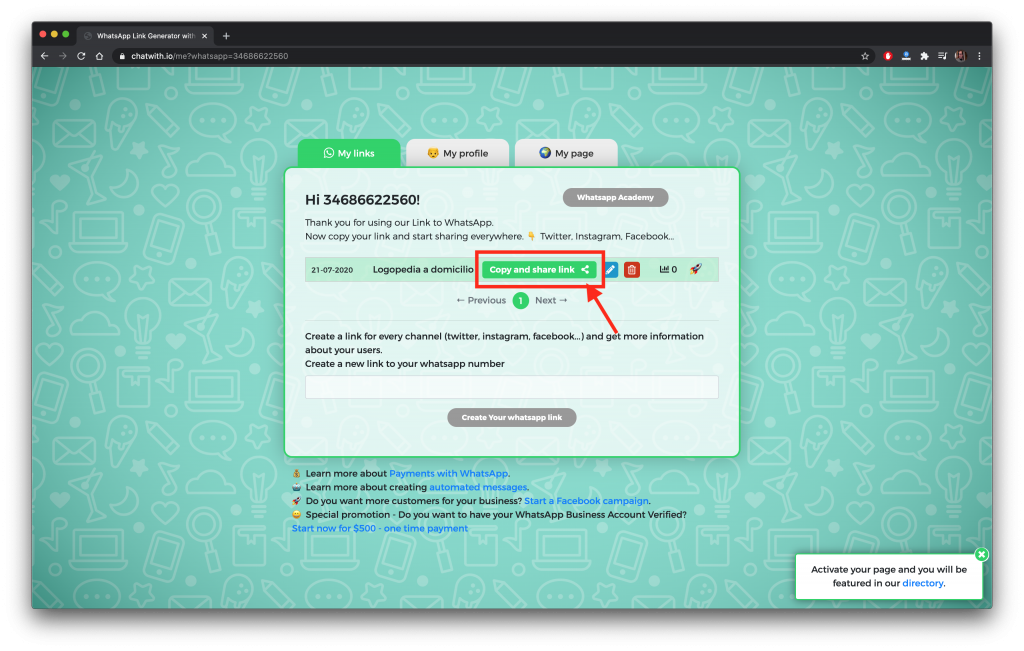
Adding a contact through your address book
WhatsApp recognizes new users by their phone numbers. Therefore, it is not necessary to use a messenger, but you can get by with a standard smartphone utility. To do this, you will need to enter the subscriber's data in the appropriate form.
The instruction is as follows:
- Go to your notebook. Its icon is located on the main screen and looks like a handset on a green background.
- If the window of previously made calls opens, go to the “Contacts” tab.
- On the screen with the list of numbers, find the button “Add New” or “Create New”. Perhaps it is located in a drop-down menu, for which you will need to click on the function button in one of the corners of the screen.
- In the form that opens, enter the subscriber's name and mobile phone number.
- Click on the “Save” button.
Add a WhatsApp contact.
Different devices, whether smartphone or tablet, have different system interface.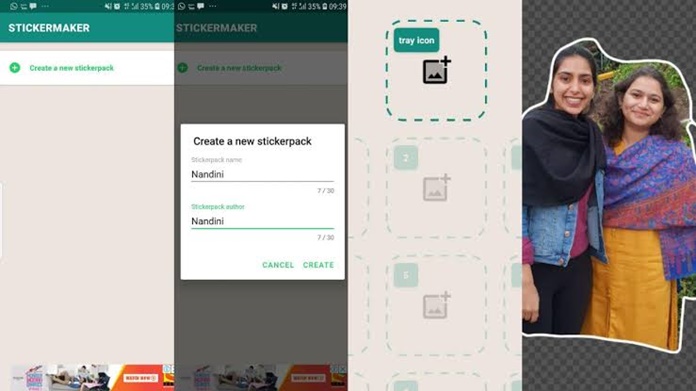 Therefore, there may be inconsistencies with menu items and the layout of controls. However, the principle of the actions performed is the same.
Therefore, there may be inconsistencies with menu items and the layout of controls. However, the principle of the actions performed is the same.
Instructions for adding a new contact (number)
When installing the WhatsApp application, it is very important to know how to add a contact and synchronize the list of contacts, why this or that mobile phone number may not be added, and also important - reverse transfer from messenger to smartphone.
The algorithm for adding contacts on devices of any mobile platform is very similar, but there are differences in the user interface. It is worth considering step-by-step instructions and various options for the two popular platforms iPhone and Android.
Adding contacts to WhatsApp on the iPhone
To add a new chat on the iPhone smartphone with a user from the existing contact list:
- Launch the WhatsApp application.
- Open the Chats tab.
- Tap on the edit button with the square and pencil icon in the upper right corner of the screen.

- A list of all contacts who have the application installed will be displayed.
- Click to select a user and start chatting by creating a new chat.
To add a new contact on your iPhone, you should:
- Launch the WhatsApp application.
- Open the Chats tab.
- Tap on the edit button with the square icon with a pencil in the upper right corner of the messenger window.
- Activate the link with the text "New contact". It will be at the top of the page.
- The form for adding a subscriber to the contact list on the device will open.
- Enter first and/or last name.
- Add phone number.
- After filling out the form, click on the area with the text "Finish" in the upper right corner of the screen.
- After that, you can start communication and activate a new chat in the messenger.
There is an alternative option: upon receiving a vCard, you can almost instantly add this subscriber to the contact list on your phone, activate a dialogue with him and start communicating with him simply by typing on the file and confirming your decision.
Adding new chats in the WhatsApp application on Android
The process is simplified when the number of the person you want to add is in the contacts list on your smartphone, then you should:
- Click on the icon for creating a new chat: round green at the bottom right icon.
- A list of contacts who have WhatsApp installed is displayed.
- To add, click on the profile of the selected person.
If this is a new contact, then you should activate the "New contact" button in the selection menu and then, depending on the phone model, enter the necessary data and save the contact, then you can create a chat with him and start communication.
If the subscriber does not have the application installed, then it is not possible to write to him and add to the chat. But at the same time, it is possible to invite to communicate in any of the possible ways: via SMS, email, social networks and other instant messengers.
The first option to invite a subscriber:
- Click on the icon for creating a new chat: a round green icon at the bottom right.

- A list of contacts who have WhatsApp installed is displayed.
- Scroll down the page, type on the link with the text "Invite Friends".
- Select the method that allows you to add the person you are interested in.
- Select the method of sending the notification to the recipient (the list of which is formed from existing friends in the application).
- Next, you can edit the text of the message, which initially contains a call to communicate in the messenger and a link to download the application.
Delete contacts from WhatsApp for iPhone
Clearing the list of interlocutors in WhatsApp from entries that have become unnecessary is as simple as replenishing Contacts. To delete a number, you can go one of two ways.
Method 1: iOS Phonebook
Since Messenger entries and iPhone address book are synced, the easiest way to get rid of another WhatsApp member's data is to delete it from iOS Contacts.
- Open "Contacts" on iPhone.
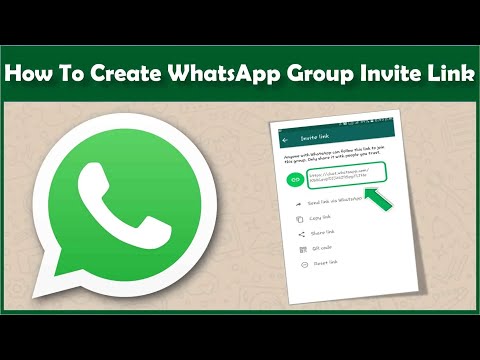 We find the entry to be deleted and open the detailed information by tapping on the name of the interlocutor. Touch "Edit" at the top right of the screen.
We find the entry to be deleted and open the detailed information by tapping on the name of the interlocutor. Touch "Edit" at the top right of the screen. - Scroll down the list of options available for the contact card to the very bottom and click "Delete contact". It remains to confirm the need to destroy the data by touching the "Delete contact" button that appears at the bottom of the screen.
Method 2: Messenger Toolkit
You can access the delete WhatsApp contact function without leaving the messenger client application.
- Open the conversation with the person you want to delete from the address book and touch his name at the top of the screen. On the displayed page with detailed information on the number, click "Edit".
- Next, scroll down the list of available options and tap "Delete Contact" twice.
- After confirming the action, the entry containing the ID of another WhatsApp participant will disappear from the list of available ones in the messenger and the iOS phone book.

Please note that after deleting a contact from WhatsApp, the contents of the correspondence with him will remain intact, and further information exchange via the messenger continues to be possible!
How to add a contact to WhatsApp
The WhatsApp application has a wide range of features and will help you find a contact by an unknown number, add friends by number from the phone book to the program itself or the Favorites list. We will talk about all the nuances of the messenger below.
1
How to add friends on WhatsApp?
A popular chatting program that can parse your phone book list to find users already using WhatsApp by number. Adding is done automatically, but you can also add a new contact manually:
- start the program;
- go to the "Contacts" section;
- open the "Menu";
- tap on "Update";
- A contact from the phone book is entered into WhatsApp.

2
Adding contacts to WhatsApp on iPhone
Adding contacts works the same way on iPhone. To transfer WhatsApp users from the smartphone contact list:
- open WhatsApp Messenger;
- on the panel below, click the star - the list "Favorites";
- scroll the contacts to the very top and swipe down;
- new contacts will not only be displayed in the list, but will also be sorted alphabetically.
3
Add contacts to WhatsApp on Android
To take advantage of the program on a non-apple smartphone, do this:
- invite friends to WhatsApp and make sure that they have installed the program;
- ask a friend to add your number to the contact list on his device;
- open WhatsApp and click on "Chat" - the friend's name should appear in the list.
4
How to boost a cellular signal - additional search methods
You can work with WhatsApp even through a browser. However, editing contacts in this case will not work - they are taken from the phone book.
However, editing contacts in this case will not work - they are taken from the phone book.
If a person is not on WhatsApp, but his number is stored on your smartphone - just invite him to the program, perhaps he will discover a lot of new things for himself!
You can also add a contact from WhatsApp launched through an emulator on a computer:
- go to the menu by the shortcut in the upper right corner of the program;
- select "Contacts";
- to add the first contact, click on the image of a man next to the icon for entering the settings;
- enter the name and phone number, at the top left click "Finish";
- to take all the contacts from the phone to the PC, export them to a separate file and copy it to the computer;
- go to the emulator settings, select the "Import" item;
- find the file, click on it and start the transfer process;
- open WhatsApp and do the same: "Contacts" -> "Menu" -> "Import/Export" -> "Import from storage";
- contacts will be successfully transferred to the application on the PC.
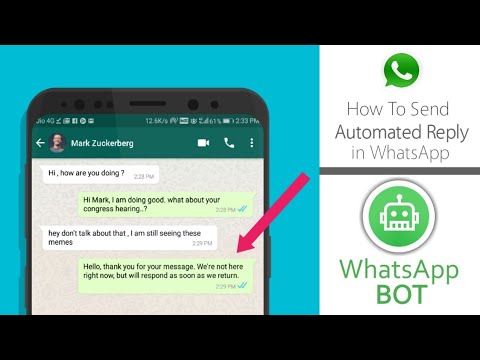
What if the person is not in the contact list? In this case, perform a manual search by simply launching WhatsApp and clicking on the magnifying glass icon in the upper right corner. Also check the correctness of the entered number - write it in the international format, with the + sign and the corresponding country codes. If the phone number is not found, try entering your first and last name in the search field. Sometimes with this problem you need to contact the technical support service so that specialists can help you add a person to contacts by phone number.
sovetclub.ru
How to add a contact to WhatsApp
All smartphone owners who have just started using WhatsApp are interested in a large number of different questions. One of them is how to add a contact to WhatsApp on the phone. It can often be found on various forums dedicated to this wonderful utility.
In fact, every user can perform such a procedure, because there is nothing complicated in it. It is carried out in several ways. The simplest of them is the option by which subscribers are added directly from the phone book. When Vatsap is launched for the first time, the user will see a list of people using this utility on their smartphones. With any such person, he will be able to immediately begin communication. There are times when some number does not appear among the available ones. Then the person needs to open the section with contacts. After that, he will have to use the service button, which is located at the top of the screen. Then he will need to go to the item called "Update".
It is carried out in several ways. The simplest of them is the option by which subscribers are added directly from the phone book. When Vatsap is launched for the first time, the user will see a list of people using this utility on their smartphones. With any such person, he will be able to immediately begin communication. There are times when some number does not appear among the available ones. Then the person needs to open the section with contacts. After that, he will have to use the service button, which is located at the top of the screen. Then he will need to go to the item called "Update".
How to add a contact to WhatsApp in other ways?
There are more options to add contacts to WhatsApp. So, the user can simply dial the phone number of a specific person who needs to be added to the list. In this case, when he has already installed Vatsap on his smartphone, his profile will become available for viewing. Therefore, you can immediately start a correspondence with him.
There is also another option that allows you to understand how to add a contact to WhatsApp. With it, you can invite friends from other social networks or instant messengers used for communication. But this method can be implemented if a phone number is indicated in the profile of these people. To perform this option, you should:
- go to settings;
- go to the section called "Contacts" - "invite a friend".
If the user is still interested in how to add a friend to WhatsApp, then he can use another option. It is suitable even when the utility is not installed on the phone of another subscriber. To do this, you need to send an SMS message to your friend. It will contain a link that allows you to install the messenger on the gadget. To implement this method, you need to visit the contacts menu. After that, the person will have to click on the green button, which has the inscription "Invite".
xn—-7sbabah4dwbqdgi7dyd.xn--p1ai
How to search for people on WhatsApp by phone number
Finding a person by phone number can be useful when you need to find someone to talk to, but not add him to your phone book. In fact, you can find an interlocutor without a phone, however, it is much more difficult. If a person has the phone number of the required subscriber, then finding it in the application will not be difficult.
In fact, you can find an interlocutor without a phone, however, it is much more difficult. If a person has the phone number of the required subscriber, then finding it in the application will not be difficult.
The algorithm is also quite simple:
- You need to log into the WhatsApp application on your phone;
- Next, you need to look at the top panel and click on the magnifying glass icon, which is located on it;
- A search will open, in which you just need to take and drive in the number of a known subscriber. If there is one, the application will display it.
This way you can find any person by phone number. There is also another option in the form of simply entering the number into the phone book, and then through the same search to find a known contact. Both options are working and allow you to find a person to start a correspondence with him. It is worth noting that if a person does not have WhatsApp installed, then it is simply impossible to find him, since he is not registered in the messenger.