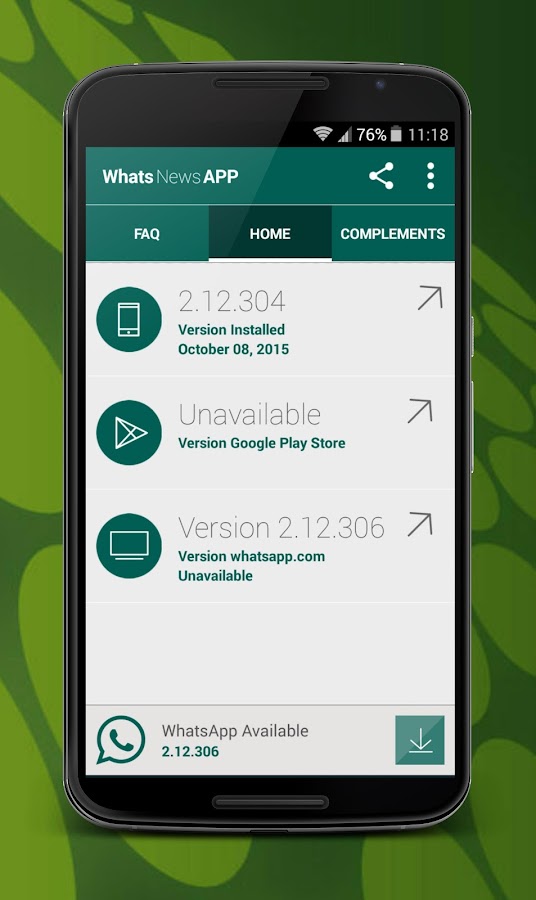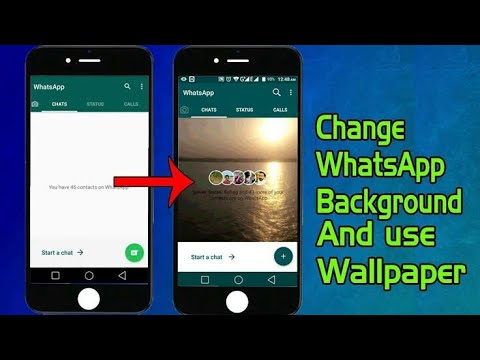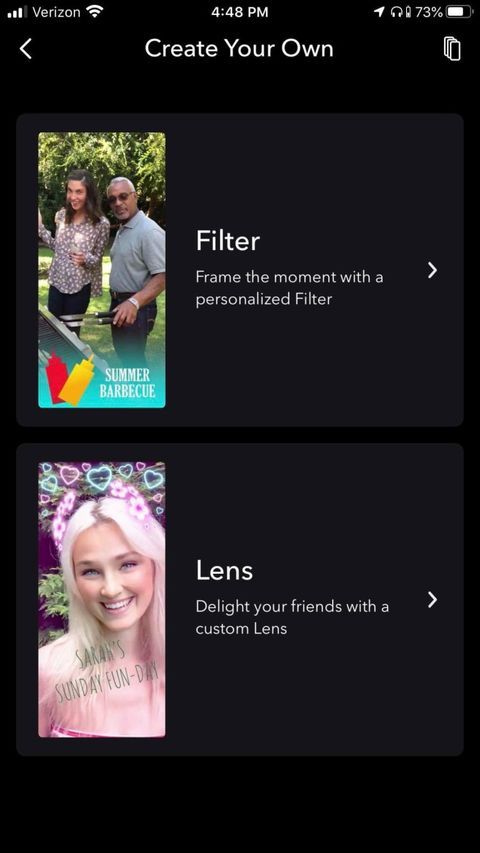How to install whatsapp on samsung s5
How to install WhatsApp in an Samsung Galaxy S5
Samsung Galaxy S5
WhatsApp is an instant messaging application belonging to Facebook since 2016, it is the most used messaging application in the world that is why it is very useful to have it installed on your Samsung Galaxy S5.
In this tutorial we will provide you with instructions to install and configure WhatsApp in a Galaxy S5 in a few minutes and in a few simple steps.
Estimated time: 5 minutes.
1- First step:
To install WhatsApp in your Galaxy S5 you have several options, if you Samsung Galaxy S5 has the app store “Play Store” looks for its icon and clicks on it.
On Samsung devices you also have your own application store available called "Galaxy Store" from where you can also install WhatsApp.
If, on the other hand, your Samsung Galaxy S5 doesn't have a Play Store, see the following article: Google Play alternatives
2- Second step:
At the top of the Play Store or "Galaxy Store" there is a search engine, click on it and type “WhatsApp”.
3- Third step:
Among the options or suggestions that will appear select “WhatsApp Messenger”.
4- Fourth step:
Make sure to select the legitimate version of WhatsApp belonging to the company WhatsApp LLC, if you have a company phone number you can install WhatsApp Business, this version has specific options for companies. Click on “Install” or “Get” to begin installing the application on your Samsung Galaxy S5. It may ask you for confirmation to download the App if you are not connected to a Wi-Fi network since the data will be deducted from your rate that the application occupies. Wait while WhatsApp is installed.
5- Fifth step:
Once installed you will see the option “Open”, if you wish you can return to the home screen of your Samsung Galaxy S5, you will have the green WhatsApp icon on this screen, if you do not find it, drag to the right until you find it. Open WhatsApp.
6- Sixth step:
Accept the WhatsApp terms and conditions, click “Agree and continue”.
7- Seventh step:
Enter your phone number, check that the prefix corresponds to your country. You will receive an SMS in that phone number so it must be correct and you must have access to that number, if it's your Galaxy S5's phone number the app will automatically read the SMS and confirm that it is correct, in case that you do not have to enter the code received by SMS. Press Ok or Next.
8- Eighth step:
Enter your username, the name you want to appear to your contacts on WhatsApp. You can also upload a photo to be recognized.
9- Ninth step:
Press continue and you're done, you already have WhatsApp installed and configured in your Galaxy S5 with the operating system Android 4.4.2 (KitKat)| upgradable to 6.0 (Marshmallow). Start writing to your contacts by pressing the button +.
In your Galaxy S5 you can store WhatsApp photos and videos thanks to its internal memory 16/32 GB.
You can connect your Galaxy S5 through Wi-Fi thanks to its connectivity Wi-Fi 802.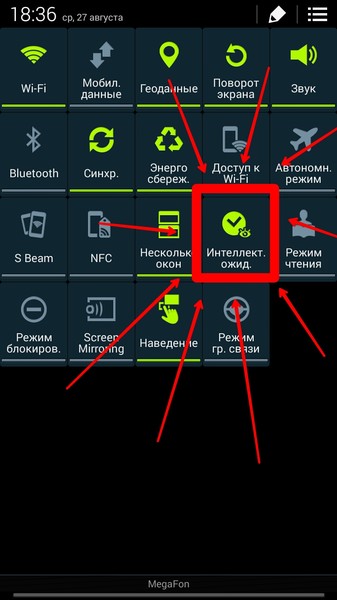 11 a/b/g/n/ac| dual-band| Wi-Fi Direct| hotspot and download all the photos and videos of WhatsApp.
11 a/b/g/n/ac| dual-band| Wi-Fi Direct| hotspot and download all the photos and videos of WhatsApp.
If you need to check the WhatsApp from your Galaxy S5 anywhere you can use the network connection HSPA 42.2/5.76 Mbps LTE-A Cat4 150/50 Mbps.
You can also make video calls from your Samsung Galaxy S5 through WhatsApp thanks to its 2 MP| f/2.4| 22mm| 1080p@30fps| dual video call selfie or front camera and its Super AMOLED capacitive touchscreen 16M colors 5.1 inches (~69.6% screen-to-body ratio) 1080 x 1920 pixels (~432 ppi pixel density) screen, if you want to know how to make video calls from WhatsApp or using other applications see the following tutorial: Video calls on Samsung Galaxy S5
Do you want to install WhatsApp Business on a Samsung Galaxy S5?
The procedure is the same, simply search for “WhatsApp Business” in your app store Samsung and download it. WhatsApp Business is the enterprise version of WhatsApp, with it you can talk with your customers through this messaging app. You can have the two applications installed on the same device Galaxy S5.
You can have the two applications installed on the same device Galaxy S5.
Your Samsung Galaxy S5 do not have Google Play? Alternatives to download WhatsApp.
If your Galaxy S5 do not have the Google application store or you want to download it from alternative stores you can do it by following the steps below:
First you must enable the installation of applications from unknown sources, for this you must go to Settings, it is the icon of the gear. Then click on “Security”, look for the section “Unknown Origins” or “Unknown Sources” and mark it. We will ask for confirmation, click OK and we have our Galaxy S5 ready to install apps from other alternative application stores.
We only advise installing apps from trusted apps stores like uptodown.com and aptoide.com.
Consult the following article to learn more in detail how to install apps without Google Play from alternative stores and how to install Google Play if your device does not have it incorporated Alternatives to Google Play.
Has it been useful?
Related devices:
IMEI code
Frequently asked questions
Read QR codes
Locate
Delete Google account
Record screen
Screenshot
Delete language
Change language
Reset
Restart
Device features
+
How to install WhatsApp in an Samsung Galaxy S5 (USA)
Samsung Galaxy S5 (USA)
WhatsApp is an instant messaging application belonging to Facebook since 2016, it is the most used messaging application in the world that is why it is very useful to have it installed on your Samsung Galaxy S5 (USA).
In this tutorial we will provide you with instructions to install and configure WhatsApp in a Galaxy S5 (USA) in a few minutes and in a few simple steps.
Estimated time: 5 minutes.
1- First step:
To install WhatsApp in your Galaxy S5 (USA) you have several options, if you Samsung Galaxy S5 (USA) has the app store “Play Store” looks for its icon and clicks on it.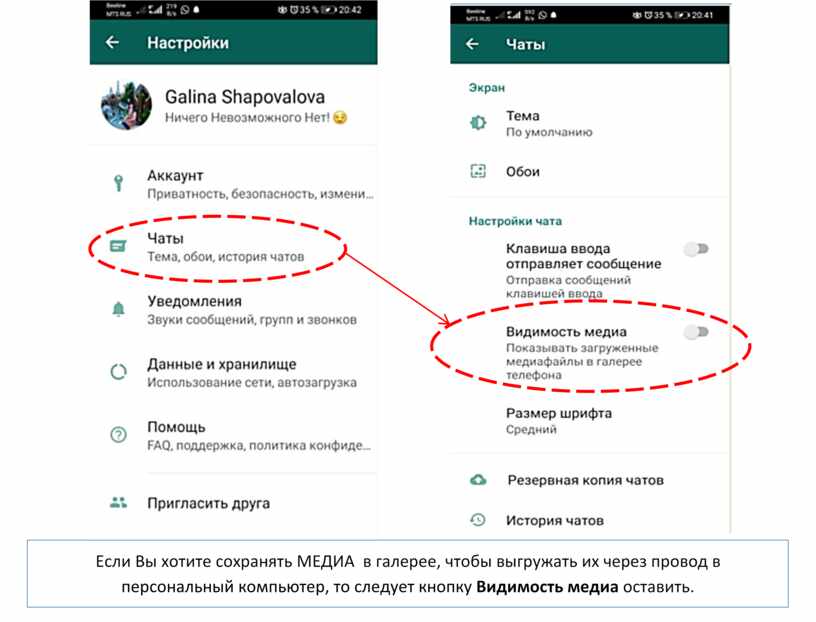
On Samsung devices you also have your own application store available called "Galaxy Store" from where you can also install WhatsApp.
If, on the other hand, your Samsung Galaxy S5 (USA) doesn't have a Play Store, see the following article: Google Play alternatives
2- Second step:
At the top of the Play Store or "Galaxy Store" there is a search engine, click on it and type “WhatsApp”.
3- Third step:
Among the options or suggestions that will appear select “WhatsApp Messenger”.
4- Fourth step:
Make sure to select the legitimate version of WhatsApp belonging to the company WhatsApp LLC, if you have a company phone number you can install WhatsApp Business, this version has specific options for companies. Click on “Install” or “Get” to begin installing the application on your Samsung Galaxy S5 (USA). It may ask you for confirmation to download the App if you are not connected to a Wi-Fi network since the data will be deducted from your rate that the application occupies.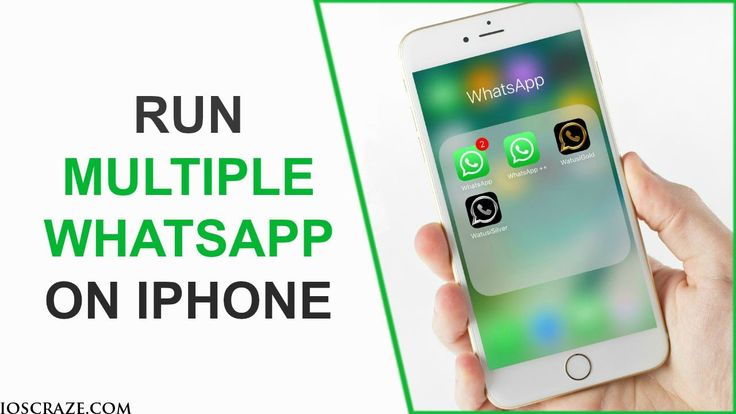 Wait while WhatsApp is installed.
Wait while WhatsApp is installed.
5- Fifth step:
Once installed you will see the option “Open”, if you wish you can return to the home screen of your Samsung Galaxy S5 (USA), you will have the green WhatsApp icon on this screen, if you do not find it, drag to the right until you find it. Open WhatsApp.
6- Sixth step:
Accept the WhatsApp terms and conditions, click “Agree and continue”.
7- Seventh step:
Enter your phone number, check that the prefix corresponds to your country. You will receive an SMS in that phone number so it must be correct and you must have access to that number, if it's your Galaxy S5 (USA)'s phone number the app will automatically read the SMS and confirm that it is correct, in case that you do not have to enter the code received by SMS. Press Ok or Next.
8- Eighth step:
Enter your username, the name you want to appear to your contacts on WhatsApp. You can also upload a photo to be recognized.
You can also upload a photo to be recognized.
9- Ninth step:
Press continue and you're done, you already have WhatsApp installed and configured in your Galaxy S5 (USA) with the operating system Android 4.4.2 (KitKat)| upgradable to 5.0.1 (Lollipop). Start writing to your contacts by pressing the button +.
In your Galaxy S5 (USA) you can store WhatsApp photos and videos thanks to its internal memory 16 GB.
You can connect your Galaxy S5 (USA) through Wi-Fi thanks to its connectivity Wi-Fi 802.11 a/b/g/n/ac| dual-band| Wi-Fi Direct| hotspot and download all the photos and videos of WhatsApp.
If you need to check the WhatsApp from your Galaxy S5 (USA) anywhere you can use the network connection EV-DO Rev.A 3.1 Mbps LTE-A Cat4 150/50 Mbps HSPA.
You can also make video calls from your Samsung Galaxy S5 (USA) through WhatsApp thanks to its 2 MP| 1080p@30fps| dual video call selfie or front camera and its Super AMOLED capacitive touchscreen 16M colors 5. 1 inches (~69.7% screen-to-body ratio) 1080 x 1920 pixels (~432 ppi pixel density) screen, if you want to know how to make video calls from WhatsApp or using other applications see the following tutorial: Video calls on Samsung Galaxy S5 (USA)
1 inches (~69.7% screen-to-body ratio) 1080 x 1920 pixels (~432 ppi pixel density) screen, if you want to know how to make video calls from WhatsApp or using other applications see the following tutorial: Video calls on Samsung Galaxy S5 (USA)
Do you want to install WhatsApp Business on a Samsung Galaxy S5 (USA)?
The procedure is the same, simply search for “WhatsApp Business” in your app store Samsung and download it. WhatsApp Business is the enterprise version of WhatsApp, with it you can talk with your customers through this messaging app. You can have the two applications installed on the same device Galaxy S5 (USA).
Your Samsung Galaxy S5 (USA) do not have Google Play? Alternatives to download WhatsApp.
If your Galaxy S5 (USA) do not have the Google application store or you want to download it from alternative stores you can do it by following the steps below:
First you must enable the installation of applications from unknown sources, for this you must go to Settings, it is the icon of the gear. Then click on “Security”, look for the section “Unknown Origins” or “Unknown Sources” and mark it. We will ask for confirmation, click OK and we have our Galaxy S5 (USA) ready to install apps from other alternative application stores.
Then click on “Security”, look for the section “Unknown Origins” or “Unknown Sources” and mark it. We will ask for confirmation, click OK and we have our Galaxy S5 (USA) ready to install apps from other alternative application stores.
We only advise installing apps from trusted apps stores like uptodown.com and aptoide.com.
Consult the following article to learn more in detail how to install apps without Google Play from alternative stores and how to install Google Play if your device does not have it incorporated Alternatives to Google Play.
Has it been useful?
Related devices:
IMEI code
Frequently asked questions
Read QR codes
Locate
Delete Google account
Record screen
Screenshot
Delete language
Change language
Reset
Restart
Device features
+
How to install the WhatsApp on the Samsung Galaxy S5 Mini
phone rating:
- 1
- 2
- 3 9000 5
(3. 9 - 20 votes) 9000
9 - 20 votes) 9000
WhatsApp is the most passionate in a world used by hundreds of millions of people. Most of all, it is in demand by owners of mobile devices, where it works through the application of the same name. Therefore, it is important to understand how to install WhatsApp on Samsung GALAXY S5 mini. nine0003
Through Google Play
This method is the main one and is recommended for use by all Samsung GALAXY S5 mini owners. On your smartphone, like on any other Android device, the Play Market app store is preinstalled. Launch it and use the search bar to find WhatsApp.
Once on the application page, click on the "Install" button. Next, the automatic download of the distribution kit and its installation will begin. You can monitor this processor without leaving the Play Market. But at the same time, you can close the app store while doing other things. This will not interrupt the download. nine0003
When the messenger is installed, its icon will be displayed on the main screen of the smartphone or in the application list, through which the program is launched. You can also open WhatsApp through the Play Market, where the corresponding button will be located.
You can also open WhatsApp through the Play Market, where the corresponding button will be located.
Installing WhatsApp on Samsung GALAXY S5 mini via APK file
The Android operating system is famous for its openness, and the Samsung GALAXY S5 mini phone allows you to install WhatsApp not through the Play Market, but through the device's built-in tools. That is, through the installer, presented as an APK file. You can find the download link by visiting the official site whatsapp.com. nine0003
The distribution kit is available for download both on a computer and on a phone. But still it is better to immediately download it to your mobile device.
Next, the browser will ask you to select an application to run the installer. Just select Chrome if it is your primary web browser. You may see a message that the download is dangerous, but don't worry, because you are downloading the APK file through the official website, so in this case you need to click on the "OK" button and confirm the download.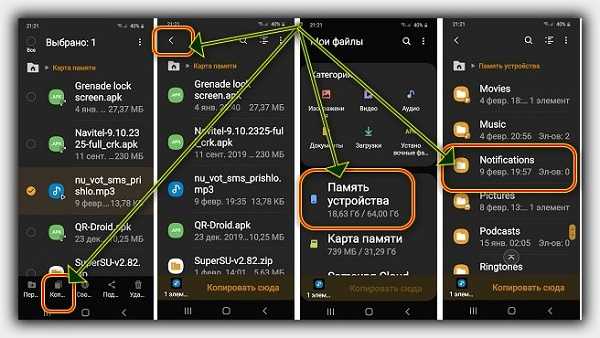 nine0003
nine0003
Unlike the Play Market, installation via the APK file is not performed automatically, but manually. Here, users often have a problem, since the Samsung GALAXY S5 mini often blocks the installation. Therefore, you need to go through the preliminary stage.
Preparation
The main task of the preparation phase is to allow the installation of applications from unverified sources. To do this, open the Samsung GALAXY S5 mini settings, go to the "Security" section and tick the treasured item. nine0003
Installation
Now everything is ready for installation and we can return to the Downloads folder, where the APK file of the application automatically goes. Open it right away.
The system will then ask you to confirm the installation. Click on the "OK" button, after which the installation will begin.
The installation process will take a few seconds. Upon completion, you can immediately launch WhatsApp by clicking on the "Open" button, or you can log in through the icon located on the main screen. nine0003
nine0003
Share this page with your friends:
If all the above tips did not help, then read also:
How to flash Samsung GALAXY S5 mini
reset) for Samsung GALAXY S5 mini
How to unlock Samsung GALAXY S5 mini
How to reset Samsung GALAXY S5 mini
What to do if Samsung GALAXY S5 mini does not turn on
What to do if the Samsung GALAXY S5 mini is not charging
What to do if the computer does not see the Samsung GALAXY S5 mini via USB
How to take a screenshot on the Samsung GALAXY S5 mini
How to reset the FRP on the Samsung GALAXY S5 mini
How to update Samsung GALAXY S5 mini
How to record a conversation on Samsung GALAXY S5 mini
How to connect Samsung GALAXY S5 mini to TV
How to clear cache on Samsung GALAXY S5 mini
How to backup Samsung GALAXY S5 mini
How to disable ads on Samsung GALAXY S5 mini
How to clear memory on Samsung GALAXY S5 mini
How to increase font on Samsung GALAXY S5 mini
How to share Internet from Samsung GALAXY S5 phone mini
How to transfer data to Samsung GALAXY S5 mini
How to unlock bootloader on Samsung GALAXY S5 mini
How to restore photos on Samsung GALAXY S5 mini
How to record screen on Samsung GALAXY S5 mini
Where is the black list in Samsung GALAXY S5 mini
How to set up fingerprint on Samsung GALAXY S5 mini
samsung galaxy s5 mini0003
How to disable notifications on Samsung GALAXY S5 mini
How to disable Google Assistant on Samsung GALAXY S5 mini
How to disable screen lock on Samsung GALAXY S5 mini
How to delete an app on Samsung GALAXY S5 mini
How to restore contacts on Samsung GALAXY S5 mini
Where is the trash in Samsung GALAXY S5 mini
How to set a photo to contact in Samsung GALAXY S5 mini
How to scan QR code on Samsung GALAXY S5 mini
How to connect Samsung GALAXY S5 mini to computer
How to install SD card on Samsung GALAXY S5 mini
How to update Play Store on Samsung GALAXY S5 mini
How to install Google Camera on Samsung GALAXY S5 mini
USB on Samsung GALAXY S5 mini
How to turn off Samsung GALAXY S5 mini
How to properly charge Samsung GALAXY S5 mini
How to set up camera on Samsung GALAXY S5 mini
How to find lost Samsung GALAXY S5 mini
How to set password on Samsung GALAXY S5 mini
How to enable 5G on Samsung GALAXY S5 mini
How to enable VPN on Samsung GALAXY S5 mini
How to install app on Samsung GALAXY S5 mini
How to insert a SIM card in Samsung GALAXY S5 mini
How to enable and configure NFC on Samsung GALAXY S5 mini
How to set the time on Samsung GALAXY S5 mini
How to connect headphones to Samsung GALAXY S5 mini
How to clear browser history on Samsung GALAXY S5 mini
How to disassemble Samsung GALAXY S5 mini
How to hide app on Samsung GALAXY S5 mini
How to download YouTube video on Samsung GALAXY S5 mini
How to unblock a contact on Samsung GALAXY S5 mini
How to turn on the flash (flashlight) on the Samsung GALAXY S5 mini
How to split the screen on the Samsung GALAXY S5 mini into 2 parts
How to turn off the camera sound on the Samsung GALAXY S5 mini
How to cut video on Samsung GALAXY S5 mini
How to check how much RAM in Samsung GALAXY S5 mini
How to bypass Google account on Samsung GALAXY S5 mini
How to fix black screen on Samsung GALAXY S5 mini
How to install WhatsApp for other phone models
OPPO Muse R821
Oukitel U17
OPPO Neo
Archos Gamepad 8GB (502293)
How to install WhatsApp on Samsung Galaxy S5 SM-G900f 16GB
phone rating:
- 1
- 2
- 3
- 4
- 5
(4.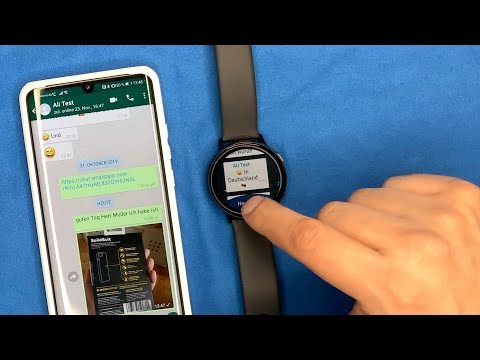 8 - 5 votes)
8 - 5 votes)
WhatsApp is the most popular messenger in the world used by hundreds of millions of millions of millions of people. Most of all, it is in demand by owners of mobile devices, where it works through the application of the same name. That is why it is important to understand how to install WhatsApp on Samsung Galaxy S5 SM-G900F 16Gb.
Through Google Play
This method is the main one and is recommended for use by all owners of Samsung Galaxy S5 SM-G900F 16Gb. On your smartphone, like on any other Android device, the Play Market app store is preinstalled. Launch it and use the search bar to find WhatsApp.
Once on the application page, click on the "Install" button. Next, the automatic download of the distribution kit and its installation will begin. You can monitor this processor without leaving the Play Market. But at the same time, you can close the app store while doing other things. This will not interrupt the download. nine0003
When the messenger is installed, its icon will be displayed on the main screen of the smartphone or in the application list, through which the program is launched. You can also open WhatsApp through the Play Market, where the corresponding button will be located.
You can also open WhatsApp through the Play Market, where the corresponding button will be located.
Installing WhatsApp on Samsung Galaxy S5 SM-G900F 16Gb via APK file
The Android operating system is famous for its openness, and the Samsung Galaxy S5 SM-G900F 16Gb phone allows you to install WhatsApp not through the Play Market, but through the device's built-in tools. That is, through the installer, presented as an APK file. You can find the download link by visiting the official site whatsapp.com. nine0003
The distribution kit is available for download both on a computer and on a phone. But still it is better to immediately download it to your mobile device.
Next, the browser will ask you to select an application to run the installer. Just select Chrome if it is your primary web browser. You may see a message that the download is dangerous, but don't worry, because you are downloading the APK file through the official website, so in this case you need to click on the "OK" button and confirm the download. nine0003
nine0003
Unlike the Play Market, installation via the APK file is not performed automatically, but manually. Here, users often have a problem, since the Samsung Galaxy S5 SM-G900F 16Gb often blocks the installation. Therefore, you need to go through the preliminary stage.
Preparation
The main task of the preparation phase is to allow the installation of applications from unverified sources. To do this, open the settings of the Samsung Galaxy S5 SM-G900F 16Gb, go to the "Security" section and tick the treasured item. nine0003
Installation
Now everything is ready for installation and we can return to the Downloads folder, where the APK file of the application automatically goes. Open it right away.
The system will then ask you to confirm the installation. Click on the "OK" button, after which the installation will begin.
The installation process will take a few seconds. Upon completion, you can immediately launch WhatsApp by clicking on the "Open" button, or you can log in through the icon located on the main screen.