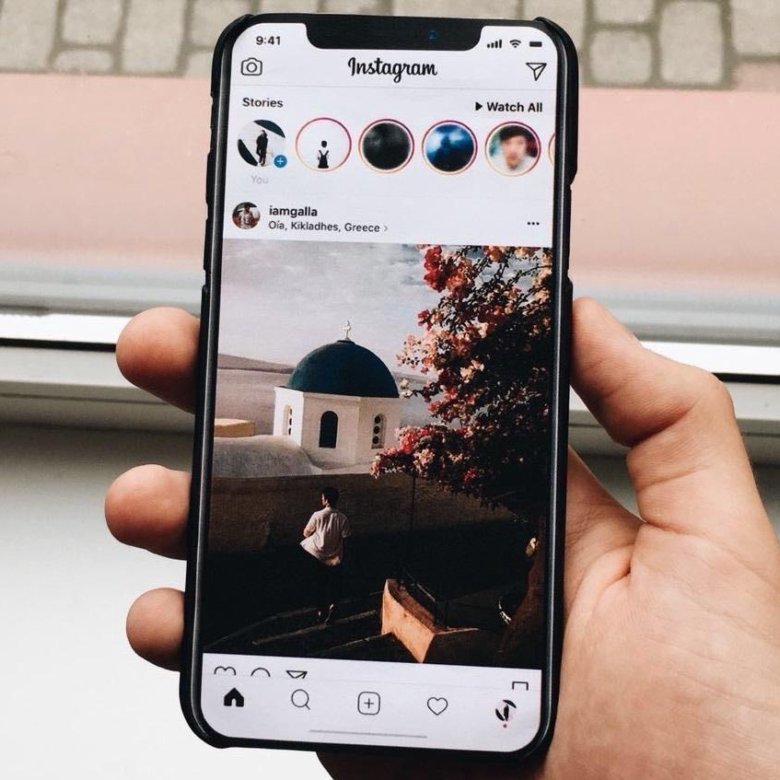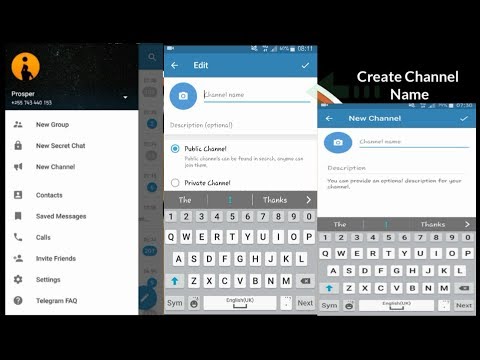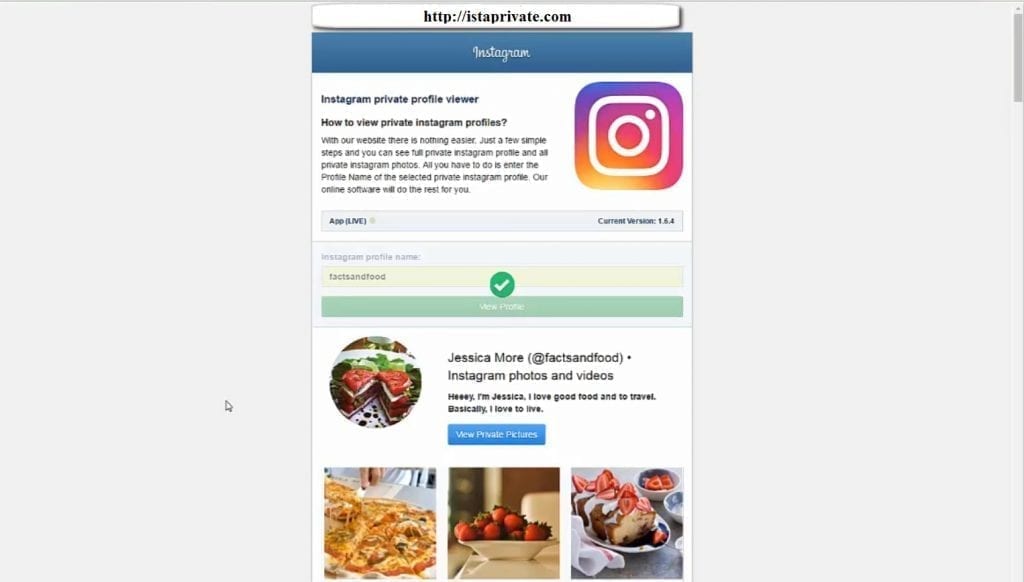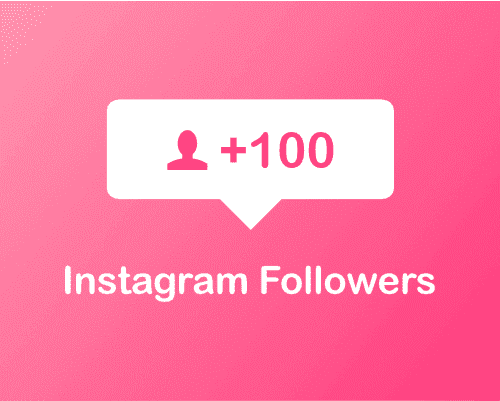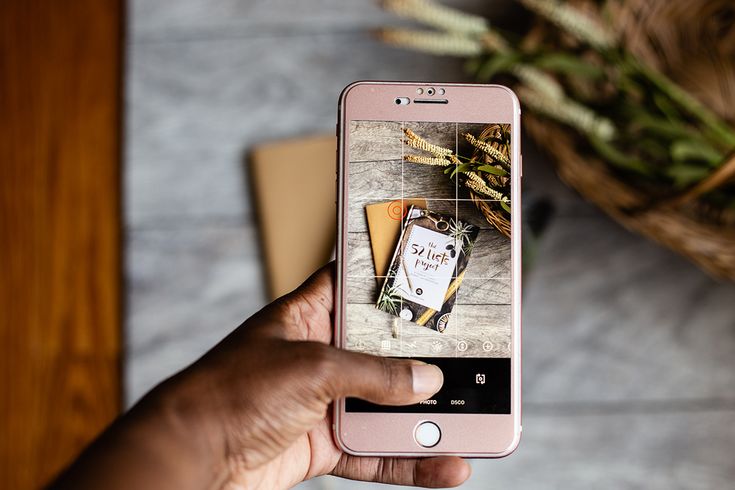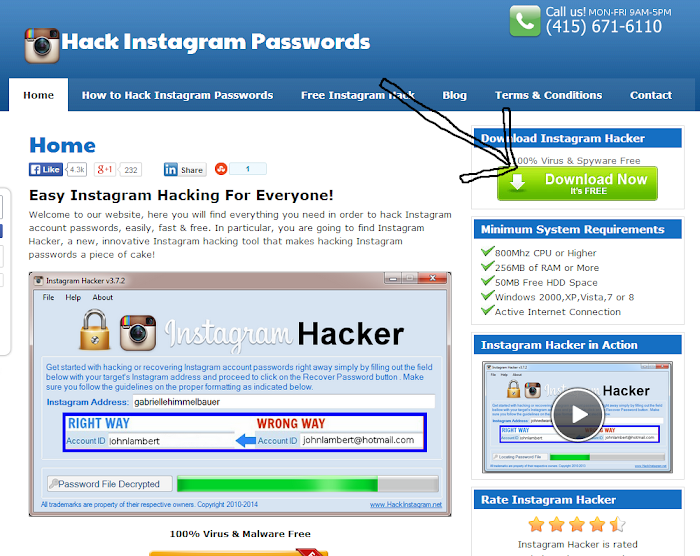How to install whatsapp on samsung galaxy watch
How to Use WhatsApp on Galaxy Watch 4 & Watch 4 Classic
Samsung’s decision to adopt Wear OS 3 over Tizen OS went in favor of the end-users. It opened lots of possibilities as well as a huge storage of apps. It doesn’t mean Tizen-based Galaxy Watch Active 2 & Watch 3 are less than any other smartwatches. They were no less than any other Wear OS watches, and more than that, they can run last longer than Wear OS. Samsung’s ecosystem even lets users get WhatsApp messages and reply to them from their wrist. Every year, the company makes it better, and not just you can send & receive anything over the app.
With WhatsApp support, you can view text messages, images, calling, and other files. It also lets you reply to the text or delete them. The Galaxy Watch 4 & Watch 4 Classic with Wear OS 3 made it even superior. It shows every detail on the rounded screen with cool animations or emojis. The images also show in a good format, so you could understand your friend’s memes and laugh at them. To make it simple for you, go through these steps to use WhatsApp on Galaxy Watch 4.
WhatsApp on Galaxy Watch 4
1. Open the Galaxy Wearable app
The new Galaxy Watch runs on Wear OS 3 version, but don’t confuse it with the pairing method. You don’t have to pair it with the Wear OS app. Instead, you should pair it with the Galaxy Wearable app. Download the app from the Play Store.
2. Go to Watch Settings
The Watch Settings is located on the first screen of the Wearable app. These sections store all the necessary settings of your new smartwatch. Tap on Watch Settings to move further.
3. Use Notifications
You don’t have to search for the Notifications option. It is the first option in the smartwatch settings. It includes options like Allow, Block, or Mute. Now, open the Notifications option.
4. Open Show Phone Notifications on the watch
This is an important feature of the Wearable app. Most of the customers complain about why sometimes they are not getting incoming messages on their watch.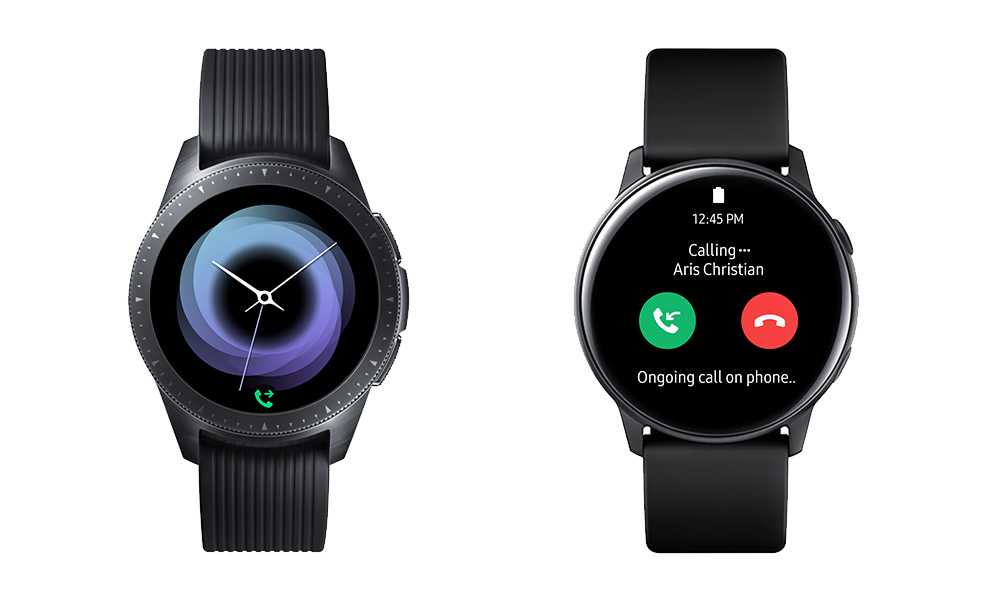 It is because this option has two settings that affect incoming messages on the watch.
It is because this option has two settings that affect incoming messages on the watch.
5. Set Show Alerts even when the phone is in use
Next, you have to activate the ‘Show alerts even when the phone is in use’ option. By default, ‘Show alerts when the phone is not in use,’ so set the second one. If you want to receive messages only when your phone is not in use, then only activate the first option.
6. Search for WhatsApp & activate it
Now come back to the Notifications option. Here all the downloaded apps will be present. In the list, search for the WhatsApp app. By default, it could be deactivated, so manually activate it.
Necessary steps to follow
After successfully activating WhatsApp on your phone, follow some of these rules to get most of WhatsApp on Galaxy Watch 4.
1. Enable the Auto-Download option in WhatsApp to receive media
To save the internet data, you may have a disabled auto-download option in WhatsApp. It may important for you, but to receive all the media files including images & videos, you have to disable this option.
To do that, go to Settings – Storage & data – Media auto-download option in the WhatsApp app. Here, manually change the settings.
2. Read Notifications Aloud
It is an option available in Settings – Notifications of Galaxy Watch 4 or Watch 4 Classic. It will read all the incoming texts while using earbuds or other supported Bluetooth headsets.
3. Turn on the Screen
In the Notifications settings of the smartwatch, you can enable this option. Whenever you receive a new message, the watch will turn on the screen to alert you.
4. Mute notifications on the Phone
When you activate this option in Settings – Notification on the watch, the notifications on the phone will be muted automatically. It is a good option when you don’t want to get disturbed on your phone, but on the other hand, want to look at the message.
5. Use smart replies to make conversations
It is not a fitness tracker or budget smartwatch to only view text messages on the main display. The Galaxy Watch 4 & Watch 4 Classic are true smartwatches that come with premium features.
The Galaxy Watch 4 & Watch 4 Classic are true smartwatches that come with premium features.
You can reply to WhatsApp messages in many ways. You can simply text back with the default Samsung keypad, Google Gboard, voice texts using Bixby or Google Assistant, swipe gestures, emojis, or pre-loaded replies.
I think I have covered all the options in this article. WhatsApp is an essential app on every smartphone, tablet, or smartwatch. Using the new Galaxy Watch 4, you will not miss your smartphone. If you are using the LTE model, then yes, you can also put your smartphone at home and use the watch.
How to install WhatsApp on Samsung Watch
WhatsApp Messenger is the most requested communication application. It helps to be in touch both when solving business issues, and during sports and outdoor activities. Smart watch manufacturers did not stand aside, expanding the functionality of wrist devices. Before installing WhatsApp on the Galaxy Watch, you need to make sure that such a feature is implemented in the sports gadget.
Smart watch Galaxy Watch.
Contents
- 1 Compatible Samsung Galaxy Watch with WhatsApp
- 2 How to install WhatsApp on Samsung Galaxy Watch
- 3 How to download Vatsap on a Samsung tablet?
- 4 WhatsApp for Samsung Smart TV
- 5 What to do if the application does not download or install?
Compatible Samsung Galaxy Watch with WhatsApp
Despite the widespread use of smart wrist devices and WhatsApp messenger, not all watch models support it. Samsung smart sports gadgets can work with this application starting from 1st generation devices (Samsung Gear) .
The latest versions of Samsung Galaxy Watch (SM-R800NZSA) have the ability to connect not only WhatsApp, but also social networks (OK, Facebook, etc.), but it is impossible to find the official application on Google Play and the App Store.
The latest Vatsap update received support for Wear OS (formerly Android Wear), an operating system for smart watches and other wearable devices. It is available on the official WhatsApp website..
It is available on the official WhatsApp website..
Vatsap and social networks can be connected to the gadget.
How to install WhatsApp on Samsung Galaxy Watch
Some users have difficulty setting up the program. This is due to the lack of an official product and the use of third-party applications..
To install WhatsApp, you must perform the following steps:
- Connect the watch to a smartphone. For this purpose, you need to download the program in the Play Store or Arp Store. After activation, you need to synchronize with the smart watch.
- Find the “Manage notifications on your device” function in the settings and activate notifications received through the messenger.
- Associate an account in Vatsap with a device.
After performing the above steps, it will be possible to receive and read the incoming information. Information about incoming messages will be displayed at the top of the device screen. Installing the application allows the user to freely communicate with friends without having to hold a mobile phone in their hands.
Installing the application allows the user to freely communicate with friends without having to hold a mobile phone in their hands.
Install the application and chat with friends here and now.
How to download Vatsap on a Samsung tablet?
To install the messenger on the tablet, you need a SIM card. The application can be downloaded from the Play Store or from the Vatsap official site. To do this, you need permission to install files from an unknown source.
For this:
- in the “Settings” menu, go to the “Security” tab;
- remove the ban from the “Allow unknown sources” function;
- after downloading the program, reset the security settings.
The application is installed as follows:
- Give the install command by opening the file.
- During the download process, confirm your acceptance of the proposed terms.
- Log in. This action is possible when the SIM card is activated..
- Get the verification code that will come to the specified number and enter it in the proposed field.

After the system accepts the entered code, the application will become available for use.
WhatsApp for Samsung Smart TV
Since Samsung Smart TV works on the Android platform, the Vatsap application will function without problems.
To install it you need:
- connect TV to the Internet;
- download the corresponding file for the Android OS from the official site of the messenger;
- install the program in accordance with the proposed steps;
- log in to the application using a phone number.
The completion of the installation will be indicated by the inscription that appears on the screen.
What to do if the application does not download or install?
Errors when downloading and installing whatsapp for samsung can occur for the following reasons:
- a problem connecting to your Google account;
- Google service errors
- little space on the device;
- application is not available in user country.

Most of the problems are solvable, and their causes can be fixed by yourself..
It is necessary:
- clear temporary data and application cache;
- reload gadget;
- download the .apk file from the official messenger website;
- delete the used Google account and create a new one;
- repeat the steps to install the program.
When downloading an .apk file, you need to make sure its legality and security. To detect viruses, you need to check it with one of the available antivirus programs. These actions do not give a 100% guarantee, but reduce the likelihood of downloading an infected product.
Related posts:
This website uses cookies to improve your experience. We'll assume you're ok with this, but you can opt-out if you wish. Cookie settingsACCEPT
Instructions for installing WHATSAPP on SAMSUNG GALAXY WATCH 3 / 4 / Active 2
Messengers occupy a huge place in our lives. Few people do not use them for everyday tasks. Text and voice messages, transfer of various files and, of course, calls. Naturally, WhatsApp is one of the main applications on any modern smartphone. And this choice does not depend on the operating system you are using. The same trend is now actively spreading to wearable electronics. Oddly enough, not every smart watch model supports WhatsApp. The Samsung Gear and Galaxy wearables are among the few devices that support this largest instant messaging app. And they support it, starting with the first generation Gear watch!
Text and voice messages, transfer of various files and, of course, calls. Naturally, WhatsApp is one of the main applications on any modern smartphone. And this choice does not depend on the operating system you are using. The same trend is now actively spreading to wearable electronics. Oddly enough, not every smart watch model supports WhatsApp. The Samsung Gear and Galaxy wearables are among the few devices that support this largest instant messaging app. And they support it, starting with the first generation Gear watch!
Various generations of Samsung Galaxy Watch also support WhatsApp Messenger. Despite the support, you won't be able to find WhatsApp in the app store. Samsung removed it from the Galaxy App Store a long time ago. By the way, even Android Wear OS and Apple Watch still don't have an official app on their smartwatches. For gadgets running on the operating system from the search giant, there are several third-party applications that we talked about earlier.
And now we will tell you how to use this application on various models of Samsung watches.
Galaxy Watch 4
Let's start with the Samsung Galaxy Watch 4, which is the South Korean manufacturer's first Wear OS smartwatch in a long time.
Samsung's decision to move to Wear OS 3 instead of Tizen OS benefited end users. This opened up a lot of functionality, as well as a huge number of applications, including third-party ones. This does not mean that the Tizen-powered Galaxy Watch Active 2 and Watch 3 are worse than smartwatches running on other platforms. What's more, they can last longer than Wear OS devices. The Samsung ecosystem even allows users to receive and reply to WhatsApp messages from your wrist (more on that below). Every year the company made Tizen OS better, so for many, the rejection of their own OS was a surprise.
However, it happened, and the fourth generation of Samsung smartwatches runs on Google's OS.
Thanks to the support of WhatsApp, you can view text messages, pictures and other files. The gadget also allows you to reply to text messages or delete them. The Galaxy Watch 4 and Watch 4 Classic on Wear OS 3 made the experience even better. They show more information on a rounded screen with cool animations or emojis. Images are also presented in a convenient format, you can view sent memes and laugh at them. So, what do you need to use WhatsApp on Galaxy Watch 4?
The Galaxy Watch 4 and Watch 4 Classic on Wear OS 3 made the experience even better. They show more information on a rounded screen with cool animations or emojis. Images are also presented in a convenient format, you can view sent memes and laugh at them. So, what do you need to use WhatsApp on Galaxy Watch 4?
1. Open the GALAXY WEARABLE APP
The fourth Galaxy Watch works with Wear OS 3, but don't confuse it with traditional Wear OS devices in terms of the pairing method. Samsung smartwatches do not need to be paired with the Wear OS app. Instead, they need to be linked to the proprietary Samsung Galaxy Wearable app. Downloading the app from the Play Store.
2. GO TO WATCH SETTINGS
Watch settings are located on the main screen of the Wearable app. These sections store all the necessary settings for the new smartwatch. Click on "Watch Settings" to proceed.
3. NOTIFICATION DISPLAY
No more searching for notification settings in endless menus. Finally, the settings for working with notifications are at the very top - "Show notifications on the watch." The section allows you to select a scheme for interacting with notifications and set parameters such as "Allow", "Block" or "Mute". Go to the section and configure the desired parameter.
Finally, the settings for working with notifications are at the very top - "Show notifications on the watch." The section allows you to select a scheme for interacting with notifications and set parameters such as "Allow", "Block" or "Mute". Go to the section and configure the desired parameter.
4. OPEN THE SECTION "SHOW NOTIFICATIONS ON THE WATCH"
This is an important feature in the Wearable app. Most owners complain that sometimes they do not receive incoming messages on the watch. This is because this option has two settings that affect incoming messages on the watch.
5. SET "SHOW ALERTS EVEN WHEN THE PHONE IS USED"
Next, you need to activate the option "Show alerts even when the phone is in use". By default, the "Show alerts when the phone is not in use" checkbox is checked, so you need to change the display mode. If you want to receive messages only when your phone is not in use, activate only the first option.
6. LOOKING FOR AND ACTIVATE "WHATSAPP"
After choosing the notification method, you need to return to the previous screen, to the notification option. All downloaded applications will be displayed here. Find the WhatsApp application in the list. It will be disabled by default, so you need to enable it manually.
All downloaded applications will be displayed here. Find the WhatsApp application in the list. It will be disabled by default, so you need to enable it manually.
Done!
And now let's talk about other necessary actions.
After successfully activating WhatsApp on your phone, it is important to set up some rules correctly in order to use WhatsApp on your Galaxy Watch 4 as efficiently as possible.
1. ACTIVATE THE AUTO DOWNLOAD OPTION IN WHATSAPP TO RECEIVE MEDIA
To save Internet traffic, the automatic download function in WhatsApp can be disabled. This may be important, but to get all media files, including images and videos, you need to turn off this save option.
To do this, go to "Settings" - "Storage and data" - "Media startup" in the WhatsApp application. Here we change the settings manually.
2. READ ALL NOTIFICATIONS ALOUD
This option is available in Settings - Notifications on your Galaxy Watch 4 or Watch 4 Classic. Once activated, the smartwatch will play all incoming messages when using headphones or other supported Bluetooth headsets.
Once activated, the smartwatch will play all incoming messages when using headphones or other supported Bluetooth headsets.
3. TURN ON SCREEN
You can enable this option in smart watch notification settings. Every time you receive a new message, the watch will wake up the screen to show the message.
4. DISABLE NOTIFICATIONS ON PHONE
When you activate this option in Settings - "Notification on watch", notifications on the phone are automatically disabled. This is a good option if you don't want to be disturbed on the phone, but on the other hand want to view the message.
5. USE SMART ANSWERS
This is not a fitness tracker or budget smartwatch that only allows you to view text messages on the main display. The Galaxy Watch 4 and Watch 4 Classic are real smartwatches with premium features. You can reply to WhatsApp messages in many ways. You can simply send a text response using the Samsung keyboard (default), Google Gboard, or voice typing with Bixby or Google Assistant. You can also use gestures, emoticons, or preloaded responses.
You can also use gestures, emoticons, or preloaded responses.
Samsung Galaxy Watch / Watch 3 / Watch Active / Watch Active 2
Now let's talk about how to set up a popular messenger on other models of the South Korean manufacturer.
First, you need to connect your watch to your smartphone. To do this, you need to download the application from the Play Store or App Store, sign in and pair it. After successfully pairing both devices, follow these steps:
Activate notifications
1. Go to the Galaxy Wearable app on your phone and select "Notifications"
2. A window will open with a list of apps that can display notifications on your watch.
3. Find the WhatsApp application in the list (scroll down the list) and move the slider to the active state.
4. This completes the process.
You can now read text messages and other supported files on the smartwatch screen.
After completing the setting, incoming messages will be displayed on the main screen. They can be viewed, answered, edited and deleted.
They can be viewed, answered, edited and deleted.
Let's talk about working with notifications on the watch itself below.
Reply to received notifications
When a notification arrives on your phone, it will appear as a small preview at the top of your Galaxy Watch screen. If the display is in idle mode, the notification may appear in full screen.
To view the notification later:
1. Rotate the bezel on your Galaxy Watch counterclockwise. This action will return the last notification received.
2. Tap on a message, be it SMS or WhatsApp. This will allow you to see the full text of the message.
Sending ready-made replies
If you scroll down to the bottom of the message, you will see a full list of template messages that can be sent with one touch.
They are not tailored to the content of a particular message, but you can add your own. Scroll down almost to the end, and we get to the entry "Edit answers".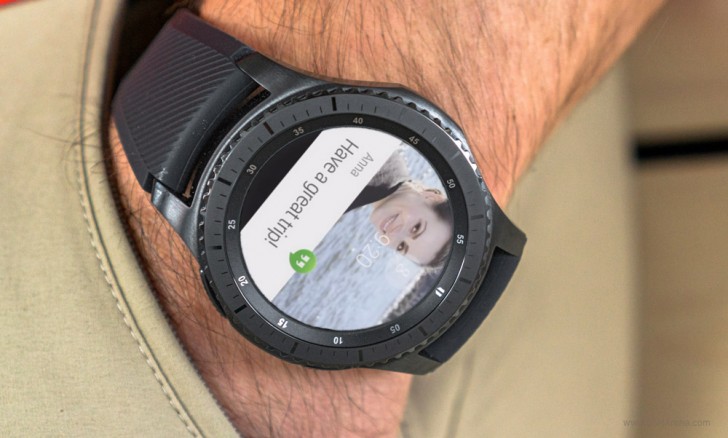
Click on it and you can write your own. Templates don't always fit.
We highly recommend using the bezel to view messages. It's too easy to accidentally send the wrong message using the touch screen.
Writing your own answers
Three small icons can be seen above the list of pre-written answers. The first allows you to dictate a message using the Galaxy Watch's built-in microphone.
The second offers a library of emoticons and allows you to select the one you want to send. After all, almost all of us communicate using emoticons from time to time, right?
The last icon is the keyboard. It is he who allows you to type messages manually using a T9-style keyboard. You can press on the keyboard, each representing 3-4 letters of the alphabet as you type, Galaxy Watch guesses the word using predictive text.
As for the smartwatch itself from the Korean company, this is one of the most interesting gadgets on the market. Large battery, improved processor and RAM, great Gorilla Glass display, latest Tizen 4. 0 software, tons of fitness apps, more than 60,000 watch faces for every taste and color, and many other attractive features. To learn more about this smart watch, please read our reviews.
0 software, tons of fitness apps, more than 60,000 watch faces for every taste and color, and many other attractive features. To learn more about this smart watch, please read our reviews.
Update from 10/01/2019g.:
Due to the emergence of a large number of questions about the display of incoming calls in various instant messengers, we decided to supplement the review.
At the time of this review, incoming calls were not really displayed on the smartwatch.
The situation at the beginning of October has changed. It was possible to establish that the display of an incoming Whatsapp call works on the Iphone (tested on the Iphone X model).
As for Android smartphones, the situation is ambiguous. Many users have noted that calls are suddenly displayed on some Samsung smartphones.
So far, the following list of smartphones is known, paired with which WhatsApp voice calls are displayed on the screen of smart watches:
* Samsung Galaxy Note 8;
* Samsung Galaxy Note 9;
* Samsung Galaxy S8;
* Samsung Galaxy S9.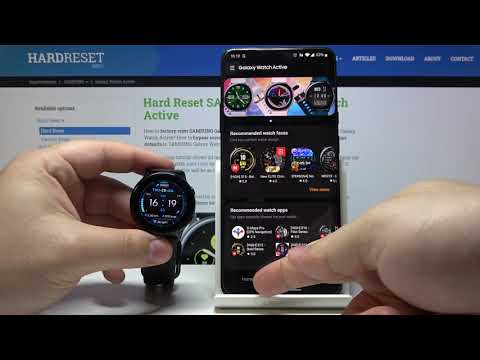
As for working with other phone models, it does not work on Samsung Galaxy S6 and older.
There is no official information about this either.
Update 05/13/2020:
In one of the recent updates for the Samsung Galaxy Watch Active 2, the developer added the ability to view incoming messages with internal images on the smartwatch. Naturally, when you activate automatic media download on a paired smartphone. Thus, you can see WhatsApp images on the screen of Active 2. The update may come to Galaxy Watch and Galaxy Watch Active in the near future.
We seem to have considered all options. WhatsApp is an essential application on every smartphone, tablet or smart watch. With any Galaxy Watch, you won't miss an important message. And if you use a model with LTE, then you can generally leave your smartphone at home and use only smart watches.
If you have information on working with other device models, please share your experience in the comments, it will be useful to many of our readers.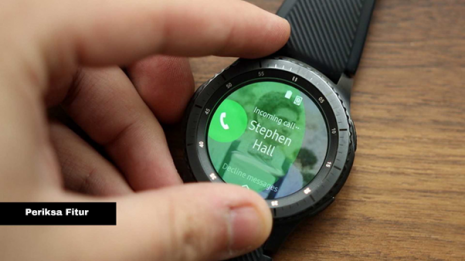
Source: wear-gadget
_________________
- join us on Facebook
- Our Telegram channel
- we are on Instagram
Various wearable technology is becoming more and more popular, and this is especially true for smart watches. With their help, you can monitor your activity, view notifications from your phone, and even manage various applications, such as the WhatsApp messenger. We will analyze the latter scenario in more detail within the framework of this article. We'll explain how to set up WhatsApp on smart watch , what features it has and how to use it.
Setting up WhatsApp on a smart watch
Messenger is most conveniently used on a smartphone, but no one said that this cannot be done from the small screen of a smart watch. It is currently fully compatible with Apple Watch, Samsung Galaxy Watch and a number of other devices. Let's take Samsung as an example.
Consider the features of pairing, settings and practical use. For ease of perception, we will divide the further narrative into several logical blocks.
For ease of perception, we will divide the further narrative into several logical blocks.
Setting up the integration of the phone with the watch
First you need to synchronize your smart watch with your smartphone. This is done using a special application Galaxy Wearable . Download it via " Play Market" for Android devices or via App Store for iPhone .
Consider this procedure step by step:
- Unlock the smartphone and tap on the icon App Store or Play Store .
- Activate the search bar at the top of the screen or in a separate tab.
- Enter the name of the application for working with smart watches - Galaxy Wearable .
- Go to the download page.
- We start the installation procedure and, if necessary, confirm it.
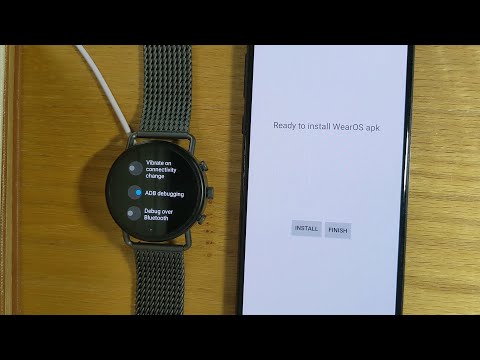
- Open the application directly from the store page or using a new shortcut on the device's desktop.
- Swipe up to start sync.
- We find a suitable device from the list.
- Tap on it, the system will prompt you to activate Bluetooth to activate the pairing mode.
- We put the clock into the search mode for devices to connect.
- We wait until a message appears on the smartphone screen that the procedure has been successfully completed.
After that, you can start setting up notifications that will be displayed on the watch display.
Notification settings
How to install WhatsApp on Galaxy Watch? The messenger itself does not need to be downloaded to the watch. Once both devices have entered pairing mode, you need to set up the notifications that WhatsApp will send. To bring our plan to life:
- Unlock the smartphone and tap on the application icon Galaxy Wearable .

- In the window that opens, activate the tab Notifications or "Notifications" .
- We are waiting for the system to create a list of applications that can send push messages to the watch display. Scroll through the list of programs until you find WhatsApp .
- Tap on the slider (it will turn green) in front of the found object.
The system will automatically apply your changes, and you don't need to confirm anything. If everything is clear with this, let's talk about how to use all the possibilities of such a symbiosis.
Whatsapp features on a smart watch
Now you know how to connect WhatsApp to a smart watch from Samsung. Let's take a look at their capabilities. There are several options for interaction between the watch, phone and our messenger. Consider the features of each approach. For ease of perception, we will divide the further narrative into several logical blocks.
Incoming messages
As soon as a new notification arrives on the watch, it can be previewed on the display. A message will be displayed on the screen if the display itself is idle.
To view the notification later, just turn the bezel on the Smart Ace counterclockwise. This action will change the display to the last received message. In fact, this is an analogue of a swipe.
To see the full text of the push notification, you need to tap on the screen and the SMS will be displayed in full format. And it doesn’t matter if the message was sent via WhatsApp or a mobile network.
If everything is clear with this, then we move on.
New message notification
The smart watch is not well equipped to respond to received messages, but there are several options. If you scroll the display to the bottom of the sent notification, you can tap on one of the template responses that are stored in the device library.
If this approach does not suit you, then scroll the display even lower and find the entry "Edit answers". We activate it and a small copy of the virtual keyboard appears to create a response.
We activate it and a small copy of the virtual keyboard appears to create a response.
It remains to tap on the necessary letters and confirm the seriousness of intentions.
Other features
In addition to the use cases mentioned above, the smart watch can:
- Display incoming SMS messages.
- Display information about calls, and notifications from social networks or e-mail (the number of supported services depends on the settings of the control application).
- Convert voice messages to text with an in-body microphone.
- Edit phone or watch profile.
- Set sound alerts for different types of push messages.
If everything is clear with this, it remains for us to consider the last subheading.
Disadvantages of using WhatsApp for smart watch
Despite all the conveniences that the manufacturer offers, it is quite inconvenient to answer incoming messages on a Samsung watch. Of course, this is not the direct task of the device, however, in our opinion, if you implement the ability to view notifications from WhatsApp and other services, organize tools for typing a response as well.
It will not be obvious to every user to use the bezel to swipe one alert and go to another. This operation takes some getting used to.
All in all, Samsung's smart watch is a handy tool with modern hardware, a durable battery and a high-performance processor.
Completion
You do not need to install WhatsApp on your Samsung Galaxy Watch. The user just needs to set up their synchronization with the smartphone and turn on the display of notifications. This is done through the standard Galaxy Wearable application, available for free download from " Play Market" and App Store (Android and iOS) respectively.
How to install whatsapp on galaxy watch 4
Samsung Galaxy Watch5 / Galaxy Watch5 Classic - Discussion | Description 42mm | Description 44mm | Description 40mm | Discussion » | Purchase » | Accessories » | Programs and dials » | Energy consumption » | Marriage and repair » | Galaxy Wearable » | Samsung Health Monitor » | Club owners of smart watches Samsung » | Samsung Pay for smart watches Samsung » | eSIM - discussion topic »
- Choose between analog and digital watch faces with a variety of backgrounds, fonts and colors to suit your taste, the weather or the events of the day.
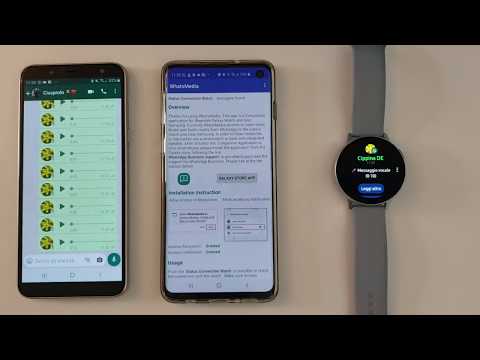 Brighten up your watch faces with AR Emoji and express your unique style. Animated graphics will show what you are doing at the moment, for example, running or listening to music.
Brighten up your watch faces with AR Emoji and express your unique style. Animated graphics will show what you are doing at the moment, for example, running or listening to music. - Track your activity and fitness on your Galaxy Watch and smartphone. Count your steps, check your calorie consumption and get directions with GPS. Galaxy Watch5 detects and tracks your physical activity and supports more than 90 exercises for a more accurate report of your workout results.
- Get your Body Bioimpedance Analysis (BIA) result in just 15 seconds. Anytime, anywhere.
- Meet the new Samsung BioActive sensor that can measure ECG and blood pressure in real time. After the initial calibration, the sensor easily detects your blood pressure. You can also check for abnormal heart rate and rhythm with the ECG function and save the data to your smartphone.
- The new Samsung BioActive sensor can detect your body composition in real time, allowing you to track your progress towards your goal.

- Track your activity and fitness on your Galaxy Watch and smartphone. Count your steps, check your calorie consumption and stay connected with GPS. Galaxy Watch5 detects and tracks your physical activity, and supports more than 90 exercises for a more accurate report of your workout results.
- A special tracker captures and analyzes in detail the phases of your sleep. An improved measurement algorithm will allow you to check the level of oxygen in the blood and the nature of snoring (if you have one). Additionally, you will receive detailed recommendations from the National Sleep Foundation to improve sleep quality and duration.
- The Galaxy Watch5 is the first wearable device to feature Wear OS, co-created with Samsung. Quick and seamless access to your favorite apps, right from your wrist. Enjoy a wide range of apps, from music services to a never-ending range of health and fitness apps.
- Design
- Case material - aluminum
- Case colors - black, green, silver
- Dimensions and weight - 4.
 4 x 43.3 x 9.8 mm g (w/o strap)
4 x 43.3 x 9.8 mm g (w/o strap) - Display - 1.4" (34.6 mm) Super AMOLED Round (450 x 450), Full Color Always On Display, Corning® Gorilla® Glass DX+
- Buttons - Top Right Home, Bottom Right Back
- Battery - 361mAh
- Processor - Exynos W920 Dual Core 1.18GHz
- Operating system - Wear OS Powered by Samsung
- Memory - 1.5GB RAM + 16GB internal
- Connectivity - LTE (optional), Bluetooth® 5.0, Wi-Fi 802.11 a/b /g/n 2.4+5GHz, NFC, A-GPS/GLONASS/Beidou (not available in all regions)/Galileo
- Sensors - accelerometer, barometer, gyroscope, geomagnetic sensor, ambient light sensor, optical heart rate sensor, electrical heart sensor, bioelectrical impedance analysis sensor
- Display - 1.2" (30.4mm) Super AMOLED Round (396x396) Full Color Always On Display Corning® Gorilla® Glass DX+
- Buttons - Top Right Home, Bottom Right Back
- Battery - 247mAh
- Processor - Exynos W920 Dual Core 1.
 18GHz
18GHz - Operating system - Wear OS Powered by Samsung
- Memory - 1.5GB RAM + 16GB internal
- Connectivity - LTE (optional), Bluetooth® 5.0, Wi-Fi 802.11 a /b/g/n 2.4+5GHz, NFC, A-GPS/GLONASS/Beidou (not in all regions)/Galileo
- Sensors - accelerometer, barometer, gyroscope, geomagnetic sensor, ambient light sensor, optical heart rate sensor, electrical heart sensor, bioelectrical resistance analysis sensor
- Security - 5ATM+IP68/MIL-STD-810G
- Compatible - Android 6.0 or higher , RAM 1.5GB above
- Galaxy Watch5
- Wireless charger
- Getting started guide
- Design
- Case material - stainless steel
- Case colors - black, silver
- Dimensions and weight - 45.5 x 45.5 x 11.0 mm (without health sensor), 52 g (without strap)
- Display - round Super AMOLED 1.4" (34.6 mm) (450×450), full color Always On Display, Corning® Gorilla® Glass DX
- Buttons - top right Home, bottom right Back
- Battery - 361mAh
- Processor - Exynos W920 Dual Core 1.
 18GHz
18GHz - Operating system - Wear OS Powered by Samsung
- Memory - 1.5GB RAM + 16GB internal
- Connectivity - LTE (optional), Bluetooth® 5.0, Wi-Fi 802.11 a/b/g/n 2.4+5GHz, NFC, A-GPS/GLONASS/Beidou (not available in all regions)/Galileo
- Sensors - accelerometer, barometer, gyroscope, geomagnetic sensor, ambient light sensor, optical heart rate sensor, electrical heart sensor, bioelectrical resistance analysis sensor, Hall sensor
- Protection - 5ATM+IP68/MIL-STD-810G 96×396), full color Always On Display, Corning® Gorilla® Glass DX
- Buttons - top right Home, bottom right Back
- Battery - 247mAh
- Processor - Exynos W920 Dual Core 1.18GHz
- OS Wear OS Powered by Samsung
- Memory - 1.5GB RAM + 16GB internal
- Connectivity - LTE (optional), Bluetooth® 5.0, Wi-Fi 802.11 a/b/g/n 2.4+5GHz, NFC, A-GPS/GLONASS /Beidou (not in all regions)/Galileo
- Sensors - accelerometer, barometer, gyroscope, geomagnetic sensor, ambient light sensor, optical heart rate sensor, electrical heart sensor, bioelectrical resistance analysis sensor, Hall sensor
- Security - 5ATM+IP68/MIL-STD-810G
- Compatibility - Android 6.
 0 or higher, RAM 1.5GB higher
0 or higher, RAM 1.5GB higher
- Galaxy Watch5 Classic
- Wireless charger
- Getting started guide
- review by judzen
review from janis.b
Post has been edited by Boy77ruS — 11/17/21, 3:01 pm
- ˇ
- What software should be installed on the smartphone when the watch is connected for the first time?
The Galaxy Wearable app is enough.
ˇ - Can I somehow test the clock, maybe there is a hidden menu?
Enter the engineering menu and test the device.
ˇ - Can this watch be connected to an Apple iPhone/iPad?
No.
ˇ - How wide is the strap at the attachment point?
All models 20 mm.
ˇ - Are there any differences between Watch5 and Watch5 Classic besides design, size.
A little. Ordinary glass has Corning® Gorilla® Glass DX+, Classic has Corning® Gorilla® Glass DX, Classic has a Hall sensor, ordinary ones do not.
ˇ - How can I find out the dimensions of all models?
Detailed size chart for all models.
ˇ - I see that a film is pasted on the glass, what happiness. I'm right)?
No, there is no film on the screen at all, at all. Oleophobic coating of medium quality. There are also no films on the case and strap.
ˇ - I want to buy a charger for myself, as complete with a watch. What model does he have?
Samsung EP-OR825.
ˇ - Compatible chargers and charging methods.
Samsung EP-P6300, Samsung EP-P4300, Samsung EP-P3100, Samsung EB-U3300, Samsung EB-U1200, Xiaomi Mi Wireless Charger (PLM11ZM), Active2/Watch4 drain charger, reverse smartphone charger.
ˇ - What is eSIM and how to activate it?
Details and activation.
ˇ - eSIM in watch - is it good? Do I need?
Everyone decides for himself. eSIM in hours, pros and cons.
eSIM in hours, pros and cons.
ˇ - Will there be official watches with eSIM in Russia?
Yes, the watch is on sale. Proof.
ˇ - Where are eSIM (LTE) watches officially shipped?
List of countries where Galaxy Watch5 with LTE will be shipped, bands and operators , List of countries where Galaxy Watch5 Classic with LTE will be shipped, bands and operators0387 .
ˇ - Can I connect an external heart rate monitor?
No. This is the response from the support team. But in fact it is maybe .
ˇ - What software should be installed for measuring ECG and blood pressure and where is the best place to discuss it?
Topic Samsung Health Monitor .
ˇ - Will ECG and blood pressure measurements work if I have a non-Samsung smartphone?
Yes. We carefully study the instructions.
We carefully study the instructions.
ˇ - A lot of watch faces and programs have accumulated in my Galaxy Store for Tizen. Can I install them on Wear and use them as before?
No, it can't be done yet. Perhaps they will add in the future, because when installing / updating some watch faces / programs through Galaxy Wearable, they are installed / updated from the Galaxy Store.
ˇ - What is restored from a previous clock backup on TizenOS?
Alarm clock, reminder, Samsung Health and settings.
ˇ - How to install regular *.apk files on the watch? Is it possible to disable / freeze standard applications, watch faces?
ADB Commands for Watch5 - disable/enable, delete/restore system apps, install/download apps.
ˇ - Can apps/watch faces be installed without a PC?
Yes, there is a way.
ˇ - Is it possible to create, convert watch faces?
Yes. Watch face creation and converter Watch Face Studio, Galaxy Watch Studio Converter.
Watch face creation and converter Watch Face Studio, Galaxy Watch Studio Converter.
ˇ - How often do I need to calibrate the watch for the Samsung Health Monitor app?
Calibration required every 28 days.
ˇ - What is remote connection and remote calls and SMS, how do I set it up?
Read the instructions carefully.
ˇ - I want to set my own melody for notifications, alarm clock. Is it possible?
Yes. How to set your own notification sound and ringtone / alarm on your watch.
ˇ - How do I take screenshots of the watch screen?
Method.
ˇ - Is it possible to remap the bottom button from an SPay call to something else, like a GPay call?
No, not yet. Perhaps there will be ways in the future.
ˇ - How to find out the exact region of the watch?
From watch settings.
ˇ - Where can I see the number of floors climbed?
It's simple. You can also customize the location.
ˇ - How do I set up auto-detection of workouts?
Auto workout detection. Turning on and off.
ˇ - How many watches can be connected to 1 smartphone? How many smartphones can be connected to 1 watch?
The answer is here.
ˇ - How does (and does it do?) blood pressure/ECG/oxygen/stress/pulse watch measure?
Carefully study.
ˇ - How do I set up sleep mode?
Set and sync Sleep mode so that your watch turns on Do Not Disturb and turns AOD off at night.
ˇ - Can the screen be turned off during the charging process?
Yes, it is possible.
ˇ - Can the watch be connected to multiple devices at the same time?
No. The clock will be reset, with the removal of basic information (watch faces, applications, unsynchronized SHealth data). Don't forget to make a backup.
The clock will be reset, with the removal of basic information (watch faces, applications, unsynchronized SHealth data). Don't forget to make a backup.
ˇ - How to turn off step counting with your smartphone and leave it only for hours?
Manual.
ˇ - Can or is Google Assistant installed on the watch?
Not officially yet. Promised even at the start of sales, we are waiting. There are some ways in the theme Programs and dials.
ˇ - How to enter Recovery mode?
Keep both buttons pressed and wait for the clock to reset. Then you need to press the top button several times. This is both a test menu and an engineering / service menu.
Post has been edited by Boy77ruS - 10.11.21, 22:28
Tizen, I'm sure it's not just me who has hundreds of dials in the store and a dozen programs will be typed.
How to install WhatsApp on a Samsung Watch
WhatsApp Messenger is the most popular communication application. It helps to be in touch both when solving business issues, and during sports and outdoor activities. Manufacturers of smart watches did not stand aside, expanding the functionality of wrist devices. Before you install WhatsApp on your Galaxy Watch, you need to make sure that this feature is implemented in the sports gadget.
It helps to be in touch both when solving business issues, and during sports and outdoor activities. Manufacturers of smart watches did not stand aside, expanding the functionality of wrist devices. Before you install WhatsApp on your Galaxy Watch, you need to make sure that this feature is implemented in the sports gadget.
Samsung Galaxy Watch compatibility with WhatsApp
Despite the widespread use of smart wrist devices and the WhatsApp messenger, not all watch models support it. Smart sports gadgets from Samsung starting from 1st generation devices (Samsung Gear) can work with this application.
The latest versions of Samsung Galaxy Watch (SM-R800NZSA) have the ability to connect not only WhatsApp, but also social networks (OK, Facebook, etc.), but it is impossible to find the official application on Google Play and the App Store.
Whatsapp's latest update has support for Wear OS (formerly Android Wear) — operating system for smartwatches and other wearable devices.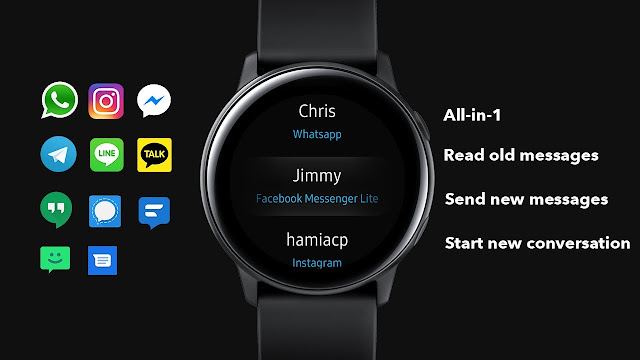 It is available on the official WhatsApp website.
It is available on the official WhatsApp website.
Ways to install WhatsApp on Samsung Galaxy Watch
Some users face difficulties in setting up the program. This is due to the lack of an official product and the use of third-party applications.
To install WhatsApp, follow these steps:
- Connect watch to smartphone. For this purpose, you need to download the program in the Play Store or App Store. After activation, you need to synchronize with your smart watch.
- Find the "Manage notifications on your device" function in the settings and activate notifications received via the messenger.
- Link your WhatsApp account to your device.
After completing the above actions, it will be possible to receive and read incoming information. Information about incoming messages will be displayed at the top of the device screen. Installing the application allows the user to freely communicate with friends without having to hold a mobile phone in their hands.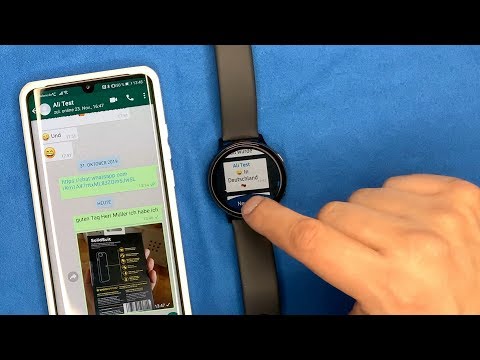
How to download WhatsApp on a Samsung tablet?
To install the messenger on your tablet, you need a SIM card. The application can be downloaded from the Play Store or from the official website of WhatsApp. This will require permission to install files from an unknown source.
- in the "Settings" menu, go to the "Security" tab;
- unblock "Allow unknown sources";
- after downloading the program, return the security settings to their original state.
The application is installed as follows:
- Command the installation by opening the file.
- During the download process, confirm your agreement to the proposed terms.
- Log in. This action is possible when the SIM card is activated.
- Receive a confirmation code that will be sent to the specified number and enter it in the field provided.
After the system accepts the entered code, the application will be available for use.
Whatsapp for Samsung Smart TV
Since Samsung Smart TV runs on the Android platform, the WhatsApp application will function without problems.
To install it, you need:
- connect the TV to the Internet;
- download the corresponding file for Android OS from the official website of the messenger;
- install the program according to the suggested steps;
- log in to the app using your phone number.
The completion of the installation will be indicated by the inscription that appears on the screen.
What should I do if the app won't download or install?
Errors when downloading and installing the whatsapp program for samsung may occur for the following reasons:
- malfunction when connecting to a Google account;
- Google services errors;
- little space on the device;
- The application is not available in the user's country.
Most problems are solvable and you can fix them yourself.