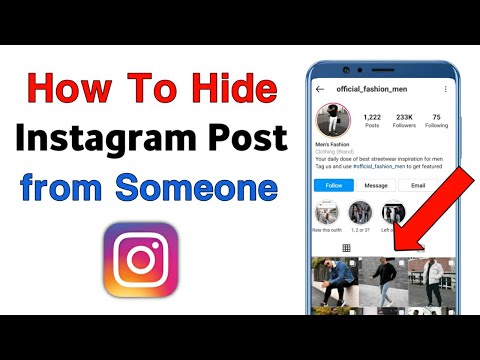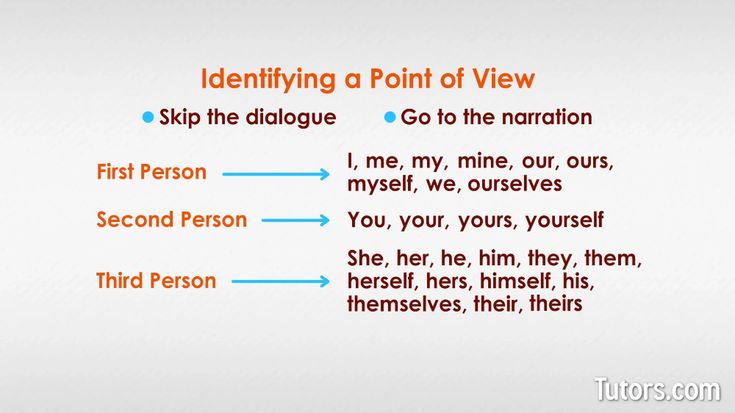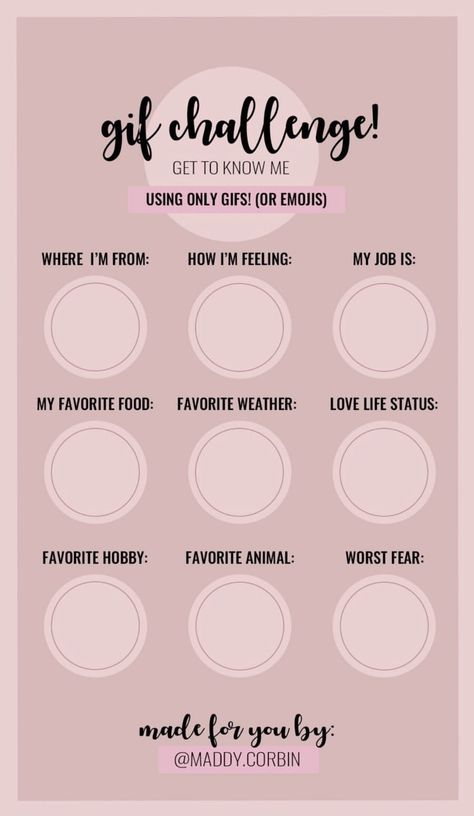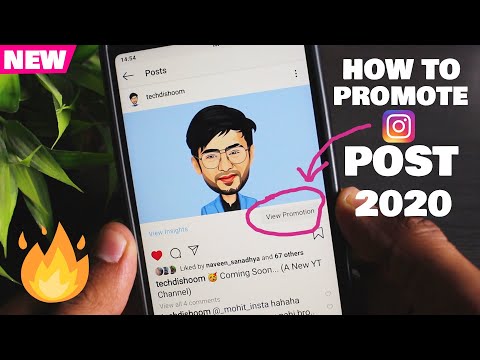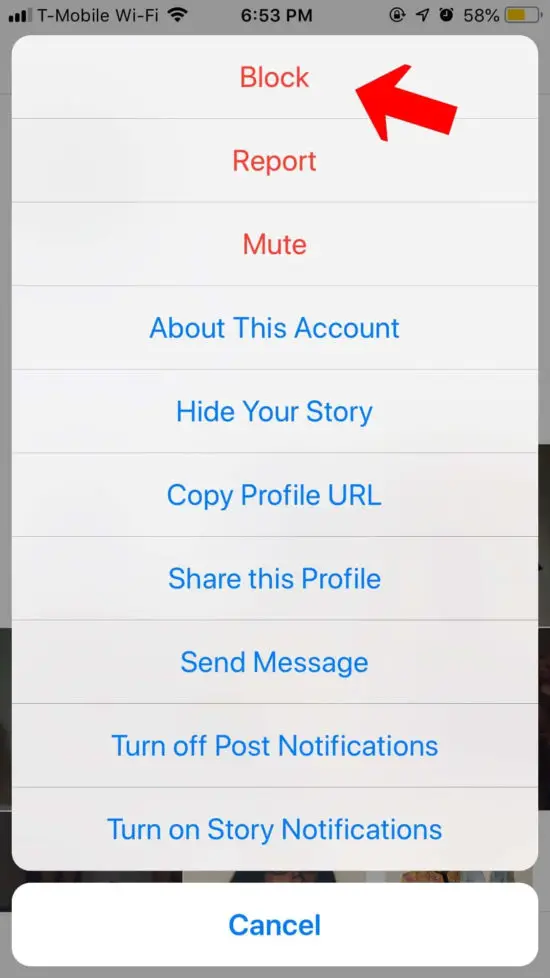How to hide who u follow on instagram
How To Hide Who You Follow On Instagram
With the explosion of social media in recent years, it seems like everything is online these days. From vacation photos to daily means, people are sharing it all – and making it public. In fact, privacy can sometimes feel like a thing of the past. But what if you don’t want to share everything with your followers? Or even share your list of followers with everyone else? Is there a way to learn how to hide who you follow on Instagram? Yes.
Turns out, you can have a prominent presence on social media – and still keep a few things under wraps. And we don’t just mean making your Instagram profile private to avoid those random profile viewers. There are other ways to monitor what you see on the social media app, in addition to what others see from you. This can apply to both your actual followers’ lists, as well as the content they are sharing. Ready to learn more? Keep reading as we cover it all, including utilizing Instagram’s mute, block and restrict features.
Table of Contents
Can You Hide Who You Follow on Instagram?
Before we dive right into the how, let’s address if this is even possible. By that we mean – can you hide who you follow on Instagram? The answer is yes. But there are a few different methods to approaching this, with a few different outcomes. For example, you can hide your content from certain people in your friend list. This is helpful if you don’t want to let certain people know what you are doing – or who you are with.
Additionally, you can do the opposite – hide certain people’s content from appearing in your Instagram feed. This is a great option if you feel certain followers are posting too much but aren’t quite ready to unfollow them. They might even be posting content that you simply don’t agree with. This method can be applied to both feed posts as well as Instagram stories.
You also have the option of completely hiding Instagram users by unfollowing them or blocking them.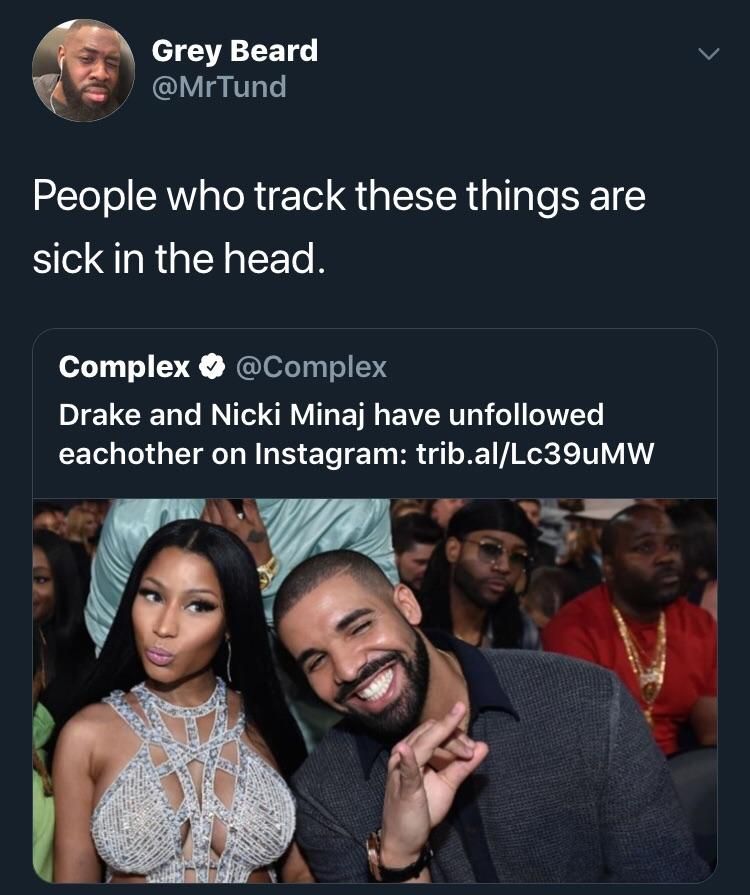 This is a more permanent solution but can sometimes be necessary. Now that you’re all caught up, let’s get right to learning how to hide who you follow up on Instagram. Keep reading below as we cover it all, with options to go with any method we mentioned above.
This is a more permanent solution but can sometimes be necessary. Now that you’re all caught up, let’s get right to learning how to hide who you follow up on Instagram. Keep reading below as we cover it all, with options to go with any method we mentioned above.
How to Hide Who You Follow on Instagram From Friends
Let’s get started. First, we’ll cover how to hide who you follow on Instagram from friends. Wondering what exactly this means? Sometimes, you may not want your other friends on Instagram to know exactly who you follow. Maybe there’s a bit of conflict between your friends or perhaps you’re just a private person. Either way, you may want to keep who you follow on Instagram hidden.
Currently, there is no way through the app to do this. However, there are a few workarounds to learn how to hide who you follow on Instagram. One option? Setting your profile to private mode. If you are private, people who do not follow you will not be able to see who you are following. Nothing will appear on the “followers” list on your profile. Keep in mind that this will only prove effective if the person you wish to hide your followers from is not currently following you. To make your Instagram profile private, simply follow the below steps.
Nothing will appear on the “followers” list on your profile. Keep in mind that this will only prove effective if the person you wish to hide your followers from is not currently following you. To make your Instagram profile private, simply follow the below steps.
- Open your Instagram app and tap on your profile tab at the bottom right hand corner of your home screen.
- Next, tap on the three horizontal lines icon at the top right corner then select settings
- From here, tab on privacy.
- Toggle on the private account option. You’ll need to confirm the switch to private with another tap.
How to Hide Who You Follow on Instagram Activity
Sometimes, your need for hiding someone might be because of the content they share. You may find that certain people post too often or are sharing things that you don’t agree with or appreciate. But perhaps you aren’t ready to completely cut ties with them just yet and need a more temporary solution.
Are you looking for a way to learn how to hide who you follow on Instagram activity? If so, you’ll want to make use of the app’s mute feature. This will hide the users’ posts in your feed as well as their stories and incoming messages. People who you mute will remain that way until you manually reverse the process and unmute them through the Instagram app.
Perhaps the best part? Instagram will not notify the user that you’ve muted them. We promise. This allows you to take a break from any user before deciding if you want to take a more permanent approach. Now, keep in mind that muting someone is different than unfollowing, restricting or blocking them. We’ll dive into those options further down below so be sure to keep reading. For now, let’s cover the multiple ways you can use the mute feature as a solution for how to hide who you follow on Instagram.
How to Hide Who You Follow on Instagram Feed
Muting someone on Instagram is an easy method when it comes to how to hide who you follow on Instagram feed.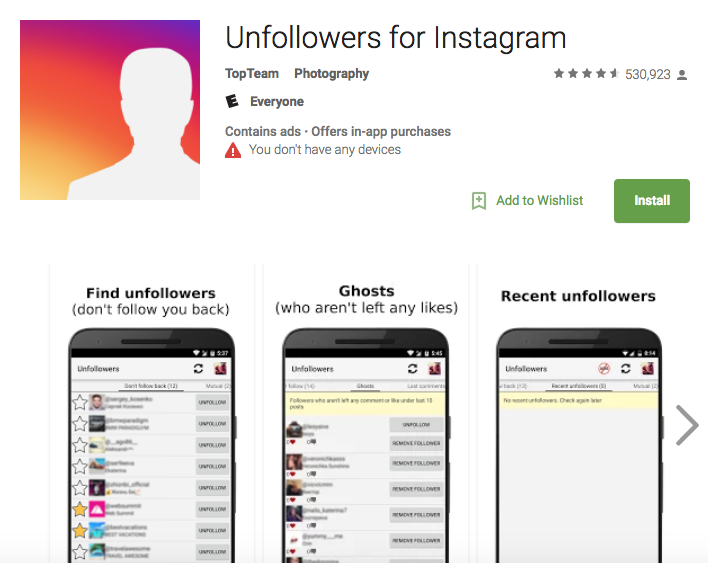 Like we mentioned above, this will remove another user’s content from showing up in your Instagram feed. You have the option to do this for both feed posts and for stories. The person will stay muted until you manually go in and unmute them. First up, let’s review the steps for how to hide who you follow on Instagram feed posts.
Like we mentioned above, this will remove another user’s content from showing up in your Instagram feed. You have the option to do this for both feed posts and for stories. The person will stay muted until you manually go in and unmute them. First up, let’s review the steps for how to hide who you follow on Instagram feed posts.
- Open your Instagram app and go to the profile of the user you wish to mute. You can access this by searching for their handle or by tapping on their name from their posts or stories.
- Just under their profile picture and bio, tap on the shaded box that says following.
- Now, you’ll see a few options including mute
- Select mute and then toggle on posts.
- To unmute someone, simply toggle off posts.
You’ve successfully muted that user’s posts and they will not show up in your feed. Now, let’s dive into how to hide who you follow on Instagram stories.
How to Hide Who You Follow on Instagram Stories
Instagram stories are a great way to quickly share snippets of your daily life with others. Sometimes, though, it can be a little too much. We all have those followers who seem to overshare certain aspects of their life. Luckily, you also have the option to mute people’s stories. This is in addition to their feed posts. To learn how to hide who you follow on Instagram stories, simply follow the easy steps we’ve outlined below. The best part? They are almost exactly the same as the steps we just learned above for feed posts. So, this will be a quick lesson.
Sometimes, though, it can be a little too much. We all have those followers who seem to overshare certain aspects of their life. Luckily, you also have the option to mute people’s stories. This is in addition to their feed posts. To learn how to hide who you follow on Instagram stories, simply follow the easy steps we’ve outlined below. The best part? They are almost exactly the same as the steps we just learned above for feed posts. So, this will be a quick lesson.
- Open your Instagram app and go to the profile of the user you wish to mute. You can access this by searching for their handle or by tapping on their name from their posts or stories.
- From here, tap on the shaded box that says following. This is located just below their profile photo and bio.
- Next, you’ll want to select the mute option.
- Select mute and then toggle on stories.
- To unmute someone, simply toggle off stories.
You can opt to mute both stories and posts from a user.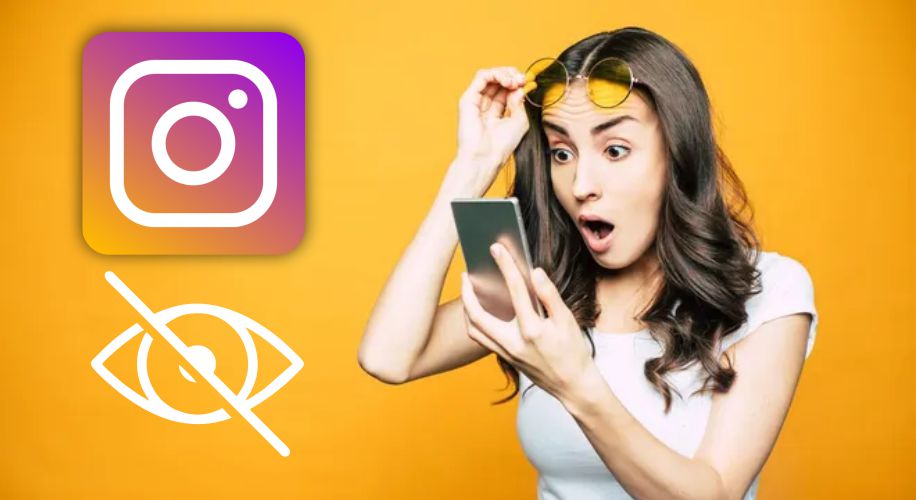 Remember, you’ll need to manually unmute them if you wish to have their content shown in your feed again.
Remember, you’ll need to manually unmute them if you wish to have their content shown in your feed again.
How to Hide Who You Follow on Instagram by Blocking Them
There are some people who you may prefer to never see or hear from again. And that’s okay – the internet has plenty of other people for you to engage with. If this is the case, you’ll want to go ahead and block the user on Instagram. We know this may sound like a drastic measure to take when it comes to how to hide who you follow on Instagram. However, sometimes it is necessary. There are a couple different ways to go about this. Below, we’ll outline the steps you need to take. First up? Learning how to block someone from their profile.
- Access the user’s Instagram profile. You can do this by clicking on their username from a post in your feed or stories. Alternatively, tap the search bar icon and enter in their Instagram handle.
- From here, tap the three dots icon from the upper righthand corner of the screen.
 Select block.
Select block.
Instagram also gives you the option to block someone through direct messages. This is a quick and easy way to remove any potentially disturbing users that you hear from.
- Access your direct messages by clicking the message icon at the top right corner of the screen. You can also simply swipe to the left from anywhere in your home screen.
- Select the chat of the person you wish to block.
- Next, tap their name at the top of the screen.
- Scroll down and select block. You’ll need to confirm your choice before the process is complete.
Change your mind and want to unblock the user? No problem. You’ll want to simply go through the exact steps outlined above. However, instead of selecting block, you’ll now want to select unblock. Just like that, the process of how to hide who you follow on Instagram has been reversed.
How to Hide Who You Follow Without Blocking Them on Instagram
Perhaps blocking followers seems a little extreme for you.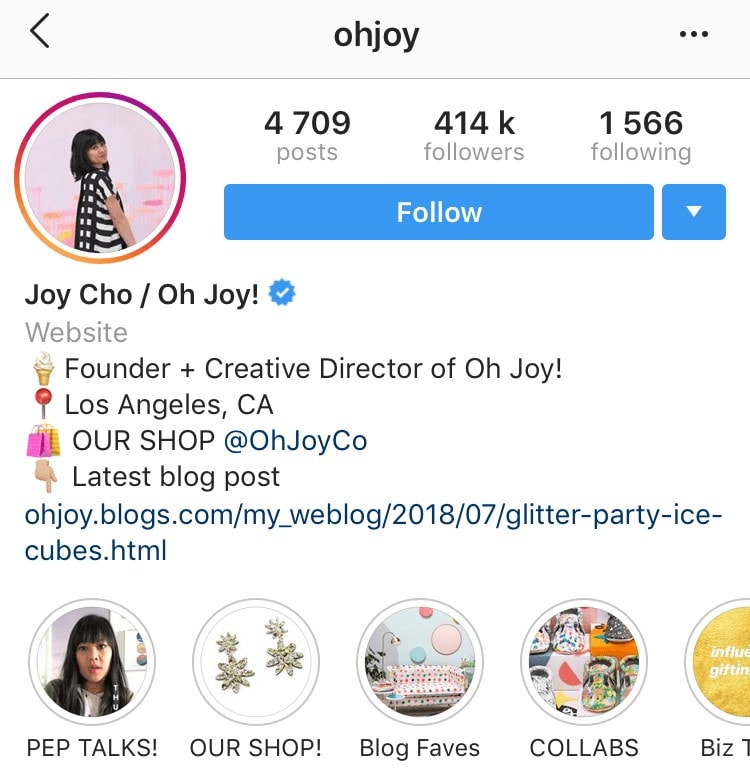 Or perhaps you don’t want to run the risk of a person figuring out that you’ve blocked them. Either way, maybe you’re not quite ready to take that step and are looking for a different option. Are you wondering how to hide who you follow without blocking them on Instagram? If so, you are in the right place. We’ve got the answers and, as it turns out, there are a few options. The two most popular options? Restricting them with Instagram’s restrict mode as well as simply unfollowing them.
Or perhaps you don’t want to run the risk of a person figuring out that you’ve blocked them. Either way, maybe you’re not quite ready to take that step and are looking for a different option. Are you wondering how to hide who you follow without blocking them on Instagram? If so, you are in the right place. We’ve got the answers and, as it turns out, there are a few options. The two most popular options? Restricting them with Instagram’s restrict mode as well as simply unfollowing them.
Read on below, where we’ve outlined the easy steps you can follow to try out both of these options. Make sure you have your phone handy as you scroll through. This way, you can give these methods a try in real time – and to your real followers. Let’s get right into it. Up first? Using Instagram’s restrict feature.
How to Use the Restrict Feature on Instagram
One option for learning how to hide who you follow on Instagram? Pacing the user in restrict mode. By doing this, you are essentially restricting their access to you as well as your content on Instagram.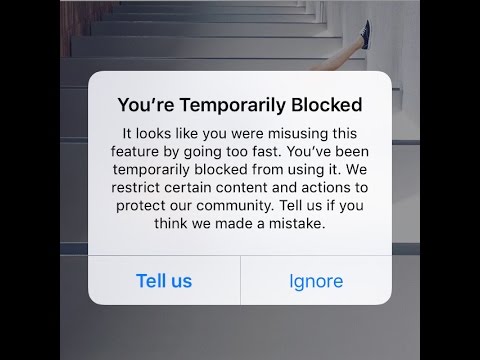 An added bonus? Restrict mode gives your social experience enhanced safety and privacy. You have better control of many things, including what comments appear on your posts and who can see that you are online.
An added bonus? Restrict mode gives your social experience enhanced safety and privacy. You have better control of many things, including what comments appear on your posts and who can see that you are online.
Placing someone in restrict mode will automatically turn their direct messages into message requests. This will let you view them before accepting them, a great way to read your Instagram messages without being seen. Additionally, any comments they leave on your feed posts will only be visible to them – and not your other followers. You can manually approve others to have visibility on the comment if you so choose. When you place someone in restrict mode, you also won’t receive any notifications from that person.
Below, you’ll find a step-by-step guide for how to hide who you follow on Instagram using restrict mode. These steps apply to both iPhone and Android users.
- First, open your Instagram account and go to the profile feed of the user in question.
- Next, tap the three dots icon from the upper righthand corner.
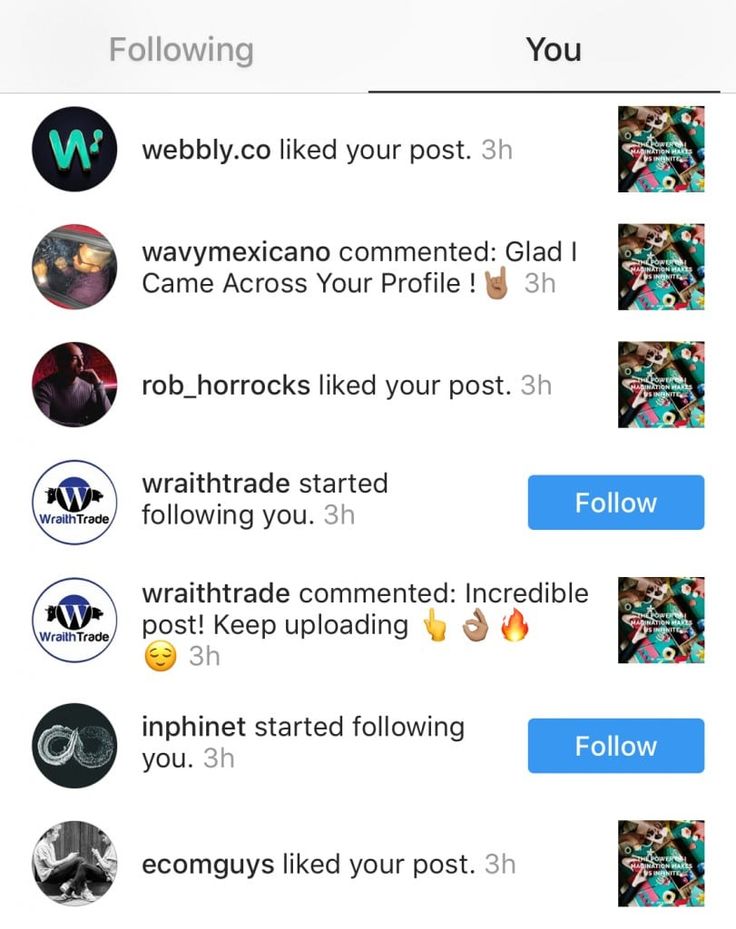 This will be just opposite their profile picture.
This will be just opposite their profile picture. - From here, select the restrict option.
- You’ll need to confirm your desire to resist this Instagram user with an additional button tap.
- The user has officially been placed on your restricted list.
You’ll want to be sure to remember that you’ve placed this user in restrict mode. It can affect other functions available between the two of you in the app. To remove restrict mode, simply follow the above steps again. However, you’ll select unrestrict to move them back to a regular follower.
How to Unfollow Users on Instagram
Of course, you can always unfollow a user – perhaps the most permanent way to learn how to hide who you follow on Instagram. This means that you will no longer be following them in any way. They will not show up on your follower list and their content will not appear in your feed. However, unfollowing a user as a follower does not remove you as their follower. Keep in mind that if you choose to follow them again in the future, a notification will be sent. If they keep their profile set to private mode, they will need to approve your new follow request.
Keep in mind that if you choose to follow them again in the future, a notification will be sent. If they keep their profile set to private mode, they will need to approve your new follow request.
Ready to learn how to unfollow someone on Instagram? The easy steps are outlined below. These apply to both Android and iPhone devices.
- Open your Instagram app and go to the profile feed of the person you wish to unfollow.
- Look just below their profile photo and bio to the box that says following.
- Tap following then tap unfollow to confirm. Now, the box on their profile will say follow instead of following.
See? We told you it was easy. Now their shared content and activity status will not show up on your feed. As a reminder, rest assured that Instagram will not notify them that you’ve unfollowed them.
At Path Social we’ve built up an in-house platform of Instagram influencers and an AI targeting algorithm over the past decade.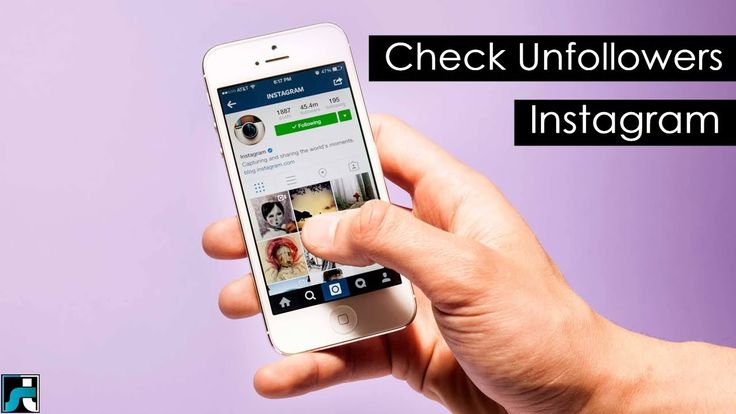 That’s how we reach organic users who are targeted, interested, and engaged. And that’s why no one can replicate our results, which means you’ll build an Instagram community that lasts! Start growing and gaining Instagram followers today.
That’s how we reach organic users who are targeted, interested, and engaged. And that’s why no one can replicate our results, which means you’ll build an Instagram community that lasts! Start growing and gaining Instagram followers today.
How to hide who you follow on Instagram- Can I hide my followers?
Who isn't on Instagram? From your neighbour next door to your friend who lives miles away, almost everyone uses it. But there are a lot more people than that. And who you follow on Instagram can be a source of unnecessary drama. For instance, your friend might argue with you for following someone they don't like.
Another prime concern can be that of privacy. Instagram has blurred the lines of what’s private and what’s not. Instagram gives other people insight into your interests, relationships, and the content you view. Therefore, you must take some precautions.
In a weird turn of events, other Instagram users could potentially use this information against you.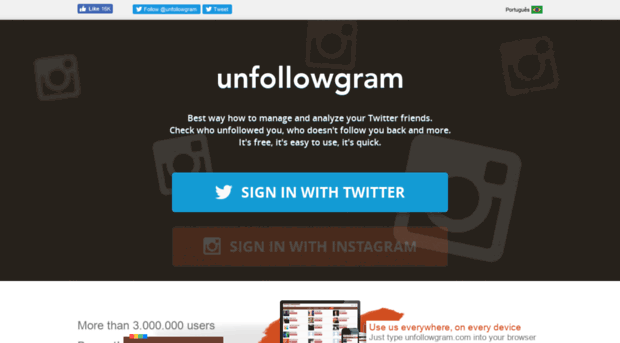 So, it’s always best to protect your privacy as much as possible.
So, it’s always best to protect your privacy as much as possible.
Therefore, we’re going to discuss multiple ways how you can hide who you follow on Instagram!
TABLE OF CONTENTS
- Can you hide followers on Instagram?
- How to hide who you follow on Instagram for business accounts?
- How to hide who you follow on Instagram for private accounts?
- How to hide who you follow on Instagram- Hide from current followers?
- How to hide who you follow on Instagram- Limit visibility
- FAQ- How to hide who you follow on Instagram
Can you hide followers on Instagram?
The question people often ask is how to hide who you follow on Instagram? Unfortunately, for Instagram users, this is not something you can do.
The number of people that you follow on Instagram and how many people are following you remains visible when people click on your Instagram profile. However, there are other things that you can tweak with respect to choosing who sees what.
However, there are other things that you can tweak with respect to choosing who sees what.
How to hide who you follow on Instagram for business accounts?
Regardless of which account you use, you cannot hide followers & following lists on Instagram. So, even for a business account, the number of followers remains visible to everyone on the platform.
Instagram has rolled out a bunch of features so far but nothing on this. Therefore, you can't do anything about this problem. We are still waiting for Instagram to add more privacy-related features.
How to hide who you follow on Instagram for private accounts?
Many people don’t consider keeping their social media account private. Apart from celebrities and influencers, everyone should keep their profile private. You never know how others may use your photos or post. On a private account people who don't follow you, cannot view your details.
However, when using a public profile this is visible to all.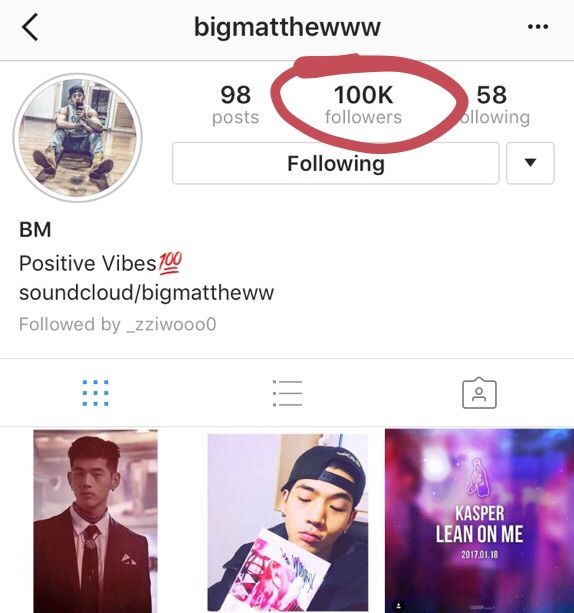 Even on a private account your followers and following list remain visible. But only those who follow you can see it. The rest can just see the numbers. On the other hand, on a public account, anyone can see both.
Even on a private account your followers and following list remain visible. But only those who follow you can see it. The rest can just see the numbers. On the other hand, on a public account, anyone can see both.
The reason why social media platforms want the number of followers to remain visible is that this is why they exist. Social media apps are driven by the number of followers a user has on its account.
People are obsessed with the number of followers. This is what keeps them coming back to the platform. Hence, the app will not make it easy for you to hide followers on Instagram. Instagram has now added the feature to hide likes. This has been done owing to the concern over the digital well-being of users. But nothing has been done further in this domain.
How to hide who you follow on Instagram- Hide from current followers?
Unfortunately, you can’t do this either! Then, what can you actually restrict? Don't worry we'll discuss this in a while.
The actual numbers represent your following and following. They are always visible. It doesn’t matter what type of account you have – you can’t hide the numbers. It’s one of the areas where Instagram is uncompromising. But there may be a to hide who you follow.
It does make sense though. As said before numbers drive social media. It would be counterintuitive to their business if you could just hide the Following and Followers list on Instagram. You would leave everyone to speculate. But there are things you can do to manage who sees what in your account.
Let's see what things you can restrict!
How to hide who you follow on Instagram- Limit visibility
Maybe in the future, Instagram might allow users to hide followers. But we don’t see that happening any time soon. However, you can control your visibility on the platform and what people can see on your profile.
Here are some routes you can take to limit visibility on your Instagram account:
1.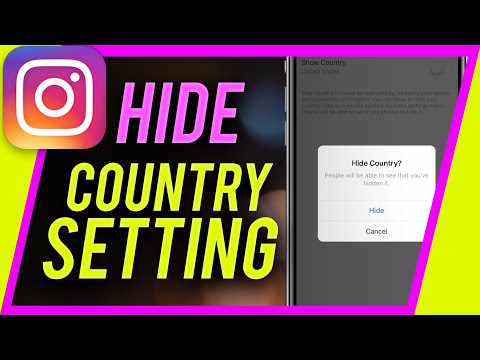 Restrict a user’s account
Restrict a user’s account
2. Switch to private mode
3. Block / Remove user
Now let’s take a look at each one of them.
1. How to restrict accounts on Instagram?
Restricting a person means limiting what a person can view on your profile. When you restrict someone they don't get to know. For instance, a restricted user cannot view when you are active or stories. The user also cannot see your online status or if you have read a message they sent you. Here's how to do this:
- Step1: Open Instagram.
- Step 2: Click on your profile icon to enter your profile.
- Step 3: Click on Settings and then tap Privacy.
- Step 4: Go to Connections
- Step 5: Then, Hit Restricted Accounts.
- Step 6: Add the name of the user you want to restrict and press "Restrict".
If you ever decide to unrestrict them then follow the same steps as above!
2. Hide followers on Instagram by switching to private mode
By switching to a private profile you can hide the people you follow on Instagram.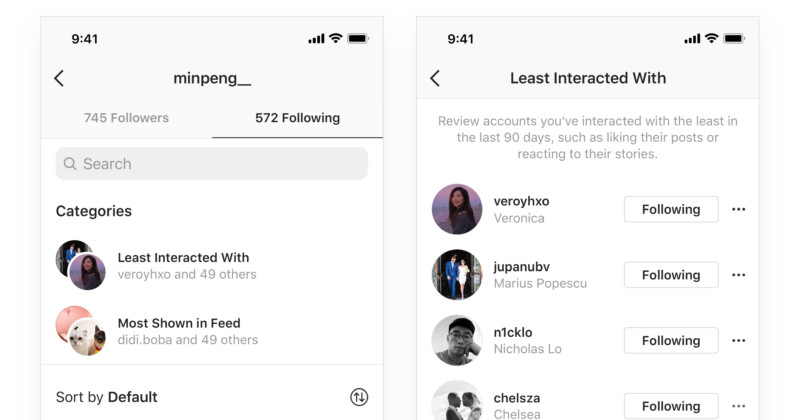 You still cannot hide the number of followers. But you can hide who is following you and who you follow.
You still cannot hide the number of followers. But you can hide who is following you and who you follow.
This is how you can do it:
- Step 1: Open the Instagram app.
- Step 2: Click on your profile. Next, click on the 3 horizontal lines at the top right corner of the screen.
- Step 3: Go to Settings.
- Step 4: Tap Privacy Settings and Account Privacy
- Step 5: Here, select Private Account
Once you switch to a private account, anyone who wants to follow you must seek your permission.
You can then decide if you would allow that person to view your profile.
3. How to block followers on Instagram?
If you do not want certain people to view your profile then the best things you can do is to completely block them.
Blocking can seem a little extreme but it’s the only way to hide followers on Instagram from certain people.
Follow the steps below to hide followers on Instagram :
- Step 1: Click on the profile you want to block
- Step 2: Go to the 3 dots on the top of their profile page
- Step 3: Press Block and hit "Yes I am sure”.
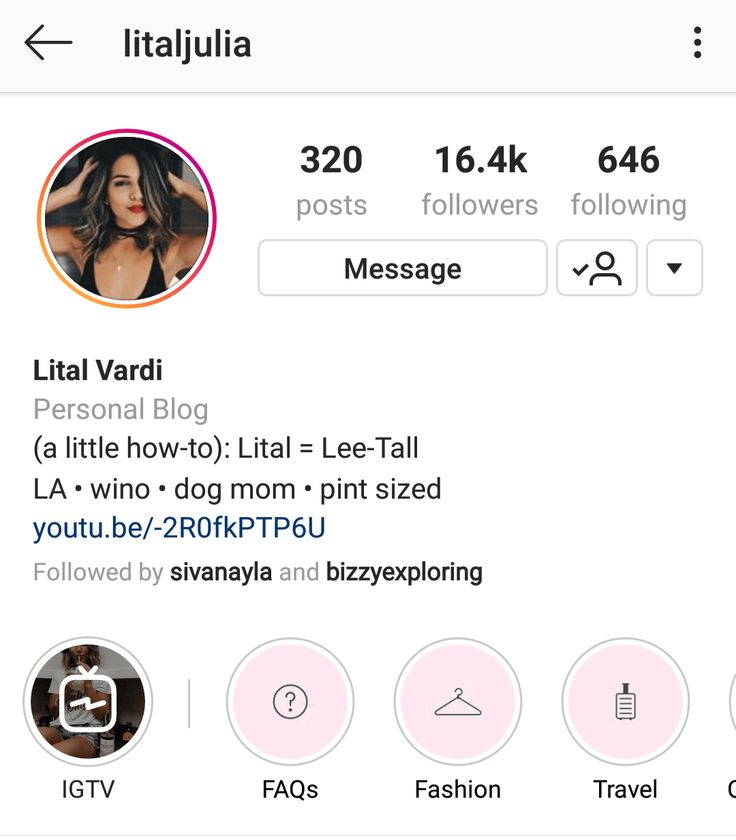
How to remove followers on Instagram?
Blocking someone is extreme. Instead, you can remove the user. Even this is easy! When you remove them, they will not be notified. In place of this, when they click on your profile only then they will know. Also, they will need your permission to view your profile again.
By removing followers and keeping your profile private you can't hide followers on Instagram. However, all they can see is the number of followers and not the list of people actually following you.
You can easily do this by going to your Followers' list. Just search the username and press "Remove" next to their name!
If you've tried to follow someone recently but couldn't, click here to see the fix.
FAQ- How to hide who you follow on Instagram
Well, we have so far discussed the topic of how to hide who you follow on Instagram. Let's dive and see other doubts on this issue!
Can I hide my activity status on Instagram?
Yes, you can and without further ado, we'll tell you how!
- Step 1: Open your profile.

- Step 2: Click on the 3 lines at the top right corner of your screen
- Step :3 Click on Settings
- Step 4: Tap activity status and slide it to turn it off
This will allow you to browse on Instagram with others not knowing that you are actually active on the app.
Can I stop seeing someone on Instagram without unfollowing?
Instagram introduced a new feature that lets you stop updates from a particular user without having to remove or block them. All you have to do is mute them. You can unmute them whenever you would like to view their posts again.
The best thing about this feature is that the person you muted will never know that they have been muted.
Can I hide my Instagram from my phone’s contacts?
This setting is quite simple to activate but has nothing to do with Instagram settings. In your phone’s settings, scroll to applications and locate Instagram.
From there, turn off contact accessibility, and the permission will be removed from the application. Additionally, no one from your contacts list will be able to find you using your contact information.
Additionally, no one from your contacts list will be able to find you using your contact information.
That's all on how to hide who you follow on Instagram, but keep reading for more!
How to hide who I follow on Instagram
On the advice of your friends, you have finally signed up for Instagram , so now you can post photos and videos and share them with people all over the world. You are satisfied with your choice and in order to increase the number of subscribers, you yourself began to subscribe to different people. Subsequently, however, in an effort to maintain your privacy, you became concerned that other users might see the names of people you follow.
If this is the case and you are looking for an answer to the question, how to hide your following on Instagram ? You will be happy to know that in the next chapters of this guide, I will show you in detail what solutions you can use to do this, acting through the official social network app for Android and iOS, as well as from the web and through the Instagram app for Windows 10.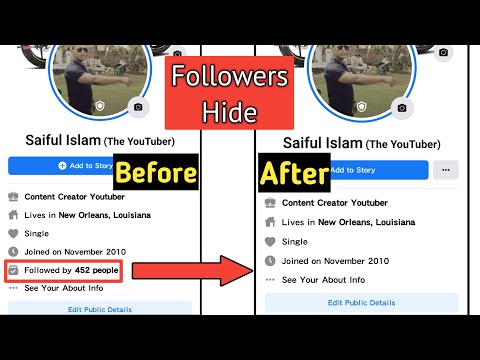
Before than to explain how to hide who you follow on Instagram , I have to give you a very important preliminary information. You should be aware that in the current state of things, there is no special feature that allows you to hide the people you follow. Don't worry : you can still succeed in your design by taking two alternative solutions: make your account private or block users who you want to make your data and content inaccessible to.
Activating private mode for your profile means that all the contents of your account (published photos and videos, as well as the names of people you follow and who follow you) can be viewed only your current subscribers or those you approve as new subscribers.
However, if you decide to block an individual on Instagram , not only will they no longer be able to see who you follow on the social network, but they will also no longer be able to find your account, view your profile and everything related to you , including your photos, videos and comments.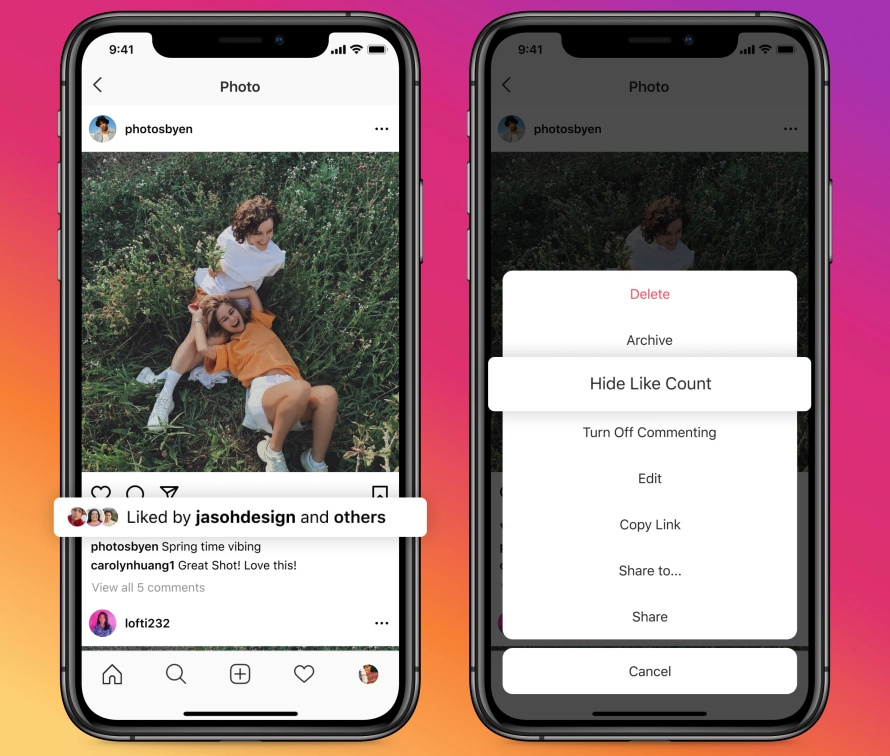
The choice of solution is up to you, your needs and preferences. In any case, do not worry: both options are completely reversible operations.
Activate the Instagram private profile mode
After reviewing the prerequisites, the following lines will show you how to boost your profile details through the Instagram app for Android or iOS, as well as through the web and the Windows 10 app.
Android and iOS
To make your profile private using the Instagram app for Android or iOS, you must first launch the respective app and access your account.
After that, click on the little man icon (or profile thumbnail ) located in the lower right corner to go to your profile section. Then press the button Menu (three horizontal bars) located in the upper right corner and press the item Settings at the bottom of the menu.
Then go to item Privacy → Account privacy , and then activate the toggle switch located opposite entry Closed account to confirm the operation.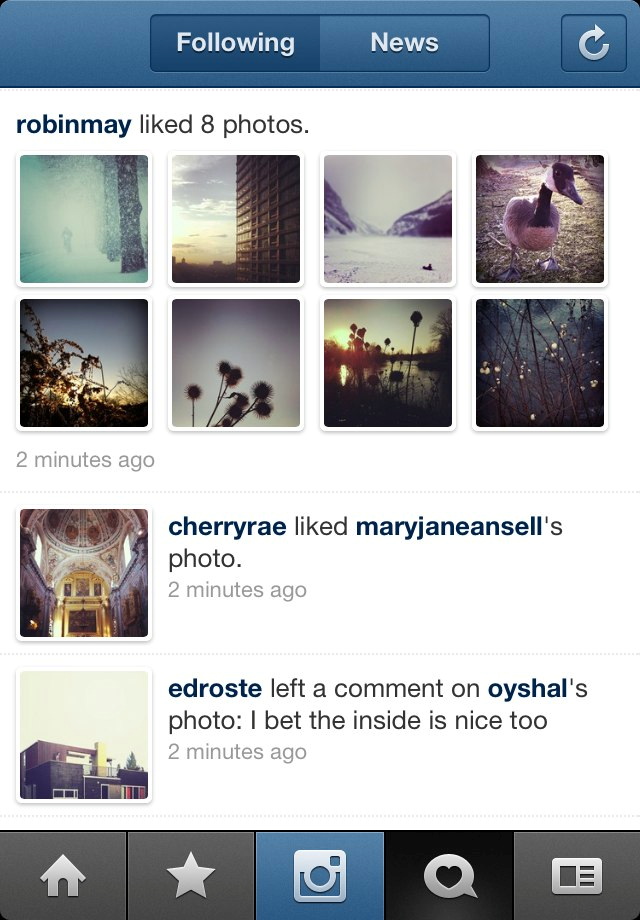
If necessary, you can return to the Instagram section you just indicated and move the switch that you will find in the “My Account” item to the “OFF” position so that your profile becomes public again.
PC Activation
If you want to make your Instagram account private, you can also do it from the Internet or using the Windows 10 app. The procedures to be followed are the same in both cases.
To get started, connect to a well-known photography social network by logging into your account from the official website or launching the Windows 10 app from the icon located in the Start menu.
Then click your profile thumbnail located in the upper right corner to access your profile screen, click the button with the gear icon and in the menu that appears, click on the "Privacy and Security" item. Finally tick Closed account .
If you later decide to deactivate the privatization of your profile, uncheck the box and confirm the privacy changes by clicking OK.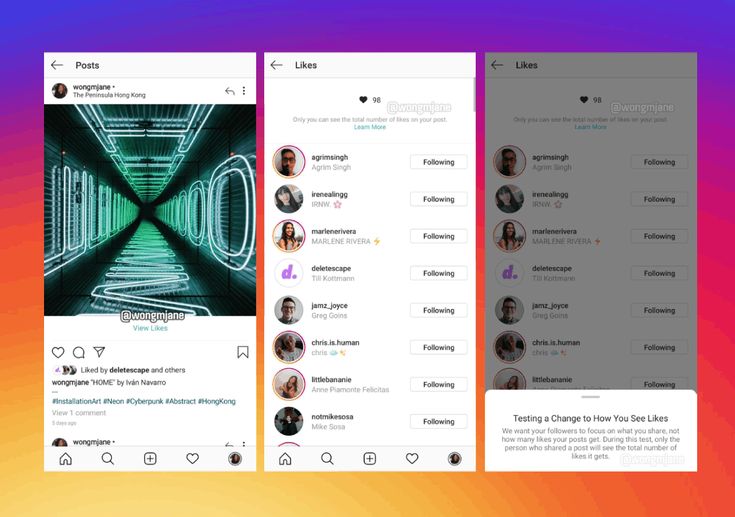
Block someone on Instagram
Are you considering blocking someone on Instagram to hide your profile and all information about you? In that case, follow the instructions I'll provide you with in the following paragraphs and you'll learn how to do it with the Android, iOS app, or with the web version of Instagram and the Windows 10 app.0005
Block on Instagram via Android and iOS
Do you want to hide the list of people you follow and the rest of your Instagram content for a specific user? In this case, to do so through the Instagram app for Android or iOS, you must first launch it and access your account.
Once this is done, identify the profile of the person you want to block by clicking on their name via Instagram stream or manually through a search engine (magnifying glass icon).
When the corresponding user's profile is displayed, press the ... button located in the upper right corner; then click on the item Lock in the displayed menu and confirm the lock by clicking the Lock button again.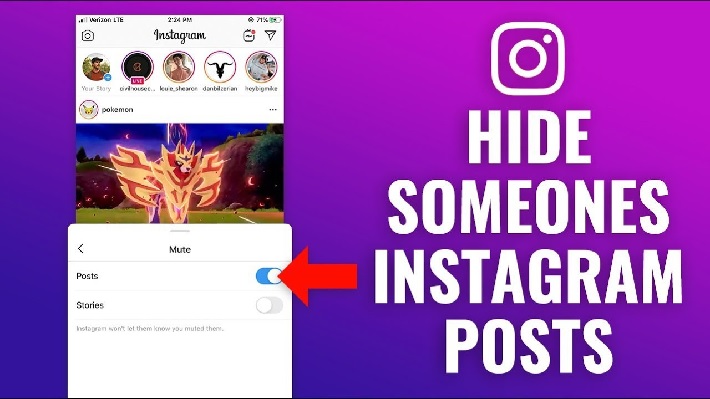
If you hesitate, you can access the blocked users section to reverse the action. To do this, click on the icon man located at the bottom and press the menu button located at the top right.
Now in the displayed menu, click Settings , then go to Privacy → Blocked Accounts to find the list of blocked users.
To unblock a user, press his name and confirm the procedure by double-clicking the Unblock button.
Blocking an Instagram user from a computer
As for blocking an Instagram user through the official website or Windows 10 app, the procedure is just as simple.
To start , log in to your Instagram account on the main page of the service or by launching the app for Windows 10 through the Start menu.
Find the user you want to block via thread or search. Once this is done, click on the vertical ellipsis button located in the upper right corner and click on link Block this user from the menu shown to you.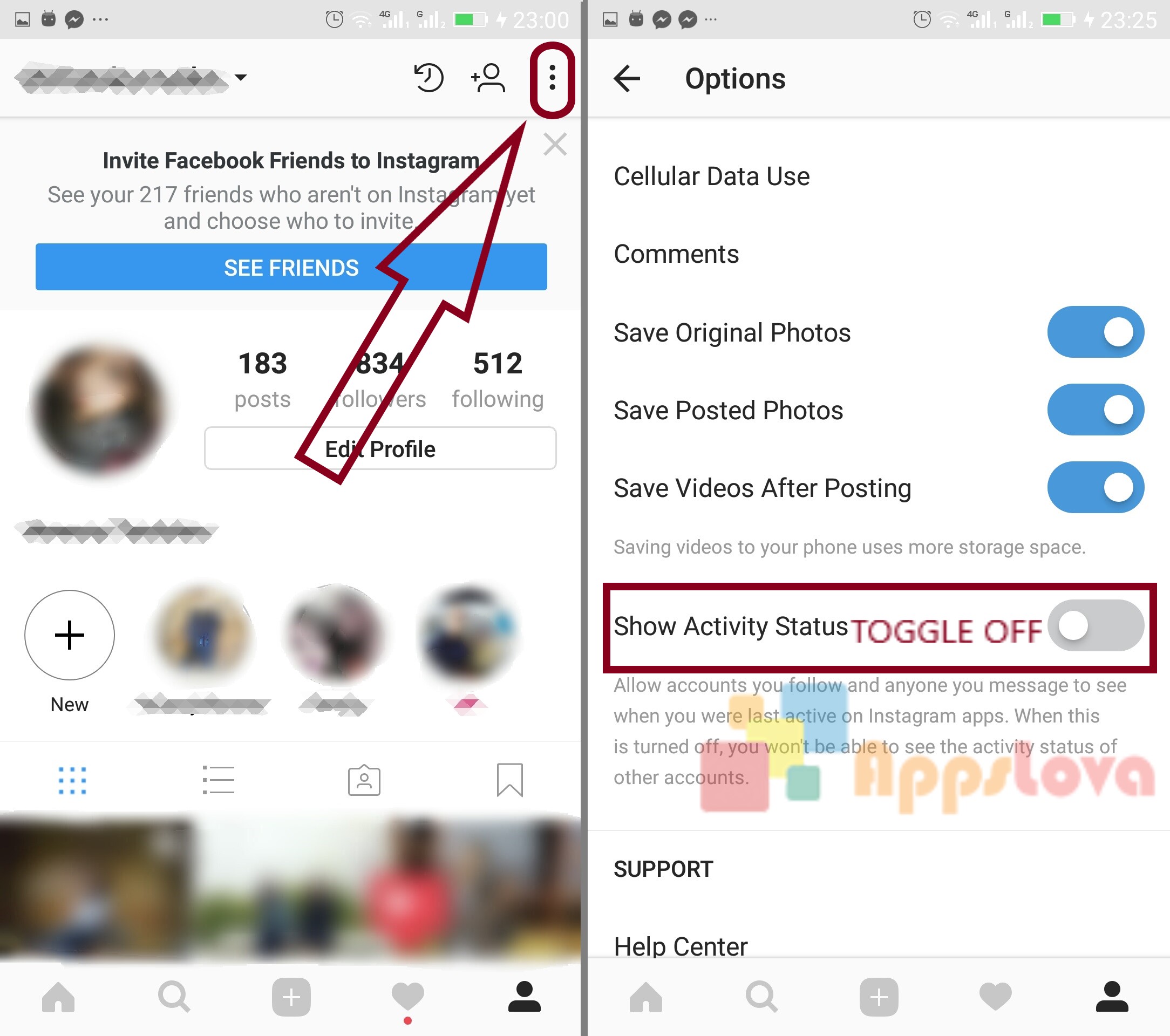
To unblock the user, find the corresponding user's profile again and double-click the Unblock button.
How to hide your Instagram follower list
Content:
Your next Instagram list shows who you follow. If your Instagram profile is public, other users will be able to see your next listing. They can do this by visiting your profile and clicking Follow.
However, other users cannot sort your next list - only you can.
If you are a private person, you may want to hide your followers or your list of followers.
On social media platforms like TikTok, you can do this in your privacy settings.
Unlike TikTok, Instagram does not have a “Who can see your follower list?” section. privacy feature.
As a result, you need to use another method to hide your next list. In this guide, you will learn how to hide your Instagram followers list.
How to hide your Instagram follower list
To hide your Instagram follower list, you need to go to your profile and open the menu.
Once you have opened the menu, go to privacy settings and switch your account to private.
On social media platforms like TikTok, you can set your Next List to "Only Me".
This will prevent other users from viewing your next list.
Unfortunately, Instagram doesn't have the same feature as TikTok.
Therefore, the only way to hide your next list is to switch your account to private.
When you switch your account to private, your followers and subscription list will be hidden from other users.
However, your subscribers will still be able to see them.
Here are 5 steps to hide your next listing on Instagram:
1. Open menu
To get started, open Instagram and sign in to your account if you haven't already.
Once you're on Instagram, you need to go to your profile.
To do this, click on your profile picture in the bottom navigation bar.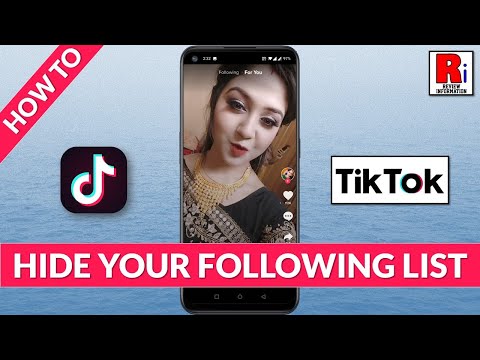
This will open your Instagram profile.
In the upper right corner of your Instagram profile, you will see a menu icon.
Click on the menu icon to open it.
2. Go to your settings.
There are several options in the menu.
This includes Settings, Archive, Your Activities, and more.
To hide your next list, you need to go to your settings.
To do this, click "Settings" to go to your settings.
3. Click "Privacy".
On the settings page, you will have several options.
This includes Notifications, Business, and Privacy.
To hide your next list, you need to go to your privacy settings.
Click "Privacy" to go to privacy settings.
4. Change your account privacy.
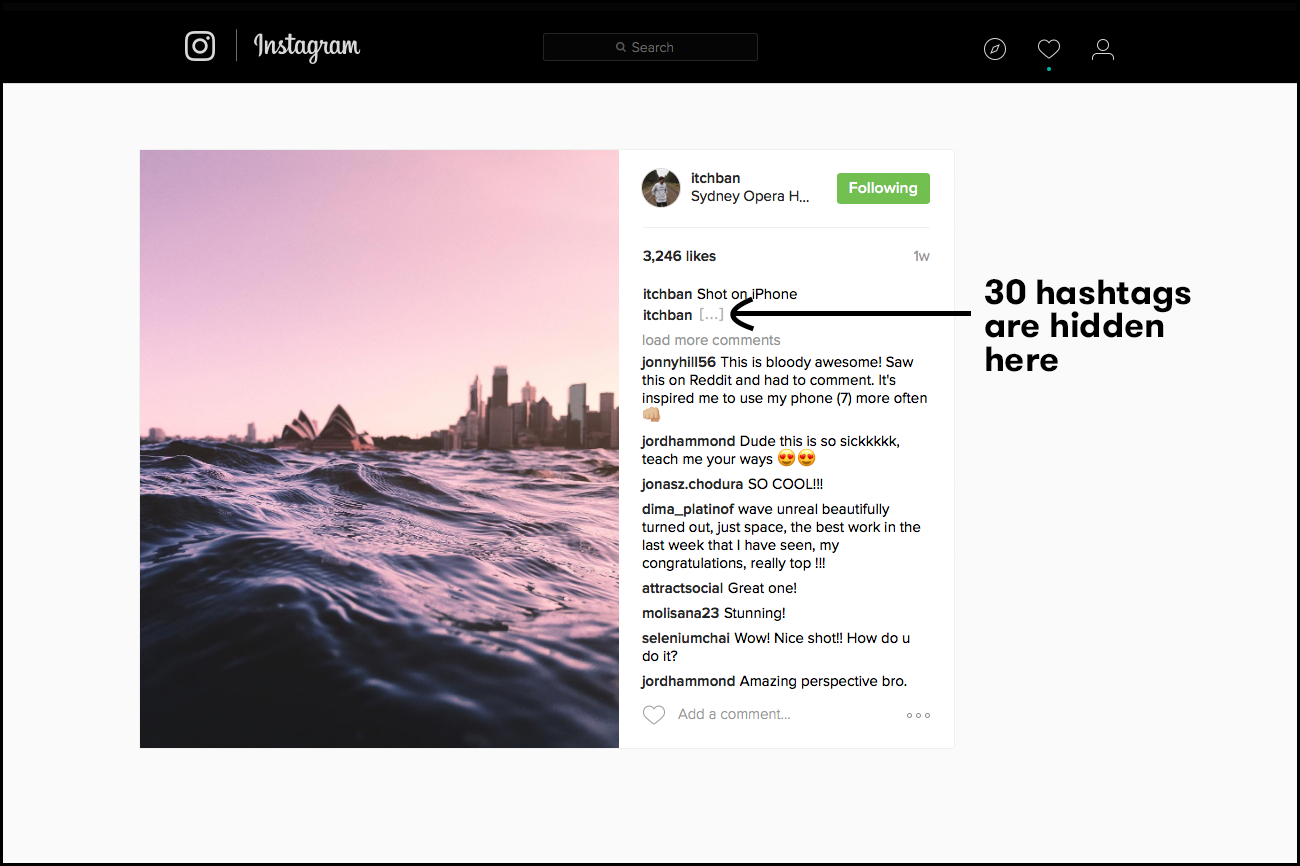
In the privacy settings, you will be able to manage your privacy.
This includes the privacy of your account, interactions and communications.
Under the "Account Privacy" heading, you'll see a "Personal Account" option.
Now you need to enable the "Personal account" option.
To do this, click on the "Personal account" switch to enable it.
5. Click Go to Private.
The navigation bar will ask you if you want to switch to a personal account.
When you switch to a private account, only your followers will be able to see your photos and videos.
In addition, your subscribers and list of subscriptions will be hidden from other users.
In particular, when someone visits your profile, they will not be able to click to view your followers and list of followings.
However, this will not affect who can message, tag or mention you.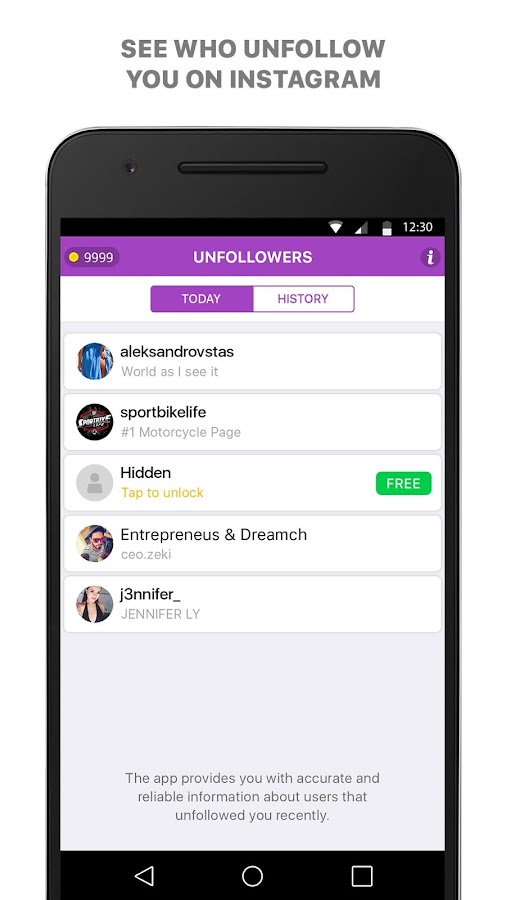
Click "Go Personal" to switch your account to a personal one.
You have successfully hidden your Instagram follower list !
How to hide your Instagram followers
- Go to your Instagram profile and click the menu icon.
- Click on "Settings".
- Click on "Privacy".
- Turn on "Personal account".
- Click on "Go to private".
After you switch to a personal account, your followers will be hidden from other users.
You can revert to a public account at any time.
Conclusion
If you want to hide your followers and followers list from users who are not following you, you can follow the guide above. However, if you want to hide your followers and followers list from certain people, you can block them instead.
To do this, you need to visit their Instagram profile.
After going to their profile, click on the three dots in the upper right corner.